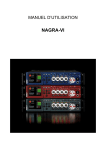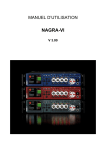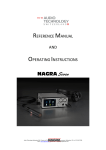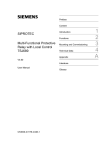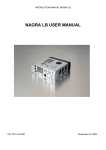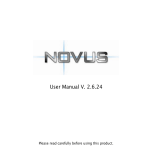Download NAGRA-VI - Richmond Film Services
Transcript
OPERATING INSTRUCTIONS AND REFERENCE MANUAL NAGRA-VI NAGRAVISION SA, Kudelski Group, Rte. de Genève 22, 1033 Cheseaux, Switzerland. Tel :+41 21 732 0101 Web : www.nagraaudio.com e-mail: [email protected] GUARANTEE / WARRANTY NAGRA/KUDELSKI certifies that this instrument was thoroughly inspected and tested prior to leaving our factory and is in accordance with the data given in the accompanying test sheet. We guarantee the Nagra VI products of our own manufacture against any defect arising from faulty manufacture for a period of TWO years from the date of delivery. This guarantee covers the repair of confirmed defects or, if necessary, the replacement of the faulty parts, excluding all other indemnities. All freight costs, as well as customs duty and other possible charges, are at the customer's expense. Our guarantee remains valid in the event of emergency repairs or modification being made by the user. However we reserve the right to invoice the customer for any damage caused by an unqualified person or a false manoeuvre by the operator. We decline any responsibility for any and all damages resulting, directly or indirectly, from the use of our products. Other products sold by NAGRAVISION / KUDELSKI S.A. are covered by the guarantee clauses of their respective manufacturers. We decline any responsibility for damages resulting from the use of these products. We reserve the right to modify the product, and / or the specifications without notice. ABOUT THIS MANUAL This instruction manual is broken down into several chapters. Each chapter covers different aspects of the Nagra VI recorder, the settings, actual use, eventual problem localisation and technical specifications. The operation section is divided into five different parts, the contents of each is listed below. GUARANTEE / WARRANTY ABOUT THIS MANUAL INTRODUCTION TO THE NAGRA VI Chapter I The “POWER” You need power first Battery packs, charging and external DC power Page 5 Chapter II The “EXTERIOR” Panels Left (input), Front, Right (output) and Back keys, switches, connectors and more Page 9 Chapter III The “INTERIOR” – OPERATION Part 1 The “MENUS” Menu tree structure and menu navigation Page 20 Part 2 The “AUDIO” Settings > AUDIO, Inputs and input matrix, Limiters Filters, Internal Mixer, Reference Generator, M/S decoders, Outputs AES In / Out, Monitoring Page 22 DRIVES, FOLDERS, FILES, DIRECTORY Working drive, Directory functions, Index / take iXML METADATA, False start, Wild track, Pick-up COPY functions, Autocopy and copy manager Page 32 SETTINGS > pots assignment, Pre-record, clock ref., sampling freq., File type, File name / size, Screen settings, Beep, Speaker, Auto skip, Start stop polarity User keys, Meter programming. Page 49 Media speed test, Re-formatting, Date / Time (RTC), Auto folders, Name, Keyboard Selection, Software Updates and Default settings, TEMPLATES Page 57 The “MEDIA” Part 3 The “SET-UP” Part 4 The “TOOLS” Part 5 Chapter IV TIME CODE Time code system, Internal Chase synchronizer Page 64 Chapter V SOLUTIONS Error messages and problem solving Page 71 Chapter VI SPECIFICATIONS Full technical specifications Page 73 ANNEX I ANNEX II ANNEX III ANNEX IV ANNEX V ANNEX VI ANNEX VII INDEX Note: - Recording times iXML implementation The entire menu tree Report example Template model USB keyboard template Conformity certificate CE Alphabetical index Page 74 Page 75 Page 76 Page 84 Page 85 Page 89 Page 90 Page 91 In addition to the alphabetical index at the end of this manual, the “footer” on the lower left corner of each page indicates the section of the machine covered by the particular page. This helps the reader navigate through the important areas. Introduction to the Nagra VI The Nagra-VI is a 24-bit solid-state 8-track digital audio recorder / player with built-in mixing functions designed for classical music and film / TV location recording. It uses a 120GB internal hard drive (HDD) as its principal storage medium and a removable Compact Flash card (CF) as a secondary media and file transportation format. It is designed and built as an “on-location” recorder with the traditional Nagra ruggedness. The audio information is stored as a digital linear Broadcast Wave file, and the recorded files are iXML compatible. Equipped as standard with SMPTE/EBU time code generator and synchronizer, audio limiters and filters (integrated into the microphone pre-amplifiers), high-speed USB-2.0 interface, a sunlight readable 3 ½” TFT colour display and a detachable lithium-ion battery pack. The front panel, chassis and features were all designed using the experience of previous NAGRA recorders which render the Nagra-VI to very user-friendly and comfortable to operate even in harsh environmental conditions. It is powered by a Lithium-Ion rechargeable pack (4.6 or 13.8 Ah). The record autonomy with the standard 4.6 Ah pack is approximately 4 hours. With the optional high capacity pack this is increased to more than 12 hours. It is equipped with two Hirose connectors allowing external RF receivers or digital microphones to be powered from the battery box of the machine while on location. The Nagra VI has six analogue inputs on XLR connectors, four of which are equipped with extremely high quality microphone pre-amplifiers. They include, as one expects, +48V phantom powering and in-house wound NAGRA transformers offering an improvement of +6dB in the noise floor when set to the 2.8mV/Pa (for dynamic microphones) position. The other two connectors double up as AES A and B inputs for connection to digital signal sources. A system of user-friendly software menus are used for general machine configuation and for all internal selections such as input sources, time code settings and the metadata entry or editing. Software updates will be made available, from time to time, on our web site www.nagraaudio.com offerring additional features. Explanations concerning the procedure for updating the software and the new features is covered under “SOFTWARE UPDATES” in this manual. Any questions you may have concerning the Nagra VI can be sent to us through the “Contact us” form on the professional side of our web site www.nagraaudio.com We’ve made it useruser-friendly! KUDELSKI GROUP NAGRAVISION Route de Genève, 22 CH-1033 CHESEAUX SWITZERLAND Tel : +41 21 732 0101 Fax : +41 21 732 0212 [email protected] www.nagraaudio.com We would like to offer our special thanks to Peter Weibel, Los Angeles, USA for his assistance in the realization of this manual, and his various inputs into the software ergonomics. CHAPTER I THE P O W E R YOU NEED POWER FIRST Introduction The Nagra-VI can be powered from one of the detachable Lithium-Ion battery packs or external DC through the 4 pole XLR connector on the left side. It can also supply power to external equipment, such as RF microphone receivers or a digital microphone, through the two Hirose connectors, each of which can supply up to 500 mA at 12V. Fuses The power supply board is accessible in the bottom of the recorder by removing the lower panel and is equipped with 4 fuses to protect various elements. These fuses are of the OMF 63 type and manufactured by Schulter and do not require soldering. A pack of 4 fuses (2 of each) is included with each new recorder and additional replacement fuses are available through your Nagra agent. Fuse F1: F2: F3: F4: Value 5A 5A 500mA 500mA F4 F3 F2 F1 Protects 4 pole XLR DC input connector Detachable battery pack Hirose connector Hirose connector Replacement fuse part numbers: F1 & F2 # 54 82001 500 F3 & F4 # 54 82000 500 Detachable battery packs The Nagra VI is delivered with a 4.6 Ah Lithium-Ion battery pack NVI-BB1 (KSA# 70 32110 000) weighing 800g (1.75 lb), it will power the recorder for approximately 4 hours of continuous operation. This pack will take about 3 hours to be fully charged, and it is strongly recommended to fully charge the battery before using the recorder for the first time. As an option a heavier 13.8 Ah high capacity Lithium-Ion battery pack NVI-BB2 (KSA# 70 32115 000) weighing 1.3 kg (2.8 lbs) is available as an option and this will power the recorder for up to 12 hours of continuous operation. This pack will take around 5 hours to be fully recharged. Both battery packs have identical external physical dimensions. However the larger capacity pack with more internal Lithium-Ion blocks is heavier and has a different identification label. Chapter I (Power, batteries and charging…) 5 July 2010 Mains power unit The NVI-PSU (KSA# 20 32250 000) external mains power unit supplied with the Nagra VI is a 100 - 240V 50/60Hz supply rated at 5A. It is fitted with a three pole LEMO connector and should only be connected to the Nagra VI battery packs. As soon as the power supply is connected to the mains, the green LED on the top of the supply will light. The Nagra VI can be operated while the mains power is connected to the battery box on the rear of the machine without danger, and it will supply enough energy to power the recorder and recharge the attached pack at the same time. Charging of the battery packs The detachable battery boxes are fitted with two LEDs on the rear side. The green LED will light when the external power supply is present, and the yellow LED will light to indicate that the internal Lithium-Ion battery pack is being charged. No harm will be caused to the lithium packs if the external charger is left connected as they cannot be “Overcharged”. The detachable battery packs WILL ONLY BE CHARGED if the external mains power supply (supplied with the recorder) is connected directly to the battery box (The battery pack can be attached to the recorder or not). The battery pack WILL NOT BE CHARGED from an external DC source connected to the 4 pole XLR connector on the left side panel of the recorder. Charging times NVI-BB1 4.6 Ah pack is approximately 3 hours NVI-BB2 13.8 Ah pack is approximately 5 hours Power indication The top right corner of the main display shows a “fuel gauge” type charge indication of a battery at all times. The right portion (green in the picture) corresponds approximately to the remaining operating time for the machine. This means with the 4.6Ah battery pack a half-full battery indication represents about 2 hours running time remaining, and three times more with the larger 13.8Ah pack. The RED section should be considered as “reserve” and represents “Low Battery”. This portion corresponds to about 10-15 minutes on the standard pack and 25-30 minutes on the larger one. When the yellow zig-zag “flash” is present, this indicates that external DC power is present on the 4 pole DC connector and the coloured fuel gauge battery will now indicate the external voltage supplied to the XLR connector rather than remaining time. This means that with 16V applied the battery symbol will be “full” and with 9V applied then it shows empty. This feature allows the user to monitor the condition of external batteries (in voltage terms). - Half-full battery - Battery full - External DC connected to the 4-pole XLR connector - External Mains power connected to the battery box (Lithium-Ion is charging) Note: All times and durations indicated in this section assume that the phantom powering is OFF and that no external equipment is connected to the Hirose connectors. In addition it is assumed that the battery packs are in good condition and are fully charged where necessary. Chapter I (Power, batteries and charging…) 6 July 2010 Time Code and Real Time Clock (RTC) powering. A “super capacitor” will keep the time code and real time clock running for about 3 minutes if the battery box is removed from the machine and no external DC is present on the 4 pole XLR connector. This ensures that the time code will remain accurate while the battery pack is replaced. If the date and time is lost, then it will automatically be requested when the next power on is made. External DC powering The Nagra VI may be powered through the 4-pole XLR connector on the left side of the chassis with a DC supply ranging from 9 to 16V and is designed to power the recorder from car batteries and so on. As soon as an external DC supply is connected the recorder will switch seamlessly to this supply and the battery pack on the rear will no longer be consumed. It may even be removed entirely from the recorder if necessary. With external DC power present on the 4 pole DC connector, the battery indicator on the main display will show the yellow “flash” across it to indicate that sufficient external DC is available and the red “Low battery” portion is eliminated. This means that with 16V supplied the battery symbol will be “full” and with only 9V applied the indicator would be at the left end. - Note: No external DC present with a full battery pack attached External DC connected with about 13V applied The external DC supply can be connected and disconnected at any time without any interference to the machine even during recording as long as a charged battery pack is fitted to the rear of the recorder. Chapter I (Power, batteries and charging…) 7 July 2010 Lithium-Ion battery life and care Lithium-Ion battery packs will last for between 500 and 1’000 charge cycles before being replaced, which if correctly cared for, in the case of a Nagra VI would represents about 5 years or so. However there are some important points to be made concerning the “housekeeping” of such packs. Contrary to NiCd packs, the most damaging event that can happen to a Lithium pack is for it to discharge completely. If this happens it is very likely that the pack will be irreparably damaged. In the Nagra VI the software will close the machine down well before the battery pack gets to a critical charge point thus protecting the cells. In addition, a security circuit inside the pack itself will also cut-in should the pack get too drained, however in any event running the battery flat is strongly inadvisable. It should be remembered that even with the recorder turned OFF, the Time Code circuit WILL CONTINUE TO DRAW POWER from the pack. The time code circuit will completely drain a fully charged 4.6 Ah battery pack in about 1 month, and a 13.8 Ah pack in about 3 months. A Lithium-Ion pack will have a longer lifetime if it is regularly recharged (even when half full) and it is not possible to “overcharge” the pack. Unlike a NiCd battery, the “memory” effect does not exist with Lithium-Ion packs. A charged Nagra VI battery pack, in good condition, can be stored, disconnected from the recorder, for a period of 1 year without risk. If one wishes to store a Lithium pack for an extended period at room temperature (a year or more) then ideally it should be charged to about 50% before storage (suggested by the manufacturer). In such a case, after 1 year the pack will have lost about 4% of its total capacity, whereas if the pack is charged to 100% before storage, after 1 year it will have lost nearly 20% of its total capacity. (At lower storage temperatures, this effect is minimized). One should always verify from time to time that the pack remains at around 50% and recharge a little as necessary. So remember: - DO NOT store the Nagra VI for long periods with the battery box attached. - NEVER allow the pack to be drained completely. - ALWAYS keep the battery charged as no harm will occur. Chapter I (Power, batteries and charging…) 8 July 2010 CHAPTER II THE EXTERIOR LEFT SIDE “Input” PANEL External DC Input Connector A standard 4-pole XLR connector: Pin 1 is ground, pin 4 is the +ve pole (pins 2 and 3 are not connected). The input voltage range is from 9-16 Vdc (max) and the recorder requires a minimum 3.3 A. This connector delivers power to the machine, as well as to the 2 Hirose outputs, and will NOT charge any attached Lithium-Ion battery pack. DC Output Connectors Two Hirose connectors: 12 Vdc output, maximum current drain for each connector is 500 mA. These connectors are suitable for supplying power to RF receivers or external digital microphones, or even external USB drives. Time Code Lemo Connector The time code input and output is located on a traditional 5-pole LEMO connector, the pinning of which corresponds to that of the IV-STC, the NAGRA-D and T-Audio-TC as indicated. (QCTCU cable # 70 16909 000 – LEMO to “open-ended” TC cable) Input Connectors 1 to 4 (Mic / Line) These inputs can be used for dynamic or condenser mics or as analogue line inputs. The sensitivity for the different microphone input sources is selectable from 2.8 mV/pa to 30 mV/pa (10 mV/pa on version 1 audio cards) in the audio settings menu. When used for line inputs, they will accept up to +24 dB. Input Connectors 5 and 6 (Line / Digital) The input connectors 5 and 6 (Line / Digital) can be used as the two additional analogue line inputs or as the digital AES “A” & “B” inputs. This selection, as well as the analogue line input level pre-set, is made in the menus. The AES inputs are standard AES 31 stereo audio inputs. Chapter II (Exterior of the recorder – Left side) 9 July 2010 The FRONT “Operational” PANEL MAIN DISPLAY SCREEN The main screen of the Nagra VI is a 3½” TFT display and is used to show the status as well as levels and menus of the recorder. It was specially chosen for extremely wide “sunlight readable” viewing angle as well as its performance over a wide temperature range. 1. Internal Real Time Clock set in the Date & Time menu. 2. Selected working drive (HD / CF / USB) followed by selected working folder name. 3. Remaining time for the selected drive in HH:MM:SS according to the current file type selection. 4. Battery status. The example shows a fully charged pack. 5. Previous peak position for the modulometer. 6. Modulometer 8 tracks. The display is darker when not armed for recording (e.g. 3 + 4 here). 7. Track numbers. 8. Indicates the tracks that are active “armed” and will be recorded. In this example: tracks 1,2, and 5 - 8. 9. Indicates the input source. In this example: 1 & 2 are Mikes, 3, 4, 5 & 6 are Line, 7 & 8 have no input but the modulometer is active meaning that a down-mix is being made to tracks 7 + 8. 10. Indicates + 48V phantom power. In this example: 1 & 2 only have +48V. 11. Indicates audio limiter. In this example: No limiters are activated. 12. Indicates vortex filter. In this example: No filters active. 13. Phase indication. “N” (grey) indicates normal and “I” (yellow) for inverted phase of the channels. 14. File type to be recorded. In this example, the files are 24 bits 48 kHz, 6 channel recording in polyphonic format, and the auto copy feature is activated. 15. Time code user bits and current frame rate selection. 16. Time code time information. 17. Metadata Scene and take number. In the example the wild track has been chosen ( -W) 18. Metadata project name. 19. Actual index number and timer position. 20. Function icon and status. 21. “H” / “C” / “U” indicator of hard disk, CF or USB drive access. Chapter II (Front panel) 10 July 2010 User Programmable Keys The keys U1, U2, U3, are “short-cut” keys and are USER pre-programmed via the menus, they give rapid access or short-cut to different menu positions. Programming of the keys is covered in the menus section of this manual under the User keys programming screen in the “Settings” section of chapter III part 4. The chosen programming for these keys is stored in the internal machine templates, if they are being used. Thus, each template can have three different sets of functions on the user keys if desired. These user keys are duplicated on an external USB keyboard on the function keys F1, F2 and F3. Menu Navigation keys Access, navigation and excecution of the menus. Pressing the center key accesses the main menu and serves as the “Select” key. The Up/Down and Left/Right keys navigate through all the sub-menus and settings. The ESC key moves one step backwards through the menu tree. If ESC is held, the cursor will jump completely out of the menu mode. These keys are duplicated on the arrow keys of an external USB keyboard when connected. Additional functions depending on the current operating mode (or menu position): Screen / Mode Default / Main Key(s) Up Up+Down Right Left Left + Right Function Indicates the highest audio level on the bar graph display, since the last time its memory was reset Reset the highest audio level memory. Display the Modulometers screen while the key is pressed. Display the default “status” screen while the key is pressed. Temporarily return all pots to their analogue input and headphones for the monitoring pot. Mixer Up Down Up+Down Left Right Left + Right Increase the fader position. Decrease the fader position. Toggle from Maximum to Minimum fader positions. Pan to the left Pan to the right Toggle between full left, centre and full right for the pan pot. Mixer out Left + Right Up+Down Jump to 0dB position Toggle from OFF to +12dB output gain. Character / data entry Up Down Up+Down Right Left Right+Left Step to the next character in the alphabet. Step back one character in the alphabet. Delete a character (metadata, directories, naming…). Move one position to the right. Move one position to the left. Insert a blank space character (metadata, directories, naming…). Pot. Assign Offsets Up Down Up+Down Increase the pot offset by 0.1 dB per press. Decrease the pot offset by 0.1 dB per press. Reset a selected pot offset to zero. Chapter II (Front panel) 11 July 2010 Light key When pressed, the display illumination and led brightness will alter. The display will start to “dim” to its minimum position. If pressed again it will start to increase to its maximum illumination. The setting of this illumination intensity is stored in the internal memory of the recorder, however this is not saved in the templates. Alarm / Warning Led This is a warning indicator. Different errors are indicated by various blinking combinations. Rapid blinking: Clock unlock error (Clock reference menu) Double blink: AES error (No AES present on inputs) Loudspeaker switch Used to switch ON or OFF the built-in monitoring loudspeaker on the top panel. Depending on the menu settings, the speaker can be automatically turned OFF when not in PLAYBACK. The signal fed to the loudspeaker is selected using the monitoring selector switches and the volume is adjusted with the headphone level control. REF, Reference Generator This momentary snap-switch activates the internal reference tone generator on all channels. The signal level, desired frequency and operating mode can be pre-set in the reference generator menu. This switch can be set to toggle ON/OFF upon each consecutive press in the reference generator menu, allowing long reference tones to be recorded without holding the switch down. SLT, Slate mic (built-in) This momentary snap-switch activates the internal “slate” microphone located behind the main selector knob. The signal will be fed to all channels. Monitoring Matrix This group of switches determines the matrixing of the audio channels to the headphone outputs and built-in loudspeaker. The top row of switches allows Left / Centre / Right for each input, and the lower row selects On / Off or Solo (Mono centre) for each input. If all 6 switches are set to the upper OFF position two additional monitoring possibilities are available “Mix if mon off” will monitor the mix and “7-8 if mon off” will set the monitoring to channels 7 and 8. Both these selections are made in the monitoring menu. These will also affect the audio outputs if this feature is selected in the Line / AES out menu, in which case the audio outputs will follow the monitoring matrix selections. If the mix has been recorded on 7 & 8 then both positions will be the same except during playback. Momentary mono can be achieved by pressing the headphone level pot. Chapter II (Front panel) 12 July 2010 Potentiometer Panel These four programmable potentiometers are used to finely trim the input sensitivity of the four microphone inputs when in their default mode. In the Potentiometer Assignment menu, each of the four potentiometers can be assigned to one or more microphone or line inputs, one or more mixer gain controls or left unassigned (no action, locked). The corresponding input level is automatically memorized as soon as it no longer has a potentiometer assigned to it. The levels and assignments can all be saved in the templates. The default setting for all four potentiometers is for the microphone input sensitivity. LED level indicators The 3 led’s above each potentiometer indicate signal presence for each microphone pre-amplifier. They indicate in parallel with the bar graph displays of the main screen. The first green led indicates a signal level above -40dB The centre yellow led will light for a signal above -12 dB The right (red) led will indicate a level above -1 dB. (These illumination levels / points can be programmed in the meter programming menu) Limiter indications The 4 yellow led’s above the level indication leds show the activity of the audio input limiters. (Menu selectable individually or in pairs) The limiters start to activate at a signal level of -8 dBFs and from the range of -8 dB to -2 dB they compress the audio by 36dB (max + 36dB for -2dBFs). Marker Keys During record and playback, the “Mk” key adds a marker position to the recording. During playback, the “➨Mk” key will jump to the marker position. These two features could be considered as “Reset counter” and “Goto Zero” as used in analogue recorders. This marker is not saved in the file headder and will be reset when the machine is switched off. Chapter II (Front panel) 13 July 2010 Forward, Rewind Skip Keys These transport keys have the similar functions as a CD player. The recorder will always return to its previous operating mode after use, ie Playback, SYNC (Chase) or Stop. I< << >> >I >I I< << + >> Chapter II (Front panel) From left to right: Skip to the beginning of the current take. (Ctrl + F1 on external USB keyboard) Each consecutive press will jump back by 1 further take. If held, the skip back command will auto repeat. Reverse search at 4x nominal speed in playback (Ctrl + F2 on external USB keyboard) and rapid rewind at 127x in STOP (Alt + F2 on external USB keyboard). Forward search at 4x nominal speed in playback (Ctrl + F3 on external USB keyboard) and fast forward at 127x in STOP (Alt + F3 on an external USB keyboard. Skip to the beginning of the next take. If held, the skip forward command will auto repeat. (Ctrl +F4 on external USB keyboard) Additional functions: Pressing this during record will increment the index number by 1. Each press during record will start a new file (not a new take). Pressing while in chase mode will momentarily skip forward then return to chase mode. Pressing this key while selecting REC with the main selector will activate the “False Start” command in the metadata. Pressing while in chase mode will momentarily skip back then return to chase mode. If pressed while moving the main function selector to PLAY the internal time code chase synchronizer will be activated according to its programmed mode of operation. (Alt + F5 on external USB keyboard). 14 July 2010 Main Function Selector The rotary main function selector is the principle operating and ON / OFF switch for the Nagra-VI. It is a five position rotary selector. Each position is explained below. OFF: Int / Slate Mic. This is the main power OFF position of the Nagra VI. None of the circuits of the machine are powered in this position except the real time clock and the time code generator. When OFF is selected the main display will show “POW OFF” while all the machine settings are being saved. Moving the selector during this phase will prevent the machine from stopping but will save all the internal settings of the recorder. Power OFF is completed 3 seconds after selection but will NOT occur while the machine is copying files, only once the copy procedure is completed. TEST: In this position all the circuits are powered allowing recording level, audio monitoring adjustments, menu verification and alteration. This can be considered as a "stand-by before record" position. If the Pre-record function (Ctrl + F11 on external USB keyboard) is active the REC led flashes and some menu alterations are prohibited. In this position the time code to be recorded will be fed to the time code lemo output. REC: This is the standard position used for recording. When recording, the red led beside the main function selector will be alight. Recording will only occur on the pre-selected channels. Always remember to select or “arm” the channels to be recorded. (Ctrl + F12 on external USB keyboard) STOP: In this position the push-button transport keys are active for rewind, fast forward and skip functions. Access to all menus and machine settings is also enabled. (Ctrl + F6 or Ctrl + Space bar on external USB keyboard). In this position the time code output will be frozen at the last value read. In this position the audio inputs are not fed to the outputs. PLAY: This is the PLAYBACK position. The Nagra VI will start playback from either from its current position, or from the beginning of the last recorded take if the machine had previously been in record mode. (Ctrl + F5 on external USB keyboard). In this mode the push-button transport keys for play and search (4x) are active. In this position the time code from the take being played will be fed to the time code lemo output. Headphone Jack & Level adjustment The potentiometer adjusts the output level for both headphone outputs (front and right side panel) as well as for the loudspeaker on the top panel. Pressing and holding the potentiometer will make the selected audio signal(s) available in mono on both channels. In the POT ASSSIGNMENT menu it can be programmed to adjust the line output level or the output level of the internal mixer if desired. Whenever a new attribution is chosen for the potentiometer, the previous setting will be stored in the memory of the recorder. Pressing the Left and Right arrow keys simultaneously will temporarily return the pot assignment to the headphone level control mode. Chapter II (Front panel) 15 July 2010 CARRYING CASE, STRAP and HANDLES The red-fronted Nagra VI in the carrying case shows the shoulder strap attached, and a grey machine is fitted with the supplied carrying handles. The front sides of the recorder are fitted with 4 screw threads, into which either a shoulder strap or carrying handles can be attached. The carrying handles also serve to protect the front panel of the Nagra VI and to support if it is up-ended while changing the battery pack. Supporting legs The Nagra VI is supplied with two metal supports that can be easily attached to each of the handles without removing the fastening screws. They lift the front of the recorder by about 10cm (4 inches) to make tabletop operation more comfortable. Replacement feet can be ordered from your nearest NAGRA dealer using the part number 01.32050.028 Chapter II (Case, strap and handles) 16 July 2010 RIGHT SIDE “Output” PANEL (Standard panel) (Panel showing the optional second USB host connector) Compact Flash Slot This slot permits the use of removable compact flash memory cards type I & II. To remove the CF card, press the white button once to unlock / release the button, then press it in fully and the card will eject. If the CF activity led is alight continiously or blinking, this indicates that the CF card is being accessed, so removing it at that moment may result in errors. If the led is alight and the main selector is set to OFF then the machine will only switch off once it has completed the operation in progress (for e an auto-copy instruction). Headphone Jack This is a standard ¼" (6.3 mm) stereo jack connector and is in parallel with the jack on the front panel. The level of both headphone outputs is adjusted using the headphone level control on the front panel. The audio supplied to the two headphone connectors depends on the menu settings and the monitoring switches. Start / Stop Mini Jack This miniature 3.5mm jack is a remote start / stop connection or “fader start”. It is a simple contact closure and activation is achieved by making a short-circuit between the terminals. The “polarity” can be selected in the menus, and if the position “Inverted” is selected, then the function will be activated when the connection is shorted out rather than “open”. The function depends on the position of the main function switch. In the record position, it will switch between record and test. If the pre-record function is active then the start / stop will switch between record and Prerecord. In playback it will switch between play and stop. Chapter II (Exterior of the recorder –Right side) 17 July 2010 USB connectors Host / Device These USB connectors are high speed USB 2.0 ports. The HOST port (left connector in the picture) can be used to connect an external USB keyboard, USB memory key, external hard drive or even a DVD-RAM burner. The device port (right side of the picture) connector links the Nagra VI to a PC or MAC and will be recognized as two generic external disk devices (the Hard drive and the CF card will both be shown), allowing rapid file transfer from the internal HDD. An external USB drive connected to the HOST port will not be seen by the computer via the device port. USB keyboard This is an optional second USB host connector that allows a USB keyboard to be connected to the Nagra VI while the main host port (above) is being used by another USB device (USB key, External Hard Drive….). Contact your Nagra agent to find out about the installation of this option. Extension Connector This female miniature “D” type 9-pole connector has two AES outputs (tracks 1-2, & 3-4), Word clock In/Out video reference. Pin# 1 2 3 4 5 6 7 8 9 Connnection MIDI (low) (future) AES 1 + 2 Out (low) Ground AES 3 + 4 Out (low) External Word clock / sync IN MIDI (high) (future) AES 1 + 2 Out (high) AES 3 + 4 Out (high) Word clock OUT AES Output connector The 3-pole male XLR AES output connector is a digital output corresponding to the format of the AES bus used throughout the professional audio industry. The resolution is of 16 or 24 bits depending of the current machine settings, and if the machine is in 24 bit mode this output can be redithered to 16 bits to feed a lower resolution output. In the default mode, it will correspond to the digital outputs of channels 1 and 2 although it can be set to other channels in the menu mode in the AES out source menu. This liason allows direct connection to any other digital equipment fitted with an AES interface. Line Output Connectors These two 3-pole XLR connectors are the standard analogue audio transformerless symmetrical floating outputs. The output level on these connectors is adjustable from -6 to +15 dBu for 0dBFS on the meters. It can also be adjusted using the headphones pot if assigned to do so. The audio signals fed to this output is selectable in the Line out source menu. Chapter II (Exterior of the recorder –Right side) 18 July 2010 The BACK and BATTERIES Rear view of the Nagra VI showing the two battery support brackets. On the right side the eight pin connector where the external batteries are connected. Serial number The serial number is also burned into the internal memory of the recorder and cannot be altered or erased. The serial number can be seen in the “Tools / software / about” menu screen and can also be found on the sticker on the rear panel. Battery packs The Nagra VI comes with a 4.6 Ah Lithium-Ion battery pack NVI-BB1 (KSA# 70 32110 000) weighing 800g (1.75 lb) that will power the recorder for approximately 4 hours of continuous operation. This pack will take about 3 hours to be fully charged and it is strongly recommended to fully charge the battery before using the recorder for the first time. As an option a heavier 13.8 Ah Lithium-Ion battery pack weighing 1.3 kg (2.8 lbs) NVI-BB2 (KSA 70 32115 000) is available and will power the recorder for more than 12 hours of continuous operation. This pack will take around 5 hours to be fully recharged. Both battery packs have identical external physical dimensions. However the larger capacity pack however with more lithium-ion blocks is heavier and has a different identification label. Power and charging indication leds. Chapter II (Exterior of the recorder - Rear side) 19 July 2010 CHAPTER III (Part 1) The M E N U S A POWERFUL SOFTWARE-BASED MENU STRUCTURE General structure of the menus The Nagra VI incorporates a system of menus similar to the "tree" of directories and sub-directories on the hard disk of a computer. The functions that are available through the menus are, in principle, settings of the Nagra VI rather than operations that need to be done frequently during normal use of the recorder. The menu mode access is achieved using the centre key, and viewing and modification is made by using the navigation keys located on the front panel. If an external USB keyboard is connected, then access to the menu mode is achieved by pressing the “Return” key. User-friendly menu software Navigation through the menus is straightforward and couldn’t be easier. To enter into the menus, press the centre cursor key, and the “root” menu below will be displayed. The ROOT menu The current position (Settings) is highlighted in yellow. Current selections for each menu are indicated on the right side of the list wherever possible. In the example, one can see that the Internal disk (HDD) is selected as the working drive. If a setting is not standard (i.e. line output level has been set using the headphones pot, or a value defined in an external template) then no value will be indicated on the right side of the display. Navigation through the various menus is made using the Up, Down, Left and Right cursor keys. To move one step backwards or to quit the menu mode, press the Escape key. Holding the ESC key pressed will jump completely out of the menus to the status screen. Access any menu position with the right arrow key and the display will indicate the currently selected setting / value. To choose an alternative, either use the up or down arrow keys, or press the right key to display the submenu of the selection. Pressing the centre “EXE” key will activate the selection. Note: In the menu illustrations of this manual, the horizontal black lines between the menus shows that the right key was pressed to go to the next sub-window, the red lines shows that the drop-down window was obtained by pressing the EXE key. Note: Certain parameters cannot be changed while the machine is in the “PRE-RECORD” mode (i.e. the TEST position of the main selector). Such settings can only be changed when the main selector is in the STOP position or the pre-record buffer is turned off. Saving menu settings All machine/menu settings are saved at the moment the machine is powered down. If the battery is removed before the power OFF procedure is completed settings may be lost. To save the settings, select OFF, and as soon as the indication “POW OFF” appears on the main display, select TEST or STOP and the settings will be saved without stopping the recorder. Chapter III (Part 2 – The Audio) 20 July 2010 Menu tree The complete menu tree can be seen in Annex III at the end of this manual. There are several menus, some with one or more sub-menus as shown in the overview version below. In the list, the actual selections possible are not shown. Directory-------Folder-----------Working drive-Copy------------Settings--------- (Index list of recordings) Where to record files Internal HDD, CF card or USB drive Manager and set-up Audio settings----------------------------------------------Inputs Pot. Assignment ---------------Channel offsets Mixer Pre-record Mic display scale Clock reference Line in level Sampling frequency Reference generator File type M/S decoder 1-2 and 3-4 File Naming Monitoring mode / boost Max File Size Output Matrix Colour theme (screens) Line / AES out source Screen templates (display) AES out word length Beep level Line out level Loudspeaker Automatic Skip Start/ Stop polarity User Key programming Meter programming Metadata-------- (Entry and editing) Timecode------- Generator (TC settings) Synchronizer Tools ------------ Media speed test Reformat (USB drive, CF or HDD) Date and time Automatic folder Machine name Keyboard layout (USB keyboard) Software (defaults and updates) Templates ------ 1 to 6 (store, name and recall) The indications in the lower corners of some of the screen illustrations are not actually shown on the display of the Nagra VI but are used in this manual to indicate the possibilities available to the user in each position: “” means that the left / right arrow keys can be used “” means that the up / down arrow keys can be used “EXE” means that the centre key can be pressed “ESC” means that the escape key can be pressed User Programmable Keys Menu shortcuts can be made using the programmable user keys U1, U2 and U3. (see Set-up) Templates Six templates which store complete recorder setup profiles of all the menu settings (except metadata, working drive and working folder) are available. (Refer to page 63 for a full explanation of the templates and Annex V shows a complete template file in text format) Chapter III (Part 2 – The Audio) 21 July 2010 CHAPTER III (Part 2) THE A U D I O SETTINGS >> AUDIO This section covers all aspects of the audio chain of the Nagra VI from the explanation of the different set-up options to the operation of the microphone inputs, limiters etc. The menu explanations below are grouped together by theme rather than a step-by-step path through the consecutive menus. The audio settings screen will show currently selected values wherever possible. The Audio menu The audio menu gives access to all the principal features that will have a direct effect on the recordings. This covers all the set-up possibilities for the inputs and outputs, as well as additional mixer facilities and certain monitoring options. Each of the different sub-menus is covered below in more detail. Once a basic grasp of the menu system has been achieved the overall understanding becomes very straightforward. Audio level Adjustment and indications The audio levels are indicated on the main display on the vertical bar graphs. In the picture below, channels 2 and 3 are in a darker shade because they are NOT armed for recording. The ballistics of the level meters corresponds to those of a modulometer as on previous Nagra models. As soon as a potentiometer is moved, the signal level is instantly displayed on the bottom of the TFT display as a blue “fuel gauge” with the corresponding input number and audio sensitivity in dB SPL clearly indicated. The scale of this display is changed according to the sensitivity selection made in the Mic display scale menu, to give an accurate sound pressure level indication according to the specific microphone being used. The left end of the fuel gauge is a digital fade area, and no dBSPL indication is shown in this region. While the potentiometer is being adjusted, two small vertical lines on the outside edges of the fuel gauge can be seen to indicate the position the potentiometer was in prior to being touched. This indication is very useful to return the pot to the previous position, especially if it was moved accidentally. Chapter III (Part 2 – The Audio) 22 July 2010 The audio input signals for the 4 microphone pre-amplifiers are also indicated on the three LED’s mounted above each of the input pots. The first led comes on at a signal level above -40 dB. The yellow led will light when a signal of -12 dB is attained and the red led will indicate a level of -1 dB or above. The maximum levels (hold MAX) can be seen at any time by pressing the UP arrow key. The maximum value can be reset by pressing the UP and DN keys simultaneously. It is possible to record 0dBFS throughout the whole range of the potentiometer without risk of saturation while the dBSPL value is displayed (Not in the digital fade area). AUDIO INPUTS, OUTPUTS AND MIXING The Nagra VI has six independent audio line inputs labeled 1 through 6. Inputs 1 – 4 are equipped with high quality dynamic and condenser microphone pre-amplifiers. Inputs 5 – 6 also double up as two digital inputs marked AES A and B. The audio chain of the Nagra VI will accept audio frequencies up to 45 kHz, and this can be recorded assuming the 96 kHz sampling frequency is used. 6 Line inputs The inputs are selected to LINE operation in the Audio Settings menu. The six line inputs of the Nagra VI will accept up to +24 dBu signal levels, and the input level is adjusted in the Line in level menu screen in 3 dB steps from – 6 to + 24 dB. The potentiometers on the front panel can also be used to adjust the line input levels, but they need to be defined for this function in the pot assign menu first. The currently selected input source selection “L” for line or “M” for microphone is clearly shown on the machine status display. 4 Microphone inputs The four microphone inputs can be selected to one of three different sensitivity settings, of 2.8 mV/Pa, 10mV/Pa or 30 mV/Pa (Version 1 audio circuit only has the first two of these sensitivity settings available) in the inputs settings menu via the main screen, depending on the sensitivity of the microphones being used. Changing this selection will automatically change not only the input sensitivity selection, but will also switch in and out the high quality dynamic transformers used to increase the signal-to-noise ratio when using dynamic microphones in the 2.8mV/Pa position. It is also possible to turn on a +48V phantom power supply on each of the four microphone pre-amplifiers. Once the corresponding microphone type selection has been made, the input sensitivity of the pre-amplifier is adjusted using the corresponding potentiometer on the front panel. The potentiometers, although digital, use a special zipper noise suppression system, and behave in the same manner as traditional analogue potentiometers. The indications 2.8, 10 and 30 mV/Pa correspond to the sensitivity of the pre-amplifier, and this is an international norm. If a microphone having the same sensitivity (i.e. 10mV/pa) is connected to the input set to 10 mV/Pa this means that -9dBFS will be indicated on the meter when the pot turned fully clockwise for a level of 74 dBSPL (which = 1µBar or 0.1 Pa) on the diaphragm of the capsule in the microphone. Do not confuse the sensitivity of the input of the pre-amplifier with the sensitivity of a particular microphone. The input of the Nagra VI has a sensitivity of 2.8, 10 or 30 mV/Pa depending on the setting. For some examples: A microphone with a sensitivity of 10mV/Pa connected to the Nagra VI set to the same sensitivity: at 0.1 Pa (1 µBar) will show -9 dBFS corresponding to 74 dBSPL at 0.282 Pa (2.82 µBar) will show 0 dBFS corresponding to 83 dBSPL at 1 Pa (10 µBar) will saturate the input by 11 dB and corresponds to 94 dBSPL Chapter III (Part 2 – The Audio) 23 July 2010 2 Digital AES inputs The two AES inputs are available and designated AES “A” and AES “B” and use the input connectors for inputs 5 and 6 on the left hand side of the recorder. In the input setting menu either of the two AES inputs can be allocated to any of the four pairs of audio tracks (1+2, 3+4, 5+6 or 7+8). This is achieved by menu selections SETTINGS > AUDIO > INPUTS. Use the down arrow key to highlight one track of the pair of tracks that you wish to route the AES inputs to. Press the centre key and the CHOOSE INPUT menu will appear. Now select either AES A or AES B and press the centre key and the selected pair of tracks will record the AES signal fed into input socket 5 or 6 depending whether AES A or B has been selected. As soon as the selection is made the recorder will expect an AES signal at the appropriate input connector. If it is not present then the yellow error LED will double flash. It is very important to remember when using an AES input to set the reference frequency of the recorder to the incoming AES signal. If the Nagra VI and the incoming AES signal are not in perfect sync then “slipped” sample errors will occur. To do this go to the SETTINGS menu CLOCK REFERENCE and select the AES input in use (A or B) and select the sampling frequency of the incoming AES signal. Otherwise the internal clocks of the Nagra VI will not be synchronous with the incoming AES signal causing clicks on the recordings. If both AES inputs are being used at the same time it is necessary that both sources are set to the same sampling frequency and the clocks of the two AES devices are locked together, as the Nagra VI can only synchronise to one AES signal. Most AES devices have the facility to both output a clock signal, and, accept an external clock signal. The AES device connected to the AES input of the Nagra VI must be selected as the reference for the Nagra VI. The clock signal of this external device should also be fed to the clock signal input of the other AES device in use. That way the two AES signals and the recorder will be synchronous. Selection of these inputs to AES will cause the letter “D” (digital) to be shown below the modulometer display for the channels selected to digital inputs. Chapter III (Part 2 – The Audio) 24 July 2010 The Input configuration screen (Matrix) The inputs screen (matrix) is used for the configuration of the audio inputs. The channel-to-track relationship is such that, when in the analogue mode, each of the inputs is fed to its own track carrying the same number as the input, thus allowing microphones 1, 2, 3 and 4 to be recorded on tracks 1, 2, 3 and 4 and the additional line inputs 5 + 6 to be fed to tracks 5 + 6. Channels 7 and 8 are principally used to record the mix (of 1 to 6) but they can be used as additional digital inputs is a mix is not being made. Use the up / down / left / right and centre EXE keys to move around the display and make the selections. Highlight the input type and press the EXE key to display the sub-window shown above. For inputs 1 to 4: Analogue Line, Microphone or AES digital signals can be chosen. If microphones are chosen, then Phantom +48V powering, the use of limiters (ganged or not), the low cut filter activation as well as the normal or inverted signal phase can also be selected.. If digital inputs are to be selected then each pair of inputs can be selected to either AES “A” or “B” as desired. Warning: If an input is connected asymmetrically while the +48V phantom supply is active in the 2.8mV/Pa position this will cause the input to burn out. For this reason the +48V is automatically disabled when the 2.8mV/Pa position is selected as a safety precaution. It can subsequently be reselected if needed. 48V: This is the Phantom +48V powering of the chosen microphone input. Press the centre key to turn ON (√) or OFF(X). This mode will cancel automatically if the 2.8mv/Pa (transformer) sensitivity is selected, but can be reselected if desired. This is to prevent accidental damage to the inputs if an asymmetrical connection is made. It can be re-selected to allow use of a very low output condenser microphone in the 2.8mV/Pa dynamic position if desired. LIM: Analogue limiters are selected in the same manner and can be ganged (1+2) or (3+4) by selecting the “¦” sign between the 2 channels in the limiter column. A solid green line means that the inputs are ganged, and an interrupted red line means not ganged. FIL: Turns the vortex (Wind) filter located in the preamplifier on or off. PHA: The phase of an input can be inverted and is indicted by “N” for normal and “I” for inverted. If the channels 5+6 are set to the mix position then the phase selection is no longer relevant and turns grey on the display. REC: This is the channel “arming” selection. It is in parallel with the selections in the file format menu and indicates which channels will be recorded on the Nagra VI. For inputs 5 and 6: Only analogue Line or AES inputs can be chosen. A mute position is added in the event that the user has already used input 5 or 6 for an AES signal for another pair of channels, allowing the “unused” channel to be muted. Chapter III (Part 2 – The Audio) 25 July 2010 For inputs 7 and 8: On inputs 7 and 8 the “MIX” option is added to the list of choices in the drop-down menu, allowing the output of the internal mixer of channels 1 – 6 to be recorded. In the above picture, inputs 1, 2 and 3 will be recorded and they are set to the dynamic microphone mode and the audio limiters activated and “ganged” together on inputs 1 and 2, meaning that if one of the microphone input limiters is activated then the other will react in exactly the same manner limiting the second input, to maintain the stereo image. Input 3 is set to the sensitivity of 10 mV/Pa with the +48 V phantom power supply applied. Note: If the symbols below 48V, LIM, FIL and PHA appear in grey colour (X) on this screen, it indicates that the mode can not be changed due to the input type selection. (Example: 48V cannot be switched on when the input is set to Line mode). Microphone input limiters All four microphone inputs are equipped with audio limiters. These limiters can be turned ON and OFF in the audio settings menu in the same manner as the phantom power supplies and filters. These audio limiters are embedded in the microphone pre-amplifier and are designed to limit the audio gently without causing the side effects often inherent in audio limiters. The limiters for channels 1 + 2 and 3 + 4 can be ganged together as pairs so that if one limiter is activated the other one in the pair will be activated automatically in the same manner. Below the operational point of the limiter, the quality of the audio will not be affected in any way. The audio limiters and indication led start to operate at -8 dB, and from the range of -8 dB to -2 dB they compress the audio by 36dB. The activation of the limiters is shown by the yellow led on the front panel above each of the input potentiometers. When the limiters are ganged, then a green link line is shown between the two indications on the main status display and inputs screen. Input filters Unlike most other pieces of equipment, the filter in the Nagra VI is embedded in the very front-end of the microphone pre-amplifier. It is a vortex filter specifically designed to give ultimate protection against wind / boom microphone noise. This filter is designed to allow the Nagra VI to be used in the most difficult conditions on location. The input filter on the Nagra VI is a hardware filter and is therefore not software programmable. The reason for this choice is simple. A software programmable filter is a digital filter in the heart of the digital part of the audio chain. Wind noise coming into the pre-amplifier will already have done its distortion and overloading directly in the pre-amplifier long before it gets to the digital filtering stage. The filters in the Nagra VI roll off 3db at 250 Hz and then at 12 dB per octave. If an alternative curve is required, then provision is made on the input circuit board to add capacitors accordingly and the necessary values can be supplied if necessary. The filter can be activated for each pre-amplifier in the input settings menu and this activation is indicated on the status screen by a green “Tick” below the bar graph level displays. Chapter III (Part 2 – The Audio) 26 July 2010 The Mixer menu The internal mixer of the Nagra VI is designed as a 6 to 2 mixer where the inputs of channels 1 to 6 can be mixed and then sent to the outputs or recorded on tracks 7 and 8. In the Audio Mixer display the inputs can be selected one by one, and the level and pan position for each of the inputs can be adjusted as desired using the up / down + left / right keys respectively. Pressing the L/R keys simultaneously will toggle the pan to the fully left, fully right and center positions. Likewise, pressing the Up + Dn keys will reset the fader to the maximum position at the top of the scale, and a second press will go to the bottom of the scale. It is possible to assign any of the four pots to control the mix in the pot assign menu. In this case, the Up/Down keys are no longer active. To record the mix onto the Compact Flash card, simply select the channels 7 + 8 in the copy menu to (√) and channels 1 – 6 to the (X) then only the mix will be copied to the CF card. Of course, this mix will also remain on the hard disk along with the primary or “ISO” tracks. Beneath the output level slider, the mixer can be set to Stereo (as shown) or MONO operation by pressing the execute key. In the mono position the pan feature is deactivated. Playback mixing The Nagra VI offers the possibility to mix 6 audio tracks using the internal mixer during playback. The resulting mix can be fed to the audio outputs for recording onto another two channel device. Audio monitoring of the mix output (to the line / AES outputs) can be selected by setting all the headphone monitoring switches to the OFF position as long as “Mix if mon. off” has been selected in the monitoring menu. Mixer Output Level The output level of the internal mixer can be adjusted using the “fader” on the right of each of the mixer screens. The output gain can vary from +12dB to -46dB. This gain control fader can be attributed to the headphone potentiometer using the pot assignment menu. A small white horizontal line shows the “0 dB” point. If the headphone pot is not attributed to this function then the level is altered using the Up / Down arrow keys. Pressing them simultaneously will toggle between MAX, MIN and pressing the Left / Right keys simultaneously will jump from the current position to 0 dB. The current output level of the mixer is shown at the bottom of the fader. Chapter III (Part 2 – The Audio) 27 July 2010 Microphone display scale selection The microphone display scale menu permits to adjust the scale of the level indication “fuel gauge” so that it will correspond to the actual dBSPL value according to the specific sensitivity of the microphone being used. If the sensitivity of the microphone is known (supplied by the manufacturer in the technical specifications of the microphone), select the corresponding sensitivity for the microphone. The correct dBSPL indication will now be shown as soon as a potentiometer is touched. If the microphone sensitivity is unknown, select “Not indicated”, and the “fuel gauge” will no longer appear when the potentiometer is touched. In the Automatic position, the sensitivity selected in the inputs menu will be used as the scale for the fuel gauge. If Attenuation is selected, then the indication will be in dB’s from 0 when the pot is touched. If a particular potentiometer is assigned to more than one input gain, then when the blue fuel gauge is indicated it will only show the corresponding level in “dB” rather than “dB SPL” if their sensitivity settings are different. Note: This selection will NOT alter the actual sensitivity of the pre-amplifier which is adjusted using the potentiometer for the corresponding input. Line input level adjustment The analogue line input level for each input can be adjusted via the menus in fixed 3 dB steps or continuously variable using one of the pots on the front of the recorder assuming it has been assigned in the pot assign menu. The available range from the menu is 30 dB from 24 dBu to -6 dBu in steps of 3 dB. Chapter III (Part 2 – The Audio) 28 July 2010 Reference generator menu If the REF snap-switch is pushed down, the reference signal will be activated. In the REC position of the main selector switch, this signal will be recorded on all selected “armed” channels. The level can be adjusted from -20 dB up to -6 dB. The reference frequency can be selected to 500 Hz, 1 kHz or 2 kHz. The operational mode of the REF switch can be set to Toggle ON and OFF upon each consecutive press. In the NORMAL position the reference signal will only be present while the button is held down. M/S Decoders As the Nagra VI has 4 microphone inputs, two M/S decoders are available. The M/S decoder only acts on the headphones and not on the outputs (unless the outputs have been set to the monitoring output mode in which case the M/S decoder will also affect the outputs). This is used to decode an M/S microphone signal into normal left / right signals for stereo monitoring. Chapter III (Part 2 – The Audio) 29 July 2010 Headphone outputs The Nagra VI is equipped with two parallel headphone outputs. The signals fed to these outputs, depends on the positions of the monitoring matrix switches above the main function selector. The headphone level of both outputs is adjusted using the headphone level pot on the front panel. The gain of the headphone output and loudspeaker can be digitally increased by +6 dB or +12 dB if required in the monitoring boost menu. This is a digital amplification and therefore if set to +6dB the headphone amplifier will start to be overloaded for signals reaching a level of -6 dB and likewise -12 dB if the +12 dB selection is made. Pressing the headphone volume control button will give a mono signal centered on the headphones for as long as the button is pressed. The monitoring mode allows the user to select the Mixer as the monitoring source or channels 7 and 8 if a mix is not being made. (in a mix situation these two outputs will be identical.) Note: Increasing this audio level may cause hearing damage and is entirely at the users’ responsibility. Output Matrix The output matrix allows the user to define which of the 6 tracks is fed to the XLR (and AES) outputs, and on to which channel of the output. This enables the user to feed out a signal different from that of the headphone outputs. For this to be enabled the ANALOGUE and AES outputs selection (below) must be set to the OUTPUT MATRIX position. Line and AES output sources Chapter III (Part 2 – The Audio) 30 July 2010 A high quality analogue output is located on the right side of the recorder on the two XLR connectors. It can be set to feed out channels 1 + 2, 3 + 4, 5 + 6, 7 + 8, Monitoring output, the output matrix and the mixer output as desired, using the menu. The principal AES output can also be set in the same manner. When in the monitoring position, the signal on the line output XLR connectors is in parallel with the headphone outputs, and the audio feed depends on the position of the headphone monitoring switches located above the main function selector on the front panel. When set to the Output matrix, the XLR outputs will correspond to the settings made in the Output matrix menu above. Finally in the Mixer position the output will be the resulting output of the on-board mixer. AES output word length menu The AES outputs can be set to 16 bits dithered if a recording or a playback was made in 24 bits allowing copying of the files to another piece of digital equipment with a lower resolution. If the recording was already 16 bits, the output stays 16 bits, and the unnecessary dither is automatically switched off. The XLR AES output will feed out a digital version of the analogue line output. That is to say it will switch according to the setting of the line output menu in the audio settings. Two additional fixed digital outputs, corresponding to channels 1 + 2 and 3 + 4, are available on the 9 pin extension connector. Line output level adjustment The line output level can be adjusted through the range of 21 dB in steps of 3 dB from 15 dBu to -6 dBu. In the POT ASSIGNMENT menu it is possible to assign the headphone level control potentiometer on the front panel to adjust the line output level. Chapter III (Part 2 – The Audio) 31 July 2010 CHAPTER III (Part 3) THE M E D I A DRIVES, FOLDERS, FILES, DIRECTORY Indexes / Takes Definition of terms This is an area which although logical and straight-forward can lead to some confusion if not clearly understood. This section aims to clarify the different areas and explain the use of the different terms. Term Working Drive : Definitions The storage media where the recorded files are to be saved (or read in the event of playback). This may be either the internal hard disk OR the removable compact flash card. USB drive : Any generic mass storage USB device which is connected to the USB host port on the right side of the recorder. Folders : Different “sub-directories” on a drive into which files can be recorded or played back. Working folder : The “sub-directory” name into which the recorded files will be saved on the chosen media. Directory : The list of recordings (indexes) in a folder File : A broadcast wave format audio recording (multiple for monophonic) File type : The recording format of the file to be recorded (Poly / Monophonic) File name : The alpha-numeric name of the file to be recorded Index : An entry in the directory of the folder Index number : The actual ascending numerical number of the recording in a given folder Take : A recording that will create one or several files (Poly / mono) and an index Take number : The ascending number of the take associated to a specific film scene Chapter III (Part 3 – The Media) 32 July 2010 The INTERNAL HARD DISK The Nagra VI is delivered with an internal 120GB Hard disk. This can be replaced if desired but the new disk must be a 2 ½” Parallel ATA type (PATA) of any size up to a maximum of 2 Terabytes. Equally the internal disk may be completely removed (physically disconnected) if the machine is to work in extreme conditions (for example at -30°C) or perhaps under severe vibration, and hence only the CF slot (or USB drive) will be used for recording. The internal drive may also be replaced by a solid state drive if desired. The internal drive is considered as the “safest and fastest” media, and we recommend that it should be used as the working drive whenever possible. Using the external drives as the principal media runs risks of lower quality media, accidental disconnection, climatic variations and lower communication speed, which can bring all sorts of possible real time problems. The official identification number of the internal drive can be seen in the Tools/Software/About menu. The id number of the Western Digital internal 120GB drive supplied in the machine is WDC 1200BEVE-00UYT0. Compact Flash Slot The compact flash slot on the Nagra VI can read any size compact flash card, but only cards larger than 128MB can be formatted in the Nagra VI. Certain compact flash cards, particularly the cheaper brands, may run too slowly for the Nagra VI depending on the recording mode being used. It is recommended to always test a new card type, using the media speed test menu, before starting an important recording session. The official identification number of a compact flash card can be seen in the Tools/Software/About menu. We recommend formatting the CF cards with the Nagra VI to ensure that the cluster size is 32kB which will render them faster. Beware of “Clone” cards on the market which are often cheaper cards branded illegally. The USB Drive The USB drive can be a generic USB mass storage device (External hard disk, USB key, or even a DVDRAM burner). It should be mentioned that there are hundreds of different types, makes and sizes of such devices and the user should test the device first to be sure that it meets the necessary requirements for the Nagra VI. Certain external USB Hard drives can consume too much power and are outside the official specification of the USB norm. Such drives may cause the internal disk to crash when plugged in so it is strongly recommended NOT to connect such a device during a recording, and to make trials beforehand to be sure that the external disk works. The DVD-RAM drive that we have used for the development tests is the model LG GE201U10 and is commonly available for around $ 65.We have tested several different USB keys of varying sizes, without any problems, some however are quite slow in operational terms. As a rule we do not recommend using the USB drive as the working directory for principal recording as such devices are certainly less reliable than the internal Hard Disk of the Nagra VI. The Media Speed test mode in the tools menu can be used to check the operating speed of all recording media. The WORKING DRIVE The primary recording media is known as the “Working drive”. The Nagra VI is equipped with a built-in 120GB hard disk, and can also record to a removable compact flash card, both of which are considered as “drives”. It cannot record “simultaneously” to both media. Either media can be selected as the working drive in the “Working drive” menu. Once the working drive has been selected all recordings will be sent to this drive and any playbacks will be made from this drive. It is strongly recommended to use the internal drive as the working drive during recording, as it is faster and safer than compact flash. Certain CF cards may not perform as well as others. If the CF card is to be used then we suggest making several minutes of a trial recording first, to be sure that the card will perform well. Selection of the CF and USB drive as the working drive is mainly for playing back files. Chapter III (Part 3 – The Media) 33 July 2010 The FOLDERS Today, high drive capacities allow backup of several jobs on the same disk, thanks to this feature, the Nagra VI can handle multiple folders. This lets you organize your work by storing different jobs in different folders on the same disk. The Nagra VI works with one folder at a time, which is called the “working folder”. The default working folder is named “NAGRAVI”. All transport operations (record, playback, …) are done on indexes located within the working folder. Each folder can contain up to 299 indexes. The Nagra VI can manage up to 1000 folders per disk. The Folders menu In the folder menu, you can explore your folders in alphabetical order. With the right arrow key you can scroll through the folder information which gives you the number of files and the size in gigabytes used by each folder. Note: The number of files viewed in the folder menu is the total number of ALL types of files found in the folder. This number can be higher than the number of NAGRA indexes if another machine (PC, MAC, …) has stored some other file types in the folder. (for example a .doc or .xls file) Working Folder The working folder or “sub-directory” is the location on the selected working drive where the recordings (broadcast wave files) will be saved. Equally, any files to be played back must be located in the working folder. The working folder can only be chosen when the main function selector is in the STOP position. It cannot be changed in PRE-RECORD, RECORD or PLAYBACK. The default working folder is named “NAGRA VI” and is automatically created on the internal hard drive the first time the recorder is powered up. The working folder (on HD, CF or USB drive) is stored on the working disk (in the NagraVI.ini file). Thus, as an example, if a certain working folder is used on a CF, and this card is put into another Nagra VI and CF is selected as the working drive, the recorder will automatically find the correct working folder on the card. Note: The working folder cannot be renamed or erased. To erase or rename this folder, another working folder must first be selected. Chapter III (Part 3 – The Media) 34 July 2010 Creating a new folder manually To create a new folder, select the drive, press the centre key and select “Create”. A maximum of 31 characters can be entered. A blank sub-window appears and using the up / down keys select the first character of the new folder name. Use the right / left keys to jump to the next character position. When the full name is entered press the centre key to validate. Note: If after entering a new folder name the message “Create Error” appears, either the folder already exists, or that the Nagra VI is currently connected via USB to a PC. Creating a new folder automatically The Nagra VI has the possibility to create a new working folder automatically each new day. The moment of “New Day” is determined by the passage over midnight of the internal real time clock (RTC). The automatic folder creation mode is activated in the Tools menu. Once activated, a new working folder will be created automatically and seamlessly when the recorder is powered for the first time on the new day. If however the recorder is switched on between midnight and 06:00 a.m. then the main display will ask the user whether a new folder is to be created or not, in the event that a night shoot is happening and a new folder is no needed. If the recorder is turned on after 06:00 a.m. then the folder will be created without asking the user. If the function is deactivated, then all recordings will continue to be made into the same working directory. An automatically created folder will be generated with the current DATE as the folder name in the format YYYYMMDD. This can of course be modified by the user later if desired. Please also refer to the Tools section where this menu is located. Changing the working folder To change the working folder, in the folder menu select the internal disk or Compact flash card, press the right key and choose a folder. The Nagra VI is now ready to work with this folder. The currently selected working folder has the sign “>” in front of the folder name. An error message “Used for Copy” will be displayed if this is attempted during the copy process. Copying a folder To copy a folder, highlight the folder to be copied to the other drive, select Copy and press the centre key and the copy starts. Copying a folder means that all indexes included in the folder will be copied. The display will jump to the copy manager. Rename a folder To rename a folder, in the folder menu move to the folder name which you wish to change. Press the centre key and select the RENAME function. Enter the new name and press the centre key to validate. Note: The working folder can’t be renamed: the message “Error folder in use” will appear, to do so, select first another folder as the working folder. An error message “Used for Copy” will be displayed if this is attempted during the copy process. Erase a folder To delete an entire folder, in the folder menu go to the folder name you want to delete. Press the centre key and select the ERASE function. The message “Press Right to confirm” gives you a last chance to cancel your request. If confirmed, the folder and ALL files and indexes inside are definitively deleted, however subfolders within the folder to be deleted will not be erased (an error message will be displayed as the folder cannot be deleted as it is not empty). Note: The working folder cannot be erased. To erase such a folder another working folder must be selected. An error message “Used for Copy” will be displayed if this is attempted during the copy process. Chapter III (Part 3 – The Media) 35 July 2010 Viewing folders on PC via USB If the Nagra VI is connected via USB to a PC then seen via a PC Explorer, it will immediately be recognized as an external generic drive called “NAGRA_SOUND” of the computer, the following can be seen on the PC screen: Two removable storage devices will be detected (internal 120GB drive and the removable CF card (if inserted)). Selecting the internal HDD (in this example G:) the following appears: The above example shows that 3 folders are present as well as a NagraVI.ini file. The NagraVI.ini file only contains the information about the currently selected working folder. Opening the “Nagra VI” folder shows the following: This example below shows 2 monophonic recordings, each containing 6 channels. Like a computer, the Nagra VI can create, copy, rename and erase folders on either the internal or external drives. A folder name can contain up to a maximum of 31 characters in upper or lower case letters and / or numbers from 0 – 9. Spaces are also accepted. All functions corresponding to the folders are made in the menus. Chapter III (Part 3 – The Media) 36 July 2010 The FILES FILE TYPES (Monophonic or Polyphonic) This should not be confused with the file format which is ALWAYS a Broadcast Wave file format with the file extension “.WAV” The Nagra VI can record either a single polyphonic file containing any (or all) of the eight tracks for each .wav file, or it will record up to eight individual monophonic files – one for each track for every recording. Both of the file types are standard .WAV files. Polyphonic file recordings Each time a recording is made a single “.wav” file will be created, and will include all the tracks previously selected. This method of recording tends to be used in music recording applications and generally when only a two track or “stereo” file is to be produced. The Nagra VI will create a new file as soon as any file size reaches 2GB and when recording a polyphonic format, this will occur every 13 minutes at 96 kHz 24 bit 8 track. It should be noted that certain audio post production playback systems cannot handle polyphonic audio files. When copying polyphonic files between drives on the Nagra VI all the tracks of a polyphonic file will be copied. Monophonic file recordings This method will record an individual file for each track selected, each of which is denoted by “_#” at the end of the file name. This method tends to be the most popular recording format for cinema applications, and has several advantages. Firstly virtually any playback system can read the files, and secondly the maximum file size of 2 GB will only be reached only after 2 hours continuous recording. When copying monophonic files between drives of the Nagra VI, individual tracks can be copied if desired, by simply selecting the files in the copy menu. The choice of one format or the other will have no effect on the amount of disk space used for a particular recording. The file size does not change when recording monophonic or polyphonic file types. An eight track polyphonic file will be the same size as eight individual monophonic files of the same recording. File type selection screen The file type sub menu permits to select the channels that are to be recorded, the selection of 16/24 bit resolution and whether the file format should be polyphonic or monophonic. The recording track selection can also be made in the inputs menu along with the +48V, filter, limiter and phase selections. Use the up down left right keys to highlight the channel, the bits or the phonic selection. By pressing the centre key, the status can be changed. Once the changes have been made, press the ESC key. Chapter III (Part 3 – The Media) 37 July 2010 File Sizes The Nagra VI records audio using the standard FAT 32 (File Allocation Table) file format that allows the audio files to be read by either MAC or PC. The FAT system limits any file to a maximum size of 4 GB although many computer programs will not accept audio files larger than 2 GB. The Nagra VI will automatically, and seamlessly, create a new file (or index) up to a maximum of 299, when the file size reaches 2GB during any recording. The Nagra VI can record 8 channels of 24 bits per sample audio at sampling frequencies up to 96 kHz and this represents approximately 1 GB in 9 minutes. This means that a new file will be created about every 18 minutes. If a long duration recording is to be made, then it is strongly recommended to use the monophonic file mode, and this will allow each track to have its own file each of which can go up to 2 GB. This calculates approximately to 57 minutes per track of mono for 2 GB of memory space. File naming selection The file name is the alpha-numeric name given to each recorded file. The file name changes depending on whether a monophonic or a polyphonic file is being made. The file name format can be selected from a predefined list of “name formats” made up of different combinations of data which are selected in the ”File Naming” menu When recording monophonic files the above name formats will all end with “_#” (# = track number) for example Tape_XXX_1.wav (for the file corresponding to channel 1) and Tape_XXX_2.wav for the file of channel 2 and so forth. The “MachName” can be programmed by the user in the menu mode. The date and time settings depend upon the settings of the real time clock and NOT the time code information. The “X” symbols above correspond to the index number in numeric digits from 0 to 9. The Index numbers The index number is the ascending numeric number (or simple counter) associated to each recording in a given folder. This can be from 001 – 299 maximum. Each recording will have a new index number, which is automatically the one higher than the highest existing index number in the folder. If six channel monophonic files are being recorded, then when index 299 is reached, there will be 1’794 .WAV files located in the directory (6 x 299 = 1’794). Note: It is not possible to record an index higher than 299 the machine will not go into record even if the disk is not full. Even if index # 299 is the ONLY recording in the folder, the Nagra VI will still inhibit additional recordings (“Directory full” will be displayed). The Take numbers The take number is the number of the actual “take” on the film set and is directly related to a scene number of the production. In cinema applications scene and take numbers are often referred to as the “Metadata”. The metadata entry of a new scene number automatically resets the take number to “001”. On the cinema and default status screens of the Nagra VI scene and take numbers are clearly marked in yellow. Example: 1A999XYZ/999 Chapter III (Part 3 – The Media) 38 July 2010 THE DIRECTORY is a list of Index numbers for all recorded files This shows all the indexes (recorded files) in the selected working folder. The right side of the display gives details of the highlighted index. Once an index is highlighted and the centre key is pressed, various actions can be performed such as playback, copy, edit metadata delete or delete from this file up to …., renumber or report creation, each of which is explained below. Play Play back the selected index. To stop the playback, press the centre key once more and the sub-window will show STOP instead of Play. If playback of a track recorded at a sampling frequency other than the currently selected frequency is attempted then Nagra VI will temporarily change to this sampling frequency. It will automatically revert to the internally selected frequency if TEST or PRE-REC or REC are selected. Copy to CF / USB Will copy an index from the working directory to the compact flash card or USB drive. The same folder name will also be created on the receiving media if it does not already exist. To copy multiple indexes, select the first index # to be copied and press the centre key. A new window appears allowing entry of the last index # to be copied. Use the up / down and right keys to enter the index #. If no changes are made on the second entry #, only the selected index will be copied. Example: “Copy from 002 to 002” will copy index 002. Press the centre key to start copying and go to the Copy manager to watch the copy status. The copy function is also authorized during recording. Note: If the message “Copy error” appears, a problem has occurred during the copy process. For example, the index(es) already exist on the destination drive or the other device is not present. Refer to the “COPY” menu for more details. Edit Metadata Pressing the centre key will jump to the metadata screen and allow metadata notes of up to 64 characters and modification corresponding to this index to be modified. The metadata of the copy (if the autocopy function is active) will also be altered. Delete Index Delete current index. Press the centre “EXE” key to activate the command. This command is followed by “Press right to confirm”. An accidentally deleted index can be reconstructed using a PC in the same way as a computer file is retrieved, assuming NO recording OR renumbering has been performed since the erasure took place. However this cannot be guaranteed as it depends on the fragmentation / usage of the disk – in the same way as a lost computer file may not always be successfully retrieved. The delete function is also authorized during recording, in case that more space is suddenly needed on the disk during a recording. Delete… To delete multiple indexes, select the first index to be deleted and press the centre key. A window appears allowing the entry of the last index # to be deleted. Use the up / down and right keys to enter the index number and press the centre EXE key to delete. This command is also followed by “Press right to confirm”. Renum. from here Executing this function will renumber all the indexes from this point onwards consecutively. This will only have effect if indexes have been erased from the disk after this index number. Index numbers prior to this index will not be affected. This command is followed by “Press right to confirm”. Chapter III (Part 3 – The Media) 39 July 2010 Renumber all Renumber all the indexes in the directory consecutively starting from “001”. This command is followed by “Press right to confirm”. Note: The functions “Renumber”, “Renumber all”, and “delete…..” are NOT authorized during recording, although “Copy” and “Delete” (a single take) are allowed. Create report Will generate a list containing all the directory information concerning the current working directory. This information will be saved as a text file in the current working directory. The file is in text format so that it can easily be edited on a computer. Moreover, “TAB” delimitations have been used so it can be “Drag n’ Dropped” into a spreadsheet (such as Excel) and the user can easily create a sound report with all the time code and metadata information about each index. The following information is generated in the report: Index # Duration of the index Date and time of recording Project name Scene # Take # Time code start value Time code user bits Time code frame rate Audio sampling frequency Digital word length # of channels recorded Track names 1 - 8 Notes A printed copy of a sample report is shown at the end of this manual under Annex IV. Chapter III (Part 3 – The Media) 40 July 2010 THE METADATA Metadata is the term that has been given to the additional information recorded in connection with a particular file, in conformity with the iXML agreed standard. Generally metadata is used in cinema productions and allows a whole host of additional information such as the Production name, Scene number/name, take number….. and a lot more to be recorded. (See Annex II at the end of this manual for a list of the implemented iXML features). Each portion of this data (Scene, names etc) can be edited using the main display of the Nagra VI. This additional information is recorded at the “head” of each file which is an additional “Chunk” of information and is interpreted along with the audio file. It should be noted that post production systems or digital workstations that cannot read the BWF file format will simply ignore this additional metadata information. This sub-menu is used to enter all the metadata for a project. By using the up / down / left / right keys, highlight the desired area and press the centre key to show the editing window. Use the up / down keys to select a character or number. Pressing the centre key will make the “Choose action” drop-down appear when in the editing window. Metadata entry The Metadata can be entered either using a USB keyboard connected to the host USB port or using the keys on the front panel of the machine. Key (on Nagra) Right Left Right + Left Up + Down Centre Function Move to the next position in character chain Move to the previous position in the character chain Insert a space/character in the chain Delete the highlighted character from the chain Confirm data entry The following Metadata items can be user accessed: Project name: Scene number: Take number: Track name: False start: Pick-up scene: Wild track: Up to 32 alpha-numeric characters Up to 12 alpha-numeric characters (in yellow on Cinema and status screen) 3 digits, auto-resets for new scene (in yellow on Cinema and status screen) Up to 8 alpha-numeric characters for each track Will show “-F” following the scene number of the previous take When activated will show “-P” following the scene number When active will show “-W” following the scene number Note: Up to 64 alpha-numeric characters (Edit metadata mode from directory) Accepted characters The Nagra VI includes the following character set for file, project, directory, folder and template naming: ABCDEFGHIJKLMNOPQRSTUVWXYZabcdefghijklmnopqrstuvwxyz!”#$%'()*+-=,./:;?0123456789 Other characters are not permitted. Chapter III (Part 3 – The Metadata) 41 July 2010 Modifying the metadata The metadata information can be “set” in the Generic data screen and modified during or after the recording if desired in the “Current index data” screen. Alternatively, in the directory, highlight the index where the metadata is to be altered and press the centre key. Select “Edit Metadata” and all the desired alterations can be made. If the metadata is in grey (un-modifiable) text this is because the file was originally recorded without this metadata “tag”. Making alterations in the Generic metadata screen will change the global metadata settings that will be recorded on the NEXT take and all consecutive indexes. To make alterations to the take currently being recorded, simply select “edit metadata” from the directory display for the current recording and the changes will be immediately taken into consideration while still in record mode. Modifications can also be made by selecting the “Current index data” screen and making the modifications. This screen can be attributed to one of the user keys for quick access if desired. Note: If METADATA is modified and the Nagra VI is in “AUTOCOPY” mode then the copy will also be modified under the condition that the copy is of exactly the same file size and number of channels as the updated version. False start A false start of a take in cinema production is unfortunately all too common. If this happens, the recording needs to start using the previous take number, and this is accomplished on the Nagra VI by simply pressing the “Skip Backwards” key while moving the main selector to the record position. The metadata of the previous take will then have the “-F” indication following the scene number to indicate that a false start was made. This indication takes priority over the “-W” wild track information although both bits of information are indeed written into the metadata. If Metadata is altered or a False Start is made while the autocopy is active, the modifications will be taken into consideration on the copy. Wild track A wild track is the term used for a recording that is not linked to any pictures but is generally linked to the actual scene currently being shot. If “wild track” is checked, the suffix “-W” will be indicated after the scene number. This cannot be combined with a Pick-up only one OR the other can be selected. When a wild track recording is made the take number will increase on each new recording if multiple wild tracks are being made. Pick-up scene A pick-up scene is the term used for the recording of a partial segment of a scene. If “pick-up” is checked then “-P” will be indicated after the scene number. When a pick-up recording is made the take number will increase as this can be considered as a take except it is only a partial scene. This cannot be combined with a Wild-track, only one or the other can be selected. Note: The Pick-up scene tag is not a formal iXML flag and is simply added by the Nagra VI to the end of the scene name. If the scene name already consists of 12 characters then the last two characters will be replaced by “-P” if a pick-up is selected. Chapter III (Part 3 – The Metadata) 42 July 2010 The COPY FUNCTION The copy function has two principal functions which will be covered independently. The first is the “AUTOCOPY” feature for making a simultaneous back-up of each recording, and the second is the copying of files or folders at a later stage from one place to another. With multi-media features of the Nagra VI, the need to copy indexes between the drives becomes obvious. The Nagra VI makes this possible thanks to its powerful background copy process that can copy indexes and folders even while recording. How the copy function works The Nagra VI uses its copy manager to manage a “copy list”, which can contain up to 20 items. Each index or folder to be copied is added to this list as a copy “item”. A list item contains the drive, the folder name and the index range to be copied. The copy list can be viewed and managed using the copy manager menu and display screen. As soon as an item appears in this list, the Nagra VI starts the copy process automatically in the background and should require no further intervention by the user. The items are copied to the destination drive maintaining the same index number and folder name. If the folder doesn't exist on the destination drive, it is automatically created. Copy menu and display On the lower portion of the copy setup screen the tracks that are to be copied can be selected. In Polyphonic recording mode ALL tracks will be copied regardless. In Monophonic recording mode any combination can be selected. When a recording is started and an index with the same name exists in the destination folder an error message will be displayed. In addition the destination of the autocopy can also be chosen, to be the Internal disk, CF or USB drive. Note: If the destination is set to the same media as the current working drive (i.e. HD when the internal disk is selected) then the message “Copy Set-up Error” will be displayed as soon as the machine is set to record. Chapter III (Part 3 – The Copy function) 43 July 2010 Auto copy The Auto copy feature can also be considered as an automatic back-up of the current recordings, and once activated, requires no further user input. The copy menu offers two options, Copy manager and Copy setup. Select Copy setup and move the cursor to the Auto copy position and check the “autocopy” box by pressing the centre key. This will enable the automatic copying of all recordings, into a folder bearing the same name as the current working folder on the working drive. This folder will be automatically created on the destination, also selected on the copy set up screen, if it does not already exist. Note: In the event of a copy error, the auto copy will not be executed until the copy error has been resolved, as the copy process has been interrupted. A corresponding error message will be displayed. If alterations are made to the metadata, or a false start is made, then the metadata will automatically be corrected on the copy. This may even be done after the event on the condition that the destination file exists on the drive and that it is of identical size as the new file and that it contains the same number of tracks. Automatic copy of the MIX If the mix feature is being used on channels 7 + 8 (8 only if set to mono) and only this mix is to be copied to the compact flash card, then only channels 7 + 8 should be set to copy (as shown in the above picture). In this mode the internal disk will maintain all 6 individual inputs and the mix and the CF card will only hold the mix which may be useful for dailies in cinema applications. Copying indexes To copy one or more indexes from the working folder, go to the index you want to copy in the directory menu using the arrow keys. Press the centre key and select the “Copy….” function. The left side of the directory display will show the message “Copy from xxx to xxx” This is the index range to copy. For a single index (example 002) it should be set to read “Copy from 002 to 002” If you want to copy more than one index, edit the second number to extend the range. Pressing EXE will add this copy item to the copy list and begin the copy process immediately. The display will simultaneously jump to the copy manager display so that the status of the copy in process can be monitored. Once completed, the screen will mark “Idle”. Press ESC to return to the directory display. To leave the copy manager while the copy is being performed, simply press the ESC key to return to the main display. This will not interfere with the copy process which will continue in the background. Note: It may be possible that some index numbers, in the index range chosen to be copied, do not exist (if files have been deleted). This does not generate an error. These index numbers are simply ignored by the copy process. Copying a folder To copy a folder (and all the indexes within it), go to the folder name you want to copy in the folders menu. Press EXE and choose the “Copy…” function. This will add this copy item to the copy list. The display will simultaneously jump to the copy manager display so that the status of the copy in process can be monitored. Once completed, the screen will mark “Idle”. Press ESC to return to the folder display. To leave the copy manager while the copy is being performed, simply press the ESC key to return to the main display. This will not interfere with the copy process which will continue in the background. If you do not want to copy all indexes of a folder but just a few, you must first select this folder as working folder and use the method described in the previous section to copy individual indexes or a range of indexes. Chapter III (Part 3 – The Copy function) 44 July 2010 Copy list In the copy manager menu, all the un-executed copy items in the list are shown. They are listed in the order that they will be executed. The top item is the copy process which is currently being dealt with. When the copy item has been completed successfully it will be deleted and the following will move up the list. Pressing the EXE key on an item allows you to REMOVE it from the list. Removing the first item in the list is possible, stopping the copy of the current index, but the indexes that have already been copied entirely are not removed. If the copy was stopped due to an error, removing the first item will clear it and restart the copy on the next item. COPY MANAGER The copy manager display shows what the copy process is doing. This example shows the copy manager screen currently copying a range of indexes (004 to 010) from a folder named “ProjectNY” on the internal hard disk to the compact flash card. There is only one “item” in this copy list. Pressing the ESC key from here will jump back to the screen prior to entering the copy manager display. Pressing the centre key will show the function menu list with the different available operational options. Operational modes of the copy manager MODE DESCRIPTION IDLE COPYING SUSPENDED The copy list is empty, no copies are running, no errors on previous copy. The copy process is running. The Nagra VI is in record mode and the current copy destination is the same drive as the working folder (copy will always go to the other drive). The copy is suspended to avoid file fragmentation on the disk and to guarantee you a reliable remaining recording time. Copy manager commands This drop down menu appears when in the copy manager and the centre key is pressed giving the user a choice of various different copy related operations to be performed. Oops… Retry Remove Abort Abort all Skip Skip all Oops will remove the drop down menu and return to the copy manager screen, following an accidental pressing of the EXE key. Try to repeat this copy command again. This may be necessary after creating space on a previously full disk / card. Delete an item from the copy list Remove the current copy list item and continue copying the next copy list item (if any). Stop the copy action and remove all additional items from the copy list. Skip this index and continue with the next index. Skip this index and all subsequent indexes in this copy item. The next two functions are only possible in event of the message “File already exists” Overwrite Overwrite all Overwrite this index. The existing index on the destination disk is deleted before the copy. Overwrite this index. The existing index on the destination disk is deleted before the copy. If another index of the current list item already exists on the destination drive, it will be automatically deleted and overwritten without warning. Chapter III (Part 3 – The Copy function) 45 July 2010 The next function is available when the power to the Nagra VI was lost prior to finishing a copy. This is the only function possible in this case. Retrieve Retrieve the uncompleted copy list items prior to power off. This function does not clear the error. Press EXE again to display the copy function list describe above. Copy error messages While a copy is running in the background, you may be alerted by the error message “Copy Error” on the bottom of the main display. This tells you that copy process has stopped and needs your intervention. The copy manager screen will give you an explanation of the reason for the error. Error messages are displayed as “Error: xxxxxxxx”: on the copy manager screen. MESSAGE DESCRIPTION Disk full Card Full File already exists The destination disk for the copy is full. The CF card is full. The next index to be copied in the copy list already exists on the destination disk. The copy was stopped due to a loss of power. Unable to create the destination folder. Error reading source index / file. Error while writing destination index / file. Unable to create destination index / file. Unable to delete an index / file (overwrite mode). Destination for autocopy is the same as the working drive. Power lost Creating folder Reading file Writing file Creating new file Deleting file Copy set up error If an error is displayed, go into the copy manager display screen and the reason behind the error will be indicated. Press the centre key and a selection of possible choices will be displayed: General error messages Certain short messages may appear on the bottom of the main display when an incorrect command is executed. The message will explain the reason. Example: the message “Error: must be in stop” will be displayed if an attempt to change the sampling frequency is made while the Pre-record is active in the TEST position. Chapter III (Part 3 – The Copy function) 46 July 2010 Solving specific copy problems PROBLEM SOLUTION “Disk full” Delete unnecessary folders/indexes on your destination disk. Then execute the RETRY function. “Card Full” Change the compact flash card. Execute the RETRY function. The incomplete copy items will continue on this new card. “File already exists” An index with the same number exists on the destination disk. Use either the Skip function or Overwrite. “Power lost” Execute the RETRY function to continue the copy process. “Creating error” The destination disk is certainly either not present or not formatted. Insert a formatted compact flash card. “Reading Error” Initially use the RETRY function. If the error re-appears your index or your disk may be damaged. “Writing Error” Initially use the RETRY function. If the error re-appears your disk may be damaged. “Deleting Error” Initially use the RETRY function. If the error re-appears your disk may be damaged. Index with file attributes set to read-only can cause this error; this problem must be resolved with a PC as file attributes cannot be altered using the Nagra VI. Other copy related messages “Copying” Attempt to DELETE or RENUMBER indexes or SELECT, RENAME or ERASE a folder while the selected indexes or folder is still in the copy list. You have put the Nagra VI in power off and it has not yet finished to copy, this is not an error message in this case (see copy and power off section). “List Full” The copy list can contain up to 20 items. This list is full and you can't add another copy at this time. “In Use” Folder destination in use. Attempt to copy to the working folder, this is not allowed. “Copy Error” A copy was stopped because an error occurred. See Copy error section. “Copy set up error” The destination for the copy is the same as the current working drive. This is not permitted. Chapter III (Part 3 – The Copy function) 47 July 2010 Stopping a copy To stop a copy, go to copy manager menu and press EXE to stop execution and use the “Abort” or “Abort all” commands. Copy and power off If the Nagra VI is still copying and you don't want to wait for the process to finish. No problem! Put the main selector to the OFF position, it will display the message Copying. The Nagra VI will finish all the copies in the list, and will then power off automatically. Later, it is possible to verify that the copy was completed correctly. Power-up the machine and select the copy manager display. The “Idle” status tells you that the copy was completed without problem. In the event of an error, the status will show it, as well as the number of the index being copied at the moment the error occurred. In this case the copy list contains the remaining items. Press EXE and execute the RETRIEVE function, this retrieves the incomplete copy list item when the Nagra VI was powered off. You can now resolve the error in a normal way. Note: After power off, the possibility to retrieve the copy list remains, as long as no new copies are added to the copy list. When a new copy is added, the retrievable copy list is lost and the error is cleared. Chapter III (Part 3 – The Copy function) 48 July 2010 CHAPTER III (Part 4) THE S E T- U P The OTHER SETTINGS >>>> > below. They All the other settings apart from AUDIO are covered correspond to the personalization parameters of the recorder, and are all functions and features that can be stored in the templates. The settings screen is shown below. Each of the sub-menus is explained individually. The POTENTIOMETER ASSIGNMENT FEATURE The pot. assignment menu makes it possible to assign any of the 4 principal potentiometers on the front panel to one or more microphone inputs, to one or more mixer gain (Attenuator) controls, line input level or to be unassigned and therefore have no action. The default setting for the potentiometer assign is to the microphone sensitivity control of the inputs 1 to 4 with the corresponding pre-amplifier. The operation of the headphone / loudspeaker potentiometer can also be attributed to either headphones, Line output level or mixer output gain. What the potentiometer assignment does What this feature allows is to assign the function of each of the four potentiometers on the front panel. Each pot can have a specific “function” such as Microphone sensitivity, line input level or mix gain and can also be attributed to any particular input. For example, to pre-set the input sensitivity of each input and then use a single potentiometer to control the mix without affecting the actual signal being recorded on the six master tracks they can be considered as the “ISO” tracks and tracks 7+8 will be the mix. There are many different combinations that can be used in this mode depending on the application and inputs being used. The Pot. assignment screen The different selections are made by simply pressing the centre key and if necessary selecting the desired feature from the drop-down list. Chapter III (Part 4 – The Set-up) 49 July 2010 In the example above: They are set such that potentiometer #1 controls the microphone input sensitivity of microphone 1 potentiometer #2 is set to control the microphone sensitivity of microphone 2 and potentiometer #3 is set to be the mixer gain control for 1 and 2 together. Potentiometer #4 is not assigned and will have no action if turned. In this situation, displaying the mixer display and moving potentiometer # 3 will show the two mixer “faders” move together on the mixer display. If no potentiometer is set to Mic, Mix gain or Line in, and no input is assigned to this potentiometer, then it will automatically be set to “Not assigned” when leaving the display. When not assigned is selected the indication is in grey. The pot assignment selections can be made at any time even during record, making it possible to switch between Mic input sensitivity and mix gain during recording. However it is important to remember that making such a switch may cause sudden level jumps depending on the relative positions of the two pots. The “MON” position is for the assignment of the operation for the monitoring output (headphone level) potentiometer. This pot can be assigned to either “Phones & Speaker”, “Line Out” or “Mixer Output”. The previous setting of the potentiometer will be memorized. Pressing the Left and Right arrows keys simultaneously will momentarily set the potentiometer assignments to the analogue inputs according to their selection in the inputs menu, allowing an input to be quickly “trimmed” when the pots have been allocated to mixer functions without re-assigning them. This function is not available when in the menu mode – as the L/R keys are used for other functions in the menu mode. Note: The pots assignment selections are saved in the templates, and can be recalled as desired for different applications. Potentiometer offsets When a single potentiometer is assigned to control two (or more) input sensitivity levels at the same time, it is very likely that there is an offset in levels which, under normal circumstances will disappear when a single pot is attributed to multiple inputs – all the channels will “jump” to the same level according to the pot position. The Nagra VI allows offsets to be programmed in order to maintain the balance between each input channel, so that differences in sensitivity settings for the different inputs will be kept when a particular potentiometer is used to control more than one channel at the same time. Once an offset is programmed between two pots, then this offset will be maintained when the master pot is adjusted. If an offset has been programmed then a “*” will be shown next to the relevant channel on the main display when the pot is moved. The potentiometer offset screen is reached by moving to the right (arrow) on the pot assign display and then pressing the EXE key. The offsets can be set for each potentiometer in steps of 0.1 dB. To reset a specific offset to zero rapidly, simply press the UP and DOWN menu keys simultaneously when the particular offset is highlighted. On an external USB keyboard the letter “R” will reset the specific value and Ctrl + R will reset ALL offset values. Pre-record function The pre-record function stores audio in a closed loop file prior to recording, indicated by the flashing REC led. When the main selector is moved from TEST to REC, the contents of the buffer will immediately be recorded at the beginning of the recording as if the Nagra VI were already in record prior to the moment the actual recording is activated. The pre-record time can be set from 1 second up to 20 seconds (max to 10 seconds at sampling frequencies of 88.2 – 96 kHz). This feature is particularly useful while recording sound effects, where it is never certain of the exact moment a particular sound will occur (Example: Thunder). With the pre-record active, the Nagra VI can be switched to record as soon as the sound is heard, and it will still be recorded from the buffer memory. Note: Certain operations are not possible when the Pre-record function is active. For example you cannot change the working drive, working folder, sampling frequency…etc while in pre-record mode, Chapter III (Part 4 – The Set-up) 50 July 2010 because as far as the recorder is concerned, it is already in the RECORD mode albeit “loop recording” to the buffer, and such changes are not permitted in the record mode. Chapter III (Part 4 – The Set-up) 51 July 2010 Clock reference This is the reference frequency selection that tells the machine to which signal the internal clocks of the machine are to be synchronised. Generally the machine will be synchronised to its internal high stability stratum III crystal (MASTER position), which will guarantee the correct sampling frequency. It is however possible to select another external reference, by moving through the possible choices using the up / down keys. If an external reference is being used then this signal must be stable. Pressing the centre key on any of these positions will select the displayed choice as reference. Selection Signal explanation MASTER Machine is set to be “master”, all clocks are synchronised using the internal stratum III high stability crystal. As master but accelerated by 0.1% for NTSC applications As master but slowed down by 0.1% for NTSC applications External word clock on the extension connector at 44.1 kHz External word clock on the extension connector at 48 kHz External word clock on the extension connector at 88.2 kHz External word clock on the extension connector at 96 kHz External ref to be used is arriving on the digital input “A” at 44.1 kHz External ref to be used is arriving on the digital input “A” at 48 kHz External ref to be used is arriving on the digital input “A” at 88.2 kHz External ref to be used is arriving on the digital input “A” at 96 kHz External ref to be used is arriving on the digital input “B” at 44.1 kHz External ref to be used is arriving on the digital input “B” at 48 kHz External ref to be used is arriving on the digital input “B” at 88.2 kHz External ref to be used is arriving on the digital input “B” at 96 kHz External video reference is on the extension connector in PAL 25 fps External video reference is on the extension connector in NTSC 29.97 fps External video reference is on the extension connector in NTSC 30 fps MAS +0.1% MAS -0.1% EXT 44.1 EXT 48 EXT 88.2 EXT 96 AES A 44.1 AES A 48 AES A 88.2 AES A 96 AES B 44.1 AES B 48 AES B 88.2 AES B 96 PAL NTSC NTSC 60 Hz Note: If any setting is wrong or outside the limit of ± 4%, the alarm LED starts blinking. Chapter III (Part 4 – The Set-up) 52 July 2010 Sampling frequency This selection is used to select the sampling frequency of the internal audio A/D converters, and to select the necessary internal clock frequencies. If a sample frequency such as 48’048 is to be recorded then simply set the sampling frequency to 48 kHz and then set the Clock reference to Master + 0.1%. The same will occur for all other combinations. File type selection screen The file type sub menu permits to select the channels that are to be recorded, the selection of 16/24 bit resolution and whether the file format should be polyphonic or monophonic. The recording track selection can also be made in the inputs menu along with the +48V, filter, limiter and phase selections. Use the up down left right keys to highlight the channel, the bits or the phonic selection. By pressing the centre key, the status can be changed. Once the changes have been made, press the ESC key. File naming selection The file name is the alpha-numeric name given to each recorded file. The file name changes depending on whether a monophonic or a polyphonic file is being made. The file name format can be selected from a predefined list of “name formats” made up of different combinations of data which are selected in the ”File Naming” menu as follows: MachNameXXX.wav MachNameHHMMSS_XXX.wav MachNameYYYYMMDDHHMMSS_XXX.wav Tape_XXX.wav TapeHHMMSS_XXX.wav TapeYYYYMMDDHHMMSS_XXX.wav Tape_Scene_Take_XXX.wav Scene_Take_XXX.wav YYMMDD_HHMMSS_XXX.WAV When recording monophonic files the above name formats will all end with “_#” (# = track number) for example Tape_XXX_1.wav (for the file corresponding to channel 1) and Tape_XXX_2.wav for the file of channel 2 and so forth. The “MachName” can be programmed by the user in the menu mode. The date and time settings depend upon the settings of the real time clock and NOT the time code information. The “X” symbols above correspond to the index number in numeric digits from 0 to 9. If the iXML metadata of a file is altered, then the file name will be changed accordingly. Chapter III (Part 4 – The Set-up) 53 July 2010 Max file size This menu selection allows the user to determine the maximum size that any particular file will have. When a file (or “files” in monophonic mode) reaches the selected maximum the Nagra VI will automatically create a new index seamlessly. It should be pointed out that although the Nagra VI can handle files up to 4 Gb (max. authorized in FAT 32) many editors, and other post-production devices will not handle them. This feature enables recordings to be broken into portions suitable for other media. Colour themes The display of the Nagra VI can be set to various different display colour themes depending on individual taste. The default colour is as shown in the four pictures on the “Screen templates” below. The night screen turns all text blue and the second possibility is black and white, and the grey / red screen turns the menus to grey and red. Chapter III (Part 4 – The Set-up) 54 July 2010 The Screen templates Four different displays can be selected for the standby (Status), recording and playback screens. The “Standby” screen is the screen displayed when the Nagra VI is NOT in record mode (i.e. Stop, Test of Play). When the main selector switch is moved from the TEST to the REC position the screen will change to the pre-set selection. The default screen is shown in picture 1 below and gives the most information. The “Cinema” screen (2) has larger modulometers, and indicates all the information relevant to cinema applications (Scene / take #, time code, etc.). The meter screen (3) shows the modulometers only, over the entire width of the display. The “music” screen (4) shows the modulometers, index number and duration only. Pressing the “left” key will always show the default screen #1 temporarily. Pressing the “right” key will always show the Meters screen # 3 temporarily. The current operating mode, the file format, working drive / directory, remaining time, and battery / power status are shown on all screens. #1 (Default “Status” screen) #2 (Cinema screen) #3 (Meter screen) #4 (Music screen) Chapter III (Part 4 – The Set-up) 55 July 2010 The Beep function The beep function of the Nagra VI can be used to alert the user to certain events. It consists of two musical tones of “C” and “G” (“do” and “sol”) and is set to a level of -18dB. The following beep indications are implemented: do / sol sol / do do / do do = = = = “OK” Function correctly executed and accepted Not “OK” Function NOT or PARTIALLY executed Error (shown on main display) New record command (including new take) The beep signal will be heard on the headphone output and the internal speaker. It will also be present on the line and AES outputs if they are set to follow the monitoring selections. The beep signal can be turned OFF and be set to a level from -6 dB down to -36 dB using the menu. The Loudspeaker The internal loudspeaker on the top of the recorder can be turned on and off using the switch on the front panel. Activation of the speaker depends on the menu setting. The audio signal to the speaker depends on the settings of the monitoring matrix. The loudspeaker menu has two positions: “Always ON” even during recording “On play” playback only. The level of the loudspeaker is adjusted using the headphone potentiometer, the gain of which can be increased by +6 dB or +12 dB in the monitoring boost menu. This is a digital amplification meaning that the signal will overload the amplifier if levels of -6db and -12 dB respectively are attained. Automatic skip function In the playback mode when the end of an index is reached, the automatic skip function will instruct the Nagra VI to jump to the next index of the same sampling frequency in the selected folder and continue playing back. When turned OFF the Nagra VI will simply stop once it reaches the end of the selected index being played back. START / STOP remote polarity Permits to reverse the activation polarity on the 3.5 mm jack remote START / STOP connector. In the “Normal” position, when the terminals are NOT short-circuit (open contact), the machine starts in record, playback or chase depending on the position of the main selector, when the terminals are short-circuited (contact closed), the machine will stop. Therefore changing this selection to the Inverted position will simply reverse the operations above. Chapter III (Part 4 – The Set-up) 56 July 2010 User Programmable Keys The Nagra VI has three user definable keys U1, U2 and U3 on the front panel. These keys can be programmed to short-cut the path to any of the menu positions. This allows the user to access three different menu positions at the simple press of a button. Three additional programmable keys are available when an external USB keyboard is connected. On the external keyboard, U1, U2 and U3 are attributed to the function keys F1, F2 and F3 respectively and F4, F5 and F6 can also be programmed giving a total of 6 user programmable shortcut keys. In the above illustration U1 is programmed to jump to the Inputs screen and U2 to the (generic) Metadata entry, and U3 has been left unassigned, and on the external keyboard F4 is assigned to the Time code F5 to the mixer and F6 for rapid access to the metadata of the current index. Programming user keys On the user key programming screen, move the highlighted cursor to the user key to be programmed. Press the centre key and the sub-menu will appear. Select the “Menu Short cut” position. The display will change to read “Short cut to…” Use the ESC key to exit and then enter the menus until the desired point is reached. Press the User key to be programmed. From now on each time the user key is pressed the display will jump immediately to this position. The programming of the user keys is remembered when the power is lost and they are also saved in the templates. To clear a setting from a user key simply select “not assigned” and no action will occur when it is subsequently pressed. Note: While programming the User keys, it is possible to pre-set all short-cut keys to the “Short cut to…” position and then navigate through the menus pressing the U1, U2 and U3 as desired on the appropriate menu. It is not necessary to return to the programming menu for each key. Meter Programming The Meter programming feature allows the operator to set the parameters of both the bar graph meters on the main display and the three LEDs above each of the microphone sensitivity potentiometers. The range or “Scale” of the meters can be set to indicate from 0 to -30, -40 or -50 dB. The red and yellow levels settings define at what level they are active. In the default position the red level is set to -1dB and the yellow level is set to -12 dB and the scale range is 40 dB. The Meter programming settings will be stored in the templates. Chapter III (Part 4 – The Set-up) 57 July 2010 CHAPTER III (Part 5) THE T O O L S The TOOLS SELECTION The tools menu gives access to various different “utilities” within the Nagra VI. These settings will not have any direct effect on the recording. All settings relating to the audio portion of the recorder are covered under the settings menu. The different possibilities in the tools menu are described below: MEDIA SPEED TEST Many different manufacturers and types of media exist today, and they are of varying quality and price. Some are marked as “rapid” or “High speed” etc. but this does not always mean that they are well suited to Audio recording in real time. These “speed” related terms may sometimes actually only refer to the read speed rather than the write speed. If a CF card is to slow, then it will create a disk error during the recording. There are indeed also many clone copies of more expensive cards available on the internet, which in most cases are poor quality slow speed cards. It is for this reason that we have implemented the Media Speed Test mode, to allow the user to test different media to verify its suitability for use with the Nagra VI, and to indicate the electronic digital “id” of the CF card being used. In the picture above the CF card is a Sandisk SDCFM-1024, this is very useful to be sure that the CF card being used is not a low cost “clone” or “fake” of a more expensive card. Use the UP / DN key to toggle between the Media type and the Start position. When the media is highlighted, press the centre key to select the desired media to be tested. Press the centre key to start the media test. The time taken for the test varies from one media to another and will take about 10 seconds for the internal drive, but may take up to 1 minute for an external USB key. A card / device to be tested MUST have at least 64 Mb of “free space” available for the test to be performed. The results of the test indicate the RAW read and write speed of the device, which indicates the highest communication speed achieved during the trial. However this value cannot be calculated directly into record communication speed as the Nagra VI performs many other tasks during the recording process that require calculation speed. The indication of REC Capability on the bottom line of the display shows the maximum guaranteed number of channels that can be recorded at the selected sampling frequency and bit rate on the media under test. In the example above, the write speed is 4.30Mbits/sec which is perfectly adequate for 8 channels of 24 bit 96 kHz audio recording. NOTE: This does NOT guarantee the perfect operation of a particular media, nor does it perform an entire “disk test” or total memory verification of the media. It only tests a fixed portion of the storage area. If the media has defective sectors, clusters etc. elsewhere within its memory area this may still cause recording errors. If the media is only to be used as a back-up copy (copy manager or auto-copy) the speed is of no consequence as it will simply take longer on a slower card. Chapter III (Part 5 –Media Test ) 57 June 2009 RE-FORMATTING A DRIVE To format the compact flash or the HDD, select the corresponding drive in the format menu, press the center key and confirm with the right key. The formatting uses FAT 32. By default, the internal disk will be formatted with the name “NAGRA VI” and any external device which is formatted will be baptized as “NAGRA_SOUND” Compact flash cards can be formatted on a PC, however to ensure that the cluster size is optimized for use in the Nagra VI is strongly recommended to format the CF cards in the Nagra VI rather than using a computer. Compact flash cards smaller than 256Mb cannot be formatted on the Nagra VI. Formatting a drive will permanently erase all folders and files on the drive. A new folder “NAGRA VI” will be created when the formatting is complete if this is selected as the working drive. The main display will show the message “Formatting” during this operation followed by the message “Done / Failed” once completed. Chapter III (Part 5 – The R.T.C.) 58 July 2010 REAL TIME CLOCK (R.T.C) The RTC generates the data used for the date and time stamp for the file names only and has no bearing on the internal time code system. The RTC will maintain the correct time for three minutes if no power is available. If a battery pack is fitted to the machine, the time and date will be maintained until the battery pack is exhausted. On power-up, this menu will only appear if the date and time has been lost. Time & date setting This menu is used to set the internal clock. It will appear automatically when the machine is switched on if the internal memory has been lost through lack of power. Select date (format=dd:mm:yy) or time (format=hh:mm:ss), press the centre key and use the up / down keys to enter the corresponding number. Use the right or left keys to go to the next digit. Once all numbers are entered, press the centre key to confirm. It is also possible to use the RTC to set the internal time code generator (see “Set from…” in the time code section of this manual). US date format (MM.DD.YY) can also be selected if desired, which changes not only the setting method and display, but also the directory entries into the US date format. Automatic (New) folder The Nagra VI has the possibility to create a new working folder automatically each new day. The moment of “New Day” is determined by the passage over midnight of the internal real time clock (RTC). If the internal RTC is not correct, then it will ask the operator to set the time and date prior to deciding whether a new directory is to be created or not. The automatic folder creation mode is activated in the Tools menu. Once activated, a new working folder will be created automatically and seamlessly when the recorder is powered for the first time on the new day. If however the recorder is switched on (powered up) between midnight and 06:00 a.m. then the main display will ask the user whether a new folder is to be created or not, in the event that a night shoot is happening and a new folder is not needed. If the recorder is turned on after 06:00 a.m. then the folder will be created without asking the user. If the function is deactivated, then all recordings will continue to be made into the same working directory. An automatically created folder will be generated with the current DATE as the folder name in the format YYYYMMDD The name for the new folder is also indicated. This can of course be modified by the user later if desired. This feature allows each new production day to be stored in a separate directory or folder for easier management of the recorded files. If a transport function (i.e. record) is selected while the NAGRA is asking the question whether to create a new folder (mode active and power up between midnight and 06:00 a.m.) then it will assume that “ESC” has been pressed and will immediately pass into record and continue in the previously selected working folder. Machine name This is used to enter a name for the Nagra VI to be used in the file name (if selected). To change the name, press the centre key to enter in the editing mode. Use the up / down keys to select a character. Use the right / left key to jump to the next character position. Press the centre key to confirm the new name, when editing is completed. Chapter III (Part 5 – The R.T.C.) 59 July 2010 USB Keyboard Layout The Nagra VI will allow an external USB keyboard to be connected to the USB “Host” connector. An external keyboard makes the introduction and modification of data (TC, METADATA etc) much easier. Connection of a USB keyboard also allows navigation throughout the menus of the machine, as well as machine transport functions to remotely control the Nagra VI. The internal software of the recorder will accept three different keyboards which can be chosen in this menu (English / US: QWERTY, French: AZERTY and Swiss French: QWERTZ). Some special keys and functions are also activated, but only characters (listed on page 37 under “Accepted characters” in the metadata chapter of this manual). Additional keys / Functions: On USB Keyboard On Nagra VI RETURN - keys ESC key Insert Home, Ctrl + H End, Ctrl + E Delete Backspace Ctrl + C Ctrl + V Ctrl + Delete Ctrl + D Ctrl + Backspace Ctrl + R - Same function as the “CENTER” key – Enter menu mode and accept a command or character entry Same functions as the UP / DN / L and R on the front panel of the machine ESC Toggle between Insert and Overwrite modes while typing characters Goto start of line / character string Goto end of line / character string Delete character Delete previous character Copy entire line while text editing Paste entire line while text editing Delete to end of current line Delete entire line / character string Delete to beginning of current line Reset Modulometer max position (main display mode) F1 F2 F3 F4 F5 F6 - User key U1 User key U2 User key U3 User key # 4 User key # 5 User key # 6 Ctrl + F1 Ctrl + F2 Ctrl + F3 Ctrl + F4 Ctrl + F5 Ctrl + F6 Ctrl + F10 Ctrl + F11 Ctrl + F12 Ctrl + Space - ι« Skip backwards « Reverse search at 4x nominal speed » Forward search at 4x nominal speed »ι Skip forwards Playback (TC Play OUT) Stop (TEST if coming from REC) Test (TC Generator OUT) Pre-Record Record (TC Rec. OUT) Stop (Toggle Play / Stop ) Alt + F2 Alt + F3 Alt + F5 Alt + F12 - « Rapid rewind » Fast forward Chase synchronize Record with False Start command Transport functions: Chapter III (Part 5 - The Software) 60 July 2010 SOFTWARE Serial number and hardware and software information This sub menu shows some important information about the recorder. The first line shows the serial number of the Nagra VI which is burned into the software and cannot be erased. The hardware version corresponds to the electronic circuits which are installed in the machine. The currently installed software version is also indicated. Disk information The lowest line indicates some important disk information. The identification numbers / names of the internal hard drive are shown. In the example above one can clearly see that the machine is equipped with a Western Digital 120 GB hard disk. Default settings The default settings are the original factory settings for all the user adjustable parameters of the recorder. WARNING! Executing the reset command will erase ALL internal settings that have been made, reset the time code generator, metadata and markers, and will restore the original factory presets. The factory default settings are: 48 kHz sampling monophonic 24 bit 6 channel files Internal drive Metadata – empty and take number 001 Time code 25 fps with free user bits Mixer level -6db pan centered Line inputs (Channels 1 – 6) Mix for channels 7 + 8 Input level +24 dBu and Output level +15 dBu Phantom power, filter, limiters OFF and phase in the Normal position Master reference frequency Templates cleared User keys un-programmed Chapter III (Part 5 - The Software) 61 July 2010 Software updates Updating software of the Nagra VI is very straightforward, although a simple procedure needs to be strictly followed. To update the version of internal software, use a blank compact flash card or USB key of minimum 256 MB. (We suggest reformatting the media before starting, although this is not obligatory) 1. Copy the new software file named “NVI_xxxx_yyy.nbu” in to the root directory of the CF card, from our web site www.nagraaudio.com under the Pro\Support\Nagra VI selection. The four xxx characters indicate the hardware version for the software and the three characters “yyy” in the file name correspond to the software version of the new file. 2. Switch ON the Nagra VI in the STOP position using the main function selector. When booting is completed press “ESC” until you see the standby display on the screen (NOT the Date / Time setting screen). 3. Insert the CF card or USB key containing the update file. The machine will automatically recognize the new file on the card and will display the update message on the main display requesting: “Valid version xxx available” “Press Right to update or ESC to cancel” 4. Press the Right key and the update will be performed automatically and this process takes about 15 seconds. Do NOT remove the CF card while the update is in progress. 5. Once completed you will be prompted to REMOVE the CF card and switch the Nagra VI OFF. Upon restart the new software version will be installed. IMPORTANT: CF cards with the “xxxx_xxx.nbu” file in the root directory cannot be used for recording until the card has been reformatted or the .nbu file erased. If power is lost during the update process, the machine will use its internal recovery system and will ask for the update compact flash to be inserted at power up. WARNING: Personal settings and template settings may be lost during this process, depending on the software modifications of the update. Chapter III (Part 5 - The Software) 62 July 2010 THE TEMPLATES Templates are “memories” that can store a complete machine set-up. They enable rapid changing of all the recorders parameters by activating a single menu. Each of the six templates available can be named by the operator for easy identification. The templates “drop-down” list allows storing the machine set-up, naming of the template, erasure and recall of a previously saved template. Templates can be stored on and recalled from either the internal memory or one of the removable media as desired. Six different templates can be stored on EACH media. To store a particular set-up in a template for future use in the Nagra VI, firstly set up the entire menu structure of the recorder, according to your specific operational requirements. Then select an “empty” template, press the centre key and select “store”. Afterwards, a name can be attributed to this template and the letters are introduced in the same way as entering other alpha-numeric values using the up / down / left / right keys, or external USB keyboard. An existing template may also be “overwritten” if desired, simply select the template to be overwritten and choose the STORE function. The settings of the user programmable keys and potentiometer assignments are all stored in the templates which are saved in the internal memory of the Nagra VI. The templates will NOT be lost if the battery is removed from the recorder. Templates store all the selections in the “settings” part of the menu tree of the machine. Other selections such as metadata, the working drive, working folder, etc. are not stored. From software version V 2.0 onwards, the external templates are written as a text file which offers several useful advantages. Firstly a “Partial template” can be created, allowing the user to modify a single item in the template without changing the rest. Secondly the templates can be created or modified on a PC and then recalled into the Nagra VI which is a very fast and simple way to operate. They can be edited with a text editor (such as Notepad / Wordpad). In addition, this feature allows the user to select certain values that are not possible using the machine alone. For example, it is possible to set the level of the reference generator to a level not listed in the machine’s menu. This can only be done by editing the text template using a computer and then restoring the saved template to the recorder. This feature allows the user to store templates alongside audio files on a removable media, or even to have several different media each with six different templates stored for rapid recall depending on the requirement. Templates stored on an external media will be stored in alphanumeric order as they are just text files and therefore their position in the Nagra VI “List of templates” may change according to their name. If a field in the text file is not present (line has been erased in the template), then this value will not be taken into account in the templates. ANNEX V of this manual shows the full list of positions stored in a template along with their explanation and the possible settings. Please refer to this annex when modifying a template using a computer. If an incorrect value is used in a template setting then the error message “Error in line xx” will be displayed when loading the template and the value will be ignored. Resetting Templates Resetting the default values (Tools/Software/Default settings) will clear / reset all the templates stored internally in the Nagra VI to the “Empty” positions. This will have no effect on templates stored on external removable media. Chapter III (Part 5 - The Software) 63 July 2010 CHAPTER IV The T I M E C O D E Time code introduction The Nagra VI is delivered as standard with an internal time code system. Time code is used for two principal operations; Synchronizing the audio recordings to the corresponding video / film images in post production and secondly for localizing events during recording. The time code system in the Nagra VI corresponds to all the internationally recognized formats defined by the SMPTE and EBU. This manual does not cover the generalities of the time code format as this is covered in detail in many other publications. The settings of the different parameters of the time code system is covered in the “Menus” chapter of this manual. This section covers more of the global aspects of the time code system covering the following subjects: Time code in digital recorders Time code frame rates The internal time code generator Time code playback / conversion Displaying time code Time code recording Time code in digital recorders When time code was first introduced to audio recorders in the Nagra IV-STC back in 1984, the time code signal was longitudinally recorded along the centre of the analogue tape, and the official audio time code format stipulated that the time code value recorded on the tape at any given time was coincident with the corresponding audio so as to maintain inter-machine compatibility. Time code in a file based digital recorder is managed in a totally different manner. At the start moment of a given recording, the time code value at that instant is “calculated” by the time code system and this value is known as the time code “stamp” and is recorded in the “header” of the broadcast wave file. This time code value is calculated based on several criteria, namely the presently selected frame rate, the sampling frequency in use, the duration of the pre-recording buffer and the time code mode (Time of day or not). During playback, or post production this time code stamp is read and calculated as if it were a normal longitudinal time code throughout the recoding. This explanation helps understand why certain common features used in longitudinal tape based formats cannot be used in a file based system. For example, the recording of external time code in the past was relatively simple, the incoming time code was simply re-generated and put on the tape. Therefore, time code jumps or changes were all copied “blindly”. In a file based format, once the external time code has been “grabbed” at the instance that the recording starts, the external incoming time code becomes “irrelevant” until the end of the current recording, because no further time code is recorded until the next record start on a new file. The time code during playback of the file is calculated from the time code stamp in the file header. It is thus technically possible to playback a file and re-create time code at any frame rate irrespective of the original recorded format. It is important to understand these basic concepts to avoid making mistakes while using the time code system, and selecting the correct parameters for your recordings. Chapter IV - (Time code) 64 July 2010 Frame rates Time code frame rates that can be internally generated directly by the Nagra VI are as follows: 23.976 fps: 24 fps: 25 fps: 29.97 fps: 29.97 df: 30 fps: 30 df: High definition rate, and is most commonly used with high definition video cameras. At this frame rate, the count is 0.1% slower than real time. Standard frame rate for film. Also occasionally used for high definition video production. PAL Video Frame rate, generally the norm in countries with 50Hz mains frequency. (Typically European countries) NTSC colour video frame rate. At this frame rate, the count is 0.1% slower than real time. Used for production in NTSC countries (typically North America and Japan). NTSC frame rate with drop frame. Drop frame is the compensation system used in NTSC to match the standard 29.97 frame rate to real time. Used in television production in NTSC countries. (typically North America and Japan) NTSC black and white frame rate (typically countries with 60 Hz mains supply). It should be used if the audio (and pictures) are to be transferred to NTSC video for editing purposes. This frame rate uses the drop frame compensation system at 30 frames per second. It allows audio to be slowed down by 0.1% and remain compatible with the NTSC colour television system. It is not often used and the count is 0.1% faster than real time. In Cinema applications always verify with the post production facilities which frame rate should be used prior to recording. It is important to know, that inside the Nagra VI the time code system is locked to the sampling frequency selected for the digital recording. The sampling frequency depends on the reference frequency selection (usually “Master” in a stand-alone situation). This means, for example, that if the sampling frequency is set to 48 kHz and the reference frequency is set to “Master + 0.1%”, and the time code is set to the 23.976 frame rate then the result will be a file with a sampling frequency of 48’048 kHz and a time code of 24 fps, which is suitable for slow-down from 30 fps to 29.97 to render a sampling frequency of 48 kHz for NTSC applications. If the machine is clocked by an external digital clock frequency, then the internal time code generator will follow this external clock and this guarantees a perfect coherence between the audio sampling frequency and the time code. The time code system of the Nagra VI is able to follow variations in the external clock of up to ±4% When using an external clock this coherence will remain perfect as long as the machine is still powered. If the machine is switched off, then when restarted, it will take the time code from the internal RTC based on its internal reference. Time code can be recorded in either the “Time of day” mode or can be set to any arbitrary value by the user. All the time code settings are made in the menu mode. The internal time code generator The internal time code generator is clocked by the main master clock of the Nagra VI which runs from a crystal which is a "Stratum III" TCXO that has been artificially aged in an oven to maintain stability. This crystal gives a guaranteed overall stability better than ± 4.6ppm over a period of 15 years throughout a temperature range from -20°C to +70°C. The drift due to temperature changes is less than 0.28ppm. This is the most accurate crystal ever used in an NAGRA recorder. This means that the time code generator of the Nagra VI would only be re jammed about once per day, but this may be more frequent if other equipment is used as a gen lock. The Time and User portions of the time code can be set either manually, using the up / down / left / right keys as explained in the menu chapter, or alternatively from an external time code source, by executing the “Set from External” function (Jam sync). This operation will instantaneously “grab” the time code on the 5 pin LEMO connector assuming it is a valid format, and that it is moving (not a stationary time code). Note: The Stratum III TCXO is precise even if the Nagra VI is powered down. If upon power up, the Chapter IV - (Time code) 65 July 2010 Nagra VI does NOT ask for the date and time to be set by the user (Not TC date and time) then this guarantees that the TC is still accurate as both the TC and RTC use the same crystal. Time code playback and time code conversion When a file is played back the time code on the output will be regenerated according to the current time code settings of the Nagra VI. Thus a recording originally made with 25 frame TC can be played back at any time code frame rate by simply changing the settings of the internal generator. Time code Pull-up / down The Nagra VI time code system is very powerful and allows a lot of possibilities but should be used with a lot of care and consideration to avoid unexpected surprises! The notion of “pull-up” is referred to when talking about the time code in film and television in countries where the NTSC colour television system is used (typically North America and Japan). In these countries, the television frame rate is 29.97 fps and the film rate is 30 fps. Slowing down a 30 frame film by 0.1% will give a speed of 29.97 fps compatible with the TV system. This mode of speed alteration implemented in the NAGRA VI allows many possibilities, some of which if incorrectly used will render the audio unusable. In the Nagra VI, the time code rate is slave to the main audio clock. This means that if audio clock runs slower, then the time code runs slower too. As an example, if the clock reference of the Nagra VI is set to master -0.1% and the time code rate of the internal time code generator set to 30 ND, the resulting time code recorded is 29.97 ND (= 30 - 0.1%) Never : use master -0.1% and 29.97 frame rate because this will create an unusable frame rate of 29.94 (29.97 - 0.1%)!!! Some examples: For a playback shoot: If the audio track to be played back was initially recorded at 95.904 kHz (96 - 0.1%), you should set the Nagra VI to master -0.1% and the time code to 30 ND If the audio track to be played back was initially recorded at 95.904 kHz and you the Nagra VI is slaved from a 95.904 external clock, you should set the Nagra VI to “ext. 96” kHz and the time code to 30 ND (the time code will run at the external frequency speed) If the audio track to be played back was initially recorded at 96 KHz (trans-sampled from 95.904 kHz to 96.000 kHz) you should set the Nagra VI to master and the time code to 29.97 ND Note: Changing the clock ref from master to master-0.1% doesn't change the playback time code, only the record time code. Displaying time code Time code is always in the HH.MM.SS.FF format and the user bits correspond to either the “date” format of DD.MM.YY.xx or the “Free” format of xx.xx.xx.xx The time code is displayed on the main screen of the Nagra VI. If the main function selector is in the TEST (pre-record) position then the time code and user bits which are displayed on the screen are the values that are to be recorded. This may be the internal generator or an external source depending on the menu selection. In the STOP position of the main function selector, the display will show the time code and user bits of the file current take. If the machine was previously in RECORD then this will correspond to the last time code value of the last take recorded. In the PLAYBACK mode, the displayed time code and user bits correspond to the selected take being played back. Time code recording Recording of time code is completely automatic and will record time code according to the settings of the time code menus. Time code on the Nagra VI is recorded in the header of the audio file (as opposed to Chapter IV - (Time code) 66 July 2010 longitudinally in parallel with the audio as in analogue recorders). This does mean that for the time code to be read by another device (for example a PC) the program reading the file must be capable of interpreting the header information, otherwise only the audio will be played back. At the moment a recording is started the time code to be recorded is corrected according to the pre-record buffer duration setting, thus keeping the time code coincident with the audio start point. Time code “Assemble” recording can be selected in the menu. If so, the new take recorded will have a time code stamp corresponding to the consecutive frame number of the last frame from the last recorded take in the currently selected working directory. If a new “take” is created during recording by pressing the “Skip right” key then the time code system will always make an assemble edit. Chapter IV - (Time code) 67 July 2010 TIME CODE MENU This menu allows the access and setting of all the time code options of the machine. It permits the setting of the internal time code generator, for both TIME and USER data, as well as frame rate selection and the time code mode. It also allows the choice of the time code to be recorded, as well as access to the internal time code synchroniser features, including modes of operation as well as external references to be used. THE INTERNAL TIME CODE GENERATOR Source By using the arrow keys, highlight the position next to source, press the centre key and a sub-window appears. If an external time code is present on the LEMO connector, external time code can be selected by using the up or down arrow key. Chapter IV - (Time code) Int. Gen: The Nagra VI will record TC from the internal generator. External: The Nagra VI will record TC from an external source. Assemble: If Assemble is selected each time the machine is put into REC mode a full time code assemble will be performed. This is done by calculating the time code value of the last frame of the previous index (taking into account the sampling frequency) and using the next consecutive frame number as the time stamp for the beginning of the new. There will be no time code discontinuity between indexes. Jam Sync: In the Jam Sync position, the internal time code generator will automatically be set as soon as a valid time code is connected to the time code input connector. If the cable providing the external time code signal is left connected to the machine, a new jam sync will be performed automatically as soon as the machine detects a difference between the internal time code generator and the external signal of more than 2 ms. In order for the jam sync function to operate when the cable is connected, certain conditions are verified before the set is made. The incoming TC must be at the correct speed (± 1%) for 10 consecutive frames. Frozen or reverse time code will prevent a jam of the generator from occurring. 68 July 2010 Time To enter a new time, first highlight the time position by using the arrow keys, press the centre key and the first digit becomes highlighted. Use the up down keys to select the digit to be changed. To go to the next position, use the right key. Once the new time code is entered, press the centre key and the time code starts running. User bits Entering the user bits and or date is made in the same way as for the time. Format Selects the frame rate of the internal time code generator. The internal time code generator can generate all presently used formats i.e. 23.976, 24, 25, 29.97 and 30 (the latter two either with or without drop frame). The first value indicated is the presently selected choice. User mode This menu selects the operating mode of the user bits portion of the time code generator. In the FREE mode, each digit of the user bits can be any value in hexadecimal (0 to F). In the Free AutoInc. Mode Inc = Increment), the last two digits will be increased by "1" each time a new index is made in record, starting from 00 up to a maximum value of 99. In the DATE position, the date in the DD.MM.YY.xx format must be used. The date will be automatically updated at midnight (except when running 29.97 non-drop or 30 drop frame). In the Date AutoInc. Mode Inc = Increment), the last two digits will be increased by "1" each time a new index is made in record, starting from 00 up to a maximum value of 99. Set from Ext. / RTC Selecting set from Ext. and pressing the centre key sets the internal time code generator of the Nagra VI to the external time code signal connected to the LEMO connector. Selecting RTC and pressing the centre key will set the time code hours, minutes and seconds from the internal real time clock of the recorder, allowing a very rapid TC setting. Naturally, it is assumed that the internal real time clock of the machine is also correctly set. Reset TC Selecting and executing “Reset” sets the time code to 00:00:00:00. This will not reset the user bits of the time code generator. Chapter IV - (Time code) 69 July 2010 THE INTERNAL CHASE SYNCHRONIZER The internal chase synchronizer allows the Nagra VI to follow or “Chase” an external incoming time code, in the same manner as an analogue recorder. For the chase synchronizer to operate, a valid external time code must be fed to the LEMO connector. Repro: External: Offset: Delta: Playback time code from the file Incoming external time code The offset is the difference between the two time codes. This value can be programmed in the usual manner using the up/dn keys. To the right of this indication the letters “F” (Frames) and “B” (bits) can also be selected to fine tune the offset. (Once in the LOCK status, changing the offset while in fixed clock mode will have no effect until a difference greater than 1 TC frame is introduced.) The delta is the changing difference between the TC repro and the external signal including the offset if programmed. When the delta indication is at 00.00.00.00 the sync is achieved. Chase mode The synchronizer can be activated either by pressing the centre key when the CHASE command is highlighted (it will toggle between chase and stop), on the synchronizer screen or by pressing the << + >> keys while moving the main function switch to play. Sync Mode The sync mode can be set to Fix clock or Var(iable) clock. Fixed clock: Once the chase synchronizer has brought the two time codes together, the display will indicate SYNC in green. At this moment the machine will switch to playback clocked by the chosen clock reference, like normal playback. However if an error greater than 1 time code frame is detected, then the synchronizer will re-engage automatically to correct the synchronization error. This is the recommended mode. In this mode the digital outputs are available. To avoid such a drift between the Nagra VI and the external time code over a long take, the external time code source must be clocked by the same external clock reference (if this is not possible then the Var.clock position should be selected). Var. clock: In this position, once sync is achieved, the Nagra VI will continuously follow the incoming time code up to ± 4%. To achieve this, the Nagra VI uses a digital PLL which will lock the internal clocks to the time code signal. Therefore the external clock reference will no longer be taken into consideration, and the reference can be left in the master position. Only the analogue outputs should be used in this mode. Goto The Goto feature is used to locate a known time code position. The time code location is entered using the arrow keys and as soon as the centre key is pressed the machine will go to the desired location. Note: If the synchronizer (or goto function) are sent to a “gap” in the time code, the Nagra VI will oscillate between the two “ends” of the gap and the chase / goto function will be aborted after a short time. Chapter IV - (Synchronizer) 70 July 2010 CHAPTER V SOLUTIONS Error Messages Message Reason and solution “Copying” Attempt to DELETE or RENUMBER indexes or SELECT, RENAME or ERASE a folder while the selected indexes or folder is still in the copy list. You have put the Nagra VI in power off and it has not yet finished to copy, this is not really an error message in this case. (see copy section). “List Full” The copy list can contain up to 20 items. This list is full and you can't add another copy at this time. “In Use” The destination folder is in use. Attempt to copy to the working folder has been requested which is not allowed. “Copy Error” A copy was stopped because a copy error occurred. (See Copy section). “Disk full” Destination media (containing the current working folder) is full. Delete unnecessary folders/indexes on your destination media. Then execute the RETRY function. Change the media. Execute the RETRY function. The incomplete copy items will continue on this new card. “File already exists” An index with the same number exists on the destination disk. There are two solutions. Use the skip function to ignore this index, or Abort to stop the copy process. If the index MUST be copied, then the index in the destination folder needs be removed. To delete the file in the destination folder, it must be set to be the working folder on the working drive temporarily and then the delete function can be executed in the directory menu. This cannot be done without aborting the copy process first, because the copy destination folder cannot be the working folder and hence the delete function is not possible. “Power lost” Execute the RETRY function to continue the copy process. “Creating error” The destination disk is certainly either not present or not formatted. Insert a formatted compact flash card. “Reading Error” Initially use the RETRY function. If the error re-appears your index or your disk may be damaged. “Writing Error” Initially use the RETRY function. If the error re-appears your disk may be damaged. “Deleting Error” Initially use the RETRY function. If the error re-appears your disk may be damaged. Index with file attributes set to read-only can cause this error; this problem must be resolved with a PC as file attributes cannot be altered using the Nagra VI. “Idle” The copy list is empty, no copies are running, no errors on previous copy. “Copying” The copy process is running. “Copy Destination Full” The destination media for the copy manager is full. “Suspended” The Nagra VI is in record mode and the current copy destination is the same drive as the working folder (Copy will always go to the other drive). The copy is suspended to avoid file fragmentation on the disk and to guarantee you a reliable remaining recording time. Chapter V - (Error messages / problem solving) 71 July 2010 “Aborted” The copy process was requested to stop by the user, cleaning of the partially copied index. Problem solving This table is not aimed to cover every single eventuality that may occur. However it is designed to cover the most frequent situations that may occur in daily use, which are generally due to a simple setting error that may take a long time to locate otherwise. Problem Cannot modify a menu setting Cannot erase a folder Alarm led flashing Reason Main function selector is in TEST position and pre-record is active. (Certain settings such as working drive / folder etc. cannot be changed during prerecord) The currently selected working folder cannot be erased or used for copy Digital inputs selected and no signal present on the selected input External reference selected and not present Cannot adjust microphone levels using the potentiometers No signal from a condenser microphone Pot assign menu has assigned the pots to another operation +48v phantom supply OFF Level pots not assigned Recorder will not power “on” / External Hirose not powered Cannot adjust headphone / Speaker volume Chapter V - Input set to LINE position Internal fuses blown Headphone pot assigned to another function (Error messages / problem solving) 72 Solution Turn off the pre-record function, or select STOP position to make the desired changes. Change to a different working folder then erase the previous one. Connect an AES signal to the selected AES input “A” or “B” Set the REFERENCE selection to MASTER or supply the selected reference to the Extension connector Re-assign pots in the menu, or restore machine default settings. Select +48v in the inputs menu screen Assign pots to mike level in pot assign menu Set input to microphone position Replace fuses as show in Chapter1 “POWER” of this manual Select Phones and Spk. In the pot assignment menu July 2010 CHAPTER VI Recording Data storage medium Removable media Disk format Recording Method File type A/D & D/A conversion Tracks Sampling Rate Recording capacity Mono / polyphonic Pre-recording buffer Display Level meters Inputs Digital inputs Analogue inputs Microphone input sensitivity Limiters TECHNICAL SPECIFICATIONS 120 GB Internal hard disk Compact Flash type I / II (Hot Swappable) FAT 32 Linear digital PCM 16 / 24 bit Broadcast Wave File BWF (WAV), iXML, AES 31 compatible 24 Bit Sigma-Delta 8 individual 44.1, 48 kHz, 88.2 and 96 kHz (with 0.1% pull up / down) 20 mins of 6 track 24 bit 48 kHz per GB of disk / memory Selectable Up to 20 seconds @ 48 kHz 24 bit on 6 tracks. 3.5 inch colour LCD TFT On colour display AND by LED for microphone inputs Line input sensitivity THD at 1 kHz Frequency response Input noise with condenser mic Input noise with dynamic mic Signal-to-noise ratio Input level adjustment range Input filters Slate microphone 2 x XLR AES-3 shared with analogue inputs 5+6 4 x symmetrical XLR Microphone (Dynamic, +48V Phantom) / line 2.8, 10 and 30 mV/Pa selectable Selectable on microphone inputs, individual or in pairs. active at -7.6dBFS, max +40dB for -2 dBFS Adjustable from -6 dBm up to +24 dBm for 0 dBFS recording <0.1% Mic, <0.01% line (measured on AES out) Mic, 10Hz - 48 kHz ± 0.5 dB, Line ±0.2 dB (measured on AES out) 0.88 µV (-119 dBm) 4 dB (measured ASA "A" loaded 200Ω) >114 dB 50 dB Mic and from -6 to +24 dB Line LFA (with vortex filtering) Electret behind the front panel Outputs Analogue line output Digital output Headphones Internal speaker 2 x XLR 4.4V max (+15 dBm) XLR AES-3 (24 bit or 16 bit dithered) 2 x Stereo 6.3mm (¼”) Jack 50 Ω 1W Other USB Host USB Device Time code IN/OUT M/S Decoder Word Clock Dither USB 2.0 connector type "A" USB 2.0 connector type "B" 5 pin LEMO (SMPTE / EBU) Switchable 9-pole "D" type connector Menu selectable 24/16bits on Inputs and/or Outputs General Dimensions Weight Power supply Power Consumption Charge time Ext. power out Relative humidity Chapter VI (Technical specifications) 320 x 74 x 305mm (W x H x D) (Incl. battery box) 12½ x 3 x 12” (W x H x D) (Incl. battery box) 3.8 kg (8.3 lbs) (with std. battery box) 4.3 kg (9.5 lbs) (with large capacity battery pack) Lithium-Ion, or external 9 - 16V (XLR 4 pole) Approximately 10W ~3 hours (with 4.5 Ah Lithium-Ion pack) ~5 hours (with 13.8 Ah Lithium-Ion pack) 2 Hirose 12V (max 1A) From 10% to 99% (non condensing) 73 July 2010 ANNEX 1 RECORDING TIMES Recording durations of audio files on the Nagra VI depend on many criteria such as number of channels, bit depth and sampling frequency selected for the recording. Below is a small table indicating the recording times available on the internal hard disk, as well as on a 4GB removable CF card, from which you can calculate the respective times for any other card sizes. The internal 120 GB drive will allow the following recording times: S.Freq Bits 2 tracks 4 tracks 6 tracks 8 tracks 44.1 kHz 16 188h56m 94h28m 62h58m 47h14m 24 125h58m 62h59m 41h58m 31h29m 48 kHz 16 173h36m 86h48m 57h52m 43h24m 24 115h44m 57h52m 38h34m 28h56m 96 kHz 16 86h48m 43h24m 28h56m 21h42m 24 57h52m 28h56m 19h17m 14h28m An External 4 GB compact flash cards will give: 44.1 kHz S.Freq Bits 2 tracks 4 tracks 6 tracks 8 tracks 16 6h17m 3h08m 2h05m 1h34m 24 4h11m 2h05m 1h23m 1h02m 48 Khz 16 5h47m 2h53m 1h55m 1h26m 24 3h51m 1h55m 1h17m 57m 96 Khz 16 2h53m 1h26m 57m 43m 24 1h55m 57m 38m 28m DATA TRANSFER RATES File transfers in the digital domain are of critical importance, and the time taken to make such transfers can be a fairly costly matter. Many factors influence the transfer speed of digital material from one media to another so it is very difficult to accurately predict exact times. It is not sufficient to say “USB-2” and assume that the transfer will be made at 480 Mbits/second because this will not be the case. The speed is governed by three principal factors, the speed which the source device can supply the data, and the speed that the receptor can accept the data and the USB link speed between the two devices. In recent tests the Nagra VI transfers data either through USB-2 or from the internal hard drive to the computer at a rate of approximately 7.5 Mbytes per second. This means that the transfer of 1GB of data from the Nagra VI will take approximately 2 minutes 15 seconds. This means that 1 hour of stereo 2 channels 48 kHz will transfer at approximately 25 times faster than real time. Neither the type of file (monophonic or polyphonic) nor the number of recorded tracks, will make any difference to the transfer speed. Using a Sandisk Extreme IV 8GB compact flash card the same 1GB transfer takes approximately 2 minutes and 40 seconds to complete. The transfer rate to a DVD-RAM burner is performed at a data speed of 1.5 Mbits/s meaning that it will take about 52 minutes to copy a complete DVD-RAM of 4.7Gb. Annex I (Recording times transfer rates) 74 July 2010 ANNEX II iXML Metadata implementation The Nagra VI records Broadcast Wave Files which include the iXML metadata in the header chunk. This information will be ignored by equipment not able to interpret the data. The table below shows the implementation of the data within the Nagra VI. iXML Metadata Implementation VENDOR MODEL Nagra Nagra VI IXML MASTER TAG IXML SUB TAGS DATE VERSION WRITTEN READ ✓ ✓ ✓ ✓ ✗ ✓ ✓ ✓ ✓ ✓ ✓ ✗ ✓ ✓ ✓ ✓ ✗ ✓ ✓ ✗ ✓ ✓ ✓ ✗ <NOTE> <MASTER_SPEED> <CURRENT_SPEED> <TIMECODE_RATE> <TIMECODE_FLAG> <FILE_SAMPLE_RATE> <AUDIO_BIT_DEPTH> <DIGITIZER_SAMPLE_RATE> <TIMESTAMP_SAMPLES_SINCE_MIDNIGHT_HI> <TIMESTAMP_SAMPLES_SINCE_MIDNIGHT_LO> <TIMESTAMP_SAMPLE_RATE> ✓ ✗ ✗ ✗ ✓ ✓ ✓ ✓ ✓ ✓ ✓ ✓ ✓ ✗ ✗ ✗ ✓ ✓ ✓ ✓ ✗ ✓ ✓ ✓ <SYNC_POINT_TYPE> <SYNC_POINT_FUNCTION> <SYNC_POINT_COMMENT> <SYNC_POINT_LOW> <SYNC_POINT_HIGH> <SYNC_POINT_EVENT_DURATION> ✗ ✗ ✗ ✗ ✗ ✗ ✗ ✗ ✗ ✗ ✗ ✗ ✗ ✗ <HISTORY> <HISTORY> <ORIGINAL_FILENAME> <HISTORY> <PARENT_FILENAME> <HISTORY> <PARENT_UID> ✓ ✓ ✗ ✗ ✓ ✓ ✗ ✗ <FILE_SET> <FILE_SET> <FILE_SET> <FILE_SET> <FILE_SET> <TOTAL_FILES> <FAMILY_UID> <FAMILY_NAME> <FILE_SET_INDEX> ✓ ✓ ✓ ✓ ✗ ✗ ✗ ✗ ✗ ✗ <TRACK_LIST> <TRACK_LIST> <TRACK> <TRACK> <TRACK> <TRACK> <TRACK_COUNT> <CHANNEL_INDEX> <INTERLEAVE_INDEX> <NAME> <FUNCTION> ✓ ✓ ✓ ✓ ✓ ✗ ✓ ✓ ✓ ✓ ✓ ✗ <PROJECT> <SCENE> <TAKE> <TAPE> <CIRCLED> <FALSE_START> <WILD_TRACK> <FILE_UID> <UBITS> <NOTE> <BEXT> <USER> <SPEED> <SPEED> <SPEED> <SPEED> <SPEED> <SPEED> <SPEED> <SPEED> <SPEED> <SPEED> <SPEED> <SPEED> <SYNC_POINT_LIST> <SYNC_POINT> <SYNC_POINT> <SYNC_POINT> <SYNC_POINT> <SYNC_POINT> <SYNC_POINT> NOTES: REMARKS Max 32 chars (EDIT) Max 12 chars (EDIT) (EDIT) = Work. Folder (max 32) (EDIT) = Orig. Reference (BEXT) = UBITS (BEXT) Max 64 chars (EDIT) = BEXT Chunk (BEXT) = = = = = = = = Frame Rate DF or NDF Sample Rate 16 or 24 Sample Rate SMPTE Hi (BEXT) SMPTE Lo (BEXT) SMPTE Rate = Original Filename = OriginatorReference = Scene/Take ✓ = YES ✗ = NO (BEXT) = same as in BEXT chunk (EDIT) = user editable Annex II (iXML implementation) 19/12/2008 v1.52 75 July 2010 ANNEX III Annex III - Menu tree V 3.0 MENU TREE SOFTWARE V 3.0 76 July 2010 Annex III - Menu tree V 3.0 77 July 2010 Annex III - Menu tree V 3.0 78 July 2010 Annex III - Menu tree V 3.0 79 July 2010 Annex III - Menu tree V 3.0 80 July 2010 Annex III - Menu tree V 3.0 81 July 2010 Annex III - Menu tree V 3.0 82 July 2010 Annex III - Menu tree V 3.0 83 July 2010 ANNEX IV Directory report example Report created on Nagra VI #3200212289035 Printed: 08.07.2010 11:44 Folder: NagraVI Index count: 14 Index Duration Date Time 1 00:00:48 06.07.2010 11:13:40 2 00:00:34 06.07.2010 11:14:43 3 00:00:07 06.07.2010 11:15:29 4 00:00:38 06.07.2010 11:15:37 5 00:00:37 06.07.2010 11:16:27 6 00:00:27 06.07.2010 11:17:20 7 00:00:18 06.07.2010 11:17:50 8 00:00:06 06.07.2010 11:19:07 9 00:00:15 06.07.2010 11:19:40 10 00:00:25 06.07.2010 11:20:35 11 00:00:42 06.07.2010 11:23:29 12 00:00:14 06.07.2010 11:24:35 13 00:00:06 06.07.2010 11:25:31 14 00:00:13 06.07.2010 Annex IV – Report example 11:26:05 Project Defender 10 Defender 10 Defender 10 Defender 10 Defender 10 Defender 10 Defender 10 Defender 10 Defender 10 Defender 10 Defender 10 Defender 10 Defender 10 Defender 10 Sc Tk Timecode User TCrate Freq Bits Ch Track1 14A 1 11:13:40 05:07:10:BD 25 48000 24 8 Boom 14A 14AF 2 11:14:43 05:07:10:BD 25 48000 24 8 Boom 3 11:15:29 05:07:10:BD 25 48000 24 8 Boom 14A 3 11:15:37 05:07:10:BD 25 48000 24 8 Boom 14A 4 11:16:26 05:07:10:BD 25 48000 24 8 Boom 14B 1 11:17:20 05:07:10:BD 25 48000 24 8 Boom 14B 15AF 2 11:17:50 05:07:10:BD 25 48000 24 8 Boom 1 11:19:07 05:07:10:BD 25 48000 24 6 15A 1 11:19:40 05:07:10:BD 25 48000 24 6 15A 15AW 15AW 16AF 2 11:20:35 05:07:10:BD 25 48000 24 6 3 11:23:28 05:07:10:BD 25 48000 24 6 4 11:24:35 05:07:10:BD 25 48000 24 6 1 11:25:30 05:07:10:BD 25 48000 24 6 16A 1 11:26:05 05:07:10:BD 25 84 48000 24 8 Boom Track2 Radio 1 Radio 1 Radio 1 Radio 1 Radio 1 Radio 1 Radio 1 Radio 1 Track3 Radio 2 Radio 2 Radio 2 Radio 2 Radio 2 Radio 2 Radio 2 Radio 2 Radio 2 Radio 2 Radio 2 Radio 2 Radio 2 Radio 2 Track4 Main 1 Main 1 Main 1 Main 1 Main 1 Main 1 Main 1 Main 1 Main 1 Main 1 Main 1 Main 1 Main 1 Main 1 Track5 FX Mic1 FX Mic1 FX Mic1 FX Mic1 FX Mic1 FX Mic1 FX Mic1 FX Mic1 FX Mic1 FX Mic1 FX Mic1 FX Mic1 FX Mic1 FX Mic1 Track6 Car Rad1 Car Rad1 Car Rad1 Car Rad1 Car Rad1 Car Rad1 Car Rad1 Car Rad1 Car Rad1 Car Rad1 Car Rad1 Car Rad1 Car Rad1 Car Rad1 Track7 Track8 Mix L Mix R Mix L Mix R Mix L Mix R Mix L Mix R Mix L Mix R Mix L Mix R Mix L Mix R Mix L Mix R Mix L Mix R Mix L Mix R Mix L Mix R Mix L Mix R Mix L Mix R Mix L Mix R July 2010 Note Aircraft close Car reverse stunt Car reverse Crash Wild river Wild boat horn ANNEX V TEMPLATE MODEL A saved template is written in a simple “text” format and has the name with the extension “.tpl” can be modified by the user with a PC by means of a simple text editor (Notepad etc). Once saved, the Nagra VI will apply the saved settings when the template is recalled. The advantage of this is that in certain template positions, specific values can be introduced that cannot be set on the Nagra VI itself (as an example, one could set the “beep level” to -17.5 dB which is not possible on the recorder itself). In the list below each template position has a descriptive title followed by a line that starts with a “#” sign. These do not actually appear on the saved template but indicate the possible choices for the particular template setting. The actual value stored in the template is written in Courier Type Font. Some additional remarks are also included next to some of the possible settings. # Channel12 | Channel34 | Channel56 | Channel78 | Monitoring | OutputMatrix | Mixer AESOutSource=Channel12 # 1 | 1,2 | … | 1,2,3,4,5,6,7,8 (individually) ArmedTracks=1,2,3,4,5,6,7,8 # InternalDisk | CompactFlash | USBDrive AutocopyDestination=CompactFlash # On | Off AutocopyMode=Off # 1 | 1,2 | … | 1,2,3,4,5,6,7,8 (individually) AutocopyTracks=1,2,3,4,5,6,7,8 # On | Off AutomaticSkip=On # Off | -60dB..0dB BeepLevel=-18.00dB # Mic2.8mV/Pa | Mic10mV/Pa | Mic30mV/Pa | Line | AESA | AESB | Mix | Mute ChannelSource1=Mic2.8mV/Pa ChannelSource2=Mic2.8mV/Pa ChannelSource3=Mic10mV/Pa ChannelSource4=Mic10mV/Pa ChannelSource5=Line ChannelSource6=Line Channelsource7=Mix Channelsource8=Mix # Master | Master+0.1% | Master-0.1% | Ext44k1 | Ext48k | Ext88k2 | Ext96k | AESA44k1 | AESA48k | AESA88k2 | AESA96k | AESB44k1 | AESB48k | AESB88k2 | AESB96k | PAL | NTSC | NTSC60Hz ClockReference=Master # Default | Night | BlackWhite | GreyRed ColourTheme=Default # MachineName | MachineNameHHMMSS | MachineNameYYYYMMDDHHMMSS | Tape | TapeHHMMSS | TapeYYYYMMDDHHMMSS | Tape_Scene_Take | Scene_Take | YYMMDD_HHMMSS FileName=MachineName # Monophonic | Polyphonic FileType=Monophonic # On | Off Limiter1=On Limiter2=On Limiter3=Off Limiter4=Off # On | Off LimiterLink12=On LimiterLink34=Off # -6dBu..-24dBu, -24dBu..84dBu = 24dBU with digital attenuation LineInLevel1=24.0dBu LineInLevel2=24.0dBu LineInLevel3=15.0dBu Annex V – Template model 85 July 2010 LineInLevel4=15.0dBu LineInLevel5=32.5dBu LineInLevel6=32.5dBu # -45dB..15dB LineOutLevel=-3.0dBu # Channel12 | Channel34 | Channel56 | Channel78 | Monitoring | OutputMatrix | Mixer LineOutSource=Channel12 # AlwaysOn | OnPlay LoudspeakerMode=OnPlay # On | Off LowCut1=Off LowCut2=Off LowCut3=Off LowCut4=Off # 100MB..4096MB MaximumFileSize=2048MB # On | Off Mic48V1=Off Mic48V2=Off Mic48V3=Off Mic48V4=Off # 0.8mv/Pa..50mV/Pa | Auto | Off | Attenuation MicDisplayScale1=Auto MicDisplayScale2=Auto MicDisplayScale3=Auto MicDisplayScale4=Auto # -60dB..0dB if not assigned to pot MicLevel1=-45.6dB MicLevel2=-46.0dB MicLevel3=-12.7dB MicLevel4=-12.7dB # -60dB..0dB if not assigned to pot MixerGain1=-25.7dB # L100%..R100% MixerPan1=L100% MixerGain2=-26.7dB MixerPan2=R100% MixerGain3=-27.7dB MixerPan3=L50% MixerGain4=-28.7dB MixerPan4=R10% MixerGain5=-29.7dB MixerPan5=L0% MixerGain6=-30.7dB MixerPan6=R0% # Off | -48dB..+12dB MixerGainOut=0.0dB # Stereo | Mono Mixermode=Stereo # -50dB..0dB ModuloRange=-40.0dB # -50dB..0dB ModuloRedLevel=-1.0dB # -50dB..0dB ModuloYellowLevel=-12.0dB # Off | 6dB | 12dB MonitoringBoost=Off # -50dB..0dB MonitoringLevel=-24.8dB Annex V – Template model 86 July 2010 # Normal | MixIfMonOff | Ch78IfmonOff MonitoringMode=Normal # On | Off MS12=Off MS34=Off # Off | 16bits OutputDithering=Off # 1 | 1,2 | … | 1,2,3,4,5,6,7,8 (individually) OutputMatrixLeft=1,2,3,4,5,6,7,8 OutputMatrixRight=1,2,3,4,5,6,7,8 # Normal | Inverted Phase1=Normal Phase2=Normal Phase3=Normal Phase4=Normal Phase5=Normal Phase6=Normal # None | Mike 1,..,6 | MixGain 1,..,6 | LineIn 1,..,6 PotAssign1=Mic 1,2 PotAssign2=LineIn 1,2,3,4,5,6 PotAssign3=MixGain 1,2,3,4,5,6 PotAssign4=Mic 3,4 # Phones+Speaker | Lineout | MixerOut PotAssignPhones=Phones+Speaker # -40dB..40dB? PotOffsets1=0.0,-1.2,0.0,0.0,0.0,0.0 PotOffsets2=0.0,0.0,0.0,0.0,0.0,0.0 PotOffsets3=-1.0,0.0,-3.0,-4.0,-5.0,-6.0 PotOffsets4=0.0,0.0,3.0,0.0,0.0,0.0 # On | Off Prerecord=Off # 1s..20s PrerecordTime=5s # 500Hz-20000Hz RefGeneratorFrequency=1000Hz # -60dB-0dB RefGeneratorLevel=-18.0dB # Normal | Toggle RefGeneratorMode=Normal # 44.1kHz | 48kHz | 88.2kHz | 96kHz SampleFrequency=48kHz # 16bits | 24bits SampleSize=24bits # Default | Cinema | Music | Meters ScreenMain=Default ScreenRecord=Default ScreenPlay=Default # Normal | Inverted StartStopPolarity=Normal # FixedClock | VariableClock SyncMode=FixedClock # 23.976 | 24 | 25 | 29.97 | 29.97DF | 30 | 30DF TimecodeFormat=25 # Internal | External | Assemble | JamSync TimecodeSource=Internal Annex V – Template model 87 July 2010 # Free | FreeAutoInc | Date | DateAutoInc TimecodeUser=Free # UserKey short cut are not editable, don't try to change the values, use only value generated by the record template function, # UserKey values may be different from one version to another, values from an incompatible version are ignored without error. UserKey1=1:67174402:4 UserKey2=1:67174413:11 UserKey3=1:0:0 UserKey4=1:83951629:11 UserKey5=1:83951630:308 UserKey6=1:83951644:272 Annex V – Template model 88 July 2010 ANNEX VI – USB keyboard function template ι« « REW Search « 4x FF » Search 4x » »ι Alt SYNC Ctrl PLAY Rec - F Alt STOP Ctrl Gen Out Pre-Rec REC This template can be printed and cut-out along the dotted lines and placed above the function keys of a standard IBM style keyboard. It saves memorizing all the different key functions. It may also be useful to keep the list below handy for the other short-cuts. Other USB Keyboard functions: RETURN keys ESC key Insert Home, Ctrl + H End, Ctrl + E Delete Backspace Ctrl + C Ctrl + V Ctrl + Delete Ctrl + D Ctrl + Backspace Ctrl + R - Enter menu mode and EXE function UP / Down / Left and Right ESC Toggle between Insert and Overwrite Goto start of line / character string Goto end of line / character string Delete character Delete previous character Copy entire line while text editing Paste entire line while text editing Delete to end of current line Delete entire line / character string Delete to beginning of current line Reset Modulometer max position F1 F2 F3 - User key U1 User key U2 User key U3 Annex VI – USB keyboard template 89 July 2010 DECLARATION DE CONFORMITE CE DECLARATION OF CONFORMITY CE FABRICANT: NAGRAVISION S.A. KUDELSKI GROUP, 1033 Cheseaux SUISSE MANUFACTURER: NAGRAVISION S.A. KUDELSKI GROUP, 1033 Cheseaux, SWITZERLAND APPAREIL : Nagra VI, NVI-LIB, NVI-LIB2, NVI-PSU MODEL: Nagra VI, NVI-LIB, NVI-LIB2, NVI-PSU NORMES APPLICABLES : APPLICABLE NORMS: Champ électromagnétique rayonné EN 55022 Cl. B Radiated electromagnetic field EN 55022 Cl. B Perturbations conduites sur secteur EN 55022 Cl. B Disturbance voltage on mains terminal EN 55022 Cl. B Immunité aux champs électromagnétiques EN 61000-4-3 Immunity to electromagnetic fields EN 61000-4-3 Immunité aux décharges électrostatiques EN 61000-4-2 Immunity to electrostatic discharges EN 61000-4-2 Immunité aux transitoires électriques rapides en salves sur câble d’alimentation EN 61000-4-4 level 2 (1000V) Immunity to burst on mains line EN 61000-4-4 level 2 (1000V) Immunité aux aux transitoires électriques rapides en salves sur câbles d’entrées/sorties signaux EN 61000-4-4 level 1 (500V) Immunity to burst on input/output signal line EN 61000-4-4 level 1 (500V) Immunité aux ondes de choc EN 61000-4-5 level 2 (1000V) Immunity to surge EN 61000-4-5 level 2 (1000V) Cheseaux 3ème trimestre 2008 Cheseaux 3rd quarter 2008 Paul Rebmann Gestion des déchets d’équipements électriques et éléctroniques Regulation on waste electrical and electronic equipment En fin de vie de l’appareil, amener à un centre de récupération des déchets. Please dispose off through an appropriate recycling centre. Annex VII – CE Conformity certificate 90 July 2010 INDEX A E Aes inputs.......................................................... 24 Aes output connector ........................................ 18 Aes output menu ............................................... 31 Alarm / warning led............................................ 12 Audio level adjustment ...................................... 22 Audio settings menu.......................................... 22 Automatic skip................................................... 55 Edit metadata.................................................... 39 Erase a folder ................................................... 35 Error messages (copy function only) ................ 46 Error messages (full list)................................... 71 Error messages (general)................................. 46 Extension connector ......................................... 18 External dc input connector ................................ 9 External dc powering .......................................... 7 External reference signal .................................. 51 B Battery charging .................................................. 6 Battery life and care ............................................ 8 Battery packs..................................................... 19 Beep function .................................................... 55 F False start ......................................................... 42 File naming ................................................. 38, 52 File size............................................................. 53 File sizes ........................................................... 38 File type ............................................................ 37 File type menu ............................................ 37, 52 Folder copying .................................................. 44 Folder copying .................................................. 35 Folder creation - automatic ............................... 59 Folder erasing................................................... 35 Folder renaming................................................ 35 Folders.............................................................. 34 Formatting a drive............................................. 58 Forward, rewind skip keys ................................ 14 Frame rates ...................................................... 65 Fuses .................................................................. 5 C Carrying handles ............................................... 16 Changing the working folder.............................. 35 Characters accepted ......................................... 41 Charging.............................................................. 6 Charging times .................................................... 6 Chase mode...................................................... 70 Clock reference ................................................. 51 Colour themes ................................................... 53 Compact flash slot....................................... 17, 33 Copy and power off ........................................... 48 Copy automatic ................................................. 44 Copy error messages ........................................ 47 Copy function .................................................... 43 Copy list............................................................. 45 Copy manager................................................... 45 Copy manager commands ................................ 45 Copy menu and display..................................... 43 Copy of the mix ................................................. 44 Copy problems .................................................. 47 Copy stopping ................................................... 48 Copy… .............................................................. 39 Copying a folder .......................................... 35, 44 Copying indexes ................................................ 44 G Goto time code ................................................. 70 Guarantee........................................................... 1 H Hard disk........................................................... 33 Headphone jack.......................................... 15, 17 Headphone level adjustment ............................ 15 Headphone outputs .......................................... 30 D I Data transfer rates ............................................ 74 Date & time setting (rtc) .................................... 59 Dc output connectors .......................................... 9 Declaration of conformity................................... 90 Default settings.................................................. 61 Definition of terms ............................................. 32 Delete index ...................................................... 39 Delete onwards ................................................. 39 Delta .................................................................. 70 Detachable battery packs.................................... 5 Digital input connectors ....................................... 9 Digital inputs...................................................... 24 Directory definition............................................. 32 Directory of recorded files ................................. 39 Directory report.................................................. 40 Directory report example ................................... 84 Disk information ................................................ 61 Display screen................................................... 10 Index number.................................................... 38 Input configuration ............................................ 25 Input connectors ................................................. 9 Input filters ........................................................ 26 Internal tc generator.......................................... 65 Ixml metadata implementation.......................... 75 Alphabetical index J Jam sync........................................................... 68 K Keyboard type selection.................................... 60 L Led level indicators ........................................... 13 Level adjustment............................................... 13 Level indications ............................................... 22 91 July 2010 R Light key ............................................................ 12 Limiter indications.............................................. 13 Limiters.............................................................. 26 Line / aes outputs .............................................. 30 Line input level adjustment................................ 28 Line inputs ......................................................... 23 Line output connectors ...................................... 18 Line output level adjustment.............................. 31 Lithium-ion battery life and care .......................... 8 Loudspeaker ..................................................... 55 Loudspeaker switch .......................................... 12 Real time clock ................................................. 59 Rear panel ........................................................ 19 Record .............................................................. 15 Recording times................................................ 74 Reference generator......................................... 29 Reference generator......................................... 12 Reference signals ............................................. 51 Remote start / stop polarity............................... 55 Rename a folder ............................................... 35 Renumber ......................................................... 39 Renumber all .................................................... 40 Repro ................................................................ 70 Resetting / clearing templates .......................... 63 Root menu ........................................................ 20 M M/s decoders..................................................... 29 Machine name................................................... 59 Main display....................................................... 10 Main function selector ....................................... 15 Mains power ........................................................ 6 Marker keys....................................................... 13 Media speed test ............................................... 57 Menu mode ....................................................... 20 Menu navigation ................................................ 20 Menu navigation keys........................................ 11 Menu tree .................................................... 21, 76 Metadata ........................................................... 41 Metadata editing................................................ 39 Metadata entry .................................................. 41 Metadata modification ....................................... 42 Meter programming........................................... 56 Microphone display scale .................................. 28 Microphone inputs ............................................. 23 Mixer menu ....................................................... 27 Mixer output level .............................................. 27 Monitoring matrix............................................... 12 Monophonic file ................................................. 37 S Sampling frequency selection........................... 52 Saving menu settings ....................................... 20 Screen templates.............................................. 54 Serial number ................................................... 61 Serial number location ...................................... 19 Set from ext / rtc ............................................... 69 Slate microphone.............................................. 12 Software............................................................ 61 Software updates.............................................. 62 Start / stop mini jack ......................................... 17 Stop .................................................................. 15 Supporting legs ................................................. 16 Sync mode........................................................ 70 Synchronizer ..................................................... 70 T Take number .................................................... 38 Tc format .......................................................... 69 Tc generator ..................................................... 68 Tc reset............................................................. 69 Tc user bits ....................................................... 69 Tc user mode.................................................... 69 Technical specifications.................................... 73 Template model................................................ 85 Templates ......................................................... 63 Test position ..................................................... 15 Time code and real time clock (rtc) powering..... 7 Time code assemble ........................................ 68 Time code displays ........................................... 66 Time code external ........................................... 68 Time code in digital recorders .......................... 64 Time code jam sync.......................................... 68 Time code lemo connector ................................. 9 Time code menu............................................... 68 Time code playback.......................................... 66 Time code pull-up / down.................................. 66 Time code recording......................................... 67 Time code source ............................................. 68 Time setting ...................................................... 69 N New folder creation automatically ..................... 35 New folder creation manually ............................ 35 O Offset................................................................. 70 Output matrix..................................................... 30 Output word length ............................................ 31 P Phantom +48v powering ................................... 25 Phase inversion................................................. 25 Pick-up scene.................................................... 42 Play.................................................................... 15 Play index .......................................................... 39 Playback mixing ................................................ 27 Polyphonic file ................................................... 37 Potentiometer assign ........................................ 49 Potentiometer offsets ........................................ 50 Potentiometer panel .......................................... 13 Power indication .................................................. 6 Power off ........................................................... 15 Pre-record function............................................ 50 Problem solving................................................. 72 Alphabetical index U Updating software............................................. 62 Us date format .................................................. 59 Usb connectors................................................. 18 92 July 2010 W Usb drive ........................................................... 33 Usb keyboard connector ................................... 18 Usb keyboard function template........................ 89 Usb keyboard short-cuts ................................... 60 User key programming...................................... 56 User programmable keys ............................ 11, 56 Warning led ...................................................... 12 Warranty ............................................................. 1 Wild track.......................................................... 42 Working drive.................................................... 33 Working drive definition .................................... 32 Working folder .................................................. 34 Working folder definition ................................... 32 V Viewing folders on pc ........................................ 36 Vortex (wind) filter ............................................. 25 Alphabetical index 93 July 2010