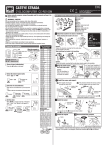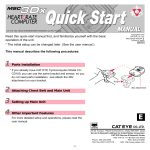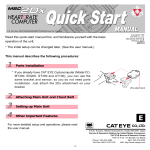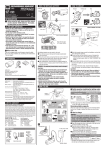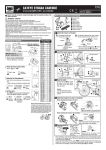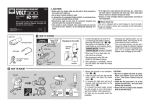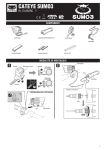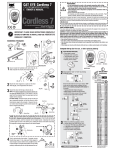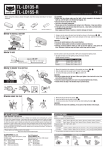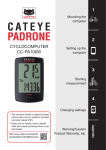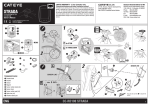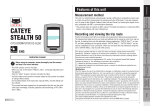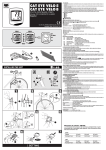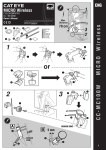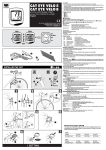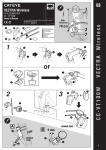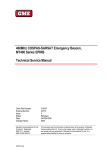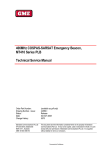Download CAT EYE MITY 8
Transcript
CAT EYE MITY 8 CYCLOCOMPUTER CC-MT400 E: Owner’s Manual ® • Pay attention to the road or trail! Do not be distracted by the computer. • Be sure to securely mount the magnet, the sensor, and the bracket on your bicycle. Periodically check to insure they are mounted securely and the screws are not loosen. • Keep batteries out of reach of small children. Dispose of batteries according to local regulations. Warning MITY8 U.S. Pat. Nos.4633216/4642606/5226340/5236759 Pat. and Design Pat. Pending Copyright © 2002 CAT EYE Co. Ltd. CCMMT4-021210 066600230 1 Please read these instructions carefully before attempting to install and use your CAT EYE MITY 8 computer so that you understand the functions of this product. • Avoid unnecessary prolonged exposure to the sun. Never attempt to disassemble the computer head. • Important Don’t use thinner, benzene or alcohol to wipe the surface of the computer. They may damage the surface of computer. Note Computer Set-up (For 1st use or after replacing the battery) Please don’t throw away this manual, Keep the manual at a place easily accessible. Installation of the Computer on Your Bike 3 The computer is combined with the following parts. 1 5 1 Bracket 2 Cord 3 Sensor 4 Sensor Rubber Pad 1 2 3 2 6 1 4 All Clear Push three buttons (MODE, START/ STOP and SET) at the same time. * Do this procedure without fail for stable measurement when you use this system for the first time and every time the battery is replaced. SET Button 7 SET Button 2 1 5 Magnet 6 Bracket Rubber Pad 7 Nylon Ties (5) START/STOP Button MODE Button 2 5 on a spoke of the front wheel so that the surface of the magnet will face the sensor. Sensor Side Select the measurement unit, kilometer or mile, by pushing the MODE button. MODE Mount sensor and adjust the gap between the magnet and the sensor. Choose Either of The Followings. • When you want to input the reading of the currently used odometer, keep pressing the MODE button for two seconds and input the reading. • When you want to start the odometer from zero, push the START/STOP button. Front Fork 3 Important Note Mile Kilometer Spoke Secure the sensor 3 with the larger nylon ties 7 at the appropriate place and in the right direction. Starting the odometer from zero. 7 For two seconds. ST/STOP Input the current reading of odometer. 3 Increase the number. Important Note MODE Move the decimal point. Within 5 mm Center ST/STOP Mount The Bracket Secure the cord on the front fork with the nylon ties (smaller ones) 7 and coil it around the brake cable that leads to the handle bar. Put the rubber pad 6 on the bracket 1 and secure the bracket on the handle bar with the screw. Slide the computer into the bracket until you hear the click sound The contact points are automatically closed. When you need to remove the computer, slide forward the computer with the lever pushed simultaneously. Note Allow enough wire clearance in the area marked with an to insure that you can turn the handlebar from left to right without pulling the wire. SET 3 Set The Tire Circumference Set the tire circumference in cm. Note You can easily set it by referring to the chart shown right. Setting is completed by pushing the SET button. 1 Lever 7 6 Increase the number. Max. 300 cm Slide MODE 1 SET Decrease the number Min. 100 cm Rotate the front wheel. 4 ST/STOP Basic Functions Test Rotate the front wheel gently and see if the computer indicates the running speed. Note When the computer does not indicate the speed, check the position of the magnet and the sensor. OK You can refer to the guide chart to roughly know the tire circumference. (the odometer starts from the reading you inputted) MODE 5 L cm Retaining the current odometer reading Front Fork Marked Line Mount the sensor 3 at the appropriate position so that the center of the magnet 5 will align with the marked line on the sensor when the wheel is rotated. 3 You need to know the tire circumference (L cm) beforehand. ! Select The Measurement Unit 5 Mount the magnet Rotate the sensor on the front fork to adjust the gap between the sensor and the magnet 5 within 5 mm, and secure it with the nylon ties. Contact Point START/STOP Button MODE Button Preparation Complete. (the screen will show the time measurement in this state) * The auto mode is ON in this state. Tire size 14 x 1.50 14 x 1.75 16 x 1.50 16 x 1.75 18 x 1.50 18 x 1.75 20 x 1.75 20 x 1-3/8 22 x 1-3/8 22 x 1-1/2 24 x 1 24 x 3/4Tubular 24 x 1-1/8 24 x 1-1/4 24 x 1.75 24 x 2.00 24 x 2.125 26 x 7/8 26 x 1(59) 26 x 1(65) 26 x 1.25 26 x 1-1/8 26 x 1-3/8 26 x 1-1/2 26 x 1.40 26 x 1.50 26 x 1.75 26 x 1.95 26 x 2.00 26 x 2.10 26 x 2.125 26 x 2.35 26 x 3.00 27 x 1 27 x 1-1/8 27 x 1-1/4 27 x 1-3/8 650 x 35A 650 x 38A 650 x 38B 700 x 18C 700 x 19C 700 x 20C 700 x 23C 700 x 25C 700 x 28C 700 x 30C 700 x 32C 700C Tubular 700 x 35C 700 x 38C 700 x 40C L(cm) 102 106 119 120 134 135 152 162 177 179 175 178 179 191 189 192 196 192 191 195 195 190 207 210 200 201 202 205 206 207 207 208 217 215 216 216 217 209 212 211 207 208 209 210 211 214 217 216 213 217 218 220 Tire size is usually shown on the sidewall of tires. Computer Operations Measurement Display Selection of the data-display mode (bottom of the screen). Pressing the MODE button changes the functions in the sub-display. Clock Time - In Elapsed Time, press and hold the Mode button for two seconds to display Clock Time. Pressing the Mode button again will return the sub-display to Elapsed Time. Trip Distance 1 and 2 – The computer has two separate trip distances. Trip Distance 2 is reset independently. It can be used to record distance within a ride or multiple days distances. In Trip Distance 1, press and hold the Mode button to select Distance 2. You will continue to view this distance until you select Distance 1 with the same procedure. Faster When you push either of the MODE button or the START/STOP button or you ride the bicycle, the display comes back to the measurement display. Slower Auto-mode Icon Wheel Icon When it is lit, the measurements are automatically started or stopped. Indicates which wheel setting is selected. You can program two tire sizes and use either of them. Mode Selection Illustrations (bottom of the screen) Av Road Average Speed How to select tire size 0.0 -105.9 km/h [0.0 - 65.9 mph] MTB or When data other than Odo is displayed SET Dst Keep on pressing the button for two seconds Trip distance - 1 0.00 -999.99 km [mile] When the Odo data is displayed MODE Road MTB Trip distance - 2 MODE 0.00 - 999.99 km [mile] ST/STOP Tm Av SET Odometer SET 0.0 - 99999 km [mile] Dst When the measurements are stopped Mx Increase the number Maximum Speed 0.0 (4.0) - 105.0 km/h [0.0(3.0) - 65.0 mph] MODE ST/STOP Return to Clock display For 2 sec. Open Increase the number MODE SET MODE Clock 0:00 - 23:59 [1:00 - 12:59] SET ST/STOP When the measurements Set the hour are stopped. Set the minute Specifications Battery Life : --------------------------------- A Lithium Battery (CR2032), Approx:3 yrs (approx:1 hrs per day usage) Control System : ---------------------------- 4-bit 1-chip micro-computer (with a crystal oscillator) Display : -------------------------------------- Liquid crystal display Sensing System : --------------------------- No-contact magnetic sensor Range of Tire Circumference : ------------- 100 cm – 300 cm (Initial value – A:210 cm B:205 cm) Range of Operational Temperature : ------ 0°C – 40°C [32°F – 104°F] Dimension and Weight(Computer) : ------ 38 x 54 x 17.5 mm [1-1/2 x 2-1/8 x 11/16"] / 28 g [1.0 oz] * The factory-loaded battery life might be shorter than the above-mentioned specification. * The specifications and design are subject to change without notice. Limited Warranty 2-Year Warranty : Computer Head Only (excluding the attached parts and deteriorated battery ) If any trouble or damage occurs during normal use, the product computer will be repaired or replaced free of charge. Type your name, address, telephone number or e-mail address, date of purchase and the situation of trouble and send it back together with the product to the closest address below. Transportation charges shall be borne by the customer. After being repaired, the product will be shipped back to the customer. 2-8-25, Kuwazu, Higashi Sumiyoshi-ku, Osaka 546-0041 Japan Attn.: CAT EYE Customer Service Section Service & Research Address for United States Consumers: CAT EYE Service & Research Center 1705 14th St. 115 Boulder, CO 80302 Phone: 303-443-4595 Toll Free: 800-5CATEYE Fax: 303-473-0006 e-mail: [email protected] URL: http://www.cateye.com * Accessory parts are available for the customers as shown below. CO.,LTD. #169-9300 [169-9305] Bracket Sensor Kit [Long] #169-9691 #169-9755 Wheel Magnet Attachment Kit #166-5150 Lithium Battery (CR2032) Heavy Duty Wire and Bracket Sensor Kit Close 24 hour or 12 hour system is to be used with km/h or mph unit respectively 0:00’00” - 9:59’59” MODE Decrease the number ST/STOP Setting The Clock Time Elapsed Time #169-9350 Maintenance • To clean the computer or the attached parts, use diluted neutral detergent on a soft cloth, and wipe it off with a dry cloth. MODE Tm ST/STOP For 2 sec. at the same time Troubleshooting No display appears. Is the battery dead? Replace it by the new one and do all clear procedure. Strange data appears Do all clear procedure (write down the number of Odometer if possible before doing the all clear procedure and input it manually after choosing the measurement unit). Measurements do not start when the START/STOP button is pushed. Is the icon ON? Turn the Auto-Mode off to enable the start or stop of the measurements by manual operation of the button. No speed data is displayed. (If the speed data is not displayed, have the contact points short-circuited by a metal plate. In the case that this short-circuiting is detected by the computer, the computer is considered normal and the bracket and sensor may possibly have the cause of trouble.) Is the gap between the sensor and the magnet too big? (should be within 5 mm) Does the marked line of the sensor align with the center of the magnet? Adjust the position of the magnet and the sensor. Make sure that the contact points of the bracket or of the main body are free from dirt. Wipe the contact points clean. Is the cord not broken? Even if the outside of the cord looks normal, a breakage in the wire can occur. Replace the bracket and sensor set with a new one. Range of setting: 100 - 300 cm SET Return to Odo Odo MODE ST/STOP Keep on pressing buttons for 2 sec. at the same time Inputting the Tire Circumference * Resetting of Dst2 only Computer Functions • Power-saving Function When no signal has been received for about one hour, the computer goes into the power savings mode to only display the Clock. When any button is pushed or the wheel is rotated, the computer screen reappears. • Dual Tire Size You can program two, and , tire circumferences and can easily switch to or vise versa to enable the system to be used by two bicycles which have different tire sizes. The computer program for circumference is programmed for low speed use. We recommend to use this for MTB's. Elapsed Average Maximum • Moving Elapsed Time, Average Speed and Maximum Time Speed Speed Speed to the upper display. Minute Mx Upper Av Part Second You can move the Elapsed Time, Average and Max Speed Lower displays to the upper display for easier viewing. Hold the Hour SPD SPD Part START/STOP button for 2 sec. and the sub-display will appear in the upper display. Hold the START/STOP button again for 2 sec. and the display returns to the normal set up. Replacing The Battery When the display gets dim, replace the battery. If you want to retain and use the current reading of odometer, write down the odometer data before replacing the battery. • Put a lithium battery CR2032 in the computer with the (+) mark facing up. • After replacing the battery, do the necessary set-up of the computer in accordance with "Computer Set-up". (When no signal is received for about one hour, the computer switches to the power-saving mode) It shows that the current speed is faster or slower than the Average Speed. Standard Parts Resetting Elapsed Time, Trip Distance, Average Speed and Max Speed. Press and hold the MODE and START/STOP buttons for 2 sec. in either the Elapsed Time, Trip Distance 1, Average Speed or Maximum Speed functions to reset these functions. The Odometer and Trip Distance 2 are not reset. See below for details. • Resetting Trip Distance 2 Trip Distance 2 is reset independently. When Trip Distance 2 is on the screen, press and hold both the MODE and START/STOP buttons to reset. Measurement Unit Icon Power Saving Screen [0.0 (3.0) - 65.9 mph] Average Pace Arrow Optional Parts Start or Stop of Measurements. The computer can be programmed to run in either MANUAL MODE or AUTO TIME MODE. In Manual Mode you must press the START / STOP button to turn on and off the Timer, which records Distance and Average Speeds. In Auto Time the computer turns the Timer on and off depending on a signal from the sensor. When speed is detected by the computer and the Timer is running, the km/h or mph will flash. Speed will appear on the computer screen and the Odometer will record, regardless if the Timer is running or not. • Auto Time Mode (Automatic Measurement) In AUTO TIME mode, the letters will appear on the computer screen. Elapsed time, Average and Distance are recorded automatically and the Timer, stops when the speed stops. In this mode the START/STOP button is not operable. • Manual Measurements When you don’t see the icon on the screen, you can start or stop the measurements by pushing the START/STOP button. When you push the button, measurements of Elapsed Time, Average Speed, Trip Distance 1 and 2 are started and they are stopped with the second push of the button. • How to set ON or OFF the auto-mode Push the SET button on the back side of the computer while Elapsed Time, Average Speed, Trip Distance 1 or 2 is displayed, then the icon is lit” (ON) or turned OFF. Speed 0.0 (4.0) - 105.9 km/h #169-9302 [#169-9307] Center Mount Bracket Kit [Long] #169-9303 Bracket Sensor Kit for Aero Bar #169-9760 #169-9304 Stem Mount Bracket Kit Magnet for Composite Wheel