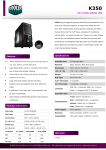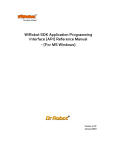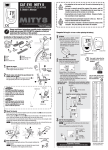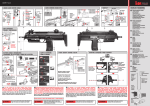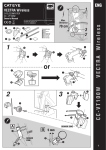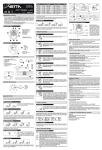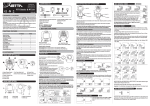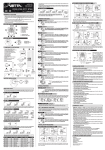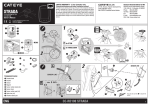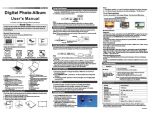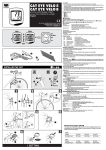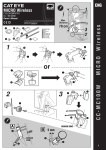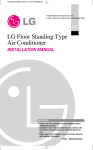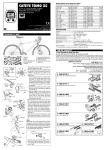Download Cateye CC-FR7CL Owner's Manual
Transcript
Precautions CAT EYE Cordless 7 • Do not concentrate too much on the computer operations while riding. • Be sure to securely mount the magnet, sensor and bracket on your bicycle, and alweys check to insure they are mounted securely. • Used batteries must be disposed of properly and in accordance with all local regulations. • Never disassemble the computer. • For cleaning, use mild soap and a soft cloth. Wipe dry with a soft cloth. Paint thinner, benzine, alcohol or other chemicals may damage the surface. CYCLOCOMPUTER CC-FR7CL E OWNER’S MANUAL ® Cordless 7 U.S. Pat. Nos.4633216/4636769/4642606/5236759 Pat. and Design Pat. Pending Copyright© 2002 CATEYE Co., Ltd. CCMFR7CL-021210 Printed in Japan 066600165 1 IMPORTANT! PLEASE READ INSTRUCTIONS COMPLETELY BEFORE ATTEMPTING TO INSTALL AND USE YOUR CAT EYE CORDLESS 7 COMPUTER. Installation of Computer: 1 3 Max. Distance 70 cm Magnet 1 2 Sensor (Transmitter) Bracket This device complies with Part 15 of the FCC Rules. Operation is subject to the following two conditions: (1) This device may not cause harmful interference, and (2) this device must accept any interference received, including interference that may cause undesired operation. Modifications The FCC requires the user to be notified that any changes or modifications made to this device that are not expressly approved by Cat Eye Co., Ltd. may void the user’s authority to operate the equipment. About cordless system The sensor picks up the wheel revolution signal and transmits the signal to the computer; the computer calculates and displays the data on the screen. CAUTION: In order to prevent external signal interference, the signal reception range is limited. For best performance, the distance between the sensor and the computer must be kept within 70cm. Attach the sensor at the upper part of your fork so that the distance becomes less than 70cm. The signal reception range may shorten as a result of low temperature or lowered battery power. In the following places and circumstances, interference may occur, resulting in malfunction: • Near railroad crossing; in train cars. • Near other cordless devices/television/personal computer/high power lighting system. • Near the places where strong electromagnetic wave is generated; near television/ radio station; near radar base. • When being very close to another bicycle which also has a cordless cyclocomputer on its handlebar. Computer Set-up (for first use, or after replacing battery) 1 3 2 5 Nylon Ties (S x 2) 4 Nylon Ties (L x 2) Press All-Clear button (AC). • Stored data is erased. • Computer power is started. • Total Odometer read's "zero". • All digits shown then fades. • Flashing "km/h" remains. AC Button SET button Mounting View 1 Secure bracket to handlebar with nylon ties (fig. A). Slide computer into mount until it snaps in place. MODE button 1 2 Slide Adjust between “mph” or “km/h” by pressing the MODE button. Click 5 (fig. A) 2 3 km/h Use the below table as the rough guide. mph MODE Press the SET button to lock in your choice---OR--if you want to input previous mileage, hold the MODE button (before pressing the SET button) for 2 seconds. • Flashing Odometer digits will appear. • MODE button increases the digit number. • START/STOP button moves to the next digit. • Press the SET button when complete. 3 (fig. B) Spoke Secure the sensor to fork leg as shown (fig. C). NOTE: The distance between the computer and the sensor must not exceed 70 cm—if the sensor is too far away from the computer head, the speed signal will not register on the computer. For best results, mount the sensor as high on the fork leg as reasonably possible, so that the sensor is within Front Fork transmission range to the computer. However, the sensor must be close enough to spokes to allow proper disSensor Screw 4 tance to magnet (see below). SET MODE increase the figure MODE Front Fork move to the next digit 2 (fig. C) Less than 5mm 2 Magnet's center 4 Marking line 3 3 Test by spinning the front wheel. Computer screen should show speed. If not, make sure 1) the magnet is close enough to sensor (within 5 mm); and 2) the sensor is close enough to computer head (within 70 cm) and 3) nothing is obstructing the line of sight between the sen- ST./STOP Sensor Base NOTE: When the wheel rotates, the magnet MUST line up with the mark on the sensor. ALSO NOTE: Magnet must pass within 5 mm of the sensor—if not, it will not trip the sensor as it passes, and the computer will not register speed. Adjusting the sensor position higher or lower on the fork leg or by rotating the sensor on the fork mount may be required to achieve proper distance to the wheel magnet. SET 3 • • • • • • Wheel circumference number is shown. Look at chart to find TIRE SIZE in "mm". To increase TIRE SIZE press MODE button. To decrease press START/STOP button. 10-2999 mm can be registered. Press SET button when finished. increase the figure 2 MODE decrease the figure Spin ST./STOP OK Sensor Pulse Indicator ! Get your wheel circumference L mm Lever Mount the wheel magnet to a spoke on the front wheel (fig.B), so the magnet faces the sensor. Sensor Base AC button ST./STOP button SET Setup Completed (To Tm) In this state Auto Time is ON. L(mm) Tire Size 12 x1.75 935 14 x 1.50 1020 14 x 1.75 1055 16 x 1.50 1185 16 x 1.75 1195 18 x 1.50 1340 18 x 1.75 1350 20 x 1.75 1515 20 x 1-3/8 1615 22 x 1-3/8 1770 22 x 1-1/2 1785 24 x 1 1753 24 x 3/4Tubular 1785 24 x 1-1/8 1795 24 x 1-1/4 1905 24 x 1.75 1890 24 x 2.00 1925 24 x 2.125 1965 26 x 7/8 1920 26 x 1(59) 1913 26 x 1(65) 1952 26 x 1.25 1953 26 x 1-1/8 1970 26 x 1-3/8 2068 26 x 1-1/2 2100 26 x 1.40 2005 26 x 1.50 2010 26 x 1.75 2023 26 x 1.95 2050 26 x 2.00 2055 26 x 2.10 2068 26 x 2.125 2070 26 x 2.35 2083 26 x 3.00 2170 27 x 1 2155 27 x 1-1/8 2161 27 x 1-1/4 2161 27 x 1-3/8 2169 650 x 35A 2090 650 x 38A 2125 650 x 38B 2105 700 x 18C 2070 700 x 19C 2080 700 x 20C 2086 700 x 23C 2096 700 x 25C 2105 700 x 28C 2136 700 x 30C 2170 700 x 32C 2155 700C Tubular 2130 700 x 35C 2168 700 x 38C 2180 700 x 40C 2200 The tire size is marked on both sides of the tire. Operation of Computer Speed Scale Indicator - “mph” or “km/h” on main display flashes when computer is measuring speed. Display Features Speed Scale Indicator (When the unit doesn't receive signal for ten minutes, it enters into power saving mode.) 0.0(4.0)-105.9 km/h [0.0(3.0)-65.9 mph] Display Modes - Press MODE button to shift lower display from one mode to the next. The display modes change from Elapsed Time (Tm), to Average Speed (Av), to Maximum Speed (Mx), to Total Odometer (Odo), to Trip Distance (Dst). 2 weeks later Sensor Pulse Indicator Flashes in synchronization with signal from sensor. Wheel Icon Shows which wheel is selected CLOCK TIME - Hold MODE button for 2 seconds to display Clock Time (this works in any of the display modes). [To set correct Clock Time, press SET button when Clock Time is showing in lower display. Use MODE button to increase the digit number, and press SET to change to next digit. Press SET button when complete]. AUTO TIME - When this is activated, the computer will automatically start and stop measuring Elapsed Time (Tm), Average Speed (Av), and Trip Distance (Dst), as soon as the bike starts moving. AUTO TIME is activated when icon shows in main display. To turn feature on or off, press SET button while lower display is in Elapsed Time (Tm), Average Speed (Av), or Trip Distance (Dst) mode. For best results, operate the computer with activated. Power Saving Function No signal 10 minuets Speed (upper display) Auto Time Icon Starts/stops measuring automatically. Power Saving Mode Sleep Mode When wheel starts rotating, it returns to normal mode. To wake up the unit, press MODE button or ST./STOP button. Pressing MODE and ST./STOP button simultaneously for a few seconds in Mx mode, the computer will go to sleep mode. How Mode Shifts in Lower Display Tm Dual Tire Size You can set 2 different wheel circumferences Elapsed Time 0:00'00"-9:59'59" How to Switch Wheel Av Average Speed 0.0-105.9 km/h [0.0-65.9 mph] Tm Av SET Dst Press SET button in Tm, Av or Dst SET Hold down 2 seconds If Elapsed Time exceeds 27 hours or Trip Distance exceeds 999.99km, Average Speed shows E. and ceases calculation. In Odo Mx MANUAL MODE - Press the START/STOP button to start the Elapsed Time (Tm), Average Speed (Av) and Trip Distance (Dst) measurement, ONLY IF AUTO TIME is not activated. Road Racer Maximum Speed MODE MTB ST./STOP 0.0(4.0)-105.9 km/h [0.0(3.0)-65.9 mph] MODE Start/Stop and In any functions other than Odo Press simultaneously 2 seconds How to Change Wheel Circumference Reset Time, Distance, Average - To reset (zero out) ride data (Elapsed Time, Trip Distance, Average Speed, and Max. Speed), press MODE and START/STOP simultaneously. [Total Odometer is not reset]. Odo Total Distance MODE Default figure Wheel A: 2096 Wheel B: 2050 Road Racer SET 0.0-99999 km [mile] Increases figure MODE ST./STOP MODE ST./STOP Computer Features Press simultaneously Decreases figure Dst Power Saving Function: • Power saving mode ------- No signal for 10 minutes. • Sleep mode ----------------- No signal for 2 weeks. • Wake mode ----------------- Press MODE or START/STOP button. Trip Distance ST./STOP MTB 0.00-999.99 km [mile] From any mode Dual tire size: • Two different wheel size can be programed. • Press MODE and START/STOP simultaneously for 2 seconds to switch size and . • Wheel size is designed for road bikes. Wheel size is designed for slower speeds that can be typical for mountain bikes. Hold down 2 seconds MODE How to Adjust Clock If Km/h is selected for speed scale, it becomes 24-hour clock. If mph is selected, it becomes 12-hour clock. Returns to above mode MODE Increases figure SET SET MODE Clock Decreases figure 0:00-23:59 [1:00-12:59] SET ST./STOP Troubleshooting No display. The battery in the computer run down? Replace it with a new one and do all clear operation. Incorrect data appears. Do all clear operation. (Before this operation, write down your Odo data, and input it again after all clear operation. In this way you can continue to accumulate your Odo.) Cannot start measuring by START/STOP button. icon on? Is the To operate manually, switch off the Auto Time. Sensor pulse indicator does not flash. (Current speed does not appear.) [If the sensor pulse indicator fails to flash, first spin front wheel to align computer with sensor. Indicator will flash if computer is working. If not, this will pinpoint the problem to be: 1. dead battery; 2. distance between sensor and unit is over 70cm.] Is the clearance between the sensor and the magnet too large? Are the magnet's center and the sensor's marking line aligned? Re-adjust the positions of the magnet and the sensor. Is the distance between the computer and the sensor too long? Adjust the sensor's position so that the distance becomes less than 70cm. The battery in the sensor run down? Replace it with a new one. *In winter, battery's performance is degraded. The battery in the computer run down? Replace it with a new one and do all clear operation. Maintenance Computer If the screen gets dim, please replace the battery. (Before replacing battery, write down your Odo data, and input it again after all clear operation. This way you can retain your Odo data and continue to count, even after replacing the battery.) • Insert a new lithium battery (CR2032) with the (+) mark facing up. • After replacing battery, do all clear operation and set up the unit again. Sensor If the sensor pulse symbol on the display gets dim, please replace the battery. After replacing the battery, check the position of the sensor and Limited Warranty 2-year warranty for computer/sensor only (excluding parts and batteries) If trouble or damage occurs during normal use, the product will be repaired or replaced free of charge. Type your name, address, date of purchase and the situation of trouble clearly on the warranty certificate, and send it back to the appropriate service center together with the product. Insurance, handling and transportation charges shall be borne by the customer. After being repaired or replaced, the product will be shipped back to the customer. CO.,LTD. 2-8-25, Kuwazu, Higashi Sumiyoshi-ku, Osaka 546-0041 Japan Attn.: CAT EYE Customer Service Section Service & Research Address for United States Consumers: CAT EYE Service & Research Center 1705 14th St. 115 Boulder, CO 80302 Phone: 303-443-4595 Toll Free: 800-5CATEYE Fax: 303-473-0006 e-mail: [email protected] URL: http://www.cateye.com The following parts are available. Close Open #169-6693 Parts Kit Standard Parts Replacing Battery Battery ------------------------------ Computer: Lithium Battery CR2032 X 1 Sensor: Lithium Battery CR2032 X 1 Battery Life ------------------------- Computer: approx. 1 year (in the case of being used for 1 hour every day) Sensor: until Total Distance reaches about 10,000km (6,250mile) *This is the average figure of being used under 20°C temperature and the dis tance between the computer and the sensor is 65cm. Controller -------------------------- 4-bit 1-chip microcomputer (crystal controlled oscillator) Display ----------------------------- Liquid crystal display Sensor ------------------------------ No contact magnetic sensor Wheel Circumference Range ---- 10mm-2999mm (default figure: A: 2095mm, B: 2050mm) Working Temperature ------------ 0°C - 40°C (32°F - 104°F) Dimension/Weight ---------------- 1-19/32 x 2-7/32 x 27/32" (40 x 56.5 x 21mm) / 1.06oz (30g) * The factory-loaded battery life might be shorter than the above-mentioned specification. * The specifications and design are subject to change without notice. #169-6773 Attachment Kit #169-6673 Sensor #169-9691 Magnet #169-6663 Bracket Kit #166-5150 Lithium Battery (CR2032) Close Open Optional Parts • To clean the computer or accessories, use diluted neutral detergent on a soft cloth, and then wipe it off with a dry cloth. • If the gaps between the buttons and the unit get clogged with mud or sand, wash with water. Specification #169-6667 Center Mount Kit #169-6669 Stem Mount Kit #169-9760 Magnet for Composite Wheel #169-9690 Hi-Power Wheel Magnet