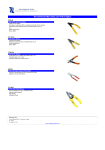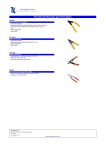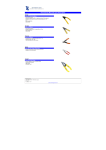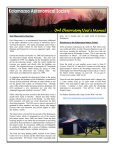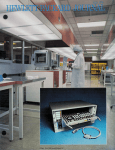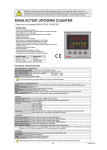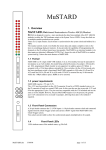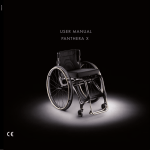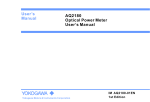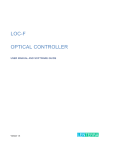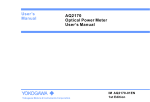Download USER`S MANUAL For Either FTTX Fibre Eye Clean And
Transcript
USER’S MANUAL For Either FTTX Fibre Eye Clean And Inspection Kit - Model: GM-FTTX-1000 Or GM-FTTX-500 Revision 3– 3rd March 2009 User’s Manual No: GM-FTTX-1000 3rd March 2009 1 WELCOME NOTE Congratulations on your purchase of this kit/stand alone video microscope, which has been developed to pro vide the best reliability, and performance. To get the best use of the equipment contained within the kit/video microscope & ensure its safe operations, please take a few minutes to read this manual. User Manual No: GM-FTTX-1000 3rd March 2009 Disclaimer The information noted within this document is purely for informational purposes only. Please note that GM Optics Limited do not warrant or assume any legal liability or responsibility for the accuracy, completeness or usefulness of any information or processes disclosed. Specifications are subject to change without notice. The following information is strictly confidential. Reproduction or disclosure to any third party is not permitted without the express written consent of GM Optics Limited. For further information or general comments, please contact one of our sales offices. Range Of Limitations The Product Information found herein pertain to the CleanZone, Part Number SCK-CZ-250/125 Dimensions and Materials All the materials comply with RoHS Restricted Hazardous Substances as detailed in “DIRECTIVE 2002/95/EC OF THE EUROPEAN PARLIAMENT AND OF THE COUNCIL of 27 January 2003 on the Restriction of the use of Certain Hazardous Substances in Electrical and Electronic Equipment (RoHS)” User Manual No: GM-FTTX-1000 3rd March 2009 Introduction & application: The GM-FTTX-1000/GM-FTTX-500 At a Glance The FTTX-1000 Kit has been developed to provide end users with a comprehensive and effective field portable solution for clean and inspection of optical interfaces. The video microscope provides the capability to inspect the end face of a f ibre optic connector (Patch cord and Insitu F/O connectors) for scratches, contamination and other defects. Contamination of a fibre optic port on an active device or on a patch panel can be inspected with this handheld video microscope allowing cleaning to take place, where contamination is confirmed, before failure of the interface/network connection occurs. In addition to inspecting fibre optic ports, the video microscope can be used to inspect patch cords and bare 1.25mm and 2.5mm ferrules. The is a video inspection probe with a simple user friendly focusing & display system. - It offers users a stable, repeatable high resolution image permitting detection of <1.25 micron scratches and contamination on a ferrule end face, viewable down to 0.5 microns, wh ether in the bulkhead or as a free connector. It has approx 340 microns horizontal field of view, and a 260 micron vertical field of view which allows inspection of the whole 260 microns ferrule contact zone. - The probe’s shielded cable is terminated with a 4 pin connector. The cable provides the power supply to the video microscope CCD and associated electronics and carries the composite video signal to the portable monitor/battery assembly. User’s Manual No: GM-FTTX-1000 3rd March 2009 4 Specification: Display: 2.5" composite video TFT Video Format: NTSC Resolution: Inspection contamination <1.25 Microns (0.5 microns viewable) Magnification: Approx. x150 (x200 and x400 Options Available) Field of view: Approx. 260 x 340 microns (Approx 420 Diagonal) Battery: Built – in Re-chargeable Li-ion battery (>8 Hours 100% Operation. Charging time 6.5 hours max ...) Operating Temperature: 0 to 50 Degree Celsius Storage: -20 to 70 degree Celsius User Manual User’s Manual No: GM-FTTX-1000 3rd March 2009 5 Initial Set-up Remove the Video Microscope probe and battery/monitor unit from the carry case. N.B. Check that the battery pack unit is FULLY charged. UNIT CAN NOT BE OPERATED WHILE UNDER CHARGE – TYPICAL CHARGE TIME 6.5 HOURS. Remove the SD Memory Card from its plastic case and insert into the slot as shown by the image below. The FTTX -Fibre Eye/ video microscope utilises the SD Memory Card as one of the image storage options. Alternatively the user could select, via the menu driven software, either the internal NandFlash, or external HD, the latter being via the USB 2.0 port. Image files are stored in MPEG format, with audio. Once the SD Memory card is inserted there are no other connections required for storage before the user is able to commence operation. SD Memory Card User’s Manual No: GM-FTTX-1000 3rd March 2009 6 Simple Operation: Connect the 4 pin connector of the probe to the display unit as shown below. User has a choice of selecting either CH1 or CH2 input port. The stand alone battery pack/monitor can support two independent video probes, simultaneously (CH1 and CH2 connectors , with 1 probe being available to inspect patchcord and the second in adaptors ), while also providing a facility for an external video monitor (V -Out) to be directly connected to the battery pack/monitor. Using the display function with the menu driven software, the user selects whether the real time image is to be displayed on the free standing 2.5 inch TFT display, or an external NTSC/PAL monitor. Select correct adaptor tip from adaptor box contained inside the carry case. The adaptor tip is screwed onto the nose of the probe through the use of the moveable threaded collar on the probe nose. User should ensure that the adaptor tips are assembled onto the nose with the adaptor tip key way in the correct orientation for the connectors to be inspected (APC connectors). The remaining PC/UPC/Patchcord/in adaptor tips can be used in any orientation, however it is recommended to align the individual tip coding in the position as shown below, with the probe mounting clip on the left hand side of the probe as viewed from the top of the probe, for 2.5 patchcord, 1.25 patchcord, ST -PC, LC/MU-PC, SC/FC-PC in adaptors User Manual No: GM-FTTX-1000 3rd March 2009 7 Illustration Of Tip Assembled Onto Nose Of Video Microscope Probe User should ensure that the adaptor tip is properly aligned & has been pushed fully into the nose before tightening screw as indicated. Do not over tighten screw bush. Apply light finger pressure only. N.B. Over tightening will caused the displayed image to become offset from its normal position. Misalignment or loose assembly of the adaptor tip onto the probe nose could potentially result in a poorly illuminated, non central image of the ferrule end face being displayed on the stand alone monitor. Switch on power from battery pack/monitor unit as shown Power On–Off Switch User Manual No: GM-FTTX-1000 3rd March 2009 8 With the display turned on, select the magnificat ion symbol from the symbols displayed on the main menu screen by using the left – right arrow keys on the keypad. When correctly selected the magnification glass symbol will be highlighted in light blue. Press enter. See illustration below. Select the FTTX Fibre Eye video probe to be used. With the video probe plugged into the input port of choice (CH1/CH2) on the battery pack/monitor, the user is required to select the correct video channel to be viewed, by pushing CH1/CH2 on the keypad, thereby toggling between each available channel. Press Key To Scroll Through CH1 or CH2 Video Channel User Manual No: GM-FTTX-1000 3rd March 2009 The selected channel will be displayed on the top left hand corner, namely either CH1 or CH1, along with date and time on the top right hand corner and battery indicator level in the bottom left hand corner. The ferr ule end face being viewed via the selected channel will also be displayed on the stand alone battery pack/monitor. Bring the image being displayed into focus by adjusting the focus wheel. N.B. Focusing Wheel The unit is supplied with the facility to adjust the displa yed image brightness, contrast or colour, through use of the keypad. Press Enter Key With Image Being Displayed. The Following Screen Will Appear Over The Ferrule End Face Image. Using Up And Down Keys on keypad Select Contrast, Brightness, And Or Colour. With Selection Completed Use Left And Right Keys on keypad To Adjust. Press Enter To Return To Close Screen User Manual No: GM-FTTX-1000 3rd March 2009 With ferrule end face being displayed, the user can capture an image of the ferrule end face to either a NandFlash, SD Memory Card or an Eter nal Hard. Drive (Memory storage medium is selected from the Setting screen discussed later in this user manual). Press the Record key on the display keypad and the viewed image will be stored to selected storage medium in a MPEG file. See illustration below. Press back, or enter key to stop recording To view stored images, press BACK key on keypad. This takes user out of the screen that permits a real time image of ferrule end face to be viewed to the following screen Move Left – Right Cursor Keys Until Playback Image Displayed Then Press Enter With Playback screen selected the user will be presented with the following screen that provides the user with a summary of the images that have been stored. By selecting a stored image with the Up – Down cursor keys on the keypad, then pressing the enter key once, the image will be played for a short period of time before moving through the stored image list to the next stored image. Press back to stop scrolling and to return to screen showing stored images. Images can be deleted by pressing the menu button. Copy or delete options will appear on the screen. To delete an image, move cursor to the image to be deleted, press enter, and then select yes with up down cursor keys, to the question Delete This Document? To leave screen press Back once. User Manual No: GM-FTTX-1000 3rd March 2009 Drive (Memory storage medium is selected from the Setting screen discussed later in this user manual). Press the Record key on the display keypad and the viewed image will be stored to selected storage medium in a MPEG file. See illustration below. Press back, or enter key to stop recording To view stored images, press BACK key on keypad. This takes user out of the screen that permits a real time image of ferrule end face to be viewed to the following screen Move Left – Right Cursor Keys Until Playback Image Displayed Then Press Enter With Playback screen selected the user will be presented with the following screen that provides the user with a summary of the images that have been stored. By selecting a stored image with the Up – Down cursor keys on the keypad, then pressing the enter key once, the image will be played for a short period of time before moving through the stored image list to the next stored image. Press back to stop scrolling and to return to screen showing stored images. Images can be deleted by pressing the menu button. Copy or delete options will appear on the screen. To delete an image, move cursor to the image to be deleted, press enter, and then select yes with up down cursor keys, to the question Delete This Document? To leave screen press Back once. User Manual No@ GM-FTTX-1000 3rd March 2009 11 Stored Images MPEG AVI Files Setting Up The Correct Time And Date – The user is required to select the Setting function by moving the cursor key as illustrated below to Setting and then pressing the enter key once. Select System Time Setting from the System Setting display by moving cursor with up, down, left or right keys on keypad. Once selected press enter. User Manual No: GM-FTTX-1000 3rd March 2009 13 Using the keypad arrow keys adjust date and time as displayed. Press Back to leave screen. As can be illustrated above, by selecting individual functions from the menu, the user can change brightness (Independent of on screen real time image variations describe above) change user interface language to either Chinese or English, change display setting output to TV_PAL, TV_NTSC, or LCD (As illustrated below). Format key permits you to access the storage medium and erase all files through a single operation, if required. Function selection in all cases is via keypad arrow keys and enter key. User Manual No: GM-FTTX-1000 3rd March 2009 13 If the user wants to confirm that memory status of the selected storage medium, then by selecting Memory Status function on Setting screen, and pressing enter once, the user enters the following screen If the user selects SC Card then the following display would be presented: User Manual No: GM-FTTX-1000 3rd March 2009 15 Shutdown procedure – FTTX Fibre Eye: Switch “off” FTTX Fibre Eye using power switch as indicated below. Hold for approx 3 seconds until displayed shuts down. N.B User can lock keyboard, if required, by selecting Off on the following switch Key Lock Switch User Manual No: GM-FTTX-1000 3rd March 2009 16 In order to aide a user to not only inspect in adaptor mounted connectors but patchcords, while only using the users two hands, the G M-FTTX-500 offers an option to mount the video probe directly onto the side of the battery pack/monitor, as illustrated below. The probe has a side mounted bracket which clips into the dedicated slide/clip on the side of the probe. To release the probe, the spring level should be pushed in and the probe pulled down the slide until fully disengaged. Video Probe Mounted Onto Battery Pack/Monitor. Video Probe Bracket. Monitor Slide User Manual No: GM-FTTX-1000 3rd March 2009 17 The user can connect the battery pack/monitor directly to an external PC, through the use of the USB port as illustrated below. With the USB cable as supplied connected to both the USB port on the battery pack/monitor and PC, the screen on the monitor will can to a fixed display/message which will state PC CONNECTION – MASS STORAGE To directly access stored images, user will need to go t o MY COMPUTER and click on removable disk relevant to storage device held within battery pack/monitor As previously detailed the user records audio with video when operating in the record mode. The audio level is controlled by adjusting the on screen volum e indicator through the use of the keypad up – down keys. Software is also provided with the GM-FTTX-1000 Kit and GM-FTTX-500 to permit the extraction of 5 frames from the MPEG video file that can be converted to JPEG or BMP format for inclusion within an a word of other document form. User Manual N o: GM-FTTX-1000 3 rd March 2009 18 Standard Parts List: Following parts have been included in the GM-FTTX-1000 kit. FTTX Fibre Eye Video Probe. 2.5 inches diagonal monitor & battery pack (fitted inside) SD Memory Card Universal 2.5mm tip (GM-FTTX–PC2.5) AC battery charger User manual CleanCore Cassette (Excluded On GM-FTX-500) CleanCore Replacement Cartridge (Excluded On GM-FTTX-500) (Excluded On GM-FTTX-500) 1.25mm FerruleMate Or US Conec Or CleanZone Cleaner (Excluded On GMFTTX-500) 2.5mm FerruleMate Or US Conec Or CleanZone Cleaner (Excluded On GMFTTX-500) Case (Replaced With Black Soft Bag With Shoulder Strap FOR GM-FTTX500) - N.B. CleanZone not sold into North America Optional Items: Interchangeable tips (Patch cord/In adaptor) to suit your applicati on may be purchased separately. Please contact a GM Optics Limited representative for a full list of connectors supported. In addition, there exists and option to purchase 2.5mm and or 1.25mm US Conec In adaptor cleaner. Inserts are available for standard case to receive both units. Maintenance: Every attempt has been made to make your instrument as rugged as possible. However due to the precision in optical & mechanical assembly, this User Manual No: GM-FTTX-1000 3rd March 2009 19 equipment may be damaged by physical abuse. Please DO NOT attempt to access the internal parts of the FTTX Fibre Eye for cleaning. Under no circumstances should you attempt to adjust security screws settings found either side of probe housing. There are no user serviceable parts inside. The instrument is pre -set at factory. The only part of video microscope probe that may require cleaning is the outer surface of the objective lens and the threads onto which the individual adaptor tips are screwed. If gross contamination becomes evident on the objective lens use the following cleaning procedure. Take a cleaned cotton swab or a CLETOP stick or similar. Slightly moisten with lab grade alcohol then gently clean outer surface of the lens. Use another clean cotton swab to wipe off excess alcohol and allow the lens to evaporate any remaining alcohol. To clean threads, remove the adaptor tip until it is fully removed. Take a soft brush and clean the threads. Please contact a GM Optics Limited representative for further details if required. Service & Support: Qualified personnel must perform any adjustment, maintenance or repair of this product. Contact your customer support Engineer though your local GM Optics Limited agent. Safety Precautions The following general safety precautions must be observed during all phases of operations, services and repair of the instrument. Failure to comply with these precautions or with specific warnings elsewhere in this manual violate standard of design, manufacture and intended use of the instrument. User Manual No@ GM-FTTX-1000 3rd March 2009 20 Before operating, review the instrument and m anual for safety making and instructions. You must follow these to ensure operation and to maintain the instrument in safe condition. Power supply The microscope receives power via the supplied battery pack assembly. To recharge the battery pack the unit requires a standard 120V/240V, 50- 60 Hz power outlets. Recharging takes approximately 6.5 hours if the battery is fully discharged. Current model of battery pack/monitor has a 100% operational time of approximately 8 hours. Operating Environment The FTTX Fibre Eye can be operated at temperatures between 0 ° Celsius to 50 ° Celsius and at relative humidity of max 95% (non condensing) Storage and shipment The FTTX Fibre Eye can be stored or shipped at temperature between – 20 ° Celsius and +70° Celsius and at relative humidity of between 10 % and 95% (non-condensing). Protect the unit from temperature extremes that may cause condensation within it. WARNINGS!!! DO NOT perform electrical tests when there is any damage to any portion of outer closure. You must return malfunction instrument to your local agent for forwarding for repair and calibration. Please include your contact details & clearly state the problem requiring attention. The GM Optics Limited Fibre Optic Clean And Inspection Kit Solution: User Manual No: GM-FTX-1000 3rd March 2009 21 Product Guarantee The buyer of this product should inspect the goods upon arrival, and within five (5) business days should notify GM Optics Limited of any conditions which may prevent the acceptance of this product. In the event of a claim, appropriate measures will be taken to investigate the cause. Claims must be made in accordance to the conditions stated in the Standard Terms and Conditions of Sale. Shipping Information All items are packed in a secure fashion so as to prevent an y damage during transit. Product Guarantee The buyer of this product should inspect the goods upon arrival, and within five (5) business days should notify GM Optics Limited of any conditions which may prevent the acceptance of this product. In the event of a claim, appropriate measures will be taken to investigate the cause. Claims must be made in accordance to the conditions stated in the Standard Terms and Conditions of Sale. Warranty GM Optics Limited warrant this product to be free of defects in workmanship and materials for a period of 1 year after purchase. This warranty (excluding batteries) is solely limited to the repair and replacement of original parts, which are defective in workmanship of materials. All other costs should be the sole responsibility of the owner. This warranty does not cover any defects, damage, and deterioration due to misuse, alteration, or negligence. User Manual No: GM-FTX-1000 3rd March 2009 22