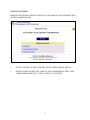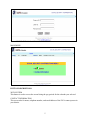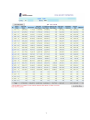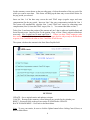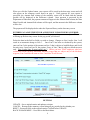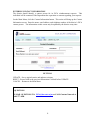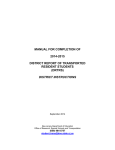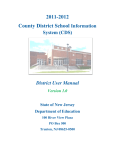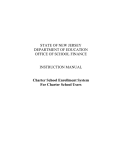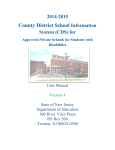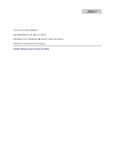Download User Manual
Transcript
STATE OF NEW JERSEY DEPARTMENT OF EDUCATION DIVISION OF FINANCE OFFICE OF SCHOOL FINANCE INSTRUCTION MANUAL SOCIAL SECURITY CONTRIBUTIONS SYSTEM PURPOSE This manual includes instructions and procedures for utilizing the web-based Social Security Contributions System. This system is used to request reimbursement from the State of New Jersey for the employer’s share of FICA (Social Security and Medicare) contributions paid on the regular or base wages of members of the Teachers Pension and Annuity Fund (TPAF). For wages eligible for FICA reimbursement by the State of New Jersey, see N.J.S.A 18A:66-66. As used in this manual, the word “district” applies to school districts, charter schools, and other education-related entities that are eligible for FICA reimbursement from the State of New Jersey. Both original requests and adjustments will be processed through this system and ACH payments will be made. AVAILABILITY This online system is available on our secure site at http://homeroom.state.nj.us/. Instructions for establishing user accounts for on-line applications are available at http://www.state.nj.us/njded/data/collections/. You must establish a user account specifically for this application. The Social Security Contributions System is a calendar-year system. For a given calendar year, the system is available from early January through approximately February 15th of the following year. Therefore, from January through mid-February only, two calendar years are open – the current calendar year and the previous calendar year. After mid-February, you will not be able to access the previous calendar year. All supporting documentation and materials pertaining to State reimbursement of FICA contributions must be kept on file in the district. These documents and materials will be required by the Department of Education during any audits of the district’s FICA reimbursement requests. CONTACTS For fiscal questions, contact Gautam Nanavati, Office of School Finance, at 609-777-4488. For technical issues, email [email protected]. 2 HOW TO USE THIS ON-LINE SYSTEM IMPORTANT NOTES BEFORE STARTING Review the information at http://homeroom.state.nj.us. You will not be able to review any data online for a calendar year once that calendar year is closed. To maintain a record of your requests for reimbursement, print the data entry screen and the summary screen that lists all pay periods each time you process a reimbursement request. An adjustment to a previously processed request will replace the original data. Once you save an adjustment to a pay period, you will be unable to retrieve the original request. Maintain a record of all reimbursement requests and adjustments by printing the data entry screen and the summary screen each time you process a request or an adjustment. This system is set up for twenty-four pay periods annually or two pay periods per month. If you have more than two pay periods in a month, you must combine pay periods in order to limit your reimbursement requests to two for that month. If you have to change an entry for a pay period, delete the incorrect data for that pay period and input the correct data. If the adjustment reduces the state share payable, the amount owed will be deducted from a future or future payments as you continue to process subsequent pay periods. If the adjustment increases the state share payable, the additional amount will be processed when the Department of Education runs the next payment after you enter your adjustment. Data entry fields require a number with two-decimal places and no characters, other than the decimal period. Fields are pre-populated with zeroes. If, for any reason, you enter a zero, the required format is 0.00. You cannot input a negative number into this system. A screen is provided for you to identify a contact person for your district’s FICA reimbursement requests. Although this information is not required to use this system, it should be provided to the Department of Education in the event we have to contact your district regarding your request(s). The contact information on this screen may be updated by the district at any time. 3 GETTING STARTED BEGIN BY REVIEWING THE DOCUMENTS AVAILABLE ON THE INTRODUCTION SCREEN SHOWN BELOW. 1. SELECT ‘ENTER’ ON THE INTRODUCTION SCREEN SHOWN ABOVE. 2. ENTER 4-DIGIT DISTRICT ID, USER ID, AND PASSWORD ON THE LOGIN SCREEN SHOWN BELOW. CLICK ‘LOGIN’ TO CONTINUE. 4 3. REVIEW THE MAIN MENU SCREEN BELOW. MAIN MENU xx BUTTON DESCRIPTIONS: 20XX SYSTEM This button is used to access the screen listing the pay periods for the calendar year selected. CONTACT INFORMATION This screen asks for name, telephone number, and email address of the FICA contact person in your district. 5 ENTERING A REQUEST FOR REIMBURSEMENT On the Main Menu Screen shown above, click the calendar year for which you want to enter a request for reimbursement. This action will bring up the summary screen shown on the following page, listing all twentyfour pay periods for the calendar year. You cannot enter data into this screen. The fields on the summary screen are blank until you enter a request in the data entry screen and save your entry. 6 xx 7 On the summary screen shown on the preceding page, click on the number of the pay period for which you want to enter data. This action will bring up the data entry screen shown below for the pay period you selected. Insert on Line 1 of the data entry screen the total TPAF wages (regular wages and extra compensation) for the pay period. Insert on Line 2 the extra compensation included in Line 1. The system will automatically calculate Line 3 (total TPAF base wages) by subtracting extra compensation (Line 2) from total TPAF wages (Line 1). You cannot enter data on Line 3. Tab to Line 3a and enter the portion of the amount on Line 3 that is subject to both Medicare and Social Security taxes. Insert on Line 3b, the portion, if any, of Line 3 that is subject to Medicare taxes only. Line 3a plus Line 3b must equal Line 3. Unless you have TPAF employees who have reached the Social Security maximum and have wages that are subject only to the Medicare wage tax, Line 3a will be the same as Line 3 and Line 3b will be zero. The system calculates the amount in the State Share Payable field. BUTTONS UPDATE – Saves original entries and updates revisions. CANCEL - Returns to the summary screen listing all pay periods for the calendar year. RESET – Resets all fields to the previous entries if clicked before UPDATE. BACK TO MAIN MENU – Goes back to the Main Menu. Note: To save your entries, be sure to click the Update button before clicking Cancel, Reset, or Back to Main Menu. 8 When you click the Update button, your request will be saved in the data entry screen and will also appear on the summary screen shown on page 6. Until payment for your request is processed, the Amount Paid column of the summary screen will be blank and the amount payable will be displayed in the Difference column. Once payment is processed by the Department of Education, the payment amount will appear in the Amount Paid column, the State Share Payable and Amount Paid columns will be equal, and the amount in the Difference column will be zero. The payment will be displayed also under the Payment History on the data entry screen. ENTERING AN ADJUSTMENT FOR A PREVIOUSLY PROCESSED PAY PERIOD In the summary screen, click on the number of the pay period you want to adjust. This action will bring up the data entry screen for the pay period you selected. Delete the data in the field or fields you wish to change. Changes to Line l and/or Line 2 will result in an automatic change to Line 3. Once Line 3 has been re-calculated by the system, enter on Line 3a the portion of the amount on Line 3 that is subject to both Medicare and Social Security taxes. Insert on Line 3b, the portion, if any, of Line 3 that is subject to Medicare taxes only. Line 3a plus Line 3b must equal Line 3. Unless you have TPAF employees who have reached the Social Security maximum and have wages that are subject only to the Medicare wage tax, Line 3a will be the same as Line 3 and Line 3b will be zero. BUTTONS UPDATE – Saves original entries and updates revisions. CANCEL - Returns to the summary screen listing all pay periods for the calendar year. RESET – Resets all fields to the original entries if clicked before UPDATE. BACK TO MAIN MENU – Goes back to the Main Menu. 9 Notes: To save your changes, be sure to click the Update button before clicking Cancel, Reset, or Back to Main Menu. Once you revise an entry and click the Update button, you will not be able to view or retrieve the previous entry for that pay period. The data entry screen and the summary screen will display the updated request only. For this reason, it is important that you print out and maintain for your records copies of all original requests and adjustments for Social Security reimbursement. To illustrate how data is displayed once a reimbursement request is adjusted, refer to the summary screen on page 6 as you read the sections below. Reducing the State Share Payable after the Original Payment was Processed In the example shown on page 6, the district made an adjustment to pay period #7 that reduced the State Share Payable by $8,068.00. Only the adjusted figures resulting in the State Share Payable of $6,808.50 are displayed. The original entry that generated the payment of $14,876.50 has been replaced by the adjustment. The overpayment of $8,068.00 to the district was recovered by the State in two payments. As the district processed requests for pay periods #8 and #9, the State withheld the full State Share Payable for pay period #8 and a portion of the State Share Payable for pay period #9. The amounts withheld equal the overpayment, and both the overpayment and the recovered amount are displayed in the Difference column of the summary screen. The Payment History on the data entry screen for pay period #7 will show the original payment of $14,876.80. The Payment History for pay period #8 will show no payment since no amount was paid, and the Payment History for pay period #9 will show the partial payment of $9,697.88. Increasing the State Share Payable after the Original Payment was Processed Since the adjusted entry replaces the original entry, the State Share Payable column will now display the higher, adjusted amount due to the district. Once the payment for the adjustment is processed, the total paid to the district for that pay period will equal the adjusted State Share Payable. At that point, there will be no difference between the State Share Payable column and the Amount Paid column, and it will not be evident from viewing the summary screen that an adjustment was made. The Payment History on the data entry screen for the adjusted pay period will list multiple payments: the original payment and the additional payment as a result of the adjustment to that pay period. 10 ENTERING CONTACT INFORMATION The district should identify a contact person for its FICA reimbursement requests. This individual will be contacted if the Department has a question or concern regarding your requests. On the Main Menu, click the Contact Information button. This action will bring up the Contact Information screen. Enter the name, email address, and telephone number of the district’s FICA contact person. The information on this screen may be updated by the district at any time. BUTTONS UPDATE – Saves original entries and updates revisions. RESET – Resets fields to the previous information if clicked before UPDATE. CANCEL – Returns to the Main Menu. QUESTIONS E-MAIL QUESTIONS TO: [email protected] or CALL Gautam Nanavati at 609-777-4488. 11