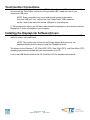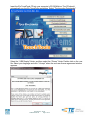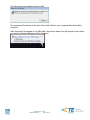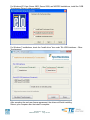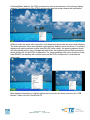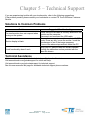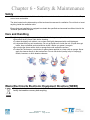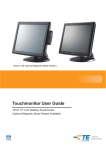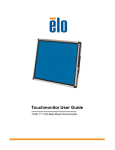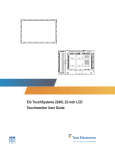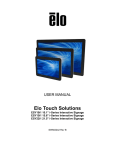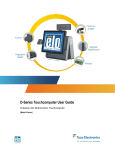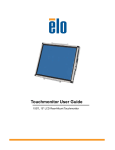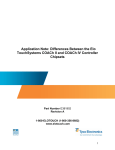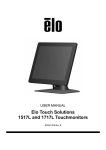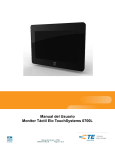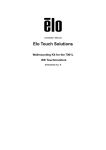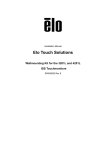Download Touchmonitor User Guide
Transcript
User Manual Elo TouchSystems 0700L Touchmonitor User Manual – 0700L SW601504 Rev B Page 1 of 20 Copyright © 2011 Tyco Electronics Corporation, a TE Connectivity Ltd. Company. All Rights Reserved. No part of this publication may be reproduced, transmitted, transcribed, stored in a retrieval system, or translated into any language or computer language, in any form or by any means, including, but not limited to, electronic, magnetic, optical, chemical, manual, or otherwise without prior written permission of Tyco Electronics. Disclaimer The information in this document is subject to change without notice. Tyco Electronics Corporation and its Afffiliates in the TE Touch Solutions business unit in the TE Connectivity Ltd. family of companies (collectively "TE") makes no representations or warranties with respect to the contents herein, and specifically disclaims any implied warranties of merchantability or fitness for a particular purpose. TE reserves the right to revise this publication and to make changes from time to time in the content hereof without obligation of TE to notify any person of such revisions or changes. Trademark Acknowledgments Elo TouchSystems, TE Connectivity, TE connectivity (logo) and TE (logo) are trademarks of the TE Connectivity Ltd. family of companies. Windows is a trademark of the Microsoft group of companies. DisplayLink is a registered trademark of DisplayLink (UK) Limited. Other product names mentioned herein may be trademarks or registered trademarks of their respective companies. Tyco Electronics claims no interest in trademarks other than its own. User Manual – 0700L SW601504 Rev B Page 2 of 20 Table of Contents Chapter 1 - Introduction ........................................................................... 4 Chapter 2 – Installation ............................................................................. 5 Chapter 3 – Mounting ................................................................................ 12 Chapter 4 – Operation ............................................................................... 13 Chapter 5 – Technical Support ............................................................... 17 Chapter 6 – Safety & Maintenance ........................................................ 18 Chapter 7 – Regulatory Information ..................................................... 19 Chapter 8 – Warranty Information ......................................................... 22 User Manual – 0700L SW601504 Rev B Page 3 of 20 Chapter 1 - Introduction Product Description Your new touchmonitor combines the reliable performance of Elo TouchSystems touch products with the latest developments in touch technology and display design. This combination of features creates a natural flow of information between a user and the touchmonitor. This touchmonitor incorporates a 24-bit color, active matrix thin-film-transistor LCD panel to provide high quality display performance. Its LED backlight significantly reduces power consumption and eliminates mercury (compared to CCFL-backlit panels). Other features that enhance this LCD monitor’s performance are power/video/touch over one USB cable, an optional magnetic strip reader (MSR), and an optional webcam. Because of the special USB driver required, the touchmonitor cannot function as primary display during boot-up. An additional display must be used to install the USB driver. Precautions Follow all warnings, precautions and maintenance as recommended in this user manual to maximize the life of your unit and prevent risks to user safety. See the Safety & Maintenance chapter for more information. This manual contains information that is important for the proper setup and maintenance of the unit. Before setting up and powering on your new touchmonitor, read through this manual, especially the Installation, Mounting, and Operation chapters. User Manual – 0700L SW601504 Rev B Page 4 of 20 Chapter 2 –Installation Unpacking the Touchmonitor Open the carton and verify that the following items are present: Touchmonitor with protective sheet for its face Elo TouchTools CD & User Manuals CD Quick Install Guide USB Y-cable (“Data Cable”: Power and USB signal, “Aux Power Cable”: additional Power) 4 M4x8mm screws Minimum Computer Hardware Requirements 2.0GHz Dual Core CPU 512MB of RAM. More if other applications are to run at the same time. Windows 7, XP 32-bit (SP2, SP3), Vista 32-bit (SP1), or Vista 64-bit (SP1) operating systems 2 USB 2.0 port 30MB of free disk space CD-ROM drive or network access for software downloads Primary display Connector Panel & Interfaces . Mini-USB User Manual – 0700L SW601504 Rev B Page 5 of 20 Touchmonitor Connections 1. Connect the mini-B plug of the provided USB Y cable to the mini-USB port on the monitor, and connect the “Data Cable” connector of the provided USB Y cable into one of your computer’s USB ports. NOTE: Some computers may not provide enough power to the monitor from one USB port. If so, connect the “Aux Power Cable” USB connector on the Y end of the cable into another USB port on your computer. 2. The touchmonitor ships in an ON state: video should be displayed on your monitor once the DisplayLink™ driver is installed on your computer. Installing the DisplayLink Software Drivers The DisplayLink technology enables video-over-USB. It allows your monitor to use one USB cable for power, video and touch. NOTE: This monitor can not function as Primary display during boot-up. An additional display must be used to install the DisplayLink driver. The drivers for the Windows 7, XP 32-bit (SP2, SP3), Vista 32-bit (SP1), and Vista 64-bit (SP1) operating systems are provided with your touchmonitor on a CD. Look in the USB Monitor folder in the Elo TouchTools CD for detailed driver manual. User Manual – 0700L SW601504 Rev B Page 6 of 20 Insert the Elo TouchTools CD into your computer’s CD-ROM drive. The CD should automatically run the Elo TouchTools application. Select “Touchmonitor Peripherals”: Select the “USB Display” folder, and then select the “Drivers” folder. Double click on the .exe file. Select your language and click “I Accept” when the end user license agreement window appears: User Manual – 0700L SW601504 Rev B Page 7 of 20 The following screen appears during install: No message will be shown at the end of the install. Reboot your computer after the install is complete. After the monitor is plugged in via USB cable, the monitor shape icon will appear in the system tray and the following message will be displayed: User Manual – 0700L SW601504 Rev B Page 8 of 20 Installing the Touch Technology Software Drivers Some software installation is required for your touchmonitor to work with your computer. The drivers for the Windows 7, XP, Vista, WePOS, and 32-bit Server 2003 and 2008 operating systems are provided with your touchmonitor on a CD. Visit www.elotouch.com for: The most up-to-date touch driver versions Additional touch driver information Detailed touch driver installation guides Touch drivers for other operating systems Insert the Elo TouchTools CD into your computer’s CD-ROM drive. The CD should automatically run the Elo TouchTools application. Select “Install Driver for This computer”: User Manual – 0700L SW601504 Rev B Page 9 of 20 For Windows XP, Vista, Server 2003, Server 2008, and WEPOS installations, install the “USB Touchscreen Drivers” when prompted: For Windows 7 installations, check the “Install driver” box under “Elo USB Interfaces – Other Touchscreens” After accepting the end-user license agreement, the drivers will finish installing. Reboot your computer after the install is complete. User Manual – 0700L SW601504 Rev B Page 10 of 20 Chapter 3 – Mounting Rear VESA Mount A four-hole 75x75mm mounting pattern for M4 screws is provided on the rear of the monitor. The VESA FDMI-compliant counting is coded: VESA MIS-B, 75, C 75mm 75mm User Manual – 0700L SW601504 Rev B Page 11 of 20 Chapter 4 – Operation Power To turn the touchmonitor on or off, press the touchmonitor power button on the back of the monitor once. The system consumes low power when in SLEEP and OFF modes. For detailed power consumption specifications, refer to technical specifications on the website http://www.elotouch.com Touching the screen will bring the attached host PC out of SLEEP mode (similar to moving the mouse or pressing a keyboard key). Video Display options can be selected by pressing the monitor shape icon in the system tray. User Manual – 0700L SW601504 Rev B Page 12 of 20 In Extend Mode (default), the 0700L touchmonitor acts as an extension of the primary display desktop. The resolutions of the 0700L touchmonitor and the primary display are maintained. In Mirror mode, the same video resolution, color depth and refresh rate are sent to both displays. The video resolution that is sent depends on the primary display’s native resolution. For primary displays with native resolution higher than 800x480 (most cases), the primary graphics device will automatically select, from its supported resolutions, the highest resolution that ensures the whole desktop fits on the 0700L touchmonitor. For primary displays with native resolution lower than 800x480, the desktop will be letter-boxed on the 0700L touchmonitor to maintain the aspect ratio. More detailed information on display options can be found in the driver manual in the “USB Monitor” folder of the Elo TouchTools CD. User Manual – 0700L SW601504 Rev B Page 13 of 20 Chapter 5 – Technical Support If you are experiencing trouble with your touchmonitor, refer to the following suggestions. If the problem persists, please contact your local dealer or contact TE Touch Solutions Customer Service. Solutions to Common Problems Problem The touchmonitor does not respond when turning on the system. Monitor display is blank. Touch functionality doesn’t work Suggested Troubleshooting Check that the USB cable is correctly attached to the monitor and the computer. Disconnect and reconnect the USB cable. The monitor or computer module may be in SLEEP mode. Press any key / move the mouse / touch the Touchscreen to see if the image reappears. If none of the above steps worked, restart the PC. Verify your PC has the latest Elo drivers installed. Perform the calibration routine provided with the latest Elo drivers. Technical Assistance Visit www.elotouch.com/products for technical specifications for this device Visit www.elotouch.com/go/websupport for online self-help. Visit www.elotouch.com/go/contactsupport for technical support. See this user manual’s last page for worldwide technical support phone numbers. User Manual – 0700L SW601504 Rev B Page 14 of 20 Chapter 6 - Safety & Maintenance Safety To avoid risk of electric shock, follow all safety notices and do not disassemble the touchmonitor. They are not user-serviceable. The slots located on the sides and top of the touchmonitor case are for ventilation. Do not block or insert anything inside the ventilation slots. Ensure that your installation is equipped to maintain the specified environmental conditions listed in the Technical Specifications chapter. Care and Handling The following tips will help keep your touchmonitor functioning at an optimal level: Disconnect the AC power cable before cleaning. To clean the display unit cabinet, use a clean cloth lightly dampened with a mild detergent. It is important that your unit remains dry. Do not get liquids on or inside the unit. If liquid does get inside, have a qualified service technician check it before you power it on again. Do not wipe the screen with a cloth or sponge that could scratch the surface. To clean the Touchscreen, use window or glass cleaner applied to a clean cloth or sponge. Never apply the cleaner directly to the touchscreen. Do not use alcohol (methyl, ethyl or isopropyl), thinner, benzene, or other abrasive cleaners. Waste Electrical & Electronic Equipment Directive (WEEE) This product should not be disposed of with household waste. It should be deposited at a facility that enables recovery and recycling. User Manual – 0700L SW601504 Rev B Page 15 of 20 Chapter 7 – Regulatory Information I. Electrical Safety Information: Compliance is required with respect to the voltage, frequency, and current requirements indicated on the manufacturer’s label. Connection to a different power source than those specified herein will likely result in improper operation, damage to the equipment or pose a fire hazard if the limitations are not followed. There are no operator serviceable parts inside this equipment. There are hazardous voltages generated by this equipment which constitute a safety hazard. Service should be provided only by a qualified service technician. Contact a qualified electrician or the manufacturer if there are questions about the installation prior to connecting the equipment to mains power. II. Emissions and Immunity Information Notice to Users in the United States: This equipment has been tested and found to comply with the limits for a Class B digital device, pursuant to Part 15 of FCC Rules. These limits are designed to provide reasonable protection against harmful interference in a residential installation. This equipment generates, uses, and can radiate radio frequency energy, and if not installed and used in accordance with the instructions, may cause harmful interference to radio communications. Notice to Users in Canada: This equipment complies with the Class B limits for radio noise emissions from digital apparatus as established by the Radio Interference Regulations of Industrial Canada. Notice to Users in the European Union: Use only the provided power cords and interconnecting cabling provided with the equipment. Substitution of provided cords and cabling may compromise electrical safety or CE Mark Certification for emissions or immunity as required by the following standards: This Information Technology Equipment (ITE) is required to have a CE Mark on the Manufacturer’s label which means that the equipment has been tested to the following Directives and Standards: This equipment has been tested to the requirements for the CE Mark as required by EMC Directive 89/336/EEC as indicated in European Standard EN 55022 Class B and the Low Voltage Directive 73/23/EEC as indicated in European Standard EN 60950. General Information to all Users: This equipment generates, uses and can radiate radio frequency energy. If not installed and used according to this manual the equipment may cause interference with radio and television communications. There is, however, no guarantee that interference will not occur in any particular installation due to site-specific factors. 1) In order to meet emission and immunity requirements, the user must observe the following: a) Use only the provided I/O cables to connect this digital device with any computer. b) To ensure compliance, use only the provided manufacturer’s approved line cord. c) The user is cautioned that changes or modifications to the equipment not expressly approved by the party responsible for compliance could void the user’s authority to operate the equipment. 2) If this equipment appears to cause interference with radio or television reception, or any other device: a) Verify as an emission source by turning the equipment off and on. If you determine that this equipment is causing the interference, try to correct the interference by using one or more of the following measures: i) Move the digital device away from the affected receiver. User Manual – 0700L SW601504 Rev B Page 16 of 20 ii) Reposition (turn) the digital device with respect to the affected receiver. iii) Reorient the affected receiver’s antenna. iv) Plug the digital device into a different AC outlet so the digital device and the receiver are on different branch circuits. v) Disconnect and remove any I/O cables that the digital device does not use.(Unterminated I/O cables are a potential source of high RF emission levels.) vi) Plug the digital device into only a grounded outlet receptacle. Do not use AC adapter plugs. (Removing or cutting the line cord ground may in crease RF emission levels and may also present a lethal shock hazard to the user.) If you need additional help, consult your dealer, manufacturer, or an experienced radio or television technician. III. Agency Certifications The following certifications and marks have been issued or declared for this monitor: Australia C-Tick Canada CUL, IC Europe CE Japan VCCI Mexico NOM CoC United States FCC, UL IV. China RoHS In accordance to Chinese law (Administration on the Control of Pollution Caused by Electronic Information Products), the section below lists out the name and amount of the toxic and/or hazardous materials that this product may contain. Component Toxic or Hazardous Substances and Elements Name Lead(Pb) Mercury(Hg) Cadmium(Cd) Hexavalent Polybrominated Polybrominated Chromium Biphenyls Diphenyl (Cr6+) (PBB) Ethers (PBDE) Plastic Parts O O O O O O Metal Parts X O O O O O Wire and X O O O O O Cable Assembly LCD Panel X O O O O O Touch X O O O O O Screen Panel PCBA X O O O O O Software O O O O O O (CD, etc.) O: Indicates that this toxic or hazardous substance contained in all of the homogeneous materials for this component is below the limit requirement in SJ/T11363-2006. X: Indicates that this toxic or hazardous substance contained in at least one of the homogeneous materials used for this component is above the limit requirement in SJ/T11363-2006. For items marked with X, exemptions were taken according to EU RoHS. User Manual – 0700L SW601504 Rev B Page 17 of 20 Explanation of Markings (1). In accordance with the SJ/T11364-2006 requirement, the electronic information products are marked with the following pollution control logo. The Environment-Friendly Use Period for this product is 10 years. The product will not leak or mutate under normal operating conditions listed below, so that the use of this electronic information product will not result in any severe environmental pollution, any bodily injury, or damage to any assets. Operating Temperature:0-40 / Humidity:20%-80% (non-condensing). Storage Temperature:-20~60 / Humidity:10%~90% (non-condensing). (2). It is encouraged and recommended that this product be recycled and reused according to local laws. The product should not be thrown away casually. V. Monitor Specifications Electrical Ratings: Input: 5VDC, 1A Operating Conditions: Temperature: 0°C - 40°C Humidity: 20% to 80% (non-condensing) Altitude: 0 to 3,658m Storage Conditions: Temperature: -20°C - 60°C Humidity: 10% to 90% (non-condensing) Altitude: 0 to 12,192m User Manual – 0700L SW601504 Rev B Page 18 of 20 Chapter 8 – Warranty Information Except as otherwise stated herein, or in an order acknowledgment delivered to Buyer, Seller warrants to Buyer that the Product shall be free of defects in materials and workmanship. The warranty for the TouchMonitors, Computer Module, and their components is 3 (three) years. Seller makes no warranty regarding the model life of components. Seller’s suppliers may at any time and from time to time make changes in the components delivered as Products or components. Buyer shall notify Seller in writing promptly (and in no case later than thirty days after discovery) of the failure of any Product to conform to the warranty set forth above; shall describe in commercially reasonable detail in such notice the symptoms associated with such failure; and shall provide to Seller the opportunity to inspect such Products as installed, if possible. The notice must be received by Seller during the Warranty Period for such product, unless otherwise directed in writing by the Seller. Within thirty days after submitting such notice, Buyer shall package the allegedly defective Product in its original shipping carton(s) or a functional equivalent and shall ship to Seller at Buyer’s expense and risk. Within a reasonable time after receipt of the allegedly defective Product and verification by Seller that the Product fails to meet the warranty set forth above, Seller shall correct such failure by, at Seller’s options, either (i) modifying or repairing the Product or (ii) replacing the Product. Such modification, repair, or replacement and the return shipment of the Product with minimum insurance to Buyer shall be at Seller’s expense. Buyer shall bear the risk of loss or damage in transit, and may insure the Product. Buyer shall reimburse Seller for transportation cost incurred for Product returned but not found by Seller to be defective. Modification or repair, of Products may, at Seller’s option, take place either at Seller’s facilities or at Buyer’s premises. If Seller is unable to modify, repair, or replace a Product to conform to the warranty set forth above, then Seller shall, at Seller’s option, either refund to Buyer or credit to Buyer’s account the purchase price of the Product less depreciation calculated on a straight-line basis over Seller’s stated Warranty Period. These remedies shall be the buyer’s exclusive remedies for breach of warranty. Except for the express warranty set forth above, seller grants no other warranties, express or implied by statute or otherwise, regarding the products, their fitness for any purpose, their quality, their merchantability, their non-infringement, or otherwise. No employee of Seller or any other party is authorized to make any warranty for the goods other than the warranty set forth herein. Seller’s liability under the warranty shall be limited to a refund of the purchase price of the product. In no event shall Seller be liable for the cost of procurement or installation of substitute goods by Buyer or for any special, consequential, indirect, or incidental damages. Buyer assumes the risk and agrees to indemnify Seller against and hold Seller harmless from all liability relating to (i) assessing the suitability for Buyer’s intended use of the Products and of any system design or drawing and (ii) determining the compliance of Buyer’s use of the Products with applicable laws, regulations, codes, and standards. Buyer retains and accepts full responsibility for all warranty and other claims relating to or arising from Buyer’s products, which include or incorporate Products or components manufactured or supplied by Seller. Buyer is solely responsible for any and all representations and warranties regarding the Products made or authorized by Buyer. Buyer will indemnify Seller and hold Seller harmless from any liability, claims, loss, cost, or expenses (including reasonable attorney’s fees) attributable to Buyer’s products or representations or warranties concerning same. User Manual – 0700L SW601504 Rev B Page 19 of 20 Check out Our Website! www.elotouch.com Get the latest... Product Information Specifications News on upcoming events Press releases Software drivers TouchMonitor Newsletter Getting in Touch with us To find out more about the extensive range of Elo touch solutions, visit our website at www.elotouch.com, or simply call the office nearest you: North America TE Touch Solutions 301 Constitution Drive Menlo Park, CA 94025 USA Germany Tyco Electronics Raychem GmbH (Elo TouchSystems Division) Finsinger Feld 1 D-85521 Ottobrunn Germany Belgium Tyco Electronics Raychem GmbH (Elo TouchSystems Division) Diestsesteenweg 692 B-3010 Kessel-Lo Belgium Asian-Pacific Sun Homada Bldg. 2F 1-19-20 Shin-Yokohama Kanagawa 222-0033 Japan Tel 800-ELO-TOUCH Tel 800-557-1458 Tel 650-361-4800 Fax 650-361-4722 [email protected] Tel +49(0)(89)60822-0 Fax +49(0)(89)60822-180 [email protected] Tel +32(0)(16)35-2100 Fax +32(0)(16)35-2101 Tel +81(45)478-2161 Fax +81(45)478-2180 www.tps.co.jp ©2011 Tyco Electronics Corporation, a TE Connectivity Ltd. Company. All rights reserved. User Manual – 0700L SW601504 Rev B Page 20 of 20