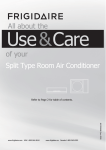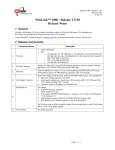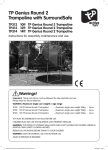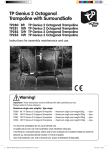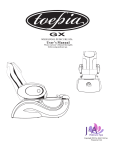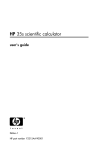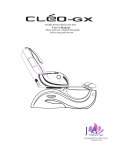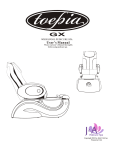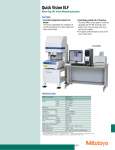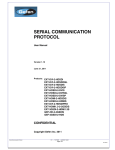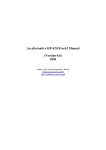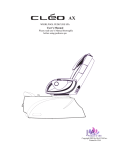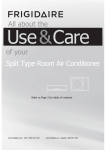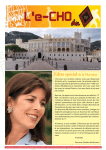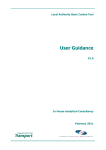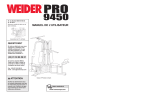Download Quick Reference User`s Manual
Transcript
For users that need to use the X-PLAN right now Quick Reference User's Manual We sincerely appreciate your selection of the X-PLAN. Please start your work by picking out one or more from the following contents that meet your measuring purposes. Both the SET key and the Mouse key are available in order to set your conditions. If you would like to know about the X-PLAN in more detail, please make detailed reference to the two manuals mentioned below. ● Operation Manual ● Interfacing Manual You will find a lot of convenient functions there. 1. Measurement of Area a) Condition setting with SET b) Condition setting with MOUSE 2. Measurement of Segment and Outline lengths a) Condition setting with SET b) Condition setting with MOUSE 3. Measurement of Area and Outline length a) Condition setting with SET b) Condition setting with MOUSE 4. Measurement of Radius and Arc length a) Condition setting with SET b) Condition setting with MOUSE 5. Measurement of Coordinates (based on the origin and X-axis direction) 6. Measurement of Coordinates (based on two known coordinate points) 7. Affine coordinate transformation 8. Measurement of figures with horizontal and vertical scales that differ 9. Accumulating and averaging measured results (measuring area of a doughnut shape) 10. Tracing out points to mark ☆11. Measuring centers of arc and marking them ☆12. Measuring centroids and marking them ☆13. Measurement of radial distances a) Condition setting with SET b) Condition setting with MOUSE ☆14. Volume calculation ☆15. Revolutionary solid (volume / surface area / center of gravity) : plain solid ☆16. Revolutionary solid (volume / surface area / center of gravity) : hollow solid ☆17. Revolutionary solid (volume / surface area / center of gravity) : plural solids 18. Confirming and setting measuring conditions 1 19. Confirming and setting measuring donditions 2 ☆:function offered only with the X-PLAN F, not with the FC. Keys and operations used in this manual * Refer to the operation manual: Explanation of the Apparatus for more details of each key How to move the X-PLAN body using the Mouse key Move the body right and left Power On Rotate the arm up Rotate the arm up and down Rotate the arm down CANCEL A R C Canceling the last plot C O N A point on the arc Continuous plotting S / P Mouse key Plotting points C E / C FEED SET Y E S +M ○ ○ ○ ○ ○ ○ ○ ○ ○ ○ 7 8 9 ○ ○ 4 5 6 1 2 3 ○ ○ ○ ○ F7 − ○ ○ F1 F6 + ○ ○ F0 ○ 0 ○ +/- MARK F5 = ○ ○ END F2 ○ ○ ○ ○ ○ Negative F8 × ○ ○ NO ○ N O ○ CLΣ +Σ F3 ○ ○ YES ○ Affirmative ○ CLM ○ ○ SET F9 ÷ ○ RM F4 SFT ○ Condition setting S E T # #P P/NP ○ COPY ○ CE/c ○ Clear ○ ○ ○ ○ Accumulating results E N D Finishing measurement + ー Changing signs 0 ∼ 9 Input numbers Decimal point M A R K Starting and ending marking 1a MEASUREMENT OF AREA (using the SET key to select conditions) KEY OPERATION FOR SETTING CONDITIONS(using Begin with step 4( S E T )when printer is not attached. POWER ON * the SET key) N O Key explanation printout unnecessary. N O S E T Set conditions printout unnecessary. Enter Conditions Setting Mode. N O Special measurements unnecessary. N O Coordinates unnecessary. Segment length unnecessary. N O Y E S Total length unnecessary. N O Radius unnecessary. N O / Y E S N O / Y E S Select meters(m). 1 0 COOR (X.Y) LINE SEG (d) AREA (A) LINE (L) RADIUS (r) m SCALE RATIO RX 100. RY 100. D.P 2 WITHOUT #ing Select scale assignment. 0 Input RX scale ratio denominator. Y E S Y E S N O / Y E S N O / Y E S Unit : m Scale: 1/100 Decimal Place : 2nd CONDITIONS PRINTOUT Area necessary. N O CONDITIONS RY=RX, so simply press Y E S . Select 2nd decimal place. Automatic Numbering unnecessary. N N Y N N Y Y Y KEY OPERATION FOR MEASUREMENT S / P Pt. A. S / P Pt. B. A R C Pt. P (at or near the midpoint of the arc). S / P Pt. C. C O N Switch to Continuous Mode at pt.D and trace the segment to. pt. E. C O N Return to Point Mode at pt. E. S / P Pt. F. S / P Pt. G. RESULTS PRINTOUT END A 8.00 m E N D [diagram] ・ although some slight discrepancy may occur,results should be very similar to those shown here. NOTES: 1) It is not necessary to press S / P at pts. D or E. 2) It is not necessary to return to pt. A from pt. G. 3) Pt. P does not have to be the exact midpoint of arc BC. 4) S E T may be pressed immediately after switching t he power on in order ot enter into the condition setting directly. 5) *means that the message appears with the F,but noto with the FC. 1b MEASUREMENT OF AREA(using the MOUSE KEY OPERATION FOR SETTING CONDITIONS(using Begin with step 4( attached. POWER ON the MOUSE key) )when printer is not N O Key explanation printout unnecessary. N O Set conditions printout unnecessary. 1 CONDITIONS Unit : m Scale: 1/100 Decimal Place: 2nd Enter Conditions Setting Mode. * S / P key to select conditions ) conditions) Start selecting measuring conditions. S / P Special measurement: Select None. S / P Basic measurement: Select A(area). S / P Units appear. Start unit setting. S / P S / P Unit (system): select m(metric system) .Unit: Select m. S / P Scale appears. Start scale setting. S / P Select Scale:Ratio. 0 0 CONDITIONS PRINTOUT Input RX scale ratio denominator. Y E S S / P RY=RX, so simply press Y E S . Decimal point place appears. Start selection. S / P Select D.P.2. S / P Numbering(#ING) appears. Start selection. S / P Select WITHOUT #ING. Y E S COOR (X.Y) LINE SEG (d) AREA (A) LINE (L) RADIUS (r) m SCALE RATIO RX 100. RY 100. D.P 2 WITHOUT #ing N N Y N N Y Y Y Setting ends. RESULTS PRINTOUT KEY OPERATION FOR MEASUREMENT S / P Pt. A. END A S / P Pt. B. A R C Pt. P (at or near the midpoint of the arc). S / P Pt. C. C O N Switch to Continuous Mode at pt.D and trace the segment to. pt. E. C O N Return to Point Mode at pt. E. S / P Pt. F. S / P Pt. G. 8.00 m E N D [diagram] ・ although some slight discrepancy may occur,results should be very similar to those shown here. NOTES: 1) It is not necessary to press S / P at pts. D or E. 2) It is not necessary to return to pt. A from pt. G. 3) Pt. P does not have to be the exact midpoint of arc BC. 4) may be pressed immediately after switching the power on in order to enter into the condition setting directly. 5) *means that the message appears with the F,but not with the FC. 2a MEASUREMENT OF SEGMENT LENGTH AND CIRCUMFERENCE (using the SET key to select conditions) KEY OPERATION FOR SETTING CONDITIONS (using POWER ON N O N O S E T * N O Begin with step 4( S E T ) when printer is not attached. Key explanation printout unnecessary. Set conditions printout unnecessary. Enter Conditions Setting Mode. Coordinates unnecessary. N O Y E S Area unnecessary. N O / Y E S N O / Y E S 5 0 0 0 0 Segment length necessary. N O / Y E S N O / Y E S Unit : km Scale: 1/50000 Decimal Place: 1st CONTITIONS PRINTOUT Total length(circumference)necessary. Radius unnecessary. Select kilometers(km). Select scale assignment. Input RX scale ratio denominator. Y E S Y E S CONDITIONS Special measurements unnecessary. N O Y E S N O the set KEY) RY=RX, so simply press Y E S Select 1st decimal place. Select Automatic Numbering (assigned during measurement) COOR (X.Y) LINE SEG (d) AREA (A) LINE (L) RADIUS (r) km SCALE RATIO RX 50000. RY 50000. D.P 1 #ing IN PLOT N Y N Y N Y Y Y . KEY OPERATION FOR MEASUREMENT RESULTS PRINTOUT S / P Pt. A. S / P Pt. B. S / P C O N Pt. C. C O N Return to Point Mode at pt. D. S / P Pt. D. S / P Pt. E. A R C Pt. P(at or near the midpoint of the arc). S / P Pt. F. S / P Pt. G. S / P Pt. A. Switch to Continuous Mode at pt. C and trace the segment ot pt. D. E N D [diagram] # 1. # 2. d # 3. d # 4. d # 5. d # 6. d # 7. d # 8. d END L 0.4km 0.5km 1.5km 0.3km 1.3km 0.5km 0.9km 5.4km ・ although some slight discrepancy may occur,results should be very similar to those shown here. NOTES: 1) Automatic Numbering is not necessary, but using it clarifies the printout. 2) Pressing S / P at pts. C and D distinguishes the segments for separate segment length measurements. 3) When E N D is pressed, the circumference measurement will be outputted. 4) *means that the message appears with the F,but not with the FC. 2b MEASUREMENT OF SEGMENT LENGTH AND CIRCUMFERENCE (using the MOUSE key to select conditions) KEY OPERATION FOR SETTING CONDITIONS (using Begin with step 4( attached. POWER ON the MOUSE key) ) when printer is not N O Key explanation printout unnecessary. N O Set conditions printout unnecessary. Unit : km Scale: 1/50000 Decimal Place : 1st Enter Conditions Setting Mode. Start selecting measuring conditions. S / P * 5 0 CONDITIONS S / P Special measurement: Select None. S / P S / P Basic measurement: Select d(segment length),L(total length) .Units appear. Start unit setting. CONDITIONS PRINTOUT S / P Unit(system): select m(metric system). S / P Unit: Select km. S / P Scale appears. Start scale setting. S / P Select Scale:Ratio COOR (X.Y) LINE SEG (d) AREA (A) LINE (L) RADIUS (r) km SCALE RATIO RX 50000. RY 50000. D.P 1 #ing IN PLOT 0 0 0 Input RX scale ratio denominator. Y E S S / P RY=RX, so simply press Y E S Decimal point place appears. Start selection. S / P Select D.P.1. S / P Numbering(#ING)appears. Start selection. S / P Select #ING IN PLOT. Y E S N Y N Y N Y Y Y RESULTS PRINTOUT Setting ends. KEY OPERATION FOR MEASUREMENT S / P Pt. A. S / P Pt. B. S / P Pt. C. C O N Switch to Continuous Mode at pt. C and trace the segment to pt. D. C O N Return to Point Mode at pt. D. S / P Pt. D. S / P Pt. E. A R C Pt. P (at or near the midpoint of the arc). S / P Pt. F. S / P Pt. G. # 1. # 2. d # 3. d # 4. d # 5. d # 6. d # 7. d # 8. d END L 0.4km 0.5km 1.5km 0.3km 1.3km 0.5km 0.9km 5.4km Pt. A. [diagram] ・ although some slight discrepancy may occur,results should be very similar to those shown here. NOTES: 1) Automatic Numbering is not necessary, but using it clarifies the printout. 2) Pressing S / P at pts. C and D distinguishes the segments for separate segment length measurements. 3) When E N D is pressed, the circumference measurement will be outputted. *means that the message appears with the F,but not with the FC. 4) 3a MEASUREMENT OF AREA AND OUTLINE LENGTH (using the SET key to select conditions) KEY OPERATION FOR SETTING CONDITIONS(with POWER ON Begin with step 4( S E T ) when printer is not attached. N O Key explanation printout unnecessary. N O Set conditions printout unnecessary. S E T * the SET key) Enter Conditions Setting Mode. N O Special measurements unnecessary. N O Coordinates unnecessary. N O Y E S Segment length unnecessary. Y E S Total length (circumference) necessary. Radius unnecessary. N O / Y E S N O / Y E S 1 5 0 0 Select m/a. Select scale assignment. Input RX scale ratio denominator Y E S Y E S N O / Y E S N O / Y E S Unit : m / a (length in meters, area in ares) Scale: 1/1500 Decimal Place: 2nd CONDITIONS PRINTOUT Area necessary. N O CONDITIONS RY=RX, so simply press Y E S Select 2nd decimal place. Automatic Numbering unnecessary. COOR (X.Y) LINE SEG (d) AREA (A) LINE (L) RADIUS (r) m/ a SCALE RATIO RX 1500. RY 1500. D.P 2 WITHOUT #ing N N Y Y N Y Y Y KEY OPERATION FOR MEASUREMENT C O N Switch to Continuous Mode. S / P Pt. A(Start). RESULTS PRINTOUT Trace segment from pt. A to pt. B. C O N Return to Point Mode at pt. B. S / P Pt. A. [diagram] END A L 15.45 a 193.29 m ・ although some slight discrepancy may occur,results should be very similar to those shown here. NOTES: 1) After beginning from pt. A, the measurement will automatically be completed upon returning to pt. A(a beep will sound) -> Auto-close Function 2) The measurement can be performed moving clockwise or counterclockwise. Displayed measurements can be changed by pressing E N D .During measuring (before pressing E N D ) 3) , N O can change the displayed kind of measurements to another. 4) *means that the message appears with the F,but noto with the FC. 3b MEASUREMENT OF AREA AND OUTLINE LENGTH (using the MOUSE key to select conditions) KEY OPERATION FOR SETTING CONDITIONS (using Begin with step 4( attached. POWER ON the MOUSE key) )when printer is not N O Key explanation printout unnecessary. N O Set conditions printout unnecessary. Unit : m / a (length in meters, area in ares) Scale: 1/1500 Decimal Place: 2nd Enter Conditions Setting Mode. Start selecting measuring conditions S / P * S / P Special measurement: Select None. S / P Basic measurement: Select A(area), L(total length) .Units appear. Start unit setting. CONDITIONS PRINTOUT S / P Unit(system): select m(metric system) .Unit: Select m/a. S / P Scale appears. Start scale setting. S / P Select Scale: Ratio. COOR (X.Y) LINE SEG (d) AREA (A) LINE (L) RADIUS (r) m/ a SCALE RATIO RX 1500. RY 1500. D.P 2 WITHOUT #ing S / P S / P 1 5 CONDITIONS 0 0 Input RX scale ratio denominator. Y E S S / P RY=RX, so simply press Y E S Decimal point place appears. Start selection. S / P Select D.P.2. S / P S / P Numbering(#ING) appears. Start selection. Select WITHOUT #ING Y E S N N Y Y N Y Y Y Setting ends. RESULTS PRINTOUT END A L KEY OPERATION FOR MEASUREMENT C O N Switch to Continuous Mode. S / P Pt. A(Start). Trace segment from pt.A to pt.B. C O N Return to Point Mode at pt.B. S / P Pt. A. [diagram] 15.45 a 193.29 m ・ although some slight discrepancy may occur,results should be very similar to those shown here. NOTES: 1) After beginning from pt. A, the measurement will automatically be completed upon returning to pt. A(a beep will sound) -> Auto-close Function 2) The measurement can be performed moving clockwise or counterclockwise. Displayed measurements can be changed by pressing E N D .During measuring (before pressing E N D ) 3) , N O can change the displayed kind of measurements to another. 4) *means that the message appears with the F,but noto with the FC. 4a MEASUREMENT OF RADIUS AND ARC LENGTH (using the SET key to select conditions) KEY OPERATION FOR SETTING CONDITIONS POWER ON (using the SET key) Begin with step 4( S E T ) when printer is not attached. N O Key explanation printout unnecessary. N O Set conditions printout unnecessary. S E T * N O N O Y E S Decimal Place: 3rd Special measurements unnecessary. Coordinates unnecessary. Segment length (arc length) necessary. Area unnecessary. N O Total length unnecessary. N O / Y E S N O / Y E S 0 1 CONDITIONS PRINTOUT Radius necessary. Select millimeters(mm). Select scale assignment. Input RX scale ratio denominator. Y E S Y E S N O / Y E S N O / Y E S Unit : mm Scale: 1/0.1 (enlarged 10 times) Enter Conditions Setting Mode. N O Y E S CONDITIONS RY=RX, so simply press Y E S Select 3rd decimal place. Select automatic numbering (assigned during measurement). Pt. A. A R C Pt. P1. S / P Pt. B. A R C Pt. P2. S / P Pt. C. A R C Pt. P3. S / P Pt. D. N Y N N Y Y Y Y RESULTS PRINTOUT KEY OPERATION FOR MEASUREMENT S / P COOR (X.Y) LINE SEG (d) AREA (A) LINE (L) RADIUS (r) mm SCALE RATIO RX 0.1 RY 0.1 D.P 3 #ing IN PLOT # # d r # d r # d r [diagram] 1. 2. 1.846mm 1.177mm 3. 2.758mm 1.295mm 4. 3.406mm 1.583mm ・ although some slight discrepancy may occur,results should be very similar to those shown here. NOTES: Pts. P1, P2, and P3 do not have to be exact midpoints of the arcs; as long as they are near 1) the middle of the arcs, an accurate measurement can be obtained. In the case of enlarged scales (e. g. microscope photographs) decimals can be used as the 2) scale ratio denominator, such as is done here. 3) *means that the message appears with the F,but not with the FC. 4b MEASUREMENT OF RADIUS AND ARC LENGTH (using the MOUSE key to select conditions) KEY OPERATION FOR SETTING CONDITIONS(using Begin with step 4( attached. POWER ON the MOUSE key) ) when printer is not N O Key explanation printout unnecessary. N O Set conditions printout unnecessary. Unit : mm Scale: 1/0.1 (enlarged 10 times) Enter Conditions Setting Mode. * 0 Decimal Place: 3rd Start selecting measuring conditions S / P CONDITIONS S / P Special measurement: Select None. S / P Basic measurement: Select d(segment length), r(radius). CONDITIONS PRINTOUT S / P Units appear. Start unit setting. S / P S / P Unit(system): select m(metric system) .Unit: Select mm. S / P Scale appears. Start scale setting. S / P Select Scale:Ratio. COOR (X.Y) LINE SEG (d) AREA (A) LINE (L) RADIUS (r) mm SCALE RATIO RX 0.1 RY 0.1 D.P 3 #ing IN PLOT 1 Input RX scale ratio denominator. Y E S Y E S S / P RY=RX, so simply press Y E S Decimal point place appears. Start selection. S / P Select D.P.3. Numbering(#ING) appears. Start selection. S / P Select #ING IN PLOT. S / P Setting ends. S / P Pt. A. A R C Pt. P1 S / P Pt. B. A R C Pt. P2 S / P Pt. C. A R C Pt. P3 S / P Pt. D. [diagram] Y RESULTS PRINTOUT # # d r # d r # d r KEY OPERATION FOR MEASUREMENT N Y N N Y Y Y 1. 2. 1.846mm 1.177mm 3. 2.758mm 1.295mm 4. 3.406mm 1.583mm ・ although some slight discrepancy may occur,results should be very similar to those shown here. NOTES: 1) Pts. P1, P2, and P3 do not have to be exact midpoints of the arcs; as long as they are near the middle of the arcs, an accurate measurement can be obtained. In the case of enlarged scales (e. g. microscope photographs) decimals can be used as the 2) scale ratio denominator, such as is done here. 3) *means that the message appears with the F,but not with the FC. 5 Coordinates Plotting 1 based on definition of origin and X-axis direction. KEY OPERATION FOR SETTING CONDITIONS(using POWER ON Begin with step 4( S E T ) when printer is not attached. N O Key explanation printout unnecessary. N O Set conditions printout unnecessary. S E T * the SET key) N O Y E S Enter Conditions Setting Mode. (integer only) Coordinates necessary. Segment length unncessary. N O Area unnecessary. N O Total length unnecessary. N O Radius unnecessary. N O / Y E S N O / Y E S 1 Select mm. CONDITIONS PRINTOUT Select scale assignment. Input RX scale ratio denominator. Y E S N O / Y E S S / P RY=RX, so simply press Y E S Select Standard coordinates(horizontal X-axis). S / P "Point" the axes origin(pt. O) ."Point" pt. Q. Y E S Input origin bias XB=0. Y E S Input origin bias YB=0. N O / Y E S N O / Y E S Unit : mm Scale: 1/1 (actual Size) Decimal Place:none Special measurements unnecessary. N O Y E S CONDITIONS Select zero(0) decimal places. Select automatic numbering (assigned during measurement) KEY OPERATION FOR MEASUREMENT S / P Pt. P1. S / P Pt. P2. S / P Pt. P3. COOR (X.Y) Y LINE SEG (d) N AREA (A) N LINE (L) N RADIUS (r) N mm Y SCALE RATIO Y RX 1. RY 1. STAND AXIS Y XO 0.000mm YO 0.000mm XX 34.313mm YX 0.000mm XB 0.mm YB 0.mm D.P 0 #ing IN PLOT Y RESULTS PRINTOUT # 1. X Y # 2. X Y # 3. X Y [diagram] 10.mm 15.mm 28.mm 29.mm 42.mm 8.mm ・ although some slight discrepancy may occur,results should be very similar to those shown here. NOTES: 1) Pt.Q can be any point in the plus direction of the X-axis, but the farther it is from the origin, the more accurate the measurement will be. 2) Automatic numbering is used to make the printed results easier to identify. 3) When values other than 0 are inputted for the origin bias (XB,YB), the coordinate axes will be shifted ina a parallel fashion. 4) *means that the message appears with the F,but not with the FC. Coordinate Plotting 2 6 based on 2 points of known coordinates. KEY OPERATION FOR MEASUREMENT CONDITIONS(using the SET key) Begin with step 4( S E T ) when printer is not attached. POWER ON N O Key explanation printout unnecessary. N O Set conditions printout unnecessary. Decimal Place:2nd Direction of X-axis: Special measurements unnecessary. * N O (survey axes) Coordinates necessary. Y E S N O Segment length unnecessary. N O Area unnecessary. N O Total length unnecessary. N O Radius unnecessary. CONDITIONS PRINTOUT N O / Y E S N O / Y E S Y E S Select m. Y E S RY values will also be calculated automatically (RX=RY) Provisionally select scale assignment. RX values will be calculated automatically. N O / Y E S N O 2 0 0 Y E S 1 0 Unit :m Scale:Automatically calculated frome given point coordinates Enter Conditions Setting Mode. S E T CONDITIONS 0 + ー S / P Select survey coordinates. Select coordinate assignment input ...(*) Input x-coordinate for pt.A(X1). Y E S Input y-coordinate for pt.A(Y1). "Point" pt.A. 5 0 0 Y E S Input x-coordinate for pt.B(X2). 2 0 0 Y E S Input y-coordinate for pt.B(Y2). S / P N O N O / Y E S N O / Y E S "Point" pt.B. (**) Select 2nd decimal place. Select automatic numbering(assigned during measurement)...clarifies printout. RESULTS PRINTOUT KEY OPERATION FOR MEASUREMENT S / P Pt.P1. S / P Pt.P2. S / P Pt.P3. COOR (X.Y) Y LINE SEG (d) N AREA (A) N LINE (L) N RADIUS (r) N m Y SCALE RATIO Y RX 1. RY 1. SURV AXIS Y X1 200. m Y1 -100. m X -27.22552939mm Y 18.69137795mm X2 500. m Y2 200. m X -0.764405427mm Y 49.3446918mm RX 10477.03986 RY 10477.03986 D.P 2 #ing IN PLOT Y # 1. X Y # 2. X Y # 3. X Y [diagram] 306.86 m -31.90 m 462.08 m 50.90 m 258.71 m 240.17 m ・ although some slight discrepancy may occur,results should be very similar to those shown here. NOTES: ( *) ...If known point assignment was used in the previous measurement, this No display does not appear. ( **) ...In the case of 3 known points, operation can continue with (X3,Y3). The scale ratio denominator that is automatically calculated from the known point 1) coordinates can be reviewed.Furthermore, it will appear in the printout. Determination of scale ratio based on known points can only be performed when horizontal and 2) vertical scales are the same (RX=RY). 3) *means that the message appears with the F,but not with the FC. 7 Affine coordinate transformation KEY OPERATION FOR SETTING CONDITIONS(using POWER ON * the SET key) Begin with step 4( S E T )when printer is not attached. N O Key explanation printout unnecessary. N O Set conditions printout unnecessary. S E T Enter Conditions Setting Mode. N O Special measurement unnecessary. CONDITIONS Measurement:coordinates Unit :m Scale:auto-calculation*** Decimal Place:0 Numbering:#ING IN PLOT Coordinates necessary Y E S N O Segment length unnecessary N O Area unnecessary N O Total length unnecessary CONDITIONS PRINTOUT ....... 1. STAND AXIS Y X0 0.mm Select mm. Y1 0.mm Provisionally select scale assignment.* X -23.59556996mm Enter RX scale ratio denominator Y -21.38574613mm X0 0.mm RX=RY, so simply press Y E S 10.mm Select Survey/Standard coordinates. Y2 X -16.92834041mm Select Affine. Y 17.57350216mm Input x-coordinate for pt.1. X0 10.mm Y3 10.mm Input y-coordinate for pt.1 X 22.32696317mm "Point" pt.1. Y 16.33913461mm Input x-coordinate for pt.2. X0 10.mm Y4 0.mm Y E S Input y-coordinate for pt.2 X 15.66846136mm "Point" pt.2. Y -22.62638799mm Y E S Input x-coordinate for pt.3. AF 4 Y E S Input y-coordinate for pt.3. D.P. 0 #ing IN PLOT Y "Point" pt.3. Radius unnecessary. N O N O / Y E S N O / Y E S Y E S Y E S N O / Y E S N O 0 N O Y E S 0 Y E S S / P 0 Y E S 1 0 S / P 1 0 1 0 S / P 1 0 0 Y E S Y E S Input x-coordinate for pt.4. Input y-coordinate for pt.4. S / P N O ** N O / Y E S N O / Y E S Select 0(integer only). X Y # 2. X Y # 3. X Y 2 (0,10) "Point" pt.4. RESULTS PRINTOUT # 1. 3.mm 3.mm 5.mm 8.mm 7.mm 2.mm 3 (10,10) B Select automatic numbering (#ING IN PLOT). A C KEY OPERATION FOR MEASUREMENT S / P Pt.A. S / P Pt.B. S / P Pt.C. 1 4 (10,0) (0,0) [diagram] ・ although some slight discrepancy may occur,results should be very similar to those shown here. NOTES: (* ,***)...As the input coordinates get used to calculate the scale ratios, values to be input here are merely provisional. ( **) ...If there are more control points, continue the series of point input. If the CANCEL key gets pressed while an x-coordinate input display appears,the last input 1) coordinates(x and y) gets canceled. 2) For the Affine transfomation, at least three points need to be input. Maximum 25 points are acceptable with the X-PLAN. 3) *means that the message appears with the F,but not with the FC series. MEASUREMENT OF DIAGRAMS WITH 8 DIFFERENT HORIZONTAL AND VERTICAL SCALES KEY OPERATION FOR CONDITIONS (using the SET key) Begin with step 4( S E T )when printer is not attached. CONDITIONS N O Key explanation print out unnecessary. N O Set conditions printout unnecessary. Unit :m Scale:1/200(hozizontal x-axis) 1/100(vertical y-axis) Decimal Place:1st POWER ON Enter Conditions Setting Mode. S E T Special measurement unnecessary. * N O N O Y E S Coordinates unnecessary. Y E S Area necessary. Segment length necessary. CONDITIONS PRINTOUT N O Total length unnecessary. N O Radius unnecessary. N O / Y E S N O / Y E S 2 0 0 Y E S Select meters(m). 1 Input vertical scale ratio denominator(RY). 0 0 Y E S Select scale assignment. Input horizonatal scale ratio denominator(RX). N O / Y E S S / P Select standard coordinate system. S / P "Point" pt.P(definition of X-axis direction). "Point" origin (pt.O). N O / Y E S Select 1st decimal place. N O / Y E S Select automatic numbering (assigned during measurement) KEY OPERATION FOR MEASUREMENT S / P Pt.A. S / P Pt.B. S / P Pt.C. S / P Pt.D. S / P Pt.A COOR (X.Y) LINE SEG (d) AREA (A) LINE (L) RADIUS (r) m SCALE RATIO RX 200. RY 100. STAND AXIS XO 0.00 YO 0.00 XX 5.75 YX 0.00 D.P 1 #ing IN PLOT N Y Y N N Y Y Y m m m m Y RESULTS PRINTOUT # 1. # 2. d # 3. d # 4. d # 1. d END A [diagram] 1.7 m 3.2 m 2.2 m 5.4 m 6.2 m ・ although some slight discrepancy may occur,results should be very similar to those shown here. NOTES: The X- and Y-axes respectively correspond with differing horizontal and vertical scales.When 1) measuring length or plotting coordinates in diagrams where horizontal and vertical scales differ, it is essential that the axes and scale directions be correctly assigned. 2) When measuring only area, proper correspondence of axes and scale directions is not necessary, even when vertical and horizontal differ: also, the message requesting definition of X-axis direction will not appear. 3) *means that the message appears with the F,but not with the FC series. ACCUMULATION AND AVERAGING MEASURED RESULTS 9 (measuring area of a doughnut shape) KEY OPERATION FOR SETTING CONDITIONS(using Begin with step 4( S E T ) when printer is not attached. POWER ON N O Key explanation printout unnecessary. N O Set conditions printout unnecessary. CONDITIONS Unit : m Scale: 1/100 Decimal Place: 2nd Enter Conditions Setting Mode. S E T * the SET key) N O Special measurement unnecessary. N O Coordinates unnecessary. N O Segment length unnecessary. CONDITIONS PRINTOUT Area necessary. Y E S N O Total length unnecessary. N O Radius unnecessary. N O / Y E S N O / Y E S 1 0 0 Y E S Select meters(m). Y E S RX=RY, so simply press Y E S Select 2nd decimal place. N O / Y E S N O / Y E S COOR (X.Y) LINE SEG (d) AREA (A) LINE (L) RADIUS (r) m SCALE RATIO RX 100. RY 100. D.P 2 WITHOUT #ing Select scale assignment. Enter RX scale ratio denominator. Automatic numbering unnecessary. N N Y N N Y Y Y KEY OPERATION FOR MEASUREMENT C O N Switch to Continuous Mode. S / P "Point" pt.A(start) and trace the outer line, returning to pt.A.(Auto-close). "Accumulate" the area of the larger contour. "Point" pt.B(start) and trace the inner line, returning to pt.B(Auto-close). S / P + ー N O N O N O Switch the area measurement of the smaller contour to a negative value. "Accumulate" the negative area value of the smaller contour. The average, number of accumulations, and accumulated value will be displayed. [diagram] RESULTS PRINTOUT END A 6.36 m + END A A A n A 1.99 m +-1.99 m + 2.19 m 2. 4.37 m ・ although some slight discrepancy may occur,results should be very similar to those shown here. NOTES: (Area of larger contour)+(negative area of smaller contour)=area of the doughnutshaped diagram; 1) therefore, the accumulated value represents the area of the doughnutshaped diagram. 2) An area can be measured repeatedly, and the results averaged, to obtain a very accurate measurement; or a variety of areas can be measured, and a total area value obtained, using the Accumulation Function. 3) *means that the message appears with the F,but not with the FC series. 10 Tracing out points to mark At coordinate displays, which are ready for marking, for example, just after a centroid is measured, pressing the Mark key will initiate a mark leading display as follows. 1 2 ・・・・Up display for horizontal movement 3 ・・・・Down display for vertical movement The above figures mean distances to the marking point(unit:cm) The following operations should be carried out while holding the cylindrical knob of the S / P key lightly. The Marker hole* will reach the designated position easily and accurately by going through the following procedures. 1 At first, move the X-PLAN in the arrow direction (in this case, right) by approximately 12 cm following the up display until 0 will appear in the up display. The result is as follows. 0 ・・・・Within 1 cm right > 3 2 ・・・・Within 3 cm down Then, following the down display, rotate the tracer arm in the arrow direction (in this case, down) by approximately 3 cm until 0 will appear inthe down line. 0 > > ・・・・Within 1cm right > ・・・・Within 1cm down 0 3 > < The designated position is still located slightly left and also slightly down. In the order of the up display(horizontal) and the down one (up & down), move the X-PLAN body finely as shown by the > < indicators, and rotate the arm slightly as shown by the indicators. So, the direction signs will decrease in number as the mark hole is reaching the designated point. ・・・・Move a bit more slightly right ・・・・Move a bit more slightly down 4 5 At the above display, pressing the fine adjustment rollers** against the paper with your finger, and rotating them finely in the order of horizontal and vertical movements, ...will disappear and │ will appear. It means "pinpointed". At that time, the arrows displayed at the extreme left will be replaced by 0. 0 | ・・・・Pinpointed horizontally 0 | ・・・・Pinpointed vertically Hold the arm in place by slightly pressing it against the paper, and insert a pen in the marker hole*** to mark the point. If the pinpointed status is lost in the process, repeat Step 4 for readujustment. NOTES: (* ,***)The marking pen guides and marking pin are optional with the FC series. ( **) The FC series do not have the fine adjustment rollers. With the FC series, the fine adjustment should be made while pressing the S / P key. For both rough and fine adjustments, adjusting horizontally first and vertically later will accelerate getting the pinpoint. The vertical direction mentioned here means the rotating direction of the tracer arm, not literally perpendicular. 11 Measuring centers of arc and marking *for F series users only KEY OPERATION FOR SETTING CONDITIONS (using POWER ON the SET key) Begin with step 4( S E T ) when printer is not attached. N O Key explanation printout unnecessary. N O Set conditions printout unnecessary. S E T Enter Conditions Setting Mode. Y E S Special measurement necessary. N O / Y E S N O / Y E S Select ARC CENTER. N O / Y E S 1 Y E S Select scale assignment. Y E S N O / Y E S S / P Select mm. "Point" the axes origin (pt.0). "Point" pt.P.(X>0,Y=0) Y E S Input origin bias XB=0. 0 Y E S Input origin bias YB=0. 2 Y E S Select 2nd decimal place. N O / Y E S CENTROID (X.Y) Y mm Y SCALE RATIO Y RX 1. RY 1. STAND AXIS Y XO 0.00mm YO 0.00mm XX 42.17mm YX 0.00mm XB 0.mm YB 0.mm D.P. 2 WITHOUT #ing Y RX=RY, so simply press Y E S Select Standard coordinates. 0 Results: center(x,y) of arc and its marking on drawing Unit :mm Scale:1/1(actual size) CONDITIONS PRINTOUT Enter RX scale ratio denominator. S / P CONDITIONS Automatic numbering unnecessary. KEY OPERATION FOR MEASUREMENT S / P Pt.A. A R C Pt.B.(to define an arc) S / P M A R K Pt.C.(auto-closed) Follow the Mark leading display to move the XPLAN and get the pinpoint display. Mark the point while pinpointed. M A R K Press the Mark key again for Ready mode. RESULTS PRINTOUT END XP YP 19.75mm 16.37mm MARK MARK Marked point [diagram] ・ although some slight discrepancy may occur,results should be very similar to those shown here. NOTES: 1) The measuring functions of arc center, angle and triangular area can only be used independently of one another. They cannot be used in combination with Basic measurement functions, either. 12 Measuring centroids and marking them *for F series users only KEY OPERATION FOR SETTING CONDITIONS (using POWER ON N O N O S E T Y E S N O / N O N O N O N O N O N O / N O / 1 0 Y E S N O / S / P S / P 0 Y E 0 Y E 0 Y E Y E S Y E S Y E S 0 Y E S Y E S S S S N O / Y E S the SET key) Begin with step 4( S E T ) when printer is not attached. Key explanation printout unnecessary. Set conditions printout unnecessary. Enter Conditions Setting Mode. Special measurement necessary. Select CENTROID. Coordinates unnecessary Segment length unnecessary Area unnecessary Total length unnecessary Radius unnecessary Select m. Select scale assignment. Enter RX scale ratio denominator RX=RY, so simply press Y E S Select Survey coordinates. "Point" the axes origin (pt.0). "Point" pt.P.(X>0,Y=0) Input origin bias XB=0. Input origin bias YB=0. Select 2nd decimal place. Automatic numbering unnecessary. KEY OPERATION FOR MEASUREMENT S A S A S S M / R / R / / A P C P C P P R K M A R K S / P Pt.A.(start point) Pt.B.(to define an arc) Pt.C,D and E. Pt.F.(to define an arc) Pt.G. Pt.A.(auto-closed) Follow the Mark leading display to move the XPLAN and get the pinpoint display. Mark the point while pinpointed. Press the Mark key again for Ready mode. CONDITIONS Results: centroid coordinates and marking the position on a drawing Unit :m Scale:1/100 CONDITIONS PRINTOUT CENTROID (X.Y) COOR (X.Y) LINE SEG (d) AREA (A) LINE (L) RADIUS (r) m SCALE RATIO RX 100. RY 100. SURV AXIS XO 0.00 YO 0.00 XX 2.37 YX 0.00 XB 0. YB 0. D.P. 2 WITHOUT #ing Y N N N N N Y Y Y m m m m m m Y RESULTS PRINTOUT END XG YP 1.50 m 2.62 m MARK MARK Marked point [diagram] ・ although some slight discrepancy may occur,results should be very similar to those shown here. NOTES: 1) The centroid measurement can be done at the same time as coordinates, segment length, total length and radius measurements. 2) Curved outlines of figures are to be traced in the Continuous mode, while arc outlines can be measured in the Arc mode by pointing two end points and a midpoint to define arc as shown in this example. of radial distances 13a Measurement (using the SET key to select conditions) *for F series users only KEY OPERATION FOR SETTING CONDITIONS(with POWER ON the SET key) Begin with step 4( S E T ) when printer is not attached. N O Key explanation printout unnecessary. N O Set conditions printout unnecessary. S E T Enter Conditions Setting Mode. Y E S Special measurement necessary. N O / Y E S N O / Y E S Select CON.DIS. N O / Y E S 1 2 0 0 Select scale assignment. Y E S RX=RY, so simply press Y E S . Select 2nd decimal place. N O / Y E S N O / Y E S CONDITIONS Measurement: radial distances Unit :km Scale:1/1200 Decimal place:2 Numbering:#ING IN PLOT Select km. CONDITIONS PRINTOUT Enter RX scale ratio denominator CON.DIS (RL) km SCALE RATIO RX 1200. RY 1200. D.P. 2 #ing IN PLOT Select #ING IN PLOT. KEY OPERATION FOR MEASUREMENT S / P Pt. any point to initiate the radial distance measurement. S / P Pt.P.* S / P Pt.A. S / P Pt.B. S / P Pt.C. Y Y Y Y RESULTS PRINTOUT # 1. RL # 2. RL # 3. RL 0.01km 0.03km 0.02km P Concentric distances from the center P to Point A,B and C get measured. [diagram] ・ although some slight discrepancy may occur,results should be very similar to those shown here. NOTES: ( *) Just after all of the measuring conditions for radial distances are set, the 1st pressing of the S / P is to initiate the subject mode and the 2nd is to define the center(control)point. 1) The key is available only when the CONTINUOUS indicator is off. 2) Availability of other keys are as follows. During continuous measurement: E N D Continuous measurement off :E N D C E / C C E / C + ー of radial distances 13b Measurement (using the MOUSE key to select conditions) *for F series users only KEY OPERATION FOR SETTING CONDITIONS (using Bigin with step 4( attached. POWER ON the MOUSE key) ) when printer is not N O Key explanation printout unnecessary. N O Set conditions printout unnecessary. Measurement: radial distances Unit :cm Scale:1/100 Decimal place:not specified Numbering:#ING IN PLOT Enter Conditions Setting Mode. Start selecting measuring conditions S / P 1 0 S / P Special measurement: Select RL(radial distance). S / P Units appear. Start unit setting. S / P S / P Unit(system): select m(metric system) .Unit: Select cm. S / P Scale appears. Start scale setting. S / P Select Scale: Ratio. 0 Enter RX scale ratio denominator. Y E S CONDITIONS PRINTOUT S / P RX=RY, so simply press Y E S . Decimal point place appears. Start selection. S / P Select D.P.FULL. S / P Numbering(#ING)appears. Start selection. S / P Select #ING IN PLOT. Y E S CONDITIONS Setting ends. CON.DIS (RL) cm SCALE RATIO RX 100. RY 100. D.P.FULL #ing IN PLOT Y Y Y Y RESULTS PRINTOUT KEY OPERATION FOR MEASUREMENT S / P Pt. any point to initiate the radial distance measurement. S / P Pt.P.* S / P Pt.A. S / P Pt.B. S / P Pt.C. # 1. RL 199.7149294cm # 2. RL 98.17151271cm # 3. RL 288.4369006cm P Concentric distances from the center P to the vertices A,B and C of the triangle get measured. [diagram] ・ although some slight discrepancy may occur,results should be very similar to those shown here. NOTES: ( *) just after all of the measuring conditions for radial distances are set, the 1st pressing of the S / P is to initiate the subject mode and the 2nd is to define the center(control)point. 1) As the tracer point goes 5 mm or more off the control point(P) in the radial distance measurement mode, continuous display of radial distances get initiated. No radial distance display appears within 5 mm, but pressing the S / P at that time will show the distance from the tracer point to the control point. 14 VOLUME CALCULATION *for F series users only KEY OPERATION FOR SETTING CONDITIONS(using the SET key) Begin with step 4( S E T )when printer is not attached. POWER ON N O Key explanation printout unnecessary. N O Set conditions printout unnecessary. S E T Enter Conditions Setting Mode. Y E S Special measurement necessary. N O / Y E S N O / Y E S Select VOLUME. N O / Y E S 1 0 0 Select scale assignment. Select m. VOLUME (GV) m SCALE RATIO RX 100. RY 100. D.P.FULL #ing IN PLOT Enter RX scale ratio denominator. N O / Y E S N O / Y E S RX=RY, so simply press Y E S Select D.P.FULL. . Select #ING IN PLOT. KEY OPERATION FOR MEASUREMENT Pt.A. A R C Pt.P1. C O N Trace the contour line from B to A S / P Pt.C. Trace around the contour C to Pt.C. S / P Pt.D. Trace around the contour D to Pt.D. Y E S Display to input the contour interval will appear. 0 Y E S Y Y Y Y RESULTS PRINTOUT S / P 2 Measurement:volume Unit :m Scale:1/100 Decimal place:not specified Numbering:#ING IN PLOT CONDITIONS PRINTOUT Y E S Y E S CONDITIONS (see "PSEUDO-ARC PROCESS) Input the interval here. GA 2.223209046 GA 5.745091221 GA 13.51763125 H 20. END GV 272.3102274 m m m m m <Pseudo-arc process> Portions of contour lines that may be regarded as arcs, can be measured by using the ARC key much faster than in Continuous mode. This is referred to as the pseudo-arc process. In this example, the contour portion AP(shorter) is regarded as an arc, and in order to define that arc, the ARC key is pressed at P1 (a midpoint of the arc). The more the pseudo-arc process can be applied, the faster curved lines can be plotted. D C A P1 B [diagram] ・ although some slight discrepancy may occur,results should be very similar to those shown here. NOTES: 1) The input interval gets cleared under the following conditions. ・Pressing the C E / C key when contour areas are displayed ・Inputting another contour interval to calculate volumes 2) If Y E S is pressed when the volume result is displayed, a display to input a contour interval will appear for re-calculation. 3) With the key, the volume result can be saved. The area result of each contour cannot be saved. REVOLUTIONARY SOLID : PLAIN SOLID 15 (VOLUME / SURFACE AREA / CENTER OF GRAVITY) *for F series users only KEY OPERATION FOR SETTING CONDITIONS(using POWER ON the SET key) N O Key explanation printout unnecessary. N O Set conditions printout unnecessary. S E T Enter Conditions Setting Mode. Y E S Special measurement necessary. N O / Y E S N O / Y E S Select VOLUME. N O / Y E S 1 0 Y E S Select scale assignment. CONDITIONS PRINTOUT Enter RX scale ratio denominator. 0 Y E S 0 Y E S Input bias origin YB=0. N O / Y E S N O / Y E S Measurement: revolutionary solid Unit: cm Scale: 1/10 Decimal place: 2 Numbering: WITHOUT #ING Select cm. RX=RY, so simply press Y E S . Input bias origin XB=0. Y E S CONDITIONS Begin with step 4( S E T )when printer is not attached. REV.VOL (VA) Y cm Y SCALE RATIO Y RX 10. RY 10. XB 0.cm YB 0.cm D.P.2 WITHOUT #ing Y Select D.P.2. Select WITHOUT #ING. KEY OPERATION FOR MEASUREMENT S / P Pt.any point to initiate the revolution measurement.* S / P Pt.the revolution axis origin. S / P Pt.revolution axis(+)point RESULTS PRINTOUT XO YO XX YX END VA VF XV YV ->Revolution axis definition completed: ready for measurement. S / P Pt.A. S / P Pt.B. S / P Pt.C. A R C Pt.P1 S / P Pt.D. A R C Pt.P2 S / P Pt.E. A R C Pt.P3 S / P Pt.F. (see <14>:PSEUDO-ARC PROCESS) END Volume will appear. END Surface area will appear. END Center of gravity will appear. M A R K Start marking the center of gravity. M A R K The marking ends. Revolutionary axis(+) 0.00cm 0.00cm 48.36cm 0.00cm 27396.55cm 4626.18cm 24.14cm 0.00cm A B P1 C Marked center of gravity D P2 F Revolutionary axis origin P3 [diagram] E ・ although some slight discrepancy may occur,results should be very similar to those shown here. Notes: * Just after all of the measuring conditions for the revolution measurement are set, the 1st pressing of the subject mode and the 2nd is to define the revolution axis origin. S / P is to initiate the 1) The defined revolution axis gets cleared under the following 3) The revolution axis cannot intersect the section diagram to conditions. measure. ・Pressing the C E / C key when the measured results are displayed 4) Measured results by plotted points ・Inputting to alter the bias origins ・One point plotted: VA=0,VF=0,(XV,YV)impossible to calculate 2) The revolutionary solid measurement function is available only ・Two points plotted: VA=0,VF=good,(XV,YV)impossible to calculate when both vertical and horizontal scales are the same (RX=RY). ・Three points or more: all good REVOLUTIONARY SOLID : HOLLOW SOLID 16 (VOLUME / SURFACE AREA / CENTER OF GRAVITY) *for F series users only KEY OPERATION FOR SETTING CONDITIONS (using POWER ON the SET key) Key explanation printout unnecessary. NO Set conditions printout unnecessary. S E T Enter Conditions Setting Mode. YES Special measurement necessary. NO NO 1 0 / YES / YES Select VOLUME. / YES 0 YES Select scale assignment. YES 0 YES NO / YES / YES NO CONDITIONS PRINTOUT Select cm. XO 0.cm YO 0.cm XX 506.2619149cm YX 0.cm END VA 114741797.8cm VF 1333241.261cm XV 255.1932167cm YV 0.cm Enter RX scale ratio denominator. RX=RY, so simply press Y E S . YES 0 Measurement: revolutionary solid Unit: cm Scale: 1/100 Decimal place: not specified Numbering: WITHOUT #ING Begin with step 4( S E T )when printer is not attached. NO NO CONDITIONS Input bias origin XB=0. Input bias origin YB=0. Select D.P.FULL Select WITHOUT #ING KEY OPERATION FOR MEASUREMENT S/P Pt.any point to initiate the revolution measurement.* S/P Pt.the revolution axis origin. S/P Pt.revolution axis(+)point. + END VA 2901883.769cm VF 142959.4808cm XV 122.1662073cm YV 0.cm ->Revolution axis definition completed: ready for measurement. S/P Pt.A. ARC Pt.P1. S/P Pt.B. END The outer figure gets closed. The result gets saved in memory. S/P Pt.C. ARC Pt.P2. S/P Pt.D. ARC Pt.P3. S/P + ー +VA-2901883.769cm + A 111839914.1cm A 55919957.05cm F 1476200.742cm F 738100.371cm X 258.644837cm Y 0.cm n 2. Revolutionary axis origin Revolutionary axis(+) P1 Pt.C.The inner figure gets closed. The sign gets changed. The result gets accumulated in memory. NO Accumulated volume will appear. NO Averaged volume will appear. NO Accumulated surface area will appear. Averaged surface area will appear. NO NO NO Composed center of gravity will appear. Number of accumulations will appear. C P3 D Marked center of gravity P2 B A [diagram] ・ although some slight discrepancy may occur,results should be very similar to those shown here. NOTES: ( *) Just after all of the measuring conditions for the revolution measurement are set, the 1st pressing of the S / P is to initiate the subject mode and the 2nd is to define the revolution axis origin. Composing centers of gravity is possible only when all figures to measure are located on the same 1) side of the revolutionary axis. 2) If the revolutionary axis gets changed, only center of gravity data accumulated in get cancelled. If the M A R K key is pressed when the composed center of gravity is displayed, that point can be 3) marked on the drawing. REVOLUTIONARY SOLID : PLURAL SOLID 17 (VOLUME / SURFACE AREA / CENTER OF GRAVITY) *for F series users only KEY OPERATION FOR SETTING CONDITIONS (using POWER ON the SET key) Begin with step 4( S E T )when printer is not attached. N O Key explanation printout unnecessary. N O Set conditions printout unnecessary. S E T Enter Conditions Setting Mode. Y E S Special measurement necessary. N O / Y E S N O / Y E S Select VOLUME. N O / Y E S 5 0 Y E S Select scale assignment. RX=RY, so simply press Y E S . Input bias origin XB=0. 0 Y E S Input bias origin YB=0. N O / Y E S N O / Y E S XO 0.00cm YO 0.00cm XX 231.35cm YX 0.00cm END VA 2187892.50cm VF 145057.30cm XV 82.49cm YV 0.00cm Enter RX scale ratio denominator. Y E S Select D.P.2. Select WITHOUT #ING. KEY OPERATION FOR MEASUREMENT S / P Pt. any point to initiate the revolution S / P Pt. the revolution axis origin. S / P Pt. revolution axis(+) point. measurement.* ->Revolution axis definition completed: ready for measurement. S / P Pt.A. S / P Pt.B. S / P Pt.C. END The left figure gets closed. Measurement: revolutionary solid Unit: cm Scale: 1/50 Decimal place: 2 Numbering: WITHOUT #ING CONDITIONS PRINTOUT Select cm. 0 Y E S CONDITIONS + END VA 1729927.67cm VF 88444.33cm XV 186.37cm YV 0.00cm A A F F X Y The result gets saved in memory. S / P Pt.D. S / P Pt.E. A R C Pt.P1 S / P Pt.F. END The right figure gets closed. The result gets accumulated in memory. NO Accumulated volume will appear. NO Averaged volume will appear. NO Accumulated surface area will appear. NO Averaged surface area will appear. NO Composed center of gravity will appear. NO Number of accumulations will appear. n Revolutionary axis origin + 3917820.17cm 1958910.09cm 233501.63cm 116750.82cm 128.36cm 0.00cm 2. Revolutionary axis(+) B Marked center of gravity P1 E C A [diagram] D F ・ although some slight discrepancy may occur,results should be very similar to those shown here. NOTES: ( *) Just after all of the measuring conditions for the revolution measurement are set, the 1st pressing of the S / P is to initiate the subject mode and the 2nd is to define the revolution axis origin. Composing centers of gravity is possible only when all figures to measure are located on the same 1) side of the revolutionary axis. 2) 3) If the revolutionary axis gets changed, only center of gravity data accumulated in get cancelled. If the M A R K key is pressed when the composed center of gravity is displayed, that point can be marked on the drawing. 18 Confirming and setting measuring conditions 1 In order to confirm/set measuring conditions for the X-PLAN, there are two ways available. 1.Using the SET key 2.Using the MOUSE key Confirmation/Set using the SET key(1) The last settings will appear in the order of the table of contents, every time the S E T key is pressed. To change the last setting, press the N O key to input differently where necessary. 1 Selection for measuring functions Confirmation/Set using the SET key(2) 4 Definition for coordinate axes 2 Units selection 3 Scale adjustment selection By pressing the sequence numbers and the S E T key successively, the 5 numbered display will appear for measuring conditions setting. 6 Decimal point placement 7 Auto-numbering selection ex. 3 6 S E T ・・・・for display to select scale ratios S E T ・・・・for display to select decimal point placement Origin bias specification Confirmation/Set using the MOUSE key By pressing key, the Mouse mode selection will be available. Measuring functions Units Scale adjustment (see Notes <2>) Coordinate axis Bias origin Decimal place Numbering Auto-closing Auto-power off Contents print (available only with nimi-printer attached) While confirmation with the key is being made, "M" blinks in the upper right of the display.By moving the tracer arm up and down, displayed messages will scroll in the same direction of the arm movement as mentioned above. To exit the Mouse mode, just press the key again. NOTES: No matter where the tracer arm is located, the 1) 2) key can be pressed for confirmation / Set. The <-0-> statements that are described above and to the right, mean that more displayed messages will scroll left and right as the X-PLAN body moves left and right. Scale adjustment: Coordinate axes : Bias origin : Scale ratios / XY for reference distance measurement Orientation by using known points / Affine transformation XY values as bias origin 19 Confirming and setting measuring conditions 2 Setting by using the Mouse key Confirmation and setting for measuring conditions can be executed in the Mouse mode by pressing key. By pressing the S / P key when each function item is displayed (while "M" mark blinks in the upper right of display), the setting mode gets initiated. The menu structure is configured as follows. < Structure of Mouse menu > Measuring Functions Special None X(coordinate) Unit system TA(triangular) XG(centroid) d (segment length) An(angle) A (area) XP (arc center) L (total length) RL (radial) GV(volume) VA(revolutionary) r(radius) Unit system m mm cm m m/a km/ha km ft 尺 in 寸 ft yd yd/ac mi OPTION 尺 間/坪 U Scale adjustment Scale ratio Manual RX(in X) RY(in Y) CX(in X) Machine Standard CY(in Y) Coordinate axes axis Survey xy value affine axis xy value affine Bias origin XB(in X) YB(in Y) Decimal placement 0 1 2 3 4 5 6 7 8 9 FULL Numbering without IN_PLOT AFT_PLOT Auto close YES NO YES NO Auto power off Conditions Print* NO YES Data_ID Pressing the S / P key, "M" will appear blinking and the displayed items get ready for selection. After selection or cancellation, move the tracer arm up or down to change to the confirmation mode. In order to exit the mouse mode after setting, just press the key again. NOTES: ( *) available only with mini-printer attached. Selections for the auto-closing and auto-power off functions are available only in Mouse 1) mode. If Conditions print out is selected, data(items) codes and their functions get printed. 2)