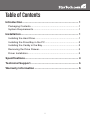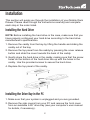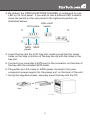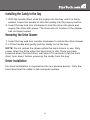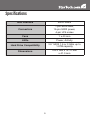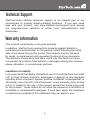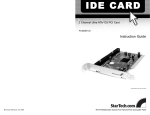Download Serial ATA Hard Drive Mobile Rack Drawer
Transcript
DRW150SAT DRW150SATBK Instruction Manual Serial ATA Hard Drive Mobile Rack Drawer Aluminum 5.25” Rugged SATA Hard Drive Mobile Rack Drawer FCC Compliance Statement This equipment has been tested and found to comply with the limits for a Class B digital device, pursuant to part 15 of the FCC Rules. These limits are designed to provide reasonable protection against harmful interference in a residential installation. This equipment generates, uses and can radiate radio frequency energy and, if not installed and used in accordance with the instructions, may cause harmful interference to radio communications. However, there is no guarantee that interference will not occur in a particular installation. If this equipment does cause harmful interference to radio or television reception, which can be determined by turning the equipment off and on, the user is encouraged to try to correct the interference by one or more of the following measures: • Reorient or relocate the receiving antenna. • Increase the separation between the equipment and receiver. • Connect the equipment into an outlet on a circuit different from that to which the receiver is connected. • Consult the dealer or an experienced radio/TV technician for help. Use of Trademarks, Registered Trademarks, and other Protected Names and Symbols This manual may make reference to trademarks, registered trademarks, and other protected names and/or symbols of third-party companies not related in any way to StarTech.com. Where they occur these references are for illustrative purposes only and do not represent an endorsement of a product or service by StarTech.com, or an endorsement of the product(s) to which this manual applies by the third-party company in question. Regardless of any direct acknowledgement elsewhere in the body of this document, StarTech.com hereby acknowledges that all trademarks, registered trademarks, service marks, and other protected names and/or symbols contained in this manual and related documents are the property of their respective holders. Table of Contents Introduction...................................................................... 1 Packaging Contents.....................................................................1 System Requirements..................................................................1 Installation........................................................................ 1 Installing the Hard Drive...............................................................1 Installing the Drive Bay in the PC.................................................2 Installing the Caddy in the Bay.....................................................3 Removing the Drive Drawer..........................................................3 Driver Installation..........................................................................3 Specifications................................................................... 4 Technical Support............................................................ 5 Warranty Information....................................................... 5 i Introduction The Mobile Rack Drawer consists of a bay portion that fits into your 5.25” drive bay and a removable caddy that holds your hard drive. This allows you to quickly swap 3.5” Serial ATA (SATA) hard drives in and out of a computer without having to open the computer case. Packaging Contents • 1 x DRW150SAT / DRW150SATBK mobile rack drawer • 1 x SATA cable • 1 x bag of mounting screws • 2 x Keys • 1 x Instruction Manual System Requirements • Available 5.25” bay opening • SATA enabled computer system 1 Installation This section will guide you through the installation of your Mobile Rack Drawer. Please read through the instructions carefully and complete each step in the order listed. Installing the Hard Drive NOTE: Before installing the hard drive in the case, make sure that you have properly configured your hard drive according to the hard drive manufacturer’s specifications. 1. Remove the caddy from the bay by lifting the handle and sliding the caddy out of the bay. 2. Remove the top panel from the caddy by pressing the cover release button and slide the cover towards the back of the caddy. 3. Gently place the hard drive in the caddy, making sure that the screw holes on the bottom of the hard drive line up with the holes in the caddy. Use the provided screws to secure the hard drive. 4. Replace the top panel of the caddy. Installing the Drive Bay in the PC 1. Make sure that your system is unplugged and you are grounded. 2. Remove the side covers from your PC and remove the front cover from an available 5.25” drive bay (see your computer’s user manual for details, if necessary). 2 3. By default, the DRW150SAT/DRW150SATBK is configured for use LED on it’s front panel. If you wish to use a different LED indicator, move the switch on the rear panel to the rightmost position (as illustrated below). LED on/off LP4 molex switch 15-pin 7-pin SATA SATA power 4. Insert the bay into the 5.25” bay slot, making sure that the screw holes on the side or bottom of the bay line up with the holes in the bay slot. 5. Connect your computer’s SATA port to the connector on the back of the bay with the included SATA cable. 6. Plug either an LP4 molex or SATA power connector from your computer’s power supply into the power port on the back of the unit. 7. Using the supplied screws, securely mount the bay into the PC. 3 Installing the Caddy in the Bay 1. With the handle lifted, slide the caddy into the bay until it is firmly seated. Lower the handle to click the caddy into its proper position. 2. Insert the key and turn clockwise to lock the drive into place and supply the drive with power. The drive will not function if the drawer has not been locked. Removing the Drive Drawer 1. Insert the key and turn counter-clockwise to unlock the drive drawer. 2. Lift the handle and gently pull the caddy out of the bay. NOTE: Do not unlock the drawer while the hard drive is in use. Only power down the drive when the hard drive is idle. Once you have powered down the hard drive, wait about 15 seconds to let the hard drive “spin down” before removing the caddy from the bay. Driver Installation No driver installation is required as this is a passive device. Only the hard drive itself is visible to the computer system. 4 Specifications Bus Interface SATA 3Gb/s Connectors 7-pin SATA data, 15-pin SATA power, 4-pin LP4 molex Fans 1 x 40 mm LEDs Power, Activity Hard Drive Compatibility 3.5” SATA 1.5 or 3 Gb/s up to 1.5TB capacity Dimensions 190.0 mm x 147.0 mm x 41.0 mm 5 Technical Support StarTech.com’s lifetime technical support is an integral part of our commitment to provide industry-leading solutions. If you ever need help with your product, visit www.startech.com/support and access our comprehensive selection of online tools, documentation, and downloads. Warranty Information This product is backed by a one year warranty. In addition, StarTech.com warrants its products against defects in materials and workmanship for the periods noted, following the initial date of purchase. During this period, the products may be returned for repair, or replacement with equivalent products at our discretion. The warranty covers parts and labor costs only. StarTech.com does not warrant its products from defects or damages arising from misuse, abuse, alteration, or normal wear and tear. Limitation of Liability In no event shall the liability of StarTech.com Ltd. and StarTech.com USA LLP (or their officers, directors, employees or agents) for any damages (whether direct or indirect, special, punitive, incidental, consequential, or otherwise), loss of profits, loss of business, or any pecuniary loss, arising out of or related to the use of the product exceed the actual price paid for the product. Some states do not allow the exclusion or limitation of incidental or consequential damages. If such laws apply, the limitations or exclusions contained in this statement may not apply to you. 6 StarTech.com has been making “hard-to-find easy” since 1985, providing high quality solutions to a diverse IT and A/V customer base that spans many channels, including government, education and industrial facilities to name just a few. We offer an unmatched selection of computer parts, cables, A/V products, KVM and Server Management solutions, serving a worldwide market through our locations in the United States, Canada, the United Kingdom and Taiwan. Visit www.startech.com today for complete information about all our products and to access exclusive interactive tools such as the Cable Finder, Parts Finder and the KVM Reference Guide.