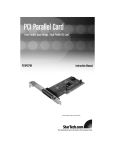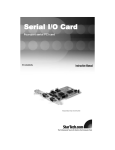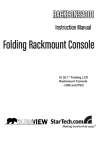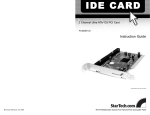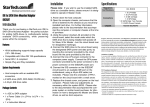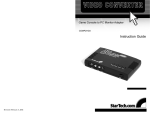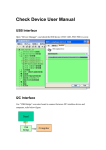Download User Manual - Newegg.com
Transcript
REMOVABLE SERIAL ATA DRIVE DRAWER 5.25” Serial ATA Hard Drive Drawer DRW150SAT DRW150SATBK Instruction Guide * Actual product may vary from photo * DRW150SAT shown FCC COMPLIANCE STATEMENT This equipment has been tested and found to comply with the limits for a Class B digital device, pursuant to part 15 of the FCC Rules. These limits are designed to provide reasonable protection against harmful interference in a residential installation. This equipment generates, uses and can radiate radio frequency energy and, if not installed and used in accordance with the instructions, may cause harmful interference to radio communications. However, there is no guarantee that interference will not occur in a particular installation. If this equipment does cause harmful interference to radio or television reception, which can be determined by turning the equipment off and on, the user is encouraged to try to correct the interference by one or more of the following measures: • Reorient or relocate the receiving antenna. • Increase the separation between the equipment and receiver. • Connect the equipment into an outlet on a circuit different from that to which the receiver is connected. • Consult the dealer or an experienced radio/TV technician for help. 1 Table of Contents Introduction . . . . . . . . . . . . . . . . . . . . . . . . . . . . . . . . . . . . . . . . . . . . . . . . . . . . 2 Before You Begin . . . . . . . . . . . . . . . . . . . . . . . . . . . . . . . . . . . . . . . . . . . . . . . . 3 Installing the Hard Drive . . . . . . . . . . . . . . . . . . . . . . . . . . . . . . . . . . . . . . . . . . 4 Installing the Drive Bay . . . . . . . . . . . . . . . . . . . . . . . . . . . . . . . . . . . . . . . . . . . 5 Installing the Caddy . . . . . . . . . . . . . . . . . . . . . . . . . . . . . . . . . . . . . . . . . . . . . . 5 Removing the Drive Drawer . . . . . . . . . . . . . . . . . . . . . . . . . . . . . . . . . . . . . . . 5 Technical Specifications . . . . . . . . . . . . . . . . . . . . . . . . . . . . . . . . . . . . . . . . . . 6 Technical Support . . . . . . . . . . . . . . . . . . . . . . . . . . . . . . . . . . . . . . . . . . . . . . . 7 Warranty Information . . . . . . . . . . . . . . . . . . . . . . . . . . . . . . . . . . . . . . . . . . . . . 7 2 Introduction Thank you for purchasing a StarTech.com 5.25” Serial ATA hard drive drawer. Now, you can quickly add and remove hard drives from your system without having to open your computer. Each unit consists of a bay portion that fits into your 5.25” drive bay and a removable caddy that holds your hard disk. Whether for using multiple operating systems, making high speed, high capacity backups, or minimizing downtime on mission-critical computers, StarTech.com’s removable drive drawers provide the ultimate in reliability and convenience. The DRW150SAT/DRW150SATBK uses a front caddy-mounted fan to provide a cooling air flow system that keeps your hard drive at optimal temperatures. As well, DRW150SAT/DRW150SATBK uses a sturdy aluminum caddy frame for extra durability. Features • SATA to SATA interface • Point to point - free from master/slave setting • Locking mechanism controls power to the drive so that the disk cannot be accidentally removed while in operation • Comes complete with a handy dust resistant cover panel that prevents dust particles from entering your computer • The bay portion of the unit can be mounted from the bottom or the side • Supports Plug and Play installation and hot swapping • Backed by StarTech.com’s one year warranty Before You Begin To ensure a quick and easy drawer installation, please read through this section before attempting your device. WARNING: Hard drives require careful handling, especially when being transported. If you are not careful with your hard disk, lost data may result. Always handle your hard drive and storage device with caution. Hard drives, like all computer equipment can also be severely damaged by static electricity. Be sure that you are properly grounded before opening your computer case or touching any components. StarTech.com recommends that you wear an anti-static strap when installing any computer equipment. If an anti-static strap is unavailable, discharge yourself of any static electricity build-up by touching a large grounded metal surface (such as the computer case) for several seconds. Do not bump, jar, or drop the device. Do not disconnect any cables or power sources while the hard drive is active. This can result in data loss and possible damage to the hard drive. Always make sure that your hard drive is fully spun down before removing the device. System Requirements • An IBM-PC or Mac computer with available 5.25” drive bay 3 Contents • 1 x drive caddy • 1 x drive bay • 2 x Keys to lock/unlock the drive • 1 x Bag of assorted screws Installation This section will guide you through the installation of your external drive case. Please read through the instructions carefully and complete each step in the order listed. Installing the Hard Drive NOTE: Before installing the hard disk in the case, make sure that you have properly configured your hard disk according to your hard disk manufacturer’s specifications. 1. Remove the caddy from the bay by lifting the handle and sliding the caddy out of the bay. 2. Remove the top panel from the caddy by pressing the cover release button and slide the cover towards the back of the caddy. 3. Connect the caddy’s power connector to your hard drive’s power port. 4. Plug one end of the Serial ATA cable into an open port on your computer. Plug the other end into the port on the case. 5. Gently place the hard drive in the caddy, making sure that the screw holes on the side or bottom of the hard drive line up with the holes in the caddy. 6. Replace the top panel of the caddy. *Note: Mount screws to underside of drawer 4 Installing the Drive Bay in the PC 1. Make sure that your system is unplugged and you are grounded. 2. Remove the side covers from your PC and remove the front cover from an available 5 1/4” drive bay (see your computer’s user manual for details, if necessary). 3. a) By default, DRW150SAT/DRW150SATBK is configured for use with a SATA II drive. If you wish to use a SATA (150) drive, move the switch on the rear panel to the rightmost position (as illustrated below). b) If you will be using a SATA (150) hard drive, please note that a connection must be made to the motherboard in order to make use of the LED indicators on the host computer. Please consult the documentation that was included with your motherboard/computer purchase to determine individual connection requirements. SATA/SATA II selector LED pin connection to motherboard DRW150SATBK - Rear Panel 3. Insert the bay into the 5 1/4” bay slot, making sure that the screw holes on the side or bottom of the bay line up with the holes in the bay slot. 4. Connect your computer’s cable ribbon to the connector on the back of the bay. 5. Plug a connector from your computer’s power supply into the power port on the back of the bay. 6. Using the supplied screws, mount the bay into the PC. Caddy Bay 5 1/4” Bay 5 Installing the Caddy in the Bay 1. With the handle lifted, slide the caddy into the bay until it is firmly seated. Lower the handle to click the caddy into its proper position. 2. Insert the key and turn clockwise to lock the drive into place and supply the drive with power. The drive will not function if the drawer has not been locked. Removing the Drive Drawer 1. Insert the key and turn counter-clockwise to unlock the drive drawer. 2. Lift the handle and gently pull the caddy out of the bay. NOTE: Do not unlock the drawer when the hard drive is in use. Only power down the drive when the hard drive is idle. Once you have powered down the hard drive, wait about 15 seconds to let the hard drive “spin down” before removing the caddy from the bay. 6 Technical Specifications Enclosure Dimensions Length W idth Height 7.5 inches (190 mm) 5.8 inches (147 mm) 1.6 inches (41 mm) Enclosure Construction Aluminum Hard Drive Compatibility Compatible with 3.5” Serial ATA Hard Drives Data Transfer Rate Up to 300 MBytes/sec. Power 15 pin Serial ATA power connector 4 pin power connector Safety Certifications CE Interface Serial ATA 1.0 Front Fan 1.5 inches x 0.39 inches (40 mm x 10 mm) 7 Technical Support The following technical resources are available for this StarTech.com product: On-line help: We are constantly adding new information to the Tech Support section of our web site. To access this page, click the Tech Support link on our homepage, www.startech.com. In the tech support section there are a number of options that can provide assistance with this product. FAQ - This tool provides quick answers to the top questions asked by our customers. Downloads - This selection takes you to our driver download page where you can find the latest drivers for this product. Support hours: Monday to Friday 9:00AM to 5:00PM EST (except holidays) Warranty Information This product is backed by a one-year warranty. In addition, StarTech.com warrants its products against defects in materials and workmanship for the periods noted, following the initial date of purchase. During this period, the products may be returned for repair, or replacement with equivalent products at our discretion. The warranty covers parts and labor costs only. StarTech.com does not warrant its products from defects or damages arising from misuse, abuse, alteration, or normal wear and tear. Limitation of Liability In no event shall the liability of StarTech.com Ltd. and StarTech.com USA LLP (or their officers, directors, employees or agents) for any damages (whether direct or indirect, special, punitive incidental, consequential, or otherwise), loss of profits, loss of business, or any pecuniary loss, arising out of or related to the use of the product exceed the actual price paid for the product. Some states do not allow the exclusion or limitation of incidental or consequential damages. If such laws apply, the limitations or exclusions contained in this statement may not apply to you. Revised: April 10, 2007