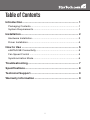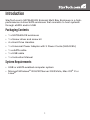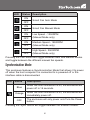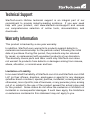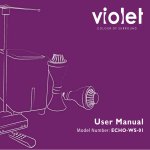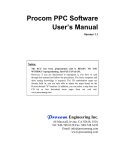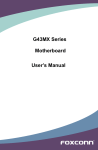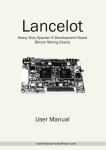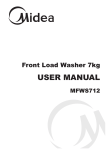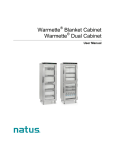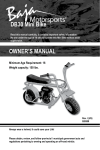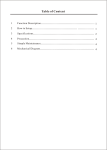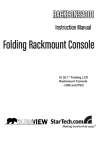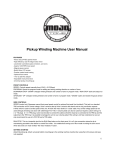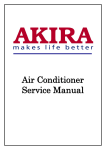Download User Manual - Howard Computers
Transcript
SAT3540U2E Instruction Manual External Multi Bay Hard Drive Enclosure 3.5” 4 Drive eSATA USB External Multi Bay Hard Drive Enclosure FCC Compliance Statement This equipment has been tested and found to comply with the limits for a Class B digital device, pursuant to part 15 of the FCC Rules. These limits are designed to provide reasonable protection against harmful interference in a residential installation. This equipment generates, uses and can radiate radio frequency energy and, if not installed and used in accordance with the instructions, may cause harmful interference to radio communications. However, there is no guarantee that interference will not occur in a particular installation. If this equipment does cause harmful interference to radio or television reception, which can be determined by turning the equipment off and on, the user is encouraged to try to correct the interference by one or more of the following measures: • Reorient or relocate the receiving antenna. • Increase the separation between the equipment and receiver. • Connect the equipment into an outlet on a circuit different from that to which the receiver is connected. • Consult the dealer or an experienced radio/TV technician for help. Use of Trademarks, Registered Trademarks, and other Protected Names and Symbols This manual may make reference to trademarks, registered trademarks, and other protected names and/or symbols of third-party companies not related in any way to StarTech.com. Where they occur these references are for illustrative purposes only and do not represent an endorsement of a product or service by StarTech.com, or an endorsement of the product(s) to which this manual applies by the third-party company in question. Regardless of any direct acknowledgement elsewhere in the body of this document, StarTech.com hereby acknowledges that all trademarks, registered trademarks, service marks, and other protected names and/or symbols contained in this manual and related documents are the property of their respective holders. Table of Contents Introduction...................................................................... 1 Packaging Contents.....................................................................1 System Requirements..................................................................1 Installation........................................................................ 2 Hardware Installation....................................................................3 Driver Installation..........................................................................4 How to Use....................................................................... 5 eSATA/USB Connectivity..............................................................5 Fan Speed Control.......................................................................5 Synchronization Mode..................................................................6 Troubleshooting............................................................... 7 Specifications................................................................... 8 Technical Support............................................................ 9 Warranty Information....................................................... 9 i Introduction StarTech.com’s SAT3540U2E External Multi Bay Enclosure is a highperformance 4-drive SATA enclosure that connects to host systems through eSATA and/or USB. Packaging Contents • 1 x SAT3540U2E enclosure • 1 x Screw driver and screw kit • 4 x Hard Drive Handles • 1 x Universal Power Adapter with 3 Power Cords (NA/UK/EU) • 1 x eSATA cable • 1 x USB cable • 1 x Instruction Manual System Requirements • USB or eSATA enabled computer system • Microsoft Windows® 2000/XP/Server 2003/Vista, Mac OS® X or Linux® 1 Installation Front View Power LED eSATA/USB Mode LED Interface Switch Sync Switch Fan Switch eSATA/USB Link LED Fan Mode LED Drive Power/ Activity LED Power Button Sync Mode LED Fan Speed LED Front Door release Rear View 80mm Cooling Fan (removable) USB port eSATA port 2 Hardware Installation 1. Secure the included Hard Drive Handles to the hard drives with the supplied screws and screw driver. 2. Press the front door in to release the latch and open the door. The door is also removable for easier access. 3. Inside will be a metal drive cage in front of the drive bays. Along the top of the drive cage are two small tabs. Press them down to release the cage and remove it. 3 4. Remove the card board inserts (if first time setup) and then insert the hard drives into the slots. If installing less than 4 drives, ensure a drive is installed in the bottom slot. This will help when reinstalling the metal cage. Hard drives can be removed from the enclosure by pressing down on the handles, then pulling them out. 5. Once all of the hard drives are installed, reinstall the metal cage and front door. Make sure the bottom of the cage stays inside of the track before closing the cover. 6. Connect the power adapter DIN connector into the side of the enclosure and power up the enclosure. Driver Installation Windows 2000/XP/Server 2003/Vista, Mac OS X, Linux No driver installation is required for these operating systems, as this enclosure is natively supported, so the drivers are already installed. 4 How to Use eSATA/USB Connectivity The enclosure features two separate host interfaces, which can be physically connected at the same time, however only one will be active at a time. The enclosure could even be connected to two different computers, one over eSATA and the other over USB, and then switched between. The eSATA and USB Link LEDs, located above the Power button, will indicate which interfaces are connected, while the eSATA and USB Mode LEDs will indicate which interface is currently active. LED Status ON OFF ON OFF ON OFF ON OFF Description eSATA connection detection USB connection detection eSATA interface active USB interface active To switch between interfaces, press the ‘Interface’ button. Fan Speed Control The cooling Smart Fan is automatically controlled by an integrated thermal sensor, but can also be set manually. The fan is capable of running at 3 different speeds depending on the temperature range of the enclosure (less than 45oC, between 45-54oC, and greater than 55oC), or set manually to run constantly at one speed. 5 LED Status ON OFF ON OFF ON OFF ON OFF ON OFF Description Smart Fan Auto Mode Smart Fan Manual Mode Low Speed - 1200RPM (Manual Mode only) Medium Speed - 1800RPM (Manual Mode only) High Speed - 2500RPM (Manual Mode only) Pressing the ‘Fan’ button will toggle between Auto and Manual modes and toggle between the different manual fan speeds. Synchronization Mode This enclosure features a Synchronization Mode that allows it to power off when the host computer it is connected to is powered off or the interface cable is disconnected. LED Status Description Blue When the host connection is off, the enclosure will power off in 15 seconds. Orange When the host connection is off, the enclosure will immediately power off. OFF The enclosure will only power on/off via the Power button. Pressing the ‘Sync’ button will toggle between the different modes. 6 Troubleshooting Only one drive shows up over eSATA If only one of the installed hard drives is visible on the computer when connected over eSATA, ensure that the eSATA port on your computer system supports Port Multiplier technology. 7 Specifications Bus Interface USB 2.0, SATA 3.0 Gb/s 1 x USB type B External Connectors 1 x eSATA 1 x DIN power connector Chipset Exar XRS10L240 3 x Fan Speed 2 x Fan Mode 2 x Interface LEDs 2 x Interface Link 1 x Power 1 x Sync Mode USB 2.0: 480 Mb/s Maximum Data Transfer Rate eSATA: 3.0 Gb/s Fans 1 x 80mm Number of Hard Drives Up to 4 Hard Drive Compatibility 3.5” SATA 1.5/3.0 Gb/s Hard Drives, up to 1.5TB capacity Power Adapter 12VDC, 5A Dimensions 215.0mm x 126.0mm x 170.0mm Weight 1.8kg Compatible Operating Systems Windows 2000/XP/Server 2003/ Vista, Mac OS X, Linux 8 Technical Support StarTech.com’s lifetime technical support is an integral part of our commitment to provide industry-leading solutions. If you ever need help with your product, visit www.startech.com/support and access our comprehensive selection of online tools, documentation, and downloads. Warranty Information This product is backed by a one year warranty. In addition, StarTech.com warrants its products against defects in materials and workmanship for the periods noted, following the initial date of purchase. During this period, the products may be returned for repair, or replacement with equivalent products at our discretion. The warranty covers parts and labor costs only. StarTech.com does not warrant its products from defects or damages arising from misuse, abuse, alteration, or normal wear and tear. Limitation of Liability In no event shall the liability of StarTech.com Ltd. and StarTech.com USA LLP (or their officers, directors, employees or agents) for any damages (whether direct or indirect, special, punitive, incidental, consequential, or otherwise), loss of profits, loss of business, or any pecuniary loss, arising out of or related to the use of the product exceed the actual price paid for the product. Some states do not allow the exclusion or limitation of incidental or consequential damages. If such laws apply, the limitations or exclusions contained in this statement may not apply to you. 9 StarTech.com has been making “hard-to-find easy” since 1985, providing high quality solutions to a diverse IT and A/V customer base that spans many channels, including government, education and industrial facilities to name just a few. We offer an unmatched selection of computer parts, cables, A/V products, KVM and Server Management solutions, serving a worldwide market through our locations in the United States, Canada, the United Kingdom and Taiwan. Visit www.startech.com today for complete information about all our products and to access exclusive interactive tools such as the Cable Finder, Parts Finder and the KVM Reference Guide.