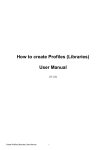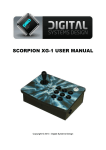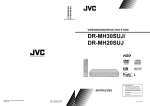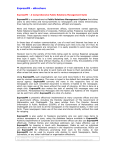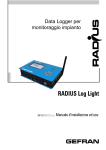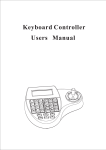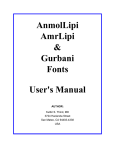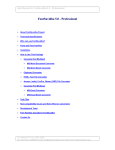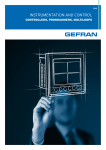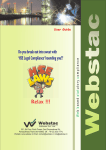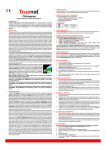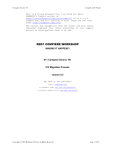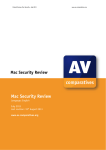Download Help and Documentation for use of FontFreedom GaMaBhaNa Toolkit
Transcript
Help and Documentation for use of FontFreedom GaMaBhaNa Toolkit Overview Here is a toolbar with a difference. It actually lets you do something that is close to your heart. It lets you work in your own language…. With so many toolbars out there in the middle, you may feel why do I need yet another toolbar. The simple answer is…. FontFreedom GaMaBhana Tookit is the only toolbar available, providing you the tools to enable you to type in your language on ANY webpage on the Internet. Be it Google, Yahoo, Rediffmail, Facebook, Orkut…. You name it and FontFreedom GaMaBhaNa Toolkit comes your help. Be it Hindi, Marathi, Gujrati or any other Indian Language, you can work with the same ease. Even if you haven’t typed a single sentence in your language anytime before, you can do it with the use of very easy typing interface. All you need to do is type as you would have typed in English. Over 400,000 people worldwide have been using our typing tools for last over a decade and are too happy about it. FontFreedom is one of the most popular software to work in Devnagari script. GaMaBhaNa is a leader in online typing tools. Both these strong brands have already joined hands and brought out FontFreedom GaMaBhaNa Desktop Engine, almost over a year back, to enable you to work in your language in any of your Windows based favorite program. Now with the launch of FontFreedom GaMaBhaNa Toolkit, we bring the online conveniences to you. Apart from being just a set of Typing Tools, FontFreedom GaMaBhaNa Toolkit has much more in store for you. It has India specific contents, links to resources and much more. It also has a Text Editor and rich Text Editor, using which you can prepare your documents in your language, without the need of any other editor. The application is very light weight. Just about 2 MB download for Internet Explorer and just under 100KB plug-in for Firefox and Chrome. So here is the FontFreedom GaMaBhaNa Toolkit for you…. ENJOY !!!!! Browser Compatibility FontFreedom GaMaBhaNa Toolkit is compatible with Internet Explorer, Mozilla Firefox, Safari and Google Chrome. Almost all versions of these popular browsers are supported. Just in case you find some of the version not being compatible, you can always get back to us and we will make the compatibility available for you. We also support popular OS platforms – covering Linux, Windows and Mac! What can you do with FontFreedom GaMaBhaNa Tookit? You can do a lot with this Toolkit. Most importantly, you can communicate with your friends, near-n-dear ones in your language, that too from any website or mailing system which does not have any facility to type in your language. It Works well with websites like Facebook Blogspot Blogger Gmail Orkut Google Search Rediffmail Webmail Yahoo All Newspapers All Portals All Blogs In case you have any issue on any website, please inform us and we will get it working on your favorite website Installing the Toolkit Installing FontFreedom GaMaBhaNa Toolkit is very easy. For Internet Explorer, it’s a setup file. For Mozilla Firefox & Chrome, it’s a plug-in. If you are installing on IE, just run the setup and you are through in less than a minute. Upgrade and Updates We shall be upgrading the Toolkit Features very frequently. The contents also will get updated daily. All these updates will come to you automatically. In case of Toolkit features upgrades, you will be notified in the message area right on the toolbar. You have to just clear your browser cache and refresh the toolbar once, to let the changes take place. In fact the Toolkit is so intelligent that every time you start your browser afresh, the changes will be synchronized. All the contents like News, Fresh Blog Articles etc are web based. Thus as and when we update the contents, you will get the fresh contents automatically. Online Typing Tools Currently many different keyboards are in use for working in our languages. While we shall bring a solution for users of all kinds of keyboards, here is the start. We have included four of the most popular typing keyboard schemas. These are: • Gamabhana Phonetics Typing with this layout is very easy. You have to type as you would have typed in English. So if you wanted to type भारत using this, you would type it as bhaarata. The entire typing help is provided. • FontFreedom English Phonetic Typing with this one is also extremely easy. It’s like typing in English, but you need to use few keystrokes while working with this. E.g. if you wanted to type भारत using this keyboard, you would type Bart, where B is for भ, a is for the matra (◌ा), r is for र and t is for त. The entire typing help is provided. • INSCRIPT This is a very popular keyboard layout of yesteryears. Generally those learning to type in Devnagari, prefer to work in Phonetics. However those who have used some or the other keyboard earlier, do not wish to change their habits. Mostly the users of keyboard layouts such as INSCRIPT could be found in Government offices, Typing Centers etc. • Google Transliteration Many of you might have used this tool sometime or the other while searching information on Google. But you never got to use it while you were working on pages other than Google Search or Gmail. Now we have brought you the functionality of typing using Google Transliteration Schema on ANY webpage on ANY website, even though the site may not have facility to type in your language. Isn’t it nice? For those of you who would like to know a few more interesting aspects of keyboard layouts and what they mean to us and how do the affect our working, here is some interesting information. Typing in Indian Languages has always been considered to be difficult and cumbersome and what not. In reality, it is not so. The complex nature of the available tools and the keyboard sequences offered by such tools has created this belief. The popular keyboard layouts have emerged from the erstwhile QWERTY Typewriter, as well as from the so-called government initiatives to have a common keyboard across a language. Sadly enough, government could not come out with a commonly acceptable keyboard and that ultimately gave rise to various keyboard layouts like Typewriter, DOE Inscript, Phonetic 86, Phonetic 88, Anglo-Nagari, English Phonetic etc. A few wise software developers popularized few keyboard layouts by their software name. e.g. when you hear that someone is using Shree Lipi keyboard layout, it’s a misconception. The keyboard layout is not that of Shree Lipi. But using such tactics the vendors have tried to create a fleet of loyal users for their software, who they thought would not go elsewhere. In the in-built tools available with Windows OS to work in Devnagari, only a couple of such popular keyboard layouts are included. One important fact is that ordinary people and online users are and have never been comfortable using keyboard layouts like INSCRIPT and such others provided within Windows. People wanted something simpler. Something that was simple to learn and use, yet affordable to their pockets. This is where both GaMaBhaNa and FontFreedom came to the rescue and offered some simple online and offline tools. It was almost over 15 years back that we offered the most easy to learn and use software to work in Devnagari for a Price tag that was under Rs.300/-. Today, a few other online and offline tools like Quillpad, Baraha, Google transliteration, Microsoft Transliteration etc., do exist. Each of them uses a proprietary keyboard Layout. However, the users are more comfortable with the keyboard layouts they are accustomed to use. No new user would go and learn INSCRIPT or Typewriter keyboard these days. On the other hand, there is lot of resistance from people from government sector to migrate from these two very old keyboard layouts. We thought we should address this need and that evolved the idea of a MultiKeyboard, Multi-Language, All in one online solution…. That is FontFreedom GaMaBhaNa Toolkit. As mentioned earlier, both FontFreedom and GaMaBhaNa are market leaders in offline and online typing tools, there are thousands of users who are accustomed to use the simple keyboard layouts offered by these two leading tools. However we know that there are people comfortable with Google Transliteration schema for searching on Google. We also know that there may be some users who would be using keyboards like INSCRIPT also. Thus we have included that also as a part of our toolkit. In the days to come, we shall be releasing add-ons and upgrades with practically each available keyboard so that the entire cross-section of the users will benefit. Toolbar Overview Let’s explore the FontFreedom GamaBhaNa Toolkit. The image below depicts the toolkit as you would see on your browser. In the image below, the various components of the Toolbar are explained. There are buttons for Online Typing Tools, News, Toolkit Help etc. The various icons on the Toolbar are explained here. Language Selection: The first thing that most of you will need to do is to select the language in which you would work. Using this drop down, you can choose the language. Once chosen, the Language selection will be stored as your default. Thus you will not need to set the language every time. Keyboard Selection: The next important selection is the Keyboard. We have four options here. You may be familiar with some of these options. Select the one which you are familiar with. In case you have never worked in your language anytime before, try using either Gamabhana Phonetic or FontFreedom Phonetic keyboard layout. Both of them are very easy to learn and use. Once chosen, the Keyboard selection will be stored as your default. Thus you will not need to set the language every time. Enable Typing: To be able to work in the language and keyboard of your choice, you need to enable the text boxes on the current page where you want to type in your language. Once the Typing Language and Keyboard is selected, Click the Enable Buton to Apply / Enable the Typing Engine for all text boxes on the current web page. All the text boxes where the Typing Engine is applied will be shown with pink dotted line borders. Now you can start typing in your language. ENJOY !!!! Note: On certain instances on some of the websites, the textboxes may not get enabled for typing in the language. This is because of the nature of scripting used on the page. In case you find such an occurrence, please do let us know the website details so that we can track and offer upgrade and solutions. Toggle between Your Language and English: While you are working on a text box and typing your contents in your language, chances are you might need to type some English text and again come back to language. An example of this is to type a web site address or e-mail. You can use the Toggle Button to toggle between your selected language and English. IE users can use a hotkey as F9 or CTRL + \ for the switching purpose. Auto Enable the Language Typing To be able to type in your language on the particular webpage, you need to enable the toolbar every time the page loads. However, you can set this to be done automatically on each page load. If this option is enabled, the typing will be enabled automatically on each page, with your last language and keyboard selection. Toolkit Help: The entire Help is available online. Clicking the button Toolikit Help, a webpage will open where you will find Quick Help to use the Toolbar. You will also find link to the Detailed User Manual, which can be downloaded. You are strongly advised to download the detailed User Manual which is a PDF file, print it and keep it handy so that you can extract the most out of the Toolbar. Other Buttons and Icons: Apart from being an enabler for Indian Language Typing while you are online, the FontFreedom GaMaBhaNa Toolbar offers many other features like Gadgets for display of news and other contents, periodic announcements and search on the web using various search engines. Many more such gadgets are being added to the Toolkit and they will be automatically added to the Toolkit. Announcement window on the Toolbar provides you latest announcements with respect to new happenings, developments, upgrades and at certain times few interesting offers that you won’t be able to resist. News Tab provides you an update on News and other interesting content. These are updated regularly. Using the Online Typing Tools As mentioned earlier, you can use either GaMaBhaNa Phonetic, FontFreedom English Phonetic, INSCRIPT or Google Transliteration Keyboard to type your content through the Toolkit. Selecting Language The typing language can be selected using the Drop Down box provided on the Toolbar. It supports Marathi, Hindi, Sanskrut, Bangala, Gujarati, Punjabi, Kannada, Malyalam, Odiya, Tamil, Telugu and Urdu Scripts. The selected language will be retained as default, unless it is changed. The selection may be wiped if the Browser Cache is deleted. Selecting Keyboard You can select the keyboard using the Drop Down Menu provided on the Toolbar. Currently 4 of the popular keyboard layouts are supported. Support for more is being added. GaMaBhaNa Phonetics Keyboard Typing with this layout is very easy. You have to type as you would have typed in English. So if you wanted to type भारत using this, you would type it as bhaarata. The entire typing help is provided. FontFreedom English Phonetic Keyboard Typing with this one is also extremely easy. It’s like typing in English, but you need to use few keystrokes while working with this. E.g. if you wanted to type भारत using this keyboard, you would type Bart, where B is for भ, a is for the matra (◌ा), r is for र and t is for त. The entire typing help is provided. INSCRIPT This is a very popular keyboard layout of yesteryears. Generally those learning to type in Devnagari, prefer to work in Phonetics. However those who have used some or the other keyboard earlier, do not wish to change their habits. Mostly the users of keyboard layouts such as INSCRIPT could be found in Government offices, Typing Centers etc. Google Transliteration Many of you might have used this tool sometime or the other while searching information on Google. But you never got to use it while you were working on pages other than Google Search or Gmail. Now we have brought you the functionality of typing using Google Transliteration Schema on ANY webpage on ANY website, even though the site may not have facility to type in your language. Isn’t it nice? Enable Typing Once the Typing Language and Keyboard is selected, Click the Enable Button to Apply / Enable the Typing Engine for all text boxes on the current web page. All the text boxes where the Typing Engine is applied will be shown with pink dotted line borders. Now you can start typing in your language. ENJOY !!!! Toggle between Language and English While you are working on a text box and typing your contents in your language, chances are you might need to type some English text and again come back to language. An example of this is to type a web site address or e-mail. You can use the Toggle Button to toggle between your selected language and English. IE users can use a hotkey as F9 or CTRL + \ for the switching purpose. Using Google Transliteration Schema For those of you who want to use the Google Transliteration Schema for typing on pages other than Google, you can select the Google Transliteration Menu from Online Typing Tools Button. You will then get indication that the Google Transliteration is enabled on the web page. Now click on any of the text box on the page. When the Transliteration is applied to that text box, the symbol as shown in the image will be seen in the text box. Now you can start typing in your language using Google Transliteration schema. Simple, isn’t it? Working on websites Now you can work on ANY website in your language. That’s the power of FontFreedom GaMaBhaNa Toolkit. Keyboard Help Typing in Indian Language is very easy. Still however, we have compiled a typing guide which will walk you through the typing sequences for both the keyboards. This is available in a separate document. Online Text Editors Apart from providing the facility to type in web based forms, we have thought a step further and have offered you a facility to use all these keyboards in Simple text Editor and Rich Text Editor, which is also integrated into the FontFreedom GaMaBhaNa Toolkit. Using these, you can now make documents in your own language and even save and store them on your PC, to be used later. • Simple Text Editor This offers basic functions of typing. You can save the text as a .TXT file. • Rich Text Editor Using this, you can decorate your document. E.g. you can make letters and words bold, italic, color etc. The document can be saved as .RTF and can be later opened in word-processors like MS Word etc. Known issues and Solutions A few features do not work on certain versions of browsers. In case you notice any such issues, please notify our support team so that we can provide solution on them. Support You can contact our support team on the e-mail Id provided in this document as well as on our support and contact pages. We will try to resolve your problem in the shortest possible time. Frequently asked questions and knowledge bases will be made available on the web site from time to time. If you like our Toolkit, please inform others. If you don’t like it, please inform us so that we can take care of any pinching issues. Your suggestions are welcome to keep the development ongoing. Contributions: As you are aware, the Toolkit is made available for Free Download. However we do not wish to make it a Support-less product. Support and updates are of vital importance. We appeal you to contribute towards the project so that we can keep the development ongoing. The contributions can be any amount as you may wish. Contributions may be made using the secured payment gateway available on www.cybershoppee.com FontFreedom GaMaBhaNa IME: In yet another interesting development, we have offered a Multi Keyboard, Multilingual IME, which enables you to work in any language of your choice, in any of the supported keyboard layouts, In any MS Windows based application that supports Unicode. Thus now you can work directly in MS Office etc., eliminating the need to the old copy-paste method. The IME is a supported product and is available at just Rs.200/-. More details and purchase link is available on our website, www.cybershoppee.com Document version: 21 May 2011 – 20.55 ---------------------------- ---------------------------- --------------------------------- -- CyberShoppee Chanakya, 3rd Floor, Gokhale Road, Naupada, Thane 400602 Tel: (91-22) 25421185 / 25339003 E-Mail: [email protected] Website: www.cybershoppee.com