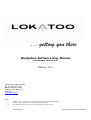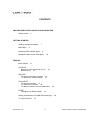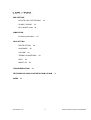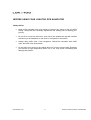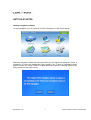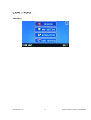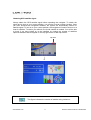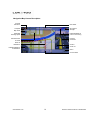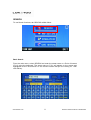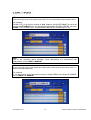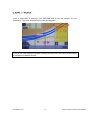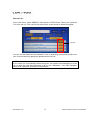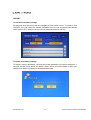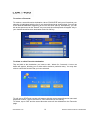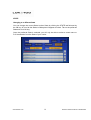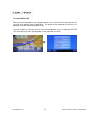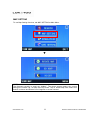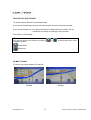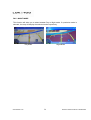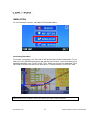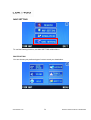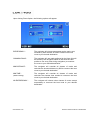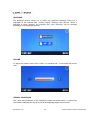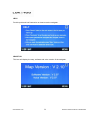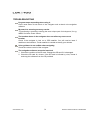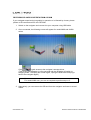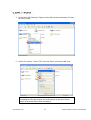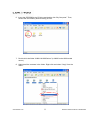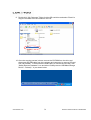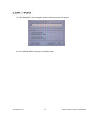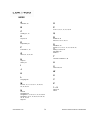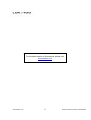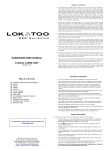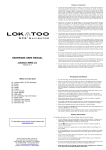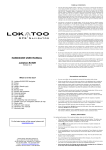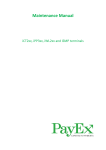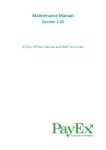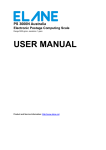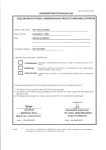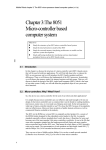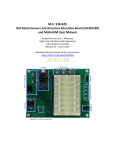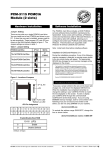Download … getting you there
Transcript
… getting you there Navigation Software User Manual for software version 2.07 Version 1.11 AMTEL CELLULAR SDN BHD No. 5, Jalan PJS 7/19, Bandar Sunway, 46150, Petaling Jaya, Selangor, Malaysia www.lokatoo.com Notes: i) ‘Lokatoo’ and ‘… getting you there’ are trademarks of Amtel Cellular Sdn Bhd ii) All other trademarks belongs to each registered companies. iii) The contents of the manual may be modified without further notice. www.lokatoo.com 1 Customer Service Hotline: 1800 88 0308 TERMS & CONDITIONS 1. The maps data and/or preloaded software (“Software”) in this device are licensed by third parties to Amtel Cellular Sdn Bhd (“The Company”). The Software is sub-licensed on a limited, non-exclusive, non-transferable and revocable basis for use by you solely on this device only and is not sold together with the device. If upgrades, updates or supplements to the Software are obtained, the use of such upgrades, updates or supplements is governed by these Terms and Conditions and any amendments that may accompany them and may be subject to additional payments and conditions. You must not reproduce, distribute, publish, transmit, modify, adapt, translate, display, distribute, sell, license, publicly perform, prepare derivative works based upon, or otherwise use or exploit the Software. The foregoing limited right does not give you any ownership of Software and nothing contained in this Agreement may be construed as conferring to you any licence or right to the Software under any copyright or any other intellectual property right. 2. The Software is provided by the copyright holders "AS IS" and any express or implied warranties, including, but not limited to, the implied warranties of merchantability and fitness for a particular purpose, are disclaimed. In no event shall the copyright owner be liable for any direct, indirect, incidental, special, exemplary, or consequential damages however caused and on any theory of liability, whether in contract, strict liability, or tort (including negligence or otherwise) arising in any way out of the use of the Software, even if advised of the possibility of such damage. The entire risk to the quality and performance of the Software is borne by you. This disclaimer of warranty constitutes and essential part of the licence granted to you to use the Software. 3. The trademarks, logos, and service marks (“Trademark”) displayed on this Software and device, are owned by the Company and third parties. All Trademarks not owned by the Company are the property of their respective owners, and are used with permission. Nothing contained herein may be construed as granting any right or licence to use any Trademark. www.lokatoo.com 2 Customer Service Hotline: 1800 88 0308 4. The maps and any information stored in this device is strictly a navigation guide for reference use only. It is the sole responsibility of the User’s to use this device prudently. Information provided may change over time and you should decide the route based on the actual road conditions and traffic laws. The Company makes no representation or warranty, whether expressly or impliedly as to the accuracy, completeness, timeliness, reliability or fitness for any particular purpose of the maps stored therein. 5. The planned, shortest, quickest routes and estimated time to desired destinations are obtained from optimal route calculations based on the map database and should be used as a reference only. This device must not be used for any purpose requiring precise measurement of direction, distance, location or topography. 6. Do not fix or mount the device on such part of the windscreen that will interfere with driving of the motor vehicle or be hazardous or dangerous to the driver or occupants in the motor vehicle. User shall be responsible for his/her use of the maps stored therein and the device, and shall at all times comply with all traffic laws and regulations of the country of usage. 7. The usage of this device is dependent on the Global Positioning System (GPS) which is operated by the United States government and is solely responsible for its accuracy and maintenance. The system is subject to changes which may affect the performance and accuracy of the GPS navigator devices. 8. The use of the device is at the User’s own risk. Lokatoo and the Company is not liable for any fines, penalties, damages or loss whether direct, indirect, incidental, special, exemplary, or consequential damages however caused and on any theory of liability, whether in contract, strict liability, or tort (including negligence or otherwise) arising in any way out of the use of the device. www.lokatoo.com 3 Customer Service Hotline: 1800 88 0308 CONTENTS BEFORE USING YOUR LOKATOO GPS NAVIGATOR Safety Advice 6 GETTING STARTED Starting navigation software Main Menu 7 8 Obtaining GPS satellite signal 9 Navigation Map Screen Description 10 SEARCH Basic Search 11 CATALOG Search by Point of Interest (P.O.I) Nearest P.O.I 15 HISTORY To search from History listings To delete from History listings 14 16 16 FAVOURITE To save as Favourite 17 To retrieve as Favourite 18 To delete or edit a Favourite destination STATE Changing to a different State 18 19 Setting a destination as HOME and retrieving it To view Route List www.lokatoo.com 20 21 4 Customer Service Hotline: 1800 88 0308 MAP SETTING ROTATE CAR / ROTATE MAP 2D MAP / 3D MAP 23 DAY / NIGHT mode 24 23 SIMULATION Performing Simulation 25 NAVI SETTING ROUTE OPTION LANGUAGE VOLUME 26 28 28 TERMS & CONDITIONS HELP 28 29 ABOUT US 29 TROUBLESHOOTING 30 RESTORING SD CARD CONTENTS FROM CD ROM INDEX 31 36 www.lokatoo.com 5 Customer Service Hotline: 1800 88 0308 BEFORE USING YOUR LOKATOO GPS NAVIGATOR Safety Advice Keep off the navigator and never adjust or perform any setting to the unit while driving. Always do the necessary adjustment and setting prior to starting your journey. Do not fix or mount the device on such part of the windscreen that will interfere with driving or be hazardous to the driver or occupants in the vehicle. Always obey traffic rules. If the navigator’s instructions contradict with traffic rules, the traffic rules shall prevail. Do not leave your device in the vehicle while not in use to prevent theft. Exposing your device to high temperature when not in use may cause overheating and damage the product. www.lokatoo.com 6 Customer Service Hotline: 1800 88 0308 GETTING STARTED Starting navigation software To start navigation, you are required to select “Navigation” in the screen below: When the navigation software is being launched, you are required to accept the Terms & Conditions (of which the details are being stored in the “Terms & Conditions” page) before you can use. Press ACCEPT to agree with all the clauses. Selecting REJECT will bring you back to the main screen. www.lokatoo.com 7 Customer Service Hotline: 1800 88 0308 Main Menu www.lokatoo.com 8 Customer Service Hotline: 1800 88 0308 Obtaining GPS satellite signal Always obtain the GPS satellite signal before operating the navigator. To obtain the signal and to lock on your current position, you need to be at an outdoor location. Once you have launched the navigation software, the system will automatically search for satellite signal. To lock on to your current position, the navigator will need to lock on to at least 3 satellites. To obtain your altitude, the fourth satellite is needed. You will be able to know if you have locked on to the satellites by viewing the number of satellites captured indicator that will appear on the top right corner of the map screen. Tap here ↓ Note This figure indicates the number of satellite being locked on. www.lokatoo.com 9 Customer Service Hotline: 1800 88 0308 Navigation Map Screen Description Pictorial instruction Next street Compass GPS signal strength Map scale Estimated traveling speed Estimated distance prior to next turning Pictorial instruction Estimated time of arrival Route to destination Zoom in Zoom out Estimated distance to destination Menu Current street www.lokatoo.com 10 Customer Service Hotline: 1800 88 0308 SEARCH To use Search functions, tab SEARCH at Main Menu. Basic Search From the main menu, select SEARCH and enter the street name or a Point of Interest (P.O.I) using the keyboard. The street name or P.O.I will appear on the screen and highlighted in blue. Ensure that it is the correct location that you are looking for. Then click OK key. www.lokatoo.com 11 Customer Service Hotline: 1800 88 0308 TIP Enter the unique part of the street name and P.O.I for a fast and accurate search result. For example: JALAN PJS 7/19 should be entered as PJS 7/19 and JALAN SETIABAKTI 9 should be entered as SETIABAKTI 9. If you are searching for IKANO POWER CENTRE, just enter IKANO. You can search LOT 10 SHOPPING CENTRE by just entering LOT 10. Note Due to the character space limitation, some destinations are represented with abbreviation such as BDR for BANDAR TIP If you are looking for a point where two roads meets, enter the first road name, then a ‘+’ and the second road name. For example: If you are looking for an intersection between JALAN PERAK and JALAN P RAMLEE, key in PERAK + P RAMLEE www.lokatoo.com 12 Customer Service Hotline: 1800 88 0308 Once a destination is selected, click DESTINATION to set the location as your destination. Then click NAVIGATION to start the navigation. TIP If you do not click NAVIGATION after clicking DESTINATION, the screen will still switch to navigation mode after a while. www.lokatoo.com 13 Customer Service Hotline: 1800 88 0308 CATALOG The catalog stores all P.O.I.s by categories ie Street, Banks & Finance, Building, Car Services, Entertainment, F & B, Hotels & Apartments, Petrol Stations, Public Utilities, and Shopping for fast and easy searches. Customized P.O.I.s for Corporate customers will also be found in this catalog. Search by Point of Interest (P.O.I) From main menu, select SEARCH, then tap the CATALOG tab. Select your preferred P.O.I from the list. Then click OK key and the soft keyboard will appear. Next, enter the P.O.I name, for example “Sunway Pyramid” and click the OK key again. ▼ Distance www.lokatoo.com 14 Customer Service Hotline: 1800 88 0308 Nearest P.O.I From main menu, select SEARCH, then tap the CATALOG tab. Select your preferred P.O.I from the list. Then click OK key twice and a screen similar to below will appear. Tap here You can sort the distance of the selected P.O.Is in ascending or descending order from your current location by tapping the distance field in the list. NOTE If you miss a turn or accidentally take a wrong turn, the system will automatically re-route you to take the next best alternative route to your destination. Your GPS navigator comes with a powerful and fast re-routing feature. www.lokatoo.com 15 Customer Service Hotline: 1800 88 0308 HISTORY To search from History listings All searches done previously with the navigator will be saved in here. To retrieve, click HISTORY tab, and select the desired destination from the list by tapping the desired street name or P.O.I that you have previously searched and click OK key. To delete from History listings To delete a history destination, tap and hold at the destination you want to delete for 2 seconds and the screen below will appear. Select YES if you wish to delete or NO if you decide not to delete, by taping on the appropriate button. www.lokatoo.com 16 Customer Service Hotline: 1800 88 0308 FAVOURITE FAVOURITE tab is where you save all your personal destinations for easy retrieval in the future. To retrieve a saved favourite destination, click FAVOURITE tab and select the desire destination from the list. To save as Favourite To save a destination as favourite, tap the desired point at the navigation map screen. Select ADD AS FAV from the list of menu that appears on the right side of screen. Then, key in the description of the destination and telephone number, if any and click OK key. ► NOTE The list of menu that appears on the right side of the screen “disappears” after a few seconds. To retrieve this menu bar, just simply tab the location on the screen again. www.lokatoo.com 17 Customer Service Hotline: 1800 88 0308 To retrieve a Favourite To retrieve a saved favourite destination, tab at FAVOURITE and you will see that your selection is highlighted with the list of your saved favourite as shown below. You can tab at the desired destination appearing on the list and click OK key. Alternatively, you can tab at the space next to the “Search” key once and the soft keyboard will appear. Key in your desired saved favourite destination and click OK key. To delete or edit a Favourite destination Tap and hold at the destination you intent to edit / delete for 2 seconds. A menu as below will appear, allowing you to either edit or delete a particular entry. You may also wish to cancel the function that you have selected. To edit, tap on EDIT and a screen will appear with the current saved favourite name and telephone number. Tap on the name or Tel to edit and click the OK key. To delete, tap on DEL and the saved favourite name will be deleted from the Favourite page. www.lokatoo.com 18 Customer Service Hotline: 1800 88 0308 STATE Changing to a different State You can change the current State to other State by clicking the STATE tab followed by the OK key. A list of all the States in Malaysia will appear as below. Tab on the preferred State and click OK key. Once the preferred State is selected, you will only be able to select a street name or P.O.I destination from the State of your choice. www.lokatoo.com 19 Customer Service Hotline: 1800 88 0308 Setting a destination as HOME and retrieving it. You can set a location as home. This location may be your house, office or any place that you go most often. By setting it as home, you can just click the Go Home icon in the future and the navigator will guide you to the destination. WARNING! We would like to highlight that setting your house address as “HOME” may put you at the risk of allowing unscrupulous person/s to get to your house in the event that your device is stolen. To set a location as home: 1) Search the location by keying in the desired street name or P.O.I at the Search page. When the location appears on the map screen, select ADD AS HOME from the list of menu that appears on the right side of screen. Tab YES if you wish to add as home address or tab NO if you wish to cancel the function. 2) Alternatively, you can tab your desired location on the map screen and select ADD AS HOME. ► If you save a new location as home, the old home location will be replaced. www.lokatoo.com 20 Customer Service Hotline: 1800 88 0308 To view ROUTE LIST. When you set a destination, the navigator allows you to view the list of road that you will use from your starting point to destination. The length of the road that you will use on a particular road will also be displayed in red. You will be able to view the route list once the destination is set, by selecting ROUTE LIST from the list of menu that appears on the right side of screen. ► www.lokatoo.com 21 Customer Service Hotline: 1800 88 0308 MAP SETTING To use Map Setting functions, tab MAP SETTING at Main Menu. ▼ NOTE The features currently in used are “hidden”. The above screen means the current settings are Rotate Car, 2D Map and Day mode. Tap on Rotate Map now means this feature is chosen and Rotate Car will appear on screen instead. www.lokatoo.com 22 Customer Service Hotline: 1800 88 0308 ROTATE CAR / ROTATE MAP To switch between Rotate Car and Rotate Map. If you choose Rotate Map: the map will rotate and the car will point always upward. If you choose Rotate Car: the system will keep the upward direction to North, the car orientation will change accordingly to this direction. The default is “Rotate Map”. TIP You can also perform this function by tapping navigation screen. or at the top left corner of the Rotate Map Rotate Car 2D MAP / 3D MAP To switch map image between 2D and 3D. 2D Map www.lokatoo.com 3D Map 23 Customer Service Hotline: 1800 88 0308 DAY / NIGHT MODE This function will allow you to select between Day or Night mode. If a particular mode is selected, the map will display the selected mode respectively. Day Mode www.lokatoo.com Night Mode 24 Customer Service Hotline: 1800 88 0308 SIMULATION To use Simulation functions, tab SIMULATION at Main Menu. Performing Simulation To perform a simulation, you will need to set the start point and the destination. To set start point, click SEARCH and search the starting point location. Once the starting point has been identified, click START POINT. Then, repeat the process for destination. Click DESTINATION when the search has been done. To start simulation, click START SIM. TIP Remember to click CANCEL every time before you start a new simulation. www.lokatoo.com 25 Customer Service Hotline: 1800 88 0308 NAVI SETTING To use Navi Setting functions, tab NAVI SETTING at Main Menu. ROUTE OPTION You can choose your preferred type of route to reach your destination. www.lokatoo.com 26 Customer Service Hotline: 1800 88 0308 Upon clicking Route Option, the following options will appear: EXPRESSWAY - The navigator will choose expressway as the main route, followed by other classes of road to construct the best route to your desired destination. COMMON ROAD - The navigator will use roads preferred by the User (this will be stored by the navigator based on the route the User prefers to use every time during navigation) to construct the route to your desired destination. MIN DISTANCE - The navigator will consider all classes of roads and calculate the shortest distance by KM to construct the best route to your desired destination. MIN TIME - The navigator will consider all classes of roads and calculate the shortest time needed to construct the best route to your desired destination. (Default setting) NO EXPRESSWAY - www.lokatoo.com The navigator will choose other classes of routes except expressway to construct the best route to your desired destination. 27 Customer Service Hotline: 1800 88 0308 LANGUAGE The language function allows you to select your preferred language. There are 3 languages to be selected from, namely English, B.Melayu and Chinese. When a language is being selected, the interface and voice instruction will be changed accordingly to the language selected. VOLUME To adjust the system volume level, Press + to increase and – to decrease the volume level. TERMS & CONDITIONS The Terms and Conditions of the navigator’s usage are stored herein. A copy of the Terms and Conditions can also be found at the beginning pages of this manual. www.lokatoo.com 28 Customer Service Hotline: 1800 88 0308 HELP Provide quick and brief instruction on how to use the navigator. ABOUT US This icon will display the map, software and voice version of the navigator. www.lokatoo.com 29 Customer Service Hotline: 1800 88 0308 TROUBLESHOOTING Program stops responding when using it. Press reset button at the back of the navigator and re-launch the navigation software. My search is returning too many results. Try performing a search by entering the most unique part of the keyword, for eg. IKANO for Ikano Power Centre. The location shown in the navigator does not reflect my true current location. Check if the navigator is lock on to GPS satellite. You will need at least 3 satellites to be locked on. Fourth satellite is needed to identify your altitude. Voice guidance is not audible when navigating. Check the volume control of the navigator. The navigation software cannot be launched. 1. Check the condition of the SD card. Change the SD card if it is damaged. 2. Check the SD card for viruses. If the SD card is infected by virus, format it and copy the software from the CD provided. www.lokatoo.com 30 Customer Service Hotline: 1800 88 0308 RESTORING SD CARD CONTENTS FROM CD ROM If your navigator experiencing irregularity in operation or is infected by viruses, please perform a SD card restore from the CD ROM. 1. Switch on the navigator and connect it to your computer using USB cable. 2. Once connected, the following screen will appear for model A900 and A1000 series. Click to gain access to the navigator’s storage drives. (This screen will disappear in a few seconds and the navigator will switch to charging mode. To display this screen again, unplug the USB cable and plug it back to the navigator again) Note For model A800 user, you are not required to perform step no 2. 3. Alternatively, you can remove the SD card from the navigator and insert to a card reader. www.lokatoo.com 31 Customer Service Hotline: 1800 88 0308 4. Double click “My Computer”. Right click the SD card drive and select “Format…” as shown below. 5. Under “File system”, select “FAT” and click “Start” to format the SD card. Note Formatting the SD card will wipe out all files stored in the card. Please backup all important files before formatting it. www.lokatoo.com 32 Customer Service Hotline: 1800 88 0308 6. Insert the CD-ROM to the CD drive and double click “My Computer”. Then, access the CD-ROM by double clicking its icon. 7. Double click the folder “A900 & A1000 Series” (or A800 for the A800 model owner). 8. Highlight all the contents in the folder. Right click and select “Copy” from the menu. www.lokatoo.com 33 Customer Service Hotline: 1800 88 0308 9. Double click “My Computer”. Right click the SD card drive and select “Paste” to copy the contents to the SD card from the CD. 10. Once the copying process is done, remove the CD-ROM from the drive and disconnect the USB cable from the navigator and computer (or remove SD card from card reader). To disconnect the USB cable (or remove the SD card), click “Safety Remove Hardware” icon and select “Safety remove USB Mass Storage Device – Drives(X:, X:) as shown below. www.lokatoo.com 34 Customer Service Hotline: 1800 88 0308 11. Click “Navigation” at the navigator and the following screen will appear. 10. Call 1-800-88-0308 to request for activation code. www.lokatoo.com 35 Customer Service Hotline: 1800 88 0308 INDEX A Altitude 9, 30 O B P P.O.I 11,12, 14, 15, 16, 19, 20 C Catalog 14, 15 Q D R Day 22, 24 Rotate 22, 23 Route 10, 15, 21, 26, 27 E S Expressway 27 Satellite 9, 30 Search 9, 11, 12, 14, 15, 16, 18, 20, 25, 30 Setting 6, 20, 22, 26 Simulation 25 State 19 F Favourite 17, 18 G GPS 6, 9, 10, 15, 30 T H Terms & Conditions 7, 28 Help 29 History 16 U I V Volume 28, 30 J W K X L Language 28 Y M Z Menu 8, 10, 11, 14, 15, 17, 18, 20, 21, 22, 25, 26, 33 1–9 2D 22, 23 3D 23 N Navi 26 Navigating 30 Navigation 7, 9, 10, 13, 17, 23, 27, 30, 35 Navigator 6, 9, 15, 16, 20, 21, 27, 28, 29, 30, 31, 34, 35 Night 24 www.lokatoo.com 36 Customer Service Hotline: 1800 88 0308 For the latest version of this manual, please visit www.lokatoo.com www.lokatoo.com 37 Customer Service Hotline: 1800 88 0308