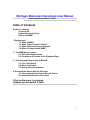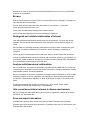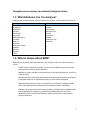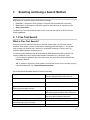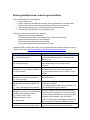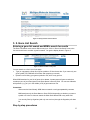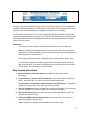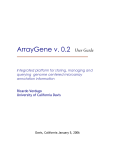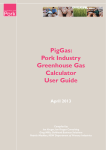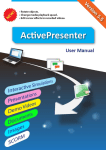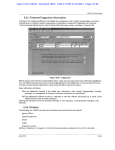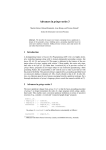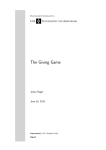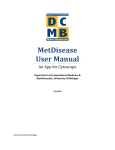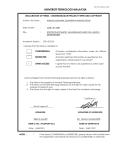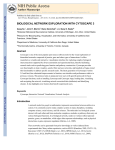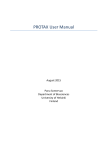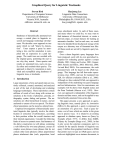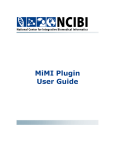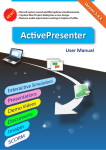Download Michigan Molecular Interactions User Manual
Transcript
Michigan Molecular Interactions User Manual Last updated November 4, 2008 Table of Contents Preface: Licensing Terms of Use Software Products Used How to Cite MiMI 1. Background 1.1. What Is MiMI? 1.2. What Tasks Can you Perform? 1.3. What Attributes Can you Analyze? 1.4. What is Unique About MiMI? 2. The MiMI Merge Process 2.1. Rules and Assumptions 2.2. Curation and Sources of the Displayed Data 3. Selecting and Using a Search Method 3.1. Free Text Search 3.2. Gene List Search 3.3. Query Interactions Search 4. Scanning the Search Results Overview 4.1. Interacting with the Search Results Screen 4.2. Information found on the Screen Other sections are In progress. Updates due November 6, 2008 1 Preface: Licensing Terms of Use MiMI is both a web service that integrates data and the application of research and open source software to the problem of supporting that web service. For use of the supporting software, please refer to that list (see Software Products Used below). The data provided on this website has been compiled and merged from multiple sources. See Sources of Data below. The Regents of the University of Michigan does not check this data for errors or omissions, and by its nature, the data included herein likely contains errors and omissions. Access and use is provided as is, without representation as to its fitness for any purpose, and without warranty of any kind, either express or implied, including without limitation the implied warranties of merchantability and fitness for a particular purpose. The Regents of the University of Michigan shall not be liable for any damages, including special, indirect, incidental, or consequential damages, with respect to any claim arising out of, or in connection with, the use of this website or data, even if it has been or is hereafter advised of the possibility of such damages. The data integration service is supplied under the conditions of the original data sources and the specific terms of use for MiMI. Access to this website is provided free of charge. Permission is granted to use this software and data internally only, so long as no fee is charged, usage of this website is cited in any resulting publications involving results from such use, and so long as the name of the University of Michigan is not used in any advertising or publicity pertaining to such use without specific, written prior authorization. Permission to redistribute this data in any form is specifically not granted. Software Products Used MiMI and the MiMI Web Site are built on a number of standard, open source software tools. (1) Timber (http://www.eecs.umich.edu/db/timber/). In the TIMBER project we are exploring the issues involved in storing XML in native format. We recognize XML documents to be trees and built a system to manipulate collections of trees. In doing so, we attempt to avoid the pitfall of "instance-at-a-time" navigational access. Rather, we attempt to bring to bear the core ideas of database technology, such as declarative querying, a bulk algebra, and cost-based query optimization. (2) Tomcat (http://tomcat.apache.org/). Apache Tomcat is the servlet container that is used in the official Reference Implementation for the Java Servlet and JavaServer Pages technologies. The Java Servlet and JavaServer Pages specifications are developed by Sun under the Java Community Process. (3) Lucene (http://lucene.apache.org/java/docs/). Apache Lucene is a high-performance, fullfeatured text search engine library written entirely in Java. It is a technology suitable for nearly any application that requires full-text search, especially cross-platform. 2 (4) Cytoscape (http://www.cytoscape.org/). Cytoscape is an open source bioinformatics software platform for visualizing molecular interaction networks and integrating these interactions with gene expression profiles and other state data. How to Cite MiMI Please use the following citation for this web site (the PubMed Citation): Magesh Jayapandian, Adriane Chapman, V. Glenn Tarcea, Cong Yu, Aaron Elkiss, Angela Ianni, Bin Liu, Arnab Nandi, Carlos Santos, Philip Andrews, Brian Athey, David States, H.V. Jagadish: Michigan Molecular Interactions (MiMI): Putting the Jigsaw Puzzle Together. Nucleic Acids Research, 2007, Vol. 35, Database issue D566-D571. The URL: http://nar.oxfordjournals.org/cgi/content/full/35/suppl_1/D566 The abstract: Protein interaction data exists in a number of repositories. Each repository has its own data format, molecule identifier and supplementary information. Michigan Molecular Interactions (MiMI) assists scientists searching through this overwhelming amount of protein interaction data. MiMI gathers data from well-known protein interaction databases and deepmerges the information. Utilizing an identity function, molecules that may have different identifiers but represent the same real-world object are merged. Thus, MiMI allows the users to retrieve information from many different databases at once, highlighting complementary and contradictory information. To help scientists judge the usefulness of a piece of data, MiMI tracks the provenance of all data. Finally, a simple yet powerful user interface aids users in their queries, and frees them from the onerous task of knowing the data format or learning a query language. MiMI allows scientists to query all data, whether corroborative or contradictory, and specify which sources to utilize. MiMI is part of the National Center for Integrative Biomedical Informatics (NCIBI) and is publicly available at: http://mimi.ncibi.org/. 3 1 Background on MiMI 1.1. What is MiMI? MiMI (Michigan Molecular Interactions) is part of the NIH's National Center for Integrative Biomedical Informatics (NCIBI). It provides access to the knowledge and data merged and integrated from numerous protein interactions databases. It augments this information from many other biological sources. You can link out to these other databases and auxiliary sources from MiMI, as well. They include: BIND BioGRID CCSB at Harvard CPath DIP GO HPRD IntAct InterPro IPI KEGG Max Delbreuck Center MiBLAST NCBI Gene OrganellDB Ortho MCL PFam ProtoNet PubMed PubMed NLP Mining Reactome MiMI merges data from these sources with "deep integration" (see How MiMI Merges Data section) into its single database. A simple yet powerful user interface enables you to query the database, freeing you from the onerous task of having to know the data format or having to learn a query language. MiMI allows you to query all data, whether corroborative or contradictory, and specify which sources to utilize. MiMI displays results of your queries in easy-to-browse interfaces and provides you with workspaces to explore and analyze the results. Among these workspaces is an interactive network of protein-protein interactions displayed in Cytoscape and accessed through MiMI via a MiMI Cytoscape plug-in. 1.2. What Tasks Can You Perform? With MiMI you can explore publicly available data on genes and gene products and find relationships based on biological concepts, canonical pathways, and semantic text mining. From this rich array of data, MiMI helps you uncover previously unknown knowledge within and across organisms. Insights you gain can lead to novel hypotheses about mechanisms of diseases or other biological processes that you can test through further experimentation. Specifically, with MiMI you can conduct the following analytical tasks: Search Specifiy target genes or keywords and move directly to information about them and link out to other sources, e.g. to PubMed articles, PFam 4 Streamline your search process to find confirmatory articles that you can cite in a manuscripts, proposals or presentations Browse Enter queries and explore results to confirm your expectations, prior knowledge, or findings from other bioinformatics methodologies Uncover previously unknown information that pertain to your research - e.g. pairwise protein interactions that are new to you Locate, skim and download potentially relevant articles quickly Scan NLP-extracted passages relevant to formulating an hypothesis Distinguish and validate relationships of interest Find multidimensional relationships between genes or gene products, e.g. genes with similar molecular functions and/or shared pathways, other organisms in which genes of interest are found Gain confidence in potentially interesting relationships by seeing number of interactions, types and counts of experiments identifying an interaction, articles discussing a relationship or interaction Filter to adjust the relationships of interest and either export or further explore that information Link out for additional details about the molecules and interactions relevant to your research, e.g. go to BLAST, OMIM, PubMed or semantically summarized extracts (through GIN), Gene2MeSH for enriched MeSH terms related to a selected gene Analyze multidimensional relationships Move to Netbrowser, an interactive visualization workspace linked to MiMI Web, for a quick way of exploring such associations as direct and indirect interactions, conceptual similarities, shortest paths between proteins, and shared pathways. Move to Cytoscape, an interactive visualization workspace linked to MiMI Web, for more in-depth exploratory analysis to uncover subgraphs, map subgraphs to associated canonical pathways (via SAGA), to expand select neighbors, to cluster by biological concepts, to find the shortest paths. Use filtering and perceptual encoding in Cytoscape (e.g. color, shape, size) to isolate relationships of interest and visually bring in more attributes Infer causal associations relevant to disease mechanisms Move to Cytosapce to relate MiMI data to your own data for explanatory insights about causes and effects, e.g. expression data Save and export information Use MiMI and Cytoscape save and export functions to share information with colleagues. Annotate genes, gene products and interactions in Cytoscape, save them for next sessions, and if desired share them publicly 5 Navigate across sources to construct biological stories 1.3. What Attributes Can You Analyze? MiMI provides the following data. See more detail in the sections on Information on each screen. Genes Chromosome Component Description Function Gene name Gene type KEGG pathway # Locustag Map_loc Organism Other gene names Pathway Process Process Taxid Interactions Component Function Gene Names Interaction type Process Provenance PubMed TextSource iInfo Interaction 1.4. What is Unique About MiMI? MiMI gives you access to more information than you can get from any one protein interaction source. In MiMI, unlike in individual resources, you can use many different synonyms to find a protein and any number of protein identifiers. MiMi lets you query all fields for your search term or only specified fields (e.g. p53 only in molecule name). MiMI provides result sets on pair-wise interactions and presents information and linkouts to integrated tools such as Cytoscape that help you infer indirect interactions MiMI presents provenance to help you determine your confidence in displayed details and to make judgments about descriptive information that may be contradictory. MiMI lets you quickly see the gene and gene product information that is available across source databases For example, it presents GO annotations when any one of the databases include it. A blank field shows you that this information is missing across biological resources. 6 2 The MiMI Merge Process Protein interaction data exists in a number of repositories. Each repository has its own data format, molecule identifier, and supplementary information. Michigan Molecular Interactions (MiMI) assists scientists searching through this overwhelming amount of protein interaction data. MiMI gathers data from well-known protein interaction databases and deep-merges the information. Utilizing an identity function, molecules that may have different identifiers but represent the same real-world object are merged. Thus, MiMI allows the user to retrieve information from many different databases at once, highlighting complementary and contradictory information. There are several steps needed to create the final MiMI dataset. They are: 1. The original source datasets are obtained, and transformed into the MiMI schema, except KEGG, NCBI Gene, Uniprot, Ensembl. 2. Molecules that can be rolled into a gene are annotated to that gene record. 3. Using all known identifiers of a merged molecule, sources such as OrganelleDB or miBLAST, are queried to annotate specific molecular fields. 4. The resulting dataset is loaded into a relational database. Because this is an automated process, and no curation occurs, any errors or misnomers in the original data sources will also exist in MiMI. For example, if a source indicates that the organism is unknown, MiMI will as well. 2.1. Rules and Assumptions MiMI is not merged by 'experts' - everything is done automatically. When you look into genes of interest it is important to understand why your target gene contains the attributes and associated annotations; you also may want to know why conflicting data are displayed in the merged data. Some of the assumptions and rules that MiMI uses in deep merging that may be relevant to understanding and being confident in its displays include the following: Source differences in quality Not all sources are created equal. While each source has a particular strength, each also has its drawback. Some important things to know about the curation processes in these different databases that might affect your interpretations and confidence include: BIND - Has a large number of interactions, many based on high-throughput data. IntAct - Lists molecules as 'interacting' when they co-locate. Source content Not only do sources have different strengths and weaknesses, they also organize content differently. For example, IntAct will associate publications with individual molecules while BIND associates publications with interactions only. MiMI remains true to individual sources and how they assign publications to molecules or interactions. Source data not used (colocators, etc) 7 In general, MiMI uses all data from each source. However, there are some data from each source that are not incorporated into MiMI. For instance, sequence data is never stored within the MiMI dataset. 2.2. Curation and Sources of the Displayed Data Because MiMI does not do any curation, any errors or misnomers in the original data sources will also exist in MiMI. For example, if a source indicates that the organism is unknown, MiMI will as well. Other protein interaction data sources are created by human curators. These curators read relevant publications and manually enter information into protein interaction databases. These curators provide an invaluable service by filtering information and reducing large papers into a few distinct, salient facts. Unfortunately, these curators are also human and as such, they may make human assumptions and decisions. For example, human curators may gravitate towards a favorite protein name instead of listing all known synonyms. Additionally, each source dataset has a subset of identifiers used: For example DIP concentrates on using SwissProt identifiers; while BIND uses gi. To help scientists judge the usefulness of a piece of data, MiMI tracks the provenance of all data and gives users a link to the sources curators used to make decisions to include information about a molecule and its interactions. By presenting the sources, MiMI builds on your own expertise and lets you judge the data based on what you know about the source. 8 3 Selecting and Using a Search Method MiMI allows you to search using several different methods: • • • Free Text: 1+ Keywords, Gene Symbols or Gene IDs. Recommended for newcomers. Gene List: 2+ Gene Names or Gene IDs, typed into the search box or imported as a file Query Interactions: The MiMI Free Text search uses the open source Lucene search engine for efficient full-text search capabilities. 3. 1. Free Text Search What is Free Text Search? Using the Free Text search bar at the top of the Main Search page, you can enter a single Keyword, Gene symbol, or Gene ID and retrieve matching genes (see Figure 1). This version does not warn you ahead of time if the term is “acceptable” according to Lucene rules. For problems, MiMI responds: “Processing error”. To retrieve results, MiMI searches all fields within the MiMI dataset that relate to Genes. This version of MiMI does not yet search fields related to Interactions (e.g. Interaction Type). If your query term appears in any of the Gene fields, the gene record will be retrieved and displayed in Results. TIP: To search for a keyword, Gene symbol or Gene ID that occurs only in one field, query by a specified field name, e.g.: cellularComponent:nucleus Gene-related fields that MiMI searches include the following: biologicalProcess - GO annotations cellularComponent -GO annotations moldescription – Molecule descriptions from free text mining and provenance sources. molecularFunction -GO annotations externalref - External Reference molname - Molecular Name gdesc - Gene descriptions from free text mining and provenance sources. geneid – From NCBI Entrez Gene othernames – Gene synonyms, aliases genesymbol – Gene name from Entrez Gene genetype – Distinctions such as protein, DNA Interactioncount – The number of interactions associated with a gene’s products organism – MiMI distinguishes 11 organisms at a high level and numerous lower level ones pubcount – The number of documents related to a given gene or pairwise interaction scitaxname taxid – The numeric ID of an organism taxname Table 3.1. Gene related fields on which MiMI searches to retrieve results from free text searches 9 Entering multiple terms: search logics and filters Free text search lets you do the following • Enter multiple terms • Specify search logic with Boolean operators, nesting parentheses, or quotation marks • Narrow searches to just one field by specifying a field name for the given term • Run a wildcard search (using *) using only part of the spelling of a term. • Filter through a pull down list to any one organism type Constraints: Certain rules constrain your searches: Boolean operators must be capitalized. The Boolean operator NOT is not available for use in this version of MiMI. search terms themselves are not case-sensitive. The free text search treats commas as an AND. The pull-down Organism filter permits only one choice If desired search on multiple terms using Lucene logics and get the following results. For more on Lucene queries, see: http://lucene.apache.org/java/docs/queryparsersyntax.html You enter AND e.g. insulin AND receptor OR e.g insulin OR receptor Phrases Multiple terms unconnected by AND/OR e.g insulin receptor Quotation marks Multiple terms enclosed in quotations e.g. “insulin receptor” Mixed AND and OR Multiple terms connected by AND’s and OR’s e.g. Insulin OR Receptor AND Oxidation Field name statements Multiple terms with one or more specified by a MiMI gene-related field name e.g. "insulin receptor" AND cellularComponent:nucleus You get: Records that contain all of the terms in any of the gene-related fields (intersecting). Results may be sparse or null. Record that contain any of the terms in any of the gene-related fields (union). Results may be numerous Records in which any of the terms in the phrase or the phrase itself occur in any gene-related field. e.g. records that reference insulin, receptor, insulin receptor Records that have only the exact phrase in any of the gene related fields Records that satisfy – reading left to right – the combinations specified. e.g. Records that have either insulin or receptor in a gene-related field along with oxidation.. In the first example: Records for genes localized in the nucleus (with no attention to nucleus occurring in any other fields) combined with records that contain the phrase insulin receptor in any of the fields: e.g. geneid:1436. NOTE: Searching only on the Organism field can be done through the pull down list instead of a query. Complex search statements Multiple terms in compound and nested In the example: Records for genes localized in the nucleus for either humans or fruit flies that also 10 You enter relationships.: e.g. "insulin receptor" AND cellularComponent:nucleus AND (organism:homo* OR organism:dro)* Wildcards Use after prefixes, e.g. phosphor*, WEE* Use in the middle of a term, e.g. c?f1r Commas Multiple keywords, gene IDs or symbols, separated by commas, no spaces You get: specifically reference insulin receptor. Records that have any combinations that match your root entry. MiMI does not recognize commas and will not provide results Step by step procedures 1. Enter your search term or terms in the search bar – a keyword, gene symbol, gene ID, or any combination of the three. (Figure 1) 2. Select an Organism from the pull down list or choose All organisms. You can choose only one organism in this version of MiMI. the default is Homo Sapiens. Figure 3.1. Search box and Organism Filter 3. Click on the MiMI Search button. The Query Results Overview appears (Figure 2). For example, the search terms prostate cancer produces results for all genes in which the words prostate cancer appear in one of the fields associated with the gene. In Figure 3.2., 121 gene records were retrieved, and the first of 20 pages is displayed. Overview details summarize gene aliases, descriptions, and GO annotations; and they indicate the number of interactors the gene product has, the number of articles associated with the gene, and the number of pathways containing it. If no records meet your search criteria or if the search does not meet Lucene rules, MiMI provides a message. 4. Click on the gene name (hyperlinked) to view more details for that gene (Figure 3). 11 Figure 3.2. Query Results Overview Screen 3. 2. Gene List Search Entering a gene list search and MiMI’s search for results The Gene List search mode uses a different entry box. Click on “Gene List Search” next to the free text search box to conduct a gene list search. You get the display shown in Figure 3. Figure 3.3. Gene List Search entry form You can search on a list in one of two ways: • Type (or copy-paste) a linear list of gene symbols or ID into the text box. If you enter only one gene symbol or ID, MiMI will still conduct and complete your search. • Upload a .txt file listing your genes symbols or IDs, with 1 entry per line. When MiMI searches for your list of genes in its dataset, it treats returns all gene records that contain any one of your listed genes in the Gene Name or Gene ID field. You can use wildcards with prefixes ( e.g. pw*) or in the middle (14?6) of gene names or IDs. Constraints Genes must be listed linearly. MiMI does not search on strings separated by commas. MiMI searches only the Gene Name or Gene ID field, depending on whether you enter a symbol or ID value. It does not search the Other Gene Name field or any other field. You can only filter by Organism (and only one at a time) through the Organism pull down list. Step by step procedures 12 1. Move to the Gene List Search display from MiMI home by clicking “Gene List Search.” 2. Enter a list in the text box: Type or paste in a linear list of gene symbols or IDs. Click the appropriate radio button next to the box: Either: Symbols or ID values Upload a list: Use the Upload Gene List section. Browse to the text file that contains the list of gene symbols or gene ID values by clicking on the Browse... button. After you have selected your file in the Browse window, click the Copy to Text Box button. The genes listed in your file are now displayed in the text box. Click the appropriate radio button next to the box: Either: Symbols or ID values 3. Filter by an Organism from the pull down list or choose All organisms. You can choose only one organism in this version of MiMI. the default is Homo Sapiens 4. Click on the MiMI Search button to submit your search. The Query Results Overview screen appears. MiMI treats the list as ORs, providing all records that have a match to any the names or IDs. (See Figure 4) Overview details summarize aliases, Description text, and GO annotations; and they indicate the number of interactors the gene has, the number of articles associated with the gene, and the number of pathways containing it. If no records meet your search criteria or if the search does not meet Lucene rules, MiMI provides a message. 5. Click on a gene name (hyperlinked) to view more details for that gene (Figure 3). Figure 3.4. Query Results Overview for List of Gene Search. 3.3. Query Interactions Search Entering a gene list search and MiMI’s search for results The Query Interactions search has its own entry boxes. Click “Query Interactions” (next to the free text search box) to get to this display (see Figure 5). 13 Figure 3.5. Query Interaction Search entry form By typing in the gene symbols of two genes, you can quickly see results in the form of detailed information about the interaction - if MiMI records, in fact, show that the two genes interact. If no interactions are recorded, MIMI gives a message that nothing is found to display. Use this search method, as well, if you want results showing detailed information about all the interactors associated with any one gene. If you leave the second interactor text box blank, MiMi treats it as a wildcard and finds and displays all interactors with the gene products for the gene symbol or ID you entered. Constraints: You must enter a Gene Symbol. Any other entry results in an error/null result set. MiMI only searches the Gene Name field for the entries you submit. This version does not search the “Other Gene Name” field so it is important to type in the gene symbol that MiMI recognizes as the main name. No wildcard entries are permitted. Unlike other search modes, this one is not Lucene. You can filter by Organism, Interaction type or both by using the pull down lists to the right of the text boxes. This version of MiIMI allows only one filter term at a time in each of these fields. You cannot filter on any other fields. Step by step procedures 1. Move to the Query Interaction display from MiMI home by clicking “Query Interactions.” 2. To get results on a specific pairwise interaction: Type a gene symbol or ID into the Gene 1 and Gene 2 box. You cannot mix Gene symbols and Gene IDs. To get results on all interactors with the products of a specific gene: Type a gene symbol or ID into the Gene 1 box. Leave the Gene 2 box blank. 3. Filter by an Organism from the pull down list or choose All organisms. You can choose only one organism in this version of MiMI. The default is Homo Sapiens. 4. Filter by Interaction type from the pull down list or choose All Interaction Types. the default is All Interaction Types. 5. Click on the MiMI Interaction Query button to submit your search. A summary of Interactions appears. (See Figure 6) Details include, when available, GO annotations and Interaction Type 14 If no records meet your search criteria or if the search does not meet Lucene rules, MiMI provides a message. 5. Click on View (hyperlinked) to see more details for any of the interactions. Figure X6. Summary of Interactions Results Screen 3.4. Strategies for Changing Results After Searching If no search results appear after your query, or the results do not contain an entry of interest to you, reformulating your search may be of use. Understanding how MiMI merges data may also be helpful in reformulating your search strategy or explaining your search results. Please refer to the How MiMI Merges Data in the Licensing and Background section. Relaxing constraints Your query may be too specific. If you searched for: "insulin receptor" AND cellularComponent:nucleus AND molecularFunction:transcription AND (organism:homo* OR organism:dro)* then your search may be too specific. Try relaxing some constraints. Remember, MiMI does not populate every field. If you are only interested in something that occurs in the nucleus, a protein may exist in the nucleus, but MiMI does not contain that information. Drop search terms until you have a good result set. Dealing with Unknowns If your search does not contain the entries you sought, consider broadening your search by eliminating unknowns. For instance, some proteins have dozens of names. However, MiMI may not be aware of the exact name you specified. Try typing in the base name and using a wildcard to fill in the rest. For example, if you were looking for HNF4-alpha and typed: hnf4_alpha, no results are returned. However, by typing hnf4*, several versions of HNF4-alpha are returned. 15 4 Scanning the Search Results Overview 4.1. Interacting with the Search Results Screen A successful free text or gene list search produces results displayed in a tabular format below your query entry (figure Y1). Results are displayed in groups of twenty. Step by step procedures You can interact with this screen in numerous ways, as follows: 1. Go to more details. Click hyperlinks to move to specific results pages, as follows: Gene name Æ Gene details page Int number Æ Interactions Quick View page Doc number Æ Interactive Document Selection page Path number Æ Pathway Quick View page A GO annotation Æ EMBL-EBI site for that term 2. Sort the table. Click on any column headings to sort in ascending or descending order. 3. Save and export. Click on csv, Excel, or XML to save the entire Search Results table. Figure 4.1. Search Results Overview Screen and Interactions You Can Perform 16 4.2. Information found on the screen The fields in the Query Results Overview screen give the following information: Field Name Description Gene The gene symbol or name. Organism The name of the organism the gene is found in. Type Gene Type. Several types of molecules exist within MiMI. These include: protein, DNA, RNA, polymer, complex, small molecule and photon. Other Names A list of synonyms (aliases) for this gene. Please note that this list is not complete, but merely the set of names found within all of our merged sources. Description Description content is created by curators of the source datasets. MiMI retains information from all sources, even if it is contradictory. In the case of descriptions, we will not repeat exact matches. However, since descriptions are normally English sentences, there are usually no exact matches and all versions are retained. Cellular Components GO annotations found in the original sources indicating where this molecule is found within the cell. Biological Processes GO annotations found in the original sources indicating all processes associated with this molecule. Molecular Functions GO annotations found in the original sources indicating this molecule's function within the cell. Int The number of interactors this gene has. Doc The number of related articles. Articles include those that have been curated and included in our merged databases as well as those retrieved through text mining. Path The number of pathways in which this gene appears. Table 4.1. Description of the Search Results Overview Fields 17 18