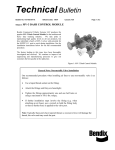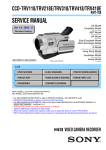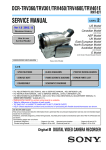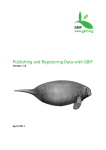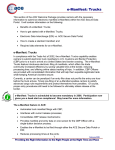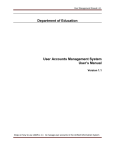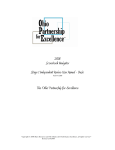Download Portal 2.0 – Phases I and II
Transcript
Portal 2.0 – Phases I and II C-TPAT Headquarters Susan Scheungrab Charles Marker Topics Phase 1: • New Trade Interface • Data Migration • Common Processes (ASPR, Val Response, etc.) • Help Text, User Manual, & Admin Tool Phase 2: • New Internal Interface • New Security Profile • Enhanced account management Portal 1.0 Design C-TPAT Portal 1.0 Trade Users (C-TPAT Contacts) CBP Users Company Profile Security Profile Validation Response SVI Document Libraries Splitting the System CBP System TUI Trade Users (C-TPAT Contacts) CBP Users Company Profile Security Profile Validation Response SVI Document Libraries Phase I All data will transfer to new Portal All C-TPAT contacts become Portal 2.0 Users Trade Accounts One for every active C-TPAT account Contains Company info, addresses, and contacts Designed as a multi-program application, account management and partner monitoring Internet Explorer compatibility Portal 2.0 Users Trade Portal Trade Account 1 Trade User • • • • Trade User Trade Account 2 Trade User • Access is user-oriented All C-TPAT Portal 1.0 contacts will become Portal 2.0 trade users All passwords will have to be reset when Phase I is deployed All users must provide responses to three security questions (used to reset passwords in future) A user can be associated with one or many Trade Accounts • Users with more than one account that have the same email address will no longer be required to log out to switch accounts 6 Trade Accounts TRADE PORTAL Trade Users (Name, email address, password) Trade Accounts (Company Name, Users, Addresses, Company History) CBP C-TPAT Company Profile Security Profile Validation Response Trade Account • • A Trade Account is a collection site for company information—housed in the Organization Profile—that is designed for multi-program application, account management and partner monitoring. ALL Users and Addresses are associated with a Trade Account in Portal 2.0. Trade Account Tabbed Screen allows the user to add, modify, or delete company information, addresses, and users. See the Portal 2.0 User Manual, pages 13 – 18 for more details. Trade Account: Addresses ALL new addresses must be entered into the Organization Profile of the Trade account. Mailing address indicator is located to the right of the address type. See the Portal 2.0 User Manual, page 15 for more details. Trade Account: Users ALL new users must be entered into the Organization Profile of the Trade account. See the Portal 2.0 User Manual, page 16 for more details. Existing C-TPAT Account • Trade Account information for existing C-TPAT accounts will be transferred to the new Portal • Any new addresses or users MUST be added to the trade account then connected to the C-TPAT account. Trade Portal CBP Portal Trade Account 1 Trade User Apply to C-TPAT • • • • Create Company Profile Create Security Profile Create Partner Document Exchange C-TPAT Contact C-TPAT Account • • Clicking C-TPAT under the selected Trade Account will display the new Partner Summary screen. From here, partners can edit profiles and access validations. C-TPAT Account: Business Entity Info Business Entity Information displays all BEI’s, Countries of Origin, etc. NOTE: BEI’s cannot be added to existing accounts except through SCSS. See the Portal 2.0 User Manual, pages 19 ‐ 23 for more details. C-TPAT Account: Addresses To indicate a C‐TPAT address, select either Primary or click in the Secondary box. Only one address can be the primary address. See the Portal 2.0 User Manual, pages 19 ‐ 23 for more details. C-TPAT Account: Contacts To indicate a C‐TPAT contact, select the Primary contact, or click in the Office (Officer), Emp (Employee) or Consultant box. See the Portal 2.0 User Manual, pages 19 ‐ 23 for more details. C-TPAT Account: International Agree to share data with other MRA countries on the International tab. See the Portal 2.0 User Manual, pages 19 ‐ 23 for more details. Annual Security Profile Review • A warning will appear on the Existing Program Membership screen within the 90-day window. • Partners append data and check in the review box at the end of each criteria statement. Validation Summary Screen The full Validation Report and Scorecard are available in the Validations performed window. See the Portal 2.0 User Manual, pages 26 & 27 for more details. Double click on the Response Status or Type box to access Validation Response page. Validation Response Validations operate the same way as Portal 1.0 Screens rebuilt using different technology Ability to attach documents per Recommendation/Action Required Validation Response Navigate through Executive Summary and Site Visits using the tabs. Response boxes must have text answers. Actions Required must have evidence of implementation files uploaded. See the Portal 2.0 User Manual, pages 26 & 27 for more details. Partner Library Public Document Library and Partner Document Exchange are located under Document Library. See the Portal 2.0 User Manual, pages 30 & 31 for more details. Messages Replaces the Direct Messaging for Trade users, as a method of contacting your SCSS. We use this as a way of automatically notifying partners of Security Profile Reviews In Phase II we will introduce Tasks for the Trade to accompany C-TPAT lifecycle events (i.e., Annual Review, Validation Response, etc.) Messages Navigate through Messages using the tabs. Double click on the message line to view the content. Opening a message will mark the message as “read.” See the Portal 2.0 User Manual, pages 31 - 33 for more details. SVI in Portal 2.0 Trade Account Shawn’s Trucking Trade User Business Partner of Porter’s Imports Shawn’s Trucking Trade Account Porter’s Imports I want to monitor Shawn’s Trucking Trade User Porter’s Imports • SVI will undergo significant changes in Portal 2.0 • SVI # will transition to new SVI monitoring system. • The C-TPAT account holder (Shawn’s Airplanes) will push a monitoring request to their business partner (Porter’s Imports) that wants to monitor them. SVI in Phase I: SVI Agreement To participate in SVI, companies must agree to the SVI agreement by clicking in the box below. New to Portal 2.0, partners must elect to be Searchable (see above). In migration, all partners will revert to searchable. See the Portal 2.0 User Manual, pages 33 ‐ 37 for more details. SVI in Phase I: Request Monitoring Click in the Select box to send a request to be monitored, then click Apply Changes. See the Portal 2.0 User Manual, pages 33 - 37 for more details. • SVI Tokens/numbers will be replaced by the SVI module. • All searchable companies will appear in the search list in the Request Monitoring tab. • Partners can send requests to be monitored ONLY. SVI: Partners you are Monitoring Use the toggle in the box to Accept, Decline or Revoke a request to monitor another partner. Click Apply Changes. See the Portal 2.0 User Manual, pages 33 - 37 for more details. SVI in Phase I: Partners Monitoring You To remove a monitor, click in the box on the left and click Apply Changes. Monitors can be removed one at a time. See the Portal 2.0 User Manual, pages 33 - 37 for more details. • Trade will be able to see the Partners Monitoring them – this is new functionality for trade partners. Phase 2 New Trade Homepage Trade Account Operations Ability to Link Trade Accounts to create relationships Ability to Merge Trade Accounts to better manage multiple C-TPAT accounts Multi-mode Security Models Broker/Consolidator, for example C-TPAT Account Operations Merge C-TPAT accounts the same security procedures Expand C-TPAT account to include an eligible Business type Trade Org Tree Trade Home Page Top Account Division A Section 1 Section 2 Division B Section 3 Create Trade Account Manage Trade Accounts Program Memberships SVI Document Library Messages Tasks Task List • • • • • Task 1 Task 2 Task 3 Task 4 Task 5 C-TPAT Account at a Glance Trade Account (Future Development) Trade Account C-TPAT MR Registration Trusted Trader 32 Security Model Definition: Security Model is a C-TPAT Account in Portal 2.0 Phase 2. Includes: company profile, BEI's and security profile, which could be multimode, e.g., broker/consolidator Multi-modal: C-TPAT Partner with multiple C-TPAT accounts that have identical security practices and procedures. C-TPAT Partners will be given the opportunity to merge, expand, and duplicate existing accounts. Merge Security Model Definition: The ability to consolidate 2 security models (BEI, Company and Security Profile) into one multi-mode security profile. Broker Merge Consolidator C-TPAT Account Expand Security Model Definition: The ability to stretch my current C-TPAT security profile to include a new C-TPAT eligible business type. C-TPAT Importer C-TPAT Security Model Exporter Trade Account Operations in Phase 2 New Partner Summary Screen SCSS 1 123-456-7891 [email protected] Test 1 123-456-7891 [email protected] Manage C-TPAT Security Models New Security Profile Look Comments? [email protected] Charles Marker Susan Scheungrab 40 Our Mission We are the guardians of our Nation’s borders. We are America’s frontline. We safeguard the American homeland at and beyond our borders. We protect the American public against terrorists and the instruments of terror. We steadfastly enforce the laws of the United States while fostering our nation’s economic security through lawful international trade and travel. We serve the American public with vigilance, integrity and professionalism.