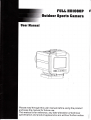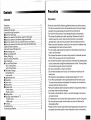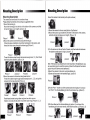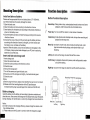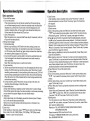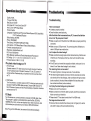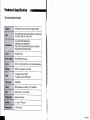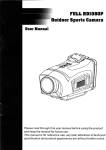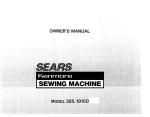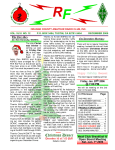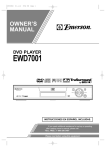Download User ilanual
Transcript
FUTL HIIIOSOP
,,Outdoor Sports Gamera
User ilanual
Please read through this user manual before using the product
and keep the manual for future use.
This manual is for reference, any later alteration of technical
specification and product appearance are without further notice.
Precaution
Precaution
Pls be well noted with the following guidelines before you use this camera,
* Pls refer to manual instruction and operate the camera correctly. llleagal
operation may cause damage to camera internal components.
* Do not fall or hit the camera, it may damage the internal components.
* Do not open the battery cover when recording. Otherwise not only it is
unable to save the current video recording document, also possibly
damages other video recording documents which already have stored.
* Make sure install the battery correctly, the error direction of batteries may
cause darnage to this cam and cause the fire.
* For your safety, please keep the camera from the children and animals, in
order to avoid accident
. Do not place the camera in a damp or dusty location for extended periods
of time. This may cause a fire or an electrical shock.
" Do not leave the camera in places exposed to extremely high temperatures,
such as under direct sunlight for extended periods of time. This may affect
the camera housing and internal components
Check videos
* Do not burn the battery or drop it into the fire.
* Do not make the battery short circuit; do not make any metal touch the
battery end.
* We recommend using batteries in temperatures between 0C to 40'C.
* Turn off the camera before removing the batteries and the memory card.
The card and the data may be damaged if the memory card is inserted or
removed while the camera is still on.
* Remove the batteries before storing the camera for long periods of time, to
avoid power loss and camera damage.
" Do not alter or dismantle the camera, to avoid the damage to the camera
and electric shock.
. The temperature rise is normal when digital cameras in use for a long time.
* Do not touch the lens when use the camera, so as not to influence the
photography effect
* Please use the air blower (special lens blowing equipment) to clean lens or
use special lens-cleaning cloth to clean fingerprint or dust on the surface.
Accessories
lnterlace introduction
Accessories
lnterface lntrod uction
1.Lens
1 .Rubber strap
2.Velcro
3.USB cable
4.TV cable
5.HDMl cable
6.Microphone
T.Battery
8.Charger
9.Car Charger
2.Record key
3.Power key
i:l3il3t?JiJ
o
6.Menu key
7.Left key
S.Confirm key
9.Right key
10.On/Off indicator
11 .Speaker
l2.Radiating screw
13. Microphone
14.TV port
15.Charge indicator
16.MlC lN port
l T.Battery cover knob
l8.Battery cover
19.SD slot
20.HDMl port
21. USB port
10. User manual
Short Velcro strap
12. Long Velcro strap
13. Helmet grip
14. Handlebar grip
15. Suction cup Bracket
16. Rubber ring
17. Base bracket
18.3M Pad (2 pcs)
11 .
o
o
@
o
@
@
oo o
@@@
w
a - a--)
xt
tpt
tryry,
&/mn
,;|$Y'
f3MPad(2pcs)l
@
@
@
@ @
ilounting llescription
Dtounting Ilescription
Mounting Description
,,'i
Mount the rubber to the helmet (as the picture shows)
The camera can be mounted in a number of ways.
Please follow the methods of mounting as suggested below:
1 .Mount the helmet grip
Mount the helmet grip into the hole in the bottom of the camera, and slide
to back to make sure it is tight. (picturel , 2
Picture 2
Picture 1
2.Mount the camera to the helmet using the helmet grip
Follow the above methods to mount the helmet grip to the camera, and
thread the Velcro strap through the helmet grip.(Picturel )
4. Mount the camera to the car using Suction Cup Bracket
1 ) Mount the suction cup bracket into the hole in the bottom of the camera,
and slide to back to make sure it is tight. (Picture 1.2)
Picture
picture 2
1
2) Fix the camera on the car Centre Console, and then twist anticlockwise
the buckle to make sure it is tight. (picture 1, 2)
Picture 1
Thread the Velcro strap through the helmet twice(picture 1, 2), then thread
into the buckle to fasten it.(picture 3, 4)
wffiw
Picture
1
picture
2
Picture 3
Picture
picture 2
1
can use helmet grip to install the camera. (Attach the 3M pad to the helmet
grip to help to fix camera onto dashboard).
5"Mount the camera to the motor using handlebar grip
1)Screw out the screw in the handlebar grip. (picture 1)
picture 4
3.Mount the camera to the helmet using base bracket
Thread the rubber strap through base bracket(picture 1,2,3), and put the
camera into the base bracket.(Picture 4).
Picture
1
2)Put the "Pafi 1" into the nut of the camera and twist it (picture 1) and put
the "Part 1" into the handlebar grip then fix and screw it up. (picture 2)
Picture 3
Picture 4
Picture 1
Picture 2
Fasten base bracket using rubber ring from low side to up one.
( Note:do not press the key when mount the rubber ring).(Picture
Picture
1
picture 2
1
, 2, 3)
3)Put the rubber pad into the handlebar grip (picture 1), and mount the
handlebar grip to the motor handle, then twist the screw up. (Picture 2, 3)
Picture
1
Picture 2
Picture 3
Picture
1
picture
2
picture 3
f,lountingIlescription:1'iFunctiondescription
lnstall and take out battery
Button Function Description
Please use the appropriate lithium-ion battery (above 3.7V '1 800mAh),
any inferior batteries will severely damage the camera.
1 ) Open the back cover.
2) Open the battery slot door according to the direction of arrow.
3) lnsert battery into the battery slot according to the polarity direction as
shown on the battery cover.
4) Close the battery slot door and twist the clasp according to the reverse
direction of arrow.
5) Unscrew the cover at the end of the unit and open the battery slot door,
according to the direction of arrow (to the right), turn the knob to open
the battery cover, and take out the battery.
lmportant: When the battery is low, the low battery icon will appear on the
LCD display. Always upload video footage to your PC prior to replacing
batteries to avoid files loss.
Record key: Taking video or stop; under playback mode to enter every frame
I
.lnsert storage card
camera back cover
2) lnsert the card according to the direction as show
3) Close the cover
2.Take out the storage card
1 ) Turn off the camera and open the back cover.
2) Press the end of the storage card slightly, it will automatically eject.
3) Close the cover
Notice,
a) Before using the SD card, please check whether the key lock on it is locked;
b) Please confirm the inserting direction of the SD card because
reversed inserting may cause damage to the camera and the SD card;
Menu key: to switch to movie mode, photo mode and setting mode; under
play movie mode to quit playing; under photo mode to quit
.
browsing.
Left key: to zoom out the image; to select the last file or menu.
1
Confirm key: to playback videos and to pause; under setting mode to enter
) Open the
Battery charging
Install the battery into the battery slot according to the above methods and
close the cover, then connect the charger to the USB port and plug in the power.
During charging, the red indicator on, when fully charged, the blue indicator on.
Notice:
a)ln order to improve the charging efficiency, please charge the camera under
the shutdown status
b) Please make sure the AC power is turned on when the charger is pluged.
Power key: Turn on and off the camera; to clear screen characters.
Camera key: to take photos under standby mode; during video recording and
playback to take snap shot.
lnsert and take out storage card
'1
playback; under browse mode to enter delete menu.
I
and confirm setting.
Right key: to zoom in the image; to select the next file and the next menu.
Record key Power key Camera key
I
I
Menu
key I Confirm key
Left
key
Right key
0peration description
:im
0perationdescription
Basic operation
.Turn on/off the camera
a.Turn on the camera
Press once power key, the red indicator under the LCD screen light up,
you will hear beeping sounds, lt enters into standby mode; the resolution
displayed on up left corner of LCD screen, the time displayed on LCD
screen is remaining time, on the up right corner shows the battery icon.
On the lower left corner shows the SD card icon.
b.Turn off the camera
When the camera is on, press and hold Power Key for 3 seconds, it willturn
off (you will hear beep sound).
2.Taking video footages
1) Normal Recording
a.Set the Loop recording to "NO"(refer to the menu setting), press once
"Record key" to take video, the recorded time and video icon displayed
on LCD screen, press "Record key" again to stop and save the video files,
the remaining time displayed on LCD screen.
b.lt can record the audio by camera built in microphone automatically, also
it can be plugged in an external microphone to record audio nearby or
within one meter.
Note: When recording, there is no self-timer function.
2) Loop recording
a. Set the record overwrite time say for 2 mins for example (pls refer to menu
setting), the DVR enters loop recording mode, press "Record key" to start
recording, when records to 2 mins (according to the time you set), DVR will
stop recording automatically and save the video, then continue recording;
When SD card is full, DVR will delete the first video footage automatically
and continue recording.
B. During recording, press "Record key" to stop and save the video, the
remaining time will display on the LCD screen.
3. Capture/snap shot
During video recording or playback, press "Camera key" to capture image.
(Note: When capture the image, the video recording is continuous processing,
you can check the capture images only under browse mode)
4. Take photo
Under video mode, aim at the object you want to shoot and press "Camera
key", it will save the photo automatically.
Memo: Do not move the camera when taking pictures; otherwise it may
affect the photo effect.
5.Zoom in/out
U nder standby or video mode, press " ) /.( "fey to zoom ini out the image.
Note: U nder FULL HD, 1 080P (25fps), 7 20P (50fps), 720P (25fps) mode,
there is no zoom in/out functions.
1
I'
,:'ilm
6.Clear Screen
Under standby, video or playback mode, press "Power key" to clear all
characters appears on screen.Press "Power key" again, the characters
will reappear.
T.Browse mode
1) Check movies
a)Turn on the camera, press once "Menu key" to enter movie mode, press
" { I }" key to select the preview videos, press "confirm" key twice to play;
While playing, press "Confirm key" to pause, press again to continue.
b)Press ) key and hold for 2 seconds to fast forwards playback, press and
hold { key for 2 seconds to fast reverse playback, if continue to press and
hold { key again for another 2 seconds, it enters ordinary backward playback.
(Remark: Fast reverse goes quicker than ordinary backward ) Press and hold
) key for 2 seconds to return normal playback. Press "Confirm key" to pause,
press "Confirm key" again to continue.
c)When playing, press )key to turn up the volume(0-64); Press <( key to turn
down the volume(64-0)"
d)When playing, press once "Video key" to enter every frame playback mode,
press "Confirm key" to quit and return the normal playback mode. When fast
reverse or ordinary backward playback, press "Video key" to enter backwards
every frame playback mode, press "Confirm key" to quit and return the
backwards playback ordinary backward playback mode.
e)Press "Menu key" to quit the camera mode.
2) Check photos
a) Turn on the camera, press twice "Menu key" to enter camera mode, press
" a t ) " key to select the preview pictures, press "confirm" key to check
photos.
b) When check photos, press once "Confirm key" to enter Slide mode, press
again "Confirm key" to quit.
C) Press "Menu key" twice to quit camera mode and convert to setting mode.
3) Delete File
Under Video and Camera model, press "Video key" to enter delete mode,
press "{/}" to select "ALL, YES, NO", and press Confirm key to select
the option "YES, NO'then press "Confirm key" to confirm.
8.Setting mode
Turn the camera on, press "Menu key" three times to enter setting mode,
press .( / ) key to select, and press "Confirm key" to confirm, press "Menu
key" reverse to setting mode.
Resolution: FULLH D/1 080P25 17 20P60 1720P50720P30 17 20P25
/WVGAP6O/WVGAP3O
Record overwrite: NO/2 mins/5 mins/15 mins
Time setup: YY/MM/DD/HH/MM (refer to the current time)
Size: 3M/5M/8M/1 2Ml1 6M
0peration description
Troubloshooting
Quality: H/M/L
TV type: NTSC/PAL
Beep Sound:On/Off
Auto power off: 1 min/3 min/S min/OFF
Auto LCD off: OFF/30sec/60sec
Format: Yes/No
Language: Engrish/Deutsch/Francais/rtariano/Espanor/cHS
/ CHT (traditionat)i Russian
Default setting: NO/yES
Flicker: 5OHZ|60HZ
Time Stamp: OFF/DATE/Tt M E/DATE/TIME
Auto capture: OFF/3secs/5secs/1 0secs/30secs/60secs
Contrast: standard/hard /soft
Sharpness: standard/hard /soft
Troubleshooting
.
(simprified)
ISO: Auto/10 0t20ot4OO
White Balance: Auto/Sunny/Cloudyilncandescent/Fluorescent
EV Setting: -2t -1 .7 I -1 .3t -1 I _0.7 t _o.ito I o.3to.7 t 1 t 1 .gt 1 .7 t2
Firmware Version: VER: 01.01.06
Playback video footage on TV
'l
.
There is no display?
o ls battery properly installed.
I
TV OUT mode
Connect camera to TV video input port and audio input port of with
theTV OUT cable provided. ChooseAV mode on TV, th; LCO screen
oi
camera wiil be off automaticaily, ail operation functions can be shown
on TV.
2. HDMI mode
Turn the camera on, connect camera to HD TV video input port
and audio
input port of with the HDMr cabre provided. choose Horr,lr rinooe
o;in,
the LCD screen of camera wiI be off automaticaily, ail operation irn"itn"
can be shown on TV.
PC Mode
Turn the camera on, connect came.ra to computer with USB
cable. Open
appears a removabte Disk, open the Disk, OCf ff/ iifL, _ YLggl.p.r].9r",
100MEDlA file in turn, and you can playbaik your videos or pictures-,'also
can download your pictures and your videos in MOV/Jpf C iormat. -' - - -
Note: Plug out the USB cabre, the camera wiI shut off automatica[y.
t
Does the battery need replacing.
After the Action Cam is connected to my PC, it cannot find the New
drive in the "My computer's folder?
.
Make sure each end of the Action Cam USB cable is properly and firmly
connected.
. Make sure your USB port works. Try connecting other USB device to
check if USB port has a malfunction.
I can't capture the video footage?
a Make sure there's enough space on the internal memory of Action cam
of the SD card. The display will tell you how much time left for video
recording.
. lf the SD card you inserted has capacity available, make sure it is not
locked. lt can't take video footage if card is locked.
The remaining time is not accurate?
. The remaining time is not always accurate, it's an estimate.
. The remaining time depends not only on the time recorded, but on the
color density of the video footage, under conditions with high contrast
(such as outdoor), the actual time available will be less than under
low-contrast conditions (such as indoors).
I can't play the video footage on my television?
o Make sure to turn the camera on.
o Make sure each end of the AV cable is properly and firmly connected to
Action cam and your television.
. Please check if TV has been turned totheAVor HDMI mode.
The image is not clear or dim?
o Check out the lens whether there has any stain or finger print; use the
Lens cloth to wipe up the Lens before shooting.
Technical Specilication
Technical Specification
16 Mega pixels for still picture (5 Mega CMOS)
.
t-.
:
utze
.,,,:4...:,a,
.
16M 4608.3456;12M 4000-3000;8M 3200*2400;
5 M 2592*1944;3M 2048-1536
FULL HD('t 920.1 080)30FPS
I 080P25(1 440- 1 080)25FPS
7
20P (1 280-7
20)25FpS/30FpS/50 FpS /60FpS
wvGA(848"480)30 FP5/60FPS
4x digital zoom
PAL/NTSC/HDMI output
,
.i:Audid,
Built-in microphone/External microphone/speaker
r;9!9rase
SDHC card (support up to 32G)
142degree under 1080P;
172 degree under 720P|WVGA
JPEG/MOV
Rechargeable Lion battery 3.7Vl1800mAh
USB2.0 port /TV OUT/HDMI
Waterproof design
1.5" inch TFT Screen
111*50*61 mm
HAT2O.A,I