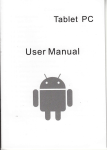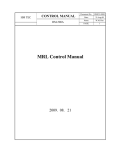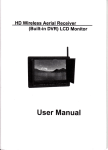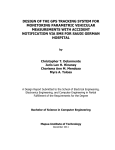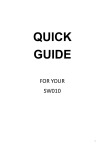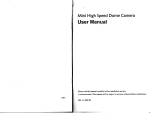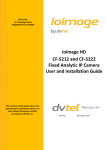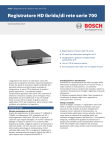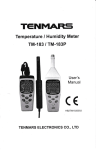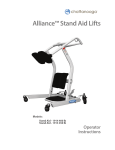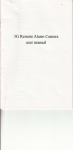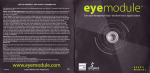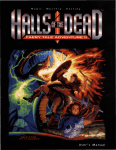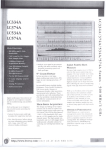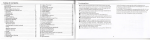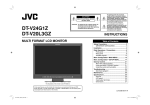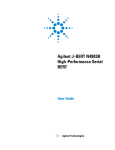Download manual
Transcript
FUt
t HDl080p
0utdoor Sports Gamera
User
ilanual
Please read through this user manual before using the product
and keep the manual forfuture use.
This manual is for reference use, any later alteration of technical
specification and product appearance are without further notice.
Precaution
Gontents
Contents
Precaution
Pls be well noted with the following guidelines before you use this camera,
* Pls refer to manual instruction
and operate the camera correcfly. llleagal
operation may cause damage to camera internal components.
* Do not fall
or hit the camera, it may damage the internal components.
* Do not open
the battery cover when recording. Otherwise not only it is
unable to save the current video recording document, also possibly
damages other video recording documents which already have stored.
* Make sure install the
battery correctly, the error direction of batteries may
cause damage to this cam and cause the fire.
* For your safety, please
keep the camera from the children and animals, in
order to avoid accident.
* Do not place
the camera in a damp or dusty location for extended periods
of time. This may cause a fire or an electrical shock.
* Do not leave
the camera in places exposed to extremely high temperatures,
such as under direct sunlight for extended periods of time. This may affect
the camera housing and internal components.
* Do not
burn the battery or drop it into the fire.
* Do not make
the battery short circuit; do not make any metal touch the
battery end.
" We recommend using batteries in temperatures between 0C to 40C.
" Turn off the camera before removing the batteries and the memory card.
The card and the data may be damaged if the memory card is inserted or
removed while the camera is still on.
* Remove the
batteries before storing the camera for long periods of time,
to avoid power loss and camera damage.
" The camera is waterproof. Do not alter or dismanfle the camera, if this
causes the damage to the camera and non-watertight, which is not co
vered by the warranty.
* The
temperature rise is normal when digital cameras in use for a long time.
* Do not touch the lens
when use the camera, so as not to influence the
photography effect.
PC mode......
Troubleshooti
11
* Please
use the air blower (special lens blowing equipment) to clean lens or
use special lens-cleaning cloth to clean fingerprint or dust on the surface.
lccessories
lnterlace introduGtion
Accessories
lnterface lntroduction
1. Goggle velcro strap
2. Velcro
3. USB cable
4. TV cable
5. HDMlcable
6. Microphone
7. Battery
8. Charger
9. Car Charger
1 0. User manual
1.Lens
2.REC key
3.Power key
4.Mode key
5.LCD screen
6.Menu kev
7.Left key
'
O
S.Confirm key
9.Right key
l0.Speaker
l l.Radiating screw
Velcro strap
12. Handlebar grip
1 3. Suction cup Bracket
14. Multi-use Bracket
1
15.3M Pad
15.MlC lN port
11 .
12. Microphone
13.TV port
4.Working/Charge indicator
o
o
o
l6.Battery cover knob
l T.Battery cover
18.SD slot
mm
Wm
tl:rye]
I
Suction
cup
(-qrse!e!
,
I
t.(l @)
["*r"
*-" *.
_J
|
,,".oonon"
19.HDMl port
21. USB port
(E@@
) o@ o
@
@
@
@
@
I
d
llescription
ilounting ItescriPtion
f,lounting
Mounting DescriPtion
3. Mount the camera to the car using Suction Cup Bracket
1) Mount the suction cup bracket into the hole on the side ol the multi-use
1.2)
The camera can be mounted in a number ofways"
Please follow the methods of mounting as suggested below:
,,*
l.Mount the Multi-use bracket
Mount the multi-use bracket into the hole in the bottom of the camera, and
e it is tight. (Pict!rel , 2)
slide to bac
Picture
2. Mount the camera to the helmet using the multi-use bracket
1) Follow the above methods to mount the multi-use bracket to the camera,
and thread the Velcro strap through the helmet grip' (Picturel, 2)
N
Picture 2
Picture 1
"
Thread the Velcro strap through the helmet twice (Picture 1, 2), then
thread into the buckle to fasten it. (Picture 3, 4)
ffiWffiW
Pi"il; 1
Piiture
2
1
Picture 2
2) Fix the camera on the carwindshield, and then twist anticlockwise the
buckle to make sure it is tight. ( Picture 1 , 2)
Picture 2
1
Picture
Picture
3
Picture 4
Picture
1
Picture 2
Note: You can install the camera on the dashboard (Attach 3M pad to the
camera to help fix it).
4. Mount the camera to the motor using handlebar grip
1) Screw out the screw in the handlebar grip. (Picture 1)
Picture'1
2) Put the "Part 1" into the nut of the camera and twist it (Picture
2) Thread the goggles velcro strap through the multi-use bracket (Picture 1 ,
' 2, 3), then ,io-u-nt tn" camera to multi-use bracket and buckle to fasten it'
1
)
and pul
Picture 4
Picture
1
Picture
1
Mount the
Picture2
Picture3
1
Picture 2
3) Put the rubber pad into the handlebar grip (Picture 't ), and mount the
handlebar grip to the motor handle, then twist the screw up. (Picture 2, 3)
i:.1
Picture
P
4
es strap to the helmet. (as the picture shows)
Picture
Picture 3
ilounting llescription
Function description
\\
lnstall and take out battery
Please use the appropriate lithium-ion battery (above 3.7V 1800mAH), any
inferior batteries will severely damage the camera.
'1
) Open the back cover.
2) Open the battery slot door according to the direction of arrow.
3) lnsert battery into the battery slot according to the polarity direction as
shown on the battery cover.
4) Close the battery slot door and twist the clasp according to the reverse
direction of arrow.
5) Unscrew the cover at the end of the unit and open the battery slot door,
according to the direction of arrow (to the right), turn the knob to open the
battery cover, and take out the battery.
ii
Button Function Description
video
slop; taking photos; under
@ *"r' enter every
frame playback; under browse
Taking
delete menu.
I
J
lnsert and take out storage card
@
*",
:
to turn on/off the camera; to clearscreen
ffio-)
\--'l r."y' to switch to video mode
l.lnsert storage card
playback mode to
mode to enter
or
and camera mode; during video
recording to take snap shot.
1 ) Open the camera back cover
2) lnsert the card according to the direction as show
3) Close the cover
fEt-l tey:
to switch to movie mode, photo mode and setting mode;
under play movie mode to quit playing; under photo mode
to quit browsing.
[Eit I
playback videos and to pause; under setting mode to
enter and confirm setting; under each frame playback
mode to exit playback.
2.Take out the storage card
1 ) Turn off the camera and open the back cover.
2) Press the end of the storage card slightly, it will automatically eject'
3) Close the cover
Notice:
a) Before using the SD card, please check whether the key lock on it is locked;
b) Please confirm the inserting direction of the SD card because reversed
inserting may cause damage to the camera and the SD card;
Battery charging
lnstall the battery into the battery slot according to the above methods and
close the cover, then connect the charger to the USB port and plug in the power.
During charging, the red indicator on, when fully charged, the indicator off.
Notice:
a) ln order to improve the charging efficiency, please charge the camera under
the shutdown status, (charging time is about 3hrs)
b) Please make sure theAC power is turned on when the charger is pluged.
I
il
t<ey: to
0peration description
,lllre
Basic operation
1.Turn on/off the camera
a.Turn on the camera
Press once @key, you will hear beeping sounds, the working blue indicator
light up, lt enters into standby mode; the resolution displayed on up left corner
of LCD screen, the time displayed on LCD screen is remaining time, on the up
right corner shows the battery icon.
b.Turn off the camera
When the camera is on, press and hold @ t<ey for 3 seconds, it will turn off
(you will hear beep sound)"
2.Photo lnversion
Under standby mode, invert the camera, the image showed in the screen
would be upward automatically, then press @ t"y to take videos, press
@ t again to stop recording, it will save the videos automatically.
"y while recording, do not invert the camera, otherwise the video
Notice:
recorded is downward.
3. Taking video footage
1) Normal Recording
a. Set the Loop recording to "NO"(refer to the menu setting), press once @ key
to take video(you will hear beep sound), the blue indicator flickers, the
recorded time and video icon displayed on LCD screen, press@ key again
to stop and save the video files, the remaining time displayed on LCD screen.
b. lt can record the audio by camera built in microphone automatically, also it
can be plugged in an external microphone to record audio nearby orwithln
one meter.
Note: When recording, there is no self capture function.
2) Loop recording
a. Set the record overwrite time say for 2 mins for example (pls refer to menu
setting), the DVR enters loop recording mode, press@key to start recording
(you can see "C" icon in the screen), when records to 2 mins (according to the
time you set), DVR will stop recording automatically and save the video, then
continue recording; When SD card is full, DVR will delete the first video
footage automatically and continue recording.
b. During recording, press $) key to stop and save the video, the remaining time
will display on the LCD screen.
3)Motion Detection
Set Motion Detection say for 30 SEC.(can set different time, pls refer to menu
setting), and exits, "REC KEY TO DO MOTION DETECTING" showed in the
screen, press once @)key to record. lf no object is moving, it will stop recording
automatically after 30 SEC., lf there is always object moving, it will detect the
object circularly according to the time you set.
0perationdescription
4.Gapture/Snap Shot
Duiing video recording or playback, press @ key to capture image.
(NoteiWhen capture the image, the video recording is continuous processing, you
can check the capture images only under browse mode.)
5. Take photo
1) Normal shooting
Under camera mode, aim at the object you want to shoot and press @ key, it will
save the photo automaticallY.
2)
Self caoture
-'unJ"iJ"r"ra
mode, pressfEl'l key three times to enter system setting, press;'/{
key to select "self capiure" (time is optional), confirm and exit, press @key, the
camera will take and save photos automatically every the times you set'
Notice: set "self capture" as "NO" to stop self capture and return to normal shooting.
Memo: Do not move the camera when taking pictures; otherwise it may affect the
photo effect.
6. Zoom in/out
key to zoom in/out the image.
Under standby mode, press )l{
Note: Under FULL HD(30fps), FULL HD (2sfps), 720P (50fps) mode, there is no
zoom in/out functions.
7. Clear Screen
Under standby mode, press@key to clear all characters appears on screen'
Press @ key again, the characters will reappear.
8. Brourse mode
1) Check movies
the camera, press oncel-El]keyto enter movie mode, press</>key-to
,iTrrn
' setectonthe
preview videos, pressl >irJkey twice to play; While playing, presslFrrlkey
to pause, press again to continue.
b) When ptaying, lorig press and hold )' key to fastforwards playback, loosen ) key
'return
io normal pliyback; long press and hold{key to fast reverse playback, loosen
{key return to normil playback; pls5sFillkey to pause,presslFrilkey again to continue'
c) when playing, Press{keyJg turn down the volume; press }key to turn up the volume.
key to enter every frame playback mode, press once )
Oi
-' wnen br"vin6, press once@ press
once { to play backward every frame. Pressl>ttl
frame,
key to btayUri(
"r"ry the normal playback mode.
key to quit and return
e) Press fEIl key to quit the camera mode.
2) Check photos
j Trrn o,i the camera, press twicefEl](ey to enter camera mode, press{ / }key to
" select the preview pictures, pressl>rr'lkey to check photos;
b) When check photos, pre.ton"effikey io enter Slide mode' press againlFttl key
quit-
to
c) PressfEl-lkey twice to quit camera mode and convert to setting mode.
3) Delete File
Under browse mode, press@key to enter delete mode, press{ / to select "ALL,
YES, NO", and press@lkeylo confirm. Select "YES" to delete one file, then press
l>irl key to'confirm; wtei seiect "All", pressl>rrlkey to confirm "YES" or ''No", then
to s"t""i"iiEb-'i pr""JFO r,-J-vt" J6tete att files; select ",'to',
-pr"rsi2r"y
press lEirlkey to exit delete mode.
}
d
0peration description
,i-t
Troubleshooting
9.System Setting
Turn the camera on, pressl-El'lkey three times to enter setting mode, press {/} key
to select, and pressl>ii]key to confirm, pressfEllkey reverse to setting mode.
Resolution : FULLHD30/FU LLH D2511 080P30 I 1 080P2517 20P60i720P50
I 7 20P 30 I 7 20P2s/WVGA60/ WVGAP30
Size: 3M/5Mi8Ml 1 2Ml'l 6M
Record overwrite: NO/2 mins/5 mins/15 mins
Motion Detection: NO/30s/1 min/3 mins/s mins
Language: English/Deutsch/Francais/ltaliano/EspanoliCHS (simplified)
/ CHT
(traditional)l PYCCKLa h.
Quality: H/M/L
Time setup: YY/MM/DD/HH/MM (refer to the current time)
Time Stamp: OFF. DATE. TIME. DATE/TIME
Flicker: Auto/60 HzlSO HZ
TV type: NTSC/PAL
White Balance: Auto/Su nny/Cloudy/lncandescent/Fluorescent
EV Setting: EV-2.OlEV-1.7 IEV-1 .3lEV-1.o/EV-0.7/EV-0.3/EVo.o/EV+0.3
I EV +0.7 I EV + 1.o/EV+ 1 .3/EV+'l .7 I EV +2.0)
Contrast: standard/hard /soft
Sharpness: standard/hard isoft
ISO:Auto/100/2OOl40O
Volume; NO I 1 6 I 1 5 l'l 41 1 31 1 21 1 1 I 1 0 l0g I OB I 07
Beep Sound: On/Off
Default Setting: NO/Yes
IOO
105 I 04
I
03lo2l
O1
Auto power off:.1 minl2 min/3 min/5 min/OFF
Auto LCD off: OFF/30seci60sec
Default setting: NO/YES
Auto capture: OF F/3secs/Ssecs/1 0secs/30secs/60secs
Firmware Version : F\N Yer:'!.1
51
2O1
11
O25
Play back video footage on TV
1. TV OUT mode
Connect camera to TV video input port and audio input port of with the TV OUT
cable provided. Choose AV mode on TV, the LCD screen of camera will be off
automatically, all operation functions can be shown on TV.
2. HDMI mode
Turn the camera on, connect camera to HD TV video input port and audio input
port of with the HDMI cable provided. Choose HDMI mode on TV, the LCD screen
of camera will be off automatically, all operation functions can be shown on TV.
PC Mode
Turn the camera on, connect camera to computer with USB cable. Open "My
computer", appears a removable Disk, open the Disk, DCIM file, l00MEDlAfile in
turn, and you can playback your videos or pictures, also can download your pictures
and your videos in MOV/JPEG format.
\\
Troubleshooting
There is no display?
. ls battery properly installed;
. Does the battery need replacing.
After the Action Cam is connected to my PC, it cannot find the New drive in
the "My computer's folder?
o
Make sure each end of the Action Cam USB cable is properly and firmly
connected;
. Make sure your USB port works. Try connecting other USB device to
check if USB port has a malfunction.
! can't capture the video footage?
o Make sure there's enough space on the internal memory of Action cam
of the SD card. The display will tell you how much time left for video
recording;
. lf the SD card you inserted has capacity available, make sure it is not
locked. lt can't take video footage if card is locked.
The remaining time is not accurate?
. The remaining time is not always accurate, it's an estimate;
o The remaining time depends not only on the time recorded, but on the
color density of the video footage, under conditions with high contrast
(such as outdoor), the actual time available will be less than under
low-contrast conditions (such as indoors).
I can't play the video footage on my television?
a Make sure to turn the camera on;
. Make sure each end of the AV cable is properly and firmly connected to
Action cam and your television;
. Please check if TV has been turned to the AV or HDMI mode.
The image is not clear or dim?
o Check out the lens whether there has any stain or finger print; use the
Lens cloth to wipe up the Lens before shooting.