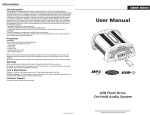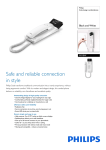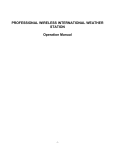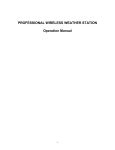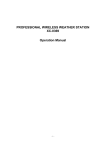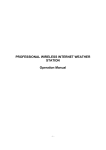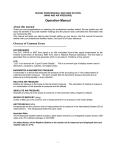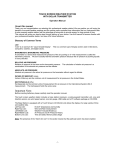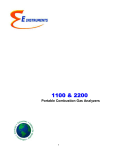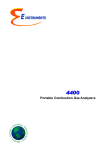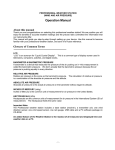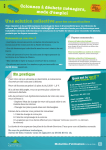Download WH2600 user manual(rev.1 IP scan) 4
Transcript
INTERNET PROTOCOL WEATHER STATION Operation Manual -1- WH2600 Hardware requirements •Broadband router •An “always-on” connection to the Internet — A high speed DSL or cable internet connection that maintains constant connection to the internet. Software Installation Firstly the WH2600 should be connected to router. Then install the IP scan software “IP Tools” on PC. Double click IP Tools icon to run the software Click Search button to search the WH2600 IP address. Enter the IP address of WH2600 into the web browser. The Login dialog box displays will pop-up Enter the Username and Password. The default username and password are both admin. Setting After successfully login the Setting dialog box displays. There are five tabs, "Local Network", “Weather Network”, “Station Settings”, "Live Data" and "Calibration". -2- 1. Local Network Setting Local Device Network Settings Normally user do not need to set the Local Device Network Settings. 1) IP Address (default is Receive Automatically(DHCP)) 2) Static IP Address (default is 192.168.0.99) 3) Static Subnet Mask (default is 255.255.255.0) 4) Static Default Gateway (default is 192.168.0.1) 5) Static DNS Server (default is 205.171.3.65) 6) Server Listening Port (default is 5000) Enter a integer between 1024~65535 Press Apply button then press Reboot button to apply settings. -3- 2. Weather Network Setting 1) Remote server (default is rtupdate.wunderground.com) 2) Server IP/Hostname (default is rtupdate.wunderground.com) Please enter host name or IP address(e.g. rtupdate.wunderground.com or 38.102.136.125) 3) Server Port (default is 80) Enter a integer between 1024~65535 4) Station ID: enter the Account name Log into the weather website: www.wunderground.com Click the weather station under local weather category, you will find the PWS(Personal Weather Station) information. Click “ Register my personal weather station” After finishing sign up you will get one Station ID, it is the Server Account Name 5) Password: enter the password Go to www.wunderground.com, register your account. Password is the password you use to log in to Wunderground site. Please Note: Make sure you enter the ID in all capitals, and the password exactly as you chose it, both fields are case sensitive. NOTE: To upload data to www.wunderground.com you only need to input Server Account Name and Passwd. You don’t need to change the other settings. -4- 3. Station Settings 3.1 Wireless Transmitter Settings There are 434MHZ, 868MHZ and 915MHZ frequencies optional. But we will default the specific frequency matching your unit. So you don’t need to set it. Indoor sensor WH25 series -5- Outdoor sensor 1 WH24 series 3.2 DST and Time Zone Settings 1) Time Zone (default is -5) Please enter an integer between -12 to 12. Enter the time zone for your specific area. 2) Daylight Saving Time(default is on) 3.3 Units of Measure 1) 2) 3) 4) 5) Wind (default is mph) Rainfall (default is mm) Pressure (default is inhg) Temperature (default is degC) Solar Radiation (default is w/m2) Press Apply button to apply settings. -6- 4. Live Data: display the current sensor data -7- 5. Calibration: This part is to calibrate the weather data. 1) 2) 3) 4) 5) 6) 7) Solar Radation Wavelength Range(w/m^2 vs lux): 1.0 to 6000.0 ; Default: 126.7 Solar Radation Gain Range: 0.10 to 5.00 ; Default: 1.00 Wind Speed Gain Range: 0.10 to 5.00 ; Default: 1.00 Rain Gain Range: 0.10 to 5.00 ; Default: 1.00 Indoor Temperature Offset Range: -10C/-18F to 10C/18F ; Default: 0.0 Indoor Humidity Offset Range: -10 to 10 ; Default: 0 Absolute Pressure Offset Range: -30.00hpa/-0.89inhg/-22.39mmbg to 30.00hpa/0.89inhg/22.39mmhg; Default: 0.00 8) Relative Pressure Offset Range: -30.00hpa/-0.89inhg/-22.39mmbg to 30.00hpa/0.89inhg/22.39mmkg; Default: 0.00 9) Outdoor Temperature Offset Range: -10C/-18F to 10C/18F ; Default: 0.0 10) Outdoor Humidity Offset Range: -10 to 10 ; Default: 0 11) Wind Direction Offset Range: -180 to 180 ; Default: 0 -8- OVERVIEW WH2600 1. RF indictor: the LED indicator is flash once receive the RF signal 2. Indoor indicator: Light on: the unit registers the indoor transmitter successfully Light off: the unit registers the indoor transmitter unsuccessfully Light flash: the unit didn’t receive the date for ten minutes continuously The unit will start to register the new transmitter if it didn’t receive the data for two hours. 3. Outdoor indicator: Light on: the unit registers the outdoor transmitter successfully Light off: the unit registers the outdoor transmitter unsuccessfully Light flash: the unit didn’t receive the date for ten minutes continuously The unit will start to register the new transmitter if it didn’t receive the data for two hours. 4. Server indicator: Light on: the unit connect with server successfully Light off: the unit connect with server unsuccessfully Light flash: the unit didn’t connect with server for ten minutes continuously 5. ACT indicator: Network communication status. When data transmission is proceeding it flashes once each second 6. Link indicator: When internet link is available it turns on. 7. Power indicator -9- LAN port Reset button Power jack Outdoor sensor WH24 series: 1. Wind Vane 2. Wind Speed Sensor 3. Solar panel 4. Battery compartment 5. LED Indicator: light on for 4s if the unit power up. Then the LED will flash once every 16 seconds (the sensor transmission update period). 6. Reset button - 10 - 7. Thermo-hygro sensor 8. UV sensor 9. Light sensor 10. Rain collector 11. Bubble level Indoor sensor WH25 Installation Before placing and installing all components of the weather station at there final destination, please set up the weather station with all parts being nearby for testing the correct function. Figure 1 Figure 2 2. Insert the pole into the base, as shown in figure 3. Spin the lid onto the base as shown in figure 4. - 11 - Togue and groove joint Figure 3 Figure 4 3. Locate the battery door on the thermo-hygrometer / rain gauge transmitter, as shown in Figure 5. Turn the set screw counter clockwise to loosen the screw to open the battery compartment. Insert 3XAA rechargeable batteries in the battery compartment The LED indicator on the back of the transmitter will turn on for four seconds and normally flash once every 16 seconds (the sensor transmission update period). - 12 - Figure 5 Note: If no LED light up or is lighted permanently, make sure the battery is inserted the correct way or a proper reset is happened. Do not install the batteries backwards. You can permanently damage the thermo-hygrometer. 4. Fasten the mounting pole to your mounting pole or bracket (purchased separately) with the two U-bolts, mounting pole brackets and nuts, as shown in Figure 6. Tighten the mounting pole to your mounting pole with the U-Bolt assembly, as shown in Figure 7.. Figure 6 Figure 7 - 13 - there are four alphabet letter of “N”,”E”,”S”and “W” representing for the direction of North, East, South and West, as Figure 8. Wind direction sensor has to be adjusted so that the directions on the sensor are matching with your real location. Permanent wind direction error will be introduced when the wind direction sensor is not positioned correctly during installation. Figure 8 Level the sensors Use the bubble level on the rain sensor as a guide to verify that sensors are level. Figure 9 indoor sensor WH25 Remove the battery door on the back of the sensor with a Philips screwdriver (there is only one screw, at the bottom of the unit). Insert two AAA batteries as shown in Figure 10 (we recommend lithium batteries for cold weather climates, but alkaline batteries are sufficient for most climates). Replace the battery door and set screw. Note that the temperature, humidity and pressure will be displayed on the LCD display. Looking at the back of the unit from left to right, the polarity is (-) (+) for the top battery and (+) (-) for the bottom battery. Figure 10 - 14 - Specifications Outdoor data Transmission distance in open field : Frequency : 100m(330 feet) 433 MHz / 868 MHz / 915 MHz (option) Temperature range Accuracy Resolution : : : -40˚C--60˚C (-40 + / - 1 °C 0.1˚C Measuring range rel. humidity Accuracy : : 1%~99% +/- 5% Rain volume display Accuracy Resolution : : : 0 – 9999mm (show --- if outside range) + / - 10% 0.3mm (if rain volume < 1000mm) 1mm (if rain volume > 1000mm) Wind speed Accuracy: : 0-50m/s (0~100mph) (show --- if outside range) +/- 1m/s (wind speed< 5m/s) +/-10% (wind speed > 5m/s) Light Accuracy : : 0-400k Lux +/-15% Measuring interval outdoor sensor WH24: Measuring interval outdoor sensor WH7: Measuring interval indoor sensor WH25 : to +140 ) 16 sec 48 sec 64 sec Indoor data Indoor temperature range Resolution : : -40˚C--60˚C (-40℉to + 140℉) (show --- if outside range) 0.1˚C Measuring range rel. humidity Resolution : : 1%~99% 1% Measuring range air pressure Accuracy Resolution Alarm duration : : : : Power consumption Base station Indoor sensor WH25 Remote sensor WH24 Remote sensor WH7 : : : : 300-1100hPa (8.85-32.5inHg) +/-3hpa under 700-1100hPa 0.1hPa (0.01inHg) 120 sec 5V DC adaptor (included) 2xAAA alkaline batteries (not included) 3xAA alkaline rechargeable batteries (included) 2 xAA alkaline batteries (not included) - 15 -