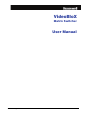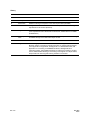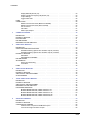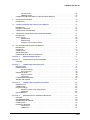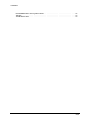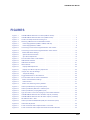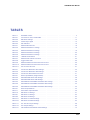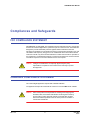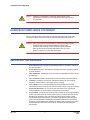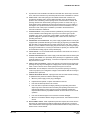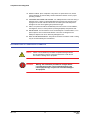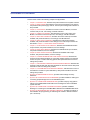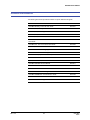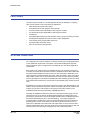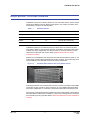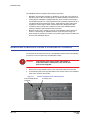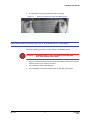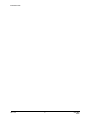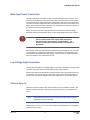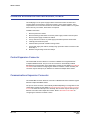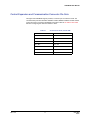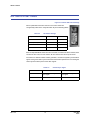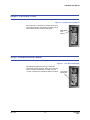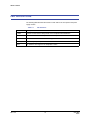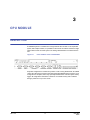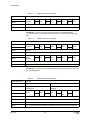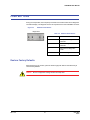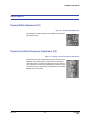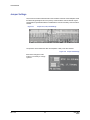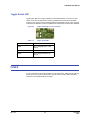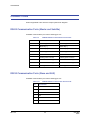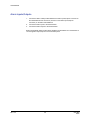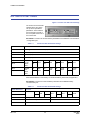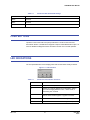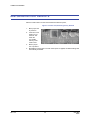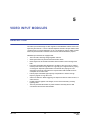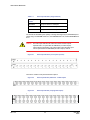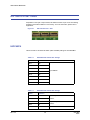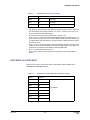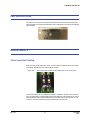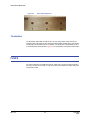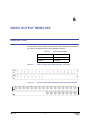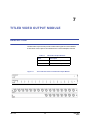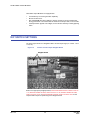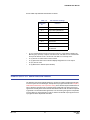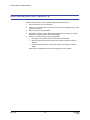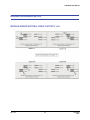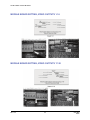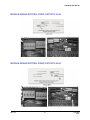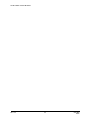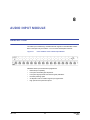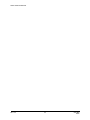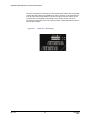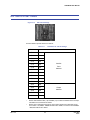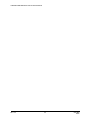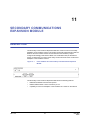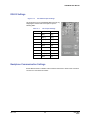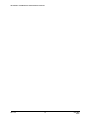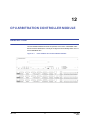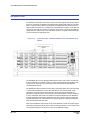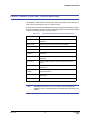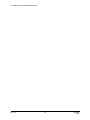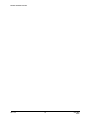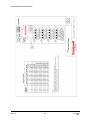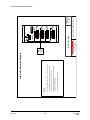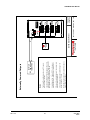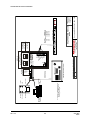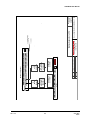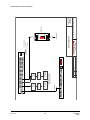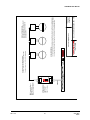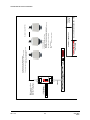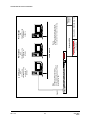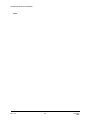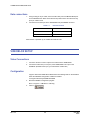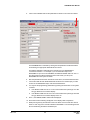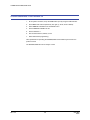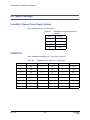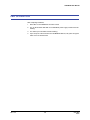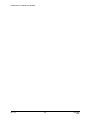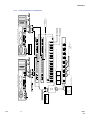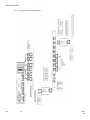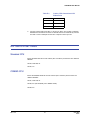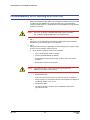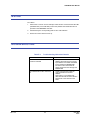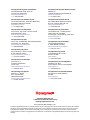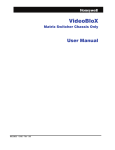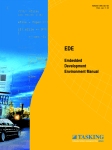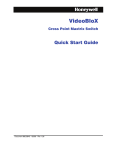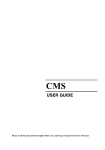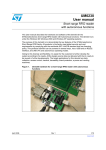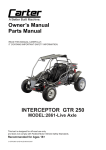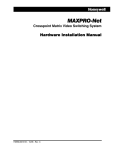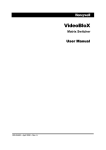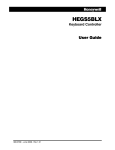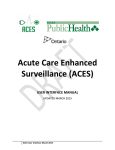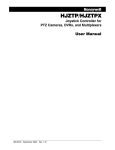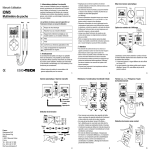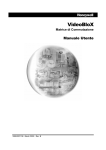Download VideoBloX Matrix Switcher User Manual
Transcript
VideoBloX Matrix Switcher User Manual 900.0809 - August 2006 – Rev 1.00 History Issue Date Revisions Document VBMU001136 A January 2005 Initial Release B March 2005 Added connecting a microphone to the audio input module (EC03325) C June 2005 Changed FCC Class from A to B and added UPS requirements; added voltage requirements for 2U chassis (EC03373) D August 2005 EC03430: Add warning for power supply requirement for HVB2U chassis; revised power requirements from 12VAC/VDC to 18VAC/VDC; added CE DoC for HVB2U (VideoBloX Lite) E February 2006 Add Appendix D; System Installation Diagrams; correct the procedure for restoring the default settings on the titled video output module. Document 900.0809 1.00 Rev 1.00 August 2006 Convert to Agile part number and Framemaker; Remove Appendix B and C for NETCPU; add pin connections for RJ45 connectors on chassis interlink modules; move Appendix D to Appendix B; add Appendix C for AHDR/HRHD DVRs, add Appendix D for connecting to a MAXPRO-Net Server; add Appendix E for networking chassis; add installation drawings for video input modules in multiple chassis; add installation drawing for connecting control signals on multiple chassis; add procedure for removing and inserting modules in the chassis. 900.0809 08/06 VideoBloX User Manual CONTENTS Compliances and Safeguards . . . . . . . . . . . . . . . . . . . FCC COMPLIANCE STATEMENT . . . . . . . . . . . . . . . . CANADIAN COMPLIANCE STATEMENT . . . . . . . . . . . . EUROPEAN COMPLIANCE STATEMENT . . . . . . . . . . . . IMPORTANT SAFEGUARDS . . . . . . . . . . . . . . . . . . . EXPLANATION OF GRAPHICAL SYMBOLS . . . . . . . . . . . . . . . . . . . . . . . . . . . . . . . . . . . . . . . . . . . . . . . . . . . . . . . . . . . . . . . . . . . . . . . . . . . . . . . . . . . . . . . . . . . . . . . . . . . . . . . . . . . . . . . . . . . . . . . . . . . . . . . . . . . . . . . . ix ix ix x x xii About This Document . . . . . . . . . . . . . . . . . . . . . . . . . . . . . . . . . . . . . . . . . . . . xv Overview of Contents. . . . . . . . . . . . . . . . . . . . . . . . . . . . . . . . . . . . . . . . . . . xvi Related Documents . . . . . . . . . . . . . . . . . . . . . . . . . . . . . . . . . . . . . . . . . . . xvii 1 INTRODUCTION. . . . . . . . . . . . . . . . . . . . . . . . . . . . . . . . . . . . . . . . . . . . . 1 PRODUCT DESCRIPTION . . . . . . . . . . . . . . . . . FEATURES . . . . . . . . . . . . . . . . . . . . . . . . . SYSTEM OVERVIEW . . . . . . . . . . . . . . . . . . . . RACK MOUNT SYSTEM CHASSIS . . . . . . . . . . . . . REMOVING A MODULE FROM A VIDEOBLOX CHASSIS . INSTALLING A MODULE IN A VIDEOBLOX CHASSIS. . . 2 . . . . . . . . . . . . . . . . . . . . . . . . . . . . . . . . . . . . . . . . . . . . . . . . . . . . . . . . . . . . . . . . . . . . . . . . . . . . . . . . . . . . . . . . . . . . . . . . . . . . . . . . . . . . . . . . . . . . . . . . . . . . . . . . . . . . 1 2 2 3 4 5 . . . . . . . . . . . . . . . . . . . . . . . . . . . . . . . . . . . . . . . . . . . . . . . . . . . . . . . . . . . . . . . . . . . . . . . . . . . . . . . . . . . . . . . . . . . . . . . . . . . . . . . . . . . . . . . . . . . . . . . . . . . . . . . . . . . . . . . . . . . . . . . . . . . . . . . . . . . . . . . . . . . . . . . . . . . . . . . . . . . . . . . . . . . . . . . . . . . . . . . . . . . . . . . . . . . . . . . . . . . . . . . . . . . . . . . . . . . . . . . . . . . . . . . . . . . . . . . . . . . . . . . . . . . . . . . . . 7 . 7 . 8 . 9 . 9 . 9 . 10 . 10 . 10 . 11 . 12 . 12 . 13 . 14 . 15 . 15 . 16 CPU MODULE . . . . . . . . . . . . . . . . . . . . . . . . . . . . . . . . . . . . . . . . . . . . . 17 DESCRIPTION . . . . . . . . . . DIP SWITCH SETTINGS . . . . . PUSH BUTTONS . . . . . . . . . Restore Factory Defaults LED INDICATORS . . . . . . . . Rev 1.00 . . . . . . REAR CHASSIS . . . . . . . . . . . . . . . . . . . . . . . . . . . . . . . . . . . . . . . . . . . . . 7 POWER SUPPLY MODULE . . . . . . . . . . . . . . . . . . . . . . . 4U, 8U, 12U Chassis . . . . . . . . . . . . . . . . . . . . . . 2U Chassis . . . . . . . . . . . . . . . . . . . . . . . . . . . Main Input Power Connection . . . . . . . . . . . . . . . . . Low Voltage Input Connection . . . . . . . . . . . . . . . . . Chassis Sync In . . . . . . . . . . . . . . . . . . . . . . . . . CHASSIS EXPANSION DRIVER BOARD, HVBCE . . . . . . . . . . . . Control Expansion Connector . . . . . . . . . . . . . . . . . Communications Expansion Connector . . . . . . . . . . . . Control Expansion and Communication Connector Pin-Outs . CONNECTING MULTIPLE CHASSIS. . . . . . . . . . . . . . . . . . . Two Chassis . . . . . . . . . . . . . . . . . . . . . . . . . . Three Chassis. . . . . . . . . . . . . . . . . . . . . . . . . . DIP SWITCH SETTINGS . . . . . . . . . . . . . . . . . . . . . . . . . RESET PUSH BUTTON. . . . . . . . . . . . . . . . . . . . . . . . . . SYNC PHASE ADJUSTMENT . . . . . . . . . . . . . . . . . . . . . . LED INDICATIONS . . . . . . . . . . . . . . . . . . . . . . . . . . . . 3 . . . . . . . . . . . . . . . . . . . . . . . . . . . . . . . . . . . . . . . . . . . . . . . . . . . i . . . . . . . . . . . . . . . . . . . . . . . . . . . . . . . . . . . . . . . . . . . . . . . . . . . . . . . . . . . . . . . . . . . . . . . . . . . . . . . . . . . . . . . . . . . . . . . . . . . . . . . . . . . . . . . . . . . . . . . . . . . . . . . . . . . . . . . . 17 . 19 . 21 . 21 . 22 900.0809 08/06 CONTENTS Display Width Adjustment (C3) . . . . . . . . . . . . Display Color Burst Frequency Adjustment (C5). . . Jumper Settings . . . . . . . . . . . . . . . . . . . Toggle Switch SW1 . . . . . . . . . . . . . . . . . . FUSES . . . . . . . . . . . . . . . . . . . . . . . . . . . . . CONNECTIONS . . . . . . . . . . . . . . . . . . . . . . . . RS422 Communication Ports (Master and Satellite) . RS232 Communication Ports (Slave and AUX) . . . I2C Connectors . . . . . . . . . . . . . . . . . . . . CPU Video . . . . . . . . . . . . . . . . . . . . . . Alarm Inputs/Outputs . . . . . . . . . . . . . . . . . 4 . . . . . . . . . . . . . . . . . . . . . . . . . . . . . . . . . . . . . . . . . . . . . . . . . . . . . . . . . . . . . . . . . . . . . . . . . . . . . . . . . . . . . . . . . . . . . . . . . . . . . . . . . . . . . . . . . . . . . . . . . . . . . . . . . . . . . . . . . . . . . . . . . . . . . . . . . . . . . . . . . . . . . . . . . . . . . . . . . . . . . . . . . . . . . . . . . . . . . . . . . . . . . . . . . . . . . . . . . . . . . . . . . . . . . . . . . . . . . . . . . . . . . . . . . . . . . . . . . . . . . . . . . . . . . . . . . . . . . . . . . . . . . . . . . . . . . . . . . . . . . . . . . . . . . . . . . . . . . . . . . . . . . . . . . . . . . . . . . . 23 . 23 . 24 . 25 . 25 . 26 . 26 . 26 . 27 . 27 . 28 . . . . . . . . . . . . . . . . . . . . . . . . . . . . . . . . . . . . . . . . . . . . . . . . . . . . . . . . . . . . . . . . . . . . . . . 29 . 30 . 31 . 31 . 32 . . . . . . . . . . . . . . . . . . . . . . . . . . . . . . . . . . . . . . . . . . . . . . . . . . . . . . . . . . . . . . . . . . . . . . . . . . . . . . . . . . . . . . . . . . . . . . . . . . . . . . . . . . . . . . . . . . . . . . . . . . . . . . . . . . . . . . . . . . . . . . . . . . . . . . . . . . . . . . . . . . . . . . . . . 33 . 35 . 36 . 37 . 38 . 38 . 39 . 41 . 41 . 41 . 42 . 42 . . . . . . . . . . . . . . . . . . . . . . . . . . . . . . . . . . . . . . . . . . . . . . . . . . . . . . . . . . . . . . . . . . . . . . . . . . . . . . . . . 43 . 44 . 44 . 44 . . . . . . . . . . . . . . . . . . . . . . . . . . . . . . . . . . . . . . . . . . . . . . . . . . . . . . . . . . . . . . . . . . . . . . . . . . . . . . . . . . . . . . . . . . . . . . . . . . . . . . . . . . . . . . . . . . . . . . . . . . . . . . . . . . . . . . . . . . . . . . . . . . . . . . . . . . . . . . . . . . . . . . . . . . . . . . . . . . . . . . . . . . . . . . . . . . . . . . . . . 45 . 46 . 47 . 48 . 49 . 49 . 50 . 50 . 51 . 51 AUDIO INPUT MODULE . . . . . . . . . . . . . . . . . . . . . . . . . . . . . . . . . . . . . . . . 53 DESCRIPTION . . . . . . . . . . . . . . . . . . . . . . . . DIP SWITCH SETTINGS . . . . . . . . . . . . . . . . . . . CONFIGURATION JUMPERS . . . . . . . . . . . . . . . . Phantom Power Jumpers and 20dB Pad Jumpers Low Pass and High Pass Filter Jumpers . . . . . . Rev 1.00 . . . . . . . . . . . TITLED VIDEO OUTPUT MODULE . . . . . . . . . . . . . . . . . . . . . . . . . . . . . . . . . . 45 DESCRIPTION . . . . . . . . . . . . . . . . . . . . . . . . . . DIP SWITCH SETTINGS . . . . . . . . . . . . . . . . . . . . . VIDEO OUTPUT GAIN ADJUSTMENT . . . . . . . . . . . . . . RESTORING FACTORY DEFAULTS . . . . . . . . . . . . . . . DAUGHTER BOARD SETUP . . . . . . . . . . . . . . . . . . . MODULE BOARD SETTING, VIDEO OUTPUTS 1-64 . MODULE BOARD SETTING, VIDEO OUTPUTS 1-16 . MODULE BOARD SETTING, VIDEO OUTPUTS 17-32 . MODULE BOARD SETTING, VIDEO OUTPUTS 33-48 . MODULE BOARD SETTING, VIDEO OUTPUTS 49-64 . 8 . . . . . . . . . . . VIDEO OUTPUT MODULES . . . . . . . . . . . . . . . . . . . . . . . . . . . . . . . . . . . . . . 43 DESCRIPTION . . . . . . . . . . . . DIP SWITCH SETTINGS . . . . . . . VIDEO OUTPUT GAIN ADJUSTMENT OUTPUT RANGES . . . . . . . . . . 7 . . . . . . . . . . . VIDEO INPUT MODULES . . . . . . . . . . . . . . . . . . . . . . . . . . . . . . . . . . . . . . . 33 DESCRIPTION . . . . . . . . . . . . . . . . . . . . . . . . . . . . . . . . CROSS LINK VIDEO INPUT MODULES . . . . . . . . . . . . . . . . . . . VideoBloX Switching System with 128 Video Outputs (2 chassis) VideoBloX Switching System with 192 Video Outputs (3 Chassis) DIP SWITCH SETTINGS . . . . . . . . . . . . . . . . . . . . . . . . . . . HVB16M16 . . . . . . . . . . . . . . . . . . . . . . . . . . . . . HVB16M32 and HVB16M64 . . . . . . . . . . . . . . . . . . . . LED INDICATIONS . . . . . . . . . . . . . . . . . . . . . . . . . . . . . . ADJUSTMENTS . . . . . . . . . . . . . . . . . . . . . . . . . . . . . . . Video Input Gain Setting . . . . . . . . . . . . . . . . . . . . . . Termination . . . . . . . . . . . . . . . . . . . . . . . . . . . . . FUSES . . . . . . . . . . . . . . . . . . . . . . . . . . . . . . . . . . . . 6 . . . . . . . . . . . COMBO CPU MODULE . . . . . . . . . . . . . . . . . . . . . . . . . . . . . . . . . . . . . . . . 29 DESCRIPTION . . . . . . . . . . . DIP SWITCH SETTINGS . . . . . . PUSH BUTTONS . . . . . . . . . . LED INDICATIONS . . . . . . . . . RESTORING FACTORY DEFAULTS 5 . . . . . . . . . . . ii . . . . . . . . . . . . . . . . . . . . . . . . . . . . . . . . . . . . . . . . . . . . . . . . . . . . . . . . . . . . . . . . . . . . . . . . . . . . . . . . . . . . . . . . . . . . . . . . . . . . . . . . . . . . . . . 53 . 54 . 55 . 55 . 55 900.0809 08/06 VideoBloX User Manual Gain Adjustment . . . . . . . . . . . . . . . . . . . . . . . . . . . . . . . . . . . . . . . . . 56 CMRR Adjustment . . . . . . . . . . . . . . . . . . . . . . . . . . . . . . . . . . . . . . . . 56 CONNECTING A MICROPHONE TO THE AUDIO INPUT MODULE. . . . . . . . . . . . . . . . . . . . 57 9 AUDIO OUTPUT MODULE . . . . . . . . . . . . . . . . . . . . . . . . . . . . . . . . . . . . . . 59 DESCRIPTION . . . . . . . . . . . . . . . . . . . . . . . . . . . . . . . . . . . . . . . . . . . . . . . 59 10 CHASSIS INTERLINK INPUT AND OUTPUT MODULE. . . . . . . . . . . . . . . . . . . . . . . . 61 DESCRIPTION . . . . . . . . . . . . . . . . . . . . . . . . . . . . . . . . . . . . . . . . . . . . . . . 61 DIP SWITCH SETTINGS . . . . . . . . . . . . . . . . . . . . . . . . . . . . . . . . . . . . . . . . . . 63 CONNECTIONS, HVB32RJ45X8 . . . . . . . . . . . . . . . . . . . . . . . . . . . . . . . . . . . . . . 65 11 SECONDARY COMMUNICATIONS EXPANSION MODULE . . . . . . . . . . . . . . . . . . . . . 67 DESCRIPTION . . . . . . . . . . . . . . . . . Jumper Settings . . . . . . . . . . . . . . . . RS232 Settings . . . . . . . . . . . . RS422 Settings . . . . . . . . . . . . Backplane Communication Settings . 12 . . . . . . . . . . . . . . . . . . . . . . . . . . . . . . . . . . . . . . . . . . . . . . . . . . . . . . . . . . . . . . . . . . . . . . . . . . . . . . . . . . . . . . . . . . . . . . . . . . . . . . . . . . . . . . . . . . . . . . . . . . . . . . . . . . . . . . . . . . . . . . . . . . 67 . 68 . 68 . 69 . 69 CPU ARBITRATION CONTROLLER MODULE . . . . . . . . . . . . . . . . . . . . . . . . . . . . 71 DESCRIPTION . . . . . . . . . . . . . . . . OPERATION . . . . . . . . . . . . . . . . . CONNECTIONS . . . . . . . . . . . . . . . SWITCH SETTINGS . . . . . . . . . . . . . FRONT PANEL PUSH BUTTON OPERATION . . . . . . . . . . . . . . . . . . . . . . . . . . . . . . . . . . . . . . . . . . . . . . . . . . . . . . . . . . . . . . . . . . . . . . . . . . . . . . . . . . . . . . . . . . . . . . . . . . . . . . . . . . . . . . . . . . . . . . . . . . . . . . . . . . . . . . . . . . . . . . . . . . . . . . . 71 . 72 . 73 . 74 . 75 Appendix A BINARY ADDRESS VALUES . . . . . . . . . . . . . . . . . . . . . . . . . . . . . . . 77 Appendix B SYSTEM INSTALLATION DIAGRAMS . . . . . . . . . . . . . . . . . . . . . . . . . . 79 PURPOSE. . . . . . . . . . . . . . . . . . . . . . . . . . . . . . . . . . . . . . . . . . . . . . . . . . 79 Appendix C CONNECTING AHDR/HRHD DVRs . . . . . . . . . . . . . . . . . . . . . . . . . . . 97 INTRODUCTION . . . . . . . HVBPIT44 SETUP . . . . . . DIP Switch Settings . Data connections . . VIDEOBLOX SETUP . . . . . Video Connections . Configuration . . . . CONFIGURING THE AHDR1E TESTING THE SYSTEM . . . Appendix D . . . . . . . . . . . . . . . . . . . . . . . . . . . . . . . . . . . . . . . . . . . . . . . . . . . . . . . . . . . . . . . . . . . . . . . . . . . . . . . . . . . . . . . . . . . . . . . . . . . . . . . . . . . . . . . . . . . . . . . . . . . . . . . . . . . . . . . . . . . . . . . . . . . . . . . . . . . . . . . . . . . . . . . . . . . . . . . . . . . . . . . . . . . . . . . . . . . . . . . . . . . . . . . . . . . . . . . . . . . . . . . . . . . . . . . . . . . . . . . . . . . . . . . . . . . . . . . . . . . . . . . . . . . . . . . . . . . . . . . . . . . . . . . . . . . . . . . . . . . . . . . . . . . . . . . . . . . . . . . . . . . . . 97 . 97 . 97 . 98 . 98 . 98 . 98 100 101 . . . . . . . . . . . . . . . . . . . . . . . . . . . . . . . . . . . . . . . . . . . . . . . . . . . . . . . . . . . . . . . . . . . . . . . . . . . . . . . . . . . . . . . . . . . . . . . . . . . . . . . . . . . . . . . . . . . . . . . . . . . . . . . . . . . . . . . . . . . . . . . . . . . . . . . . . . . . 103 103 104 104 104 105 NETWORKING TWO VIDEOBLOX MATRICES. . . . . . . . . . . . . . . . . . . . . .109 PURPOSE. . . . . . . . . . . RECOMMENDATIONS . . . . ADDRESSING THE CHASSIS CONNECTIONS . . . . . . . DIP SWITCH SETTINGS . . . Standard CPU. . . . COMBO CPU . . . . Rev 1.00 . . . . . . . . . CONNECTING TO MAXPRO-Net SERVER. . . . . . . . . . . . . . . . . . . . . . . .103 INTRODUCTION . . . . . . . . . . . . . . . . . . . CONNECTIONS . . . . . . . . . . . . . . . . . . . DIP Switch Settings. . . . . . . . . . . . . . . . . . VideoBloX Chassis Power Supply Module . HVBMATPIT . . . . . . . . . . . . . . . . . LED OPERATION . . . . . . . . . . . . . . . . . . . Appendix E . . . . . . . . . . . . . . . . . . . . . . . . . . . . . . . . . . . . . . . . . . . . . . . . . . . . . . . . . . . . . . . . . . . . . . . . . . . . . . . . . . . . . . iii . . . . . . . . . . . . . . . . . . . . . . . . . . . . . . . . . . . . . . . . . . . . . . . . . . . . . . . . . . . . . . . . . . . . . . . . . . . . . . . . . . . . . . . . . . . . . . . . . . . . . . . . . . . . . . . . . . . . . . . . . . . . . . . . . . . . . . . . . . . . . . . . . . . . . . . . . . . . . . . . . . . . . . . . . . . . . . . . . . . . . . . . . . . . . 109 109 110 110 111 111 111 900.0809 08/06 CONTENTS PROGRAMMING WITH Vbloxcfg APPLICATION. . . . . . . . . . . . . . . . . . . . . . . . . . . . . 112 TESTING . . . . . . . . . . . . . . . . . . . . . . . . . . . . . . . . . . . . . . . . . . . . . . . . . 113 TROUBLESHOOTING . . . . . . . . . . . . . . . . . . . . . . . . . . . . . . . . . . . . . . . . . . 113 Rev 1.00 iv 900.0809 08/06 VideoBloX User Manual FIGURES Figure 1-1 VideoBloX Matrix Switcher Front View (HVB12U shown) . . . . . . . . . . . . . . . . . . . . 1 Figure 1-2 VideoBloX Matrix Switcher Rear View (HVB4U shown) . . . . . . . . . . . . . . . . . . . . . 3 Figure 1-3 Location of Phillips Screw and Pulling Tool . . . . . . . . . . . . . . . . . . . . . . . . . . . 4 Figure 1-4 Removing a Module from the VideoBloX Chassis. . . . . . . . . . . . . . . . . . . . . . . . 5 Figure 2-1 Power Supply Module (HVB4U, HVB8U, HVB12U) . . . . . . . . . . . . . . . . . . . . . . 7 Figure 2-2 Power Supply Module, HVB2U . . . . . . . . . . . . . . . . . . . . . . . . . . . . . . . . 8 Figure 2-3 Connecting Communication Signals between Two Chassis . . . . . . . . . . . . . . . . . 12 Figure 2-4 Connecting Communication Signals between Three Chassis . . . . . . . . . . . . . . . . 13 Figure 2-5 Chassis DIP Switch Settings . . . . . . . . . . . . . . . . . . . . . . . . . . . . . . . . . 14 Figure 2-6 System Reset Push Button . . . . . . . . . . . . . . . . . . . . . . . . . . . . . . . . . 15 Figure 2-7 Sync Phase Adjustment . . . . . . . . . . . . . . . . . . . . . . . . . . . . . . . . . . . 15 Figure 3-1 Front and Rear Views of CPU Module. . . . . . . . . . . . . . . . . . . . . . . . . . . . . 17 Figure 3-2 HVBCPU DIP Switches . . . . . . . . . . . . . . . . . . . . . . . . . . . . . . . . . . . . 19 Figure 3-3 HVBCPU Push Buttons . . . . . . . . . . . . . . . . . . . . . . . . . . . . . . . . . . . . 21 Figure 3-4 LED Indicators . . . . . . . . . . . . . . . . . . . . . . . . . . . . . . . . . . . . . . . . . 22 Figure 3-5 Display Width Adjustment . . . . . . . . . . . . . . . . . . . . . . . . . . . . . . . . . . 23 Figure 3-6 Display Color Burst Frequency Adjustment . . . . . . . . . . . . . . . . . . . . . . . . . 23 Figure 3-7 Jumper JP3, JP4, JP5 Settings . . . . . . . . . . . . . . . . . . . . . . . . . . . . . . . . 24 Figure 3-8 Jumper P8 Settings . . . . . . . . . . . . . . . . . . . . . . . . . . . . . . . . . . . . . 24 Figure 3-9 Toggle Switch SW1 for CPU Selection . . . . . . . . . . . . . . . . . . . . . . . . . . . . 25 Figure 4-1 Front and Rear View of Combo CPU Module . . . . . . . . . . . . . . . . . . . . . . . . . 29 Figure 4-2 Combo CPU DIP Switch Settings . . . . . . . . . . . . . . . . . . . . . . . . . . . . . . . 30 Figure 4-3 LED Indicators . . . . . . . . . . . . . . . . . . . . . . . . . . . . . . . . . . . . . . . . 31 Figure 4-4 Combo CPU, Restoring Factory Defaults. . . . . . . . . . . . . . . . . . . . . . . . . . . 32 Figure 5-1 Video Input Modules (2 front panel options) . . . . . . . . . . . . . . . . . . . . . . . . . 34 Figure 5-2 Video Input Module (Standard - 16 BNC Inputs. . . . . . . . . . . . . . . . . . . . . . . . 34 Figure 5-3 Video Input Module (Looping BNC Inputs) . . . . . . . . . . . . . . . . . . . . . . . . . . 34 Figure 5-4 Type A, B and C Cross-Link Looping Input Termination Modules . . . . . . . . . . . . . . 35 Figure 5-5 VideoBloX Matrix Switcher with 128 Video Outputs (2 Chassis) . . . . . . . . . . . . . . . 36 Figure 5-6 VideoBloX Matrix Switcher with 192 Video Outputs (3 Chassis) . . . . . . . . . . . . . . . 37 Figure 5-7 DIP Switches SW1 - SW3 . . . . . . . . . . . . . . . . . . . . . . . . . . . . . . . . . . . 38 Figure 5-8 Video Input Gain Enable/Disable (SW2) and Termination (SW1). . . . . . . . . . . . . . . 41 Figure 5-9 Video Gain Adjustment . . . . . . . . . . . . . . . . . . . . . . . . . . . . . . . . . . . . 42 Figure 6-1 8 and 16 Channel Video Output Modules - Front View . . . . . . . . . . . . . . . . . . . . 43 Figure 6-2 8 and 16 Channel Video Output Rear Panel Termination Modules . . . . . . . . . . . . . . 43 Rev 1.00 v 900.0809 08/06 FIGURES Figure 7-1 .Front and Rear Views of Titled Video Output Module . . . . . . . . . . . . . . . . . . . . 45 Figure 7-2 Location of Video Output Daughter Board . . . . . . . . . . . . . . . . . . . . . . . . . . 46 Figure 8-1 Front and Rear Views of Audio Input Module . . . . . . . . . . . . . . . . . . . . . . . . . 53 Figure 8-2 Phantom Power Jumpers and 20dB Pad Jumpers. . . . . . . . . . . . . . . . . . . . . 55 Figure 8-3 Low Pass and High Pass Filter Jumpers . . . . . . . . . . . . . . . . . . . . . . . . . . 55 Figure 8-4 CMRR Adjustment. . . . . . . . . . . . . . . . . . . . . . . . . . . . . . . . . . . . . . 56 Figure 8-5 Connecting a Microphone to an Audio Input . . . . . . . . . . . . . . . . . . . . . . . . . 57 Figure 9-1 Front and Rear Views of 8 and 16 Channel Audio Output Modules . . . . . . . . . . . . . 59 Figure 10-1 HVB32LKO Chassis Interlink Output Module with Rear Terminal HVBRJ45X8 . . . . . . . . 61 Figure 10-2 HVB32LKI Chassis Interlink Input Module with Rear Terminal HVBRJ45X8 . . . . . . . . . 61 Figure 10-3 Jumper JP1 - JP4 Settings . . . . . . . . . . . . . . . . . . . . . . . . . . . . . . . . . . 62 Figure 10-4 DIP Switch Settings . . . . . . . . . . . . . . . . . . . . . . . . . . . . . . . . . . . . . . 63 Figure 10-5 RJ45 Connections . . . . . . . . . . . . . . . . . . . . . . . . . . . . . . . . . . . . . . . 65 Figure 11-1 Front and Rear View of Secondary Communications Expansion Module . . . . . . . . . . 67 Figure 11-2 JP1 and JP2 RS232 Jumper Settings . . . . . . . . . . . . . . . . . . . . . . . . . . . . . 68 Figure 11-3 JP3 RS422 Jumper Settings . . . . . . . . . . . . . . . . . . . . . . . . . . . . . . . . . . 69 Figure 12-1 Front and Rear View of CPU Arbitration Module . . . . . . . . . . . . . . . . . . . . . . . 71 Figure 12-2 Typical Rear View of Arbitration Module and 2 CPU Modules in 4U Chassis . . . . . . . . 72 Figure D-1 Connecting Redundant MAXPRO-Net Servers to VideoBloX Matrix Switcher . . . . . . . 107 Figure D-2 Connecting a Single MAXPRO-Net Server to VideoBloX Matrix Switcher . . . . . . . . . 108 Rev 1.00 vi 900.0809 08/06 VideoBloX User Manual TABLES Table 1-1 VideoBloX Chassis . . . . . . . . . . . . . . . . . . . . . . . . . . . . . . . . . . . . . . . . 3 Table 2-1 Connector Pin-Outs, Female DB9 . . . . . . . . . . . . . . . . . . . . . . . . . . . . . . . 11 Table 2-2 DIP Switch Settings . . . . . . . . . . . . . . . . . . . . . . . . . . . . . . . . . . . . . . . 14 Table 2-3 Chassis Sync Signal . . . . . . . . . . . . . . . . . . . . . . . . . . . . . . . . . . . . . . 14 Table 2-4 LED Indicators . . . . . . . . . . . . . . . . . . . . . . . . . . . . . . . . . . . . . . . . . 16 Table 3-1 HVBCPU Module Ports . . . . . . . . . . . . . . . . . . . . . . . . . . . . . . . . . . . . . 18 Table 3-2 HVBCPU DIP Switch 1 Settings . . . . . . . . . . . . . . . . . . . . . . . . . . . . . . . . 19 Table 3-3 HVBCPU DIP Switch 2 Settings . . . . . . . . . . . . . . . . . . . . . . . . . . . . . . . . 19 Table 3-4 HVBCPU DIP Switch 3 Settings . . . . . . . . . . . . . . . . . . . . . . . . . . . . . . . . 20 Table 3-5 HVBCPU DIP Switch 4 Settings . . . . . . . . . . . . . . . . . . . . . . . . . . . . . . . . 20 Table 3-6 HVBCPU Push Buttons . . . . . . . . . . . . . . . . . . . . . . . . . . . . . . . . . . . . 21 Table 3-7 HVBCPU LED Indicator Functions . . . . . . . . . . . . . . . . . . . . . . . . . . . . . . . 22 Table 3-8 Toggle Switch SW1 . . . . . . . . . . . . . . . . . . . . . . . . . . . . . . . . . . . . . . . 25 Table 3-9 HVBCPU RS422 Communication Port Pin-Outs . . . . . . . . . . . . . . . . . . . . . . . . 26 Table 3-10 HVBCPU RS232 Communication Port Pin-Outs . . . . . . . . . . . . . . . . . . . . . . . . 26 Table 3-11 I2C Connector Pin-Outs . . . . . . . . . . . . . . . . . . . . . . . . . . . . . . . . . . . . 27 Table 4-1 Combo CPU DIP Switch SW1 Settings. . . . . . . . . . . . . . . . . . . . . . . . . . . . . 30 Table 4-2 Combo CPU DIP Switch SW2 Settings. . . . . . . . . . . . . . . . . . . . . . . . . . . . . 30 Table 4-3 Combo CPU LED Indicator Functions . . . . . . . . . . . . . . . . . . . . . . . . . . . . . 31 Table 5-1 Video Input Modules (Single Chassis) . . . . . . . . . . . . . . . . . . . . . . . . . . . . . 34 Table 5-2 HVB16M16 DIP Switch SW1 Settings . . . . . . . . . . . . . . . . . . . . . . . . . . . . . 38 Table 5-3 HVB16M16 DIP Switch SW2 Settings . . . . . . . . . . . . . . . . . . . . . . . . . . . . . 38 Table 5-4 HVB16M32 and HVB16M64 DIP Switch SW1 Settings. . . . . . . . . . . . . . . . . . . . . 39 Table 5-5 HVB16M32 and HVB16M64 DIP Switch SW2 Settings. . . . . . . . . . . . . . . . . . . . . 40 Table 5-6 HVB16M32 and HVB16M64 DIP Switch SW3 Settings. . . . . . . . . . . . . . . . . . . . . 40 Table 6-1 Video Output Modules . . . . . . . . . . . . . . . . . . . . . . . . . . . . . . . . . . . . . 43 Table 7-1 Titled Video Output Modules . . . . . . . . . . . . . . . . . . . . . . . . . . . . . . . . . . 45 Table 7-2 DIP Switch S1 Settings . . . . . . . . . . . . . . . . . . . . . . . . . . . . . . . . . . . . . 47 Table 8-1 DIP Switch S1 Settings . . . . . . . . . . . . . . . . . . . . . . . . . . . . . . . . . . . . . 54 Table 8-2 DIP Switch S2 Settings . . . . . . . . . . . . . . . . . . . . . . . . . . . . . . . . . . . . . 54 Table 10-1 DIP Switch S1 and S2 Settings . . . . . . . . . . . . . . . . . . . . . . . . . . . . . . . . . 63 Table 10-2 DIP Switch S3 and S4 Settings . . . . . . . . . . . . . . . . . . . . . . . . . . . . . . . . . 64 Table 11-1 JP1 and JP2 Jumper Settings . . . . . . . . . . . . . . . . . . . . . . . . . . . . . . . . . 68 Table 11-2 JP3 Jumper Settings . . . . . . . . . . . . . . . . . . . . . . . . . . . . . . . . . . . . . . 69 Table 12-1 CPU Arbitration Module DIP Switch Settings. . . . . . . . . . . . . . . . . . . . . . . . . . 74 Rev 1.00 vii 900.0809 08/06 TABLES Table 12-2 CPU Arbitration Module Front Panel Push Buttons . . . . . . . . . . . . . . . . . . . . . . 75 Table A-1 Binary Address Values . . . . . . . . . . . . . . . . . . . . . . . . . . . . . . . . . . . . . 77 Table C -1 Data Connections. . . . . . . . . . . . . . . . . . . . . . . . . . . . . . . . . . . . . . . . 98 Table D-1 VideoBloX Chassis DIP Switch S1 Settings . . . . . . . . . . . . . . . . . . . . . . . . . 104 Table D-2 HVBMATPIT DIP Switch S1 - S3 Settings . . . . . . . . . . . . . . . . . . . . . . . . . . 104 Table E-1 Chassis Addresses . . . . . . . . . . . . . . . . . . . . . . . . . . . . . . . . . . . . . . 110 Table E-2 Standard CPU Connections SAT RS422 ports110 Table E-3 Combo CPU Connections AUX RS232 Ports . . . . . . . . . . . . . . . . . . . . . . . . 111 Table E-4 Troubleshooting Networked Chassis. . . . . . . . . . . . . . . . . . . . . . . . . . . . . 113 Rev 1.00 viii 900.0809 08/06 VideoBloX User Manual Compliances and Safeguards FCC COMPLIANCE STATEMENT INFORMATION TO THE USER: This equipment has been tested and found to comply with the limits for a Class B digital device, pursuant to part 15 of the FCC rules. These limits are designed to provide reasonable protection against harmful interference when the equipment is operated in a commercial environment. This equipment generates, uses, and can radiate radio frequency energy and, if not installed and used in accordance with the instruction manual, may cause harmful interference to radio communications. Operation of this equipment in a residential area is likely to cause harmful interference in which case the user will be required to correct the interference at his own expense. Caution Changes or modifications not expressly approved by the party responsible for compliance could void the user's authority to operate the equipment. CANADIAN COMPLIANCE STATEMENT This Class B digital apparatus complies with Canadian ICES-003. Cet appareil numérique de la Classe B est conforme à la norme NMB-003 du Canada. Caution Rev 1.00 Users of the product are responsible for checking and complying with all federal, state, ad local laws and statutes concerning the monitoring and recording of video and audio signals. Honeywell video systems shall not be held responsible for the use of this product in violation of current laws and statutes. ix 900.0809 08/06 Compliances and Safeguards Caution Changes or modifications not expressly approved by the party responsible for compliance could void the user's authority to operate the equipment. EUROPEAN COMPLIANCE STATEMENT This is a Class B product. In a domestic environment this product may cause radio interference in which case the user may be required to take adequate measures. Caution Users of the product are responsible for checking and complying with all federal, state and local laws and statutes concerning the monitoring and recording of video and audio signals. Honeywell Video Systems shall not be held responsible for the use of this product in violation of current laws and statutes. IMPORTANT SAFEGUARDS Rev 1.00 1. READ INSTRUCTIONS - All safety and operating instructions should be read before the unit is operated. 2. RETAIN INSTRUCTIONS - The safety and operating instructions should be retained for future reference. 3. HEED WARNINGS - All warnings on the unit and in the operating instructions should be adhered to. 4. FOLLOW INSTRUCTIONS - All operating and use instructions should be followed. 5. CLEANING - Unplug the unit from the outlet before cleaning. Do not use liquid cleaners or aerosol cleaners. Use a damp cloth for cleaning. 6. ATTACHMENTS - Do not use attachments not recommended by the product manufacturer as they may result in the risk of fire, electric shock, or injury to persons. 7. WATER AND MOISTURE - Do not use this unit near water or in an unprotected outdoor installation, or any area which is classified as a wet location. 8. ACCESSORIES - Do not place this product on an unstable cart, stand, tripod, bracket, or table. The product may fall, causing serious injury to a child or adult and serious damage to the equipment. Use only with a cart, stand, tripod, bracket, or table recommended by the manufacturer, or sold with the product. Any mounting of the product should follow the manufacturer's instructions and should use a mounting accessory recommended by the manufacturer. Wall or shelf mounting should follow the manufacturer's instructions and should use a mounting kit approved by the manufacturer. x 900.0809 08/06 VideoBloX User Manual 9. A product and cart combination should be moved with care. Quick stops, excessive force, and uneven surfaces may cause the product and cart combination to overturn. 10. VENTILATION - Slots and openings in the cabinet and the back or bottom are provided for ventilation and to ensure reliable operation of the equipment and to protect it from overheating. These openings must not be blocked or covered. The openings should never be blocked by placing the product on a bed, sofa, rug, or other similar surface. Equipment should never be placed near or over a radiator or heat register. This product should not be placed in a built-in installation, such as a bookcase or rack unless proper ventilation is provided or the manufacturer's instructions have been adhered to. 11. POWER SOURCES - This product should be operated only from the type of power source indicated on the marking label. If you are not sure of the type of power supplied to your home, consult your product dealer or local power company. For products designed to operate from battery power or other sources, refer to the operating instructions. 12. GROUNDING OR POLARIZATION - The power supply supplied with this unit may be equipped with a polarized alternating-current line plug (a plug having one blade wider than the other). This plug will fit into the power outlet only one way. This is a safety feature. If you are unable to insert the plug fully into the outlet, try reversing the plug. If the plug should still fail to fit, contact your electrician to replace your obsolete outlet. Do not defeat the safety purpose of the polarized plug. 13. OVERLOADING - Do not overload outlets and extension cords as this can result in a risk of fire or electric shock. 14. POWER-CORD PROTECTION - Power supply cords should be routed so that they are not likely to be walked on or pinched by items placed upon or against them, paying particular attention to cords and plugs, convenience receptacles, and the point where they exit from the monitor. 15. OBJECT AND LIQUID ENTRY - Never push objects of any kind into this unit through openings as they may touch dangerous voltage points or short-out parts that could result in a fire or electric shock. Never spill liquid of any kind on the unit. 16. SERVICING - Do not attempt to service this unit yourself as opening or removing covers may expose you to dangerous voltage or other hazards. Refer all servicing to qualified service personnel. 17. DAMAGE REQUIRING SERVICE - Unplug the unit from the outlet and refer servicing to qualified service personnel under the following conditions: a. When the power-supply cord or plug is damaged. b. If liquid has been spilled, or objects have fallen into the unit. c. If the unit has been exposed to rain or water. d. If the unit does not operate normally by following the operating instructions. Adjust only those controls that are covered by the operating instructions as an improper adjustment of other controls may result in damage and will often require extensive work by a qualified technician to restore the unit to its normal operation. e. If the unit has been dropped or the enclosure has been damaged. f. When the unit exhibits a distinct change in performance - this indicates a need for service. 18. REPLACEMENT PARTS - When replacement parts are required, be sure the service technician has used replacement parts specified by the manufacturer or have the same characteristics as the original part. Unauthorized substitutions may result in fire, electric shock or other hazards. Rev 1.00 xi 900.0809 08/06 Compliances and Safeguards 19. SAFETY CHECK - Upon completion of any service or repairs to this unit, ask the service technician to perform safety checks to determine that the unit is in proper operating condition. 20. LIGHTNING AND POWER LINE SURGES - For added protection of this unit during a lightning storm, or when it is left unattended and unused for long periods of time, unplug it from the wall outlet and disconnect the cable system. This will prevent damage to the unit due to lightning and power-line surges. 21. HEAT - The product should be situated away from heat sources such as radiators, heat registers, stoves, or other products (including amplifiers) that produce heat. 22. INSTALLATION - Do not install the unit in an extremely hot or humid location, or in a place subject to dust or mechanical vibration. The unit is not designed to be waterproof. Exposure to rain or water may damage the unit. 23. WALL OR CEILING MOUNTING - The product should be mounted to a wall or ceiling only as recommended by the manufacturer. EXPLANATION OF GRAPHICAL SYMBOLS Caution Caution. The exclamation point within an equilateral triangle advises the user that failure to take or avoid a specified action could result in loss of data or damage to the equipment. WARNING! Rev 1.00 Warning: The exclamation point within an octagon advises users that failure to take or avoid a specified action could result in physical injury to a person or irreversible damage to the equipment. xii 900.0809 08/06 VideoBloX User Manual WARNINGS Rev 1.00 WARNING! To reduce the risk of fire or electric shock, do not expose this product to rain or moisture. WARNING! Do not insert any metallic object through the ventilation grills. WARNING! This unit must be properly grounded to a good earth ground. Non-observance of this practice may result in a static electricity build-up that may result in an electric shock when external connections are touched. xiii 900.0809 08/06 Compliances and Safeguards Rev 1.00 xiv 900.0809 08/06 VideoBloX User Manual About This Document This guide describes the installation of the VideoBloX matrix switching chassis and the modules installed in the chassis as well as connecting peripheral equipment to the CPU module such as keyboards for controlling the system. The DIP switch and jumper settings along with any internal adjustments or LED indicators are provided for each module. Rev 1.00 xv 900.0809 08/06 Overview of Contents This document contains the following chapters and appendixes: • • • • • • • • • • • • • • • • • Rev 1.00 Chapter 1, INTRODUCTION, describes the product features and a system overview. Chapter 2, REAR CHASSIS, describes the connections and settings for the chassis rear panel and the power supply module. The front panel settings and indicators as also provided. Chapter 3, CPU MODULE, describes the function of the CPU Module, connector functions and pin-outs, user settings, and LED indicators. Chapter 4, COMBO CPU MODULE, describes the function of the combo CPU Module, connector functions and pin-outs, user settings, and LED indicators. Chapter 5, VIDEO INPUT MODULES, describes the various video input modules available, rear panel terminations, user settings, and LED indicators. Chapter 6, VIDEO OUTPUT MODULES, describes the video output modules available, rear panel terminations. User settings for the video output modules are described in Chapter 7, TITLED VIDEO OUTPUT MODULE. Chapter 7, TITLED VIDEO OUTPUT MODULE, describes the available titled video output modules, rear panel terminations, and user settings. Chapter 8, AUDIO INPUT MODULE, describes the available audio input modules, rear panel terminations, and user settings. Chapter 9, AUDIO OUTPUT MODULE, describes the available audio output modules, rear panel terminations, and user settings. Chapter 10, CHASSIS INTERLINK INPUT AND OUTPUT MODULE, describes the input and output interlink modules for connecting multiple chassis to increase the number of inputs of a matrix switching system. Rear panel terminations and user settings are provided. Chapter 11, SECONDARY COMMUNICATIONS EXPANSION MODULE describes the expansion module used when two CPUs are fitted into the same chassis. Rear panel terminations and user settings are provided. Chapter 12, CPU ARBITRATION CONTROLLER MODULE, describes the function of the arbitration module for system redundancy. Rear panel terminations and user settings are provided. Appendix A, BINARY ADDRESS VALUES, provides switch settings for binary addresses. Appendix B, SYSTEM INSTALLATION DIAGRAMS, provides installation drawings for connecting peripheral equipment to the VideoBloX system. Appendix C, CONNECTING AHDR/HRHD DVRs, provides a step-by-step guide to setting up the AHDR/HRHD Series DVRs and controlling them with a VideoBloX system controller. Appendix D, CONNECTING TO MAXPRO-Net SERVER, provides installation drawings for controlling the VideoBloX Matrix Switcher with a MAXPRO-Net Server. Appendix E, NETWORKING TWO VIDEOBLOX MATRICES, provides an example of the installation and programming of networking two chassis in different locations (site 1 and site 2). xvi 900.0809 07/06 VideoBloX User Manual Related Documents The following documents provide information on topics related to this guide: Rev 1.00 Document Title Part Number VideoBloX Auxiliary Control IP User Guide 900.0401 VideoBloX, PIT, Auxiliary Port User Guide 900.0403 VideoBloX, PIT, Javelin Application Note 900.0404 VideoBloX, PIT, Intercom User Guide 900.0405 VideoBloX, PIT, Lilin Dome Quick Start Guide 900.0406 VideoBloX, PIT, Sensormatic Ultra IV and AD DeltaDome Quick Start Guide 900.0407 VideoBloX, PIT, VCL Dome Quick Start Guide 900.0408 VideoBloX, PITIF User Guide 900.0409 VideoBloX Lite Switch Settings Application Note 900.0410 VideoBloX Matrix Switcher Configuration Guide 900.0411 VideoBloX GUI (Graphic User Interface) User Guide 900.0412 VideoBloX 422 F.T. Smart Combo User Guide 900.0566 VideoBloX HVBI2C16I/HVBI2C16O User Guide 900.0567 VideoBloX HVB16TPTX User Manual 900.0571 VideoBloX HVB422C4 Installation Manual 900.0590 VideoBloX HVBPIT44 User Manual 900.0595 VideoBloX Software License Registration 900.0690 VideoBloX HVBNETPIT Quick Reference Guide 900.0729 VideoBloX HVBMATPIT User Manual 900.0730 VideoBloX HVB232422 Application Note 900.0735 xvii 900.0809 08/06 Rev 1.00 xviii 900.0809 07/06 1 INTRODUCTION PRODUCT DESCRIPTION VideoBloX is a range of compatible building blocks for use in video surveillance and monitoring systems. An entire system consists of a suitable mix of the following components / modules: Figure 1-1 • • • • Rev 1.00 VideoBloX Matrix Switcher Front View (HVB12U shown) Matrix chassis which are supplied complete with built in power supply units. These chassis are available in industry standard 19-inch 2U, 4U, 8U and 12U rack mount enclosures. The 2U chassis is powered by a low voltage power supply, while all other chassis may be powered from low voltage supply or main input power supply. VideoBloX CPU module. This card contains a high speed embedded microprocessor and the required support circuitry and is used for the control of the entire system. Video input modules. These provide protection and signal conditioning for 16 video inputs as well as matrix switching of these inputs. All video inputs to the system are via these modules. Video output modules. These provide protection and signal conditioning for up to 16 video outputs. The units are available in 8 channel and 16 channel versions, each of which may optionally include independent video titling on each output. 1 900.0809 10/06 INTRODUCTION FEATURES The entire system is based on a modular approach allowing for flexibility in configuring video control systems to suit a wide variety of applications. • • • • • • • • • 4080 video inputs to 2048 video outputs 32 keyboards and or GUIs (Graphic User Interfaces) 32 on-board alarm inputs expandable to 256 using I2C modules. 4 on-board relay outputs expandable to 256 using I2C modules. 6 serial ports 32 programmable video groups and 512 video scenes - groups (consisting of scenes) are assigned to keyboards and users for ease of video management. 1024 (25-steps each) programmable sequences 64 programmable time-of-day events 256 x 24 character text message table SYSTEM OVERVIEW The configuration of a video surveillance / monitoring control system is highly dependent on the operational requirements of the system. The modular building block approach allows for different system configurations to be readily set up to suit differing application requirements. Each system must contain at least one VideoBloX chassis. It is possible to interconnect more than one chassis either at the same location or at different locations with suitable data and video interlinks between the various racks. The form of interlink is dependent on the system type and could be hard wired, fiber optics, radio, microwave or other. If there are a large number of video sources at a location which is remote from the monitoring location, then it is generally more cost effective to distribute the matrix switching system by locating a subchassis at the remote site(s). This principle can be repeated for any number of remote sites. Regardless of the number of subchassis required for a system, there will generally be one chassis, which is allocated as the system master. The master chassis must contain a CPU module. The only time a CPU module is not required in the master chassis is if the VideoBloX chassis are being controlled by a MAXPRO-Net Server. Generally, all VideoBloX modules have their own on board local power supply units. All signal lines that run to the field are protected against limited over-voltages. Where any processing is required, this is done to the greatest possible extent in a distributed manner, with each module taking care of it's own housekeeping. Local supply voltages are monitored and the module will be reset if the supply falls below the minimum threshold. Watchdog timers monitor the operation of local CPU circuits and reset the circuits if a malfunction is detected. Each module has a DIP switch which is used to set the module address and indications which show the critical system operating parameters (power and communications). A broad range of diagnostics for each module is provided. Rev 1.00 2 900.0809 08/06 VideoBloX User Manual RACK MOUNT SYSTEM CHASSIS VideoBloX is housed in an industry standard 19" rack mountable chassis. Various chassis heights are available to allow for different sized systems. The number of modules, which may be fitted, is shown in the following table: Table 1-1 VideoBloX Chassis Model No. Chassis Height Max Modules Typical size HVB2U 2U 3 32 into 8 HVB4U 4U 7 80 into 16 or 64 into 32 HVB8U 8U 15 192 into 32 or 160 into 64 HVB12U 12U 23 320 into 32 or 288 into 64 VideoBloX modules are mounted from the front of the chassis. The modules are fitted horizontally to allow for vertical system expansion. All modules (except the power supply module) are position independent. Two thumb screws for removing modules from the chassis are provided with each chassis. Refer to REMOVING A MODULE FROM A VIDEOBLOX CHASSIS. Modules are "hot-swappable" and may be removed and reinserted with the power on. The power supply module is fitted vertically beside the other modules. This module may not be removed with the power switched on and is not position independent. Figure 1-2 VideoBloX Matrix Switcher Rear View (HVB4U shown) A separate termination card is inserted at the rear of the chassis. Termination cards for BNC input/output, D type connectors, alarm connectors, etc. are available. Although modules are position independent, it is necessary to match the module with the termination card. All commonly used adjustments are accessible from the front. Adjustments / switch settings which are made once at the time of installation, or when major reconfiguration is carried out, are accessed by removing a module. Refer to REMOVING A MODULE FROM A VIDEOBLOX CHASSIS. Rev 1.00 3 900.0809 08/06 INTRODUCTION The VideoBloX chassis incorporates the following components: • • • • • Backplane: The backplane provides for distribution of power and control signals as well as 64 audio or video (or mixed) signals. The distance between modules is 1/2U. Cooling System: VideoBloX is equipped with fans, which provide forced cooling to ensure reliable operation for a fully populated chassis in ambient temperatures up to 104 degrees fahrenheit (40 degrees Celsius). Highly efficient, switch mode power supplies are used throughout, which minimizes the power dissipated internally. Termination card mounting slots: Located on the rear of the VideoBloX chassis allowing for different style termination cards to be fitted. Module mounting slots: Located on the front of the VideoBloX chassis allowing for insertion of the full range of VideoBloX modules, except the power supply unit. Power supply slot: Allowing for insertion of the power supply module accessible from the front of the VideoBloX chassis. REMOVING A MODULE FROM A VIDEOBLOX CHASSIS The modules are removed from the front of the VideoBloX chassis. Perform the following procedure to remove a module from the VideoBloX chassis. WARNING! If removing the power supply module, CPU module, or combo CPU module, remove power to the unit. All other cards are hot swappable. 1. Remove the two 3mm Phillips screws on the ends of the module to be removed. 2. Thread the two pulling tools (supplied with the CPU module) into the inner threaded holes on the module to be removed. Figure 1-3 Location of Phillips Screw and Pulling Tool 2 x 3mm Phillips Screw (removed) Rev 1.00 2 x Pulling Tool 4 900.0809 08/06 VideoBloX User Manual 3. Pull the module using both hands with thumbs as leverage. Figure 1-4 Removing a Module from the VideoBloX Chassis INSTALLING A MODULE IN A VIDEOBLOX CHASSIS Perform the following procedure to insert a module in a VideoBloX Chassis. WARNING! Rev 1.00 If installing a CPU or combo CPU module, ensure the power is off. Once installed, connect power. 1. Align the module with both sets of rails located on the sides of the chassis. The card requires minimal force to seat the connectors. 2. Once seated, the card’s power LED lights. 3. Insert and tighten the two 3mm Phillips screws on each end of the module. 5 900.0809 08/06 INTRODUCTION Rev 1.00 6 900.0809 08/06 2 REAR CHASSIS POWER SUPPLY MODULE 4U, 8U, 12U Chassis Figure 2-1 Power Supply Module (HVB4U, HVB8U, HVB12U) A system reset push button is accessible from the front panel after removal of a cover plate. The power supply module also incorporates communication drivers, used to interconnect multiple subracks for assembly of large matrices. Rev 1.00 7 VideoBloX HVB4U AC 100-240V~AC 100-240V~ 60/50 HZ, 1.4A WARNING GROUNDED LINE CORD MUST BE USED CAUTION REPLACE DC FUSE WITH SAME TYPE F 3.15, 250V 1 6 9 CONTROL 5 6 1 9 COMMS MAINS DC 19-30V 5 BACKPLANE RS422 EXPANSION The power supply module for the 4U, 8U, and 12U chassis are the same as shown in the illustration to the right for the HVB4U. The power supply module converts the main input power to an unregulated low voltage DC supply. There are two versions of the power supply to provide 115 VAC or 240 VAC 50 / 60 Hz. It is additionally possible to power a VideoBloX chassis from a 18 to 24 VAC or 18 to 24 VDC supply. Power indications are visible from the front of the chassis. The power supply is equipped with the necessary protection and filtering to ensure regulatory compliance. It is possible to bring backup power into a chassis so that operation is not affected by the failure of the main input power supply. The power supply module provides an unregulated DC output to the backplane and each VideoBloX module is equipped with independent voltage / current regulation circuitry. The VideoBloX power supply has adequate capacity to power all modules within a chassis and also a limited number of external control keyboards. The distance between the chassis and the external control keyboard is also a limiting factor. CHASSIS SYNC IN F 3.15A,250V DC FUSE 900.0809 08/06 REAR CHASSIS 2U Chassis Figure 2-2 Power Supply Module, HVB2U F 2A,250V 18-28V AC or DC CONTROL FUSE COMMS BACKPLANE RS422 EX PANSION The power supply module for the 2U chassis provides a 3-position terminal strip for connection to 18-28 VAC or VDC. HVB2U WARNING! Note Rev 1.00 The HVB2U chassis must be powered by power supply, part number HPTV2402DWP, to be CE compliant. The 2U Chassis (HVB2U) should be powered by 24 VAC derived from a low capacitance-coupling transformer, such as a split bobbin transformer. 8 900.0809 08/06 VideoBloX User Manual Main Input Power Connection The main input power connection is made using a standard IEC power connector. This should be connected to the main input power supply, which may be 50 or 60 Hz. Please ensure that the mains voltage matches the voltage rating shown on the rear of the chassis. The earth connection must also be made. The mains input connector incorporates a fuse holder, which protects the main input power only. Note that the second fuse on the rear of the chassis is for the low voltage input only. Ideally, the main input power supply should have low noise levels, minimum voltage fluctuation and be protected against power surges and lightning-induced over voltages. WARNING! The main input power supply must be used in conjunction with an uninterruptable power supply (UPS) rated greater than 400 VA and is CE certified for system reliability. The UPS is not provided by Honeywell and is the responsibility of the installer. Note that the chassis may alternatively be powered via the low voltage AC / DC connector (see paragraph, Low Voltage Input Connection). It is possible to connect both the main input power supply and the low voltage supply to ensure continuous system operation in the event of failure of one of the power sources. Low Voltage Input Connection This may be connected to a low voltage supply of 19-30 VDC. This power input is protected by means of the fuse, which is located adjacent to the power connector. Note that the chassis may alternatively be powered via the main input power connector). It is possible to connect both the main input power supply and the low voltage supply, to ensure continuous system operation in the event of failure of one of the power sources. Chassis Sync In Optionally connect the master video synchronization source to this BNC connector. This allows for all video switching to take place during the vertical sync of the master video source. Note Video switching may also be synchronized to the mains input or the sync signal on the "Control" connector. Please refer to DIP SWITCH SETTINGS in this section for further information on configuration relating to the sync input. Rev 1.00 9 900.0809 08/06 REAR CHASSIS CHASSIS EXPANSION DRIVER BOARD, HVBCE This PCB plugs in to the power supply module. This board contains the drivers and receivers which are necessary to interconnect master / slave chassis together. This is required when one or more slave chassis are connected to a master chassis. For a system which uses only one chassis, this board is not required. Installation Procedure: 1. Remove power from chassis. 2. Remove 2X fixing screws which secure the power supply module to the front panel. 3. Remove power supply module from chassis. 4. Line up dual row connector on power supply board with expansion driver board. 5. Carefully press board into place. 6. Fasten board in place with 2 X M3 mounting screws. 7. Insert power supply into chassis, carefully lining up with the chassis connector. Press all the way in. 8. Refasten using 2X fixing screws from Step 2. Control Expansion Connector This female DB9 connector allows for connection of RS422 control signals between multiple VideoBloX chassis. The pin-out of this connector is automatically modified depending on the configuration of the chassis being a master or slave. Refer to DIP SWITCH SETTINGS in this section for configuring the chassis as a master or slave. Generally, this connector may be wired pin to pin between one master and multiple slave chassis. Communications Expansion Connector This female DB9 connector allows for connection of RS422 serial communications signals between multiple VideoBloX chassis. The pin-out of this connector is automatically modified depending on configuration for the chassis being a master or slave. Refer to Control Expansion and Communication Connector Pin-Outs for master and slave pin-outs. Generally, this connector may be wired pin-to-pin between one master and multiple slave chassis. Refer to DIP SWITCH SETTINGS for configuring the chassis as a master or slave. Rev 1.00 10 900.0809 08/06 VideoBloX User Manual Control Expansion and Communication Connector Pin-Outs Throughout the VideoBloX range of products, a common pin-out scheme is used. The communication ports are referred to as Master or Slave, RS422 or RS232. The rear chassis Control and Comm connectors are RS422 connections. Refer to DIP SWITCH SETTINGS below for configuring the chassis as master or slave. Table 2-1 Rev 1.00 Connector Pin-Outs, Female DB9 Master RS422 Slave RS422 Pin 1, TX - Pin 1, RX- Pin 2, TX+ Pin 2, RX+ Pin 3, RX+ Pin 3, TX+ Pin 4, RX - Pin 4, TX- Pin 5, Ground Pin 5, Ground Pin 6, 24 VDC Pin 6, 24 VDC Pin 9, Ground Pin 9, Ground 11 900.0809 08/06 REAR CHASSIS CONNECTING MULTIPLE CHASSIS Two Chassis Using straight through cables with Female DB9 connectors on each end, connect the Control Connector to the Comms connector on both chassis. Figure 2-3 Connecting Communication Signals between Two Chassis SLAVE CHASSIS MASTER CHASSIS Interlink Input Modules Video Output Modules No CPU module required CPU Module Interlink Input Modules Video Output Modules Rev 1.00 Comms Comms Control Control 12 900.0809 08/06 VideoBloX User Manual Three Chassis Using straight through cables with Female DB9 connectors on each end 1. Connect the Control Connector on the first (master) chassis to the Comms connector on the second chassis (first slave chassis). 2. Connect the Control Connector on the second chassis (first slave chassis) to the Comms connector on the third chassis (second slave chassis). 3. Connect the Control Connector on the third chassis (second slave chassis) to the Comms connector on the first chassis (master chassis). Figure 2-4 MASTERCHASSIS CPU Module Video Input Modules Interlink Input Modules Video Output Modules Rev 1.00 Connecting Communication Signals between Three Chassis FIRST SLAVE CHASSIS SECOND SLAVE CHASSIS Video Input Modules Interlink Input Modules Video Output Modules No CPU module required Video Input Modules Interlink Input Modules Video Output Modules No CPU module required Comms Comms Comms Control Control Control 13 900.0809 08/06 REAR CHASSIS DIP SWITCH SETTINGS Figure 2-5 Chassis DIP Switch Settings Various parameters which are common to the entire chassis are configured by means of the 4-way DIP switch as per the following tables: Table 2-2 DIP Switch Settings Backplane Baud Rate Switch 2 Switch 1 9600 Baud Off Off 19.2 KB (Default) Off On 57.6 KB On Off 115.2 KB On On When multiple VideoBloX chassis are interconnected, use switch 4 to set the chassis, which contains the CPU card, to be the master. All other chassis must be set up as slaves. Use switch 3 to determine which chassis generates / receives the system synchronization signal. This signal is used to synchronize video matrix switch operations to occur during the vertical synchronization period of the video signals. Table 2-3 Rev 1.00 Chassis Sync Signal Switch Position Off On 3 Chassis generates system sync signal Chassis receives system sync signal 4 Chassis is a master Chassis is a slave 14 900.0809 08/06 VideoBloX User Manual RESET PUSH BUTTON Figure 2-6 System Reset Push Button When this button is pressed, the chassis will be reset. Should the chassis be configured as a master, then all slave chassis will also receive a reset signal. Black Reset Push Button SYNC PHASE ADJUSTMENT Figure 2-7 Sync Phase Adjustment This adjustment determines the sync phase with respect to the mains waveform. When sync is received via the rear panel "Chassis Sync In" BNC or via the "Control" connector, this adjustment will have no effect. Rev 1.00 15 Sync Phase Adjustment 900.0809 08/06 REAR CHASSIS LED INDICATIONS The following table describes the function of each LED on the front panel of the power supply module. Table 2-4 Rev 1.00 LED Indicators LED Name Description Tx Data Flashes on when there is data present on the backplane transmit data line Rx Data Flashes on when there is data present on the backplane receive data line RTS Flashes on when the chassis is transmitting data Video Sync On when sync input is present Reset On when the reset signal on the backplane is active 16 900.0809 08/06 3 CPU MODULE DESCRIPTION A VideoBloX system is controlled from a single master CPU module. For an expanded system, with multiple chassis, it is possible to interconnect the chassis and have a single CPU module control the entire system. The settings described are for firmware revision 4.97. Figure 3-1 Front and Rear Views of CPU Module All system configuration is carried out by means of a PC running Windows 95 / 98 / 98SE / 2000 / XP or NT, which connects to the CPU module at the RS232 Slave connector. Once configuration is complete, the PC may optionally be detached or used as a system activity logger. All configuration information is stored in non-volatile memory and is retained during a power loss of up to one month. Rev 1.00 17 900.0809 08/06 CPU MODULE The CPU module oversees the operation of all modules installed into a chassis or subchassis. The software/operating system is installed into this module. The following hardware subsystems are located within this module: • • • High speed processor core EPROM memory to hold system firmware Non-volatile RAM memory to store system variables, configuration and downloaded system code extensions Watchdog timer and supply voltage monitor to automatically restart system operation in the event of supply brownouts or software malfunction Various decoding logic Power supplies for the CPU module only, including isolated supplies for the two communication channels which connect to external equipment Six serial communication channels 32 Alarm inputs 4 Alarm relay outputs DIP switches for COM channel settings • • • • • • • Front panel indications provide basic information relating to the systems overall health and communications activity. It is possible to install multiple CPU modules into a single chassis. Should this be a requirement, then an additional CPU arbitration module must be installed. The arbitration module reroutes the major CPU communications channels to the configuration PC and the field devices. Should the arbitration module detect a CPU failure, the system can automatically switch over to the backup CPU. Limited alarm inputs (32) and relay outputs (4) are provided on this module. Inputs and outputs may readily be expanded by the addition of the relevant I2C expansion modules or remote expansion via the RS422 serial communications link. Up to 256 alarm inputs and 256 alarm outputs are supported. The CPU module has dual processors. Six communications ports provide the following functions: Table 3-1 HVBCPU Module Ports Port Type Description Master (Female DB9) RS422 Two (2) ports to connect to keyboards, PIT and PTZ using Honeywell Bossware* protocol Slave (Male DB9) Isolated RS232 Connects to PC for configuration, Operator's GUI and logging. Aux (Male DB9) Isolated RS232 Connects to 3rd party equipment such as access control to allow for matrix control Concentrator (Female DB9) RS422 Reserved Satellite (Female DB9) RS422 Connects to remote VideoBloX systems to allow "Networked" systems. A crossover RS422 cable is required when connecting two chassis. *Bossware is the native protocol of the VideoBloX system. Rev 1.00 18 900.0809 08/06 VideoBloX User Manual DIP SWITCH SETTINGS The CPU has four DIP switches which are used to set up various operational parameters. These switches are accessed by removal of the cover plate on the front of the CPU. Figure 3-2 HVBCPU DIP Switches DIP switch 1 is used to set communications parameters for the RS232 PC communication / configuration port. Table 3-2 HVBCPU DIP Switch 1 Settings Switch Reference Function SW1/1 Least significant bit of unit address (A0) SW1/2 Address (A1) SW1/3 Address (A2) SW1/4 Address (A3) SW1/5 Address (A4) SW1/6 Most Significant bit of unit address (A5) SW1/7 PC / Config Baud Rate SW1/8 Off 9600 On Off Baud Off 19.2K Baud Off On 57.6K Baud On On 115.2K Baud Note that the address is set in binary. For more information, please refer to Appendix A. DIP switch 2 is used to set communications parameters for the RS232 auxiliary communication port. Table 3-3 Switch Reference Function SW2/1 Aux Port Baud Rate SW2/2 SW2/3 Reserved SW2/4 Reserved Rev 1.00 HVBCPU DIP Switch 2 Settings Off Off 9600 Baud On Off 19 19.2K Baud Off On 57.6K Baud On On 115.2K Baud 900.0809 08/06 CPU MODULE Table 3-3 Switch Reference Function SW2/5 BossWare Baud Rate SW2/6 SW2/7 Reserved SW2/8 Reserved HVBCPU DIP Switch 2 Settings Off Off 9600 Baud On Off 19.2K Baud Off On 57.6K Baud On On 115.2K Baud DIP Switch 3 is used to set communications parameters for the RS422 satellite communication port and the RS422 concentrator port PC communication/configuration port. Table 3-4 Switch Reference Function SW3/1 Satellite Baud Rate SW3/2 SW3/3 Reserved SW3/4 Reserved SW3/5 SW3/6 Concentratrator Baud Rate SW3/7 Reserved SW3/8 Reserved HVBCPU DIP Switch 3 Settings Off Off Off Off 9600 Baud 9600 Baud On Off On Off 19.2K Baud 19.2K Baud Off On Off On 57.6K Baud 57.6K Baud On On On On 115.2K Baud 115.2K Baud DIP switch 4 is used to set various parameters relating to the operation of the system as per the following table. Table 3-5 HVBCPU DIP Switch 4 Settings Switch Reference Function SW4/1 Off=>Skip channel on video loss On => include channel on video loss SW4/2 Off=>Title on Input (Camera 1 title is on all cameras. On=> Title on Output (Individual camera title displayed) SW4/3 Video Loss Source MVT Titler SW4/4 Off Off Input Card On Off Off On Concentrator On Ignore On SW4/5 On=>Read back PTZ position (PTZ DC2000 only) SW4/6 On=>Warn user if duplicate view is selected SW4/7 Reserved SW4/8 On=>Local matrix switch for Satellite configuration (i.e. only PTZ control is via satellite) Rev 1.00 20 900.0809 08/06 VideoBloX User Manual PUSH BUTTONS During normal operation, the front panel push buttons are used to select various diagnostic information display. The diagnostic menus are outputted on the CPU Video BNC connector Figure 3-3 HVBCPU Push Buttons Diagnostics Table 3-6 HVBCPU Push Buttons Push Button Button Function Left Select previous diagnostic parameter Right Select next diagnostic parameter Up Select previous diagnostic screen Down Select next diagnostic screen Restore Factory Defaults While powering up the chassis, press the left and right push buttons simultaneously to restore factory defaults. Caution Rev 1.00 All user configuration settings will be lost except titles. 21 900.0809 08/06 CPU MODULE LED INDICATORS The front panel LEDs are used to display power and communication activity as follows Figure 3-4 LED Indicators Table 3-7 Rev 1.00 HVBCPU LED Indicator Functions LED LED Function PWR On => chassis has power BP Flashes for a change detected on the backplane, either a input card changing between on-line / off line mode, or video being lost / restored SLV Flashes for a change detected on the Bossware slave channel, either a PCK keypress or joystick movement PC Flashes for data received on the PC configuration port AUX Flashes for data received on the auxiliary port CNC Reserved SAT Flashes for data sent or received on the satellite port 22 900.0809 08/06 VideoBloX User Manual ADJUSTMENTS Display Width Adjustment (C3) Figure 3-5 Display Width Adjustment This adjustment is used to set the horizontal width of the diagnostic video display output. Display Color Burst Frequency Adjustment (C5) Figure 3-6 Display Color Burst Frequency Adjustment This adjustment is used to set the frequency of the color burst of the diagnostic video display output. It should be set so that when a color video monitor is connected, the diagnostic screen is shown in color. Adjustment is carried out by determining the positions where the color information is lost and then setting the trimmer to midway between these two positions. Rev 1.00 23 900.0809 08/06 CPU MODULE Jumper Settings JP 3,4 and 5 are used to select alternate communications channels on the backplane. Note that these will generally be set for the primary communications channel and will only be changed when specialized software is installed which uses the secondary communications channel. Figure 3-7 Jumper JP3, JP4, JP5 Settings Jumper P8 is used to define the video format (NTSC or PAL) of the CPU module. Figure 3-8 Jumper P8 Settings Note that to change the video mode, it is necessary to change crystal Y1. Rev 1.00 24 900.0809 08/06 VideoBloX User Manual Toggle Switch SW1 Toggle switch SW1 is no longer populated on the HVBCPU board. If you have an older version of the CPU module with this switch populated and are using the an arbitration module in your system, refer to the following table for setting SW1. If there is only one CPU module and no arbitration module is installed in the chassis, SW1 should be set to disabled. Figure 3-9 Toggle Switch SW1 for CPU Selection Table 3-8 Toggle Switch SW1 Switch Setting Function CPUA CPU is assigned CPU 1 in the chassis. Disabled Only CPU in the chassis CPUB CPU is assigned CPU2 in the chassis. FUSES The CPU card has two (2) PCB mounted fuses, rated at 4A each. These fuses should only blow in the event of a fault on the board. In such an event, the CPU module should be returned to a Honeywell distributor for repair. Rev 1.00 25 900.0809 08/06 CPU MODULE CONNECTIONS Refer to Appendix B of this manual for sample system block diagrams. RS422 Communication Ports (Master and Satellite) All RS422 communications ports use the following pin-outs: Table 3-9 HVBCPU RS422 Communication Port Pin-Outs Pin Master Mode Slave Mode 1 RS422 TX[-] RS422 RX[-] 2 RS422 TX[+] RS422 RX[+] 3 RS422 RX[+] RS422 TX[+] 4 RS422 RX[-] RS422 TX[-] 5 RS422 common RS422 common 6 Auxiliary power common Auxiliary power common 7 Transmit Indicator TX[+] Transmit Indicator RX[+] 8 Transmit Indicator TX[-] Transmit Indicator RX[-] 9 Auxiliary power +ve Auxiliary power +ve RS232 Communication Ports (Slave and AUX) All RS232 communications ports use the following pin-outs: Table 3-10 Rev 1.00 HVBCPU RS232 Communication Port Pin-Outs Pin Pin Function 1 N/C 2 TXD 3 RXD 4 N/C 5 RS232 common 6 N/C 26 900.0809 08/06 VideoBloX User Manual Table 3-10 HVBCPU RS232 Communication Port Pin-Outs Pin Pin Function 7 CTS 8 RTS 9 N/C I2C Connectors The I2C connectors have the following pin-outs: Table 3-11 I2C Connector Pin-Outs Pin Function 1 Common 2 I2C clock (SCL) 3 I2C data (SDA) *4 + 5 VDC Refer to Appendix B, SYSTEM INSTALLATION DIAGRAMS, of this manual for illustrations (drawing numbers D002411 and D002412) of the I2C Input/Output modules. Refer to the I2C16I/I2C16O User Manual for detailed information on the I2C modules. Connect the I2C module to the rear of the CPU with flat telephone type cable and RJ11 plugs. The connection cable is provided by the installer. The cable is made 1 to 1. That is, if looking at the copper side of one end and yellow is on the left, then the other side must be made with yellow on the left. The cable should not exceed 15 feet (4.5 meters) and no more than five (5) I2C devices on one loop. Input and output devices may exist on the same I2C line. Note Note: if using the I2C modules in conjunction with the alarm termination panel, the alarm inputs on the alarm termination panel represent alarms 1 to 32. Set the beginning address of the I2C alarm input module to address 2 (represent alarms 33 to 48) and so forth for additional I2C modules. CPU Video Using 75 ohm coaxial cable, connect to a monitor (input) to view diagnostic screens. Rev 1.00 27 900.0809 08/06 CPU MODULE Alarm Inputs/Outputs 1. Connect the ribbon cable provided between the Alarm Inputs/Outputs Connector on the CPU Module and the Connector (Connect to CPU Alarm Inputs/Outputs Connector) on the Alarm Terminal Block. 2. Connect the Alarm Inputs to the terminal block. 3. Connect the Alarm Outputs to the terminal block. Refer to Appendix B, Alarm Terminal Panel, Drawing number D002414 for an illustration of connecting alarm inputs/outputs to the termination panel. Rev 1.00 28 900.0809 08/06 4 COMBO CPU MODULE DESCRIPTION The Combo CPU is a reduced cost, scaled down version of the CPU module and additionally includes an 8 channel titled output section. Figure 4-1 Front and Rear View of Combo CPU Module The Combo CPU has the following limitations: • • • • • Rev 1.00 A single communications port is shared between the Auxiliary and Satellite ports. Only one of these functions will therefore be possible. A maximum size of 96 inputs by 8 outputs is supported. The AVB16M8 input cards are used for the video inputs. Only 8 alarm inputs and 2 relay outputs are available. Alarm inputs may be expanded with local I2C modules, but the Combo CPU does not support expanded alarms brought into the system via a PIT alarm concentrator. The "Concentrator" communications port is not available. A maximum of 8 keyboards. 29 900.0809 08/06 COMBO CPU MODULE DIP SWITCH SETTINGS Figure 4-2 Combo CPU DIP Switch Settings The Combo CPU has two DIP switches which are used to set up various operational parameters. These switches are accessed by removal of the cover plate on the front of the Combo CPU. DIP switch 1 is used to set communications parameters for the RS232 PC communication / configuration port. Table 4-1 Combo CPU DIP Switch SW1 Settings Switch Reference Function SW1/1 Least significant bit of unit address (A0) SW1/2 Address (A1) SW1/3 Address (A2) SW1/4 Address (A3) SW1/5 PC / Config Baud Rate SW1/6 SW1/7 SW1/8 Aux/Sat Port Baud Rate Off 9600 On Off Baud Off Off 9600 On Off Baud Off 19.2K Baud Off 19.2K Baud Off On On 57.6K Baud On 57.6K Baud On On On 115.2K Baud 115.2K Baud Note that the address is set in binary. For more information, please refer to Appendix A. DIP switch 2 is used to set communications parameters for the RS232 auxiliary communication port. Table 4-2 Switch Reference Function SW2/1 BossWare SW2/2 Combo CPU DIP Switch SW2 Settings Off Off 9600 Baud On Off 19.2K Baud Off On 57.6K Baud On On SW2/3 Off=Skip channel on video loss On = Include channel on video loss SW2/4 Off=Select Auxiliary Port On = Select Satellite Port SW2/5 Reserved Rev 1.00 30 115.2K Baud 900.0809 08/06 VideoBloX User Manual Table 4-2 Switch Reference Function SW2/6 Reserved SW2/7 Reserved SW2/8 Reserved Combo CPU DIP Switch SW2 Settings PUSH BUTTONS Operation of the Combo CPU front panel pushbuttons is similar to that of the CPU, described in Section 3, Push Buttons. Diagnostic output is shared with Monitor Output 1. A time-out disables the diagnostic feature and returns monitor one to normal operation. LED INDICATIONS The front panel LEDs are used to display power and communication activity as follows Figure 4-3 LED Indicators Table 4-3 Rev 1.00 Combo CPU LED Indicator Functions LED LED Function PWR On => chassis has power BP Flashes for a change detected on the backplane, either a input card changing between on-line / off line mode, or video being lost / restored SLV Flashes for a change detected on the Bossware slave channel, either a PCK keypress or joystick movement PC Flashes for data received on the PC configuration port AUX Flashes for data received on the auxiliary / satellite port 31 900.0809 08/06 COMBO CPU MODULE RESTORING FACTORY DEFAULTS With the Combo CPU out of the rack and disconnected from power, Figure 4-4 Combo CPU, Restoring Factory Defaults Rev 1.00 1. Move jumper JP1 to position 2. 2. Leave JP1 in this position for 10 seconds. This clears the non-volatile memory of the Combo CPU. 3. Return jumper JP1 to position 1. 4. Reinstall the Combo CPU in the rack. When power is applied, the default settings will automatically be loaded. 32 900.0809 08/06 5 VIDEO INPUT MODULES DESCRIPTION The video input module brings 16 video signals into the VideoBloX chassis. Each of the inputs may be routed to 1 or more of the 64 backplane channels. All input modules have 16 video inputs, but can be switched to 16, 32, or 64 (maximum) outputs. Older modules have front panel termination switches and some have internal termination jumpers. VideoBloX input modules are equipped with: • • • • • • • • Their own CPU, switching voltage regulator and fuse. Older styles have front panel mounted termination switch Newer styles have an internal termination switch located on the front edge of the PCB Front panel accessible gain adjustment (0 to 6db) for each input. This is useful to restore picture levels for long video runs. Typically a poor signal results in jumping or tearing text. Adjust this potentiometer can eliminate the jumping text. This adjustment can also be useful when the outputs feed a DVR as DVRs are more susceptible to low video levels. Internal jumper selectable high frequency compensation to restore lost high frequency signals on long video runs. Video Loss detection. Allows triggering of a sequence based on video loss and / or video restored. Limited protection against over-voltages, such as those induced by a nearby lightning strike. The front panel LED illuminates for power and flicker off briefly when a valid command is sent with the card's address. . Rev 1.00 33 900.0809 08/06 VIDEO INPUT MODULES Table 5-1 Video Input Modules (Single Chassis) Video Input Module Description HVB16M16 16 Inputs switch to 16 Outputs HVB16M32 16 Inputs switch to 32 Outputs HVB16M64 16 Inputs switch to 64 Outputs The boards are identified by the quantity of analog switching array ICs, MT8816AP (8x16 switch array). The HVB16M16 has 2 ICs, the HVB16M32 has 4 ICs, and the HVB16M64 has 8 ICs. Caution The video input module must match the number of video outputs required. That is, a system with an HVB16M16 (16 video outputs) cannot later be increased to a 32-output matrix unless the video input card is replaced with an HVB16M32 (32 video outputs) module. Figure 5-1 Video Input Modules (2 front panel options) There are a number of rear panel termination options: Figure 5-2 Video Input Module (Standard - 16 BNC Inputs Figure 5-3 Video Input Module (Looping BNC Inputs) ) Rev 1.00 34 900.0809 08/06 VideoBloX User Manual The looping card allows for looping of video inputs to another matrix switcher chassis or to an external video device, such as a VCR, DVR or multiplexer. Note that if a looping termination card is installed, a blank cover plate will be needed above the input card on the front of the chassis. Different rear terminations can be used with each input card to alter the connection method to the chassis or card. The standard video input is connected by means of a BNC connector mounted on the rear termination panel. CROSS LINK VIDEO INPUT MODULES When a system requires more than 64 video outputs (the maximum allowed in a single rack), cross-looping input rear termination modules may be used. These modules allow for a cross-connection of 8 video inputs from each of the style 'A' and 'C' modules. When connected using coaxial ribbon cables, each chassis receives all 16 video inputs. The 'B' style cross-connection module allows for interconnection of up to 4 VideoBloX chassis. Figure 5-4 Type A, B and C Cross-Link Looping Input Termination Modules 8 LINK 1-16 7 6 4 3 2 1 CROSS LINK STYTLE ‘A’ INPUT INPUT LOOP OUT LINK 1-16 LOOP OUT LINK 1-16 CROSS LINK STYTLE ‘B’ INPUT INPUT 16 5 15 14 13 12 11 10 9 CROSS LINK STYTLE ‘C’ INPUT INPUT The following drawings show examples of how the Cross-Link Video Input Modules are installed when more than 64 video outputs are required. Rev 1.00 35 900.0809 08/06 VIDEO INPUT MODULES VideoBloX Switching System with 128 Video Outputs (2 chassis) Figure 5-5 VideoBloX Matrix Switcher with 128 Video Outputs (2 Chassis) Chassis #1 (Video Outputs 1-64) HVB16M64 and HVB16M64AVideo Inputs Modules Chassis #2 (Video Outputs 64-128) HVB16M64 and HVB16M64CVideo Inputs Modules Video Inputs 1-8 LINK 1-16 8 7 6 5 4 3 Video Inputs 9-16 2 16 1 CROSS LINK STYTLE ‘A’ INPUT INPUT 15 14 13 12 11 10 LINK 1-16 9 CROSS LINK STYTLE ‘C’ INPUT INPUT HVB16COAX COAXIAL RIBBON CABLE Video Inputs 17-24 LINK 1-16 8 7 6 5 4 3 2 Video Inputs 25-32 16 1 CROSS LINK STYTLE ‘A’ INPUT INPUT 15 14 13 12 11 10 LINK 1-16 9 CROSS LINK STYTLE ‘C’ INPUT INPUT HVB16COAX COAXIAL RIBBON CABLE Video Inputs 33-40 LINK 1-16 INPUT 8 7 6 5 4 3 2 Video Inputs 41-48 16 1 CROSS LINK STYTLE ‘A’ INPUT INPUT 15 14 13 12 11 10 LINK 1-16 9 CROSS LINK STYTLE ‘C’ INPUT HVB16COAX COAXIAL RIBBON CABLE Rev 1.00 36 900.0809 08/06 Rev 1.00 37 INPUT INPUT INPUT LINK 1-16 LINK 1-16 7 6 5 4 3 2 Video Inputs 1-8 1 7 6 5 4 3 2 Video Inputs 17-24 1 7 6 5 4 3 2 Video Inputs 33-40 1 HVB16 COAX COAXIAL RIBBON CABLE CROSS LINK STYTLE ‘A’ INPUT 8 HVB16 COAX COAXIAL RIBBON CABLE CROSS LINK STYTLE ‘A’ INPUT 8 HVB16 COAX COAXIAL RIBBON CABLE CROSS LINK STYTLE ‘A’ INPUT 8 INPUT INPUT INPUT LOOP OUT LINK 1-16 LOOP OUT LINK 1-16 LOOP OUT LINK 1-16 CROSS LINK STYTLE ‘B’ INPUT CROSS LINK STYTLE ‘B’ INPUT CROSS LINK STYTLE ‘B’ INPUT LOOP OUT LINK 1-16 LOOP OUT LINK 1-16 LOOP OUT LINK 1-16 Chassis #2 (Video Outputs 65-128) HVB16M64 and HVB16M64B Video Inputs Modules INPUT 16 INPUT 16 INPUT 16 13 12 11 10 9 CROSS LINK STYTLE ‘C’ INPUT 14 13 12 11 10 Video Inputs 25-32 9 CROSS LINK STYTLE ‘C’ INPUT HVB16 COAX COAXIAL RIBBON CABLE 14 Video Inputs 9-16 14 13 12 11 10 Video Inputs 41-48 9 CROSS LINK STYTLE ‘C’ INPUT HVB16 COAX COAXIAL RIBBON CABLE 15 HVB16 COAX COAXIAL RIBBON CABLE 15 15 LINK 1-16 LINK 1-16 LINK 1-16 Chassis #3 (Video Outputs 129-192) HVB16M64 and HVB16M64C Video Inputs Modules Figure 5-6 LINK 1-16 Chassis #1 (Video Outputs 1-64) HVB16M64 and HVB16M64A Video Inputs Modules VideoBloX User Manual VideoBloX Switching System with 192 Video Outputs (3 Chassis) VideoBloX Matrix Switcher with 192 Video Outputs (3 Chassis) 900.0809 08/06 VIDEO INPUT MODULES DIP SWITCH SETTINGS Dependant on the style of input module, DIP switches will be as per one of the following diagrams. Note that the address is set in binary. For more information, please refer to Appendix A. Figure 5-7 DIP Switches SW1 - SW3 HVB16M16 Tables 5-2 and 5-3 show the DIP switch (SW1 and SW2) settings for the HVB16M16. Table 5-2 Switch Function SW1.1 A0 SW1.2 A1 SW1.3 A2 SW1.4 A3 SW1.5 A4 SW1.6 A5 SW1.7 A6 SW1.8 A7 Table 5-3 Rev 1.00 HVB16M16 DIP Switch SW1 Settings Input Address HVB16M16 DIP Switch SW2 Settings Switch Function SW2.1 A0 Input Group SW2.2 A1 Address SW2.3 A0 Output Group SW2.4 A1 Address SW2.5 On Switch 1 to 1 38 900.0809 08/06 VideoBloX User Manual Table 5-3 • • • • • • • HVB16M16 DIP Switch SW2 Settings Switch Function SW2.6 On Mute Reply SW2.7 On Protocol B SW2.8 On CH1 to Sync DIP Switch S1 (1-8) defines the card address in binary format and is set to represent the camera range. For example, cameras 1-16, set to 1, cameras 17-32, set to 2, etc. S2 (1-2) extends the input address range. S2 (3-4) sets the output range in binary format in groups of 64. S2 (5) - turn on to cause the module to automatically switch its 16 video inputs to 16 video outputs on power up. In this mode, the address switch determines which group of outputs will be used. This allows for using the modules to make large VDAs, without the need for a CPU. S2 (6) - turn on to cause the module to work transparently as a slave to another input module. In this mode, the module does not reply to CPU messages. In this mode, it is possible to have 3 similar matrix switchers, switching RGB video. S2 (7) - not used. Reserved for future use. S2 (8) - allows channel 1 to be used for synchronization (e.g. 2U chassis with DC power). HVB16M32 and HVB16M64 Tables 5-4, 5-5. and 5-6 show the DIP switch settings (SW1, SW2, and SW3) for the HVB16M32 and HVB16M64 modules. Table 5-4 Rev 1.00 HVB16M32 and HVB16M64 DIP Switch SW1 Settings Switch Function SW1.1 A0 SW1.2 A1 SW1.3 A2 SW1.4 A3 SW1.5 A4 SW1.6 A5 SW1.7 A6 SW1.8 A7 Input Address 39 900.0809 08/06 VIDEO INPUT MODULES Table 5-5 Switch Function SW2.1 A8 SW2.2 A9 SW2.3 A10 SW2.4 B0 SW2.5 B1 SW2.6 B2 SW2.7 B3 SW2.8 B4 Table 5-6 • • • • • • • Rev 1.00 HVB16M32 and HVB16M64 DIP Switch SW2 Settings Input Address Output Address HVB16M32 and HVB16M64 DIP Switch SW3 Settings Switch Function SW3.1 P0 SW3.2 P1 SW3.3 ON = FUNCTION A SW3.4 ON = FUNCTION B SW3.5 ON = FUNCTION B SW3.6 ON = Switch 1 to 1 SW3.7 ON = Test Mode SW3.8 No Function Protocol DIP Switches S1 (1-8) and S2 (1-3) define the card's address in a binary format and is set to represent the camera range. For cameras 1-16 set the address to 1, cameras 17-32 set to 2, etc. DIP Switch S2 (4-8) sets the monitor group in binary format. Example: all off = card is in a chassis for monitors 1-64. S2, 4 on = card is in a chassis for monitors 65-128. DIP Switch S3 (1-2) not used, set to off. DIP Switch S3 (3-5) Only switch 3 has been implemented. When switch 3 is on will mute reply's back to the CPU. Used for systems that have 2 or more input cards with the same address (e.g. systems with more than 64 outputs) S3 (6) is used for testing to switch 16 cameras to the outputs. If the address is 1, cameras 1-16 will be switched to monitors 1-16. If the address is 2, cameras 1-16 will be switched to monitors 17-32, etc. S3 (7) is a test mode that will randomly switch cameras to monitors. Used by manufacturing. S3 (8) is not used. 40 900.0809 08/06 VideoBloX User Manual LED INDICATIONS The LED on the front panel of the input card illuminates to show power. Each time that a serial message is received via the backplane and is addressed to the module, the LED will flash off briefly. ADJUSTMENTS Video Input Gain Setting Each input has an adjustable gain, which is used to adjust for differing levels of the video input signal. SW2 must be set to ON to adjust the gain Figure 5-8 Video Input Gain Enable/Disable (SW2) and Termination (SW1). This level should be set such that the input signal is amplified to provide 2 volts (0.6V sync and 1.4V peak white) on the backplane, when the backplane is terminated into an output card. Should the output card be calibrated, then the input may be set to provide a 1 volt (0.3V sync and 0.7V peak white) when terminated into a 75 ohm load. Rev 1.00 41 900.0809 08/06 VIDEO INPUT MODULES Figure 5-9 Video Gain Adjustment Termination The termination switch SW1 should be set to On (75 ohm) position unless the input is looped to other video products. Should the input be looped to another device, then ensure that the signal is terminated only at one position. The termination should always be set to on at the last video device. Refer to Figure 5-8 for an illustration of termination switch SW1. FUSES The input module has one PCB mounted fuse, rated at 4A. This fuse should only blow in the event of a fault on the board. In such an event the input module should be returned to Honeywell for repair. Rev 1.00 42 900.0809 08/06 6 VIDEO OUTPUT MODULES DESCRIPTION The video output module provides 16 video signals from the VideoBloX chassis. Each of the outputs is associated with one of the 64 backplane channels. Table 6-1 Rev 1.00 Video Output Modules Model Description HVB8O 8 Outputs HVB16O 16 Outputs Figure 6-1 8 and 16 Channel Video Output Modules - Front View Figure 6-2 8 and 16 Channel Video Output Rear Panel Termination Modules 43 900.0809 08/06 VIDEO OUTPUT MODULES Modules are equipped with: • • Front panel accessible gain adjustment Limited protection against over-voltages, such as those induced by power surges and nearby lightning strikes. The output module has a range of jumpers which are populated to determine which group of 16 video outputs the module receives from the backplane. Caution The user should not modify the jumpers. Output cards should be ordered for specific output channels. DIP SWITCH SETTINGS Refer to Chapter 7, TITLED VIDEO OUTPUT MODULE, DIP SWITCH SETTINGS. VIDEO OUTPUT GAIN ADJUSTMENT Refer to Chapter 7, TITLED VIDEO OUTPUT MODULE, VIDEO OUTPUT GAIN ADJUSTMENT. OUTPUT RANGES The output cards use a daughter board to set the output range (i.e. monitor 1-16 or 17-32, etc.). Refer to the appropriate paragraph in Chapter 7, TITLED VIDEO OUTPUT MODULE, DAUGHTER BOARD SETUP, MODULE BOARD SETTING, VIDEO OUTPUTS 1-64, MODULE BOARD SETTING, VIDEO OUTPUTS 1-16, MODULE BOARD SETTING, VIDEO OUTPUTS 17-32, MODULE BOARD SETTING, VIDEO OUTPUTS 33-48, or MODULE BOARD SETTING, VIDEO OUTPUTS 49-64, for the desired output range and positioning of the daughter board. Rev 1.00 44 900.0809 08/06 7 TITLED VIDEO OUTPUT MODULE DESCRIPTION The titled video output module provides 16 titled video signals from the VideoBloX chassis. Each of the outputs is associated with one of the 64 backplane channels Table 7-1 Figure 7-1 Rev 1.00 Titled Video Output Modules Model Description HVB8TO 8 Titled Video Outputs HVB16TO 16 Titled Video Outputs .Front and Rear Views of Titled Video Output Module 45 900.0809 08/06 TITLED VIDEO OUTPUT MODULE Titled Video Output Modules are equipped with: • • • • 24 character by 12 line text generation capability. Built in real time clock. Non-volatile RAM with Lithium battery to back up memory for storing camera titles during power down. The camera titles are stored on the output card; not on the CPU. Limited protection against over-voltages, such as those induced by a nearby lightning strike. DIP SWITCH SETTINGS The video output cards use a daughter board to set the output range (i.e. monitor 1-16 or 17-32, etc.). Figure 7-2 Location of Video Output Daughter Board Daughter Board Refer to the appropriate paragraph below, MODULE BOARD SETTING, VIDEO OUTPUTS 1-16, MODULE BOARD SETTING, VIDEO OUTPUTS 17-32, MODULE BOARD SETTING, VIDEO OUTPUTS 33-48, or MODULE BOARD SETTING, VIDEO OUTPUTS 49-64 for the required video outputs for positioning of the daughter board. Rev 1.00 46 900.0809 08/06 VideoBloX User Manual Set the Titled Output Module DIP switches as follows: Table 7-2 DIP Switch S1 Settings DIP Switch S1 • • • • • Function S1.1 Output Group Address A0 S1.2 Output Group Address A1 S1.3 Blue/Black Background S1.4 Test Mode S1.5 No Function S1.6 No Function S1.7 No Function S1.8 Off=Restore Defaults On=Normal S1 (1-2) set the Monitor Group for that output card (e.g. if the card is located in the Monitor group (chassis) of outputs 1-64 then set S1-1 Off and S1-2 Off. If the Monitor Group is 65-128 then set S1-1 On and S1-2 Off and so on in binary count. S1 (3) sets the no video screen to blue or black. S1 (4) places the card in test mode and displays diagnostic info on the output. S1 (5-7) are not used. S1 (8) Restores the defaults (clears all titles). VIDEO OUTPUT GAIN ADJUSTMENT The default for the output level adjustment is to provide an overall normalized system gain. To set the system for normalized gain, first adjust the input gain as described in Chapter 5, VIDEO INPUT MODULES, Video Input Gain Setting. Then with the output terminated into 75 ohms, adjust the rear panel gain so that the output signal level is the same as the input signal level. Normally either of the methods described could be used. Should it be required to generate a non-standard video signal level, such as boosting the signal to compensate for long cable runs, adjust the gain in order to achieve the desired output signal once the input gain has been adjusted as described. Rev 1.00 47 900.0809 08/06 TITLED VIDEO OUTPUT MODULE RESTORING FACTORY DEFAULTS With the output module out of the chassis and disconnected from power, 1. Place DIP switch S1-8 in the Off position. 2. Leave it in the Off position for 10 seconds. This clears the non-volatile memory of the Titled Output module. 3. Return the switch to the ON position. 4. Reinstall the module in chassis. When power is applied to the module, the module defaults to a diagnostic mode and initializes defaults. 5. Perform one of the following to clear the diagnostics: • • • Once again, remove the module from the chassis and reinstall it, Remove power to the chassis and then power it back up while the module is seated or, Press the black reset button on the power module cover while the module is seated When power is reapplied to the module, the diagnostic mode is cleared. Rev 1.00 48 900.0809 08/06 VideoBloX User Manual DAUGHTER BOARD SETUP MODULE BOARD SETTING, VIDEO OUTPUTS 1-64 Rev 1.00 49 900.0809 08/06 TITLED VIDEO OUTPUT MODULE MODULE BOARD SETTING, VIDEO OUTPUTS 1-16 MODULE BOARD SETTING, VIDEO OUTPUTS 17-32 Rev 1.00 50 900.0809 08/06 VideoBloX User Manual MODULE BOARD SETTING, VIDEO OUTPUTS 33-48 MODULE BOARD SETTING, VIDEO OUTPUTS 49-64 Rev 1.00 51 900.0809 08/06 TITLED VIDEO OUTPUT MODULE Rev 1.00 52 900.0809 08/06 8 AUDIO INPUT MODULE DESCRIPTION The audio input module brings 16 balanced audio signals into the VideoBloX chassis. Each of the inputs may be routed to 1 or more of the 64 backplane channels. Figure 8-1 Front and Rear Views of Audio Input Module VideoBloX audio input modules are equipped with: • • • • • • Rev 1.00 Balanced input capability Front panel accessible gain adjustment Front panel signal present and overload (peak) indications Phantom powering option 20 dB pad to cater for a wide range of input signal levels. High pass and low pass filter options 53 900.0809 08/06 AUDIO INPUT MODULE DIP SWITCH SETTINGS Set the Audio Input Module DIP switches as follows: Table 8-1 • DIP Switch S1 Settings DIP Switch S1 Function 1 A0 Board Address 2 A1 Board Address 3 A2 Board Address 4 A3 Board Address 5 A4 Board Address 6 A5 Board Address 7 A6 Board Address 8 A7 Board Address S1 (1-8) sets the module address. This must be non-zero. A value of 1 addresses the card to accept audio inputs 1 to 16, etc. Table 8-2 DIP Switch S2 Settings DIP Switch S2 • • • • Rev 1.00 Function 1 Off = Output 1-64 / On = Output 65-128 2 Off = Normal / On = Review/Stereo 3 Off = Normal / On = Route 1 to 1 4 Off = Normal / On = Test Mode S2 (1) Turn on to associate the module with output channels 65 to 128. S2/2 Turn on to cause the module to work transparently as a slave to another input module. This mode allows two cards to work synchronously for switching stereo signals. S2/3 Turn on to cause the module to automatically switch its 16 audio inputs to 16 audio outputs on power up. In this mode, the address switch determines which group of outputs will be used. S2/4 Turn on to cause the module to enter test mode. In this mode, the module rapidly cycles various inputs to outputs. This is useful for bench-top faultfinding and should not normally be used in the field. 54 900.0809 08/06 VideoBloX User Manual CONFIGURATION JUMPERS Phantom Power Jumpers and 20dB Pad Jumpers Figure 8-2 Phantom Power Jumpers and 20dB Pad Jumpers Fit the two phantom power jumpers as per the legend shown alongside to provide phantom powering for external microphones. In all other cases, these jumpers should not be fitted. Adding the two 20 dB pad jumpers as per the legend above reduces the gain of the audio input stage by 20 dB. This allows for high level audio inputs, such as line level signals. Low Pass and High Pass Filter Jumpers Figure 8-3 Low Pass and High Pass Filter Jumpers Place the jumper in the position shown as "Hi Filter On" to enable the high pass filter function. This reduces the level of signals below 300 Hz Place the jumper in the position shown as "Low Filter On" to enable the low pass filter function. This reduces the level of signals above 6000 Hz Rev 1.00 55 900.0809 08/06 AUDIO INPUT MODULE ADJUSTMENTS Gain Adjustment Adjust the front panel gain control to an optimum level for the input source for each channel. This level will result in a bright LED indication for "Signal", with only occasional flashes of the "Peak" LED when the input signal is at the maximum expected level. CMRR Adjustment Figure 8-4 CMRR Adjustment This adjustment sets the common mode rejection for the balanced inputs. It is factory calibrated and should not be adjusted by the user. The optimum level is that where a minimum output signal is obtained when both + and - input signals are driven by the identical signal (inputs shorted). Rev 1.00 56 900.0809 08/06 VideoBloX User Manual CONNECTING A MICROPHONE TO THE AUDIO INPUT MODULE The following diagram shows how to connect a microphone to the Audio Input Card. Set the phantom power jumpers on the audio input module as described in paragraph Phantom Power Jumpers and 20dB Pad Jumpers Figure 8-5 Connecting a Microphone to an Audio Input . Rev 1.00 57 900.0809 08/06 AUDIO INPUT MODULE Rev 1.00 58 900.0809 08/06 9 AUDIO OUTPUT MODULE DESCRIPTION The audio output module provides 16 audio output signals from the VideoBloX chassis. Each of the outputs is associated with one of the 64 backplane channels. Figure 9-1 Front and Rear Views of 8 and 16 Channel Audio Output Modules Modules are equipped with: • • • Front panel accessible gain adjustment Balanced (differential) signal output. Limited protection against over-voltages, such as those induced by a nearby lightning strike. The output module has a range of jumpers which are populated to determine which group of 16 audio outputs the module receives from the backplane. Caution Rev 1.00 The user should not modify the jumpers. Output cards should be ordered for specific output channels. 59 900.0809 08/06 AUDIO OUTPUT MODULE Rev 1.00 60 900.0809 08/06 10 CHASSIS INTERLINK INPUT AND OUTPUT MODULE DESCRIPTION The Chassis Interlink Input and Output Modules allow for multiple chassis to be connected together increasing the number of inputs of a matrix switching system. Figure 10-1 HVB32LKO Chassis Interlink Output Module with Rear Terminal HVBRJ45X8 CHASSIS INTERLINK OUTPUT PWR 29 TO 32 Figure 10-2 25 TO 28 21 TO 24 17 TO 20 CHASSIS INTERLINK 1 TO 4 5 TO 8 9 TO 12 13 TO 16 HVB32LKI Chassis Interlink Input Module with Rear Terminal HVBRJ45X8 CHASSIS INTERLINK INPUT PWR 29 TO 32 25 TO 28 21 TO 24 17 TO 20 CHASSIS INTERLINK 1 TO 4 5 TO 8 9 TO 12 13 TO 16 Input and Output Interlink modules have the following features: • • 32 input /output channels, allowing for high density interconnects. Balanced video driver and receivers allow high quality twisted pair connections for video. The "Main" chassis of a matrix is that which incorporates the video output modules, which connect to video monitors. All other chassis are "Sub-Racks", which use interlink modules to connect their backplane signals to the main chassis. Rev 1.00 61 900.0809 08/06 CHASSIS INTERLINK INPUT AND OUTPUT MODULE There are no adjustments / DIP switches on the interlink output module. User configurable jumpers allow this module to be available in two options, channel 1 to 32 and channel 33 to 64. Should a matrix be expanded to more than 64 outputs, these two options are still used and refer to the backplane channels within each subrack. Interlink outputs are connected to interlink inputs in the main chassis by means of cables with RJ45 connectors, each carrying 4 signals. Figure 10-3 Rev 1.00 Jumper JP1 - JP4 Settings 62 900.0809 08/06 VideoBloX User Manual DIP SWITCH SETTINGS Figure 10-4 DIP Switch Settings Set the Interlink Input DIP switches as follows: Table 10-1 DIP Switch • • Rev 1.00 DIP Switch S1 and S2 Settings Function S1.1 A0 S1.2 A1 S1.3 A2 S1.4 A3 S1.5 A4 Interlink S1.6 A5 Start S1.7 A6 S1.8 A7 S2.1 A8 S2.2 A9 S2.3 A10 S2.4 B0 S2.5 B1 Output S2.6 B2 Address S2.7 B3 S2.8 B4 Address Set the "Start Address" SW1 (1-8) and SW2 (1-3) to match the address of the first input card within the connected sub-chassis. Set S2 (4-8) to determine which group of 64 output signals this module will control. For monitors 1-64, SW2/4 - SW2/8 should be set to 00000; for monitors 65-128 SW2/4 - SW2/8 should be set to 00001. 63 900.0809 08/06 CHASSIS INTERLINK INPUT AND OUTPUT MODULE Table 10-2 DIP Switch • • • • • Rev 1.00 DIP Switch S3 and S4 Settings Function S3.1 A0 S3.2 A1 S3.3 A2 S3.4 A3 S3.5 A4 Interlink S3.6 A5 End S3.7 A6 S3.8 A7 S4.1 A8 S4.2 A9 S4.3 A10 S4.4 P0 S4.5 P1 Address Protocol S4.6 Off = Normal / On = Switch 1 to 1 S4.7 Off = Normal / On = Test mode S4.8 Not Used Set the "End Address" SW3 (1-8) and SW4 (1-3) to match the address of the last input card within the connected sub-chassis. SW4/4-5 are reserved for future use in selecting protocols. SW4 (6) is used for testing to switch inputs to the outputs, camera 1 to monitor 1, camera 2 to monitor 2, camera 15 to monitor 15, etc. Turn on SW4 (7) to enter test mode. In this mode, the module cycles various inputs to outputs. This is useful for bench-top fault-finding and should not normally be used in the field. SW4 (8) is not used. 64 900.0809 08/06 VideoBloX User Manual CONNECTIONS, HVB32RJ45X8 Figure 10-5 RJ45 Connections RJ45 Connector Flat/Copper Side 568BWiring RJ45 Connector Flat/Copper Side 568BWiring CAT5 Wire Colors Orange/White Orange Green/White Blue Blue/White Green Brown/White Brown M2+ M2 M4+ M3 M3+ M4 M1+ M1 - M20+ M20 M18+ M17 M17+ M18 M19+ M19 - RJ-45 Pin 1 Pin 2 Pin 3 Pin 4 Pin 5 Pin 6 Pin 7 Pin 8 21 TO 24 1 TO 4 17 TO 20 65 5 TO 8 9 TO 12 13 TO 16 HVBRJ45X8 Board Rev 1.00 25 TO 28 1 2 3 4 5 6 7 8 1 2 3 4 5 6 7 8 29 TO 32 900.0809 08/06 CHASSIS INTERLINK INPUT AND OUTPUT MODULE Rev 1.00 66 900.0809 08/06 11 SECONDARY COMMUNICATIONS EXPANSION MODULE DESCRIPTION The Secondary Communications Expansion Module is used to access the secondary backplane communications channel. This channel is generally used when two CPUs are fitted into the same chassis and the second CPU has communications jumpers configured accordingly. Note that this differs from a redundant CPU (as described in section 13) where only one CPU is active at any one time and both CPUs use the same backplane communications channel. Figure 11-1 Front and Rear View of Secondary Communications Expansion Module The Secondary Communications Expansion Module has the following features: • • • Rev 1.00 RS232 and/or RS422 communication options. RS422 / RS232 master or slave connection pin-out. Capability to connect to backplane communications as a master or slave device. 67 900.0809 08/06 SECONDARY COMMUNICATIONS EXPANSION MODULE Jumper Settings RS232 Settings Figure 11-2 JP1 and JP2 RS232 Jumper Settings JP1 and JP2 change the pin-out of the RS232 DB9 connector, by swapping the TXD and RXD signals as per the following table. Table 11-1 JP1 and JP2 Jumper Settings Pin Slave Master 2 TXD RXD 3 RXD RXD 5 Gnd Gnd Pin 1, 4, and 6 are internally connected. Pin 7 and 8 are internally connected. Rev 1.00 68 900.0809 08/06 VideoBloX User Manual RS422 Settings Figure 11-3 JP3 RS422 Jumper Settings JP3 changes the pinout of the RS422 DB9 connector, by swapping the transmit and receive pairs as per the following table. Table 11-2 JP3 Jumper Settings Pin Slave Master 1 RX[-] TX[-] 2 RX[+] TX[+] 3 TX[+] RX[+] 4 TX[-] RX[-] 5 Gnd Gnd 6 +24 VDC +24 VDC 7 RTS[-] RTS[-] 8 RTS[+] RTS[+] 9 Gnd Gnd Backplane Communication Settings Set the "BP Connection" to "Master" if the controller is external or to "Slave" if this connection connects to a CPU within the chassis. Rev 1.00 69 900.0809 08/06 SECONDARY COMMUNICATIONS EXPANSION MODULE Rev 1.00 70 900.0809 08/06 12 CPU ARBITRATION CONTROLLER MODULE DESCRIPTION The CPU Arbitration Module monitors the operation of the CPU in a VideoBloX matrix. Should a fault be detected, the unit may be configured to automatically switch over to a second VideoBloX CPU. Figure 12-1 Rev 1.00 Front and Rear View of CPU Arbitration Module 71 900.0809 08/06 CPU ARBITRATION CONTROLLER MODULE OPERATION The Arbitration module has connectors to receive all relevant signals from the two CPUs to which it is connected. The default mode (which will be selected with power off) is to select CPU A. Communications, alarms, I2C expansion and diagnostic video are all routed via relays to field connections. It is possible to force the Arbitration module to route either the connections from CPU A or those from CPU B by means of the front panel CPU selection switch. When this switch is set to the "Auto Select" position, the system will automatically monitor and select an appropriate CPU. Figure 12-2 Typical Rear View of Arbitration Module and 2 CPU Modules in 4U Chassis The VideoBloX CPU must be equipped with firmware revision 4.96 or later. The CPU has built in functionality to monitor the status of communications activity and operation of the real time clock. The result of the CPU health check is transmitted on the backplane communications channel. The Arbitration module receives the system status information. Each time a valid message is received by the Arbitration unit, the "BP" LED will flash. The received health check information is compared to the previous status. Should a change be detected, the Arbitration module will check if the monitoring for the detected status change is enabled. If a fault is detected an alarm will be sounded and a message displayed on the Arbitration module. Should the CPU selection switch be in the "Auto" position, then the system will automatically switch over to the alternate CPU. Switching will be inhibited if the alternate CPU currently shows the same fault. When a fault is detected, a buzzer will sound on the Arbitration module. The buzzer may be silenced by pressing the "Buzzer Clear" button. Pressing the button for a second time, will remove the description of the previous error from the Arbitration display. Rev 1.00 72 900.0809 08/06 VideoBloX User Manual To clear the Arbitration module internal error status, press and hold the "Buzzer Clear" button for 5 seconds. The active CPU is indicated by illuminating either the "CPU A On" or "CPU B On" LEDs. Should one or more errors be present on a CPU, the associated CPU fault LED will be illuminated. CONNECTIONS For a complete description of the functions and pin-outs of the connectors, please refer to Chapter 3, CPU MODULE, CONNECTIONS. With reference to the above rear view of the arbitration module in a 4U chassis. • • • Rev 1.00 All connections from CPU A are looped into the Arbitration connectors marked "Connect to CPU A". All connections from CPU B are looped into the Arbitration connectors marked "Connect to CPU B". Connections to field devices are connected to the Arbitration connectors marked "Connect to Field". 73 900.0809 08/06 CPU ARBITRATION CONTROLLER MODULE SWITCH SETTINGS DIP switch S1 and S2 select which errors will be monitored by the Arbitration module. When a switch in on, monitoring of the associated operation is enabled. Table 12-1 CPU Arbitration Module DIP Switch Settings Switch S1 or S2 position Monitoring Function 1 Backplane communications 2 Bossware master port communications 3 PC port communications 4 Auxiliary port communications 5 Concentrator port communications 6 Satellite port communications 7 Real time clock 8 Reserved The remaining DIP switches are currently reserved Rev 1.00 74 900.0809 08/06 VideoBloX User Manual FRONT PANEL PUSH BUTTON OPERATION The Arbitration module allows for viewing of the status of the attached CPUs. Selection of CPU is done by pressing either the up or down arrow key. Selection of the parameter to be displayed is done by pressing the left and right arrow keys. After approximately 30 seconds, the system will automatically revert to the standard display mode. The following parameters may be monitored: Table 12-2 Parameter Description Status Zero for no faults of a hex representation of the combined fault status Reset Count The number of times the CPU has been restarted Start Time The date and time when the CPU was last restarted End Time The date and time when the CPU was last stopped Backplane Comms The error status for the backplane communications channel (see Note 1) Master Comms The error status for the master communications channel (see Note 1) PC Comms The error status for the PC communications channel (see Note 1) Aux Comms The error status for the auxiliary communications channel (see Note 1) Concentrator Comms The error status for the concentrator communications channel (see Note 1) Satellite Comms The error status for the satellite communications channel (see Note 1) RTC Status The error status for the real time clock (see Note 1) Note Rev 1.00 CPU Arbitration Module Front Panel Push Buttons The display will read "OK" for no error, "Err" if an error is detected and "Masked" if an error is detected, BUT the associated function DIP switch is not enabled. 75 900.0809 08/06 CPU ARBITRATION CONTROLLER MODULE Rev 1.00 76 900.0809 08/06 A A A BINARY ADDRESS VALUES Table A-1 Binary Address Values A8 A7 A6 A5 A4 A3 A2 A1 Unit Address Off Off Off Off Off Off Off Off 0-not allowed Off Off Off Off Off Off Off On 1 Off Off Off Off Off Off On Off 2 Off Off Off Off Off Off On On 3 Off Off Off Off Off On Off Off 4 Off Off Off Off Off On Off On 5 Off Off Off Off Off On On Off 6 Off Off Off Off Off On On On 7 Rev 1.00 77 900.0809 08/06 BINARY ADDRESS VALUES Rev 1.00 78 900.0809 08/06 B SYSTEM INSTALLATION DIAGRAMS PURPOSE This appendix provides installation drawings for connecting peripheral devices to the VideoBloX Matrix Switching System. Rev 1.00 79 900.0809 08/06 SYSTEM INSTALLATION DIAGRAMS Rev 1.00 80 900.0809 08/06 wer BP Rev 1.00 SLV PC 81 SW1=ON SW2=ON S3 S4 SW2=ON SW5=ON S1 S2 SAT SW7=ON NC S1 AUX Communication Activity S2 S3 Switch 1 2 2 3 3 Switch 4 4 4 S4 Speed 19.2 KB 57.6 KB 19.2 KB 19.2 KB 9600 Baud Feature Skip Title On Source www.honeywellvideo.com 1-800-796-2288 Document No. D002410, Rev. 1.01 DRAWN/DATE CWRIGHT 22-DEC-05 Function PC Communication Port Auxiliary Port (third party contro) Master Ports Satellite Port ConcentratorPort Function Skip/Include Channel on Video Loss Title On/Off on Output Video Loss Source - Input Module Recommended Settings Set 7 On, 8 Off 1 Off, 2 On 5 On, 6 Off 1 On, 2 Off 5 Off, 6 Off Set Off On 3 Off, 4 Off VIDEOBLOX CPU SWITCH SETTINGS Positions 7&8 1&2 5&6 1&2 5&6 Positions 1 2 3&4 Switch Settin g s VideoBloX CPU Front Panel with switch cover removed VideoBloX User Manual 900.0809 08/06 SYSTEM INSTALLATION DIAGRAMS Rev 1.00 82 900.0809 08/06 VideoBloX User Manual Rev 1.00 83 900.0809 08/06 Rev 1.00 84 5 Name d RS232 RS232 RS422 RS422 RS422 I2C Composite Backplan e Type Concentrator RS232 Slave RS232 AUX RS422 Master RS422 Concentrato r RS422 Satellite I2C CPU Video Alarm Input/Outpu t RS422 Master 4 1 2 3&4 5 6 7&8 9 10 RS232 AUX RS232 Slave 3 Connectio n 2 1 7 I2C CPU Video 9 Functio n 8 Alarms Input/Output s 10 www.honeywellvideo.com 1-800-796-2288 DRAWN/DATE CWRIGHT 29-DEC-05 Document No. D002413, Rev. 1.01 VIDEOBLOX CPU REARPANEL Connects CPU to Configuration PC or CCTV Server Connects CPU to Auxiliary System (e.g. Access Control) Provides VideoBloX control protocol to connected devices Reserved for future applicatio n Reserved for future applicatio n Alarm Input and Control Output to I2C Modules Diagnos tic Video Output to monitor Connection for Alarm Terminal Module Sate llite 6 CPU Rear Panel SYSTEM INSTALLATION DIAGRAMS 900.0809 08/06 S 1 Amp at 30 VDC 0.5 Amp at 24 VAC 3) Alarm Inputs are pulled to 5 VDC by 10K resistor 2) Relay Ratings 1) Connect ATP to CPU via ribbon cable supplied Notes: Controlled Device OUT 2 OUT 3 C OUT 4 C 10 18 26 17 25 2 9 1 29 21 13 5 Alarm Input s 28 20 12 4 30 22 14 6 31 23 15 7 32 24 8 DRAWN/DATE CWRIGHT 29-DEC-05 Typical Input NO/NC Dry Contact Document No. D002414, Rev. 1.01 Alarm Termination Panel 27 19 11 3 ALARM TERMINATION BOX www.honeywellvideo.com 1-800-796-2288 Relay Output s C External Power Supply C NC NO NC NO 85 NC NO Rev 1.00 NC NO Ribbon Connector to CPU VideoBloX User Manual 900.0809 08/06 Rev 1.00 86 3.) The total power available is 100 mA 2.) Connect the controlled device to the appropriate terminals, observing polarity. 1.) Install jumper from 5VDC on the power terminal block to the + terminal of any output point. The I 2C Module provides 5 VDC for connected devices. Notes: 5vdc OUTPUTS OUTPUTS OUTPUTS OUTPUTS I2 C 16OUT DRAWN/DATE CWRIGHT 29-DEC-05 Document No. D002415, Rev. 1.01 I2C16O Local Power Jumper + www.honeywellvideo.com 1-800-796-2288 5 VDC Low Current De vice Internally Powered Outputs SYSTEM INSTALLATION DIAGRAMS 900.0809 08/06 Rev 1.00 87 The Maximum power that can be passed through any single connection is 8 Amps 3.) The total power that can be passed through the supply terminals is 10 Amps 2.) Connect the controlled device to the appropriate terminals, observing polarity. 2.) Install jumper from External VDC on the power terminal block to the + terminal of any output point. 1.) Connect the External Power Supply to the power terminal block. Positive connects to fused terminal #2 and negative connects to ground terminal #4 The External Power Supply can be any DC supply, 12/24 or 30 VDC is shown. Notes: External DC Power Supply 12/24/30 VDC Externally Powered Outputs + Jumper www.honeywellvideo.com 1-800-796-2288 DRAWN/DATE CWRIGHT 29-DEC-05 OUTPUTS OUTPUTS OUTPUTS OUTPUTS I2C 16OUT Document No. D002416, Rev. 1.01 I2C16O External Power 12/24/30 VDC De vice - VideoBloX User Manual 900.0809 08/06 RS-232 (T X) RS-232 (RX) Note: Part number HEG5BLXKT includes the required RS232 to RS422 Converter and two (2) power supplies. RS-232 (TX) GND +12VDC GND RS-485 (D+) RS-232 (RX) RS-485 (D+) RS-485 (D-) +12VDC 88 1.02 7/06 Rev Date 1.01 12/05 9 5 4 8 3 7 2 6 Female DB9 1 Part #849193-0089 DRAWN/DATE CWRIGHT 29-DEC-05 Document No. D002417, Rev. 1.02 Single HEGS5BLX Keyboard to CPU RS422 Master VideoBloX C PU Module Converter CPU Module Terminal Strip to RS422 Master TX+ to Pin 3, RX+ TXto Pin 4, RXRX+ to Pin 2, TX+ RXto Pin 1, TX- RS422 SW1 SW2 SW3 ON ON OFF `` RS422 WITH TERMINATOR SW1 SW2 SW3 ON ON ON www.honeywellvideo.com 1-800-796-2288 + 12-30 VDC Power Supply TX+ (B) TX- (A) RX+ (B) Data + RX- (A) Data RTS+ (B) RTS- (A) CTS+ (B) CTS- (A) SGND Female DB9 RS232 Pin 5, GND Pin 3, RXD Pin 2, TXD Replace PCK w/HEGS5BLX Rebrand ON 4-Wire RS422 1 2 3 1 2 3 Note: White Space Shows Switch Position ON 4-Wire RS422 w/Terminator Part #14 0.01 01 RS232 to RS422 Converter HEGS5BLX VideoBloX Controller Part #849518-0419 6x6 Crossover Cable PSU 1 2 VD C 2A Honeywell Part# 849193-0089 V+ VGND Rev 1.00 RS-485 (D-) HVB232 422 SYSTEM INSTALLATION DIAGRAMS 900.0809 08/06 Rev 1.00 RS422 Maste r 89 Rev Date 1.01 12/05 1.02 7/06 HEGS5BLX Controller Rebrand Replace PCK w/HEGS5BLX HEGS5BLX Controller Terminal Box (supplied with HEGS5BLX) Terminal Box (supplied with HEGS5BLX) DRAWN/DATE CWRIGHT 29-DEC-05 Document No. D002418, Rev. 1.02 Multiple Keyboards to CPU Local Power supply 12 to 24 VDC or 12 to 24 VAC www.honeywellvideo.com 1-800-796-2288 Master Chan nels to field devices RS232 to RS422 Converter RS422 Port Expander RS232 to RS422 Converter Slave Channel VideoBloX User Manual 900.0809 08/06 90 CPU Module RS422 Master Cable #1 Rev Date Replace PCK w/HEGS5BLX Rebrand 1.02 7/06 1.01 12/05 Note: Terminal Box and RS232 to RS422 Converter supplied with HEGS5BLX Controller HEGS5BLX Controller Terminal Box Terminal Box HEGS5BLX Controller RS232 to RS422 Converter RS232 to RS422 Converter Master Chan nels to field devices 1 2 3 45 6 7 8 RS422 Slave 1 To fie ld devices RS422 Master 1 www.honeywellvideo.com 1-800-796-2288 HVBPIT44 DRAWN/DATE CWRIGHT 29-DEC-05 Document No. D002419, Rev. 1.01 Data Port Expander Local Power supply 12 to 24 VDC or 12 to 24 VAC 2345678 12345678 Rev 1.00 12345678 Slave Channel SYSTEM INSTALLATION DIAGRAMS 900.0809 08/06 91 2 3 4 56 7 8 RS422 Master RS422 Slave 1 2345678 RS422 Master 1 Cable #1 DIP Switch Settings For RapidDomes SW#1 - 2 "on" SW#1 - all "off" Sw#3 - 1 and 8 "on" 1 RS422 connection to Domes PIT Master Channel PIN#1 - TXD (-) to Dome Data (-) Pin#2 TXD (+) to Dome Data (+) 12345678 Rev 1.00 12345678 Terminat e the last dome only Termination Jumper LK1 on the Dome Circuit Board must be fitted across pins 1& 2 for Termina ted (ON), or across pins 2& 3 for Unterminated (OFF). www.honeywellvideo.com 1-800-796-2288 DRAWN/DATE CWRIGHT 29-DEC-05 Document No. D002420, Rev. 1.01 PIT422 to RapidDomes for "Twisted Pair" control using one shielded, 22 AWG, twisted, pair is 5000 feet (1520 meters). Ade mco Video Domes For RS485 "Twisted Pair" operation, jumper LK3 on the Dome Circuit Board mustbe fitted across pins 2& 3, and domes must be addressed with their corresponding camera inputnumber.Maximum distance For outdoor domes, use 24VAC at 80VA output per dome. All domes requir e 24 VAC Input Voltage. For indoor domes, use 24VAC at 40VA output per dome. VideoBloX User Manual 900.0809 08/06 92 2 3 4 56 7 8 RS422 Master RS422 Slave 1 RS422 Master 1 Cable #1 DIP Switc h Settings For KD6/HD6 Protocol Group S1/4 S1/3 S1/2 S1/1 First Off On On On 2345678 RS422 connection to Domes PIT Master Channel Pin#1 TXD (-) to Dome Data (- ) Pin#2 TXD (+) to Dome Data (+) 12345678 Rev 1.00 12345678 Maximum 8 domes/HVBPIT44 www.honeywellvideo.com 1-800-796-2288 DRAWN/DATE CWRIGHT 25-JUL-06 Document No. D002620, Rev. 1.00 HVBPIT44 to HD6 Domes Jumpers W3 & W4 2-wire Positions 1 and 2 All Domes Jumper W2 Positions 2 and 3 All Domes Terminate Last Dome Unterminate all Intermediate Domes Jumper W1 Terminated Position 1 and 2 Last Dome on Data Loop Unterminated Positions 2 and 3 All Intermediate Domes on Data Loop Outdoor domes require 24VAC at 1.1A measured at dome plus 24VAC at 4A for heater/blower All domes requir e 24 VAC Input Voltage. Indoor domes require 24VAC at 1.1A measured at dome. SYSTEM INSTALLATION DIAGRAMS 900.0809 08/06 Rev 1.00 93 RS232 Slave Cable #2 with VideoBloX Config and optional Net GUI software Configuration PC www.honeywellvideo.com 1-800-796-2288 DRAWN/DATE CWRIGHT 29-DEC-05 Document No. D002421, Rev. 1.01 Configuration PC to CPU 1.) Cable #2 (supplied with system) 2.) Using VideoBloX Config, set Baud Rate of PC to match Baud Rate of the PC/Slave Port (Default 19.2 K B) Note: VideoBloX User Manual 900.0809 08/06 Rev 1.00 94 RS232 Slave Cable #2 1.) Cable #2 (supplied with system) 2.) Using VideoBloX Config, set Baud Rate of PC to match Baud Rate of the PC/Slave Port (Default 19.2 K B) Note: with CCTV Server, VideoBloX Config and Net GUI software CCTV Server Note: www.honeywellvideo.com 1-800-796-2288 Networked GUIs Document No. D002422, Rev. 1.01 DRAWN/DATE CWRIGHT 29-DEC-05 Install Video Capture card (Hauppauge WINTV) and connect to Video Output on matrix switch for "live" video on the desktop. with VideoBloX Config and Net GUI software with VideoBloX Config and Net GUI software TCP/IP Network Workstation Workstation SYSTEM INSTALLATION DIAGRAMS 900.0809 08/06 Video H-HoldV-HoldBrighC t ontrast H-HoldV-HoldBrighC t ontrast 95 5 6 8 9 4 7 0 Enter 2 3 1 Local and RemoteControl P BJ AR PB Cam7 - Mon3 Local Control 5 6 8 9 0 Enter 2 3 4 7 1 Cam7 - Mon3 H-HoldV-HoldBrighC t ontrast Video P BJ AR PB H-HoldV-HoldBrighC t ontrast Output Output Input Input Input Input 16 16 16 16 16 15 15 15 15 15 14 14 14 14 14 Output Output Input Input Input Input 13 13 13 13 13 16 16 16 16 16 15 15 15 15 15 9 9 9 9 9 8 8 8 8 8 Sattelite 10 10 10 10 10 R S422 Sattellite 8 14 14 14 14 14 13 13 13 13 13 13 12 12 12 12 12 11 11 11 11 11 RS422 Master 12 11 AVB422C4 11 11 11 11 11 RS422 Conc 10 9 RS232 slave RS232 Aux 16 15 14 12 12 12 12 12 RS422 Master 12 11 7 7 7 7 7 10 10 10 10 10 9 9 9 9 9 RS422 Conc 10 9 6 6 6 6 6 4 4 4 4 4 8 8 8 8 8 R S422 Sattellite 8 5 5 5 5 5 2 2 2 2 2 12 - 30 VDC / 24 VAC Chassis Sync In MonitorOut Fuse 10A AC 100 - 125 VAC 50/60 Hz 0.8 A Sattelite 7 7 7 7 7 5 5 5 5 5 4 4 4 4 4 3 3 3 3 3 1 1 1 1 1 12 - 30 VDC / 24 VAC MonitorOut Fuse 10A AC 100 - 125 VAC 50/60 Hz 0.8 A Chassis Sync In 1 2 4 2 3 3 4 4 2 3 4 DRAWN/DATE CWRIGHT 29-DEC-05 Document No. D002423, Rev. 1.01 1 VideoBri dge Static IP Address Static IP Address Router VideoBridge Camerafrom VideoBridge 1 2 Router 1 VideoBri dge VideoBridge VideoBri dge 3 VideoBri dge Satellite System 2 2 2 2 2 RS422 www.honeywellvideo.com 1-800-796-2288 6 6 6 6 6 1 LAN / WAN Public Switched Networks 1 1 1 1 1 1 BackplaneRS422 Expansion I2C Max Alarm inputs - outputs 500mA CPU Video 7 6 5 4 3 2 3 3 3 3 3 I2C Max Alarm inputs - outputs 500mA CPU Video 7 6 5 4 3 2 Control Comms RS232 slave RS232 Aux 16 15 14 13 Camerafrom VideoBridge Control Sattelite BackplaneRS422 Expansion Rev 1.00 Comms RS422 VideoBloX User Manual 900.0809 08/06 SYSTEM INSTALLATION DIAGRAMS Notes: Rev 1.00 96 900.0809 08/06 C C C CONNECTING AHDR/HRHD DVRs INTRODUCTION This appendix is a step-by-step guide to setting up the AHDR/HRHD Series DVRs and controlling them with a VideoBloX system controller. An HVBPIT44 protocol translator is required for this control. Please refer to the individual component installation manuals for specific information on each product. HVBPIT44 SETUP DIP Switch Settings Set the PIT to DEVICE mode. 1. Set S1 DIP switches 1,2,3,4, on: set S1 DIP switches 5,6,7,8 off 2. Set S2 all DIP switches off. 3. Set S3 DIP switches 2,3,4,6,8 on; set S3 DIP switches 1,5,7 off This sets the PIT's Slave port to 19,2KB (ensure this matches your CPU RS422 port) and the PIT's Master port to 9600KB. Rev 1.00 97 900.0809 08/06 CONNECTING AHDR/HRHD DVRs Data connections 1. Using a 9-way pin-to-pin cable, connect the PIT slave port to the Master RS422 port on the VideoBloX CPU. Note: the PIT derives its power from the CPU when a 9-way pin-to-pin cable is used. 2. Connect the PIT master port to the AHDR/HRHD rear panel RS485 connector. Table C -1 Data Connections PIT Master Port AHDR/HRHD RS485 Pin 1 TX- RX- Pin 2, TX+ RX+ When the PIT is powered up, the 2 LEDs will remain lit solid. VIDEOBLOX SETUP Video Connections 1. Connect a camera or monitor output to the Video IN of the AHDR/HRHD. 2. Connect the Video OUT (not loop out) of the AHDR/HRHD to an input on the VideoBloX. (Remember the input, you will need the number later) Configuration Copy the device files AHDR.db and AHDR.mb to the following folder on the hard drive where the VideoBloX configuration software is installed. C:\Program Files\Honeywell\VBloXCFG\DBF 3. Start the VideoBloX Configuration program. Start > Programs > VBloXCFG > Vbloxcfg 4. Rev 1.00 Click on 98 900.0809 08/06 VideoBloX User Manual 5. Click on the CONTROL tab. Set the parameters as shown in the screen shot below. The DATABASE FILE is selected by clicking the notepad button beside the window and selecting the appropriate AHDR.db file from the list. The SWITCH OFFSET number will be the camera input your AHDR/HRHD is connected to subtract 1. For example, if you connected the output of the AHDR/HRHD to input 33 on the VideoBloX, the SWITCH OFFSET will be 32. 32+1 is the camera input that will be switched to the monitor when you call up the AHDR/HRHD from the system controller. 6. After the parameters have been entered as shown above, click the Download button. 7. Choose the Titles tab and disable DATE and TITLE from the camera input you have chosen for the AHDR/HRHD input, click the Download button. 8. You may test the programming parameters by pressing the VCR button on the system controller. 9. a. If the DEVICE TYPE was set as 1 in the control window then pressing it once will bring up AHDR on the controller display. b. If the DEVICE TYPE was set as 2 in the control window then pressing it twice will bring up AHDR on the controller display and so on. Press 1, then ENTER; AHDR 1 Select will be displayed. 10. Press PLAY and the following will appear on the display. DVR 1:Play/Pause. 11. While pressing the key several times monitor the LEDs on the PIT and each should flicker on each key-press. This will indicate that VideoBloX is communicating with the PIT and transferring the data to the Master port. Rev 1.00 99 900.0809 08/06 CONNECTING AHDR/HRHD DVRs CONFIGURING THE AHDR1E 1. At the system controller, call up the AHDR video input by using the CAM selection. 2. Press MENU and enter the password, (left, right, up, down, enter is default). 3. Select REMOTE CONTROL from the DEVICE menu. 4. Set the REMOTE CONTROL to ON. 5. Set the UNIT ID to 1 6. Set communications to; 9600,8,1,none. 7. Select OK and exit programming. Other parameters for operating the AHDR1E/HRHD series DVRs may be found in the product manual. The AHDR1E/HRHD will now be ready to control. Rev 1.00 100 900.0809 08/06 VideoBloX User Manual TESTING THE SYSTEM 1. Press the VCR or DVR button on the system controller until AHDR is displayed. 2. Press 1 then ENTER and the monitor will switch to the view on the AHDR. 3. If the Time and Date on the AHDR is on, you will see the Time Date generated for the AHDR. 4. In DEVICE MODE the system controller keys are mapped to the print with the white background. For example: The RECALL key is now the PLAY/PAUSE key The STORE key is now the STOP key Extra keys not labeled on the standard system controller have been added for the AHDR Database. These keys are mapped as follows. AUX1 = SEARCH AUX2 = MENU AUX3 = ENTER The arrow keys operate the arrow keys as on the AHDR. The PAUSE key has no function. Pause is obtained by pressing PLAY while in Play mode. To stop recording when the AHDR is in Simplex mode, press RECORD. Multiple presses of the REW or FWD will activate different rewind/fast forward speeds. In this mode you will now be able to control all the functions of the AHDR through the system controller. Search functions and access to the Menu are all available. Rev 1.00 101 900.0809 08/06 CONNECTING AHDR/HRHD DVRs Rev 1.00 102 900.0809 08/06 D D D CONNECTING TO MAXPRO-Net SERVER INTRODUCTION This appendix provides installation diagrams and DIP Switch settings for controlling a VideoBloX system with Redundant MAXPRO-Net Servers and a MAXPRO-Net Server without Redundancy. Required hardware: • • • PC running MAXPRO-Net software VideoBloX Chassis (CPU module is not required) VideoBloX HVBMATPIT Matrix Protocol Translator CONNECTIONS Refer to Figures D-1 and D-2. Rev 1.00 103 900.0809 08/06 CONNECTING TO MAXPRO-Net SERVER DIP Switch Settings VideoBloX Chassis Power Supply Module Set the VideoBloX Chassis as a slave chassis. Table D-1 VideoBloX Chassis DIP Switch S1 Settings Switch Setting 1 On 2 Off 3 Off 4 On HVBMATPIT Set the HVBMATPIT DIP Switches S1 - S3 as shown in Table D-2. Table D-2 Rev 1.00 HVBMATPIT DIP Switch S1 - S3 Settings S1 Setting S2 Setting S3 Setting 1 On 1 Off 1 Off 2 Off 2 Off 2 Off 3 Off 3 Off 3 On 4 On 4 Off 4 Off 5 Off 5 Off 5 On 6 Off 6 Off 6 Off 7 Off 7 Off 7 Off 8 Off 8 Off 8 On 104 900.0809 08/06 VideoBloX User Manual LED OPERATION After completing installation; Rev 1.00 1. Both LEDs on the HVBMATPIT should be lit solid. 2. The TX, RX and RTS data LEDs on the VideoBloX power supply module should be flashing. 3. The Video Input Card LEDs should be flashing. 4. Upon receipt of a valid command from the MAXPRO-Net PC, both yellow and green LEDs on the PIT should flicker. 105 900.0809 08/06 CONNECTING TO MAXPRO-Net SERVER Rev 1.00 106 900.0809 08/06 Rev 1.00 107 SLAVE RS422 MASTER RS232 S2 1 - OF F 2 - OF F 3 - OF F 4 - OF F 5 - OF F 6 - OF F 7 - OF F 8 - OF F HVB422FT16 S1 1 - ON 2 - ON 3 - OF F 4 - OF F 5 - OF F 6 - OF F 7 - OF F 8 - ON S3 1 - OF F 2 - OF F 3 - ON 4 - OF F 5 - ON 6 - OF F 7 - OF F 8 - ON COM 7 Coiled Cable Supplied w/Ultrakey (P/N 849518-0306) MAXPRO-Net COM 1 - 9 DB9 Pin 2, RX Pin 3, TX Pin 5, GND VideoBloX Chassis Set to Slave pin-out DIP Switch S1 1 - On 2 - Off 3 - Off 4 - On To Matrix Switch Comms S1 set to Bossware input protocol at 19.2KB S3 set to MAX-1000 Output protocol, reverse direction at 19.2KB HVBMATPIT DIP SWITCH SETTINGS HMX1600 MX18 Note: If Pins 6 and 9 are connected as shown above, the HVBMATPIT receives power from the HVB422FT16. Do not attach an additional power supply to the HVBMATPIT. WIRING COMBO -- Pin 4 -- Pin 3 -- Pin 2 -- Pin 1 -- Pin 5 -- Pin 6 -- Pin 7 -- Pin 8 -- Pin 9 RS422 PIT Pin 1 Pin 2 Pin 3 Pin 4 Pin 5 Pin 6 Pin 7 Pin 8 Pin 9 HVBMATPIT HVBMATPIT MASTER RS232 DB9 Pin 3, RX Pin 2, TX Pin 5, GND DB9-RJ Connector Provided by Honeywell RS232 MX18 COM 2 COM 8 DATA RS232 RS422 Protocol 2 RS422 Protocol 1 COM 1 MASTER MAXPRONET SERVER COM 2 Ultrakey Keyboard COM 7 COM 8 Figure D-1 COM 1 SLAVE MAXPRONET SERVER VideoBloX User Manual Connecting Redundant MAXPRO-Net Servers to VideoBloX Matrix Switcher 900.0809 08/06 CONNECTING TO MAXPRO-Net SERVER Figure D-2 Rev 1.00 Connecting a Single MAXPRO-Net Server to VideoBloX Matrix Switcher 108 900.0809 08/06 E E E NETWORKING TWO VIDEOBLOX MATRICES PURPOSE This appendix provides step-by-step instructions for connecting two VideoBloX matrices to allow the operator of Site 2 to view cameras from Site 1. RECOMMENDATIONS It is highly recommended, if possible, to set the two systems up side-by-side to configure and program. As the communications between networked systems typically span a wide distance, troubleshooting is considerable easier and less time consuming with all the components in one location. Once operational, the only variable introduced when the systems are in place are the communication connections. Rev 1.00 109 900.0809 08/06 NETWORKING TWO VIDEOBLOX MATRICES ADDRESSING THE CHASSIS Each chassis must have a unique address. Set Site 1 to Address 1 and Site 2 to Address 2 as follows: Note Use S1, positions 1 to 4, for combo CPU and S1, positions 1 to 6, for the standard CPU module. Table E-1 Chassis Addresses Address 1 Address 2 S1.1 On S1.1 Off S1.2 Off S1.2 On S1.3 Off S1.3 Off S1.4 Off S1.4 Off S1.5 Off S1.5 Off S1.6 Off S1.6 Off CONNECTIONS 1. Connect a data line between the SAT RS422 ports on the standard CPU modules or between the AUX RS232 ports on combo CPU. modules in each chassis. Table E-2 Rev 1.00 Standard CPU Connections SAT RS422 ports Pin/Function Site Pin/Function Site Pin 1/TX- Site 1 Pin 4/RX- Site 2 Pin 2/TX+ Site 1 Pin 3/RX+ Site 2 Pin 1/TX- Site 2 Pin 4/RX- Site 1 Pin 2/TX+ Site 1 Pin 3/RX+ Site 2 110 900.0809 08/06 VideoBloX User Manual Table E-3 2. Combo CPU Connections AUX RS232 Ports Site 1 Site 2 Pin 2 TXD Pin 3 RXD Pin 3 RXD Pin 2 TXD Pin 5 GND Pin 5 GND Connect a Video Output from Site 1 to an Input on Site 2. The number of Interlinks will determine the maximum number of cameras that can be viewed at any one time from Site 2. For this example connect Site 1 output 8 to Site 2 Input 64. DIP SWITCH SETTINGS Standard CPU Ensure the SAT baud rate on both chassis (site 1 and site 2) are the same. The default is 9600kbs. Set S3/1 and S3/2 off. Set S4/1 on. COMBO CPU Ensure the AUX/SAT baud rate on both chassis (site 1 and site 2) are the same. The default is 9600kbs. Set S1/7 and S1/8 off. Set S2/4 on (sets AUX/SAT port to Satellite mode). Set S2/3 on. Rev 1.00 111 900.0809 08/06 NETWORKING TWO VIDEOBLOX MATRICES PROGRAMMING WITH Vbloxcfg APPLICATION 1. Backup each database folder (DBF) in the configuration software under a new name so that the two site databases do not get confused. This is done manually by renaming the DBF folder in C:\Program Files\Honeywell\VBloXCFG using Windows renaming conventions. Caution Be sure to use the Site 1 database folder (DBF) when connected to Site 1 and Site 2 database (DBF) when connected to Site 2. 2. Site 1 Set up Site 1 as a normal system with all PTZs operating and camera switching operational. For this example, Site 1 has 32 cameras. 3. Site 2 Set up Site 2 local cameras (if applicable) as usual and assign them a group of input numbers. For this example, cameras 33 to 48. a. Set up the Site 1 cameras on Site 2 CPU as follows: • Input 1 will be the first camera from Site 1. • Set the Input Detail Satellite to address 1. • Set the Physical I/P to the Input number on Site 1 matrix, and, for this example, 1. • Repeat this procedure for all 32 Inputs Caution Rev 1.00 If the camera on Site 1 is a PTZ, then set the Type to PTZ. The address is not used, but must not be 0. • Download all Inputs. • Click on the Interconnects button and ensure the table is for Address 1. • Assign how Site 1 is connected to Site 2. For this example Local Input is 64 and Remote Output is 8 for 1 trunk. • Download the table • The titles for the Site 1 cameras can be disabled as the title will be generated from Site 1. 112 900.0809 08/06 VideoBloX User Manual TESTING From Site 2: 1. Select a Site 1 camera. For this example, select camera 1 and ensure the SAT LED (Standard CPU) or the AUX LED (Combo CPU) flashes when the Enter button is pressed on the HEGS5BLX Controller. 2. Simultaneously the corresponding LED on Site 1 CPU will flash. 3. Ensure the correct camera comes up. TROUBLESHOOTING Table E-4 Troubleshooting Networked Chassis Problem Solution Site 2 LED does not flash when a Site 1 camera is selected • • Site 2 LED flashes but Site 1 LED does not • • Rev 1.00 113 The system does not know this is a satellite camera. Ensure the camera input detail is set to ADD1 in Satellite for the camera and DOWNLOAD. No Interconnects have been set. Check the Interconnect settings and DOWNLOAD Check communication cable pin outs, baud rates and chassis address. Verify page 17 of the Diagnostic video from the CPU shows a real time assignment of the cameras to the Links. 900.0809 08/06 NETWORKING TWO VIDEOBLOX MATRICES Rev 1.00 114 900.0809 08/06 Honeywell Video Systems (Head Office) 2700 Blankenbaker Pkwy, Suite 150 Louisville, KY 40299, USA www.honeywellvideo.com ℡ +1.800.796.2288 Honeywell Video Systems Northern Europe Netwerk 121 1446 WV Purmerend, The Netherlands www.SecurityHouse.nl ℡ +31.299.410.200 Honeywell Security Australia Pty Ltd. Unit 5, Riverside Centre, 24-28 River Road West Parramatta, NSW 2150, Australia www.ademco.com.au ℡ +61.2.8837.9300 Honeywell Video Systems UK Ltd. Aston Fields Road, Whitehouse Ind Est Runcorn, Cheshire, WA7 3DL, UK www.honeywellvideo.com ℡ +0844 8000 235 Honeywell Security Asia Pacific 33/F Tower A, City Center, 100 Zun Yi Road Shanghai 200051, China www.security.honeywell.com/cn ℡ +86 21.2527.4568 Honeywell Security South Africa Unit 6 Galaxy Park, 17 Galaxy Avenue Linbro Park, P.O. Box 59904 2100 Kengray, Johannesburg, South Africa www.honeywell.co.za ℡ +27.11.574.2500 Honeywell Security Asia Flat A, 16/F, CDW Building, 388 Castle Peak Road Tsuen Wan, N.T., Hong Kong www.security.honeywell.com/hk ℡ +852.2405.2323 Honeywell Security France Parc Gutenberg, 8, Voie La Cardon 91120, Palaiseau, France www.honeywell.com/security/fr ℡ +33.01.64.53.80.40 Honeywell Security Italia SpA Via Treviso 2 / 4 31020 San Vendemiano Treviso, Italy www.honeywell.com/security/it ℡ +39.04.38.36.51 Honeywell Security España Mijancas 1. 3a Planta P.Ind. Las Mercedes 28022 Madrid, Spain www.security.honeywell.com/es ℡ +34.902. 667.800 Honeywell Security Deutschland Johannes-Mauthe-Straße 14 D-72458 Albstadt, Germany www.honeywell.com/security/de ℡ +49.74 31.8 01.0 Honeywell Security Poland Chmielewskiego 22a, 70-028 Szczecin, Polska www.ultrak.pl ℡ +48.91.485.40.60 Honeywell Security Czech Republic Havránkova 33, Brno Dolní Heršpice, 619 00, Czech Republic www.olympo.cz ℡ +420.543.558.111 Honeywell Security Slovakia Republic Vajnorská 142, 83104 Bratislava Slovakia www.olympo.sk ℡ +421.2.444.54.660 www.honeywellvideo.com +1.800.796.CCTV (North America only) [email protected] Document 900.0809 08/06 Rev 1.00 © 2006 Honeywell International Inc. All rights reserved. No part of this publication may be reproduced by any means without written permission from Honeywell Video Systems. The information in this publication is believed to be accurate in all respects. However, Honeywell Video Systems cannot assume responsibility for any consequences resulting from the use thereof. The information contained herein is subject to change without notice. Revisions or new editions to this publication may be issued to incorporate such changes.