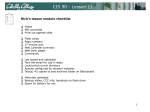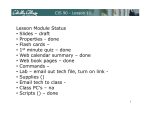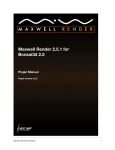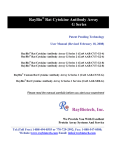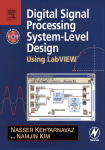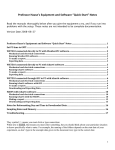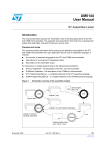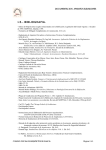Download - Rich Simms
Transcript
CIS 90 - Lesson 12 Lesson Module Checklist • Slides • WB • • • • • • Flash cards Page numbers 1st minute quiz Web Calendar summary Web book pages Commands • • • • • • at jobs: lab 9 turnin dir locked Lab 10 and Final Project uploaded allscripts updated myscript in depot flowers and riddle in bin sample myscripts for Benji and Homer • Materials uploaded • Backup slides, CCC info, handouts on flash drive • Spare 9v battery for mic 1 CIS 90 - Lesson 12 Introductions and Credits Jim Griffin • Created this Linux course • Created Opus and the CIS VLab • Jim’s site: http://cabrillo.edu/~jgriffin/ Rich Simms • HP Alumnus • Started teaching this course in 2008 when Jim went on sabbatical • Rich’s site: http://simms-teach.com And thanks to: • John Govsky for many teaching best practices: e.g. the First Minute quizzes, the online forum, and the point grading system (http://teacherjohn.com/) 2 CIS 90 - Lesson 12 Instructor: Rich Simms Dial-in: 888-886-3951 Passcode: 136690 Francisco Leila Justin Jesus Shenghong Paul Roberto Sam Navin Jimmy Luis Tommy Adrian Ann Cameron Cody Alejandrino Deane Nadia Richard Z. Gabriel Ryan Takashi Jeff Nick Jonathan Shea Dylan Joshua Richard I. Aaron Nicole James Matthew Abraham Chris Ronald Scott Email me ([email protected]) a relatively current photo of your face for 3 points extra credit CIS 90 - Lesson 12 Instructor CCC Confer checklist [ ] Preload White Board [ ] Connect session to Teleconference Session now connected to teleconference [ ] Is recording on? Red dot means recording [ ] Use teleconferencing, not mic Should be greyed out Should show as this live "off hook" telephone handset icon and the Teleconferencing … message displayed 4 CIS 90 - Lesson 12 Instructor CCC Confer checklist [ ] Share Foxit, foxit Putty, and Chrome for slides putty [ ] layout and share apps chrome vSphere Client 5 CIS 90 - Lesson 12 Instructor CCC Confer checklist [ ] Video (webcam) [ ] Make Video Follow Moderator Focus 6 CIS 90 - Lesson 12 Using Elmo with CCC Confer The "rotate image" button is necessary if you use both the side table and the white board. Quite interesting that they consider you to be an "expert" in order to use this button! Elmo rotated down to view side table Rotate image button Elmo rotated up to view white board Rotate image button Run and share the Image Mate program just as you would any other app with CCC Confer 7 CIS 90 - Lesson 12 Instructor CCC Confer checklist Universal Fix for CCC Confer: 1) Shrink (500 MB) and delete Java cache 2) Uninstall and reinstall latest Java runtime Control Panel (small icons) General Tab > Settings… 500MB cache size Delete these Google Java download 8 CIS 90 - Lesson 12 Quiz Please answer these questions in the order shown: email answers to: [email protected] (answers must be emailed within the first few minutes of class for credit) 9 CIS 90 - Lesson 12 The Shell Environment Objectives Agenda • Be able to set, view and unset shell variables • Describe the difference between the set and env commands • Explain the importance of the export command. • Describe three actions that are handled by the .bash_profile file • Define user-defined aliases • Explain the . (dot) command and the exec command. • Quiz • Housekeeping • Spell checking • Review pathnames • Final project prep • Variables • The shell environment • Aliases • .bash_profile • .bashrc 10 CIS 90 - Lesson 12 Questions 11 CIS 90 - Lesson 12 Questions? Lesson material? Labs? Tests? How this course works? Who questions much, shall learn much, and retain much. - Francis Bacon If you don't ask, you don't get. - Mahatma Gandhi Chinese Proverb 他問一個問題,五分鐘是個傻子,他不問一個問題仍然是一個 傻瓜永遠。 He who asks a question is a fool for five minutes; he who does not ask a question remains a fool forever. 12 CIS 90 - Lesson 12 More on vi 13 CIS 90 - Lesson 12 Activity What is the difference between :q! and :!q commands in vi? Write your answer in the chat window 14 CIS 90 - Lesson 12 :!q vs :q! This will attempt to run a command "q" in the bash shell This will quit vi without saving any changes made 15 CIS 90 - Lesson 12 Editing vocab in one login session Attempting to edit vocab in another session before the original edit session was ended 16 CIS 90 - Lesson 12 the .swp file for vocab /home/cis90/simben $ cd edits /home/cis90/simben/edits $ ls -a . better_town small_town temp .. lab09 spellk text.err /home/cis90/simben/edits $ text.fxd vocab .vocab.swp women words When you edit a file with vi it copies your original file to a temporary .swp file. Any changes made happen to the .swp file instead of the original file. The :w command updates the contents of the original file with the contents of the .swp file. If you get this ATTENTION message it means the temporary .swp file still exists. You may be editing the same file in another session or your original editing session was disconnected before finishing. To get rid of this message you need to remove the .swp file. 17 CIS 90 - Lesson 12 Submitting Lab 9 & PATHNAMES! 18 CIS 90 - Lesson 12 • You must use when specifying files as command. on a • Pathnames can be relative or absolute. • A common mistake in the past on Lab 9 is to ignore error messages and not submit all the file content requested. 19 CIS 90 - Lesson 12 / home cis90 bin milhom cis191 rsimms simben bin turnin edits cis90 allscripts myscript words home vocab women small_town /home/cis90/simben/edits $ cat home words vocab small_town women > /home/rsimms/turnin/cis90/lab09.$LOGNAME cat: home: No such file or directory Why does this command get an error message? 20 CIS 90 - Lesson 12 / home cis90 bin milhom cis191 rsimms simben bin turnin edits cis90 allscripts myscript words home vocab women small_town lab09.simben90 cat ../bin/home words vocab small_town women > /home/rsimms/turnin/cis90/lab09.$LOGNAME relative pathname to home in the bin directory 21 CIS 90 - Lesson 12 / home cis90 bin milhom cis191 rsimms simben bin turnin edits cis90 allscripts myscript words home vocab women small_town lab09.simben90 cat ../bin/home words vocab small_town women > /home/rsimms/turnin/cis90/lab09.$LOGNAME relative pathname 22 CIS 90 - Lesson 12 / home cis90 bin milhom cis191 rsimms simben bin turnin edits cis90 allscripts myscript words home vocab women small_town lab09.simben90 cat ../bin/home words vocab small_town women > /home/rsimms/turnin/cis90/lab09.$LOGNAME relative pathname 23 CIS 90 - Lesson 12 / home cis90 bin cis191 milhom rsimms simben bin turnin edits cis90 allscripts myscript words home vocab women small_town lab09.simben90 cat ../bin/home words vocab small_town women > /home/rsimms/turnin/cis90/lab09.$LOGNAME relative pathname 24 CIS 90 - Lesson 12 / home cis90 bin milhom cis191 rsimms simben bin turnin edits cis90 allscripts myscript words home vocab women small_town lab09.simben90 cat ../bin/home words vocab small_town women > /home/rsimms/turnin/cis90/lab09.$LOGNAME relative pathname 25 CIS 90 - Lesson 12 / home cis90 bin milhom cis191 rsimms simben bin turnin edits cis90 allscripts myscript words home vocab women small_town lab09.simben90 cat ../bin/home words vocab small_town women > /home/rsimms/turnin/cis90/lab09.$LOGNAME absolute pathname 26 CIS 90 - Lesson 12 / home cis90 bin milhom cis191 rsimms simben bin turnin edits cis90 allscripts words myscript home vocab women small_town lab09.simben90 A much better way to do this: cat ../bin/home words vocab small_town women > lab09 less lab09 cp lab09 /home/rsimms/turnin/cis90/lab09.$LOGNAME Lets you review your work so you know what you are turning in 27 CIS 90 - Lesson 12 10 A Tangent on Spell (from last lesson) 28 CIS 90 - Lesson 12 10 Soquel is not in the UNIX dictionary /home/cis90/simben $ echo Benji lives in Soquel > address /home/cis90/simben $ cat address Benji lives in Soquel /home/cis90/simben $ spell address Soquel Question: How can we add Soquel to the UNIX dictionary so it is ignored in future spell checks? 29 CIS 90 - Lesson 12 10 Question: How can we add Soquel to the UNIX dictionary so it is ignored in future spell checks? /home/cis90/simben $ man spell No manual entry for spell /home/cis90/simben $ type spell spell is hashed (/usr/bin/spell) Hmmm. No man page for spell - weird! Where is it on our path? So what kind of file is it? /home/cis90/simben $ file /usr/bin/spell /usr/bin/spell: Bourne shell script text executable /home/cis90/simben $ cat /usr/bin/spell #!/bin/sh Ah ha, it’s a script, so lets look at it … # aspell list mimicks the standard unix spell program, roughly. cat "$@" | aspell list --mode=none | sort -u Well … son of a gun, the actual command is aspell! 30 CIS 90 - Lesson 12 10 Question: How can we add Soquel to the UNIX dictionary so it is ignored in future spell checks? ASPELL(1) Aspell Abbreviated User’s Manual ASPELL(1) NAME aspell - interactive spell checker SYNOPSIS aspell [options] <command> DESCRIPTION aspell is a utility that can function as an ispell -a replacement, as an independent spell checker, as a test utility to test out Aspell features, and as a utility for managing dictionaries. <snipped> --home-dir=<directory> Directory Location for personal wordlist files. --per-conf=<file name> Personal configuration file. global config file. This file overrides options found in the There must be a way to add Soquel … the man page indicates it is possible but has no examples … lets try google instead 31 CIS 90 - Lesson 12 10 Googling "linux aspell personal dictionary" Bingo! Thank you Samat Jain! http://blog.samat.org/2008/11/02/creating-your-own-personal-aspell-dictionary Add this line to the top Now add any words you wish for the aspell program to ignore when doing spelling checks 32 CIS 90 - Lesson 12 10 Adding words to the UNIX dictionary /home/cis90/simben $ echo "personal_ws-1.1 en 0" > .aspell.en.pws /home/cis90/simben $ echo Soquel >> .aspell.en.pws /home/cis90/simben $ spell address /home/cis90/simben $ This is how you would add Soquel to your own custom dictionary to be used with the spell command This is FYI and not required for Lab 9 33 CIS 90 - Lesson 12 10 /home/cis90/simben $ cat edits/spellk Spell Check Eye halve a spelling chequer It came with my pea sea It plainly marques four my revue Miss steaks eye kin knot sea. Eye strike a key and type a word And weight four it two say Weather eye am wrong oar write It shows me strait a weigh. As soon as a mist ache is maid It nose bee fore two long And eye can put the error rite Its rare lea ever wrong. Eye have run this poem threw it I am shore your pleased two no Its letter perfect awl the weigh My chequer tolled me sew. How would you add "chequer" (the British spelling) to your personal dictionary? Copy the commands used into the chat window when finished /home/cis90/simben $ spell edits/spellk chequer 34 $ echo "personal_ws-1.1 en 0" > ~/.aspell.en.pws $ echo "chequer" >> ~/.aspell.en.pws CIS 90 - Lesson 12 Ayshire moshpit and personal dictionaries 35 CIS 90 - Lesson 12 36 CIS 90 - Lesson 12 moshpit? Ayshire? 37 CIS 90 - Lesson 12 Add more to your custom word list cd echo "moshpit" >> .aspell.en.pws echo "Ayshire" >> .aspell.en.pws spell edits/small_town Note: Please leave the two words Ayshire and moshpit (or mashpit) in the file words when you submit Lab 9 38 CIS 90 - Lesson 12 Lab 9 Subtle Things (but very important) 39 CIS 90 - Lesson 12 In Lab 9 you create a script named home in your edits/ directory /home/cis90/simben/edits $ cat home cd clear echo This is the home directory of $LOGNAME echo ======================================= ls -F 40 CIS 90 - Lesson 12 WHY? From your home directory /home/cis90/simben $ home -bash: home: command not found Move home from edits/ to bin/ /home/cis90/simben $ mv edits/home bin/ Again, from your home directory /home/cis90/simben $ home This is the home directory of simben90 ======================================= bag/ etc/ lab07 bigfile expressions lab07.bak < snipped > From your home directory, the script does not work until it is moved from edits/ into bin/ monster2 monster3 QUESTION: From your home directory, why does the home script work only after moving it from the edits/ directory to the bin/ directory? snap2 tempdir/ 41 CIS 90 - Lesson 12 Answer: The edits directory is not on the path but the local bin/ directory is 1) Prompt 2) Parse 3) Search 4) Execute 5) Nap 6) Repeat Remember the six steps of the shell /home/cis90/simben $ home -bash: home: command not found If the shell is unable to locate the command on the path it prints "command not found" 42 CIS 90 - Lesson 12 Because /home/cis90/simben $ echo $PATH /usr/lib/qt3.3/bin:/usr/local/bin:/bin:/usr/bin:/usr/local/sbin:/usr/sbin:/s bin:/home/cis90/simben/../bin:/home/cis90/simben/bin:. By moving the script into the user’s local bin directory, which is on the path, the command can now be run from anywhere on the system 43 CIS 90 - Lesson 12 Housekeeping 44 CIS 90 - Lesson 12 Previous material and assignment 1. Lab 9 due 11:59PM tonight 2. Five posts due 11:59PM tonight Reminder: Only posts in the CIS 90 forum during the most recent posting period are counted. Excess posts in past quarters are not carried forward. 45 CIS 90 - Lesson 12 Final Exam Test #3 (final exam) • All students will take the test at the same time. • Working students will need to plan ahead to take time off from work for the test. 46 CIS 90 - Lesson 12 47 CIS 90 - Lesson 12 48 CIS 90 - Lesson 12 http://simms-teach.com/cis90grades.php • Check your progress on the Grades page • If you haven't already, send me a student survey to get your LOR secret code name • Graded labs, tests and forum posts are placed in your home directories on Opus • Answers to labs, tests and quizzes are in the /home/cis90/answers directory on Opus 49 CIS 90 - Lesson 12 Current Point Tally As of 11/17/2014 Points that could have been earned: 8 quizzes: 24 points 8 labs: 240 points 2 tests: 60 points 2 forum quarters: 40 points Total: 364 points This Saturday 11/22/2014 - Last Withdraw Date 50 CIS 90 - Lesson 12 Jesse’s checkgrades python script http://oslab.cabrillo.edu/forum/viewtopic.php?f=31&t=773&p=2966 /home/cis90/simben $ checkgrades smeagol Remember, your points may be zero simply because the assignment has not been graded yet. Quiz Quiz Quiz Quiz 1: 2: 3: 4: You You You You earned earned earned earned 3 3 3 3 points points points points out out out out of of of of a a a a possible possible possible possible 3. 3. 3. 3. Use your LOR code name as an argument on the checkgrades command Forum Post 1: You earned 20 points out of a possible 20. Lab Lab Lab Lab 1: 2: 3: 4: You You You You earned earned earned earned 30 30 30 29 points points points points out out out out of of of of a a a a possible possible possible possible 30. 30. 30. 30. You've earned 15 points of extra credit. You currently have a 109% grade in this class. (166 out of 152 possible points.) Jesse is a CIS 90 Alumnus. He wrote this python script when taking the course. It mines data from the website to check how many of the available points have been earned so far. 51 CIS 90 - Lesson 12 CIS Lab Schedule http://webhawks.org/~cislab/ Not submitting tests or lab work? If you would like some additional help come over to the CIS Lab. Leandro, Geoff and Nick (starting soon) are all CIS 90 Alumni. Michael is the other Linux instructor. Or hang around after class. Rich has his office hours right after each class in Room 828. 52 CIS 90 - Lesson 12 Free CIS 90 Tutoring Available http://www.cabrillo.edu/services/tutorials/ Matt Smithey All students interested in tutoring in CIS 90, 172, and 81 classes need to come directly to the Tutorials Center to schedule, register and fill out some paperwork. This is just a one-time visit. The tutoring will take place at the STEM center and they will log in and log out on a computer you have designated (I will figure out exactly what that means). Matt is available M: 9:00-5:00, T: 9-11 and 2-5, Wed: 9-12 and Th: 9-11 and 3-5. 53 CIS 90 - Lesson 12 More CIS 90 Tutoring Available 54 CIS 90 - Lesson 12 final project preview 55 CIS 90 - Lesson 12 Final Project You now have the necessary skills to begin the final project! 56 CIS 90 - Lesson 12 allscripts is in the /home/cis90/bin directory. allscripts and myscript home You will need to make your own myscript file. bin Final Project / cis90 milhom cis191 rsimms simben bin turnin edits allscripts myscript words home vocab women small_town /home/cis90/simben $ ls -l /home/cis90/bin/allscripts bin/myscript -rwxr-xr-x 1 simben90 cis90 4296 Nov 13 13:07 bin/myscript -rwxr-xr-x 1 rsimms staff 4381 Nov 13 18:17 /home/cis90/bin/allscripts 57 CIS 90 - Lesson 12 allscripts is a bash script that will run your project script. The first part of allscripts uses a long echo command to print a selection menu of the CIS 90 students. The user will enter the number corresponding to the student whose script they want to run. 58 CIS 90 - Lesson 12 The second part of allscripts is a case statement that will run the requested student’s myscript file located in the student’s bin directory. Note the use of an absolute path to run each students script 59 CIS 90 - Lesson 12 Final Project allscripts (continued) Running /home/cis90/bin/allscripts looks like this This script has been updated with everyone's name and pathnames to each student's myscript file 60 CIS 90 - Lesson 12 Final Project myscript Every student will be creating a myscript file in their bin directory for the final project. Your initial myscript file will look like this in vi vi understands shell scripts and will use color syntax styling. 61 CIS 90 - Lesson 12 Final Project Getting Started 1) On Opus, cd to your home directory and enter: cp ../depot/myscript bin/ 2) Give your script execute permissions with: chmod +x bin/myscript 3) Run the script: myscript 62 CIS 90 - Lesson 12 Final Project myscript vi myscript Running and viewing the generic myscript file 63 CIS 90 - Lesson 12 Final Project Getting Started myscript vi myscript Edit the menu title Editing the menu title and option Edit the first option choice 64 CIS 90 - Lesson 12 Final Project Getting Started myscript vi myscript Running Task 1 doesn't do anything yet 65 CIS 90 - Lesson 12 Final Project Getting Started myscript vi myscript Modify the comment line We've implemented a simple task for option 1 Add these lines 66 CIS 90 - Lesson 12 Final Project Getting Started A new command another new command 67 CIS 90 - Lesson 12 Final Project Getting Started case statement begins here First case ends here First case of case statement starts here 68 CIS 90 - Lesson 12 Final Project Getting Started A variable ($ means "the value of") another variable another variable Variables ($ means "the value of") 69 CIS 90 - Lesson 12 Final Project Getting Started Comments begin with a # 70 CIS 90 - Lesson 12 Files & Variables 71 CIS 90 - Lesson 12 Variables vs Files We use variables to reference data in memory. For example: PS1, PATH, LOGNAME, color, name We use filenames to reference data on hard drives. For example: /etc/passwd, sonnet1, letter 72 CIS 90 - Lesson 12 Shell Variables 73 Shell Variables CIS 90 - Lesson 12 LOGNAME SHELL SSH_TTY BASH_ENV PS4 HISTFILESIZE TERM OPTIND GROUPS BASH_VERSINFO PS1 OSTYPE BASH_LINENO OPTERR HISTFILE LESSOPEN SSH_CLIENT LS_COLORS INPUTRC PROMPT_COMMAND DIRSTACK HOSTNAME PIPESTATUS BASH_ARGC USERNAME HOSTTYPE COLUMNS MAIL PPID SSH_CONNECTION tmpid HISTSIZE COLORS SHELLOPTS UID PATH BASH_ARGV SHLVL LINES IFS consoletype BASH USER PWD EUID BASH_VERSION MAILCHECK LANG HOME CVS_RSH BASH_SOURCE SSH_ASKPASS _ MACHTYPE PS2 G_BROKEN_FILENAMES Note the convention of using upper case 74 CIS 90 - Lesson 12 View all shell variables /home/cis90/simben/Poems $ set BASH=/bin/bash BASH_ARGC=() BASH_ARGV=() BASH_ENV=/home/cis90/simben/.bashrc BASH_LINENO=() BASH_SOURCE=() BASH_VERSINFO=([0]="3" [1]="2" [2]="25" [3]="1" [4]="release" [5]="i686-redhat-linux-gnu") BASH_VERSION='3.2.25(1)-release' COLORS=/etc/DIR_COLORS.xterm COLUMNS=80 CVS_RSH=ssh DIRSTACK=() EUID=1160 GROUPS=() G_BROKEN_FILENAMES=1 HISTFILE=/home/cis90/simben/.bash_history HISTFILESIZE=1000 HISTSIZE=1000 HOME=/home/cis90/simben HOSTNAME=opus.cabrillo.edu HOSTTYPE=i686 IFS=$' \t\n' IGNOREEOF=10 INPUTRC=/etc/inputrc LANG=en_US.UTF-8 LESSOPEN='|/usr/bin/lesspipe.sh %s' LINES=24 LOGNAME=simben The set command, with no arguments, will show all shell variables and their values LS_COLORS='no=00:fi=00:di=00;34:ln=00;36:pi=40;33:so=00;35 :bd=40;33;01:cd=40;33;01:or=01;05;37;41:mi=01;05;37;41:ex= 00;32:*.cmd=00;32:*.exe=00;32:*.com=00;32:*.btm=00;32:*.ba t=00;32:*.sh=00;32:*.csh=00;32:*.tar=00;31:*.tgz=00;31:*.a rj=00;31:*.taz=00;31:*.lzh=00;31:*.zip=00;31:*.z=00;31:*.Z =00;31:*.gz=00;31:*.bz2=00;31:*.bz=00;31:*.tz=00;31:*.rpm= 00;31:*.cpio=00;31:*.jpg=00;35:*.gif=00;35:*.bmp=00;35:*.x bm=00;35:*.xpm=00;35:*.png=00;35:*.tif=00;35:' MACHTYPE=i686-redhat-linux-gnu MAIL=/var/spool/mail/simben MAILCHECK=60 OLDPWD=/home/cis90/simben OPTERR=1 OPTIND=1 OSTYPE=linux-gnu PATH=/usr/kerberos/bin:/usr/local/bin:/bin:/usr/bin:/home/ cis90/simben/../bin:/home/cis90/simben/bin:. PIPESTATUS=([0]="0") PPID=26514 PROMPT_COMMAND='echo -ne "\033]0;${USER}@${HOSTNAME%%.*}:${PWD/#$HOME/~}"; echo -ne "\007"' PS1='$PWD $' PS2='> ' PS4='+ ' PWD=/home/cis90/simben/Poems SHELL=/bin/bash SHELLOPTS=braceexpand:emacs:hashall:histexpand:ignoreeof:i nteractive-comments:monitor SHLVL=1 SSH_ASKPASS=/usr/libexec/openssh/gnome-ssh-askpass TERM=xterm UID=1160 USER=simben USERNAME= _=env 75 consoletype=pty CIS 90 - Lesson 12 Using Shell Variables • Shell variables names consist of alpha-numeric characters. • Variables defined by the Operating System are uppercase, e.g. TERM, PS1, PATH • The set command will display all the shell’s current variables and their values. • Shell variables are initialized using the assignment operator: For example: TERM=vt100 Note: Quotes must be used for white space: VALUE="any value" • Variables may be viewed using the echo command: e.g. echo $TERM The $ in front of a variable name denotes the value of that variable. • To remove a variable, use the unset command: unset PS1 • Shell variables hold their values for the duration of the session i.e. until the shell is exited 76 CIS 90 - Lesson 12 Showing the values of variables Use: echo $varname Think of $ as "the value of" Example 1 [rsimms@nosmo ~]$ echo $PATH /usr/kerberos/bin:/usr/local/bin:/bin:/usr/bin:/usr/X11R6/bin:/home/rsimms/bin Example 2 [rsimms@nosmo ~]$ echo $TERM xterm Example 3 [rsimms@nosmo ~]$ echo $HOME /home/rsimms Example 4 [rsimms@nosmo ~]$ echo $PS1 [\u@\h \W]\$ Using the echo command and the $ to show the values of variables 77 CIS 90 - Lesson 12 Setting the values of variables Use: varname=value Do NOT use the $ when setting a variable (no spaces please around the =) Example 1 [rsimms@nosmo ~]$ PS1="By your command >" By your command > By your command >PS1="What can I do for you $LOGNAME? " What can I do for you rsimms? What can I do for you rsimms? Example 2 /home/cis90/simben/bin $ river="The Amazon" /home/cis90/simben/bin $ echo $river The Amazon /home/cis90/simben/bin $ echo river river 78 CIS 90 - Lesson 12 Creating Shell Variables /home/cis90/simmen/bin $ echo $defrost $ac $fan 1 2 3 /home/cis90/simmen/bin $ /home/cis90/simmen/bin $ defrost=on /home/cis90/simmen/bin $ ac=off /home/cis90/simmen/bin $ fan=medium the value of a variable that has not been created is null create some new shell variables and assign values /home/cis90/simmen/bin $ echo $defrost $ac $fan on off medium print the values of the shell variables /home/cis90/simmen/bin $ echo defrost ac fan defrost ac fan print the names of the shell variables 79 CIS 90 - Lesson 12 Shell Variables /home/cis90/simben /home/cis90/simben /home/cis90/simben /home/cis90/simben $ $ $ $ defrost=on ac=off fan=medium set Note: Any new variables you initialize will show up in the output of the set command BASH=/bin/bash BASH_ARGC=() BASH_ARGV=() BASH_ENV=/home/cis90/simben/.bashrc BASH_LINENO=() BASH_SOURCE=() BASH_VERSINFO=([0]="3" [1]="2" [2]="25" [3]="1" [4]="release" [5]="i686-redhat-linux-gnu") BASH_VERSION='3.2.25(1)-release' COLORS=/etc/DIR_COLORS.xterm COLUMNS=84 CVS_RSH=ssh DIRSTACK=() EUID=1156 GROUPS=() G_BROKEN_FILENAMES=1 HISTFILE=/home/cis90/simben/.bash_history HISTFILESIZE=1000 HISTSIZE=1000 HOME=/home/cis90/simben HOSTNAME=opus.cabrillo.edu HOSTTYPE=i686 IFS=$' \t\n' IGNOREEOF=10 INPUTRC=/etc/inputrc LANG=en_US.UTF-8 LESSOPEN='|/usr/bin/lesspipe.sh %s' LINES=39 LOGNAME=simben LS_COLORS='no=00:fi=00:di=00;34:ln=00;36:pi=40;33:so=00;35:bd=40;33;01:cd=40;33;01:or=01;05;37;41:mi=01;05;37;41:ex=00;32:*.cmd=00;32:*.exe=00;32:*.com=00;32:*.btm=00;32:*.bat=00;32:*.sh=00;32:*.csh=00;32:*.tar=00;31:*.tgz=00;31:*.arj=00;31:*.taz=00;31:* .lzh=00;31:*.zip=00;31:*.z=00;31:*.Z=00;31:*.gz=00;31:*.bz2=00;31:*.bz=00;31:*.tz=00;31:*.rpm=00;31:*.cpio=00;31:*.jpg=00;35:*.gif=00;35:*.bmp=00;35:*.xbm=00;35:*.xpm=00;35:*.png=00;35:*.tif=00;35:' MACHTYPE=i686-redhat-linux-gnu MAIL=/var/spool/mail/simben MAILCHECK=60 OLDPWD=/home/cis90/simben/edits OPTERR=1 OPTIND=1 OSTYPE=linux-gnu PATH=/usr/kerberos/bin:/usr/local/bin:/bin:/usr/bin:/home/cis90/simben/../bin:/home/cis90/simben/bin:. PIPESTATUS=([0]="0") PPID=7254 PROMPT_COMMAND='echo -ne "\033]0;${USER}@${HOSTNAME%%.*}:${PWD/#$HOME/~}"; echo -ne "\007"' PS1='$PWD $ ' PS2='> ' PS4='+ ' PWD=/home/cis90/simben SHELL=/bin/bash SHELLOPTS=braceexpand:emacs:hashall:histexpand:ignoreeof:interactive-comments:monitor SHLVL=1 SSH_ASKPASS=/usr/libexec/openssh/gnome-ssh-askpass SSH_CLIENT='63.249.103.107 19509 22' SSH_CONNECTION='63.249.103.107 19509 207.62.186.9 22' SSH_TTY=/dev/pts/1 TERM=xterm UID=1156 USER=simben USERNAME= _= font reduced for the other variables to fit on slide ac=off defrost=on fan=medium consoletype=pty 80 CIS 90 - Lesson 12 Shell Variables Using grep to find a variable in the output of the set command /home/cis90/simben $ set | grep defrost defrost=on The output of the set command is piped to the grep command which displays only lines containing "defrost" 81 CIS 90 - Lesson 12 Class Activity Create and initialize three new variables: defrost=on ac=off fan=medium Show the names of the variables: echo defrost ac fan Show the values of the variables: echo $defrost $ac $fan Display all variables and locate yours: set set | grep defrost set | grep ac set | grep fan 82 CIS 90 - Lesson 12 Removing Shell Variables To remove a variable, use the unset command: unset PS1 $defrost $ac $fan show values /home/cis90/simben $ unset defrost /home/cis90/simben $ echo $defrost off medium $ac $fan remove one of the variables $ac $fan /home/cis90/simben $ echo on off medium /home/cis90/simben $ unset ac fan /home/cis90/simben $ echo $defrost remove remaining variables /home/cis90/simben $ 83 CIS 90 - Lesson 12 Class Exercise Delete your three new variables: unset defrost unset ac fan Show the names of the variables: echo defrost ac fan Show the values of the variables: echo $defrost $ac $fan 84 CIS 90 - Lesson 12 Shell Variables Variables are often used in scripts when you need a temporary placeholder to store some data 1 /home/cis90/simben $ vi funscript /home/cis90/simben $ cat funscript #!/bin/bash echo -n "Turn the Air Conditioning on or off? " read ac echo "Air Conditioning set to $ac" exit 2 /home/cis90/simben $ chmod +x funscript 3 /home/cis90/simben $ ./funscript Turn the Air Conditioning on or off? off Air Conditioning set to off Create a script that uses a variable named "ac" to hold the status of an air conditioner. Prompt the user and input what they type into the this variable. Add execute permissions so the script can be run Run the script 85 CIS 90 - Lesson 12 Class Exercise Now make this little user dialog script: vi funscript insert the following lines then save #!/bin/bash echo -n "Turn the Air Conditioning on or off? " read ac echo "Air Conditioning set to $ac" exit chmod +x funscript ./funscript 86 CIS 90 - Lesson 12 Environment Variables 87 CIS 90 - Lesson 12 Environment Variables SHELL LOGNAME SSH_TTY EUID BASH_VERSION MAILCHECK USER consoletype LINES BASH_ENV BASH PS4 HISTFILESIZE PATH BASH_ARGV SHLVL IFS tmpid TERM OPTIND LANG HOME PWD COLORS SHELLOPTS HOSTNAME PIPESTATUS UID PPID GROUPS BASH_VERSINFO SSH_CONNECTION PS1 HISTFILE OSTYPE BASH_ARGC USERNAME BASH_LINENO LESSOPEN HISTSIZE OPTERR SSH_CLIENT HOSTTYPE LS_COLORS CVS_RSH COLUMNS INPUTRC BASH_SOURCE _ MACHTYPE PROMPT_COMMAND PS2 SSH_ASKPASS MAIL DIRSTACK G_BROKEN_FILENAMES Use the env to see which of the shell variables have been exported and therefore are environment variables (shown in bold/green above) 88 CIS 90 - Lesson 12 View all Environment (exported) Variables [simben@opus ~]$ env HOSTNAME=opus.cabrillo.edu The env command by itself will list all SHELL=/bin/bash the environment (exported) variables TERM=xterm HISTSIZE=1000 SSH_CLIENT=63.249.103.107 20807 22 SSH_TTY=/dev/pts/0 USER=simben LS_COLORS=no=00:fi=00:di=00;34:ln=00;36:pi=40;33:so=00;35:bd=40;33;01:cd=40;33;01:or=01;05;37;41:mi=01;05 ;37;41:ex=00;32:*.cmd=00;32:*.exe=00;32:*.com=00;32:*.btm=00;32:*.bat=00;32:*.sh=00;32:*.csh=00;32:*.tar= 00;31:*.tgz=00;31:*.arj=00;31:*.taz=00;31:*.lzh=00;31:*.zip=00;31:*.z=00;31:*.Z=00;31:*.gz=00;31:*.bz2=00 ;31:*.bz=00;31:*.tz=00;31:*.rpm=00;31:*.cpio=00;31:*.jpg=00;35:*.gif=00;35:*.bmp=00;35:*.xbm=00;35:*.xpm= 00;35:*.png=00;35:*.tif=00;35: USERNAME= PATH=/usr/kerberos/bin:/usr/local/bin:/bin:/usr/bin:/home/cis90/simben/../bin:/home/cis90/simben/bin:. MAIL=/var/spool/mail/simben PWD=/home/cis90/simben INPUTRC=/etc/inputrc LANG=en_US.UTF-8 fan=medium SSH_ASKPASS=/usr/libexec/openssh/gnome-ssh-askpass HOME=/home/cis90/simben SHLVL=2 BASH_ENV=/home/cis90/simben/.bashrc LOGNAME=simben CVS_RSH=ssh SSH_CONNECTION=63.249.103.107 20807 207.62.186.9 22 LESSOPEN=|/usr/bin/lesspipe.sh %s G_BROKEN_FILENAMES=1 _=/bin/env 89 CIS 90 - Lesson 12 View all Environment (exported) Variables [simben@opus ~]$ export The export command by itself will declare -x BASH_ENV="/home/cis90/simben/.bashrc" declare -x CVS_RSH="ssh" list all the exported (environment) declare -x G_BROKEN_FILENAMES="1" variables. declare -x HISTSIZE="1000" declare -x HOME="/home/cis90/simben" declare -x HOSTNAME="opus.cabrillo.edu" declare -x INPUTRC="/etc/inputrc" Similar to env command but declare -x LANG="en_US.UTF-8" different output format declare -x LESSOPEN="|/usr/bin/lesspipe.sh %s" declare -x LOGNAME="simben" declare -x LS_COLORS="no=00:fi=00:di=00;34:ln=00;36:pi=40;33:so=00;35:bd=40;33;01:cd=40;33;01:or=01;05;37;41:mi=01;05;37 ;41:ex=00;32:*.cmd=00;32:*.exe=00;32:*.com=00;32:*.btm=00;32:*.bat=00;32:*.sh=00;32:*.csh=00;32:*.tar=00;31:* .tgz=00;31:*.arj=00;31:*.taz=00;31:*.lzh=00;31:*.zip=00;31:*.z=00;31:*.Z=00;31:*.gz=00;31:*.bz2=00;31:*.bz=00 ;31:*.tz=00;31:*.rpm=00;31:*.cpio=00;31:*.jpg=00;35:*.gif=00;35:*.bmp=00;35:*.xbm=00;35:*.xpm=00;35:*.png=00; 35:*.tif=00;35:" declare -x MAIL="/var/spool/mail/simben" declare -x OLDPWD declare -x PATH="/usr/kerberos/bin:/usr/local/bin:/bin:/usr/bin:/home/cis90/simben/../bin:/home/cis90/simben/bin:." declare -x PWD="/home/cis90/simben" declare -x SHELL="/bin/bash" declare -x SHLVL="2" declare -x SSH_ASKPASS="/usr/libexec/openssh/gnome-ssh-askpass" declare -x SSH_CLIENT="63.249.103.107 20807 22" declare -x SSH_CONNECTION="63.249.103.107 20807 207.62.186.9 22" declare -x SSH_TTY="/dev/pts/0" declare -x TERM="xterm" declare -x USER="simben" declare -x USERNAME="" 90 CIS 90 - Lesson 12 Using Environment (exported) Variables • Environment variables are a special subset of the shell variables. • Environment variables are shell variables that have been exported. • The env command will display the current environment variables and their values. Using the export command with no arguments will also show all the environment variables. • The export command is used to make a shell variable into an environment variable. dog=benji; export dog or export dog=benji • The export -n command is used to make an environment variable back into a normal shell variable. E.g. export -n dog makes dog back into a regular shell variable. • Child processes are provided copies of the parent's environment variables. • Any changes made by the child will not affect the parent's copies. 91 CIS 90 - Lesson 12 Shell (Environment) Variables export command - show all exported variables To create your own environment variable use the export command 1 /home/cis90/simben $ env | wc -l 29 /home/cis90/simben $ export | wc -l 29 There are currently 29 environment (exported) variables 2 /home/cis90/simben $ fan=medium /home/cis90/simben $ export fan Create a new shell variable named fan and export it so it becomes an environment variable 3 /home/cis90/simben $ env | wc -l 30 /home/cis90/simben $ export | wc -l 30 Now there are 30 environment variables [simben@opus ~]$ export | grep fan declare -x fan="medium" [simben@opus ~]$ env | grep fan fan=medium [simben@opus ~]$ set | grep fan fan=medium use grep to show fan is an environment (exported) shell variable 4 use grep to show fan is a shell variable 92 CIS 90 - Lesson 12 Shell Environment 93 CIS 90 - Lesson 12 The Shell Environment • The shell environment can be customized using the environment variables. • Commands in the shell environment can be customized using aliases. • Aliases and environment variable settings can be made permanent using the hidden .bash_profile and .bashrc files in the users home directory. • Environment variables are exported so they are available to child processes. 94 CIS 90 - Lesson 12 Shell (Environment) Variables Some famous environment variables Shell Variable Description HOME Users home directory (starts here after logging in and returns with a cd command (with no arguments) LOGNAME User's username for logging in with. PATH List of directories, separated by :'s, for the Shell to search for commands (which are program files) . PS1 The prompt string. PWD Current working directory SHELL Name of the Shell program being used. TERM Type of terminal device , e.g. dumb, vt100, xterm, ansi, etc. 95 CIS 90 - Lesson 12 Customizing the shell prompt with PS1 PS1 settings Result PS1='$PWD $' /home/cis90/simben/Poems $ PS1="\w $" ~/Poems $ PS1="\W $" Poems $ PS1="\u@\h $" simben90@opus $ PS1='\u@\h $PWD $' simben90@opus /home/cis90/simben/Poems $ PS1='\u@\$HOSTNAME $PWD $' [email protected] /home/cis90/simben/Poems $ PS1='\u \! $PWD $' simben90 825 /home/cis90/simben/Poems $ PS1="[\u@\h \W/\$" [simben90@opus Poems/$ PS1="Enter command: " Enter command: Important: Use single quotes around variables that change. For example if you use $PWD with double quotes, the prompt will not change as you change 96 directories! CIS 90 - Lesson 12 bash shell tip changing the prompt Prompt Code Meaning \! history command number \# session command number \d date \h hostname \n new line \s shell name \t time \u user name \w entire path of working directory \W only working directory \$ $ or # (for root user) The prompt string can have any combination of text, variables and these codes. 97 CIS 90 - Lesson 12 variables and child processes 98 CIS 90 - Lesson 12 The rules of the road for variables • When a shell forks a child, only copies of exported variables are made available to the child. • A child can modify the variables it receives but those modifications will not change the parent’s variables. 99 CIS 90 - Lesson 12 exporting variables PID: 582 PID: 582 exec() bash PPID: 501 PID: 501 bash PPID: 250 PID: 501 wait() bash PPID: 250 X PPID: 501 PID: 501 fork() cmd exit() / bash PPID: 250 • When a shell forks a child, only copies of exported variables are made available to the child. • A child can modify the variables it receives but those modifications will not change the parent’s variables. 100 CIS 90 - Lesson 12 The rules of the road for variables • When a shell forks a child, only copies of exported variables are made available to the child. • A child can modify the variables it receives but those modifications will not change the parent’s variables. 101 CIS 90 - Lesson 12 3 parent 2 child 1 parent Only exported variables are available to the child /home/cis90/simben $ window=down /home/cis90/simben $ echo $window $LOGNAME down simben90 Create a new variable named window /home/cis90/simben $ env | grep window /home/cis90/simben $ set | grep window window=down window is a shell variable that has not been exported. /home/cis90/simben $ env | grep LOGNAME LOGNAME=simben90 /home/cis90/simben $ set | grep LOGNAME LOGNAME=simben90 LOGNAME is an environment variable that has been exported. /home/cis90/simben $ bash [simben@opus ~]$ echo $window $LOGNAME simben90 [simben@opus ~]$ exit exit Running the bash command starts another bash process as a child of the current bash process. LOGNAME has a value, but there is no window variable. IMPORTANT OBSERVATION: Only LOGNAME, an exported environment variable, is available to the child process. The child does not get the window variable because it was not exported. 102 CIS 90 - Lesson 12 Only exported variables are available to the child IMPORTANT OBSERVATION: Only LOGNAME, an exported environment variable, is available to the child process. The child does not get the window variable because it was not exported. bash fork() window=down LOGNAME=simben90 bash exec() LOGNAME=simben90 bash wait() window=down/ LOGNAME=simben90 cmd exit() X LOGNAME=simben90 bash window=down LOGNAME=simben90 • When a shell forks a child, not all of the variables are passed on to the child. • Only copies of the parent's exported variables are passed to the child. 103 CIS 90 - Lesson 12 The rules of the road for variables • When a shell forks a child, only copies of exported variables are made available to the child. • A child can modify the variables it receives but those modifications will not change the parent’s variables. 104 CIS 90 - Lesson 12 3 4 child child 2 parent 1 parent Changes made by the child do not affect the parent /home/cis90/simben $ echo $window down /home/cis90/simben $ export window export window so it is available to children /home/cis90/simben $ bash [simben@opus ~]$ echo $window down a copy of window is now available to the child process [simben@opus ~]$ window=up [simben@opus ~]$ echo $window up [simben@opus ~]$ exit exit /home/cis90/simben $ echo $window down the child modifies the window variable The modifications made by the child do not affect the parent's variable 105 CIS 90 - Lesson 12 Changes made by the child do not affect the parent The child changes it’s copy of the window variable. This change does not affect the parents window variable. bash export window window=down fork() bash exec() window=down bash wait() / window=down exit() cmd X window=up bash window=down • A child can modify the variables it receives but those modifications will not change the parent’s variables. 106 CIS 90 - Lesson 12 aliases 107 CIS 90 - Lesson 12 alias command (a shell builtin) alias [-p] [name[=value] ...] Alias with no arguments or with the -p option prints the list of aliases in the form alias name=value on standard output. When arguments are supplied, an alias is defined for each name whose value is given. A trailing space in value causes the next word to be checked for alias substitution when the alias is expanded. For each name in the argument list for which no value is supplied, the name and value of the alias is printed. Alias returns true unless a name is given for which no alias has been defined. Note aliases are not expanded by default in non-interactive shell, and it can be enabled by setting the expand_aliases shell option using shopt. Now you can give your own name to commands! 108 CIS 90 - Lesson 12 alias command Example: Make a new name for the cp command 1 /home/cis90/simben $ alias copy=cp /home/cis90/simben $ copy lab09 /home/rsimms/turnin/cis90/lab09.$LOGNAME /home/cis90/simben $ 2 /home/cis90/simben $ type copy copy is aliased to `cp' /home/cis90/simben $ The type command shows that copy is an alias 3 /home/cis90/simben $ alias copy alias copy='cp' /home/cis90/simben $ The alias command (without an "=" sign) shows what the alias is 4 /home/cis90/simben $ unalias copy /home/cis90/simben $ alias copy -bash: alias: copy: not found Use unalias command to remove an alias 109 CIS 90 - Lesson 12 alias command Example: Make an alias, called s, that prints the first 5 lines of small_town 1 /home/cis90/simben $ alias s="clear; head -n5 ~/edits/small_town" /home/cis90/simben $ s HOW SMALL IS SMALL? YOU KNOW WHEN YOU'RE IN A SMALL TOWN WHEN... The airport runaway is terraced. The polka is more popular than a moshpit on Saturday night. /home/cis90/simben $ 2 /home/cis90/simben $ type s s is aliased to `clear; head -n5 ~/edits/small_town' /home/cis90/simben $ alias s alias s='clear; head -n5 ~/edits/small_town' 3 /home/cis90/simben $ unalias s /home/cis90/simben $ The type and alias commands show that s is an alias Use unalias command to remove an alias 110 CIS 90 - Lesson 12 alias an alias Yes, an alias can be made using another alias 1 /home/cis90/simben $ alias show=cat /home/cis90/simben $ alias mira=show Make show an alias of cat Make mira an alias of show /home/cis90/simben $ show letter Hello Mother! Hello Father! Here I am at Camp Granada. Things are very entertaining, and they say we'll have some fun when it stops raining. All the counselors hate the waiters, and the lake has alligators. You remember Leonard Skinner? He got ptomaine poisoning last night after dinner. Now I don't want this to scare you, but my bunk mate has malaria. You remember Jeffrey Hardy? Their about to organize a searching party. Take me home, oh Mother, Father, take me home! I hate Granada. Don't leave me out in the forest where I might get eaten by a bear! Take me home, I promise that I won't make noise, or mess the house with other boys, oh please don't make me stay -- I've been here one whole day. reduced size to fit on page Dearest Father, darling Mother, how's my precious little brother? I will come home if you miss me. I will even let Aunt Bertha hug and kiss me! 2 Wait a minute! It's stopped hailing! Guys are swimming! Guys are sailing! Playing baseball, gee that's better! Mother, Father, kindly disregard this letter. Alan Sherman /home/cis90/simben $ mira letter Hello Mother! Hello Father! Here I am at Camp Granada. Things are very entertaining, and they say we'll have some fun when it stops raining. All the counselors hate the waiters, and the lake has alligators. You remember Leonard Skinner? He got ptomaine poisoning last night after dinner. Now I don't want this to scare you, but my bunk mate has malaria. You remember Jeffrey Hardy? Their about to organize a searching party. Take me home, oh Mother, Father, take me home! I hate Granada. Don't leave me out in the forest where I might get eaten by a bear! Take me home, I promise that I won't make noise, or mess the house with other boys, oh please don't make me stay -- I've been here one whole day. Now, either show letter or mira letter will cat out the letter file reduced size to fit on page Dearest Father, darling Mother, how's my precious little brother? I will come home if you miss me. I will even let Aunt Bertha hug and kiss me! Wait a minute! It's stopped hailing! Guys are swimming! Guys are sailing! Playing baseball, gee that's better! Mother, Father, kindly disregard this letter. Alan Sherman 3 /home/cis90/simben $ /home/cis90/simben $ alias view='show' /home/cis90/simben $ -bash: show: command /home/cis90/simben $ unalias show alias mira mira letter not found It can be broken too 111 CIS 90 - Lesson 12 single and double quotes (very subtle) You can control whether bash does filename expansion when you create the alias or ... when the alias is used $ ac=on $ fan=medium $ defrost=off double single $ alias p="echo $ac $fan $defrost" $ alias p alias p='echo on medium off' $ alias p='echo $ac $fan $defrost' $ alias p alias p='echo $ac $fan $defrost' 2 $ p on medium off $ p on medium off 3 $ ac=off $ ac=off 4 $ p on medium off $ p off medium off 1 Note: using single quotes prevents bash from expanding the variables when creating up the alias 112 CIS 90 - Lesson 12 Class Exercise Make some aliases For example: • alias mypath="echo $PATH" • mypath • alias probe=file • probe /usr/bin/spell 113 CIS 90 - Lesson 12 bash startup files 114 CIS 90 - Lesson 12 bash startup files /etc/profile (system wide) o adds root's special path only executed when logging in /etc/profile.d/*.sh (system wide) o kerberos directories added to path o adds color, vi aliases o language, character sets .bash_profile (user specific) o set up your path, prompt and other environment variables .bashrc (user specific) o add your new aliases here /etc/bashrc Edit these files to customize your shell environment (system wide) o changes umask to 0002 for regular users 115 o sets final prompt string CIS 90 - Lesson 12 .bash_profile 116 CIS 90 - Lesson 12 .bash_profile • The .bash_profile is a shell script that sets up a user's shell environment. • This script is executed each time the user logs in. • The .bash_profile is used for initializing shell variables and running basic commands like umask or set -o options. • This script also runs the user's .bashrc file 117 CIS 90 - Lesson 12 .bash_profile for CIS 90 (runs only at login) [simben@opus ~]$ cat .bash_profile # .bash_profile # Get the aliases and functions if [ -f ~/.bashrc ]; then . ~/.bashrc sources the .bashrc file fi Appends the CIS 90 bin, the user's bin and the "current" directories to the path umask value is set Terminal type is requested and set # User specific environment and startup programs PATH=$PATH:$HOME/../bin:$HOME/bin:. BASH_ENV=$HOME/.bashrc USERNAME="" PS1='$PWD $ ' The special prompt used for CIS 90 students is specified export USERNAME BASH_ENV PATH variables are exported umask 002 set -o ignoreeof EOF's are ignored stty susp ^F Suspend character redefined from Z to F eval `tset -s -m vt100:vt100 -m :\?${TERM:-ansi} -r -Q ` [simben@opus ~]$ 118 CIS 90 - Lesson 12 .bashrc 119 CIS 90 - Lesson 12 .bashrc • The .bashrc is a shell script that is executed during user login and whenever a new shell is invoked • Good place to add user defined aliases 120 CIS 90 - Lesson 12 .bashrc The .bashrc is a shell script that is executed during user login and whenever a new shell is invoked. This file usually contains the user defined aliases. [simben@opus ~]$ cat .bashrc # .bashrc # User specific aliases and functions # Source global definitions if [ -f /etc/bashrc ]; then . /etc/bashrc sources the /etc/bashrc file fi creates a print alias, the -e option enables alias print="echo -e" interpretation of backslash escapes [simben@opus ~]$ 121 CIS 90 - Lesson 12 Class Exercise Modify .bashrc Add a new permanent alias to your bash environment alias me="finger $LOGNAME" When finished logout and login again and verify the alias is permanent. 122 CIS 90 - Lesson 12 . and exec 123 CIS 90 - Lesson 12 . and exec In normal execution of a UNIX command, shell-script or binary, the child process is unable to affect the login shell environment. Sometimes it is desirable to run a shell script that will initialize or change shell variables in the parent environment. To do this, the shell (bash) provides a . (dot) or source command, which instructs the shell to execute the shell script itself, without spawning a child process to run the script, and then continue on where it left off. . myscript source myscript equivalent In this example, the commands in the file script are run by the parent shell, and therefore, any changes made to the environment will last for the duration of the login session. If a UNIX command is run using the exec command, the bash code in the process is overlaid by the command code, when finished the process will terminate exec clear This will have the effect of clearing the screen and logging off the computer 124 CIS 90 - Lesson 12 grok this lesson? 125 CIS 90 - Lesson 12 /home/cis90/simben $ vi /home/cis90/bin/flowers You can copy and paste /home/cis90/simben $ alias go='echo roses are \"$roses\" and violets are \"$violets\"' /home/cis90/simben $ go roses are "" and violets are "" The go alias is used to show the current values of the roses and violets variables 126 CIS 90 - Lesson 12 running the flowers script exec() bash bash fork() wait() bash flowers exit() X bash / Use the flowers script to test your understanding of how variables are handled with child processes 127 CIS 90 - Lesson 12 As a convenience create an alias to show variable values Note, the double quotes are escaped. We don't want bash to treat them as special metacharacters. We just want the double quotes preserved so they can be seen in the output of the echo command. /home/cis90/simben $ alias go='echo roses are \"$roses\" and violets are \"$violets\"' /home/cis90/simben $ alias go alias go='echo roses are \"$roses\" and violets are \"$violets\"' /home/cis90/simben $ go roses are "" and violets are "" Since there are no shell variables named roses or violets the echo command prints nothing for them. 128 CIS 90 - Lesson 12 Create and initialize variables /home/cis90/simben $ go roses are "" and violets are "" /home/cis90/simben $ roses=red /home/cis90/simben $ go roses are "red" and violets are "" Now the roses variable has been created and initialized /home/cis90/simben $ violets=blue /home/cis90/simben $ go roses are "red" and violets are "blue" Now the violets variable has been created and initialized 129 CIS 90 - Lesson 12 Unset variables /home/cis90/simben $ unset roses /home/cis90/simben $ go roses are "" and violets are "blue" Now the roses variable no longer exists /home/cis90/simben $ unset violets /home/cis90/simben $ go roses are "" and violets are "" Now the violets variable no longer exists 130 CIS 90 - Lesson 12 Create and initialize variables again /home/cis90/simben $ roses=red; violets=blue /home/cis90/simben $ go roses are "red" and violets are "blue" Now both variables have been created and initialized again 131 CIS 90 - Lesson 12 Run flowers script as a child process (variables not exported) /home/cis90/simben $ go roses are "red" and violets are "blue" The parent sees roses and violets /home/cis90/simben $ flowers ==> Entering child process <== PID TTY TIME CMD 28834 pts/0 00:00:00 bash 29447 pts/0 00:00:00 flowers 29454 pts/0 00:00:00 ps ==> showing variables in child <== roses are "" violets are "" ==> setting variables in child <== ==> Leaving child process <== /home/cis90/simben $ go roses are "red" and violets are "blue" The child does not see roses or violets The variables are unchanged after running flowers script 132 CIS 90 - Lesson 12 Run flowers script as a child process (roses variable exported) /home/cis90/simben $ export roses /home/cis90/simben $ go roses are "red" and violets are "blue" The parent sees roses and violets /home/cis90/simben $ flowers ==> Entering child process <== PID TTY TIME CMD 28834 pts/0 00:00:00 bash 29457 pts/0 00:00:00 flowers 29464 pts/0 00:00:00 ps ==> showing variables in child <== roses are "red" violets are "" ==> setting variables in child <== ==> Leaving child process <== /home/cis90/simben $ go roses are "red" and violets are "blue" The child now sees roses since it was exported The variables are unchanged after running flowers script 133 CIS 90 - Lesson 12 Run flowers script as a child process (script sourced) /home/cis90/simben $ go roses are "red" and violets are "blue" The parent sees roses and violets /home/cis90/simben $ source flowers ==> Entering child process <== PID TTY TIME CMD 28834 pts/0 00:00:00 bash 29469 pts/0 00:00:00 ps ==> showing variables in child <== roses are "red" violets are "blue" ==> setting variables in child <== ==> Leaving child process <== script is not running as child The script now sees roses and violets because it is running in the parent process /home/cis90/simben $ go roses are "black" and violets are "orange" The variables are changed after running flowers script 134 CIS 90 - Lesson 12 Wrap up 135 CIS 90 - Lesson 12 Lab 10 - the last one! You may end up locking yourself out of Opus or seeing other strange things when doing this lab. I'll be monitoring the forum as usual if anyone needs help. 136 CIS 90 - Lesson 12 Extra Credit Special 1) Why did the prompt change? /home/cis90/simben $ bash [simben@opus ~]$ exit exit /home/cis90/simben $ 2) What command could be issued prior to the bash command above that would prevent the prompt from changing? For 2 points extra credit, email [email protected] answers to both questions before the next class starts 137 CIS 90 - Lesson 12 New commands: . alias unalias set env export exec source - New Files and Directories: .bash_profile .bashrc - executed at login - executed at login and new shells source the commands create or show an alias remove an alias show all variables show environment variables export variable so child can use replace with new code same as . 138 CIS 90 - Lesson 12 Next Class Assignment: Check Calendar Page on web site to see what is due next week. Quiz questions for next class: • How do you make an alias setting permanent? • What must you do to a variable so a child can use it? • How would you use an alias to make a command named copy … that would do what the cp command does? 139 CIS 90 - Lesson 12 Backup 140 CIS 90 - Lesson 12 vi and /bin/mail (review) 141 CIS 90 - Lesson 12 Best Practice - /bin/mail and vi /home/cis90/simben $ mail rodduk90 Subject: Good bones Hey Duke, I really appreciate thatbone you sent me last week. Let me knwo if you want to go mark some fench posts this weekend. Later, Ben You are composing a message and you spot some typos … CRUD … what can you do? 142 CIS 90 - Lesson 12 /bin/mail and vi /home/cis90/simben $ mail rodduk90 Subject: Good bones Hey Duke, I really appreciate thatbone you sent me last week. Let me knwo if you want to go mark some fench posts this weekend. Later, Ben ~v Well … you could try the ~v command 143 CIS 90 - Lesson 12 /bin/mail and vi The message is loaded into vi where changes or additions can be made. <Esc>:wq is used to save and quit vi 144 CIS 90 - Lesson 12 /bin/mail and vi /home/cis90/simben $ mail rodduk90 Subject: Good bones Hey Duke, I really appreciate thatbone you sent me last week. Let me knwo if you want to go mark some fench posts this weekend. Later, Ben ~v (continue) . Cc: /home/cis90/simben $ The earlier text with typos is still showing, however the corrected version is what is actually sent. 145 CIS 90 - Lesson 12 /bin/mail and vi /home/cis90/rodduk $ mail Mail version 8.1 6/6/93. Type ? for help. "/var/spool/mail/rodduk90": 1 message 1 unread >U 1 [email protected] Mon Nov 10 20:25 22/782 "Good bones" & 1 Message 1: From [email protected] Mon Nov 10 20:25:32 2008 Date: Mon, 10 Nov 2008 20:25:32 -0800 From: Benji Simms <[email protected]> To: [email protected] Subject: Good bones Hey Duke, I really appreciate that bone you sent me last week. Let me know if you want to go mark some fence posts this weekend. Later, Ben The message Duke reads has all the typos fixed! & 146 CIS 90 - Lesson 12 Activity Try it! Use /bin/mail and send yourself a message: mail $LOGNAME Type a few lines into the message then use the ~v command to correct or change them. Read the email you sent yourself to see if your changes worked. Did it work? Start this activity by putting a red x in CCC Confer. If you get it to work correctly change your red x to a green checkmark 147