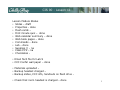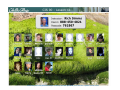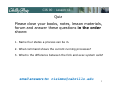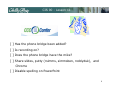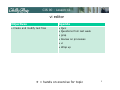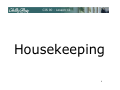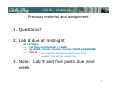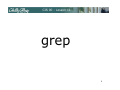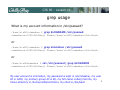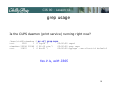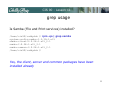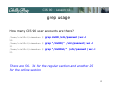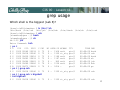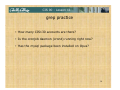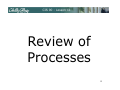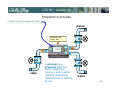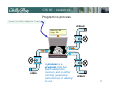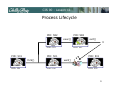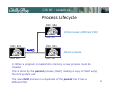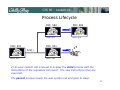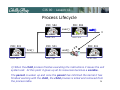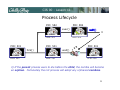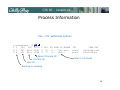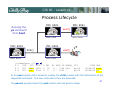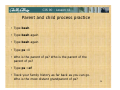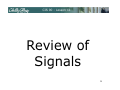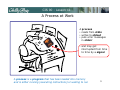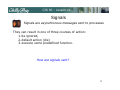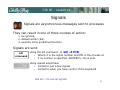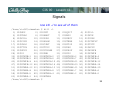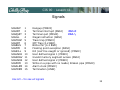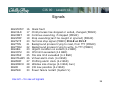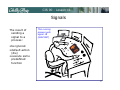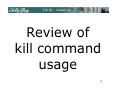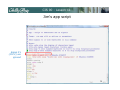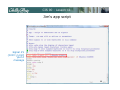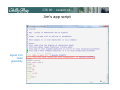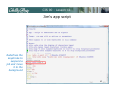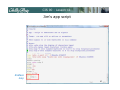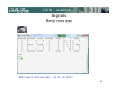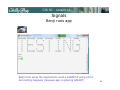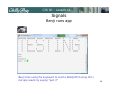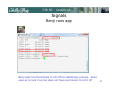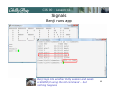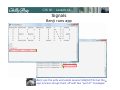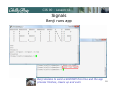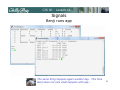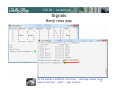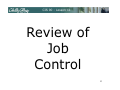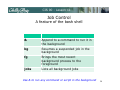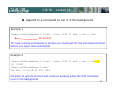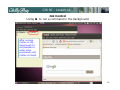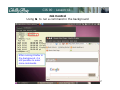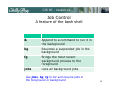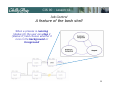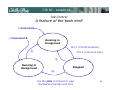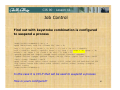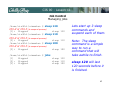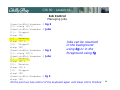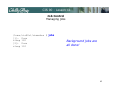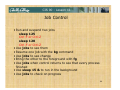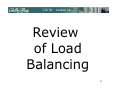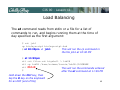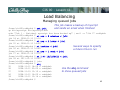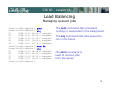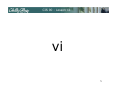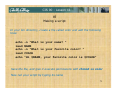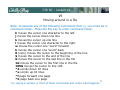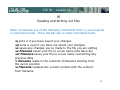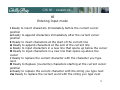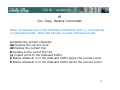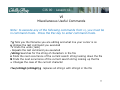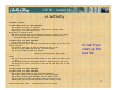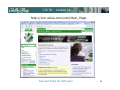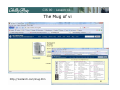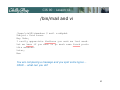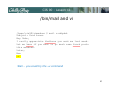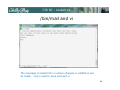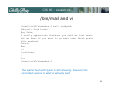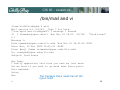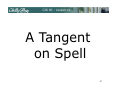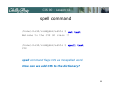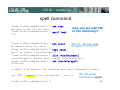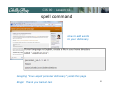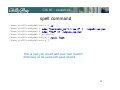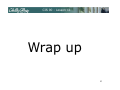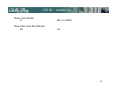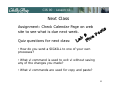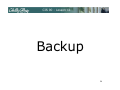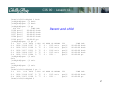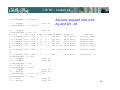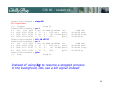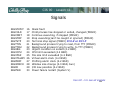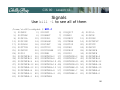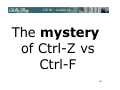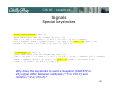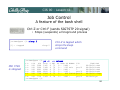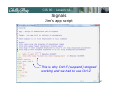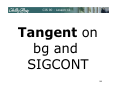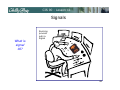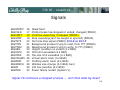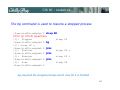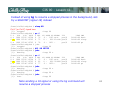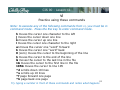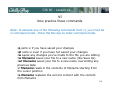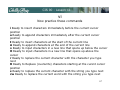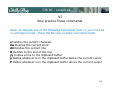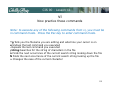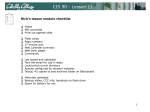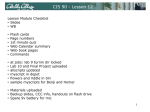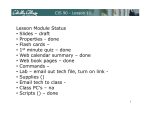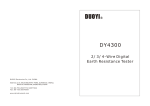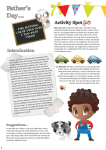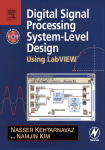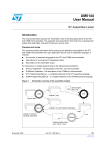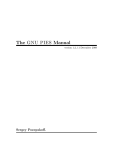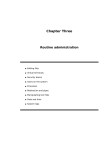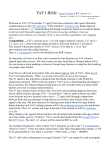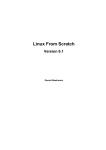Download CIS 90 - Lesson 11
Transcript
CIS 90 - Lesson 11 Lesson Module Status • Slides – draft • Properties - done • Flash cards – • First minute quiz – done • Web calendar summary – done • Web book pages – done • Commands – done • Lab – done • Supplies () - na • Class PC's – na • Chocolates • Email Tech file for Lab 9 • CCC Confer wall paper – done • Materials uploaded – • Backup headset charged – • Backup slides, CCC info, handouts on flash drive • Check that room headset is charged – done 1 CIS 90 - Lesson 11 Email me ([email protected]) a relatively current photo of your face for 3 points extra credit CIS 90 - Lesson 11 Quiz Please close your books, notes, lesson materials, forum and answer these questions in the order shown: 1. Name four states a process can be in. 2. What command shows the current running processes? 3. What is the difference between the fork and exec system calls? email answers to: [email protected] 3 CIS 90 - Lesson 11 [ ] Has the phone bridge been added? [ ] Is recording on? [ ] Does the phone bridge have the mike? [ ] Share slides, putty (rsimms, simmsben, roddyduk), and Chrome [ ] Disable spelling on PowerPoint 4 CIS 90 - Lesson 11 vi editor Objectives Agenda • Create and modify text files • Quiz • Questions from last week • grep • Review on processes • vi • Wrap up = hands on exercise for topic 5 CIS 90 - Lesson 11 Housekeeping 6 CIS 90 - Lesson 11 Previous material and assignment 1. Questions? 2. Lab 8 due at midnight at 11:59pm at> cat files.out bigshell > lab08 at> cp lab08 /home/rsimms/turnin/lab08.$LOGNAME at> Ctrl-D Don’t wait till midnight tonight to see if this worked! Test with an earlier time. 3. Note: Lab 9 and five posts due next week 7 CIS 90 - Lesson 11 grep 8 CIS 90 - Lesson 11 grep usage What is my account information in /etc/passwd? /home/cis90/simmsben $ grep $LOGNAME /etc/passwd simmsben:x:1200:90:Benji Simms:/home/cis90/simmsben:/bin/bash or /home/cis90/simmsben $ grep simmsben /etc/passwd simmsben:x:1200:90:Benji Simms:/home/cis90/simmsben:/bin/bash or /home/cis90simmsben $ cat /etc/passwd | grep $LOGNAME simmsben:x:1200:90:Benji Simms:/home/cis90/simmsben:/bin/bash My user account is simmsben, my password is kept in /etc/shadow, my user ID is 1200, my primary group ID is 90, my full name is Benji Simms, my 9 home directory is /home/cis90/simmben, my shell is /bin/bash CIS 90 - Lesson 11 grep usage Is the CUPS daemon (print service) running right now? /home/cis90/simmsben $ ps -ef | grep cups root 3365 1 0 Sep28 ? 00:00:00 cupsd simmsben 20598 20540 0 08:19 pts/1 00:00:00 grep cups root 31822 1 0 Nov02 ? 00:00:00 eggcups --sm-client-id default4 Yes it is, with 3365 10 CIS 90 - Lesson 11 grep usage Is Samba (File and Print services) installed? /home/cis90/roddyduk $ rpm -qa | grep samba system-config-samba-1.2.39-1.el5 samba-client-3.0.28-1.el5_2.1 samba-3.0.28-1.el5_2.1 samba-common-3.0.28-1.el5_2.1 /home/cis90/roddyduk $ Yes, the client, server and common packages have been installed already 11 CIS 90 - Lesson 11 grep usage How many CIS 90 user accounts are there? /home/cis90ol/simmsben $ grep cis90 /etc/passwd | wc -l 56 /home/cis90ol/simmsben $ grep "/cis90/" /etc/passwd | wc -l 31 /home/cis90ol/simmsben $ grep "/cis90ol/" /etc/passwd | wc -l 25 There are 56. 31 for the regular section and another 25 for the online section 12 CIS 90 - Lesson 11 grep usage Which shell is the biggest (Lab 8)? /home/cis90/simmsben $ ls /bin/*sh /bin/bash /bin/csh /bin/jsh /bin/ksh /home/cis90/simmsben $ csh [simmsben@opus ~]$ bash [simmsben@opus ~]$ sh sh-3.2$ jsh Enter Command: ksh $ ps -l F S UID PID PPID C PRI NI ADDR SZ 0 S 1200 20540 20539 0 75 0 - 1168 0 S 1200 20618 20540 0 75 0 - 1330 0 S 1200 20639 20618 0 75 0 - 1169 0 S 1200 20663 20639 0 75 0 - 1167 0 S 1200 20666 20663 0 75 0 380 0 S 1200 20669 20666 0 76 0 - 1236 0 R 1200 20673 20669 0 76 0 - 1054 $ ps -l | grep csh 0 S 1200 20618 20540 0 75 0 - 1330 $ ps -l | grep csh > bigshell $ cat bigshell 0 S 1200 20618 20540 0 75 0 - 1330 /bin/rbash WCHAN wait rt_sig wait wait wait wait - /bin/sh TTY pts/1 pts/1 pts/1 pts/1 pts/1 pts/1 pts/1 /bin/tcsh TIME 00:00:00 00:00:00 00:00:00 00:00:00 00:00:00 00:00:00 00:00:00 CMD bash csh bash sh jsh ksh ps rt_sig pts/1 00:00:00 csh rt_sig pts/1 00:00:00 csh 13 CIS 90 - Lesson 11 grep practice • How many CIS130 accounts are there? • Is the cronjob daemon (crond) running right now? • Has the mysql package been installed on Opus? 14 CIS 90 - Lesson 11 Review of Processes 15 CIS 90 - Lesson 11 Program to process /home/cis90/roddyduk $cmd stdout Options: NA Args: NA 0 1 cmd 2 stdin A process is a program that has been loaded into memory and is either running (executing instructions) or waiting to run stderr 16 CIS 90 - Lesson 11 Program to process /home/cis90/roddyduk $cmd stdout Options: NA Args: NA 0 1 2 stdin A process is a program that has been loaded into memory and is either running (executing instructions) or waiting to run stderr 17 CIS 90 - Lesson 11 A Process at Work A process • reads from stdin • writes to stdout • puts error messages in stderr • and may get interrupted from time to time by a signal A process is a program that has been loaded into memory and is either running (executing instructions) or waiting to run 18 CIS 90 - Lesson 11 Example program to process: sort command /dev/pts/0 /home/cis90/roddyduk $ sort duke benji star homer D ctrl benji duke homer star /home/cis90/roddyduk $ stdout Options: NA Args: NA 0 benji duke homer star 1 sort 2 /dev/pts/0 duke benji star homer stdin A command like sort is a program when it is stored on the drive. It is a process when it is copied to memory by the kernel and either running or waiting to run. stderr 19 CIS 90 - Lesson 11 example program to process $ ls -l /bin/p[gws]?* > /dev/null Note: ls gets its input from the command line and the OS (kernel) and writes to stdout (redirected to /dev/null) and stderr. stdout Options: -l Args: /bin/pgawk /bin/pwd 0 1 /dev/null -rwxr-xr-x 1 root root 321216 Jan 15 2007 /bin/pgawk -rwxr-xr-x 1 root root 22980 Nov 30 2007 /bin/pwd ls 2 read stdin directory contents are read using the kernel stderr 20 CIS 90 - Lesson 11 Process Lifecycle PID: 582 PID: 582 exec() PPID: 501 PPID: 501 PID: 501 PID: 501 wait() fork() bash PPID: 250 X cmd bash PID: 501 exit() bash PPID: 250 bash / PPID: 250 21 CIS 90 - Lesson 11 Process Lifecycle PID: 582 PID: 582 exec() exit() cmd(different PID) Child process bash X bash PPID: 501 PID: 501 bash bash PPID: 250 PPID: 501 PID: 501 PID: 501 wait() Parent process bash bash bash PPID: 250 / PPID: 250 1) When a program is loaded into memory a new process must be created. This is done by the parent process (bash) making a copy of itself using the fork system call. The new child process is a duplicate of the parent but it has a different PID. 22 CIS 90 - Lesson 11 Process Lifecycle PID: 582 PID: 582 bash cmd bash cmd PPID: 501 PID: 501 bash bash PPID: 250 fork() exit() X PPID: 501 PID: 501 PID: 501 bash bash bash PPID: 250 / PPID: 250 2) An exec system call is issued to overlay the child process with the instructions of the requested command. The new instructions then are executed. The parent process issues the wait system call and goes to sleep. 23 CIS 90 - Lesson 11 Process Lifecycle PID: 582 PID: 582 exec() bash PPID: 501 bash bash PPID: 250 PPID: 501 PID: 501 fork() PID: 501 wait() bash bash PPID: 250 X cmd bash PID: 501 cmd bash bash / PPID: 250 3) When the child process finishes executing the instructions it issues the exit system call. At this point it gives up all its resources becomes a zombie. The parent is woken up and once the parent has informed the kernel it has finished working with the child, the child process is killed and removed from 24 the process table. CIS 90 - Lesson 11 Process Lifecycle PID: 582 PID: 582 exec() bash PPID: 501 bash bash PPID: 250 PPID: 501 PID: 501 fork() PID: 501 wait() bash bash PPID: 250 X cmd bash PID: 501 cmd bash bash / PPID: 250 3) If the parent process were to die before the child, the zombie will become an orphan. Fortunately the init process will adopt any orphaned zombies. 25 CIS 90 - Lesson 11 Process Information Use –l for additional options [rsimms@opus ~]$ F S UID PID PPID 0 S 201 6204 6203 0 R 201 6521 6204 C PRI 0 75 0 77 NI ADDR SZ WCHAN 0 - 1165 wait 0 - 1050 - Parent Process ID Process ID User ID TTY pts/6 pts/6 TIME CMD 00:00:00 bash 00:00:00 ps Size in 1K blocks Running or sleeping 26 CIS 90 - Lesson 11 Process Lifecycle PID: 6521 PID: 6521 Running the ps command from bash exec() bash ps bash PPID: 6204 PID: 6204 bash ps PPID: 6204 PID: 6204 fork() [rsimms@opus ~]$ F S UID PID PPID 0 S 201 6204 6203 0 R 201 6521 6204 PID: 501 wait() bash bash bash bash PPID: 6203 exit() PPID: 6203 C PRI 0 75 0 77 PPID: 250 / NI ADDR SZ WCHAN 0 - 1165 wait 0 - 1050 - TTY pts/6 pts/6 TIME CMD 00:00:00 bash 00:00:00 ps 2) An exec system call is issued to overlay the child process with the instructions of the requested command. The new instructions then are executed. The parent process issues the wait system call and goes to sleep. 27 CIS 90 - Lesson 11 Parent and child process practice • Type bash • Type bash again • Type bash again • Type ps –l • Who is the parent of ps? Who is the parent of the parent of ps? • Type ps –ef • Track your family history as far back as you can go. Who is the most distant grandparent of ps? 28 CIS 90 - Lesson 11 Review of Signals 29 CIS 90 - Lesson 11 Signals 30 CIS 90 - Lesson 11 A Process at Work A process • reads from stdin • writes to stdout • puts error messages in stderr • and may get interrupted from time to time by a signal A process is a program that has been loaded into memory and is either running (executing instructions) or waiting to run 31 CIS 90 - Lesson 11 Signals Signals are asynchronous messages sent to processes They can result in one of three courses of action: 1. be ignored, 2. default action (die) 3. execute some predefined function. How are signals sent? 32 CIS 90 - Lesson 11 Signals Signals are asynchronous messages sent to processes They can result in one of three courses of action: 1. be ignored, 2. default action (die) 3. execute some predefined function. Signals are sent: kill command Using the kill command: $ kill -# PID • Where # is the signal number and PID is the process id. • if no number is specified, SIGTERM (-15) is sent. Using special keystrokes • limited to just a few signals • limited to when you have control of the keyboard Use kill –l to see all signals 33 CIS 90 - Lesson 11 Signals Use kill –l to see all of them /home/cis90/simmsben $ kill -l 1) SIGHUP 2) SIGINT 5) SIGTRAP 6) SIGABRT 9) SIGKILL 10) SIGUSR1 13) SIGPIPE 14) SIGALRM 17) SIGCHLD 18) SIGCONT 21) SIGTTIN 22) SIGTTOU 25) SIGXFSZ 26) SIGVTALRM 29) SIGIO 30) SIGPWR 35) SIGRTMIN+1 36) SIGRTMIN+2 39) SIGRTMIN+5 40) SIGRTMIN+6 43) SIGRTMIN+9 44) SIGRTMIN+10 47) SIGRTMIN+13 48) SIGRTMIN+14 51) SIGRTMAX-13 52) SIGRTMAX-12 55) SIGRTMAX-9 56) SIGRTMAX-8 59) SIGRTMAX-5 60) SIGRTMAX-4 63) SIGRTMAX-1 64) SIGRTMAX /home/cis90/simmsben $ 3) 7) 11) 15) 19) 23) 27) 31) 37) 41) 45) 49) 53) 57) 61) SIGQUIT SIGBUS SIGSEGV SIGTERM SIGSTOP SIGURG SIGPROF SIGSYS SIGRTMIN+3 SIGRTMIN+7 SIGRTMIN+11 SIGRTMIN+15 SIGRTMAX-11 SIGRTMAX-7 SIGRTMAX-3 4) 8) 12) 16) 20) 24) 28) 34) 38) 42) 46) 50) 54) 58) 62) SIGILL SIGFPE SIGUSR2 SIGSTKFLT SIGTSTP SIGXCPU SIGWINCH SIGRTMIN SIGRTMIN+4 SIGRTMIN+8 SIGRTMIN+12 SIGRTMAX-14 SIGRTMAX-10 SIGRTMAX-6 SIGRTMAX-2 34 CIS 90 - Lesson 11 Signals SIGHUP SIGINT SIGQUIT SIGILL SIGTRAP SIGIOT SIGBUS SIGFPE SIGKILL SIGUSR1 SIGSEGV SIGUSR2 SIGPIPE SIGALRM SIGTERM 1 2 3 4 5 6 7 8 9 10 11 12 13 14 15 Hangup (POSIX) Terminal interrupt (ANSI) Ctrl-C Terminal quit (POSIX) Ctrl-\ Illegal instruction (ANSI) Trace trap (POSIX) IOT Trap (4.2 BSD) BUS error (4.2 BSD) Floating point exception (ANSI) Kill (can't be caught or ignored) (POSIX) User defined signal 1 (POSIX) Invalid memory segment access (ANSI) User defined signal 2 (POSIX) Write on a pipe with no reader, Broken pipe (POSIX) Alarm clock (POSIX) Termination (ANSI) Use kill –l to see all signals 35 CIS 90 - Lesson 11 Signals SIGSTKFLT SIGCHLD SIGCONT SIGSTOP SIGTSTP SIGTTIN SIGTTOU SIGURG SIGXCPU SIGXFSZ SIGVTALRM SIGPROF SIGWINCH SIGIO SIGPWR 16 17 18 19 20 21 22 23 24 25 26 27 28 29 30 Stack fault Child process has stopped or exited, changed (POSIX) Continue executing, if stopped (POSIX) Stop executing(can't be caught or ignored) (POSIX) Terminal stop signal (POSIX) Ctrl-Z or Ctrl-F Background process trying to read, from TTY (POSIX) Background process trying to write, to TTY (POSIX) Urgent condition on socket (4.2 BSD) CPU limit exceeded (4.2 BSD) File size limit exceeded (4.2 BSD) Virtual alarm clock (4.2 BSD) Profiling alarm clock (4.2 BSD) Window size change (4.3 BSD, Sun) I/O now possible (4.2 BSD) Power failure restart (System V) Use kill –l to see all signals 36 CIS 90 - Lesson 11 Signals The result of sending a signal to a process: This running process gets signal 18 (SIGCONT) • be ignored • default action (die) • execute some predefined function 37 CIS 90 - Lesson 11 Review of kill command usage 38 CIS 90 - Lesson 11 Jim's app script Signal 2’s (Ctrl-C) are ignored 39 CIS 90 - Lesson 11 Jim's app script Signal 3’s (Cntrl-\) print quit it message 40 CIS 90 - Lesson 11 Jim's app script Signal 15’s close gracefully 41 CIS 90 - Lesson 11 Jim's app script Redefines the keystroke to suspend a job and move it to the background 42 CIS 90 - Lesson 11 Jim's app script Endless loop 43 CIS 90 - Lesson 11 Signals Benji runs app Benji logs in and runs app … uh oh, its stuck ! 44 CIS 90 - Lesson 11 Signals Benji runs app Benji tries using the keyboard to send a SIGINT/2 using Ctrl-C but nothing happens (because app is ignoring SIGINT) 45 CIS 90 - Lesson 11 Signals Benji runs app Benji tries using the keyboard to send a SIGQUIT/3 using Ctrl-\ but app reacts by saying "quit it" 46 CIS 90 - Lesson 11 Signals Benji runs app Benji asks his friend Duke to kill off his stalled app process. Duke uses ps to look it up but does not have permission to kill it off 47 CIS 90 - Lesson 11 Signals Benji runs app Benji logs into another Putty session and sends a SIGINT/2 using the kill command … but nothing happens 48 CIS 90 - Lesson 11 Signals Benji runs app Benji ups the ante and sends several SIGQUIT/3s but the49 app process shrugs them off with two "quit it!" messages CIS 90 - Lesson 11 Signals Benji runs app Benji decides to send a SIGTERM this time and the app process finishes, cleans up and exits 50 CIS 90 - Lesson 11 Signals Benji runs app The same thing happens again another day. This time Benji does not care what happens with app … 51 CIS 90 - Lesson 11 Signals Benji runs app So he sends a SIGKILL this time … and app never even 52 sees it coming … poof … app is gone CIS 90 - Lesson 11 Review of Job Control 53 CIS 90 - Lesson 11 Job Control A feature of the bash shell & Append to a command to run it in the background bg Resumes a suspended job in the background fg Brings the most recent background process to the foreground jobs Lists all background jobs Use & to run any command or script in the background 54 CIS 90 - Lesson 11 & Append to a command to run it in the background Example 1 /home/cis90/simmsben $ find / -user 1200 2> duh | sort > huh No prompt For long running commands or scripts you must wait for the command to finish before you type more commands Example 2 /home/cis90/simmsben $ find / -user 1200 2> duh | sort > huh & [1] 11601 /home/cis90/simmsben $ date Tue Nov 9 14:38:35 PST 2010 Hit enter to get the prompt and continue working while the find command runs in the background 55 CIS 90 - Lesson 11 Job Control Using & to run a command in the background After running Firefox in the foreground it's not possible to enter more commands until Firefox is closed 56 CIS 90 - Lesson 11 Job Control Using & to run a command in the background Job Control A feature of the bash shell & Append to a command to run it in the background After running Firefox in the background, it is still possible to enter more commands. 57 CIS 90 - Lesson 11 Job Control A feature of the bash shell & Append to a command to run it in the background bg Resumes a suspended job in the background fg Brings the most recent background process to the foreground jobs Lists all background jobs Use jobs, bg, fg to list and resume jobs in the foreground or background 58 CIS 90 - Lesson 11 Job Control A feature of the bash shell When a process is running (status=R) the user can stop it (status=T) and choose whether it runs in the background or foreground 59 CIS 90 - Lesson 11 Job Control A feature of the bash shell $ Command $ Command & Running in Foreground Ctrl-F (CIS 90 students) fg Ctrl-Z (everyone else) fg Running in Background Stopped bg Use the jobs command to view stopped and background jobs 60 CIS 90 - Lesson 11 Job Control Find out with keystroke combination is configured to suspend a process /home/cis90ol/simmsben $ stty -a speed 38400 baud; rows 24; columns 80; line = 0; intr = ^C; quit = ^\; erase = ^?; kill = ^U; eof = ^D; eol = <undef>; eol2 = <undef>; swtch = <undef>; start = ^Q; stop = ^S; susp = ^F; rprnt = ^R; werase = ^W; lnext = ^V; flush = ^O; min = 1; time = 0; -parenb -parodd cs8 -hupcl -cstopb cread -clocal -crtscts -cdtrdsr -ignbrk -brkint -ignpar -parmrk -inpck -istrip -inlcr -igncr icrnl ixon -ixoff -iuclc -ixany -imaxbel -iutf8 opost -olcuc -ocrnl onlcr -onocr -onlret -ofill -ofdel nl0 cr0 tab0 bs0 vt0 ff0 isig icanon iexten echo echoe echok -echonl -noflsh -xcase -tostop -echoprt echoctl echoke /home/cis90ol/simmsben $ In this case it is Ctrl-F that will be used to suspend a process How is yours configured? 61 CIS 90 - Lesson 11 Job Control Managing jobs /home/cis90ol/simmsben $ sleep 120 Ctrl-Z or Ctrl-F (to suspend process) [1]+ Stopped sleep 120 /home/cis90ol/simmsben $ sleep 110 Ctrl-Z or Ctrl-F (to suspend process) [2]+ Stopped sleep 110 /home/cis90ol/simmsben $ sleep 100 Ctrl-Z or Ctrl-F (to suspend process) [3]+ Stopped sleep 100 /home/cis90ol/simmsben $ jobs [1] Stopped sleep 120 [2]- Stopped sleep 110 [3]+ Stopped sleep 100 Lets start up 3 sleep commands and suspend each of them. Note: The sleep command is a simple way to run a command that will take awhile to finish. sleep 120 will last 120 seconds before it is finished. 62 CIS 90 - Lesson 11 Job Control Managing jobs /home/cis90ol/simmsben $ jobs [1] Stopped sleep 120 [2]- Stopped sleep 110 [3]+ Stopped sleep 100 /home/cis90ol/simmsben F S UID PID PPID 0 S 1082 5364 5363 0 T 1082 5452 5364 0 T 1082 5453 5364 0 T 1082 5454 5364 0 R 1082 5459 5364 $ ps -l C PRI NI 0 75 0 0 75 0 0 75 0 0 75 0 0 77 0 ADDR SZ - 1168 929 929 929 - 1054 WCHAN wait finish finish finish - TTY pts/2 pts/2 pts/2 pts/2 pts/2 TIME 00:00:00 00:00:00 00:00:00 00:00:00 00:00:00 CMD bash sleep sleep sleep ps Note, all three processes are sTopped 63 CIS 90 - Lesson 11 Job Control Managing jobs /home/cis90ol/simmsben $ bg 2 [2]- sleep 110 & /home/cis90ol/simmsben $ jobs [1]- Stopped sleep 120 [2] Running sleep 110 & Jobs can be resumed [3]+ Stopped in the background sleep 100 using bg or in the /home/cis90ol/simmsben $ bg 1 foreground using fg [1]- sleep 120 & /home/cis90ol/simmsben $ jobs [1] Running sleep 120 & [2]- Running sleep 110 & [3]+ Stopped sleep 100 /home/cis90ol/simmsben $ fg 3 sleep 100 At this point we lose control of the keyboard again until sleep 100 is finished 64 CIS 90 - Lesson 11 Job Control Managing jobs /home/cis90ol/simmsben $ jobs [1]- Done sleep 120 [2]+ Done sleep 110 Background jobs are all done! 65 CIS 90 - Lesson 11 Job Control • Run and suspend two jobs sleep 125 Ctrl-F or Ctrl-Z sleep 120 Ctrl-F or Ctrl-Z • Use jobs to see them • Resume one job with the bg command • Use jobs to see change • Bring the other to the foreground with fg • Use jobs when control returns to see that every process finished • Use sleep 15 & to run in the background • Use jobs to check on progress 66 CIS 90 - Lesson 11 Review of Load Balancing 67 CIS 90 - Lesson 11 Load Balancing The at command reads from stdin or a file for a list of commands to run, and begins running them at the time of day specified as the first argument: $ cat job1 cp bin/myscript bin/myscript.bak $ at 10:30pm < job1 This will run the cp command in the file job1 at 10:30 PM $ at 11:59pm at> cat files.out bigshell > lab08 at> cp lab08 /home/rsimms/turnin/lab08.$LOGNAME at> Ctrl-D This will run the commands entered $ after the at command at 11:59 PM Hold down the Ctrl key, then tap the D key on the keyboard for an EOF (end of file) 68 CIS 90 - Lesson 11 Load Balancing Managing queued jobs This job makes a backup of myscript and sends an email when finished /home/cis90/roddyduk $ cp bin/myscript bin/myscript.bak echo "Job 1 - finished, myscript has been backed up" | mail -s "Job 1" roddyduk /home/cis90/roddyduk $ job 24 at 2008-11-12 12:14 /home/cis90/roddyduk $ job 25 at 2008-11-12 14:09 /home/cis90/roddyduk $ Several ways to specify job 26 at 2008-11-12 16:00 a future time to run /home/cis90/roddyduk $ job 27 at 2008-11-19 12:10 /home/cis90/roddyduk $ job 28 at 2011-12-12 03:00 /home/cis90/roddyduk $ jobs /home/cis90/roddyduk $ 25 2008-11-12 14:09 a roddyduk Use the atq command 28 2008-12-12 03:00 a roddyduk 27 2008-11-19 12:10 a roddyduk to show queued jobs 26 2008-11-12 16:00 a roddyduk 24 2008-11-12 12:14 a roddyduk /home/cis90/roddyduk $ 69 CIS 90 - Lesson 11 Load Balancing Managing queued jobs /home/cis90/roddyduk $ /home/cis90/roddyduk $ 25 2008-11-12 14:09 28 2008-12-12 03:00 27 2008-11-19 12:10 26 2008-11-12 16:00 24 2008-11-12 12:14 /home/cis90/roddyduk $ /home/cis90/roddyduk $ 25 2008-11-12 14:09 28 2008-12-12 03:00 27 2008-11-19 12:10 26 2008-11-12 16:00 /home/cis90/roddyduk $ The jobs command lists processes running or suspended in the background. a a a a a roddyduk roddyduk roddyduk roddyduk roddyduk The atq command lists jobs queued to run in the future a a a a roddyduk roddyduk roddyduk roddyduk The atrm command is used to remove jobs from the queue 70 CIS 90 - Lesson 11 vi 71 CIS 90 - Lesson 11 vi Making a script In your bin directory, create a file called color and add the following lines: echo read echo read echo -n "What is your name? " NAME -n "What is your favorite color? " COLOR "Hi $NAME, your favorite color is $COLOR" Save the file, and give it execute permissions with chmod +x color Now run your script by typing its name 72 CIS 90 - Lesson 11 vi Moving around in a file Note: to execute any of the following commands from vi, you must be in command mode. Press the Esc key to enter command mode. h moves the cursor one character to the left j moves the cursor down one line k moves the cursor up one line l moves the cursor one character to the right w moves the cursor one “word” forward b moves the cursor one “word” back 0 (zero) moves the cursor to the beginning of the line $ moves the cursor to the end of the line G moves the cursor to the last line in the file 1G moves the cursor to the first line in the file 105G moves the cursor to line 105 ^d scrolls down 10 lines / ^u scrolls up 10 lines ^f page forward one page ^b page back one page Try typing a number in front of these commands and notice what happens 73 CIS 90 - Lesson 11 vi Reading and Writing out files Note: to execute any of the following commands from vi, you must be in command mode. Press the Esc key to enter command mode. :q exits vi if you have saved your changes :q! exits vi even if you have not saved your changes :w saves any changes you've made to the file you are editing :w filename saves your file to a new name (like Save As) :w! filename saves your file to a new name overwriting any previous data :r filename reads in the contents of filename starting from the cursor position :e filename replaces the current content with the content from filename 74 CIS 90 - Lesson 11 vi Entering Input mode i Ready to insert characters immediately before the current cursor position a Ready to append characters immediately after the current cursor position I Ready to insert characters at the start of the current line A Ready to append characters at the end of the current line o Ready to input characters in a new line that opens up below the cursor O Ready to input characters in a new line that opens up above the cursor r Ready to replace the current character with the character you type next R Ready to Replace (overwrite) characters starting at the current cursor position / s Ready to replace the current character with the string you type next cw Ready to replace the current word with the string you type next 75 CIS 90 - Lesson 11 vi Cut, Copy, Pasting Commands Note: to execute any of the following commands from vi, you must be in command mode. Press the Esc key to enter command mode. x Deletes the current character dw Deletes the current word dd Deletes the current line D Deletes to the end of the line yy Copies a line to the clipboard buffer p Pastes whatever is in the clipboard buffer below the current cursor P Pastes whatever is in the clipboard buffer above the current cursor 76 CIS 90 - Lesson 11 vi Miscellaneous Useful Commands Note: to execute any of the following commands from vi, you must be in command mode. Press the Esc key to enter command mode. ^g Tells you the filename you are editing and what line your cursor is on u Undoes the last command you executed ^r Undo the undo (redo) . Repeats the last command you executed /string Searches for the string of characters in the file n Finds the next occurrence of the current search string looking down the file N Finds the next occurrence of the current search string looking up the file ~ Changes the case of the current character :%s/string1/string2/g replaces all string1 with string2 in the file 77 CIS 90 - Lesson 11 vi activity HOW SMALL IS SMALL? YOU KNOW WHEN YOU'RE IN A SMALL TOWN WHEN... The airporttttt runaway is terraced. The polka is more popular ththanan a mashpit on on Saturday noght. Third Street is on the edge of town. Every sport is played on dirt. The editor and publisher of the newspaper carries a camera at all times. You don't use your turn signal because everyone knows where you are going knows where you are going. YOU KNOW YOU'RE IN A SMALL TOWN WHEN... You are born on June 13 and your family receives gifts from the local merchants because you are the first baby of the year. You speak to each dogg you pass by name and he wags at you. You dial a wrong number and talk for 15 minutes anyway. You are run off Main Street by a combine. Reprinter from the Ayshire Empire News In Lab 9 you clean up this text file xxxxx You cna't walk for exercise because every car that passes you offers you a ride. You get married and the local paper devotes a quarter page to the story. You drive into a ditch 5 miles out of town and the word gets back to town before you do. YOU KNOW YOU'RE IN A SMALL TOWN WHEN... YOU KNOW YOU'RE IN A SMALL TOWN WHEN... YOU KNOW YOU'RE IN A SMALL TOWN WHEN... The biggest busssssiness on town sells farm machinery. You write a check on the wrng bank and it covers you anyway. The pickups on Main Street outnumber the cars three to one. You miss church on Sunday and someone sends youa get well card. Someone asks you how you feel and then listens to what you say. 78 Thank God for small towns... and the people who live in them. CIS 90 - Lesson 11 vi activity Technology for Mountain Folk 1. 2. 3. 4. 5. 6. 7. 8. 9. 10. 11. 12. 13. 14. 15. 16. 17. 18. 19. 20. 21. 22. 23. 24. LOG ON: Makin a wood stove hotter. LOG OFF: Don't add no more wood. MONITOR: Keepin an eye on the wood stove. DOWNLOAD: Gettin the farwood off the truk. MEGA HERTZ: When yer not kerful gettin the farwood. FLOPPY DISC: Whatcha git from tryin to carry too much farwood. RAM: That thar thing whut splits the farwood. HARD DRIVE: Gettin home in the winter time. PROMPT: Whut the mail ain't in the winter time. WINDOWS: Whut to shut when it's cold outside. SCREEN: Whut to shut when it's blak fly season. BYTE: Whut them dang flys do. CHIP: Munchies fer the TV. MICRO CHIP: Whut's in the bottom of the munchie bag. MODEM: Whut cha did to the hay fields. DOT MATRIX: Old Dan Matrix's wife. LAP TOP: Whar the kitty sleeps. KEYBOARD: Whar ya hang the dang keys. SOFTWARE: Them dang plastic forks and knifs. MOUSE: Whut eats the grain in the barn. MAINFRAME: Holds up the barn roof. PORT: Fancy Flatlander wine. ENTER: Northerner talk few "C'mon in y'all" RANDOM ACCESS MEMORY: Wen ya cain't 'member whut ya paid fer the rifle when yore wife asks. 25. MOUSE PAD: That hippie talk fer the rat hole. In Lab 9 you clean up and sort this text file 79 CIS 90 - Lesson 11 http://vim.wikia.com/wiki/Main_Page Tips and tricks for VIM users 80 CIS 90 - Lesson 11 The Mug of vi http://nostarch.com/mug.htm 81 CIS 90 - Lesson 11 /bin/mail and vi /home/cis90/simmsben $ mail roddyduk Subject: Good bones Hey Duke, I really appreciate thatbone you sent me last week. Let me knwo if you want to go mark some fench posts this weekend. Later, Ben You are composing a message and you spot some typos … CRUD … what can you do? 82 CIS 90 - Lesson 11 /bin/mail and vi /home/cis90/simmsben $ mail roddyduk Subject: Good bones Hey Duke, I really appreciate thatbone you sent me last week. Let me knwo if you want to go mark some fench posts this weekend. Later, Ben ~v Well … you could try the ~v command 83 CIS 90 - Lesson 11 /bin/mail and vi The message is loaded into vi where changes or additions can be made. :wq is used to save and quit vi 84 CIS 90 - Lesson 11 /bin/mail and vi /home/cis90/simmsben $ mail roddyduk Subject: Good bones Hey Duke, I really appreciate thatbone you sent me last week. Let me knwo if you want to go mark some fench posts this weekend. Later, Ben ~v (continue) . Cc: /home/cis90/simmsben $ The earlier text with typos is still showing, however the corrected version is what is actually sent. 85 CIS 90 - Lesson 11 /bin/mail and vi /home/cis90/roddyduk $ mail Mail version 8.1 6/6/93. Type ? for help. "/var/spool/mail/roddyduk": 1 message 1 unread >U 1 [email protected] Mon Nov 10 20:25 22/782 "Good bones" & 1 Message 1: From [email protected] Mon Nov 10 20:25:32 2008 Date: Mon, 10 Nov 2008 20:25:32 -0800 From: Benji Simms <[email protected]> To: [email protected] Subject: Good bones Hey Duke, I really appreciate that bone you sent me last week. Let me know if you want to go mark some fence posts this weekend. Later, Ben The message Duke reads has all the typos fixed. & 86 CIS 90 - Lesson 11 A Tangent on Spell 87 CIS 90 - Lesson 11 spell command /home/cis90/roddyduk/edits $ Welcome to the CIS 90 class !! /home/cis90/roddyduk/edits $ CIS spell command flags CIS as misspelled word. How can we add CIS to the dictionary? 88 CIS 90 - Lesson 11 spell command /home/cis90/roddyduk/edits $ Welcome to the CIS 90 class !! /home/cis90/roddyduk/edits $ CIS How can we add CIS to the dictionary? /home/cis90/roddyduk/edits $ Hmmm. No man page No manual entry for spell for spell ???????????? /home/cis90/roddyduk/edits $ spell is hashed (/usr/bin/spell) /home/cis90/roddyduk/edits $ /usr/bin/spell: Bourne shell script text executable /home/cis90/roddyduk/edits $ #!/bin/sh # aspell list mimicks the standard unix spell program, roughly. cat "$@" | aspell list --mode=none | sort -u /home/cis90/roddyduk/edits $ OK, the actual command is aspell 89 CIS 90 - Lesson 11 spell command ASPELL(1) Aspell Abbreviated User’s Manual ASPELL(1) NAME aspell - interactive spell checker SYNOPSIS aspell [options] <command> DESCRIPTION aspell is a utility that can function as an ispell -a replacement, as an independent spell checker, as a test utility to test out Aspell features, and as a utility for managing dictionaries. COMMANDS <command> is one of: -?,help display the help message -c,check file to spell-check a file There must be a way to add CIS …. but … lets try google 90 CIS 90 - Lesson 11 spell command How to add words to your dictionary Googling "linux aspell personal dictionary“ yields this page Bingo! Thank you Samat Jain 91 CIS 90 - Lesson 11 spell command /home/cis90/roddyduk/edits $ /home/cis90/roddyduk $ /home/cis90/roddyduk $ /home/cis90/roddyduk $ cd edits/ /home/cis90/roddyduk/edits $ /home/cis90/roddyduk/edits $ This is how you would add your own custom dictionary to be used with spell checks 92 CIS 90 - Lesson 11 Wrap up 93 CIS 90 - Lesson 11 New commands: vi Run vi editor New Files and Directories: na na 94 CIS 90 - Lesson 11 Next Class Assignment: Check Calendar Page on web site to see what is due next week. Quiz questions for next class: • How do you send a SIGKILL to one of your own processes? • What vi command is used to exit vi without saving any of the changes you made? • What vi commands are used for copy and paste? 95 CIS 90 - Lesson 11 Backup 96 CIS 90 - Lesson 11 /home/cis90/roddyduk $ bash [roddyduk@opus ~]$ bash [roddyduk@opus ~]$ bash [roddyduk@opus ~]$ ps PID TTY TIME CMD 11198 pts/6 00:00:00 bash 11233 pts/6 00:00:00 bash 11257 pts/6 00:00:00 bash 11284 pts/6 00:00:00 bash 11309 pts/6 00:00:00 ps [roddyduk@opus ~]$ ps -l F S UID PID PPID C PRI 0 S 1000 11198 11197 0 75 0 S 1000 11233 11198 0 75 0 S 1000 11257 11233 0 75 0 S 1000 11284 11257 0 75 0 R 1000 11312 11284 0 77 [roddyduk@opus ~]$ exit exit [roddyduk@opus ~]$ exit exit [roddyduk@opus ~]$ exit exit /home/cis90/roddyduk $ ps -l F S UID PID PPID C PRI 0 S 1000 11198 11197 0 75 0 R 1000 11363 11198 0 77 /home/cis90/roddyduk $ Parent and child NI 0 0 0 0 0 ADDR SZ - 1165 - 1166 - 1166 - 1165 - 1051 WCHAN wait wait wait wait - TTY pts/6 pts/6 pts/6 pts/6 pts/6 TIME 00:00:00 00:00:00 00:00:00 00:00:00 00:00:00 CMD bash bash bash bash ps NI ADDR SZ WCHAN 0 - 1165 wait 0 - 1051 - TTY pts/6 pts/6 TIME CMD 00:00:00 bash 00:00:00 ps 97 CIS 90 - Lesson 11 Resume stopped jobs with bg and kill -18 [roddyduk@opus ~]$ sleep 60 [1]+ Stopped [roddyduk@opus ~]$ sleep 90 sleep 60 [2]+ Stopped [roddyduk@opus ~]$ F S UID PID 0 S roddyduk 11529 0 S roddyduk 11560 0 S roddyduk 11584 0 S roddyduk 11608 0 T roddyduk 11796 60 0 T roddyduk 11798 90 0 R roddyduk 11803 [roddyduk@opus ~]$ [1]- Stopped [2]+ Stopped [roddyduk@opus ~]$ [2]+ sleep 90 & [roddyduk@opus ~]$ [1]+ Stopped [2]- Running [roddyduk@opus ~]$ [roddyduk@opus ~]$ [1]- Done [2]+ Running sleep 90 ps -lf PPID 11528 11529 11560 11584 11608 C PRI 0 75 0 75 0 75 0 75 0 75 11608 0 75 0 - 11608 jobs 0 77 0 - NI 0 0 0 0 0 ADDR SZ - 1165 - 1165 - 1166 - 1166 926 WCHAN wait wait wait wait finish STIME 09:36 09:36 09:36 09:36 09:49 TTY pts/6 pts/6 pts/6 pts/6 pts/6 926 finish 09:49 pts/6 1062 - 09:49 pts/6 TIME 00:00:00 00:00:00 00:00:00 00:00:00 00:00:00 CMD -bash bash bash bash sleep 00:00:00 sleep 00:00:00 ps -lf sleep 60 sleep 90 bg jobs sleep 60 sleep 90 & kill -18 11796 jobs sleep 60 sleep 90 & 98 CIS 90 - Lesson 11 /home/cis90/roddyduk $ Ctrl-F typed here [1]+ Stopped /home/cis90/roddyduk $ F S UID PID PPID 0 S 1000 10705 10704 0 T 1000 10737 10705 0 R 1000 10739 10705 /home/cis90/roddyduk $ /home/cis90/roddyduk $ F S UID PID PPID 0 S 1000 10705 10704 0 S 1000 10737 10705 0 R 1000 10741 10705 /home/cis90/roddyduk $ [1]+ Done sleep 60 sleep 60 ps -l C PRI NI ADDR SZ 0 75 0 - 1165 0 84 0 927 0 77 0 - 1051 kill -18 10737 ps -l C PRI NI ADDR SZ 0 76 0 - 1165 0 78 0 927 0 78 0 - 1051 jobs sleep 60 WCHAN wait finish - TTY pts/0 pts/0 pts/0 TIME 00:00:00 00:00:00 00:00:00 CMD bash sleep ps WCHAN wait 322800 - TTY pts/0 pts/0 pts/0 TIME 00:00:00 00:00:00 00:00:00 CMD bash sleep ps Instead of using bg to resume a stopped process in the backgroud, lets use a kill signal instead 99 CIS 90 - Lesson 11 Signals SIGSTKFLT SIGCHLD SIGCONT SIGSTOP SIGTSTP SIGTTIN SIGTTOU SIGURG SIGXCPU SIGXFSZ SIGVTALRM SIGPROF SIGWINCH SIGIO SIGPWR 16 17 18 19 20 21 22 23 24 25 26 27 28 29 30 Stack fault Child process has stopped or exited, changed (POSIX) Continue executing, if stopped (POSIX) Stop executing(can't be caught or ignored) (POSIX) Terminal stop signal (POSIX) Ctrl-Z or Ctrl-F Background process trying to read, from TTY (POSIX) Background process trying to write, to TTY (POSIX) Urgent condition on socket (4.2 BSD) CPU limit exceeded (4.2 BSD) File size limit exceeded (4.2 BSD) Virtual alarm clock (4.2 BSD) Profiling alarm clock (4.2 BSD) Window size change (4.3 BSD, Sun) I/O now possible (4.2 BSD) Power failure restart (System V) Use kill –l to see all signals 100 CIS 90 - Lesson 11 Signals Use kill –l to see all of them /home/cis90/roddyduk $ kill -l 1) SIGHUP 2) SIGINT 5) SIGTRAP 6) SIGABRT 9) SIGKILL 10) SIGUSR1 13) SIGPIPE 14) SIGALRM 17) SIGCHLD 18) SIGCONT 21) SIGTTIN 22) SIGTTOU 25) SIGXFSZ 26) SIGVTALRM 29) SIGIO 30) SIGPWR 35) SIGRTMIN+1 36) SIGRTMIN+2 39) SIGRTMIN+5 40) SIGRTMIN+6 43) SIGRTMIN+9 44) SIGRTMIN+10 47) SIGRTMIN+13 48) SIGRTMIN+14 51) SIGRTMAX-13 52) SIGRTMAX-12 55) SIGRTMAX-9 56) SIGRTMAX-8 59) SIGRTMAX-5 60) SIGRTMAX-4 63) SIGRTMAX-1 64) SIGRTMAX 3) 7) 11) 15) 19) 23) 27) 31) 37) 41) 45) 49) 53) 57) 61) SIGQUIT SIGBUS SIGSEGV SIGTERM SIGSTOP SIGURG SIGPROF SIGSYS SIGRTMIN+3 SIGRTMIN+7 SIGRTMIN+11 SIGRTMIN+15 SIGRTMAX-11 SIGRTMAX-7 SIGRTMAX-3 4) 8) 12) 16) 20) 24) 28) 34) 38) 42) 46) 50) 54) 58) 62) SIGILL SIGFPE SIGUSR2 SIGSTKFLT SIGTSTP SIGXCPU SIGWINCH SIGRTMIN SIGRTMIN+4 SIGRTMIN+8 SIGRTMIN+12 SIGRTMAX-14 SIGRTMAX-10 SIGRTMAX-6 SIGRTMAX-2 101 CIS 90 - Lesson 11 The mystery of Ctrl-Z vs Ctrl-F 102 CIS 90 - Lesson 11 Signals Special keystrokes /home/cis90/roddyduk $ stty -a speed 38400 baud; rows 26; columns 78; line = 0; intr = ^C; quit = ^\; erase = ^?; kill = ^U; eof = ^D; eol = <undef>; eol2 = <undef>; swtch = <undef>; start = ^Q; stop = ^S; susp = ^F; rprnt = ^R; werase = ^W; lnext = ^V; flush = ^O; min = 1; time = 0; [rsimms@opus ~]$ stty -a speed 38400 baud; rows 39; columns 84; line = 0; intr = ^C; quit = ^\; erase = ^?; kill = ^U; eof = ^D; eol = <undef>; eol2 = <undef>; swtch = <undef>; start = ^Q; stop = ^S; susp = ^Z; rprnt = ^R; werase = ^W; lnext = ^V; flush = ^O; min = 1; time = 0; Why does the keystroke to send a Suspend (SIGTSTP or 20) signal differ between roddyduk (^F or Ctrl-F) and rsimms (^Z or Ctrl-Z)? 103 CIS 90 - Lesson 11 Signals SIGSTKFLT SIGCHLD SIGCONT SIGSTOP SIGTSTP SIGTTIN SIGTTOU SIGURG SIGXCPU SIGXFSZ SIGVTALRM SIGPROF SIGWINCH SIGIO SIGPWR 16 17 18 19 20 21 22 23 24 25 26 27 28 29 30 Stack fault Child process has stopped or exited, changed (POSIX) Continue executing, if stopped (POSIX) Stop executing(can't be caught or ignored) (POSIX) Terminal stop signal (POSIX) Ctrl-Z or Ctrl-F Background process trying to read, from TTY (POSIX) Background process trying to write, to TTY (POSIX) Urgent condition on socket (4.2 BSD) CPU limit exceeded (4.2 BSD) File size limit exceeded (4.2 BSD) Virtual alarm clock (4.2 BSD) Profiling alarm clock (4.2 BSD) Window size change (4.3 BSD, Sun) I/O now possible (4.2 BSD) Power failure restart (System V) Note Signal 20 is used to stop a process and moves it to the background 104 CIS 90 - Lesson 11 Job Control A feature of the bash shell Ctrl-Z or Ctrl-F (sends SIGTSTP 20 signal) • Stops (suspends) a foreground process Ctrl-Z is tapped which stops the sleep command [rsimms@opus ~]$ [1]+ Stopped PID 7728 is stopped sleep 5 [rsimms@opus ~]$ F S UID PID 5 S 201 5368 0 S 201 5369 5 S 201 6203 0 S 201 6204 0 T 201 7728 0 R 201 7730 [rsimms@opus ~]$ PPID 5365 5368 6200 6203 6204 5369 C PRI 0 75 0 76 0 75 0 75 0 75 0 78 NI 0 0 0 0 0 0 ADDR SZ - 2460 - 1165 - 2491 - 1165 926 - 1062 WCHAN wait finish - TTY ? pts/0 ? pts/6 pts/6 pts/0 TIME 00:00:00 00:00:00 00:00:00 00:00:00 00:00:00 00:00:00 CMD sshd bash sshd bash sleep ps 105 CIS 90 - Lesson 11 Job Control A feature of the bash shell bg command • Resumes a suspended job in the background [rsimms@opus ~]$ [1]+ Stopped [rsimms@opus ~]$ [1]+ sleep 5 & [rsimms@opus ~]$ PID 7728 is gone bg resumes the sleep command sleep 5 [rsimms@opus ~]$ F S UID PID 5 S 201 5368 0 S 201 5369 5 S 201 6203 0 S 201 6204 0 R 201 7742 [rsimms@opus ~]$ PPID 5365 5368 6200 6203 5369 C PRI 0 75 0 76 0 75 0 75 0 78 NI 0 0 0 0 0 ADDR SZ - 2460 - 1165 - 2491 - 1165 - 1061 WCHAN wait - TTY ? pts/0 ? pts/6 pts/0 TIME 00:00:00 00:00:00 00:00:00 00:00:00 00:00:00 CMD sshd bash sshd bash ps 106 CIS 90 - Lesson 11 Signals Jim's app script This is why Cntl-F (suspend) stopped working and we had to use Ctrl-Z 107 CIS 90 - Lesson 11 Tangent on bg and SIGCONT 108 CIS 90 - Lesson 11 Signals What is signal 18? Running process gets a signal 109 CIS 90 - Lesson 11 Signals SIGSTKFLT SIGCHLD SIGCONT SIGSTOP SIGTSTP SIGTTIN SIGTTOU SIGURG SIGXCPU SIGXFSZ SIGVTALRM SIGPROF SIGWINCH SIGIO SIGPWR 16 17 18 19 20 21 22 23 24 25 26 27 28 29 30 Stack fault Child process has stopped or exited, changed (POSIX) Continue executing, if stopped (POSIX) Stop executing(can't be caught or ignored) (POSIX) Terminal stop signal (POSIX) Ctrl-Z or Ctrl-F Background process trying to read, from TTY (POSIX) Background process trying to write, to TTY (POSIX) Urgent condition on socket (4.2 BSD) CPU limit exceeded (4.2 BSD) File size limit exceeded (4.2 BSD) Virtual alarm clock (4.2 BSD) Profiling alarm clock (4.2 BSD) Window size change (4.3 BSD, Sun) I/O now possible (4.2 BSD) Power failure restart (System V) Signal 18 continues a stopped process ... isn’t that what bg does? 110 CIS 90 - Lesson 11 The bg command is used to resume a stopped process /home/cis90/roddyduk $ sleep 60 Ctrl-F (or Ctrl-Z) typed here [1]+ Stopped sleep /home/cis90/roddyduk $ bg [1]+ sleep 60 & /home/cis90/roddyduk $ jobs [1]+ Running sleep /home/cis90/roddyduk $ jobs [1]+ Running sleep /home/cis90/roddyduk $ jobs [1]+ Done sleep /home/cis90/roddyduk $ 60 60 & 60 & 60 bg resumed the stopped process which runs till it is finished 111 CIS 90 - Lesson 11 Instead of using bg to resume a stopped process in the background, lets try a SIGCONT (signal 18) instead /home/cis90/roddyduk $ sleep 60 Ctrl-F (or Ctrl-Z) typed here [1]+ Stopped sleep 60 /home/cis90/roddyduk $ ps -l F S UID PID PPID C PRI NI ADDR SZ 0 S 1000 10705 10704 0 76 0 - 1165 0 T 1000 10743 10705 0 75 0 926 0 R 1000 10744 10705 0 78 0 - 1051 /home/cis90/roddyduk $ jobs [1]+ Stopped sleep 60 /home/cis90/roddyduk $ kill -18 10743 /home/cis90/roddyduk $ jobs [1]+ Running sleep 60 & /home/cis90/roddyduk $ ps -l F S UID PID PPID C PRI NI ADDR SZ 0 S 1000 10705 10704 0 75 0 - 1165 0 S 1000 10743 10705 0 85 0 926 0 R 1000 10746 10705 0 77 0 - 1050 /home/cis90/roddyduk $ jobs [1]+ Running sleep 60 & /home/cis90/roddyduk $ jobs [1]+ Running sleep 60 & /home/cis90/roddyduk $ jobs [1]+ Done sleep 60 WCHAN wait finish - TTY pts/0 pts/0 pts/0 TIME 00:00:00 00:00:00 00:00:00 CMD bash sleep ps WCHAN wait 322800 - TTY pts/0 pts/0 pts/0 TIME 00:00:00 00:00:00 00:00:00 CMD bash sleep ps Note sending a 18 signal or using the bg command will resume a stopped process 112 CIS 90 - Lesson 11 Signals • Run and suspend two jobs sleep 60 Ctrl-F (or Ctrl-Z) sleep 90 Ctrl-F (or Ctrl-Z) • Use jobs to see them • Use ps –lf to get their PIDs • Resume one job with the bg command • Resume the other job with the kill -18 signal • Use jobs to see if they complete 113 CIS 90 - Lesson 11 vi practice • Bring up the vi reference page at: http://simms-teach.com/docs/vi-ref.html • Create a directory called practice mkdir practice • Copy in sample text files cp /home/cis90ol/depot/* practice 114 CIS 90 - Lesson 11 vi Practice using these commands Note: to execute any of the following commands from vi, you must be in command mode. Press the Esc key to enter command mode. h moves the cursor one character to the left j moves the cursor down one line k moves the cursor up one line l moves the cursor one character to the right w moves the cursor one “word” forward b moves the cursor one “word” back 0 (zero) moves the cursor to the beginning of the line $ moves the cursor to the end of the line G moves the cursor to the last line in the file 1G moves the cursor to the first line in the file 105G moves the cursor to line 105 ^d scrolls down 10 lines ^u scrolls up 10 lines ^f page forward one page ^b page back one page 115 Try typing a number in front of these commands and notice what happens CIS 90 - Lesson 11 vi Now practice these commands Note: to execute any of the following commands from vi, you must be in command mode. Press the Esc key to enter command mode. :q exits vi if you have saved your changes :q! exits vi even if you have not saved your changes :w saves any changes you've made to the file you are editing :w filename saves your file to a new name (like Save As) :w! filename saves your file to a new name overwriting any previous data :r filename reads in the contents of filename starting from the cursor position :e filename replaces the current content with the content from filename 116 CIS 90 - Lesson 11 vi Now practice these commands i Ready to insert characters immediately before the current cursor position a Ready to append characters immediately after the current cursor position I Ready to insert characters at the start of the current line A Ready to append characters at the end of the current line o Ready to input characters in a new line that opens up below the cursor O Ready to input characters in a new line that opens up above the cursor r Ready to replace the current character with the character you type next R Ready to Replace (overwrite) characters starting at the curent cursor position / s Ready to replace the current character with the string you type next cw Ready to replace the current word with the string you type next 117 CIS 90 - Lesson 11 vi Now practice these commands Note: to execute any of the following commands from vi, you must be in command mode. Press the Esc key to enter command mode. x Deletes the current character dw Deletes the current word dd Deletes the current line D Deletes to the end of the line yy Copies a line to the clipboard buffer p Pastes whatever is in the clipboard buffer below the current cursor P Pastes whatever is in the clipboard buffer above the current cursor 118 CIS 90 - Lesson 11 vi Now practice these commands Note: to execute any of the following commands from vi, you must be in command mode. Press the Esc key to enter command mode. ^g Tells you the filename you are editing and what line your cursor is on u Undoes the last command you executed . Repeats the last command you executed /string Searches for the string of characters in the file n Finds the next occurrence of the current search string looking down the file N Finds the next occurrence of the current search string looking up the file ~ Changes the case of the current character 119