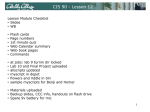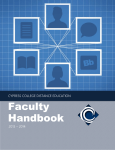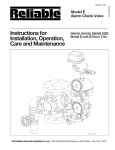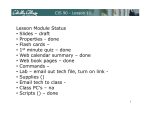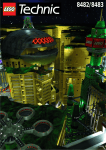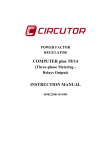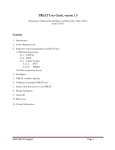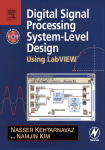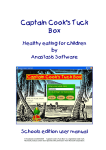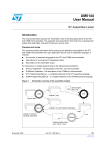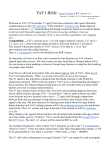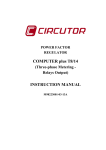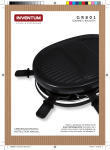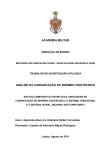Download CIS 90 - Lesson 10
Transcript
CIS 90 - Lesson 11 10 Rich's lesson module checklist Slides WB converted Print out agenda slide Flash cards Page numbers 1st minute quiz Web Calendar summary Web book pages Commands Lab tested and uploaded Tech file email for Lab 9 ready Lock/unlock turnin directory Apache configured for student websites Test(s) #2 copied to test archives folder on Blackboard Materials uploaded Backup slides, CCC info, handouts on flash drive Spare 9v battery for mic 1 CIS 90 - Lesson 11 10 Permissions Shell commands Secure logins Navigate file tree Processes Welcome to CIS 90 Introduction to UNIX/Linux Scheduling tasks Files and directories Mail vi editor Environment variables Run programs/scripts Filters Pipes Student Learner Outcomes 1. Navigate and manage the UNIX/Linux file system by viewing, copying, moving, renaming, creating, and removing files and directories. 2. Use the UNIX features of file redirection and pipelines to control the flow of data to and from various commands. 3. With the aid of online manual pages, execute UNIX system commands from either a keyboard or a shell script using correct command syntax. 2 CIS 90 - Lesson 11 10 Introductions and Credits Jim Griffin • Created this Linux course • Created Opus and the CIS VLab • Jim’s site: http://cabrillo.edu/~jgriffin/ Rich Simms • HP Alumnus • Started teaching this course in 2008 when Jim went on sabbatical • Rich’s site: http://simms-teach.com And thanks to: • John Govsky for many teaching best practices: e.g. the First Minute quizzes, the online forum, and the point grading system (http://teacherjohn.com/) 3 CIS 90 - Lesson 11 10 Student checklist for laying out screen when attending class Browse to the CIS 90 website Calendar page 1. http://simms-teach.com 2. Click CIS 90 link on left panel 3. Click Calendar link near top of content area 4. Locate today's lesson on the Calendar Download the presentation slides for today's lesson for easier viewing Click Enter virtual classroom to join CCC Confer session Connect to Opus using Putty or ssh command 4 CIS 90 - Lesson 11 10 Student checklist for laying out screen when attending class Google CCC Confer CIS 90 website Calendar page Downloaded PDF of Lesson Slides One or more login sessions to Opus 5 CIS 90 - Lesson 11 10 Student checklist for sharing desktop with classmates 1) Instructor gives you sharing privileges 2) Click overlapping rectangles icon. If white "Start Sharing" text is present then click it as well. 3) Click OK button. 4) Select "Share desktop" and click Share button. 6 CIS 90 - Lesson 11 10 Rich's CCC Confer checklist - setup [ ] Preload White Board [ ] Connect session to Teleconference Session now connected to teleconference [ ] Is recording on? Red dot means recording [ ] Use teleconferencing, not mic Should be greyed out Should show as this live "off hook" telephone handset icon and the Teleconferencing … message displayed 8 CIS 90 - Lesson 11 10 Rich's CCC Confer checklist - screen layout and share foxit for slides chrome putty [ ] layout and share apps vSphere Client 9 CIS 90 - Lesson 11 10 Rich's CCC Confer checklist - webcam setup [ ] Video (webcam) [ ] Make Video Follow Moderator Focus 10 CIS 90 - Lesson 11 10 Rich's CCC Confer checklist - Elmo The "rotate image" button is necessary if you use both the side table and the white board. Quite interesting that they consider you to be an "expert" in order to use this button! Elmo rotated down to view side table Rotate image button Elmo rotated up to view white board Rotate image button Run and share the Image Mate program just as you would any other app with CCC Confer 11 CIS 90 - Lesson 11 10 Rich's CCC Confer checklist - universal fix Universal Fix for CCC Confer: 1) Shrink (500 MB) and delete Java cache 2) Uninstall and reinstall latest Java runtime 3) http://www.cccconfer.org/support/technicalSupport.aspx Control Panel (small icons) General Tab > Settings… 500MB cache size Delete these Google Java download 12 CIS 90 - Lesson 11 10 Start 13 CIS 90 - Lesson 11 10 Sound Check Students that dial-in should mute their line using *6 to prevent unintended noises distracting the web conference. Instructor can use *96 to mute all student lines. 14 CIS 90 - Lesson 11 10 Instructor: Rich Simms Dial-in: 888-886-3951 Passcode: 136690 Chris Jeremy Jennifer Cameron Joseph Lisa May Sundance Charlie Sean Danny Vic William D. Taylor Thomas Brenda Anthony Will H. Josh Michael Stewart Miguel Jairo Tony Joaquin Email me ([email protected]) a relatively current photo of your face for 3 points extra credit Email me ([email protected]) a relatively current photo of your face for 3 points extra credit CIS 90 - Lesson 11 10 First Minute Quiz Please answer these questions in the order shown: email answers to: [email protected] (answers must be emailed within the first few minutes of class for credit) 16 CIS 90 - Lesson 11 10 vi editor Objectives Agenda • Create and modify text files • Quiz • Questions • Test 2 Post Mortem • Housekeeping • grep workout • Shell Six Steps (review) • Signals (review) • Target Practice • Using & • Job control (review) • Load balancing & scheduling (review) • Text editors • vi 101 • vi • Tangent on spell • Assignment • Wrap up 17 CIS 90 - Lesson 11 10 Questions 18 CIS 90 - Lesson 11 10 Questions? Lesson material? Labs? Tests? How this course works? Who questions much, shall learn much, and retain much. - Francis Bacon If you don't ask, you don't get. - Mahatma Gandhi Chinese Proverb 他問一個問題,五分鐘是個傻子,他不問一個問題仍然是一個 傻瓜永遠。 He who asks a question is a fool for five minutes; he who does not ask a question remains a fool forever. 19 CIS 90 - Lesson 11 10 Test 2 Post Mortem 20 CIS 90 - Lesson 11 10 Test 2 – Results Missed Missed Missed Missed Missed Missed Missed Missed Missed Missed Missed Missed Missed Missed Missed Q26 = 15 Q4 = 14 Q30 = 14 Q29 = 14 Q25 = 13 Q24 = 12 Q28 = 11 Q23 = 11 Q22 = 11 Q21 = 11 Q20 = 11 Q19 = 11 Q17 = 11 Q13 = 11 Q11 = 11 17 tests submitted Missed Missed Missed Missed Missed Missed Missed Missed Missed Missed Missed Missed Missed Missed Missed Q9 = 10 Q27 = 10 Q18 = 10 Q3 = 8 Q2 = 8 Q12 = 8 Q15 = 6 Q10 = 6 Q8 = 5 Q7 = 5 Q6 = 5 Q5 = 5 Q14 = 5 Q16 = 4 Q1 = 0 Extra Credit Missed Q33 = 13 Missed Q32 = 13 Missed Q31 = 14 7 tests not submitted For correct answers see test02.graded files in your home directory 21 CIS 90 - Lesson 11 10 White Horse Q16) There is a file in the /etc directory named passwd. This file has information on all user accounts including usernames, UIDs, first and last name, etc. What is the absolute pathname of this file? Correct answer: /etc/passwd http://www.sodahead.com/unitedstates/what-color-was-george-washingtonswhite-horse/question-636725/ http://kids.britannica.com/comptons/art-55428/General-George-Washington-andhis-staff-welcoming-a-provision-train http://www.mountvernon.org/content/revol utionary-war-princeton-white-horse 22 CIS 90 - Lesson 11 10 Questions today on Test #2? If not today, there will be a Sunday afternoon workshop in room 828, Nov 15, 2:00 PM till whenever, to work through every question on Test #2 in detail. The goal is for each attendee to be able to handle any of the test questions in less than 30 seconds. 23 CIS 90 - Lesson 11 10 Housekeeping 24 CIS 90 - Lesson 11 10 1. Lab 8 due tonight Don’t wait till midnight tonight to see if this worked! Submit with an earlier time. at 11:59pm at> cat files.out bigshell > lab08 at> cp lab08 /home/rsimms/turnin/cis90/lab08.$LOGNAME at> <Ctrl-D> 2. A check8 script is available for Lab 8. 3. Note: Lab 9 and five posts due next week. 4. You can still send me your photo for our class page if you want 3 points extra credit. 5. You can still do the "your name in lights" extra credit activity. See forum for details. 25 CIS 90 - Lesson 11 10 Heads up on Final Exam Test #3 (final exam) is MONDAY Dec 14 1-3:50PM Monday Extra credit labs and final posts due by 11:59PM • All students will take the test at the same time. The test must be completed by 3:50PM. • Working and long distance students can take the test online via CCC Confer and BlackBoard. • Working students will need to plan ahead to take time off from work for the test. 27 CIS 90 - Lesson 11 10 Where to find your grades Send me your survey to get your LOR code name. The CIS 90 website Grades page Or check on Opus http://simms-teach.com/cis90grades.php checkgrades codename (where codename is your LOR codename) Points that could have been earned: 7 quizzes: 21 points 7 labs: 210 points 2 tests: 60 points 2 forum quarters: 40 points Total: 331 points At the end of the term I'll add up all your points and assign you a grade using this table Written by Jesse Warren a past CIS 90 Alumnus grades codename (where codename is your LOR codename) Written by Sam Tindell a past CIS 90 Alumnus. Try his tips, schedule and forums scripts as well! 28 CIS 90 - Lesson 11 10 Would you like some help learning Linux? If you would like some additional come over to the CIS Lab. There are student lab assistants and instructors there to help you. Tess, Michael, and Paul are CIS 90 Alumni. Mike Matera is the other Linux instructor. I'm in there Mondays. 29 CIS 90 - Lesson 11 10 grep workout 32 CIS 90 - Lesson 11 10 Some perfect times to use the grep command: 1) To search through the output of a command for some text command | grep "text string" 2) To search inside one or more files for some text grep "text string" file1 file2 … fileN 3) To search (recursively) inside all files in a branch of the UNIX file tree for some text grep –R "text string" directory 33 CIS 90 - Lesson 11 10 grep usage – search output of a command Is the CUPS daemon (print service) running right now? /home/cis90/simben $ root 6251 1 simben90 27027 26966 ps -ef | grep cups 0 Jul31 ? 0 08:47 pts/3 00:00:04 cupsd -C /etc/cups/cupsd.conf 00:00:00 grep cups Yes it is, with PID=6251 34 CIS 90 - Lesson 11 10 grep practice Is the cronjob daemon (crond) running right now? If so, type the crond PID into the chat window 35 CIS 90 - Lesson 11 10 grep usage – search output of a command Is the Apache web server (httpd) installed? This shows all installed package names This searches for package names containing "httpd" /home/cis90/simben $ rpm -qa | grep httpd httpd-tools-2.2.15-47.el6.centos.i686 httpd-2.2.15-47.el6.centos.i686 httpd-manual-2.2.15-47.el6.centos.noarch Yes, version 2.2.15 has been installed 36 CIS 90 - Lesson 11 10 grep practice Has the mysql-server package been installed on Opus? If so, type the version of mysql-server in the chat window 37 CIS 90 - Lesson 11 10 grep usage – search output of a command When were the last 5 times I logged in? /home/cis90/simben $ simben90 pts/0 simben90 pts/6 simben90 pts/5 simben90 pts/4 simben90 pts/1 last | grep $LOGNAME | head -n5 50-0-68-235.dsl. 10.64.25.2 10.64.25.2 10.64.25.2 50-0-68-235.dsl. Mon Wed Wed Wed Wed Apr Apr Apr Apr Apr 23 18 18 18 18 05:39 12:48 12:48 12:48 09:06 - still logged in 16:51 (04:02) 16:51 (04:02) 16:51 (04:03) 10:23 (01:17) This scans the latest wtmp log file and lists your most recent five logins to Opus 38 CIS 90 - Lesson 11 10 grep practice For the time period covered by the current wtmp log file. What was the date of your earliest login? Type your earliest login date into the chat window 39 CIS 90 - Lesson 11 10 grep usage – search output of a command [rsimms@oslab ~]$ ls /bin/*sh /bin/bash /bin/csh /bin/dash /bin/ksh [rsimms@oslab ~]$ ksh $ dash $ sh sh-4.1$ csh /bin/rbash /bin/sh /bin/tcsh Look familiar? (lab 8) Shows how to compare shells by size and record the biggest one in a file. [rsimms@oslab ~]$ ps -l F S UID PID PPID C PRI 0 S 201 26146 26145 0 80 0 S 201 26337 26146 0 80 0 S 201 26343 26337 0 80 0 S 201 26346 26343 0 80 0 S 201 26348 26346 0 80 0 R 201 26362 26348 9 80 size NI 0 0 0 0 0 0 ADDR SZ - 1700 - 1429 524 - 1314 - 1332 - 1220 WCHAN - [rsimms@oslab ~]$ ps -l | grep bash 0 S 201 26146 26145 0 80 0 - 1700 - TTY pts/3 pts/3 pts/3 pts/3 pts/3 pts/3 TIME 00:00:00 00:00:00 00:00:00 00:00:00 00:00:00 00:00:00 CMD bash ksh dash sh csh ps pts/3 00:00:00 bash [rsimms@oslab ~]$ ps -l | grep bash > bigshell [rsimms@oslab ~]$ cat bigshell 0 S 201 26146 26145 0 80 0 - 1700 - pts/3 00:00:00 bash 40 CIS 90 - Lesson 11 10 grep practice Instructor note: add write permission to others on Benji's terminal device • Run bash, dash, ksh, sh and csh shells and use ps -l to see which is the smallest. • Redirect the line of ps -l output for the smallest shell to Benji Simms's terminal: /dev/pts/?? • Sign it with echo "From first name" > /dev/pts/?? • Then exit each shell till your are back to just one bash shell running. 41 CIS 90 - Lesson 11 10 grep usage – search inside files How many CIS 90 user accounts are there? /home/cis90/simben $ grep :190: /etc/passwd | wc -l 35 /home/cis90/simben $ grep cis90 /etc/passwd | wc -l 35 /home/cis90/simben $ grep "^.\{2,6\}90" /etc/passwd | wc -l 35 There are 35 The third example is a "regular expression". For more information see the Resources page of the website. 42 CIS 90 - Lesson 11 10 grep practice How many CIS 72 accounts are there on Opus? Type the number of CIS 72 accounts into the chat window 43 CIS 90 - Lesson 11 10 grep usage – search inside files Example: What is my account information in /etc/passwd? /home/cis90/simben $ grep $LOGNAME /etc/passwd simben90:x:1000:90:Benji Simms:/home/cis90/simben:/bin/bash or /home/cis90/simben $ grep simben90 /etc/passwd simben90:x:1000:90:Benji Simms:/home/cis90/simben:/bin/bash or /home/cis90/simben $ cat /etc/passwd | grep $LOGNAME simben90:x:1000:90:Benji Simms:/home/cis90/simben:/bin/bash username Comment Group ID (GID) User ID (UID) password (just a placeholder now) Home directory Shell Note the field separator used in /etc/passwd is a ":" 44 CIS 90 - Lesson 11 10 grep practice Does your user ID in /etc/passwd match the uid output by the id command? Type your answer (yes or no) and your uid from the id command into the chat window 45 CIS 90 - Lesson 11 10 grep usage – search inside files in all or part of the file tree Where does the PS1 "prompt" variable get set? /home/cis90/rodduk $ grep -R "PS1=" /etc/bash* $HOME 2> /dev/null /etc/bash_completion.d/git:# PS1='[\u@\h \W$(__git_ps1 " (%s)")]\$ ' /etc/bashrc: [ "$PS1" = "\\s-\\v\\\$ " ] && PS1="[\u@\h \W]\\$ " /etc/bashrc: # PS1="[\u@\h:\l \W]\\$ " /home/cis90/rodduk/.bash_profile:PS1='$PWD $ ' /home/cis90/rodduk $ It is set more than once during login. We will learn in a future lesson that the one in .bash_profile is done last and is what you end up using. 46 CIS 90 - Lesson 11 10 grep usage – search inside files in all or part of the file tree This time in color using --color option 47 CIS 90 - Lesson 11 10 grep practice Find the file in the /usr/lib portion of the file tree that contains "hot pototo dance" (yes, potato is misspelled). Type the absolute pathname of the file in the chat window. 48 CIS 90 - Lesson 11 10 Shell Six Steps (REVIEW) 49 CIS 90 - Lesson 11 10 Example Command /home/cis90/simben $ find / /home/cis90/primic/treat1 /home/cis90/juetay/treat1 /home/cis90/porjos/treat1 /home/cis90/beycha/bag/treat1 /home/cis90/drydan/bag/treat1 /home/cis90/rodduk/treat1 /home/cis90/tosbre/treat1 /home/cis90/remlis/treat1 /home/cis90/linmay/treat1 /home/cis90/brevic/treat1 < snipped > /home/cis90/mcgcam/treat1 /home/cis90/dulste/treat1 /home/cis90/simben/bag/treat1 /home/cis90/simben/treat1 /home/cis90/locjer/treat1 /home/cis90/neljoa/treat1 /home/cis90/johjos/treat1 /home/cis90/watshe/treat1 /home/cis90/hipmig/bag/treat1 /home/cis90/hipmig/treat1 /home/cis90/seasky/treat1 /home/cis90/simben $ -name treat* 2> /dev/null Note: Benji has a file named treat1 in his home directory 51 CIS 90 - Lesson 11 10 OS Prompt Step 1) Prompt Shell System Commands Applications Kernel 2) Parse 3) Search 4) Execute 5) Nap 6) Repeat 52 CIS 90 - Lesson 11 10 OS Prompt Step /home/cis90/simben $ bash using your PS1 variable creates and outputs your prompt which is written to your terminal device • Benji is using the bash shell. There are many other shells such as sh, ksh and csh. In /etc/passwd the last field in the line for his account determines the shell that is run when logging in. • The bash program resides in the /bin directory. • The command prompt appearance is defined by the PS1 variable. You can output a prompt yourself using echo $PS1 /home/cis90/simben $ grep $LOGNAME /etc/passwd simben90:x:1001:190:Benji Simms:/home/cis90/simben:/bin/bash /home/cis90/simben $ ls -l /bin/bash -rwxr-xr-x. 1 root root 874248 May 10 2012 /bin/bash 53 CIS 90 - Lesson 11 10 OS Prompt Step Note there is an invisible <newline> metacharacter at the end of the command /home/cis90/simben $ find / -name treat* 2> /dev/null Benji types this find command in response to the shell prompt The prompt step is not complete until the user presses the Enter/Return key 54 CIS 90 - Lesson 11 10 OS Parse Step 1) Prompt Shell System Commands Applications Kernel 2) Parse 3) Search 4) Execute 5) Nap 6) Repeat 56 CIS 90 - Lesson 11 10 OS The shell uses spaces to separate options, arguments and redirection Parse Step find / -name treat* 2> /dev/null The shell must expand filename expansion characters and variables during the parse step. Parsing RESULTS: Command: find Options and arguments: / -name treat1 This will be passed to the command (if the command can be located on the path) Redirection: Connect stderr to /dev/null (the "bit bucket") Note: Because Benji had a treat1 file in his home directory, the shell expands treat* to treat1 This will be handled by the shell. The command, if loaded, will not see this 57 CIS 90 - Lesson 11 10 OS Search Step 1) Prompt Shell System Commands Applications Kernel 2) Parse 3) Search 4) Execute 5) Nap 6) Repeat 59 CIS 90 - Lesson 11 10 OS Search Step Command: find The shell now must search, in order, every directory on Benji’s path to locate the first occurrence of the find command. Benji’s path is defined by the value of his PATH variable 1st directory searched: /usr/lib/qt-3.3/bin 2nd directory searched: /usr/local/bin The shell locates the find command in the 3rd directory searched: /bin /bin directory 4th directory searched: /usr/bin 5th directory searched: /usr/local/sbin 6th directory searched: /usr/sbin 7th directory searched: /sbin 8th directory searched: /home/cis90/simben/../bin 9th directory searched: /home/cis90/simben/bin 10th directory searched: . /home/cis90/simben $ echo $PATH /usr/lib/qt-3.3/bin:/usr/local/bin:/bin:/usr/bin:/usr/local/sbin:/usr/sbin:/sbin:/home/cis90/simben/../bin:/home/cis90/simben/bin:. /home/cis90/simben $ type find find is /bin/find 60 CIS 90 - Lesson 11 10 OS Execute Step 1) Prompt Shell System Commands Applications Kernel 2) Parse 3) Search 4) Execute 5) Nap 6) Repeat 61 CIS 90 - Lesson 11 10 OS Execute Step PID: 1570 PID: 1570 exec() PPID: 1476 PPID: 1476 PID: 1476 PID: 1476 wait() fork() bash PPID: 1475 X find bash PID: 1476 exit() bash PPID: 1475 bash / PPID: 1475 bash executes the find command by: 1) Cloning itself with a fork() system call to create a new child process. 2) With an exec() system call, the new child process is overlaid with the find code instructions. 3) bash sleeps by making a wait() system call while the find child process runs. 4) The child process makes an exit() system call when it has finished. 5) After that, the parent bash process wakes up and the child process is killed. 62 CIS 90 - Lesson 11 10 Execute Step OS /home/cis90/simben $ find / -name treat* 2> /dev/null stdout Options: -name treat1 Args: / find 1 0 /home/cis90/primic/treat1 /home/cis90/juetay/treat1 /home/cis90/porjos/treat1 /home/cis90/beycha/bag/treat1 /home/cis90/drydan/bag/treat1 /home/cis90/rodduk/treat1 /home/cis90/tosbre/treat1 /home/cis90/remlis/treat1 /home/cis90/linmay/treat1 /home/cis90/brevic/treat1 < snipped > 2 read directory contents are read using the kernel stdin /dev/null stderr find: `/lost+found': Permission denied find: `/var/empty/sshd': Permission denied find: `/var/log/sssd': Permission denied 63 < snipped > CIS 90 - Lesson 11 10 This is what the find process might look like A process: • Is provided with parsed/expanded options and arguments from the shell • may read from stdin • may write to stdout • may write error messages to stderr • and may get interrupted from time to time by a signal The find process is running 65 CIS 90 - Lesson 11 10 OS Nap Step 1) Prompt Shell System Commands Applications Kernel 2) Parse 3) Search 4) Execute 5) Nap 6) Repeat 67 CIS 90 - Lesson 11 10 OS Nap Step PID: 1570 PID: 1570 exec() bash ps find bash PPID: 1476 PID: 1476 bash bash PPID: 1475 PPID: 1476 PID: 1476 fork() wait() bash bash PPID: 1475 PID: 501 shows The PS command Benji’s find command is runningbash as a child process while the parent bash shell sleeps PPID: 250 / Sleeping [rsimms@oslab ~]$ ps -l -u simben90 F S UID PID PPID C PRI NI ADDR SZ 5 S 1001 1475 1470 0 80 0 - 3392 0 S 1001 1476 1475 0 80 0 - 1308 0 R 1001 1570 1476 40 80 0 - 1179 Running exit() WCHAN ? ? ? TTY ? pts/1 pts/1 TIME 00:00:00 00:00:00 00:00:00 CMD sshd bash find Parent Child 68 CIS 90 - Lesson 11 10 OS Repeat Step 1) Prompt Shell System Commands Applications Kernel 2) Parse 3) Search 4) Execute 5) Nap 6) Repeat 69 CIS 90 - Lesson 11 10 OS Repeat Step PID: 1570 PID: 1570 exec() PPID: 1476 PPID: 1476 PID: 1476 PID: 1476 wait() fork() bash PPID: 1475 X find bash PID: 1476 exit() bash PPID: 1475 bash / PPID: 1475 The child process makes an exit() system call when it has finished. The parent bash process wakes up, the child process is killed and we are ready to start the process all over again with the next command. 70 CIS 90 - Lesson 11 10 Process activity • See if you can do a ps command that illustrates what happens when a user runs a long grep command. • The ps output should show "parent" bash S=Sleeping while the "child" grep command is either R=Running or in D=Uninterruptible sleep (IO) • Start a second login session to observe your processes • Write your grep PID and status into the chat window when done /home/cis90/simben $ grep -r "pototo" /usr /home/cis90/guest $ ps -lu simben90 71 CIS 90 - Lesson 11 10 Signals (Review) 72 CIS 90 - Lesson 11 10 Signals 73 CIS 90 - Lesson 11 10 This is what a process might look like A process: • Is provided with parsed/expanded options and arguments from the shell • may read from stdin • may write to stdout • may write error messages to stderr • and may get interrupted from time to time by a signal A process is a program that has been loaded into memory and is either running (executing instructions) or waiting to run 74 CIS 90 - Lesson 11 10 Signals The result of sending a signal to a process: This running process gets signal 20 (SIGTSTP) • be ignored • default action (die) • execute some predefined function 75 CIS 90 - Lesson 11 10 Signals SIGHUP SIGINT SIGQUIT SIGILL SIGTRAP SIGIOT SIGBUS SIGFPE SIGKILL SIGUSR1 SIGSEGV SIGUSR2 SIGPIPE SIGALRM SIGTERM 1 2 3 4 5 6 7 8 9 10 11 12 13 14 15 Hangup (POSIX) Terminal interrupt (ANSI) Ctrl-C Terminal quit (POSIX) Ctrl-\ Illegal instruction (ANSI) Trace trap (POSIX) IOT Trap (4.2 BSD) BUS error (4.2 BSD) Floating point exception (ANSI) Kill (can't be caught or ignored) (POSIX) User defined signal 1 (POSIX) Invalid memory segment access (ANSI) User defined signal 2 (POSIX) Write on a pipe with no reader, Broken pipe (POSIX) Alarm clock (POSIX) Termination (ANSI) Use kill –l to see all signals 76 CIS 90 - Lesson 11 10 Signals SIGSTKFLT SIGCHLD SIGCONT SIGSTOP SIGTSTP SIGTTIN SIGTTOU SIGURG SIGXCPU SIGXFSZ SIGVTALRM SIGPROF SIGWINCH SIGIO SIGPWR 16 17 18 19 20 21 22 23 24 25 26 27 28 29 30 Stack fault Child process has stopped or exited, changed (POSIX) Continue executing, if stopped (POSIX) Stop executing(can't be caught or ignored) (POSIX) Terminal stop signal (POSIX) Ctrl-Z or Ctrl-F Background process trying to read, from TTY (POSIX) Background process trying to write, to TTY (POSIX) Urgent condition on socket (4.2 BSD) CPU limit exceeded (4.2 BSD) File size limit exceeded (4.2 BSD) Virtual alarm clock (4.2 BSD) Profiling alarm clock (4.2 BSD) Window size change (4.3 BSD, Sun) I/O now possible (4.2 BSD) Power failure restart (System V) Use kill –l to see all signals 77 CIS 90 - Lesson 11 10 Signals Signals are asynchronous messages sent to processes They can result in one of three courses of action: 1. be ignored, 2. default action (die) 3. execute some predefined function. Signals are sent: kill command Using the kill command: $ kill -# PID • Where # is the signal number and PID is the process id. • if no number is specified, SIGTERM (-15) is sent. Using special keystrokes • limited to just a few signals • limited to when you have control of the keyboard Use kill –l to see all signals 78 CIS 90 - Lesson 11 10 Target Practice 79 CIS 90 - Lesson 11 10 Activity 1) Run the annoy program 2) Try sending it a SIGINT with Ctrl-C 3) Try sending it a SIGQUIT with Ctrl-\ 4) Bring up another terminal and try signals 1 through 64 • Use ps –u $LOGNAME to find the annoy PID • • • • Try kill -1 PID Try kill -2 PID Try kill -3 PID and so forth … OR • • • • Try killall -1 annoy Try killall -2 annoy Try killall -3 annoy and so forth … Write the signals that kill annoy into the chat window 80 CIS 90 - Lesson 11 10 Using & to run a command in the background 81 CIS 90 - Lesson 11 10 Job Control Using & to run a command in the background After running Firefox in the foreground it's not possible to enter more commands until Firefox is closed 82 CIS 90 - Lesson 11 10 Job Control Using & to run a command in the background Job Control A feature of the bash shell & Append to a command to run it in the background After running Firefox in the background, it is still possible to enter more commands. 83 CIS 90 - Lesson 11 10 & append to a command to run it in the background Example 1 /home/cis90/simben $ grep -r pototo /usr /opt 2> /dev/null No prompt For long running commands or scripts you must wait for the command to finish before you type more commands Example 2 /home/cis90/simben $ grep -r pototo /usr /opt 2> /dev/null & [1] 21175 /home/cis90/simben $ date Tue Apr 15 14:43:09 PDT 2014 Hit enter to get the prompt and continue working while the find command runs in the background 84 CIS 90 - Lesson 11 10 Job Control (Review) 85 CIS 90 - Lesson 11 10 Job Control A feature of the bash shell & Append to a command to run it in the background bg Resumes a suspended job in the background fg Brings the most recent background process to the foreground jobs Lists all background jobs Use jobs, bg, fg to list and resume jobs in the foreground or background 86 CIS 90 - Lesson 11 10 Job Control A feature of the bash shell When a process is running (status=R) the user can stop it (status=T) and choose whether it runs in the background or foreground 87 CIS 90 - Lesson 11 10 Job Control A feature of the bash shell $ Command $ Command & Running in Foreground Ctrl-F (CIS 90 students) fg Ctrl-Z (everyone else) fg Running in Background Stopped bg Use the jobs command to view stopped and background jobs 88 CIS 90 - Lesson 11 10 Job Control Find out with keystroke combination is configured to suspend a process /home/cis90ol/simmsben $ stty -a speed 38400 baud; rows 24; columns 80; line = 0; intr = ^C; quit = ^\; erase = ^?; kill = ^U; eof = ^D; eol = <undef>; eol2 = <undef>; swtch = <undef>; start = ^Q; stop = ^S; susp = ^F; rprnt = ^R; werase = ^W; lnext = ^V; flush = ^O; min = 1; time = 0; -parenb -parodd cs8 -hupcl -cstopb cread -clocal -crtscts -cdtrdsr -ignbrk -brkint -ignpar -parmrk -inpck -istrip -inlcr -igncr icrnl ixon -ixoff -iuclc -ixany -imaxbel -iutf8 opost -olcuc -ocrnl onlcr -onocr -onlret -ofill -ofdel nl0 cr0 tab0 bs0 vt0 ff0 isig icanon iexten echo echoe echok -echonl -noflsh -xcase -tostop -echoprt echoctl echoke /home/cis90ol/simmsben $ In this case it is Ctrl-F that will be used to suspend a process How is yours configured? 89 CIS 90 - Lesson 11 10 Job Control Managing jobs /home/cis90ol/simmsben $ sleep 120 Ctrl-Z or Ctrl-F (to suspend process) [1]+ Stopped sleep 120 /home/cis90ol/simmsben $ sleep 110 Ctrl-Z or Ctrl-F (to suspend process) [2]+ Stopped sleep 110 /home/cis90ol/simmsben $ sleep 100 Ctrl-Z or Ctrl-F (to suspend process) [3]+ Stopped sleep 100 /home/cis90ol/simmsben $ jobs [1] Stopped sleep 120 [2]- Stopped sleep 110 [3]+ Stopped sleep 100 Lets start up 3 sleep commands and suspend each of them. Note: The sleep command is a simple way to run a command that will take awhile to finish. sleep 120 will last 120 seconds before it is finished. 90 CIS 90 - Lesson 11 10 Job Control Managing jobs /home/cis90ol/simmsben $ jobs [1] Stopped sleep 120 [2]- Stopped sleep 110 [3]+ Stopped sleep 100 /home/cis90ol/simmsben F S UID PID PPID 0 S 1082 5364 5363 0 T 1082 5452 5364 0 T 1082 5453 5364 0 T 1082 5454 5364 0 R 1082 5459 5364 $ ps -l C PRI NI 0 75 0 0 75 0 0 75 0 0 75 0 0 77 0 ADDR SZ - 1168 929 929 929 - 1054 WCHAN wait finish finish finish - TTY pts/2 pts/2 pts/2 pts/2 pts/2 TIME 00:00:00 00:00:00 00:00:00 00:00:00 00:00:00 CMD bash sleep sleep sleep ps Note, all three processes are sTopped 91 CIS 90 - Lesson 11 10 Job Control Managing jobs /home/cis90ol/simmsben $ bg 2 Let's resume job 2 in the background [2]- sleep 110 & /home/cis90ol/simmsben $ jobs [1]- Stopped sleep 120 [2] Running sleep 110 & [3]+ Stopped sleep 100 /home/cis90ol/simmsben $ bg 1 Let's resume job 1in the background [1]- sleep 120 & /home/cis90ol/simmsben $ jobs [1] Running sleep 120 & [2]- Running sleep 110 & [3]+ Stopped sleep 100 /home/cis90ol/simmsben $ fg 3 sleep 100 Let's resume job 1 in the foreground At this point we lose control of the keyboard again until sleep 100 is finished 92 CIS 90 - Lesson 11 10 Job Control Managing jobs /home/cis90ol/simmsben $ jobs [1]- Done sleep 120 [2]+ Done sleep 110 Background jobs are all done! 93 CIS 90 - Lesson 11 10 Load Balancing & Scheduling (Review) 94 CIS 90 - Lesson 11 10 Load Balancing The at command: • • • • reads from stdin for a list of commands to run runs those commands at the specified time Any output from those commands will be emailed Use atq and atrm to manage scheduled commands Use at to schedule commands to run in the future 95 CIS 90 - Lesson 11 10 Load Balancing Managing queued jobs at now + 5 minutes at now + 1 hour at 7:58AM Ways to specify future times at 7:47PM 11/25/2014 at teatime 96 CIS 90 - Lesson 11 10 Load Balancing Managing queued jobs /home/cis90/simben 25 2011-11-12 28 2011-12-12 27 2011-11-19 26 2011-11-12 24 2011-11-12 $ atq 14:09 03:00 12:10 16:00 12:14 /home/cis90/simben /home/cis90/simben 25 2011-11-12 28 2011-12-12 27 2011-11-19 26 2011-11-12 $ atrm $ atq 14:09 a 03:00 a 12:10 a 16:00 a a a a a a /home/cis90/simben $ jobs simben90 simben90 simben90 simben90 simben90 The atq command lists jobs queued to run in the future 24 simben90 simben90 simben90 simben90 The atrm command is used to remove jobs from the queue Note: The jobs command lists processes running or suspended in the background and is NOT used for at commands. 97 CIS 90 - Lesson 11 10 Load Balancing Try it yourself with your own terminal device and username: [rsimms@oslab ~]$ tty /dev/pts/x These should match [rsimms@oslab ~]$ at now + 2 minutes at> echo "Take Benji for a walk" | mail -s "walk the dog" $LOGNAME at> echo "Read your mail" > /dev/pts/x at> <EOT> job 11 at 2012-11-05 11:02 [rsimms@oslab ~]$ atq 11 2012-11-05 11:02 a rsimms [rsimms@oslab ~]$ Type what happens in the chat window: 98 CIS 90 - Lesson 11 10 text editors 99 CIS 90 - Lesson 11 10 There are lots of text editors … Windows notepad notepad++ textpad Text editors and word processors are different! Mac • Word processors are used by many different people to create documents containing text and graphics. • Text editors are used by programmers to develop software and web designers to create web sites. TextWrangler Linux gedit emacs nano vi jove Thanks Maria! 100 CIS 90 - Lesson 11 10 Word processors allow a rich set of formatting (fonts, sizes, styles, color) and graphics to be added to documents. Text editors use color to show the language syntax 101 CIS 90 - Lesson 11 10 vi 101 102 CIS 90 - Lesson 11 10 On Opus we are actually running VIM /home/cis90/simben $ type -a vi vi is aliased to `vim' vi is /bin/vi /home/cis90/simben $ type vim vim is hashed (/usr/bin/vim) History: • The original vi code was written by Bill Joy for BSD Unix • Bill Joy co-founded Sun Microsystems in 1982 • vi (for "visual") • vim is an enhanced version of vi 103 CIS 90 - Lesson 11 10 /home/cis90/simben $ /home/cis90/simben $ vi dogbone Type this 104 CIS 90 - Lesson 11 10 See this … Take your hands OFF THE MOUSE – don’t use it in vi! 105 CIS 90 - Lesson 11 10 Tap the letter i key (for insert) Keep your hands OFF THE MOUSE – don’t use it in vi! 106 CIS 90 - Lesson 11 10 See this … Keep your hands OFF THE MOUSE – don’t use it in vi! 107 CIS 90 - Lesson 11 10 Very carefully type these five lines Keep your hands OFF THE MOUSE – don’t use it in vi! 108 CIS 90 - Lesson 11 10 Have your neighbor check that your five lines are PERFECT Keep your hands OFF THE MOUSE – don’t use it in vi! 109 CIS 90 - Lesson 11 10 Tap the esc key Keep your hands OFF THE MOUSE – don’t use it in vi! 110 CIS 90 - Lesson 11 10 Type a : Keep your hands OFF THE MOUSE – don’t use it in vi! 111 CIS 90 - Lesson 11 10 Type wq Keep your hands OFF THE MOUSE – don’t use it in vi! 112 CIS 90 - Lesson 11 10 Tap the enter key /home/cis90/simben $ vi dogbone /home/cis90/simben $ 113 CIS 90 - Lesson 11 10 Add execute permissions and try your new script /home/cis90/simben $ chmod +x dogbone /home/cis90/simben $ dogbone What is your name? Benji What is your favorite bone? chicken Hi Benji, your favorite bone is chicken /home/cis90/simben $ 114 CIS 90 - Lesson 11 10 vi COMMAND mode INSERT mode command LINE mode 115 CIS 90 - Lesson 11 10 /home/cis90/simben $ cp letter myletter /home/cis90/simben $ vi myletter COMMAND mode : i esc INSERT mode esc Command LINE mode 116 CIS 90 - Lesson 11 10 vi Moving around in a file Use in COMMAND mode h moves the cursor one character to the left j moves the cursor down one line k moves the cursor up one line l moves the cursor one character to the right Try typing a number in front of these commands and notice what happens ^d scrolls down 10 lines ^u scrolls up 10 lines ^f page forward one page ^b page back one page With vim (not vi) you can use arrow and / page keys instead of these letter commands 117 CIS 90 - Lesson 11 10 vi Moving around in a file Use in COMMAND mode w moves the cursor one "word" forward b moves the cursor one "word" back Try typing a number in front of these commands and notice what happens 0 (zero) moves the cursor to the beginning of the line $ moves the cursor to the end of the line G moves the cursor to the last line in the file 1G moves the cursor to the first line in the file 105G moves the cursor to line 105 / 118 CIS 90 - Lesson 11 10 vi Saving and Quitting Use in command LINE mode :w writes any changes to the file you are editing (like Save) :q quits vi if you have saved your changes :q! quits vi even if you haven’t saved changes :wq writes and quits :wq! writes and quits vi even if you haven’t saved changes 119 CIS 90 - Lesson 11 10 vi Reading in and Writing out files Use in command LINE mode :w filename saves your file to a new name (like Save As) :w! filename saves your file to a new name overwriting any previous data :r filename reads in the contents of filename starting from the cursor position :e filename replaces the current content with the content from filename :%s /string1/string2/g replaces all string1 with string2 in the file 120 CIS 90 - Lesson 11 10 vi Entering INSERT mode From COMMAND mode. i Ready to insert characters immediately before the current cursor position I Ready to insert characters at the start of the current line a Ready to append characters immediately after the current cursor position A Ready to append characters at the end of the current line o Ready to input characters in a new line that opens up below the cursor O Ready to input characters in a new line that opens up above the cursor / 121 CIS 90 - Lesson 11 10 vi Cut, Copy, Pasting Commands Use in COMMAND mode x Deletes the current character r Replace the current character with the character you type next dw Deletes the current word dd Deletes the current line D Deletes to the end of the line yy Copies a line to the clipboard buffer p Pastes whatever is in the clipboard buffer below the current cursor P Pastes whatever is in the clipboard buffer above the current cursor 122 CIS 90 - Lesson 11 10 vi Miscellaneous Useful Commands Use in COMMAND mode. ^g Tells you the filename you are editing and what line your cursor is on u Undoes the last command you executed ^r Undo the undo (redo) . Repeats the last command you executed /string Searches for the string of characters in the file n Finds the next occurrence of the current search string looking down the file N Finds the next occurrence of the current search string looking up the file ~ Changes the case of the current character 123 CIS 90 - Lesson 11 10 Use vi to edit your edits/text.err file This is line number1. This is line number 1. Thi sis line line number 2. his is line number3.line number3. This is This is line #4. this number5 is line . Here is line number 6. This is lamw number 7. Thi is line nunber9. This is line number10. This This This This This This This This This This is is is is is is is is is is line line line line line line line line line line number number number number number number number number number number 1. 2. 3. 4. 5. 6. 7. 8. 9. 10. Copy your corrected file into the chat window when finished 124 CIS 90 - Lesson 11 10 http://vim.wikia.com/wiki/Main_Page Tips and tricks for VIM users 125 CIS 90 - Lesson 11 10 The Mug of vi http://nostarch.com/mug.htm 126 CIS 90 - Lesson 11 10 /bin/mail and vi /home/cis90/simben $ mail milhom90 Subject: Good Bones Hey Homer, I really appreciate thatbone you sent me last week. Let me knwo if you want to go mark some fench posts this weekend. Later, Ben You are composing a message and you spot some typos … CRUD … what can you do? 127 CIS 90 - Lesson 11 10 /bin/mail and vi /home/cis90/simben $ mail milhom90 Subject: Good Bones Hey Homer, I really appreciate thatbone you sent me last week. Let me knwo if you want to go mark some fench posts this weekend. Later, Ben ~v Well … you could try the ~v command 128 CIS 90 - Lesson 11 10 /bin/mail and vi The message is loaded into vi where changes or additions can be made. :wq is used to save and quit vi 129 CIS 90 - Lesson 11 10 /bin/mail and vi /home/cis90/simben $ mail milhom90 Subject: Good Bones Hey Homer, I really appreciate thatbone you sent me last week. Let me knwo if you want to go mark some fench posts this weekend. Later, Ben ~v (continue) . EOT /home/cis90/simben $ The earlier text with typos is still showing, however the corrected version is what is actually sent. 130 CIS 90 - Lesson 11 10 /bin/mail and vi /home/cis90/milhom $ mail Heirloom Mail version 12.4 7/29/08. Type ? for help. "/var/spool/mail/milhom90": 157 messages 5 new 155 unread >N157 Benji Simms Mon Nov 10 14:05 25/952 "Good Bones" & 157 Message 157: From [email protected] Mon Nov 10 14:05:20 2014 Return-Path: <[email protected]> From: Benji Simms <[email protected]> Date: Mon, 10 Nov 2014 14:05:20 -0800 To: [email protected] Subject: Good Bones User-Agent: Heirloom mailx 12.4 7/29/08 Content-Type: text/plain; charset=us-ascii Status: R Hey Homer, I really appreciate that bone you sent me last week. Let me know if you want to go mark some fence posts this weekend. Later, The message Homer reads has all the Benji typos fixed. & 131 CIS 90 - Lesson 11 10 Fix an email message before sending /home/cis90/simben/edits $ mail rsimms Subject: test of vi sdkfjas;dflkjas;lkdfj ~v (continue) . EOT /home/cis90/simben/edits $ In vi: • Use i to enter insert mode • make changes • save with <Esc>:wq 132 CIS 90 - Lesson 11 10 A Tangent on Spell 133 CIS 90 - Lesson 11 10 spell command /home/cis90/roddyduk/edits $ cat text Welcome to the CIS 90 class !! /home/cis90/roddyduk/edits $ spell text CIS spell command flags CIS as misspelled word. How can we add CIS to the dictionary? 134 CIS 90 - Lesson 11 10 spell command /home/cis90/roddyduk/edits $ cat text Welcome to the CIS 90 class !! /home/cis90/roddyduk/edits $ spell text CIS How can we add CIS to the dictionary? /home/cis90/roddyduk/edits $ man spell Hmmm. No man page No manual entry for spell for spell ???????????? /home/cis90/roddyduk/edits $ type spell spell is hashed (/usr/bin/spell) /home/cis90/roddyduk/edits $ file usr/bin/spell /usr/bin/spell: Bourne shell script text executable /home/cis90/roddyduk/edits $ cat /usr/bin/spell #!/bin/sh # aspell list mimicks the standard unix spell program, roughly. cat "$@" | aspell list --mode=none | sort -u /home/cis90/roddyduk/edits $ OK, the actual command is aspell 135 CIS 90 - Lesson 11 10 spell command ASPELL(1) Aspell Abbreviated User’s Manual ASPELL(1) NAME aspell - interactive spell checker SYNOPSIS aspell [options] <command> DESCRIPTION aspell is a utility that can function as an ispell -a replacement, as an independent spell checker, as a test utility to test out Aspell features, and as a utility for managing dictionaries. COMMANDS <command> is one of: -?,help display the help message -c,check file to spell-check a file There must be a way to add CIS …. but … lets try google 136 CIS 90 - Lesson 11 10 spell command How to add words to your dictionary Googling "linux aspell personal dictionary" yields this page Bingo! Thank you Samat Jain 137 CIS 90 - Lesson 11 10 spell command /home/cis90/roddyduk/edits $ cd /home/cis90/roddyduk $ echo "personal_ws-1.1 en 0" > /home/cis90/roddyduk $ echo "CIS" >> .aspell.en.pws /home/cis90/roddyduk $ cd edits/ /home/cis90/roddyduk/edits $ spell text .aspell.en.pws This is how you would add your own custom dictionary to be used with spell checks 138 CIS 90 - Lesson 11 10 /home/cis90/simben $ cat edits/spellk Spell Check Eye halve a spelling chequer It came with my pea sea It plainly marques four my revue Miss steaks eye kin knot sea. Eye strike a key and type a word And weight four it two say Weather eye am wrong oar write It shows me strait a weigh. As soon as a mist ache is maid It nose bee fore two long And eye can put the error rite Its rare lea ever wrong. Eye have run this poem threw it I am shore your pleased two no Its letter perfect awl the weigh My chequer tolled me sew. How would you add "chequer" (the British spelling) to your personal dictionary? Copy the commands used into the chat window when finished /home/cis90/simben $ spell edits/spellk chequer $ echo "personal_ws-1.1 en 0" > ~/.aspell.en.pws $ echo "chequer" >> ~/.aspell.en.pws 139 CIS 90 - Lesson 11 10 Assignment 140 CIS 90 - Lesson 11 10 Lab 9 will help you start building your vi skills! Instructor: remember to mail students the tech file! ~/cis90/lab09/mail-tech-all or at 4pm at> /home/rsimms/cis90/lab09/mail-tech-all at> <Ctrl-d> 141 CIS 90 - Lesson 11 10 Wrap up 142 CIS 90 - Lesson 11 10 New commands: vi Run vi editor New Files and Directories: na na 143 CIS 90 - Lesson 11 10 Next Class Assignment: Check Calendar Page on web site to see what is due next week. Quiz questions for next class: • How do you send a SIGKILL to one of your own processes? • What vi command is used to exit vi without saving any of the changes you made? • What vi commands are used for copy and paste? 144 CIS 90 - Lesson 11 10 Backup 145 CIS 90 - Lesson 11 10 The mystery of Ctrl-Z vs Ctrl-F 146 CIS 90 - Lesson 11 10 Signals Special keystrokes /home/cis90/roddyduk $ stty -a speed 38400 baud; rows 26; columns 78; line = 0; intr = ^C; quit = ^\; erase = ^?; kill = ^U; eof = ^D; eol = <undef>; eol2 = <undef>; swtch = <undef>; start = ^Q; stop = ^S; susp = ^F; rprnt = ^R; werase = ^W; lnext = ^V; flush = ^O; min = 1; time = 0; [rsimms@opus ~]$ stty -a speed 38400 baud; rows 39; columns 84; line = 0; intr = ^C; quit = ^\; erase = ^?; kill = ^U; eof = ^D; eol = <undef>; eol2 = <undef>; swtch = <undef>; start = ^Q; stop = ^S; susp = ^Z; rprnt = ^R; werase = ^W; lnext = ^V; flush = ^O; min = 1; time = 0; Why does the keystroke to send a Suspend (SIGTSTP or 20) signal differ between roddyduk (^F or Ctrl-F) and rsimms (^Z or Ctrl-Z)? 147 CIS 90 - Lesson 11 10 Job Control A feature of the bash shell Ctrl-Z or Ctrl-F (sends SIGTSTP 20 signal) • Stops (suspends) a foreground process [rsimms@opus ~]$ sleep 5 [1]+ Stopped PID 7728 is stopped sleep 5 [rsimms@opus ~]$ F S UID PID 5 S 201 5368 0 S 201 5369 5 S 201 6203 0 S 201 6204 0 T 201 7728 0 R 201 7730 [rsimms@opus ~]$ ps -l PPID 5365 5368 6200 6203 6204 5369 Ctrl-Z is tapped which stops the sleep command -u rsimms C PRI NI ADDR SZ 0 75 0 - 2460 0 76 0 - 1165 0 75 0 - 2491 0 75 0 - 1165 0 75 0 926 0 78 0 - 1062 WCHAN wait finish - TTY ? pts/0 ? pts/6 pts/6 pts/0 TIME 00:00:00 00:00:00 00:00:00 00:00:00 00:00:00 00:00:00 CMD sshd bash sshd bash sleep ps 148 CIS 90 - Lesson 11 10 Job Control A feature of the bash shell bg command • Resumes a suspended job in the background [rsimms@opus ~]$ sleep 5 [1]+ Stopped [rsimms@opus ~]$ bg [1]+ sleep 5 & [rsimms@opus ~]$ PID 7728 is gone sleep 5 [rsimms@opus ~]$ F S UID PID 5 S 201 5368 0 S 201 5369 5 S 201 6203 0 S 201 6204 0 R 201 7742 [rsimms@opus ~]$ ps -l PPID 5365 5368 6200 6203 5369 bg resumes the sleep command -u rsimms C PRI NI ADDR SZ 0 75 0 - 2460 0 76 0 - 1165 0 75 0 - 2491 0 75 0 - 1165 0 78 0 - 1061 WCHAN wait - TTY ? pts/0 ? pts/6 pts/0 TIME 00:00:00 00:00:00 00:00:00 00:00:00 00:00:00 CMD sshd bash sshd bash ps 149 CIS 90 - Lesson 11 10 Signals Jim's app script This is why Ctrl-F (suspend) stopped working and we had to use Ctrl-Z 150 CIS 90 - Lesson 11 10 Tangent on bg and SIGCONT 151 CIS 90 - Lesson 11 10 Signals What is signal 18? Running process gets a signal 152 CIS 90 - Lesson 11 10 Signals SIGSTKFLT SIGCHLD SIGCONT SIGSTOP SIGTSTP SIGTTIN SIGTTOU SIGURG SIGXCPU SIGXFSZ SIGVTALRM SIGPROF SIGWINCH SIGIO SIGPWR 16 17 18 19 20 21 22 23 24 25 26 27 28 29 30 Stack fault Child process has stopped or exited, changed (POSIX) Continue executing, if stopped (POSIX) Stop executing(can't be caught or ignored) (POSIX) Terminal stop signal (POSIX) Ctrl-Z or Ctrl-F Background process trying to read, from TTY (POSIX) Background process trying to write, to TTY (POSIX) Urgent condition on socket (4.2 BSD) CPU limit exceeded (4.2 BSD) File size limit exceeded (4.2 BSD) Virtual alarm clock (4.2 BSD) Profiling alarm clock (4.2 BSD) Window size change (4.3 BSD, Sun) I/O now possible (4.2 BSD) Power failure restart (System V) Signal 18 continues a stopped process ... isn’t that what bg does? 153 CIS 90 - Lesson 11 10 The bg command is used to resume a stopped process /home/cis90/roddyduk $ sleep 60 Ctrl-F (or Ctrl-Z) typed here [1]+ Stopped sleep /home/cis90/roddyduk $ bg [1]+ sleep 60 & /home/cis90/roddyduk $ jobs [1]+ Running sleep /home/cis90/roddyduk $ jobs [1]+ Running sleep /home/cis90/roddyduk $ jobs [1]+ Done sleep /home/cis90/roddyduk $ 60 60 & 60 & 60 bg resumed the stopped process which runs till it is finished 154 CIS 90 - Lesson 11 10 Instead of using bg to resume a stopped process in the background, lets try a SIGCONT (signal 18) instead /home/cis90/roddyduk $ sleep 60 Ctrl-F (or Ctrl-Z) typed here [1]+ Stopped sleep 60 /home/cis90/roddyduk $ ps -l F S UID PID PPID C PRI NI ADDR SZ 0 S 1000 10705 10704 0 76 0 - 1165 0 T 1000 10743 10705 0 75 0 926 0 R 1000 10744 10705 0 78 0 - 1051 /home/cis90/roddyduk $ jobs [1]+ Stopped sleep 60 /home/cis90/roddyduk $ kill -18 10743 /home/cis90/roddyduk $ jobs [1]+ Running sleep 60 & /home/cis90/roddyduk $ ps -l F S UID PID PPID C PRI NI ADDR SZ 0 S 1000 10705 10704 0 75 0 - 1165 0 S 1000 10743 10705 0 85 0 926 0 R 1000 10746 10705 0 77 0 - 1050 /home/cis90/roddyduk $ jobs [1]+ Running sleep 60 & /home/cis90/roddyduk $ jobs [1]+ Running sleep 60 & /home/cis90/roddyduk $ jobs [1]+ Done sleep 60 WCHAN wait finish - TTY pts/0 pts/0 pts/0 TIME 00:00:00 00:00:00 00:00:00 CMD bash sleep ps WCHAN wait 322800 - TTY pts/0 pts/0 pts/0 TIME 00:00:00 00:00:00 00:00:00 CMD bash sleep ps Note sending a 18 signal or using the bg command will resume a stopped process 155