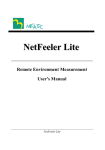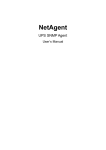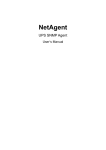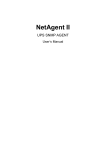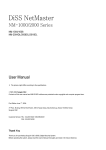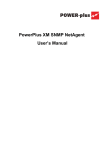Download NetFeeler 2
Transcript
NetFeeler 2 User Manual v10_9722 NetFeeler 2 CONTENTS 1. Introduction ................................................................ 1 2. Features ..................................................................... 2 3. Specifications ............................................................3 4. Application ................................................................. 4 4.1. Connect to NetAgent II ................................................. 4 5. Settings ...................................................................... 5 5.1. 5.2. 5.3. 5.4. 5.5. 5.6. How to set RFID on NetFeeler 2 .................................. 6 How to set Wireless Smoke/Gas sensor ...................... 8 How to set Wireless Door / Window sensor ............... 11 How to set wireless glass-break sensor ..................... 13 How to set InfraRed Beam Detector........................... 15 How to set PIR sensor................................................ 17 NetFeeler 2 1 Introduction 1. Introduction NetFeeler 2 can detect variation in temperature, humidity and presence of water. It can also be used with the following add-on devices; 1. Wireless Smoke sensor 2. Wireless Gas sensor 3. Wireless Door/Window sensor 4. Wireless Glass-Break sensor 5. Wireless InfraRed Beam detector 6. Wireless PIR sensor When an event occurs, NetFeeler 2 alarm will buzz. It can also be configured to simultaneously send an email thru NetAgent II (3-port model). When connected to NetAgent II, it can then provide environment status feedback (temperature, humidity and water presence) via the internet using a standard browser. NetFeeler 2 2. Features 2. Features n Able to measure variations in temperature, humidity and presence of water. o Built-in radio frequency (“RF”) receiver. p Support up to 7 individually ID’d wireless Door / Window sensor to detect unauthorized access. q Support Wireless Smoke or Gas sensor to trigger alarm and send notification. Only one ID is available per type. More then one unit can share the same ID. r Support Glass sensor. s Support InfraRed Beam detector. t Support Passive InfraRed (“PIR”) for motion detection. 3 Specifications 3. Specifications Humidity Specification Detection Range 0 to 100% Relative Humidity non-condensing Accuracy ±3.0% Relative Humidity Response Time 10 Sec. Temperature -40℃ to +75℃ (-40℉ to +75℉) Range Temperature Specification Detection Range -40℃ to +70℃ Accuracy ±3℃ Response Time 10 Sec. RF Specification Detection Range 6~10 meter visible range Frequency 315MHZ Sensitivity -105dB NetFeeler 2 4 Applications 4. Application 4.1. Connect to NetAgent II n o p Monitor environment data via a standard web browser Send Email when an event occurs. Powered either directly from NetAgent II. Fig.1 Conect to NetFeeler 2 NetFeeler 2 5 Settings 5. Settings Red LED Yellow LED Reset button Power supply RS232 port RFID Switch Description Power Alarm Indicator To turn off alarm from NetAgent II To connect to NetAgent II (3-port models) Used for pairing NetFeeler 2 with wireless devices (see next page) NetFeeler 2 6 Settings 5.1. n o How to set RFID on NetFeeler 2 Set RFID switch 1 and 2: “on” Set RFID switch 3 to 8: “off“ Once set, the combinations will be used to pair other wireless device to NetFeeler 2. Fig.2: NetFeeler 2 RFID Switch NetFeeler 2 7 Settings NetFeeler 2 has 9 different slots to identifying wireless device. Each is allocated a default binary or DIP equivalent settings. Only the binary reference for smoke and gas sensors are fixed. The binary reference from 1 to 7 are interchangeable. Where; “1” or “+” = short pins H and N “0” or “-“ = short pins L and N Default Sensor Type Smoke Gas Door / Window PIR Glass Beam Binary 1010 0010 1110 1101 1100 1011 1010 1001 1000 0101 0011 NetFeeler 2 Web Reference Smoke (fixed) Gas (fixed) 1 2 3 4 5 6 7 8 Settings 5.2. How to set Wireless Smoke/Gas sensor The smoke sensor is designed to detect smoke. It will produce a loud continuous buzz when is detected. Gas sensor can detect presence of coal gas, natural gas and liquefied petroleum gas. When a leakage is detected, the gas sensor will buzz. An external 9~12V power input is required for gas sensor. To setup: 1. Open the cover (top part) of Wireless Smoke/Gas sensor to reveal two sets of DIP switches (see Fig. 3) NetFeeler 2 9 Settings 2. The bottom (longer) DIP switch show pins A0 to A7. This set of DIP is used to pair the wireless sensor with NetFeeler 2. Set these DIP as follows: n DIP A0 to A1: set to “on” Connect pins from row H with middle pin using a jumper (see illustration below). o DIP A2 to A7: set to: “off“ Connect pins from row L with middle pin using a jumper. H Middle L DIPs D0 to D3 H Middle DIPs A0 to A7 L Fig.3 Wireless Smoke Sensor DIP Switch NetFeeler 2 10Settings 3. The second set of DIP switch show 4 sets of pins. This set allow NetFeeler 2 to identify the type of sensor. Sensor Type Gas Smoke DIP settings 0010 1010 Fig.4 Wireless Smoke /Gas Sensor default Code(Top-Right) NetFeeler 2 11Settings 5.3. How to set Wireless Door / Window sensor Use the Wireless Door / Window sensor to secure the front door, balcony entrance or window. When there is an intrusion, the sensor will signal NetFeeler 2 to sound an alarm. To setup: 1. Open the Door / Window sensor casing (use a flat head screwdriver and pry it open from the bottom). Inside will be one long row of DIP switches (see Fig.5). Set these DIP as follows: n DIP A0 to A1: set to “on” Connect pins from row H and row N using a jumper NetFeeler 2 12 Settings o (see illustration below). DIP A2 to A7: set to: “off“ Connect pins from row L and row N using a jumper. DIPs D0 to D3 DIPs A7 to A0 Ignore the last DIP Fig.5 Wireless Door / Window sensor DIP Switch Sensor Type Door / Window DIP settings 1011 Fig. 6 Wireless Door / Window sensor (D0 to D3) NetFeeler 2 13Settings 5.4. How to set wireless glass-break sensor The wireless glass-break sensor is used to protect against unauthorized access by breaking glass window / door. Install the sensor on the wall or ceiling next to the glass window / door. If the glass is broken, NetFeeler 2 will sound an alarm. Note: An external 9~12V power input is required. To setup: 1. Press down on the lever located top-back side of the unit to open the case. NetFeeler 2 14 Settings 2. Carefully flip over the smaller DIP switch PCB as shown in Fig. 7. 3. Set DIPs A0 to A7 the same as the wireless smoke / gas sensor in section 5.2 above. Fig.7 Wireless glass sensor DIP switch Sensor Type Glass DIP settings 0101 Fig.8 Wireless glass sensor DIP setting NetFeeler 2 15Settings 5.5. How to set InfraRed Beam Detector InfraRed Beam Detector can be installed on a fence, door, window, access way, corridor, balcony or where access detection is required. If the InfraRed Beam is interrupted, the detector will sound an alarm and send a signal to NetFeeler 2. Note: An external 9~12V power input is required. To setup: 1. Hold both caps (black) on the InfraRed Beam detector and pull in opposite direction to reveal the DIP switch (see Fig. 9.). 2. Locate DIPs number 1 to 8 and set to “+ + - - - - - -“ 3. The next set of DIP switch on the right is labeled in reverse from 13 to 10. Set these from RIGHT to LEFT “- - + +” NetFeeler 2 16 Settings Fig.9 InfraRed Beam detector DIP Switch Sensor Type InfraRed Beam detector DIP settings 0011 Fig.10 InfraRed Beam detector default Code(Right DIP Switch) NetFeeler 2 17Settings 5.6. How to set PIR sensor Passive Infrared (“PIR”) sensor is usually used for motion detection over an area. It is triggered by sudden changes in temperature over the detection range. PIR sensor is normally installed in important rooms, on walls, ceiling or passageway. PIR will be triggered when there is an unauthorized access and a signal will be sent to NetFeeler 2. To setup the device; 1. Open the cover by removing the screw located at the bottom of the unit. NetFeeler 2 18 Settings 2. Set the first 8 DIP switches (from LEFT to RIGHT) the same as in Section 5.2 “+ + - - - - - -“ 3. Set the next for DIPs 13 to 10 (from RIGHT to LEFT) “+ - - +” Fig.11 PIR DIP switch Sensor Type PIR DIP settings 1001 Fig. 12 PIR code (from RIGHT to LEFT DIP Switch) NetFeeler 2