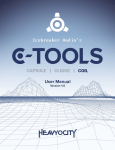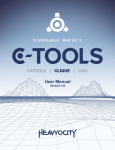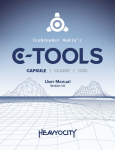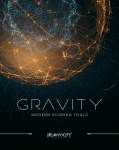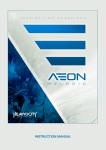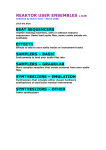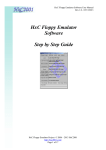Download Monoboy User Manual
Transcript
1 CONTENTS 2 Welcome to MONOBOY .............................................................................................................................. 2 2.1 System Requirements.......................................................................................................................... 2 3 About MONOBOY ........................................................................................................................................ 3 4 Getting Started ............................................................................................................................................ 4 5 6 4.1 Using Reaktor ...................................................................................................................................... 4 4.2 Included Files ....................................................................................................................................... 4 4.3 Opening MONOBOY ............................................................................................................................ 4 4.4 Control Help......................................................................................................................................... 4 The MONOBOY Interface............................................................................................................................. 5 5.1 Voice Mode.......................................................................................................................................... 6 5.2 Generator ............................................................................................................................................ 7 5.2.1 Wavetable.................................................................................................................................... 7 5.2.2 Dual Pulse .................................................................................................................................... 7 5.2.3 DM Sampler ................................................................................................................................. 8 5.3 Envelope .............................................................................................................................................. 9 5.4 Sample ............................................................................................................................................... 10 5.5 Modulators ........................................................................................................................................ 10 5.6 Effects ................................................................................................................................................ 12 5.6.1 Bit Delay..................................................................................................................................... 12 5.6.2 Tone ........................................................................................................................................... 12 5.6.3 Speaker ...................................................................................................................................... 13 Credits........................................................................................................................................................ 14 1 2 WELCOME TO MONOBOY Thank you for purchasing MONOBOY from ICEBREAKER AUDIO and HEAVYOCITY. This guide will show you how to use the included instruments, give you an overview of the controls, and offer some useful hints and tips along the way. I personally hope you enjoy this release and find it to be an inspirational addition to your musical toolkit. 2.1 SYSTEM REQUIREMENTS • PC/Mac running Native Instruments REAKTOR 5.9.0 or higher. MONOBOY does not run in Reaktor Player, only the full version of Reaktor. More information on Reaktor can be found on the Native Instruments website: http://www.native-instruments.com/en/products/komplete/synths/reaktor-5/ 2 3 ABOUT MONOBOY MONOBOY is a monophonic synthesizer that uses 8bit style sound generation. It has been designed to allow you to create nostalgic sounds with speed and ease. MONOBOY features 3 main synthesis types: • • • Dual Pulse Oscillator – two digital pulse wave oscillators that can be controlled in a number of different ways. Wavetables – 4 banks of 16 lofi waveforms. DM Sampler – a Delta Modulation sampler that can record from the audio input. On top of this, MONOBOY features additional performance, modulation, and effect options to further enhance the sound. 3 4 GETTING STARTED 4.1 USING REAKTOR For help and guidance with using Reaktor, either as standalone or in a host, please refer to the Reaktor user manual. The full details of Reaktor’s features will not be covered in this manual. For additional help and support with using Reaktor, use the Native Instruments’ user forum, or contact the Native Instruments’ support team. Only contact ICEBREAKER AUDIO if you are having a problem with the MONOBOY instrument specifically. 4.2 INCLUDED FILES In the main MonoBoy folder you will find 2 versions of MonoBoy: • MonoBoy.ens – the main BitRate II ensemble file, to be used in most cases. • MonoBoy.ism – the BitRate II instrument file. These files can be placed anywhere on your hard drive, but for use in Reaktor’s browser we suggest you place them in the Reaktor user folder, located here: <user>/Documents/Native Instruments/Reaktor5/Library 4.3 OPENING MONOBOY To open MONOBOY, either: • Double click on the MonoBoy.ens file • Open Reaktor and go to File -> Open Ensemble … (or press Ctrl+O) • Drag and drop the MonoBoy.ens file onto the Reaktor desktop icon, or into Reaktor itself. • Browse for MonoBoy in Reaktor’s file browser. Now MONOBOY should be open and ready to use. 4.4 CONTROL HELP All controls in MONOBOY have info text. You can use this to better understand what each control in MONOBOY does without the need to refer to this manual. You can view these by activating Info Hints, either by clicking on the i symbol beside Reaktor’s transport controls, or by pressing Ctrl + i. With Info Hints active, you can view the info text by hovering your mouse pointer over any control. 4 5 THE MONOBOY INTERFACE 1 THE MONOBOY INTERFACE The main MONOBOY interface is split into three main rows: • • • The top row contains the sound generation and performance options. The middle row contains the two modulators. The bottom row is where you will find the master effects. 5 5.1 VOICE MODE The Voice Mode area is located to the top left of the interface and is where you will find the options for how the instrument will respond to MIDI notes. 2 THE VOICE MODE CONTROLS There are three main Voice Modes, selected by the slider to the left. These are: • • • Mono – the last note played will be the last note sounding; all other note events are then erased. This means that when you release the last played note, but are still holding other notes on the keyboard, no new sound will be re-triggered. Re-Trig – this mode is similar to Mono mode, but enables release re-triggering, which behaves more like analogue keyboards: when you release the last played note, but are still holding other notes on the keyboard, a new sound will be re-triggered with the values of the note played just before the released note. Arp – activates the arpeggiator, which cycles through the held notes at a constant rate. The Arpeggiator has two controls, located to the right of this area: The button to the left selects the direction: • • >> – upwards direction. The arpeggiator will cycle through the notes from lowest to highest. << – downwards direction. The arpeggiator will cycle through the notes from highest to lowest. Beside that is the control for the Rate. Click and drag to set the rate at which the arpeggiator will cycle through the held notes. 6 5.2 GENERATOR This is where the main audio is generated. There are three sound generation modes, selectable from the buttons at the top of the interface. We will look at each one individually: 5.2.1 WAVETABLE This mode uses banks of 16 4bit waveforms to generate sound. This mode also includes an envelope that can scan through the waveforms in the table automatically. 3 THE WAVETABLE CONTROLS There are 4 wavetable banks to choose from: • • • • Saw – the waveforms mimic various states of a lowpass filtered saw wave. Square – the waveforms mimic various states of a lowpass filtered square/pulse wave. Vocal 1 – the waveforms blend between a few vowel sounds. Vocal 2 – like Vocal 1, but with a different selection of vowel sounds. To the right of the bank selector there are three knobs: • • • Wave – selects the base wave to play back from the wavetable. Env Rate – Controls the rate of the wave envelope. Env Amt – Controls the modulation intensity of the wave envelope. This control is bipolar. 5.2.2 DUAL PULSE 4 THE DUAL PULSE CONTROLS The Dual Pulse mode gives you control over two pulse oscillators. These can be used in 4 different ways, selectable from the slider to the left: • • • • Unison – The two oscillators will sound the same note, but with a slight tuning difference to create a thick sound. Chord – The two oscillators play different notes to form a chord. Echo – The second oscillator is delayed to create a pseudo-echo effect. Glide – Only one oscillator is used in this setting, but it is given portamento controls to glide between notes. 7 The first three modes have 4 parameter knobs, the first of which changes function depending on the selected mode: • • • Unison = Detune – sets the tuning difference between the two oscillators. Chord = Interval – sets the transposition amount for the second oscillator (the interval between the oscillators) Echo = Delay – sets the timing offset of the second oscillator. The other three knobs have the same function in each of the first three modes, and are as follows: • • • Width 1 – controls the pulse width of the first oscillator. Width 2 – controls the pulse width of the second oscillator. Vel 2 – sets the velocity difference of the second oscillator. When the mode is set to Glide, the number and function of the knobs changes: 5 THE CONTROLS FOR GLIDE MODE • • • Width – controls the pulse width of the oscillator. Rate – Controls the rate of the pitch modulation. Note that the settings of the Rez knob will also affect the final glide time. Rez – Controls the size of the steps in the pitch modulation. Note that this will also affect the overall glide time. 5.2.3 DM SAMPLER The DM Sampler can be used to capture audio from Reaktor’s audio input. The audio is sampled at 7bit resolution and then encoded using 1bit Delta Modulation, in a manner similar to the Nintendo NES or Famicom. The result is a sound with a lofi character very different from traditional bit-crushing. 6 THE DM SAMPLER CONTROLS 8 R ECORDING A S AMPLE Sampling is performed in a manner similar to old Casio keyboards: 1. Check the Input Level meter and adjust the Threshold slider (the slider beside the level meter) to a point above the background noise, but below the level of the signal you wish to capture. 2. Click the Record Arm button to prepare the engine for recording. 3. Once the input level goes over the threshold level, recording will begin and will last for about 1 second. 4. When the recording has finished, the recorded data is compressed for storage in the snapshot. This process can be monitored via the Saving progress bar. 5. When the Saving bar is full, the snapshot can be saved safely. Lowering the Sample Rate can increase the sample length, but will reduce the quality of the recording. 5.3 ENVELOPE The envelope controls are displayed in the top right box when either Wavetable or Dual Pulse mode is selected. 7 THE ENVELOPE CONTROLS The controls are as follows: • • • • • Attack – controls the attack time (fade in time) of the volume envelope. Decay – controls the decay time (fade out time) of the volume envelope. Sus. (sustain) – toggles sustain mode on/off. When active, the volume will remain at the peak level after the attack phase of the envelope, then decay when the key is released. When inactive, the volume envelope will start the decay phase instantly after the attack phase. Leg. (legato) – when this button is off, the envelope will re-trigger from the beginning with each new note. When it is active, the envelope will only re-trigger if there is a gap between notes. Vel. (velocity) – toggles velocity sensitivity. Note that the envelopes, like the generator, are low resolution. The Dual Pulse envelope has only 16 volume steps, and the Wavetable envelope has only 3 steps. 9 5.4 SAMPLE The Sample controls take the place of the envelope controls if the DM Sampler mode is selected. 8 THE SAMPLE CONTROLS The controls are as follows: • • • • Start – sets the start position of the sample playback. End – sets the end position of the sample playback. Leg. (legato) – when this control is active, new notes will not re-start the sample playback position unless there is a gap between notes. Loop – When active, the sample playback will loop between the Start and End points for the length of time the note is held. 5.5 MODULATORS MONOBOY features two modulators, which allow you to alter the sound of the generator over time. 9 THE MODULATORS The modulators are hard-wired step sequencers with a number of options that allow them to be flexible in terms of performance. The Modulators can act as LFOs, sequencer, or even envelopes, depending on the settings. Both modulators share the same main controls: • • The main box to the left is the modulation table; you can click and drag here with the mouse to draw in a sequence. The readout above the modulation table, labelled Value, displays the current value of the step you are editing. 10 The remaining shared controls are as follows: • • • • • SYNC – Tempo Sync. When active, the Rate control will sync with the master tempo. Rate – controls the playback rate of the modulation table. Steps – sets the number of steps in the modulation table. Loop – when active, the modulation playback will loop continuously. When inactive, the modulation table will only playback once from start to end. Re-Trig – sets whether or not the pitch modulation playback will re-start with each new note. The Pitch Modulator has two additional controls: • • The Power button toggles the pitch modulator on or off. The Range switch sets the modulation intensity: High – +/-24 semi-tones. Low – +/-1 semi-tone. The Modulator has one additional control to set the modulation range (the Amount knob) and a readout that displays the Destination of the Modulator. The Destination for the Modulator changes depending on the Generator mode: Wavetable – Wave Dual Pulse – Pulse Width DM Sampler – Loop Size (adjusts the Start and End times of the sample playback) 11 5.6 EFFECTS MONOBOY features 3 master effects for further sound sculpting possibilities. 5.6.1 BIT DELAY The Bit Delay effect is a unique distortion/FSU effect based on altering the digital data in unusual, sometimes brutal, ways. At its core, the Bit Delay is a delay effect, but it only delays one bit from an 8bit stream. It also then allows you to further alter the audio data stream with additional controls. 10 THE BIT DELAY CONTROLS The controls for the Bit Delay are as follows: • • • • • • • Smpl. Rate (sample rate) – controls the internal sample rate of the effect. Bit – selects which of the 8 bits will be delayed Delay – controls the delay time of the selected bit. Note that the final delay time is tied to the Sample Rate setting. Nibble Swap – swaps the data between the two nibbles (4 bits) of each 8 bit sample. Subtract – removes the input signal, so only the delayed bit can be heard. Filter – controls the cutoff frequency of a lowpass filter. Dry/Wet – mixes the effect (wet) signal with the input (dry) signal. 5.6.2 TONE The tone controls allow you to alter the timbre of the sound. 11 THE TONE CONTROLS There are two controls: • • Damping – gently removes high frequencies. Sub – controls the volume level of an octaver effect - adding an oscillator one octave below the input signal. 12 5.6.3 SPEAKER The Speaker effect simulates the sound of a small speaker. It can be used to give the impression that the sound is coming from a small electronic device. 12 THE SPEAKER CONTROLS • • • • Gain – controls the speaker input gain. High values will cause distortion. Type – selects between 3 different speaker models. Room – controls the dry/wet mix of the room simulation effect. Mix – controls the dry/wet mix of the speaker effect. 13 6 CREDITS Instrument Design/Programming: Adam Hanley GUI Design: Shaun Ellwood Artwork: Alex Zhukov Snapshot Programming: Dave Fraser, Ari Winters, George Valavanis, Adam Hanley 14