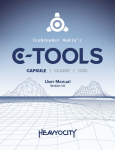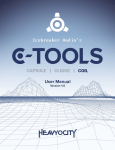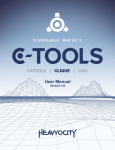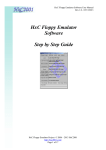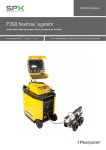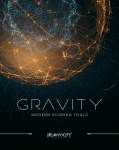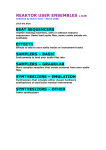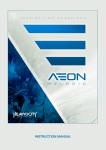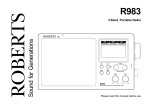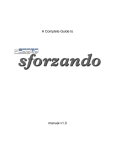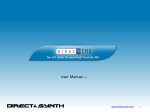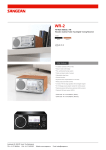Download BitRate II User Manual
Transcript
BitRate II Operation Manual 1 CONTENTS 2 Welcome to BITRATE II ................................................................................................................................ 2 2.1 System Requirements.......................................................................................................................... 2 3 About BITRATE II .......................................................................................................................................... 3 4 Getting Started ............................................................................................................................................ 4 5 6 4.1 Using Reaktor ...................................................................................................................................... 4 4.2 Included Files ....................................................................................................................................... 4 4.3 Opening BITRATE II .............................................................................................................................. 4 4.4 Playback ............................................................................................................................................... 4 4.5 Control Help......................................................................................................................................... 4 Using BITRATE II ........................................................................................................................................... 5 5.1 Overview.............................................................................................................................................. 5 5.2 Outputs ................................................................................................................................................ 5 5.3 Internal Effects Routing ....................................................................................................................... 5 5.4 Sequencer and MIDI triggers ............................................................................................................... 5 The BITRATE II Interface .............................................................................................................................. 6 6.1 Basic Navigation .................................................................................................................................. 6 6.2 The Sequencer ..................................................................................................................................... 7 6.2.1 Transport Controls ....................................................................................................................... 7 6.2.2 Editing a Pattern .......................................................................................................................... 8 6.2.3 Pattern Edit Controls ................................................................................................................... 9 6.2.4 The Pattern Sequencer .............................................................................................................. 10 6.3 The Mixer........................................................................................................................................... 11 6.4 Master Effects.................................................................................................................................... 12 6.4.1 Equalizer .................................................................................................................................... 12 6.4.2 Compressor................................................................................................................................ 12 6.4.3 Speaker Simulator ..................................................................................................................... 13 6.5 The Sound View ................................................................................................................................. 14 6.5.1 7 The Sound Engines .................................................................................................................................... 16 7.1 Chip .................................................................................................................................................... 16 7.1.1 7.2 Included Modules ...................................................................................................................... 16 SMP .................................................................................................................................................... 16 7.2.1 8 Step Sequencer and Modulation Assignment ........................................................................... 15 Recording Samples .................................................................................................................... 17 7.3 IA-OP .................................................................................................................................................. 17 7.4 Gl!tch ................................................................................................................................................. 17 Credits........................................................................................................................................................ 18 1 BitRate II Operation Manual 2 WELCOME TO BITRATE II Thank you for purchasing BITRATE II from ICEBREAKER AUDIO and HEAVYOCITY. This guide will show you how to use the included instruments, give you an overview of the controls, and offer some useful hints and tips along the way. I personally hope you enjoy this release and find it to be an inspirational addition to your musical toolkit. 2.1 SYSTEM REQUIREMENTS • PC/Mac running Native Instruments REAKTOR 5.9.0 or higher. BITRATE II does not run in Reaktor Player, only the full version of Reaktor. More information on Reaktor can be found on the Native Instruments website: http://www.native-instruments.com/en/products/komplete/synths/reaktor-5/ 2 BitRate II Operation Manual 3 ABOUT BITRATE II BITRATE II is a semi-modular drum machine that uses lo-fi digital sound generation techniques: from chipsounds, to FM and sampling. S EMI M ODULAR BitRate gives you 5 drum slots, into which you can load your choice of synthesis from 4 different sound engines. R ETRO D IGITAL S OUND Most of the sound engines operate at 8bit quality, inspired by digital synthesis from the late 80s and early 90s, with reduced resolution to more than just the audio. Some of the engines model specific hardware, others use old techniques without modelling any one device in particular, and some are designed to fit certain sound aesthetics. M ODERN D RUM M ACHINE F EATURES Although the audio quality is designed to be raw and gritty, the features of the instrument were not compromised: Each drum has its own sequencer channel with two modulation sequences. The modulation sequences can be routed to virtually any sound parameter of the drum. The sound can then be further sculpted by a per-channel EQ, master EQ and compression, and a speaker simulation effect. 3 BitRate II Operation Manual 4 GETTING STARTED 4.1 USING REAKTOR For help and guidance with using Reaktor, either as standalone or in a host, please refer to the Reaktor User Manual. The full details of Reaktor’s features will not be covered in this manual. For additional help and support with using Reaktor, use the Native Instruments User Forum, or contact the Native Instruments support team. Only contact ICEBREAKER AUDIO if you are having a problem with the BITRATE II instrument specifically. 4.2 INCLUDED FILES In the main BitRate II folder you will find 2 versions of BitRate II: • BitRate II.ens – the main BitRate II ensemble file, to be used in most cases. • BitRate II.ism – the BitRate II instrument file. These files can be placed anywhere on your hard drive, but for use in Reaktor’s browser we suggest you place them in the Reaktor user folder, located here: <user>/Documents/Native Instruments/Reaktor5/Library 4.3 OPENING BITRATE II To open BITRATE II, either: • Double click on the BitRate II.ens file • Open Reaktor and go to File -> Open Ensemble … (or press Ctrl+O) • Drag and drop the BitRate II.ens file onto the Reaktor desktop icon, or into Reaktor itself. • Browse for BitRate II in Reaktor’s file browser. Now BITRATE II should be open and ready to use. 4.4 PLAYBACK In order for BITRATE II’s sequencer to run, Reaktor’s own clock must be running. To start the clock running in standalone, either click on the play button in Reaktor, or press the spacebar on your computer keyboard. If you are using BITRATE II in a host, Reaktor will be slaved to the host clock, so the sequencer will run when the host project is playing back. BITRATE II is synchronized by using the song position, so the first beat of a bar is always played as such. However, if you change the rate of playback, this may cause the playback position of the sequencer to change. 4.5 CONTROL HELP All controls in BITRATE II have info text. You can use this to better understand what each control in BITRATE II does without the need to refer to this manual. You can view these by activating Info Hints, either by clicking on the i symbol beside Reaktor’s transport controls, or by pressing Ctrl + i. With Info Hints active, you can view the info text by hovering your mouse pointer over any control. 4 BitRate II Operation Manual 5 USING BITRATE II 5.1 OVERVIEW As described earlier in the manual, BITRATE II is a semi-modular drum machine with its own built-in sequencer. There are 5 drum slots into which you can load any one of the 4 provided engines. The drums can then be triggered either by using the sequencer, or from external MIDI. 5.2 OUTPUTS BITRATE II has different outputs at two different stages: 1. Master Stereo Out – this is a stereo output that comes after all of the internal mixing and master effects. It will probably be your default output for most cases. The master stereo output is located on Reaktor output ports 1 and 2. 2. Channel Outs – there are 5 channel outputs, one for each drum channel. These come before any processing and are the clean outputs from the drum synthesizers. The channel outputs are located on Reaktor output ports 3 to 7. If you are comfortable building in Reaktor, you can use these different outputs to wire up different effects inside Reaktor. If you are working in a DAW, you can use the different outputs to help you mix the different sounds in more flexible ways. 5.3 INTERNAL EFFECTS ROUTING Each drum has its own channel strip with a 3 band EQ; the sum of the channels is then fed into another Master EQ, before being processed by the compressor and then the speaker simulation effect. 5.4 SEQUENCER AND MIDI TRIGGERS There are two main ways to create music with BitRate II: • • Creating patterns using the built-in sequencer. Triggering the drums with MIDI keys. More information on using the sequencer can be found in section 6.2 The Sequencer. The drums can be triggered by the white keys on your MIDI keyboard starting from MIDI note 48 (C-1). The mapping looks like this: • • • • • Drum1 - MIDI note 48: C-1 Drum2 - MIDI note 50: D-1 Drum3 - MIDI note 52: E-1 Drum4 - MIDI note 53: F-1 Drum5 - MIDI note 55: G-1 5 BitRate II Operation Manual 6 THE BITRATE II INTERFACE 6.1 BASIC NAVIGATION The BITRATE II interface has two main sections: the screen, which takes up most of the space, and the hardware-style panel to the right. 1 THE BITRATE II INTERFACE • • The screen area is used for editing the sounds and sequences. The side panel is used for controlling the global aspects of the instrument – master effects, transport controls, and pattern selection. The screen has three main tabs, which can be used to access different parts of BITRATE II’s functions: • • • Sound – is where you find the parameter control for the drum engines. Mixer – is a five channel mixer for blending the sounds together. Sequencer – is where you can create the patterns and beats. 6 BitRate II Operation Manual 6.2 THE SEQUENCER BITRATE II features an intuitive sequencer, which should be familiar to those who have experience with programming drum machines. 2 THE BITRATE II INTERFACE WITH THE SEQUENCER CONTROLS Any snapshot (preset) can contain up to 4 patterns. A pattern contains all of the sequencer data for the 5 drum channels. The patterns can either be manually selected, using the interface or MIDI keys, or they can themselves be sequenced in the Pattern Sequencer. 6.2.1 TRANSPORT CONTROLS The transport controls for the sequencer are located to the top right of the interface. 3 THE TRANSPORT CONTROLS • • • Play – The play button activates the sequencer. Note that the sequencer playback is also tied to the host transport, so the Play button will only activate the sequence when the host is also in playback (this includes Reaktor when in standalone – See Section 4.4 Playback) Swing – controls the swing amount for the playback. When this control is at the zero position, the patterns are played back straight and exactly on the beat; when the control is increased, every other step will be delayed by a value relative to the knob’s position. Rate – sets the rate of the pattern playback. 7 BitRate II Operation Manual 6.2.2 EDITING A PATTERN The main sequencer area is where you can create patterns and beats. This area has 3 layers: one for the main sequence (for triggering the drum sounds), and two modulation sequences. Click on the Sequencer tab to view the sequencer controls All 5 drum channels are displayed in this view, making it possible to quickly see how a pattern is put together. 4 THE MAIN SEQUENCER AREA The currently selected pattern will be the pattern displayed for editing. A pattern can be selected either by clicking one of the 4 respective pattern buttons in the area to the right of the interface, or by using the corresponding MIDI keys: • • • • Pattern 1 - MIDI Note 60: C0 Pattern 2 - MIDI Note 62: D0 Pattern 3 - MIDI Note 64: E0 Pattern 4 - MIDI Note 65: F0 The power buttons along the left of the sequencer toggle the respective drum’s sequence on or off. This does not mute the drum, but will stop its channel in the sequencer from playing back. You will still be able to trigger the drum via MIDI. To edit a pattern, simply left-click and drag in the step sequencer. You can change the length of each drum’s sequence by right-clicking. This allows you to create shorter sequences of poly-rhythms. 8 BitRate II Operation Manual M ODULATION S EQUENCES To edit a modulation sequence, first you need to select a modulation track by clicking on a tab at the top of the sequencer area. 5 SELECTING A SEQUENCE Just left-click and drag to enter the modulation amount for the respective step. Section 6.5.1 Step Sequencer and Modulation Assignment contains information on how to assign the modulation to the sound parameters. 6.2.3 PATTERN EDIT CONTROLS There are three pattern edit controls located below the pattern selection buttons. 6 THE PATTERN EDIT BUTTONS • • • Clear – sets all the values in the selected pattern to zero. Clear All – clears all of the patterns in the snapshot. Copy To All –copies all of the data from the currently selected pattern into the other three patterns. 9 BitRate II Operation Manual 6.2.4 THE PATTERN SEQUENCER 7 THE PATTERN SEQUENCER CONTROLS The Pattern Sequencer can be toggled on or off by clicking on the Active button to the top right of the Sequencer screen. • • When it is turned off, the currently selected pattern will be the pattern that is played back. When it is activated, the pattern sequencer will cycle through the set patterns, moving from one to the next as each pattern finishes. The Sequence Length is set by clicking and dragging on the bar at the top of the pattern sequencer controls. To change the pattern in a given step, just click and drag up or down until you see it displayed. Since each track in a pattern can have its own number of steps, a master number of steps is needed so the pattern sequencer can know when to change sequences. This value can be set in the Bar Length area. 10 BitRate II Operation Manual 6.3 THE MIXER The mixer allows you to blend the 5 drum channels together before they reach the master effects. To view the mixer, click on the Mixer tab. 8 THE MIXER The mixer has 5 channel strips (one for each drum). Each channel strip features a 3-band EQ, with filter options for the high and low bands. The controls for each channel strip are: • • • • • Hi – controls the high frequency gain when in shelf mode, or the cutoff of a lowpass filter when in filter mode. The mode is selected by the switch to the right of the knob. Mid – controls the gain of the middle frequencies. Lo – controls the low frequency gain when in shelf mode, or the cutoff of a highpass filter when in filter mode. The mode is selected by the switch to the right of the knob. Pan – controls the position of the channel in the stereo field. Level – controls the output volume of the channel. 11 BitRate II Operation Manual 6.4 MASTER EFFECTS BITRATE II features 3 built-in master effects for processing the overall sound of the kit. 6.4.1 EQUALIZER An equalizer is generally used to adjust the timbre of a sound by controlling the gain of selected bands of frequencies. 9 THE BITRATE II EQ The Master EQ included in BITRATE II is a fixed 3-band EQ, modelled after analogue hardware. The controls are as follows: • • • Lo – Controls the level of the lower frequencies (everything below around 200 Hz). Mid – Controls the level of the frequencies in the middle of the audible spectrum. This is a bell shaped band centred at 2.5 kHz. Hi – Controls the level of the higher frequencies (everything above 4.3 kHz). 6.4.2 COMPRESSOR The built-in bus compressor can be used to alter the dynamics of the kit, either to control peaking, or to creatively alter the sound. 10 THE BITRATE II BUS COMPRESSOR The controls are as follows: • • • • • • Thresh. – Controls the threshold level. Any audio that enters the effect above this level will be attenuated according to the setting of the ratio control. Ratio – The ratio of the compressor controls the amount of attenuation applied to audio above the threshold level. At the maximum setting, the compressor will act like a limiter. Atk. – Controls the attack time of the effect. This is how long it takes for the compressor to react to audio when it passes the threshold. Rel. – Controls the release time. This is how long it takes for the compressor to react to audio when it returns below the threshold level. MakeUp – Since a compressor lowers the audio level, it may be necessary to increase the effect output gain. This knob controls the output level of the compressor effect. Mix – Sets the dry/wet mix amount. This can be used to soften the artefacts of heavy compression, or to facilitate a technique called Parallel Compression. 12 BitRate II Operation Manual 6.4.3 SPEAKER SIMULATOR The speaker simulation effect can be used to give the impression that BITRATE II was originally a hardware device with the kind of speaker found on small electronics. The included speakers were modelled after real speakers and offer distortion options not available when using impulse responses. This can give your tracks even more retro and lo-fi character. 11 THE BITRATE II SPEAKER The controls are as follows: • • • • Gain – controls the level of the audio as it enters the effect. At higher settings this will cause saturation and clipping, as happens in cheaper speakers. Room – controls the dry/wet mix of a small reverb to give an impression of space. Mix – a Dry/Wet mix control for the whole effect. Type –this control selects the speaker type. Click and drag to select one of three included speakers. 13 BitRate II Operation Manual 6.5 THE SOUND VIEW The Sound View is where you edit the sound parameters for each drum. Click on the Sound tab to open the sound view. 12 THE SOUND VIEW The main central area of the sound view contains the controls for the currently selected drum engine. Above the main central area are the controls for selecting the drum channel and the engine for that channel. To select a drum channel either: click and drag on the drum channel number. use the arrow buttons to cycle through the drum channels. 14 BitRate II Operation Manual To the right of the drum channel selection controls are the controls for selecting the drum engine types. Clicking on a drum engine will select it for the currently selected channel. Most of the engines have multiple modes of operation; these are selected with the Mode buttons below the Engine buttons. 6.5.1 STEP SEQUENCER AND MODULATION ASSIGNMENT At the bottom of the sound page is the Step Sequencer area. This is a single channel version of the main sequencer, and allows you to alter the pattern of a drum channel without switching tabs. As well as being used for sequencing, this area is also important for assigning modulation amounts. Clicking on one of the modulation views will not only switch the sequencer to the modulation sequence, but will also switch the main view to display the modulation amount controls. 13 THE MODULATION ASSIGNMENT VIEW Any knob that inverts colour and becomes dark is a modulation assignment knob. These knobs are bipolar, so they are at zero when the knob is in a central position. 15 BitRate II Operation Manual 7 THE SOUND ENGINES BITRATE II contains 4 main engine types, each based on a different digital sound generation style. This section is a brief overview of the sound engines. 7.1 CHIP The Chip engine contains 3 modules based on different aspects of the synthesis used in video game consoles of the 8bit era, namely the Nintendo GameBoy. These modules are ideal for any musician interested in chipsounds, or for adding a little retro-nostalgia to your tracks. The tuning of the Chip modules is tied to the main sample rate. This is by design to better emulate the tuning idiosyncrasies of the emulated sound chips. Changing Reaktor’s internal sample rate will alter the accuracy of the tuning, especially in higher registers. 7.1.1 INCLUDED MODULES D RUM S YNTH The Chip Drum Synth uses the basic paradigm of most drum synthesizers, but replaces the sound engines with classic 8bit video game sounds. This module uses a tonal oscillator (using either a pulse or triangle shape) mixed with a pseudo-noise oscillator. Mixing these sources can give you an expressive range of drum/percussion sounds. A RP The Arp module gives you an easy way to generate the classic arpeggiated sounds from classic video games. It uses a single pulse oscillator and an internal pitch sequencer to create broken chord stabs. W AVE T ABLE The WaveTable module uses a bank of drawable oscillator shapes to generate sound, in a manner used by some arcade machines of the 80s and the Nintendo GameBoy. You can customize up to 8 different waveforms, and then use the internal envelope to scan through them, or modulate the wave selection using the main sequencer and modulation system. 7.2 SMP The SMP engine is a sampler with a nostalgic twist. You can use the SMP engine to sample audio from Reaktor’s audio input in a method familiar to anybody who has ever used a Casio keyboard. Bend controls are also included to emulate the glitch sounds of circuitbending. The SMP engine has two modes: • • PCM – A classic 8bit 10kHz sound. Using this mode gives you 1 second of sampling time. DM – 33kHz sampling using 1bit Delta Modulation encoding. This mode is based on the sample engine of the NES/Famicom. Using this mode gives you 1.8 seconds of sampling time. Recording in one mode, then switching to another mode will scramble the sample data - an interesting sound design trick. 16 BitRate II Operation Manual 7.2.1 RECORDING SAMPLES The SMP engine records samples from the instrument’s audio input. The method for recording samples is relatively simple: 1. Check the Input Level meter and adjust the Threshold slider to a point above the background noise, but below the level of the signal you wish to capture. 2. Click the Arm button to prepare the engine for recording. 3. Once the input level goes over the threshold level, recording will begin. 4. When the recording has finished, the recorded data is compressed for storage in the snapshot. This process can be monitored by following the drawing of the sample waveform. 5. When the Status area reads Idle, the snapshot can be saved safely. The input of the instrument can come from several different sources, most commonly an input from your soundcard or DAW, or the output of Reaktor’s audio player. Using Reaktor’s audio player is the best option to use if you want to use wav samples from your hard drive. 7.3 IA-OP IA-OP stands for Icebreaker Audio Operator, and is a 2 operator FM synthesis engine based loosely on the Yamaha FM chips used in PC soundcards and 16bit game consoles from the early 90s. The control set has been optimised for drum sounds. The engine has three modes: • • • FM – Frequency Modulation. The Modulator will modulate the frequency of the Carrier. Add – The outputs of the Carrier and Modulator are added together. Single Osc – Only the Carrier is active. 7.4 GL!TCH The Gl!tch engine is not based on any kind of specific synthesis style, but is more a result of DIY experiments with a harsh digital edge. Kind of like an Atari Punk Console, but in software. It is basically 4 clock oscillators modulating and feeding back into each other. A flexible, if slightly unpredictable, synthesis design. 17 BitRate II Operation Manual 8 CREDITS Instrument Design/Programming: Adam Hanley Snapshot Programming: Dave Fraser, Neil Goldberg, Ari Winters, George Valavanis, Adam Hanley GUI Design: Shaun Ellwood Artwork: Alex Zhukov Additional Drum Samples: Uppercussion 18