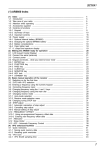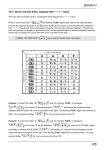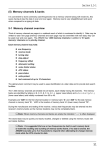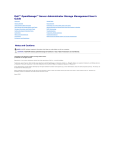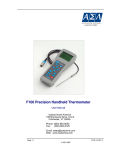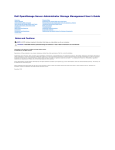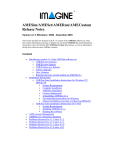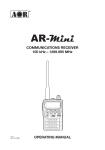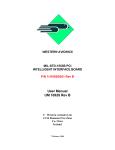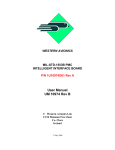Download (1) AR8200 Index Section 1
Transcript
Section 1 (1) AR8200 Index (1) Index ............................................................................................................................ 1-1 Introduction .................................................................................................................. 1-2 Take care of your radio ................................................................................................ 1-3 Attention while operating ............................................................................................. 1-4 Accessories supplied ................................................................................................... 1-5 Controls & functions ..................................................................................................... 1-5-1 Keypad ..................................................................................................................... 1-5-2 Summary of keys ...................................................................................................... 1-5-3 Side panel ................................................................................................................. 1-6 Power supply and battery charging ............................................................................. 1-6-1 Internal batteries ....................................................................................................... 1-6-2 Charging the NiCads ................................................................................................ 1-6-3 Cigar lighter lead ...................................................................................................... 1-6-4 Battery considerations .............................................................................................. (2) Making the AR8200 ready for operation ................................................................... 2-1 LCD (Liquid Crystal Display) ....................................................................................... 2-2 Connect the aerial (antenna) ....................................................................................... 2-3 Fit the batteries ............................................................................................................ 2-4 Keypad and knobs... what you need to know ‘most’ .................................................... 2-4-1 ENTER key ............................................................................................................... 2-4-2 FUNCTION key ......................................................................................................... 2-4-3 PASS key .................................................................................................................. 2-4-4 CLEAR key ............................................................................................................... 2-4-5 MONITOR key .......................................................................................................... 2-4-6 KEY lock ................................................................................................................... (3) Basic manual operation of the receiver .................................................................... 3-1 Switching On ............................................................................................................... 3-2 2VFO twin VFO selection ............................................................................................ 3-3 Entering a frequency using the numeric keypad ......................................................... 3-4 Correcting frequency input .......................................................................................... 3-5 Changing frequency using the ñ and ò keys .............................................................. 3-6 Changing frequency using the main dial ..................................................................... 3-7 Changing receive mode ............................................................................................... 3-7-1 Auto-mode selection ................................................................................................. 3-7-2 Receive mode selection menu ................................................................................. 3-8 Changing tuning STEP size ......................................................................................... 3-9 STEP-adjust ................................................................................................................ 3-9-1 Automatic calculation of step adjust ......................................................................... 3-9-2 Cancelling step adjust .............................................................................................. 3-9-3 Manual setting of step adjust .................................................................................... 3-10 FREQUENCY OFFSET .............................................................................................. 3-10-1 Using pre-programmed frequency offset data ........................................................ 3-10-2 Entering new frequency offset data ........................................................................ 3-11 Attenuator .................................................................................................................. 3-12 Noise limiter ............................................................................................................... 3-13 AFC - Automatic Frequency Control .......................................................................... (4) VFO enhanced facilities ............................................................................................. 4-1 Quick memories ........................................................................................................... 4-1-1 Saving quick memory data ....................................................................................... 4-1-2 Recalling quick memories ........................................................................................ 4-2 VFO scan .................................................................................................................... 4-2-1 VFO SCAN sampling time ........................................................................................ 4-3 VFO Search ................................................................................................................. 4-3-1 Defining VFO search ................................................................................................ 1 5 5 6 7 8 9 10 15 16 16 18 18 19 20 20 21 21 22 22 22 22 23 23 23 24 24 24 26 27 28 28 29 29 29 31 33 33 34 34 36 36 37 38 38 39 41 41 41 42 42 43 43 43 1 4-3-2 Starting VFO search ................................................................................................. 4-3-3 Forcing VFO search to resume & changing search direction ................................... 4-3-4 Locking out unwanted frequencies (PASS) .............................................................. 4-3-5 Saving active frequencies to memory ...................................................................... 4-3-6 Exiting VFO search .................................................................................................. 4-4 VFO environment menu .............................................................................................. 4-4-1 VFO SCAN ............................................................................................................... 4-4-2 VFO search DELAY environment ............................................................................. 4-4-3 VFO search LEVEL squelch environment ................................................................ 4-4-4 VFO search VOICE squelch environment ................................................................ 4-4-5 VFO FREE search environment ............................................................................... 4-4-6 VFO AUTO STORE environment ............................................................................. 4-4-7 VFO DELETE bank “J” environment ......................................................................... 4-4-8 VFO QUICK MEMORY environment ........................................................................ (5) Memory channels & banks ........................................................................................ 5-1 Memory channel overview ........................................................................................... 5-2 Storing VFO frequencies & data into memory ............................................................. 5-2-1 Another example of memory write ............................................................................ 5-2-2 Automatic memory allocation ................................................................................... 5-3 Memory write protect ................................................................................................... 5-4 Memory read “M.RD” ................................................................................................... 5-4-1 Memory channel review / hunt ................................................................................. 5-5 Deleting memory channels .......................................................................................... 5-5-1 Memory channel editing ........................................................................................... 5-5-2 Adding text names to memory banks ....................................................................... 5-6 Transfer of memory channel to VFO ........................................................................... 5-7 Dynamic memory bank resizing .................................................................................. (6) Priority operation ........................................................................................................ 6-1 Engaging PRIORITY channel ...................................................................................... 6-2 Changing PRIORITY channel data .............................................................................. 6-2-1 Changing the priority channel data pickup channel .................................................. 6-2-2 Changing priority interval time .................................................................................. (7) SCAN - scanning memory channels & banks .......................................................... 7-1 SCAN - outline introduction ......................................................................................... 7-2 SCAN considerations .................................................................................................. 7-3 Starting to SCAN ......................................................................................................... 7-3-1 Transfer of active memory to VFO ........................................................................... 7-4 Selecting a scan bank ................................................................................................. 7-5 Channel PASS ............................................................................................................. 7-5-1 Toggling memory channel PASS .............................................................................. 7-5-2 Removing ALL memory PASS tags in one go .......................................................... 7-6 Deleting memory channels .......................................................................................... 7-6-1 Deleting single memory channels ............................................................................ 7-6-2 Deleting whole memory banks in one go .................................................................. 7-7 Scan bank link (scan group) ........................................................................................ 7-8 Additional scan facilities ............................................................................................... 7-8-1 Scan DELAY ............................................................................................................. 7-8-2 Scan LEVEL ............................................................................................................. 7-8-3 Scan VOICE ............................................................................................................. 7-8-4 Scan FREE ............................................................................................................... 7-8-5 Scan (receive) MODE .............................................................................................. 7-8-6 Write protect of memory channels & banks .............................................................. 7-9 Select scan .................................................................................................................. 7-9-1 Adding select scan channels in memory read .......................................................... 7-9-2 Starting / stopping select scan ................................................................................ 7-9-3 Select scan environment .......................................................................................... 2 43 44 44 45 46 46 46 46 47 48 48 49 49 50 51 51 52 54 55 55 56 57 57 58 58 58 58 59 60 60 61 61 62 62 62 63 64 64 64 65 65 66 66 66 66 67 68 68 69 70 70 71 71 71 71 72 7-9-4 Editing the contents of the select scan list ............................................................... 7-9-5 Deleting all select scan channels ............................................................................. (8) Search mode ............................................................................................................... 8-1 Search types ................................................................................................................ 8-1-1 Program search overview ......................................................................................... 8-2 Starting program search .............................................................................................. 8-2-1 Reversing the direction of search ............................................................................. 8-2-2 Forcing the search to resume ................................................................................... 8-2-3 Stopping the search ................................................................................................. 8-2-4 Copying an active frequency to the VFO or memory location .................................. 8-3 Selection of search bank ............................................................................................. 8-4 Programming a search bank ....................................................................................... 8-5 Locking out unwanted active frequencies (PASS) ...................................................... 8-5-1 Search pass menu ................................................................................................... 8-6 Search bank link .......................................................................................................... 8-7 Additional search facilities ........................................................................................... 8-7-1 Search DELAY ......................................................................................................... 8-7-2 Search LEVEL .......................................................................................................... 8-7-3 Search VOICE .......................................................................................................... 8-7-4 Search FREE ............................................................................................................ 8-7-5 AUTO STORE .......................................................................................................... 8-7-6 DELETE bank “J” ..................................................................................................... 8-7-7 Deleting search banks .............................................................................................. 8-7-8 Write protect and copying search banks .................................................................. (9) EDIT menu ................................................................................................................... 9-1 EDIT COPY memory channel ...................................................................................... 9-2 EDIT COPY memory bank ........................................................................................... 9-3 EDIT COPY search bank ............................................................................................. 9-4 EDIT MOVE memory channel ...................................................................................... 9-5 EDIT SWAP memory channel ..................................................................................... 9-6 EDIT memory channel ................................................................................................. 9-7 EDIT Search protect .................................................................................................... (10) DELETE menu facilities ............................................................................................ 10-1 DELETE search banks and search PASS frequencies ............................................. 10-2 DELETE VFO PASS .................................................................................................. 10-3 DELETE memory bank .............................................................................................. 10-4 DELETE select scan channels .................................................................................. 10-5 DELETE memory channel protect ............................................................................. 10-6 DELETE memory channel pass ................................................................................ (11) Write protect ............................................................................................................. 11-1 Memory CHANNEL write protect ............................................................................... 11-2 Write protect during memory input ............................................................................ 11-3 Channel protect status for existing memory channels ............................................... 11-4 Channel protect delete ............................................................................................... 11-5 Memory BANK write protect ...................................................................................... 11-6 Search bank write protect .......................................................................................... 11-7 Global write protect .................................................................................................... (12) TEXT search and input ............................................................................................. 12-1 Text input menus ....................................................................................................... 12-2 Text search ................................................................................................................ (13) SHORT CUT keys ...................................................................................................... 13-1 Short cut menu access .............................................................................................. 13-2 Short cut text entry .................................................................................................... 13-3 Short cut text entry, keypad with ïðñò keys .......................................................... 72 73 74 74 74 75 75 75 75 76 76 78 80 80 81 82 83 84 84 85 86 86 87 87 88 88 89 90 90 91 92 93 94 94 95 95 96 96 97 98 98 98 98 99 99 100 100 101 101 102 103 103 104 105 3 (14) Configuration menu ................................................................................................. 14-1 CONFIG BEEP .......................................................................................................... 14-2 CONFIG LAMP .......................................................................................................... 14-3 CONFIG CONTRAST ................................................................................................ 14-4 CONFIG Power save ................................................................................................. 14-5 CONFIG Auto power off ............................................................................................. 14-6 CONFIG REMOTE BPS ............................................................................................. 14-7 CONFIG FREQ DISP ................................................................................................. 14-8 CONFIG GLOBAL write protect ................................................................................. 14-9 CONFIG Opening message ...................................................................................... (15) Band scope ............................................................................................................... 15-1 Starting the band scope ............................................................................................. 15-2 Exit from band scope ................................................................................................. 15-3 Setting frequency span width (waveform enlargement) ............................................ 15-4 Moving the marker ..................................................................................................... 15-5 Marker to strongest signal (peak search) .................................................................. 15-6 Entering a new centre frequency ............................................................................... 15-7 Transfer of marker frequency to VFO ........................................................................ 15-8 Peak hold ................................................................................................................... 15-9 Saving active trace to memory .................................................................................. 15-10 Loading stored band scope traces from memory .................................................... (16) Sleep .......................................................................................................................... (17) Option socket ............................................................................................................ 17-1 RS232 operation ........................................................................................................ 17-2 CLONE of data via the option socket ......................................................................... 17-2-1 How to clone data ................................................................................................... (18) Slot card socket ........................................................................................................ 18-1 Optional slot cards ..................................................................................................... 18-1-1 Fitting the slot card ................................................................................................. 18-1-2 Removing the slot card ........................................................................................... 18-2 VI8200 optional voice inverter slot card ..................................................................... 18-3 CT8200 optional CTCSS slot card ............................................................................. 18-3-1 CTCSS tone squelch .............................................................................................. 18-3-2 CTCSS search ........................................................................................................ 18-4 TE8200 optional tone eliminator slot card ................................................................. 18-5 RU8200 optional record & playback slot card ............................................................ 18-5-1 Recording ............................................................................................................... 18-5-2 Playback ................................................................................................................. 18-6 EM8200 optional external extended memory slot card .............................................. 18-6-1 Initialising (formatting) the EM8200 before use ...................................................... 18-6-2 EM8200 ALL-DATA save and load ......................................................................... 18-6-3 EM8200 ALL-MEM save and load .......................................................................... 18-6-4 EM8200 MEMORY BANK save and load ............................................................... 18-6-5 EM8200 ALL-SRCH save and load ........................................................................ 18-6-6 EM8200 SEARCH BANK save and load ................................................................ 18-6-7 EM8200 internally stored band scope save and load .............................................. (19) Trouble shooting ....................................................................................................... 19-1 Soft reset of microprocessor ...................................................................................... 19-2 Other trouble shooting suggestions ........................................................................... 19-3 Trouble shooting - Take note of the following ............................................................ (20) Optional accessories ................................................................................................ (21) Aerial (antenna), earths & propagation ................................................................... (22) Specification ............................................................................................................. 4 106 106 106 107 108 109 109 110 110 111 112 112 113 113 113 113 114 114 114 114 115 116 117 118 118 119 121 121 121 122 122 123 123 124 125 126 126 127 127 128 129 130 131 132 132 133 136 136 136 137 138 139 140 Section 1-1, 1-2 1-1 Introduction Thank you for purchasing the AR8200 hand held wide band all mode receiver. The AR8200 is designed using the very latest technology to ensure the highest levels of performance and reliability. To get the best possible results from your AR8200 we recommend that you read this manual and familiarise yourself with the receiver. Although carefully designed, this receiver (like all receivers) suffers from a degree of internal noises known as spurii. They are a product of the receiver’s circuitry and do not represent a fault. Apparent faults may be due to accidental misoperation of the receiver, if you think there is a problem, carefully read all of the manual before deciding to contact your equipment supplier for advice. It is acknowledged that sections of this manual are repetitive, this is to enable the manual to be used as a reference book (you don’t have to read it all from cover to cover in one go). Due to the international nature of the product, some graphics contain Japanese characters. Every effort has been made to make this manual correct and up to date. Due to continuous development of the receiver and by error or omission anomalies may be found and this is acknowledged. © This manual is protected by copyright AOR Ltd 1998. No information contained in this manual may be copied or transferred by any means without the prior written consent of AOR Ltd. AOR and the AOR logo are trade marks of AOR Ltd. All other trade marks and names are acknowledged. E&OE 1-2 Take care of your radio There are no internal operator adjustments. In the unlikely event of servicing being required, please contact your dealer for technical assistance. Do not use or leave the receiver in direct sunlight (especially the LCD). It is best to avoid locations where excessive heat, humidity, dust and vibration are expected. Always keep the AR8200 free from dust and moisture. Use a soft, dry cloth to gently wipe the set clean, never use abrasive cleaners or organic solvents which may damage certain parts. Treat the AR8200 with care, avoid spillage or leakage of liquids into the receiver and a.c. charger. Special care should be taken to avoid liquid entering around the controls, through the speaker grille or via the connection jacks. The AR8200 is designed for operation from internal batteries or from its supplied a.c.-to-d.c. charger. Operation is possible from any good quality regulated d.c. supply of 12 to 14V, which should be capable of supplying 300mA. Never connect the AR8200 directly to the a.c. supply. The d.c. input socket uses a mini 1.3mm power connector. This connector is configured CENTRE POSITIVE, the chassis of the receiver is at negative ground. The charger supplied is pre-wired and provides a nominal 12V d.c. output with suitable connectors being fitted as standard for the a.c. power input and connection to the AR8200. SAFETY NOTICE - Always disconnect the charger from the a.c. socket when not in use. If using the AR8200 in a base station situation, the best short wave reception is usually achieved by the fitting of a separate external earth rod, however consider the implications carefully if your a.c. building supply uses a Protective Multiple Earth (PME) system. If in doubt consult an expert electrician. Never earth to a gas pipe! The AR8200 has a single BNC aerial socket for all frequencies. This is intended for connection to its supplied whip aerial or a 50 OHM (unbalanced) coaxial fed aerial such as a discone, dipole, unipole, yagis etc. When sighting the aerial, avoid power cables. 5 Section 1-2, 1-3 Operating anomalies Should the AR8200 appear to behave strangely, normal operation may be easily achieved by resetting the microprocessor. Two scenarios may be encountered due to power transients etc: Symptom: LCD remains on, no control of the keypad. Action: Remove any connection to external power such as the charger or cigar lead, remove one NiCad battery and count to thirty! Re-fit the battery and press the power switch again. Normal operation should be restored but the last used frequency will be lost, the AR8200 will restore the last but one frequency to display. 1. 2. Symptom: The AR8200 fails to power up. Action: Try the suggestion given in (1) then hold the key while powering up the AR8200 to ‘Soft reset’ the microprocessor. 1-3 Attention while operating 1. Certain key operations are acted upon when the key is RELEASED, not while it is pressed. Allow time for the AR8200 to register such actions before pressing another key. 2. The keylock is intentionally made to be difficult to operate to prevent accidental operation. To release keylock, the LCD confirms operation. The entering frequencies). key has to be held for more than one second, the key legend on the key is disabled during keying sequences (such as when 3. If a key sequence is not completed, the microprocessor will automatically abort most operations after about 90 seconds of keypad inactivity. 4. Currently displayed VFO data is saved at power down (to increase speed of operation and to reduce write cycles). For this reason, if the AR8200 is powered down by removing external supply (without internal batteries in place or when the batteries become exhausted), the last displayed frequency will be lost and the frequency used prior to this will be displayed when next powered up. Terminology - Search & Scan If you have not used a wide range monitor before or are not familiar with the terminology used, it is very important to understand the difference between SEARCH and SCAN modes. SEARCH: The AR8200 provides several operations where transmissions (active frequencies) may be automatically located by sweeping the receiver over a wide frequency range, either from the currently displayed frequency travelling upwards (or downwards) in a specified tuning increment (step) or by sweeping over-and-over between two specified frequency limits. This process is known as SEARCHING, as the title implies, it can take a long time to find transmissions due to their ‘often intermittent’ and brief nature. For this reason it is best to slice large frequency ranges into smaller, more manageable pieces where they may be intensively studied. When examining large frequency bands, it is common to find that 90% of frequencies are inactive and only a small number of the remaining constitute what you really want. Searching still remains the best way to initially locate active and interesting transmissions (in conjunction with a good frequency listing and band plan). SCAN: Once active transmissions have been identified (either by searching or by using a good frequency guide), it is more efficient to store the data into memories which can be rapidly and automatically monitored in succession stopping when activity is encountered. This forms a much 6 Section 1-3, 1-4 more efficient means of monitoring the most wanted frequencies as you have targeted 100% what you most want to hear, by contrast searching is very inefficient for day-to-day monitoring. &Note: It is very important that the squelch is advanced to cancel background noise for the search & scan facilities to operate. This is because the AR8200 believes that it has found an active frequency when the squelch opens and “S” ‘squelch open’ legend is displayed to the left of the signal meter. Advance the squelch control clockwise until the background noise is just cancelled, this is known as the threshold position. If the squelch control is advanced too far, weaker signals may be missed. No noise and no “S” legend (with squelch advanced clockwise passed threshold) = squelch closed. Signal received or ‘noise’ emanating from speaker (squelch fully anti-clockwise, below threshold) with no “S” legend = squelch open. 1-4 Accessories supplied The following items are provided in the carton box: 1x AR8200 receiver 1x Whip aerial in BNC connector 1x Medium Wave (MW) bar aerial 4x AA NiCad batteries 1x Charger (may be supplied in a separate cartons in some world market areas) 1x Cigar adapter lead (containing internal 1A fuse) 1x Hand strap 1x Belt hook with two screws 1x Operating manual (this booklet) How to fit the hand strap The hand strap anchor is located on the right hand side of the AR8200 cabinet. The hand strap comprises of two loops, one large and one small. Feed the small loop through the anchor then feed the large loop through the small loop and gently pull until tight. This strap is designed to be looped over your wrist to prevent the AR8200 from contacting the ground if accidentally dropped, it is not intended as a hard wearing utility… do not swing the set or abuse the set using this hand strap. The MW bar also has a fixing hole so that you may tie it down to prevent loss. How to fit the belt hook The belt hook is a shaped metal plate with two fixing holes on the top edge, two fixing screws are provided. Do not use any other screws… if you attempt to use longer screws, the internal parts may be permanently damaged rendering the AR8200 inoperative. Offer the belt hook to the rear of the AR8200, locate and align the fixing holes then carefully fit the two supplied screws, fit both screws before tightening with a cross-head screwdriver. 7 Section 1-5 1-5 Controls & functions Controls are located on the top, front and left hand side of the AR8200, a brief identification is given here: 1. Rotary volume control 2. Rotary squelch control 3. BNC aerial socket 4. Function key 5. Main dial (thumb rotary) 6. Key Lock key 7. Monitor key 8. Arrow keys 9. Eject slider for optional SLOT CARD 10. LCD (Liquid Crystal Display) 11. Keypad 12. Loudspeaker 13. Lid for optional SLOT CARD 14. 15. 16. 17. 18. 19. 20. 8 Hand strap anchor Earphone / external speaker socket External power / charging socket Option socket Medium Wave (MW) bar aerial Battery compartment cover Battery compartment release slider Section 1-5-1 1-5-1 Keypad Keypad conventions Most keys have multiple functions, their functions are printed on the cabinet. However due the restriction of available size, not all facilities can be shown on the keypad printing. To ease access to the many facilities, two formats are employed:Push and release the key quickly to access the required facility. This applies to primary facilities of keys such as numeric 1, 2, 3 etc. Also for example, quickly the key while in 2VFO mode to toggle between the two VFOs VFO-A and VFO-B. Press and HOLD the key for more than one second to access the second function, sometimes this is in conjunction with the key. Function key manipulation The key also may be used by PUSH and PRESS depending upon the specific requirement, in most cases however the “FUNC” LCD legend solid = “FUNC” LCD legend flashing = key will require a simple PUSH. 9 Section 1-5-2 1-5-2 Summary of keys The main keypad is located on the front cabinet of the AR8200 with other keys located on the left hand side. When powered from internal batteries with the lamp configured to AUTO, the lamp will automatically illuminate when keys are pressed and will stay illuminated for five seconds after the last key press. An optional CC8200 RS232 lead is required for computer control, the optional CO8200 lead is required for copying data between two AR8200 radios, various optional SLOT CARDS are available which further extend the AR8200 facilities (and menus). PUSH this key to place the AR8200 into SEARCH mode, the LCD “SRCH” legend confirms operation. to access the bank link menu where up to ten different selections of linked search banks may be grouped, this is useful where a large frequency band has been split up into smaller more manageable sizes for close scrutiny. Additional search related parameters may be set up to optimise each search group independently using this menu:DELAY OFF / HOLD / 0.1s to 9.9s (default = OFF) LEVEL OFF / 1 to 255 (default = OFF) VOICE OFF / 1 to 255 (default = OFF) FREE OFF / 1s to 60s (default = OFF) AUTOSTORE ON / OFF (default = OFF) DELETE J (deletes the current data from bank J) PUSH this key to place the AR8200 into MEMORY READ mode, the LCD legend “M.RD” confirms selection. again to initiate SCAN, the LCD legend “SCAN” confirms selection to access the bank link menu where up to ten groups of memories may be selected to be scanned in succession, effectively forming one large scan bank. Additional scan related parameters may be set up to optimise each scan group independently using this menu:DELAY OFF / HOLD / 0.1s to 9.9s (default = OFF) LEVEL OFF / 1 to 255 (default = OFF) VOICE OFF / 1 to 255 (default = OFF) FREE OFF / 1s to 60s (default = OFF) MODE SCAN ALL / WFM / NFM / SFM / WAM / AM / NAM / USB / LSB / CW (default = ALL) to set the ratio of bank size between memory channels sharing a common letter in upper and lower case. 10 Section 1-5-2 PUSH this key to place the AR8200 into 2VFO mode where you may receive spot frequencies and ‘generally monitor activity’. The LCD displays two lines of frequency readout, the upper (larger) being the current receive frequency. The LCD legend “2VFO” confirms selection with each VFO being identified as “V-A” and “V-B”. again to toggle between VFO-A “V-A” and VFO-B “V-B”. to initiate VFO search between the two displayed frequency limits set by VFO-A and VFO-B, the legend “V-SR” confirms selection of VFO SEARCH. to access the VFO MODE select menu where the following parameters may be configured:VFO SCAN ON / OFF (default = OFF) DELAY OFF / HOLD / 0.1s to 9.9s (default = OFF) LEVEL OFF / 1 to 255 (default = OFF) VOICE OFF / 1 to 255 (default = OFF) FREE OFF / 1s to 60s (default = OFF) AUTOSTORE ON / OFF (default = OFF) DELETE J (deletes the current data from bank J) QUICK MEMORY OFF / 10s to 990s (default = OFF) PRESS this key to switch the AR8200 on and off as a toggle. To prevent accidental switch on and off, the power key is placed between two ridges and has to be held for more than one second for the press to be registered. The ridges also help location of the power key when operated in areas of low level lighting. PUSH this key to activate the band scope, the , or key to return to normal operation. &Note: Priority operation is disabled when the band scope facility is in use. Traces will be overwritten as the band scope is written from left to right on the LCD. To build up a long term activity display, to toggle the PEAK HOLD facility on / off, the LCD legend “HLD” confirms operation. The key sequence recalls a previously saved band scope trace. PUSH this key to PASS (lockout) memory channels during memory read & scan mode and to PASS (skip) unwanted frequencies in search mode. Also acts as select ON/OFF/DEFAULT toggle in various menus. 11 Section 1-5-2 in 2VFO mode to access the VFO PASS menu which extends to include the SEARCH bank pass edit menu. in 2VFO, SEARCH or SCAN mode to access the SELECT SCAN edit menu. PUSH to abort entry via the keypad. to select the optional SLOT CARD when fitted. and HOLD the key while powering On the AR8200 to soft reset the microprocessor should the AR8200 appear to behave strangely... no memory contents will be lost. Numeric figure one during frequency input. Selection of memory/scan bank “A” or “a” and search bank “A” or “a” or “K” or “k”. to toggle the attenuator on / off, the LCD legend “ATT” confirms operation. to toggle the noise limiter on / off, the LCD legend “NL” confirms operation. Numeric figure two during frequency input. Selection of memory/scan bank “B” or “b” and search bank “B” or “b” or “L” or “l”. to access the tuning STEP size (increment) menu. Numeric figure three during frequency input. Selection of memory/scan bank “C” or “c” and search bank “C” or “c” or “M” or “m”. to access the receive mode selection menu. to select AUTO-MODE where the receiver mode and tuning step are automatically selected by the AR8200 microprocessor from the pre-programmed band plan data (this is a short cut to save using the receive mode menu). The LCD legend “AUT” confirms that auto-mode is in operation. 12 Section 1-5-2 Numeric figure four during frequency input. Selection of memory/scan bank “D” or “d” and search bank “D” or “d” or “N” or “n”. toggles the priority facility on/off (assuming that one has already been assigned using the priority menu). The LCD legend “PRI” confirms when priority has been selected. to access the priority menu where the data from a memory channel may be assigned for priority use. The interval sampling time may also be specified. Numeric figure five during frequency input. Selection of memory/scan bank “E” or “e” and search bank “E” or “e” or “O” or “o”. to initiate select scan (assuming that more than one memory channel has already been tagged for select scan). The LCD legend “SEL” indicates when select scan is active. or or to exit select scan. Numeric figure six during frequency input. Selection of memory/scan bank “F” or “f” and search bank “F” or “f” or “P” or “p”. to access the program search menu where upper / lower frequency limits etc for search mode may be entered. Numeric figure seven during frequency input. Selection of memory/scan bank “G” or “g” and search bank “G” or “g” or “Q” or “q”. to access the configuration menu where the beep, lamp, LCD contrast, RS232 etc. may be configured. Numeric figure eight during frequency input. Selection of memory/scan bank “H” or “h” and search bank “H” or “h” or “R” or “r”. to access the edit menu when memory channels and search banks may be amended and copy protection configured. 13 Section 1-5-2 Numeric figure nine during frequency input. Selection of memory/scan bank “I” or “i” and search bank “I” or “i” or “S” or “s”. will delete the currently displayed memory channel during memory read or scan. accesses the delete menu where search banks, VFO pass frequencies, memory banks, select channel tags, channel protect status & memory pass tags may be deleted. Numeric figure zero during frequency input. Selection of memory/scan bank “J” or “j” and search bank “J” or “j” or “T” or “t”. to toggle the AFC (Automatic Frequency Control) facility on/off, the LCD legend “AFC” confirms selection. to access the clone (copy between radio) menu. Numeric decimal during MHz format frequency input. Used in memory and search as a CASE SHIFT key to toggle between UPPER and LOWER case banks. to access the frequency offset menu. to access the sleep timer menu. Used as an ENTER key to accept data entry. during VFO operation to write the current frequency to QUICK MEMORY where the key sequence ð recalls quick memory. The ïð keys may be used to cycle through the quick memories, the LCD legend “«” indicates when a quick memory has been recalled. to enter the current frequency in to one of the 1,000 memory channels. to access the text search menu. 14 Section 1-5-3 1-5-3 Side panel The left hand side of the AR8200 comprises of three push keys, a nest of four arrow keys and a rotary main dial. An eject slider is also provided to release the optional SLOT CARD. FUNCTION KEY The function (shift) key is used to select the second function of keypad facilities. to toggle the function status on/off. A solid reverse legend LCD “FUNC” indicates when function shift is in operation. The function status is terminated automatically in the normal course of entry. to initiate double-shift which is used in certain menus as a short-cut. The reverse “FUNC” legend flashes when double-shift is engaged. &Note: When the “FUNC” legend is displayed in VFO mode, the tuning speed will be increased to assist rapid frequency change using the arrow keys and main dial. The KEY LOCK is intentionally small to reduce the chances of accidental operation. Key lock is useful when you do not wish an important frequency to be lost or the AR8200 to be incorrectly set to a different frequency. The key lock status is not deactivated by switch off / on, the and keys are not affected by key lock. to toggle the key lock on /off, an LCD key symbol “ ” indicates status. The MONITOR key is used to force the squelch open so that you may manually intervene to ensure that no weak signals are missed. and hold the key to defeat the squelch control (saves turning the squelch control fully anti-clockwise then back to threshold position). When the “DUP” legend is displayed during frequency offset or VFO SCAN (DUPLEX) operation, the key forces the AR8200 to switch to the alternative frequency. In SCOPE mode, the key enables the reception of the marker frequency. MAIN DIAL This recessed rotary control is intended to be scrolled up and down using the thumb of your left hand (although you may adjust it using the middle finger of your right hand etc). Primarily this is the tuning control, upward rotation tunes the AR8200 upward in frequency and downward rotation tunes downward in frequency using the selected tuning step size. When the “FUNC” legend is displayed, the tuning speed will be increased. The main dial is also used to move between menus and manipulate input through menus (generally mimicking the arrow keys). &Note: The main dial also has a switch capability, this is why the main dial has lateral movement. However, this switch capability is not used by the AR8200. 15 Section 1-5-3, 1-6, 1-6-1 ARROW KEYS The arrow keys ïðñò are laid out as a group of four keys (up, down, left and right). This format is particularly convenient when used with the thumb of the left hand (although you may use it with the middle finger of your right hand etc) for navigation through on-screen menus. ð The right arrow key is used as a backspace when entering frequency via the keypad. Also selects bank in memory read mode, moves the cursor position (especially during text input), tunes the receiver and changes values in menus. ï The left arrow key selects bank in memory read mode, moves the cursor position (especially during text input), tunes the receiver and changes values in menus. ñ The up arrow key increments to next memory channel in memory read mode, tunes the receiver in VFO mode, selects menu items, changes values in on-screen menus and forces scan & search to resume when stopped on a busy channel. ò The down arrow key increments memory channel in memory read mode, tunes the receiver in VFO mode, selects menu items, changes values in on-screen menus and forces scan & search to resume when stopped on a busy channel. &Note: It is possible to push two of the arrow keys at the same time (in error) by using diagonal force, ensure that the arrow keys are operated cleanly and one at a time. 1-6 Power supply and battery charging The AR8200 is designed for operation from internal batteries or from its supplied a.c.-to-d.c. charger. Operation is possible from another good quality regulated d.c. supply of 12 to 14V, which should be capable of supplying 300mA. Never connect the AR8200 directly to the a.c. supply. The d.c. input socket uses a mini 1.3mm power connector. This connector is configured CENTRE POSITIVE, the chassis of the receiver is at negative ground. The charger supplied is pre-wired and provides a nominal 12V d.c. output with suitable connectors being fitted as standard for the a.c. power input and connection to the AR8200. SAFETY NOTICE - Always disconnect the charger from the a.c. socket when not in use. If you are not going to use the AR8200 on batteries for a while, remove the batteries from the radio (to prevent dry cells leaking) and charge NiCads before placing them into storage. 1-6-1 Internal batteries The AR8200 is supplied with four AA size NiCad rechargeable batteries. These batteries are not charged at the factory before shipping, so you will need to charge them before use. 16 Section 1-6-1 Dry cells such as Alkaline or Zinc / Manganese may be used but cannot be charged inside the AR8200, if dry cells are fitted to the AR8200, remove dry cells before using the cigar lead or connecting the charger or external power. The AR8200 charging circuit is not designed to recharge dry cells or NiMHi batteries, if these are to be recharged, they must be removed from the AR8200 and charged in a specialist external charger following the manufacturers recommendations. Fitting batteries The battery compartment is located on the rear cabinet of the AR8200. A hinge is located at the bottom edge with a ‘locking mechanism’ on the top edge of the compartment cover. To release the battery compartment locking mechanism, slide the release upward (using a thumb is the best method) then lift the compartment using a rotating action (using the thumb and forefinger of the other hand). Do not use excessive force, the cover is completely detachable. Insert the four NiCads supplied (or alternative AA sized batteries) observing the correct polarity (head to toe positive / negative). Refit the battery compartment cover into the closed position. &Note: Always switch the AR8200 off before fitting / removing batteries or when connecting / disconnecting external power. 17 Section 1-6-2, 1-6-3 1-6-2 Charging the NiCads It is possible to charge the supplied NiCad batteries while still fitted inside the AR8200 using the charging unit provided. Switch off the AR8200 then connect the plug from the charging unit to the 12V d.c. input socket on the right hand side of the AR8200 cabinet. Connect the charger to the a.c. supply and switch the power to the charger on. When fully discharged, the NiCad batteries will take 12 hours to fully charge while the AR8200 is switched off. It is possible to charge the AR8200 while the radio is switched on and being used, however the charging cycle will take longer (16 hours is typical) and a degree of hum superimposed on reception may be encountered as the charger is not regulated. The AR8200 will provide around 4 hours of continuous operation with one third volume and constant reception. The operational time between charges will be dependant upon volume level and operating parameters, the power save facility will also extend operating time. If connected to an external power supply, the AR8200 many be used for continuous operation. When the NiCads near discharge, three states will be encountered:1. A battery symbol will appear in the extreme top right of the LCD a couple of minutes before the NiCads completely discharge. The operational cut-off point is difficult to determine making advance warning brief. The legend will have one diagonal bar representing minimal charge left. 2. The LCD battery legend will become an empty outline... operation will cease almost immediately. 3. The NiCads will expire and the set will power off (the VFO frequencies and last stored memory may be lost). Connect the charger to continue operation or replace the exhausted cells. 1-6-3 Cigar lighter lead It is possible to use the supplied cigar lead to charge the AR8200 NiCads and to power the radio in exactly the same manner as the a.c. charger (except that it is connected to a vehicle 12V d.c. supply). Ensure that the vehicle has a 12V d.c. battery, do not connect to a truck / H.G.V. 24V battery. The tip on the cigar plug is positive (+), the vehicle must be negative ground. A 1A fuse is fitted inside the cigar lead, should this fuse blow for some reason, ensure it is replaced with the correct type. Avoid short circuits. Switch off the AR8200, connect the cigar lead to the AR8200 12V d.c. input socket THEN connect the cigar plug to the vehicle and switch the AR8200 on. 18 Section 1-6-3, 1-6-4 It is advisable to switch the AR8200 off when starting the vehicle as the starter motor often causes power surges. Some vehicles require their ignition to be ON for the cigar socket to operate. 1-6-4 Battery considerations The supplied NiCads are not factory charged. Fit them to the AR8200 and charge for about 12 hours. After this time the NiCads should never be left in a flat condition or internal filaments will form (inside the NiCads) shorting its terminals rendering it useless. If you are not going to use the NiCads for a while, charge them before placing them into storage. NiCads have a memory effect, for longevity, once a month flatten them completely then fully charge them again. Avoid excessive ‘topping up’, when possible, it is best to charge NiCads when they are totally flat. If you have not used the cells for a long time, specialist external chargers may help ‘bring them back to life’ by first discharging them COMPLETELY then charging at a higher rate than the AR8200 can provide. It is common practice to place exhausted NiCads into a torch to ensure that they are totally flat before charging, this ensures the best life span. Regular charging in a rapid external charger may be convenient but will reduce the life span of the cells. Do not over-charge, charging for more than 24 hours may significantly shorten the life span of the NiCads. If the NiCads are left charging permanently, there is a small chance of explosion due to the build up of heat. If you intend permanently using the AR8200 from an external power supply, remove one battery to prevent over-charging... or better still remove all the batteries and store them away. Do not short NiCads as they can provide high current levels. The supplied NiCads will typically provide around 300 charge / discharge cycles. If dry cells are used (Alkaline, Zinc, Manganese) make sure they are removed if external power is connected to the AR8200. Do not mix cells of different types and do not mix new and used cells. 19 Section 2, 2-1 (2) Making the AR8200 ready for operation 2-1 LCD (Liquid Crystal Display) All relevant operational information is provided via the large LCD. To see all the available LCD legends, and to test the LCD, an LCD test routine has been provided. switch the AR8200 on, and hold the key then . When the sign-on message has been displayed all LCD graphics will be displayed. To exit the LCD test . The LCD contrast is adjustable using the configuration menu as is the rear LCD & keypad illumination. 1 Priority 2 Search hold / band scope peak hold 3 Voice squelch 4 Free search / scan 5 Level squelch 6 Low battery 7 Auto store 8 Attenuator 9 Automatic Frequency Control 10 Step-adjust 11 Duplex 12 Sleep 13 Key lock 14 Function 15 Pass (lockout) 16 Select scan 17 Noise limiter 18 RS232 remote 19 Band scope peak search / quick memory 20 Auto-mode 21 Operating mode (2VFO, SRCH, SCAN etc) 22 Receive mode 23 Tuning step size 24 Active receive frequency 25 Squelch open legend 26 Signal meter Typical examples of LCD:- 20 Section 2-1, 2-2, 2-3 2-2 Connect the aerial (antenna) Two aerials are supplied with the AR8200: l l BNC mounted whip aerial MW bar aerial For general reception on the VHF/UHF bands, connect the supplied whip aerial to the BNC socket on the top panel of AR8200. This is a bayonet connector, line up the slots, press down firmly and twist clockwise, the guides will position, then let go. A different aerial can easily be fitted once you have established that the AR8200 is operating correctly and you are familiar with operation. If you wish to monitor MW (Medium Wave bands), plug in the MW bar aerial. The MW slot on the top panel is protected by a sliding door to keep out dust and rain. A cut-out on the rear edge of the top panel enables the sliding door to be easily ‘swept’ open using a fingertip or thumb. Another cut-out toward the centre of the top panel enables the sliding door to be easily ‘swept’ closed... No force is required ! The MW bar is asymmetrical. With the longer arm of the MW bar facing to the right (grooves to the front) locate the MW connector into the socket and push into place. The force required to engage the MW aerials is quite small, about the same as you would use to ensure the key is pressed with a positive result. If you really press very hard, it is possible to force the connector in backwards... the MW aerial will not operate if connected backwards. Remember to close the MW slide door when the MW bar aerial is not in use. 2-3 Fit the batteries Fit the NiCad cells or dry batteries to the AR8200 as detailed in section 1-6-1 of this manual. Alternatively the charger may be connected to the 12V d.c. socket of the AR8200 (however, do not connect external power if dry batteries are fitted). 21 Section 2-4, 2-4-1, 2-4-2, 2-4-3 2-4 Keypad and knobs... what you need to know ‘most’ Several of the keys have special characteristics, a summary was given in section 1-5-1 of this manual where it was explained that several keys have two of three functions associated with them. &IMPORTANT Note: Make sure you understand the PASS (LOCKOUT / SKIP) operation before using the PASS facility, this applies to the PROTECT facility too, make sure both facilities are understood before you attempt to use them. The list presented here represents ‘what you need to remember most’ ! Refer to section 1-5-1 of this manual for the definition of 2-4-1 and should you not understand the syntax shown here. ENTER key Used as an ENTER key to accept data entry. to enter the current frequency in to memory (a quick memory facility is also available, explained section 4-1 of this manual). to access the text search menu. 2-4-2 FUNCTION key The function (shift) key is used to select the second function of keypad facilities. to toggle the FUNCTION (shift) on/off. An solid reverse legend LCD “FUNC” indicates when function shift is in operation. The function status is terminated automatically in the normal course of entry. to initiate double-shift which is used in certain menus as a short-cut. The reverse “FUNC” legend flashes when double-shift is engaged. 2-4-3 PASS key This key needs special attention as it acts as select ON/OFF/DEFAULT toggle in various menus. key to PASS (lockout) memory channels during memory read & scan mode and to PASS (lockout / skip) unwanted frequencies in search mode. in 2VFO mode to access the VFO PASS menu which extends to include the SEARCH bank pass edit menu. PRESS menu. 22 in 2VFO, SEARCH or SCAN mode to access the SELECT SCAN edit Section 2-4-4, 2-4-5, 2-4-6 2-4-4 CLEAR key to abort entry via the keypad... if in doubt, to return to the previous display menu or operating mode. to select an option when an optional SLOT CARD is used. and hold the key while powering on the AR8200 to soft reset the microprocessor should the AR8200 appear to behave strangely... no memory contents will be lost. 2-4-5 MONITOR key The MONITOR key is used to force the squelch open to manually intervene ensuring that no weak signals are missed. and hold the key to defeat the squelch control (saves turning the squelch control fully anti-clockwise then back to threshold position). When the “DUP” legend is displayed during frequency offset or VFO SCAN (DUPLEX) operation, the key forces the AR8200 to switch to the alternative frequency. In SCOPE mode, the 2-4-6 key enables the reception of the marker frequency. KEY LOCK The KEY LOCK is intentionally small to reduce the chances of accidental operation. Key lock is useful when you do not wish an important frequency to be lost or the AR8200 to be incorrectly set to a different frequency. The key lock status is not deactivated by switch off / on, the and keys are not affected by key lock. to toggle the key lock on / off, an LCD key symbol “ ” indicates status. 23 Section 3, 3-1, 3-2 (3) Basic manual operation of the receiver The following information explains how to tune to a specific frequency, change receive mode etc. &Note: When the AR8200 is switched OFF, all VFO data will be automatically stored into flash-ROM memory storage. No battery or capacitor is required for memory backup. Should the NiCad cells (or dry batteries if in use) become completely exhausted, the last stored memory channel or last VFO data ‘may’ be lost. CURSOR The CURSOR may apparently ‘go to sleep’ at times when menus are called. This is because of the many tasks called by the microprocessor, it is simply doing something else at the time you call it. This is particularly noticeable when recalling memory banks when only a few channels have been stored. 3-1 Switching On Set the squelch control to the 12 o’clock position and rotate the volume control to the 12 o’clock position. and hold the key until the AR8200 powers up. It is never a good idea to switch on any receiver with an earphone connected, there may be an audible click when the unit is switched on or the volume may be accidentally set uncomfortably high. In the default state, the LCD will show the opening message “WELCOME TO THE NEW WORLD OF AR8200” across the first four lines, at the same time the microprocessor generates the ‘boot up data’ required to control the receiver. In normal use, the squelch control should be rotated clockwise until the background noise is just cancelled, this is known as ‘threshold’ and is the most sensitive setting for the squelch control. Do not rotate the control too far clockwise or only the stronger local signals will be heard. If you find setting the squelch control difficult, try removing the aerial from the receiver. Should you encounter problems in setting the volume level, the key on the left hand panel to momentarily defeat (open) the squelch so that a comfortable volume level may be set. It is best to the key at this time to place the AR8200 in a known state of operation. The condition of “VFO” (1VFO) or “2VFO” is generally referred to as manual mode. The “2VFO” legend will be displayed in the upper left of the LCD to confirm selection. &Note: If the AR8200 has no data input via the keypad or other controls for 90 seconds, some menus will time out and the AR8200 will return to its previous task just as if the key had been operated. 3-2 2VFO twin VFO selection The AR8200 receiver has a twin VFO system being identified as “V-A” and “V-B” on the LCD to the left of the frequency readout. The term VFO historically means ‘Variable Frequency Oscillator’ and today refers to a tuneable data store which contains frequency, mode, step, step-adjust, attenuator etc. 24 Section 3-2 Both VFO frequencies are displayed in parallel format on the LCD, one above the other. The ‘active’ VFO (the one which is currently receiving) is displayed using a large font centrally on the LCD, the ‘standby’ VFO is shown on a lower line using a smaller font size. the Each time the key to first select ‘VFO mode’ (should the receiver be scanning or searching etc). key is pushed VFO “V-A” and VFO “V-B” alternate between active and standby. The first time you enter a frequency via the numeric keypad, it is best to place the receiver in a known state of operation. the the key to key so the “V-A” becomes the active VFO (upper and largest of the two frequency readouts). This condition is referred to as ‘2VFO’ mode with VFO-A active and VFO-B as standby. If you find the twin frequency display confusing, or use the key sequence (while no signal is present) so that only a single frequency readout is displayed, this is referred to as ‘1VFO’ mode. Both 1VFO and 2VFO modes may be referred to simply as VFO mode or manual mode. 25 Section 3-2, 3-3 Transfer to active VFO When the AR8200 has stopped on an active frequency in memory read, scan or search mode, use the key sequence to transfer the frequency to the active (upper VFO). The AR8200 will revert to 2VFO mode where the frequency may be monitored. 3-3 Entering a frequency using the numeric keypad While in VFO mode, enter the required frequency using MHz format followed by . Example of frequency entry 80.8 MHz There is no need to key in the trailing zeros to the right of the decimal point as they are automatically added by the microprocessor. If keying in a whole MHz such as 118.000 MHz there is no need to key in either the decimal point or trailing zeros, they are all added by the AR8200 microprocessor. Example of ‘MHz round number’ frequency entry for 808.000 MHz While keying in frequency data, the bottom line of the LCD displays “FREQ SET” to indicate what sort of data input the AR8200 is expecting. Similar helpful messages are displayed at other times during data input. Example of frequency entry 954 kHz (0.954 MHz) The frequency of 954 kHz is equivalent to 0.954 MHz. When entering frequencies below 1 MHz, there is no need to proceed the decimal point with a zero as this is added by the microprocessor during frequency entry then removed when the key is pushed to ensure the display appears neat and tidy. You will note that frequencies below 3.0 MHz (3000 kHz) will be automatically displayed in kiloHertz format (the letter “k” will be displayed to the right of the frequency readout) and the decimal point 26 Section 3-3, 3-4, 3-5 displayed to the right of the kHz position. This is to ensure easy recognition of short wave frequencies which are often listed as ‘kHz’ in frequency guides. If an attempt is made to enter an ‘out of range’ or invalid frequency (such as 2345 MHz or 0.09 MHz) the error beep will sound (if beep is enabled) and the LCD returns to the previous frequency prior to frequency input. Acceptable input range is 0.1 MHz to 2040 MHz. &Note: If you pause during frequency input for more than 90 seconds, the menu will time out and the AR8200 will return to its previous task just as if the key had been operated. Aborting frequency input If for some reason you do not wish to complete the frequency data input, completing the input sequence with before . 3-4 Correcting frequency input Should an error be made while entering frequency data (by pressing the wrong numeric key), it may be corrected using the ð BACKSPACE facility. This facility enables rapid correction of errors prior to the completion of entry by the enter key. Example of frequency data correction while keying 433.250 MHz then (as if you have made a mistake) ð, the number “7” clears from the LCD to finalise the correct entry. 3-5 Changing frequency using the ñ and ò keys The ñ and ò keys provide a convenient method of frequency change. The speed at which the receiver steps up or down depends upon the STEP SIZE which is default to AUTO. In AUTO the step size, receiver mode etc is taken from the factory pre-programmed band plan but may be overridden at any time. Examples of tuning step include: 0.05 kHz (50 Hz), 0.1 kHz (100 Hz), 0.2 kHz (200 Hz), 0.5 kHz (500 Hz), 1.00 kHz, 2.00 kHz, 5.00 kHz, 6.25 kHz, 8.33 kHz, 9.00 kHz, 10.00 kHz, 12.50 kHz, 20 kHz, 25.00 kHz, 30 kHz, 50 kHz, 100.00 kHz. The tuning step size may also be programmed in multiples of 50 Hz (via the keypad) so that unusual step sizes other than stated are possible. the ñ key to tune the receiver upward in whichever step size is selected, use the ò to tune the receiver downward in frequency. You may and hold either key to continuously tune the receiver in whichever direction is desired, tuning will stop when the key is released. 27 Section 3-5, 3-6 &Note: In AM and FM modes with the squelch open, reception will be momentarily interrupted while tuning and the “S” squelch legend will flash as tuning progresses, a ‘chuff-chuff’ sound will accompany tuning, this is normal. Fast tuning The ï and ð keys may be used to tune the receiver at a rate TEN TIMES FASTER than the selected step size. This means that when a step size of 25 kHz is selected, tuning will be in 250 kHz steps, this provides a convenient method to quickly tune up and down frequency bands. &Note: Be aware that when auto-mode is selected and a tuning step change has automatically taken place, one PUSH up or down may take several pushes to arrive back to the starting place again. 1 MHz tuning While the “FUNC” legend is displayed (achieved by a of the key, again to deactivate as a toggle), the tuning rate for the ñ and ò keys is 1 MHz per increment. 3-6 Changing frequency using the main dial While in VFO mode, the active VFO frequency may be ‘tuned’ in a similar way to a domestic receiver or other specialist receivers using the rotary tuning main dial which is mounted on the left hand side of the cabinet. This is best controlled using the thumb of you left hand (with the set held in your left hand), it may also be tuned using the middle finger of your right hand or in whatever way you find comfortable. This method of frequency selection is the most traditional approach to locating signals particularly on the short wave and medium wave bands. It provides an easy method to locate new or previously unknown frequencies or to check activity within certain frequency bands such as amateur or short wave broadcast. The rotary tuning main dial provides the very best ‘user interface’ with the AR8200 especially for USB, LSB and CW listening. Rotating the main dial ‘upward’ increases frequency while rotation ‘downward’ decreases receive frequency. The speed at which the main dial tunes the receiver depends upon the STEP SIZE which is default to AUTO. Examples of tuning step include: 0.05 kHz (50 Hz), 0.1 kHz (100 Hz), 0.2 kHz (200 Hz), 0.5 kHz (500 Hz), 1.00 kHz, 2.00 kHz, 5.00 kHz, 6.25 kHz, 8.33 kHz, 9.00 kHz, 10.00 kHz, 12.50 kHz, 20 kHz, 25.00 kHz, 30 kHz, 50 kHz, 100.00 kHz. The tuning step size may also be programmed in multiples of 50 Hz (via the keypad) so that unusual step sizes other than stated are possible. While the “FUNC” legend is displayed (achieved by a of the key, again to deactivate as a toggle), the tuning rate for the main dial is TEN TIMES FASTER than the selected step size. This means that when a step size of 10 kHz is selected, tuning will be in 100 kHz steps, this provides a convenient method to quickly tune up and down frequency bands. 28 Section 3-7, 3-7-1, 3-7-2 3-7 Changing receive mode Due to the necessities of signal bandwidth, channel occupancy and transmission efficiency, different receive modes are used by various services. In addition to this the specification for tuning step and receive mode are allocated by departments of Governments following International discussions so are not consistent throughout the world. For this reason, it is necessary to change receive mode in order to monitor various transmissions. For your convenience, receive mode and tuning step size have been pre-programmed into the AR8200 auto-mode bandplan data at the factory to simplify operation of the receiver, especially while you familiarise yourself with all the facilities. Should you wish, the defaults may be manually over-ridden at any time so that you may select an alternative receive mode and tuning step on any frequency. 3-7-1 Auto-mode selection When auto-mode is in operation (so that receive mode and tuning step size are automatically selected for you by the AR8200 microprocessor), the reverse legend “AUT” is displayed toward the top right of the LCD. To activate auto-mode or reconfirm its selection while in VFO mode, Alternatively “AUTO” may be selected from the “MODE SET” menu accessed with the key sequence . key acts as a short cut to “AUTO”, alternatively use The the main dial or ï ð keys. When the reverse “AUTO” legend has been selected, to accept the data input. The LCD will revert to VFO mode with the “AUT” legend confirming selection. &Note: Auto-mode is cancelled as soon as the receive mode, tuning step or other related data is changed. Remember that auto-STEP and auto-MODE are linked, reselect AUTO-MODE if either have been adjusted and you require the auto bandplan selection. 3-7-2 Receive mode selection menu Any receive mode may be selected at any frequency within the receiver’s frequency coverage. To access the receive mode menu , the following modes are available: AUTO, WFM, NFM, SFM, WAM, AM, SAM, USB, LSB, CW. Use the main dial or ï ð ñ ò keys to make selection, the key acts as a short cut to “AUTO”. To accept the selection As a further short cut to AUTO MODE, . . The reverse LCD legend “AUT” confirms selection. 29 Section 3-7-2 Generally speaking the following modes will apply: AUTO Receive mode and tuning step will be selected automatically using the pre-programmed auto bandplan data. WFM Wide band Frequency Modulation - used by VHF and UHF broadcast stations as excellent audio quality is available due to the relatively wide frequency bandwidth employed. Used only for local services such as VHF Band-II stereo (received as mono on the AR8200) and UHF TV sound channels. When listening in VERY strong signal locations especially when using an external aerial, adjacent channel interference may be observed due to the wide nature of the IF filters. Should interference be encountered, use the attenuator to reduce signal strength or swap to the standard semi-flexible whip aerial. NFM Narrow band Frequency Modulation - this provides high quality communication for relatively short distance operation. NFM uses a greater frequency bandwidth than other point-to-point modes such as SSB so is less efficient. NFM is the most common mode used above 30 MHz with the exception of the airbands (which use AM). NFM is widely used on the VHF bands: VHF Marine band, 2m amateur Band (145MHz), 70cm amateur band (433 MHz), PMR (Private Mobile Radio) and utilities. In the absence of a signal, the background white noise may appear quite loud. For ease of listening the squelch control should be rotated clockwise until the background noise just disappears, this should be carried out when no signal is present. The point where the background noise is cancelled is known as ‘threshold point’. Do not advance the squelch control more than necessary or the receiver will appear to be desensitised and weaker signals will be missed. SFM Super Narrow band Frequency Modulation - this mode is specific to the AR8200. Essentially this is the same mode as NFM but uses a narrower IF filter for added selectivity when monitoring crowded bands such as PMR utilities. WAM Wide Amplitude Modulation - this mode is specific to the AR8200. It is essentially the same as AM but uses a wider IF filter, particularly useful for monitoring parasitic airband transmissions when ‘repeater transmissions’ are employed. Provides good broadcast quality for MW (medium wave band) listening to strong local signals when adjacent channel transmissions are not encountered. AM Amplitude Modulation - Used by broadcast services throughout the world on medium wave and short wave. AM is also used by VHF civil airband, UHF military airband and some PMR (Private Mobile Radio) and utility services. NAM Narrow Amplitude Modulation - this mode is specific to the AR8200. It is essentially the same as AM but uses a narrower IF filter for added selectivity when monitoring crowded bands such as short wave. Due to the narrower bandwidth employed, the audio quality will be compromised. USB Upper Side Band - is a form of Single Side Band (SSB). USB is used commercially and by radio amateurs on frequencies above 10 MHz (below 10 MHz radio amateurs tend to use LSB to assist the separation of commercial and amateur users on traditionally shared bands, this prevents them from attempting to communicate with each other… which is prohibited). 30 Section 3-7-2, 3-8 All long range shipping and oceanic air traffic (as well as long range military aircraft) use USB. DATA modes such as RTTY, SITOR, PACKET, FAX etc may be resolved using USB. SSB is a very efficient method of transmission as the unwanted second sideband and carrier have been removed. This allows the full transmitter power to be employed in conveying useful information within the wanted sideband. As a result, greater distances are possible on SSB with a smaller frequency bandwidth being required than most other receive modes. The AR8200 uses true carrier re-insertion and a dedicated SSB I.F. filter so that voice becomes intelligible. However due to the complexities of SSB, audio never sounds 100% natural, like all SSB-equipped receivers, the AR8200 may sound a little ‘robotic’ but you soon get used to SSB receivers. Small tuning steps of 50 Hz or 100 Hz should be used for tuning in USB and the other similar modes LSB & CW. The AR8200 being a hand held wide band receiver cannot offer the receive performance of a dedicated short wave receiver such as the AOR AR7030 or base wide band receiver AOR AR5000. This is due to the limitation of size, as a result the receiver’s AGC (Automatic Gain Control) circuitry band pass circuits and reference stability cannot be as complex. The AR8200 will however provide adequate results for oceanic, ship to shore and amateur band listening etc. The SSB frequency display is not offset (like some other units), this is good for referencing to frequency booklets and data bases. However being such a compact wide band receiver, it will not be unusual for the SSB display to be a few hundred Hz off frequency when listening to known frequencies such as VOLMET (airband weather forecast service). For example the European 5.5050 MHz VOLMET service may appear between approximately 5.5045 and 5.5055 MHz... this is considered normal. LSB Lower Side Band - The same comments apply as for USB. By convention, radio amateurs use LSB below 10 MHz. CW Continuous Wave - Often referred to a Carrier Wave or Morse code ‘dots and dashes’. Commonly used on the short wave bands by radio amateurs toward the lower end of each band allocation. Some commercial use is still made by shipping etc although its use is being phased out due to the introduction of automated stations. 3-8 Changing tuning STEP size The specification for channel occupancy, step (separation) and mode are decided by and allocated by departments of Governments following International discussions. Not surprisingly the allocation of frequency bands are not the same all over the world and channel separation (step) varies from band to band. As an example, the channel separation (step) for the medium wave band in Europe is 9 kHz while in the U.S.A. it is 10 kHz. For the above reasons it is necessary to alter the STEP size according to local bandplan conventions. The AR8200 has been pre-programmed at the factory with all the bandplan data (specific to each market area) so that the AR8200 will automatically select the appropriate step size and mode for the frequency chosen. This greatly simplifies operation of the receiver while you are familiarising yourself with all the facilities. The pre-programming of step size may be manually over-ridden so you may choose alternative settings at will or when band plans are updated. 31 Section 3-8 Should you wish to change the default tuning step size . The third main text line of the LCD will display the current default size (perhaps “25.00” kHz). If the reverse LCD legend “AUT” displayed in the upper right corner of the LCD, this indicates that AUTO MODE / STEP is currently selected. The bottom line of the LCD displays the legend “STEP SET” to indicate that the AR8200 is inviting you to change the step size. Use the main dial or ï and ð keys to select the required step size. The list is as follows: 0.05 kHz (50 Hz), 0.1 kHz (100 Hz), 0.2 kHz (200 Hz), 0.5 kHz (500 Hz), 1.00 kHz, 2.00 kHz, 5.00 kHz, 6.25 kHz, 8.33 kHz, 9.00 kHz, 10.00 kHz, 12.50 kHz, 20 kHz, 25.00 kHz, 30 kHz, 50 kHz, 100.00 kHz. To accept the displayed tuning step size , the LCD will revert to its previous display. &Note: The frequency step of 8.33 kHz has been included for compliance with the new VHF airband allocation, it has been correctly implemented as eight-and-one-third kHz so that no compound error arises (i.e. the last digits display 33, 66, 00). The tuning step size may also be programmed in multiples of 50 Hz (via the keypad) so that unusual step sizes other than stated are possible. The acceptable step size range is 0.05 kHz (50 Hz) to 999.95 kHz in 50 Hz steps. When the desired step size has been entered, to accept the new step size. If you attempt to input an invalid step size, the error beep will sound (presuming that the beep facility is enabled) and the incorrect input will be ignored. * Active frequency must be divisible by step size * There is just one small point to bare in mind, the active frequency must be divisible by the step size... in 99% of cases they will be. However, should you start experimenting with different step sizes you may notice the active frequency change automatically to the nearest multiple of step size as the AR8200 calculates automatically for you, there is no need to carry a calculator! For example, select 118.000 MHz then select a 9 kHz step size: choose “9.00” using the main dial then The receive frequency will currently be displayed as 118.000 MHz but once the main dial has been used, the displayed frequency will be corrected to 117.9990 or 118.0080 MHz (depending upon the direction of tuning) both of which are the closest multiple of 9 kHz to 118 MHz. 32 Section 3-8, 3-9, 3-9-1 The display doesn’t correct immediately upon frequency entry to allow you to enter the ‘STEP-ADJUST’ menu to change the step size and step-adjust in order to help track unusual band plans. &Note: AUTO-STEP, STEP-ADJUST and AUTO-MODE are linked to the pre-programmed bandplan data. When one of the parameters is changed from the default “AUTO” the bandplan will be ignored. To re-instate AUTO step size, the receive MODE must be returned to “AUTO” using the “MODE SET” menu or by using the key sequence 3-9 STEP-adjust The AR8200 provides a powerful feature to enable accurate following of unusual band plans. When active, the “ADJ” legend is displayed top-centre of the LCD. Step-adjust is used when the receiving frequency is not divisible by the step size in use (It is possible that step-adjust has been programmed into the auto-mode bandplan data for some world market areas). Therefore step-adjust is useful for certain band plans such as cellular which in some areas starts as 917.0125 MHz then increments in 25 kHz steps. Another example is the CB allocation in certain areas which starts at 27.60125 MHz then increments in 10 kHz steps. Often just a HALF STEP is required but more exotic band plans can be tracked. Step-adjust may be factory pre-programmed into the bandplan data (you may over-ride this). It is also possible to store the step-adjust data into memory channels and search banks. 3-9-1 Automatic calculation of step adjust The AR8200 can calculate the required step-adjust, simplifying its use. Example 1: Assume that you wish to tune from 148.010 MHz in 20 kHz steps (i.e. 148.010, 148.030, 148,050, 148.070, 148.090 etc). When manually tuning, the AR8200 would normally correct the frequency display to read 148.020 then step upward in 20 kHz steps. Tuning back downward will skip 148.010 MHz (the starting point) as the original frequency was not divisible by step size… it was offset by +10 kHz. Usually the frequency must be divisible by the tuning step size. However, the STEP-ADJUST facility is used to address this situation. With the above example of 148.010 MHz with 20 kHz steps in mind, while in VFO mode, key in the start frequency of 148.010 MHz 33 Section 3-9-1, 3-9-2, 3-93 Access the STEP menu using the key sequence . Use the main dial to select a step size of 20 kHz (do NOT press enter!). to access the STEP-ADJUST menu. Accessing this menu will activate the step-adjust facility, the “ADJ” legend will be displayed on the LCD to confirm selection. You will note that the calculated step adjust value is displayed on the bottom of the LCD as “ADJ+ 10.00” representing a positive offset of +10 kHz with a step size of 20 kHz. to accept the displayed data. The display will return to VFO mode with 148.010 MHz displayed. The main dial will now correctly follow the required bandplan. 3-9-2 Cancelling step-adjust There are two ways to cancel step-adjust 1. Access the STEP menu. immediately displayed along with step size. , the step-adjust data will be to remove the step-adjust data from the display, the “ADJ” legend will be removed from the LCD. to accept the changes. Step-adjust will be cancelled. 2. Presuming that you have manually selected step-adjust (step-adjust has not been set by the auto-mode bandplan), re-select AUTO-MODE which will reinstate the auto-mode step size, stepadjust, frequency offset and receive mode. . The “ADJ” legend will be removed from the LCD and the auto-mode “AUT” legend will be displayed. 3-9-3 Manual setting of step-adjust The AR8200 usually correctly ‘guesses’ what step-adjust you require, often this is a half step but manual intervention is possible! Example 2: Assume that you wish to tune from 58.445 MHz in 15 kHz steps (i.e. 58.445, 58.460, 58.475, 58.490, 58.505 etc). When manually tuning, the AR8200 would normally correct the frequency display to read 58.455 then step upward in 15 kHz steps. Tuning back downward will skip 58.445 MHz (the starting point) as the original frequency was not divisible by step size… it was offset by +5 kHz. Usually the frequency must be divisible by the tuning step size. 34 Section 3-93 However, the STEP-ADJUST facility is used to address this situation. With the above in mind, 58.445 MHz with 15 kHz steps in mind, while in VFO mode, key in the start frequency of 58.445 MHz Access the STEP menu using the key sequence . 15 kHz is not a standard size provided by rotating the main dial so key in the required 15 kHz step size. (do NOT press enter!). to access the STEP-ADJUST menu. Accessing this menu will activate the step-adjust facility, the “ADJ” legend will be displayed on the LCD to confirm selection. You will note that a calculated step-adjust value is displayed on the bottom of the LCD as “ADJ+ 7.50” representing a positive offset of +7.5 kHz with a step size of 15 kHz… the AR8200 often assumes that you require a half step. However when looking at the requirement the required offset is actually 5 kHz. ò to move the cursor to the step-adjust (bottom) line. Use the main dial to select 5.00 kHz (or key in 5 kHz ). to accept the displayed data. The display will return to VFO mode with 58.445 MHz displayed. The main dial will now correctly follow the required bandplan. Manual intervention is not always required Note: The AR8200 is not all that dumb really, in the above example, as soon as you pressed the key the CPU realised that a half step was not appropriate so would have selected an offset of 5 kHz automatically! Try it and see, just while it displays 7.50 kHz - yes, it works! Access the step menu to review the figures, they will show a step size of 15 kHz and step-adjust of 5 kHz… clever! Example 3: This example shows just how bizarre the bandplan can be. Assume that you wish to tune from 145.210 MHz in 14 kHz steps (i.e. 145.210, 145.224, 145.238, 145.252, 145.266 etc). When manually tuning, the AR8200 would normally correct the frequency display to read 145.236 then step upward in 14 kHz steps. Tuning back downward will skip 145.210 MHz (the starting point) as the original frequency was not divisible by step size. 35 Section 3-9-3, 3-10, 3-10-1 With this example of 145.210 MHz with 14 kHz steps in mind, while in VFO mode, key in the start frequency of 145.210 MHz Access the STEP menu using the key sequence . 14 kHz is not a standard size provided by rotating the main dial so key in the required 15 kHz step size. (do NOT press enter!). to access the STEP-ADJUST menu. Ignore the step-adjust value displayed (10 kHz), to let the AR8200 automatically calculate the requirement, you will need to a second time to exit the menu and return to frequency display. The frequency of 145.210 MHz will be displayed and the main dial will now correctly follow the required bandplan, 14 kHz steps 145.224, 145.238 MHz etc. For your information, the required step-adjust was 2 kHz. If you wish, access the step menu to review the figures, they will show a step size of 14 kHz and step-adjust of 2 kHz… right again! 3-10 FREQUENCY OFFSET This facility enables receive frequency to be quickly SHIFTED (two key presses) by a pre-determined value, this makes it easy to track duplex-transmissions or check repeater inputs / outputs. Offset frequencies may be factory pre-programmed into the auto-mode bandplan data for some world market areas. Frequency offset may also be programmed manually. The locations for frequency offset storage are numbered 00 to 47 with 00 acting as OFF, this makes 47 locations available. Locations 01 to 19 may be programmed by the operator while locations 20 to 47 are reserved for factory programming (used by the auto bandplan data). Look at locations 20 to 47 for common offsets, they may already be stored. Frequency offset may be programmed into VFO, memory channel and search banks. It is most convenient to set-up in VFO mode then save the data to specific memory channels for quick recall at a later date. Frequency offset is primarily designed for memory channel use, it may appear rather long winded to toggle on/off in VFO mode. However even when programmed, frequency offset is in no way detrimental to normal operation. The acceptable range of frequency offset is 0 MHz to 999.99 MHz, of course if the offset is set to 0 MHz, the frequency will not change! Before the FREQUENCY OFFSET facility can be used, it first needs to be configured (unless factory programmed for certain bands). 3-10-1 Using pre-programmed frequency offset data To access the frequency offset set-up menu 36 Section 3-10-1, 3-10-2 The third line will display “OFFSET 00” with “00” indicating that frequency offset is currently off, there will be no “DUP” legend displayed when the frequency offset is OFF. The bottom line of LCD will display “- - - . - - - -“ indicating that no offset is stored. Use the main dial or ï ð keys to review the offset locations, particularly numbers 20 to 47 where useful factory programmed offsets may be stored. As soon as you shift from location 00, the “DUP” duplex legend is displayed on the LCD to indicate that frequency offset is in use. Presuming that data is already programmed into an offset location, the key to toggle offset between “+” positive and “-“ negative offset, this is a global toggle and affects ALL frequency offset channels (but not those already stored into memory or search banks). To accept the offset setting, . The LCD will revert to its operation prior to the frequency offset menu being called. The LCD legend “DUP” will be displayed to indicate that frequency offset has been activated. To use the frequency offset , the LCD frequency will alter to take account of the offset ‘value & direction’ and the squelch will be defeated. When you release the key, the AR8200 will revert to the original frequency (and squelch will close if no signal is present). &Note: Each VFO, memory channel and search bank can be programmed with a different frequency offset. If different channels and offsets have been programmed to VFOs etc, the key sequence will recall the specific offset location originally used during programming, this is particularly useful when you simply wish to toggle the + / offset. To cancel the frequency offset, access the frequency offset menu and select location “00”, the “DUP” legend will be removed from the LCD. 3-10-2 Entering new frequency offset data Assume that you are in VFO mode with a frequency of 433.000 MHz To access the frequency offset set-up menu The third line will display “OFFSET 00” with “00” if the frequency offset is currently off, there will be no “DUP” legend displayed when the frequency offset is OFF. Use the main dial or ï ð keys to select an unused frequency offset location between the numbers of 01 and 19 inclusive (00 being interpreted as off and 20 - 47 reserved for pre-programmed data). 37 Section 3-10-2, 3-11, 3-12 For example, use the main dial until the LCD displays “OFFSET 01”, the bottom line of LCD will display “- - - . - - - -“ indicating that no offset has been previously stored. If data is stored, the offset value will be displayed on the bottom line of the LCD and may be overridden. Key in the desired offset in MHz format, the ð key may be used as a backspace should an error be made. i.e. for an offset of +1.600 MHz push enter!) the (don’t key to toggle the frequency offset direction between “+” and “-“ until the LCD shown “+” for positive offset. You may use the ñ key to accept the frequency but stay in the menu (in case you haven’t yet decided on the direction of offset), to accept the data input. The LCD will revert to its operation prior to the frequency offset menu being called. The LCD legend “DUP” will be displayed to indicate that frequency offset has been activated. , the LCD frequency of 433.000 MHz will alter to take account of the To use the frequency offset offset value and direction and the squelch will be defeated, the duplex frequency of 434.600 MHz (which is 1.600 MHz above the original frequency) will be displayed. When you release the key, the AR8200 will revert to the original frequency of 433.000 MHz (and squelch will close if no signal is present). You can access the frequency offset menu simply to change the direction of offset from “+” to “-“ or vice-versa. 3-11 Attenuator The attenuator adds 10dB of signal reduction to the RF input stages of the AR8200 to reduce the possible effects of strong signal overloading due to connection to an external aerial or when the receiver is used in close proximity to strong transmissions. The AR8200 has two settings for ATT (attenuator), on and off. When the attenuator is ON, the legend “ATT” appears on upper left of the LCD. To toggle the attenuator on/off , the legend “ATT” confirms selection and incoming signals will be reduced in strength. To toggle on/off again just repeat the sequence , the legend “ATT” is extinguished when the attenuator is OFF. The selection of attenuator is held separately in each VFO, each memory channel and may also be toggled during search (in scan mode, the scanning process must be stopped in order to see which memory channel you are applying the attenuator to!). 3-12 Noise limiter The noise limiter can help to reduce the effects of noise spikes and pulses while listening in AM and SSB modes (WAM, AM, NAM, USB, LSB, CW). The noise limiter may be toggled on/off in all receive modes but will only be operational in the AM and SSB modes, it will have no effect on WFM, NFM or SFM. 38 Section 3-12, 3-13 The noise limiter has two settings, on and off. When the noise limiter is ON, the legend “NL” appears on LCD. To toggle the noise limiter on/off , the legend “NL” confirms selection and the noise limiter will be active in AM and SSB modes. To toggle on/off again just repeat the sequence , the legend “NL” is extinguished when the noise limiter is OFF. The selection of noise limiter is held separately in each VFO, each memory channel and may also be toggled during search (in scan mode, the scanning process must be stopped in order to see which memory channel you are applying the noise limiter to!). 3-13 AFC - Automatic Frequency Control The AR8200 is equipped with AFC, this is useful when tracking unusual band plans or when the exact frequency is unknown… it ensures that the AR8200 is tuned to ‘centre frequency’ for best reception. AFC is operational only in NFM, SFM, WAM, AM, NAM… AFC is not operational in WFM, USB, LSB, CW. If AFC has been activated and you select a mode not supported by AFC, the “AFC” legend will be extinguished from the LCD. Once AFC has been activated (say when you are monitoring NFM), it will temporarily be deactivated should you select WFM, USB, LSB, CW but will automatically be reactivated when NFM or other supported modes are again selected. VALID = NFM, SFM, WAM, AM, NAM INVALID = WFM, USB, LSB, CW AFC has two settings, on and off. When AFC is ON, the legend “AFC” appears on LCD during reception using a supported receive mode. &Note: Attempted operation while using an unsupported receive mode will result in the input being ignored, however the on/off toggle status will be incremented and implemented once a supported receive mode is selected (i.e. you can always toggle the AFC status on/off regardless of displayed mode). To toggle AFC on/off , the legend “AFC” confirms selection when a supported receive mode is in use. To toggle on/off again just repeat the sequence , the legend “AFC” is extinguished when AFC is OFF and using a supported receive mode. The selection of AFC is held separately in each VFO, each memory channel and may also be toggled during search (in scan mode, the scanning process must be stopped in order to see which memory channel you are applying the AFC to!). AFC characteristics When the AFC is active while monitoring a transmission using a supported receive mode, AFC will attempt to automatically ‘pull’ the AR8200 onto centre frequency for best reception. 39 Section 3-13 The distance in kHz which the AR8200 can ‘pull’ depends upon receive mode, IF bandwidth and signal strength… the wider the filter and stronger the signal then the further AFC can pull. Typically AFC will pull in the region of ± 5 kHz to ± 15 kHz, the maximum value for AFC is set to ± 25 kHz so that the receiver does not continually tune across the frequency spectrum looking for ‘anything’ to centre tune. The AFC process usually takes a few seconds to ‘settle down’ after which time it is normal for the frequency display last couple of digits to flicker up and down in frequency... this looks like ‘frequency drift’ but fear not, the frequency tracking is under strict control! Typical accuracy of centre tuning is around 1.5 kHz. If no signal is present and the squelch is open, the last two digits will randomly flicker around. When the squelch closes in the absence of a signal, the last two digits will stop flickering but may display a frequency which does not strictly adhere to the bandplan. If you toggle AFC off, the frequency display will jump to the nearest increment for the frequency band (appropriate to the tuning step selected). 40 Section 4, 4-1, 4-1-1 (4) VFO enhanced facilities As well as providing a tuning data storage, the two VFOs offer additional features including quick memory, VFO scan, VFO search and VFO environment. 4-1 Quick memories While monitoring in 2VFO mode, 10 ‘quick memories’ are provided for easy saving of current VFO data and simple recall at a later time. When all 10 quick memories have been used and further data is stored, the oldest quick memory will be overwritten. Quick memory channels are not numbered, they simply form a chronological list which you may recall and scroll through. Quick memories may also be written to automatically when using VFO SEARCH MODE. To activate AUTO QUICK MEMORY, the VFO environment parameters need to be first set up The AR8200 provides 1,000 memory channels in addition to the 10 ‘quick memory’ channels and a priority channel. Each ‘quick memory’ channel may hold all the data for the current VFO: frequency, mode, step, step-adjust, frequency offset, attenuator setting, noise limiter status & AFC status. 4-1-1 Saving quick memory data If you are not already in 2VFO mode so that the “2VFO” legend is displayed toward the upper left of the LCD. While in 2VFO mode, the key to save the current active VFO (upper of the two frequency displays with larger characters) into quick memory. If the beep facility is active, a BEEP will be heard, if the beep facility is not active there will be no indication that quick memory storage has taken place (until you recall the data!). Change the displayed frequency and save two or three further quick memory channels. &Note: Frequencies must be more than ± 10 kHz from of a frequency already stored in quick memory or the new frequency will be ignored, this prevents all 10 quick memory channels needlessly containing the same frequency. Saving quick memories while in VFO search The quick memory facility is available in VFO SEARCH mode in addition to 2VFO mode. The procedure is just the same, the key while the receiver is monitoring a transmission to save the receive frequency and accompanying data to quick memory. This quick memory data may later be recalled for monitoring or as the starting point to tune from. Refer to section 4-3 of this manual for further information relating to VFO search. During VFO search, quick memories may also be written to automatically when the receiver has stopped on an active channel for more than a specified period of time between 10s and 990s, this facility is default off. Refer to section 4-4-8 of this manual for further information relating to VFO search quick memory. 41 Section 4-1-2, 4-2 4-1-2 Recalling quick memories Once a few quick memory channels have been stored, key a different frequency into the VFO to assist identification of recalled data (until you fully understand the process). While in 2VFO mode ð The LCD will display one of the quick memory channels which have been stored, use the ï ð keys to scroll through the list which contains up to ten frequencies. The star legend “«” is displayed toward the upper right of the LCD to indicate that quick memory recall is in operation. &Note: You will note that a maximum of 9 channels can be saved, this is because the VFO frequency displayed when quick memory recall is executed is automatically stored into one of the 10 locations… this allows you to return to the previous VFO display at a later date without the data being lost and saves having to remember what the frequency / data settings were. To revert to the VFO frequency displayed prior to the execution of quick memory recall , the “«” legend will be removed from the LCD to confirm exit from quick memory recall. Alternatively you may tune away from any displayed quick memory frequency using the main dial and ñ ò keys, the “«” legend will be removed from the LCD to confirm exit from quick memory recall. The effect (with careful use) is similar to adding a further 10 VFOs to the AR8200 ! 4-2 VFO scan You will be aware that the AR8200 displays two VFOs with the top VFO being the ‘active’ VFO which monitors activity. At present you have to manually intervene by a of the key to change between VFOs when monitoring duplex and semi-duplex channels (split frequency working when a base station transmits on one frequency and a mobile on another such as VHF marine and public service PMR… as opposed to simplex which is single frequency operation), this swaps the active VFO between “V-A” and “V-B”. VFO SCAN causes the AR8200 to monitor the top VFO as PRIMARY and intermittently ‘flicks over’ to check for activity on the SECONDARY frequency when the primary frequency becomes inactive. If the active frequency remains busy then the secondary remains unchecked, if however the primary becomes inactive (squelch closes) then the secondary is checked every few seconds for activity. If the secondary frequency becomes active (during the time it is checked) the AR8200 will remain on the active second frequency for a few seconds, the active secondary VFO lower font size increases to indicate that the secondary VFO is being ‘actively‘ monitored. The AR8200 will then return to the primary frequency to check for activity where it remains for a few seconds… so the process continues over and over. To toggle the VFO SCAN facility on, use the VFO environment menu which is accessed with the key sequence . The LCD will display “VFO MODE” with “VFO SCAN” 42 Section 4-2, 4-2-1, 4-3, 4-3-1, 4-3-2 on the next line. The third line displays “ON” and “OFF” with the “OFF” legend displayed in reverse contrast to show that it is currently selected (default). To toggle the VFO SCAN on/off the key or use the main dial or ï ð keys. To accept the changes . While VFO SCAN is active, the “2VFO” legend is replaced with the legend “V-SC” representing VFO SCAN. To toggle VFO scan off, use the same key sequence and menu. Note: While the primary VFO remains active, VFO scan will not check the secondary VFO… VFO scan will not start! While VFO SCAN is active, the priority facility is disabled. 4-2-1 VFO SCAN sampling time The time elapsed between samples and for remaining on the secondary VFO is set by PRIORITY INTERVAL time. Please refer to the section 6-2-2 detailing priority operation. The default is time is 5 seconds. 4-3 VFO Search It is possible to quickly assign two frequency limits to VFO-A and VFO-B then instruct the AR8200 to automatically tune the receiver from one frequency limit to the other in the specified receive mode and tuning step looking for active frequencies. This process is called VFO SEARCH. 4-3-1 Defining VFO search 1. Place the AR8200 into VFO mode - . 2. Enter a frequency into VFO-A, i.e. to display “V-A” as the active ‘top’ VFO. Enter a frequency such as 145.200 MHz 3. to display “V-B” as the active ‘top’ VFO. Enter a different frequency such as 145.775 MHz. &Note: When the receive mode is set to AUTO, the AR8200 will take the receive mode, tuning step size and other data variables from the pre-programmed auto-mode bandplan. 4-3-2 Starting VFO search to start VFO search, the legend “V-SR” indicates when VFO search is in operation. Ensure that the squelch is closed in the absence of a signal (or VFO search will not work), the search process will start from the lowest frequency and will advance in the mode and tuning step as defined in the active ‘top’ VFO. Data other than frequency stored in the secondary VFO will be ignored, the data being taken from the active VFO. to cancel VFO search and return to 2VFO mode. 43 Section 4-3-2, 4-3-3, 4-3-4 &Note: While in VFO mode, if the keypad or key is used, the current status of the audio with respect to the squelch control will be maintained. If the squelch is closed before you PUSH a key, the audio will remain muted until the key sequence is completed even if the frequency becomes active (and vice-versa… if the squelch is open, audio remains even when the squelch closes). 4-3-3 Forcing VFO search to resume & changing search direction Should VFO search stop on a busy frequency, you can force the search process to resume by rotating the main dial or by pushing any of the arrow keys ï ð ñ ò. The direction of rotation of main dial or arrow keys used dictates the direction of search… this is useful to back-track over an interesting frequency. 4-3-4 Locking out unwanted frequencies (PASS) It is possible to lock out (PASS) unwanted frequencies while in VFO search mode, this is useful to eliminate unwanted permanent transmissions. It is important to understand the PASS facility before using the key or transmissions may be missed. While stopped on an unwanted frequency , the search process will resume. It will appear that all frequencies are still searched, however locked out frequencies will be ‘passed over’, the search will not stop on locked out frequencies but the squelch may momentarily open causing a short burst of audio before the frequency is passed… if several consecutive active frequencies are locked out, an audio ‘chuff… chuff… chuff…’ may be encountered. Locked out PASS frequencies are assigned PASS CHANNEL NUMBERS, there are a total of 50 PASS channels for VFO search. Frequencies ± 10 kHz from the assigned pass frequency will be skipped, carefully consider the consequences of skipping ± 10 kHz when monitoring in USB, LSB and CW. VFO pass menu It is possible to review, delete and add pass channels using the VFO PASS menu. If you are currently using VFO mode or VFO SEARCH, be displayed. 44 , the “VFO PASS” menu will Section 4-3-4, 4-3-5 If PASS channels have already been tagged for VFO SEARCH the legend “PASS xx” will be displayed where “xx” indicates that data is present. If no pass frequencies have been tagged, the legend “PASS 00 ----.----” will be displayed. The frequency pass contents may be reviewed using the ï ð keys or main dial. To delete the current VFO pass frequency, key in a nul value (zero) . The frequency pass channel will be deleted and the list will re-shuffle. The frequency is once again available in search mode. To delete the entire contents of the VFO pass list , the legend “PASS 00 ----.----” confirms deletion. The VFO search pass list may also be deleted using the DELETE menu, refer to section 10-2 of this manual. Adding new pass frequencies While in the VFO PASS menu the ð key to wrap around to the end of the frequency pass list, the legend “PASS xx ----.----” will be displayed where “xx” is the next available frequency pass channel. The ‘dashes’ indicate that the channel is currently unused. Key in a frequency which you wish to skip during VFO search using MHz format and ending with be skipped ð and repeat the process. . if you wish to add further frequencies to To accept the data entry and exit the menu . This facility is particularly useful if you know what frequencies are unwanted prior to searching, such as constant carriers etc. &Note: You may add frequencies in the range of 100 kHz to 2400 MHz via this menu but only those within the current search limits will be acted upon. 4-3-5 Saving active frequencies to memory When you encounter interesting busy frequencies, you may save them to the quick memories or memory banks where they may be monitored at a later date (and scanned). 1. Quick memory While paused on a busy frequency , if the keypad beep is active a confirmation tone will be audible. Quick memories may be recalled for later monitoring or to tune from in VFO mode. Please refer to section 4-1 of this manual regarding use of the quick memories. 2. Main memory storage While paused on a busy frequency , the memory input menu will be displayed with the first available blank memory channel offered. Enter the desired memory location (optionally, use the ò key to select additional menu items of text comment and write protect), to save the data. Please refer to section 5-2 of this manual regarding memory channel writing. 45 Section 4-3-6, 4-4, 4-4-1, 4-4-2 4-3-6 Exiting VFO search To exit VFO search, to return to the VFO mode (the frequencies in use before VFO search was initiated will be displayed). Alternatively use the or keys to exit VFO search. 4-4 VFO environment menu The VFO has a special menu to enable VFO scan to be toggled, VFO search to be customised, VFO auto store to be toggled on/off, memory bank “J” (which is used as the target for auto store) to be deleted and quick memory auto write to be configured. Use the key sequence to access the VFO environment menu. The following options are available: 1. VFO SCAN ON / OFF (default off) 2. DELAY OFF / HOLD / 0.1 - 9.9 seconds (default 2.0s) 3. LEVEL OFF / 1 - 255 (default OFF) 4. VOICE OFF / 1 - 255 (default OFF) 5. FREE OFF / 1 - 60 seconds (default OFF) 6. AUTO STORE OFF / ON (default OFF) 7. DELETE J Delete bank J 8. QUICK MEMORY OFF / 1- - 990 seconds (default OFF) You may abort the menu at any time by pushing . 4-4-1 VFO SCAN This facility is used while monitoring in 2VFO mode, the secondary VFO will be checked for activity at specified intervals. VFO scan is toggled on/off via the VFO environment menu, use the key sequence to access the VFO environment menu. Use the key to toggle the status on/off, the default is off. Please refer to section 4-2 of this manual for further details of VFO scan. 4-4-2 VFO search DELAY The VFO search DELAY parameter affects the time the AR8200 will remain on an active frequency in VFO search mode once the received signal has disappeared and the squelch has closed. This is particularly useful for customising how long the receiver will wait for a reply before resuming VFO search. For example, when communications are passed back and forth between a control tower / aircraft which may take a few seconds. The limits are OFF / HOLD and 0.1 to 9.9 seconds in 0.1s increments (default 2.0 seconds). 46 Section 4-4-2, 4-4-3 VFO search DELAY is configured via the VFO environment menu, use the key sequence the ò key once to move to the to access the VFO environment menu. DELAY parameter. to toggle the status between 2.0s / HOLD / OFF, the default is 2.0s. Use the main dial to increment in 0.1s or the ï ð keys to increment in 1.0s. 2.0s The AR8200 will wait the specified time after the squelch closes before resuming VFO search. Once a busy frequency has been detected, the search process will be paused indefinitely. The AR8200 will resume VFO search instantaneously when the squelch closes. HOLD OFF to accept the changes and return to the display prior to accessing the VFO environment menu. Alternatively you may move to the next option (VFO search LEVEL squelch) by pressing the ò key. 4-4-3 VFO search LEVEL squelch The VFO LEVEL squelch parameter causes the AR8200 to check the signal strength and to only open the squelch when the signal strength is above the stated level (which is programmable in 256 steps). The limits are OFF and 1 to 255 (default off). &Note: VFO LEVEL squelch affects both VFOs and VFO search. VFO LEVEL squelch is configured via the VFO environment menu, use the key sequence the ò key twice to move to the to access the VFO environment menu. LEVEL parameter. as a short cut to off (which is the default). Use the main dial to increment value in by 1 or use the ï ð keys to increment by 10. While adjusting level squelch, the “¬” legend will be displayed to the left of the value “LEVEL ¬ 3” indicating that the current value will not cause the squelch to close. Increase the value until the “ ¬” legend is just extinguished (this may typically be around a value of 120 - 230), the current transmission and signals below this level will be skipped. There will be no audio produced when a transmission is encountered below the level configured even though the “S” squelch legend is displayed. This is a useful alternative to regular squelch on noisy bands such as short wave. The approximate relationship between signal meter segments and ‘level value’ is as follows: 1 2 124 141 3 154 4 5 168 178 6 7 185 193 8 9 10 11 12 13 14 200 203 206 208 210 212 214 &Note: When level squelch is in operation, the rotary squelch control is usually best rotated to the fully anti-clockwise position. 47 Section 4-4-3, 4-4-4, 4-4-5 to accept the changes and return to the display prior to accessing the VFO environment menu. Alternatively you may move to the next option (VFO VOICE squelch) by pressing the ò key. While in VFO or VFO search, the LCD legend “LSQ” is displayed to indicate that VFO level squelch is in operation. 4-4-4 VFO search VOICE squelch The VFO VOICE squelch parameter causes the AR8200 to check the current frequency for valid audio and to only open the squelch when audio above a specified level (which is programmable in 256 steps) is detected. The limits are OFF and 1 to 255 (default off). &Note: VFO VOICE squelch affects both VFOs and VFO search. VFO VOICE squelch is configured via the VFO environment menu, use the key sequence to access the VFO environment menu. the VOICE parameter. the ò key three times to move to as a short cut to off (which is the default). Use the main dial to increment value in by 1 or use the ï ð keys to increment by 10. While adjusting voice squelch, the “¬” legend will be displayed to the left of the value “VOICE ¬ 12” indicating that the current value will not cause the squelch to close. Increase the value until the “¬” legend is just extinguished (this may typically be typically around a value of 1 to 100), the current transmission and signals with audio below this level will be skipped. There will be no audio produced when a transmission is encountered with audio below the level configured even though the “S” squelch legend is displayed. &Note: When voice squelch is in operation, the rotary squelch control is usually best rotated to the fully anti-clockwise position. to accept the changes and return to the display prior to accessing the VFO environment menu. Alternatively you may move to the next option (VFO FREE search) by pressing the ò key. While in VFO or VFO search, the LCD legend “VSQ” is displayed to indicate that VFO voice squelch is in operation. 4-4-5 VFO FREE search The VFO FREE search parameter determines how long the AR8200 will remain on an active frequency before resuming VFO search even though the frequency is still active. This is useful if you wish to gain a picture of what is happening on a band without the AR8200 being tied to a busy frequency for long periods of time (such as when monitoring active amateur band repeaters etc). VFO FREE search saves you having to manually intervene to force the VFO search process to resume and saves the need to lockout frequencies using the FREQUENCY PASS facility. The limits are OFF and 01 to 60 seconds (default is off). 48 Section 4-4-5, 4-4-6, 4-4-7 VFO FREE search is configured via the VFO environment menu, use the key sequence to access the VFO environment menu. FREE parameter. the ò key four times to move to the to toggle between OFF and 5 seconds (the default is off). Use the main dial to increment value by 1s or use the ï ð keys to increment by 5s. to accept the changes and return to the display prior to accessing the VFO environment menu. Alternatively you may move to the next option (VFO AUTO STORE) by pressing the ò key. While in VFO search, the LCD legend “FRE” is displayed to indicate that VFO free search is in operation and the search process will only pause on active frequencies for the specified time. 4-4-6 VFO AUTO STORE The VFO auto store causes the first 50 active frequencies located during VFO search to be automatically written into memory bank “J” (channels J00 to J49). If bank “J” is full, VFO auto store will not function. &Note: Memory banks are dynamically configurable so that bank “J” has 50 channels at default but may be configured to provide 10, 20, 30, 40, 50, 60, 70, 80, or 90 channels. Refer to section 5-7 of this manual regarding dynamic memory bank resizing. VFO auto store is configured via the VFO environment menu, use the key sequence to access the VFO environment menu. AUTO STORE parameter. the ò key five times to move to the or use the ï ð keys to toggle VFO auto store on/off (default is off). to accept the changes and return to the display prior to accessing the VFO environment menu. Alternatively you may move to the next option (DELETE J) by pressing the ò key (which is useful before exiting the environment menu). While in VFO search, the LCD legend “AS” is displayed to indicate that VFO auto store is in operation. Frequencies closer than ± 10 kHz to a frequency already stored in bank “J” will be ignored, this prevents the same frequency being stored over and over again. 4-4-7 DELETE bank “J” To simplify the results of VFO auto store, it is possible to delete the contents of memory bank “J” using this menu… this allows you to quickly ‘dump’ the unwanted contents of the auto store memory bank “J” before starting a new VFO search with the auto store feature enabled. DELETE BANK “J” may be executed via the VFO environment menu, this is best carried out immediately after the auto store facility has been activated. Alternatively you can ‘dump’ the contents of the auto store bank “J” at any time. Use the key sequence the VFO environment menu. to access the ò key six times to move to the “DELETE J” parameter. 49 Section 4-4-7, 4-4-8 If bank “J” contains data, the legend “J00” will be displayed (the number indicating the presence of data), if no data is held in bank “J” the legend “J--“ will be displayed. to delete the contents of bank “J”, this will take a few seconds to action by the CPU. The legend “J--“ will be displayed to confirm deletion. to return to the display prior to accessing the VFO environment menu. Alternatively you may move to the next option (QUICK MEMORY) by pressing the ò key. 4-4-8 VFO QUICK MEMORY It is possible to automatically save the current VFO frequency or frequencies found during VFO search (as an alternative to VFO search auto store) to the 10 quick memories for rapid recall. To automatically distinguish between ‘interesting’ and ‘uninteresting’ frequencies, you may set the length of time you need to monitor the frequency before the automatic save takes place. The available range is OFF / 10s - 990s in 10 second increments (default is off). VFO quick memory is configured via the VFO environment menu, use the key sequence to access the VFO environment menu. the QUICK MEMORY parameter. the ò key seven times to move to to toggle between off and 60s or use the main dial to increment in 10s and the ï ð keys to increment in 100s. to accept the changes and return to the display prior to accessing the VFO environment menu. Alternatively you may move to the top of the VFO environment option list by pressing the ò key. While in VFO or VFO search mode, frequencies monitored for longer than the specified quick memory period will be automatically saved to the 10 quick memories. To prevent duplication, frequencies closer than ± 10 kHz to a frequency already held in quick memory will be ignored. While in VFO mode, you may still manually write to quick memories by pushing . Once all 10 quick memories have been used, the oldest will be overwritten in sequence. To recall quick memories while in VFO mode, ð, to cycle through the quick memories use the ï ð keys. For further information regarding quick memories, refer to section 4-1 of this manual. 50