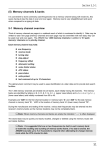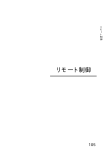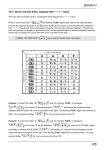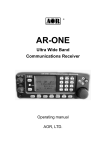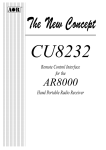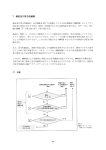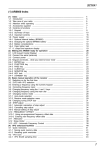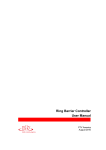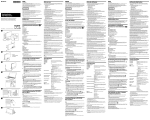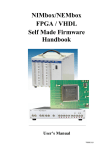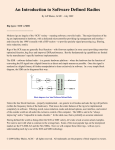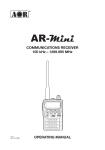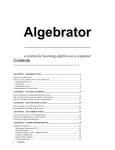Download AOR_AR8600 Wideband Reciever_Manual part3
Transcript
Section 13-3 13-3 Short cut text entry, keypad with ïðñò keys Text may also be entered using a combination of the keypad and ï ð ñ ò keys. While in a text input menu, for flashing “FUNC” legend then refer to the following table. Look for the required character in the table then PUSH the key shown to the horizontal-left followed by the ï ð ñ ò key shown above the required character (do not push both keys together). The first key push will produce a character on the screen which will be replaced with the required character when the second key is pushed, the cursor with then move one place to the right. &Note: The CASE SHIFT key is used to access lower case letters. Example: To select the letter “N” until the flashing “FUNC” is displayed. , the number “4” will be displayed, ï, the desired “N” character will be displayed and the cursor will move one position to the right. The flashing “FUNC” legend will continue to flash, if it is not required further for it to be removed from the LCD. Example: To select the letter “e” until the flashing “FUNC” is displayed. , the number “5” will be displayed, case letter is required (CASE SHIFT) to instruct the CPU that a lower ñ, the desired “e” character will be displayed and the cursor will move one position to the right. The flashing “FUNC” legend will continue to flash, if it is not required further for it to be removed from the LCD. 105 Section 14, 14-1, 14-2 (14) Configuration menu The configuration (CONFIG) menu is used to set fundamental operating parameters and other variables which do not appear in any other menu heading. BEEP Confirmation & error tone LAMP LCD & keypad illumination CONTRAST LCD contrast adjustment AUTO PWR-OFF Auto inactivity power off REMOTE BPS RS232 baud rate RMT-ID Computer control address FREQ DISP Frequency readout on/off WRITE PROT Global write protect OPENING MESSAGE Change the power-up message 14-1 CONFIG BEEP The AR8600 emits confirmation ‘beeps’ while the keypad is used. A ‘HIGH’ pitched beep indicates correct operation while a ‘LOW’ pitched beep indicates that an error or unexpected entry has taken place. The volume of the beep is independent of the main volume control and can be separately defined. It is recommended that the beep facility be enabled, especially in the early days while gaining familiarity of the receiver. Beep is setup in the CONFIG menu. To access the config menu The first item in the config menu is “BEEP”, the default is beep on with a volume level of 09. Use the main dial or ï ð keys to vary beep level between the range of OFF and 01 to 09 with 09 being the loudest. The key may be used as a short cut to 05. to accept the data and return to a standard display. Alternatively to abort entry or ò to move to the next item on the config menu (LAMP). 14-2 CONFIG LAMP The AR8600 is equipped with high intensity green LEDs to illuminate the LCD and keypad when operating in areas of low level lighting. While the AR8600 is switched on and connected to an external power source such as a power supply, the lamp will be default PERMANENTLY ON. The lamp will go out when the AR8600 is switched off. The lamp may be configured in three ways: CONT This setting is default setting when operating from an external power supply. The lamp will CONTinuously illuminate the LCD and keypad. The lamp will only extinguish when the AR8600 is 106 . Section 14-2, 14-3, 14-4 placed in standby or is switched off. If the optional BP8600 is fitted, continuous operation of the lamp will drain the internal batteries more quickly reducing lifespan between charge cycles. AUTO The lamp will automatically illuminate when the keypad or main dial are used. The lamp will remain illuminated for a further five second after the last key push and will then switch off. This is a good compromise setting for best visibility and battery life if the optional BP8600 battery is being used. OFF This setting is most useful when operating from the optional BP8600 internal battery to reduce power consumption and increase battery life. The lamp remains permanently extinguished, this is useful when used in areas of high light levels. The LAMP is setup in the CONFIG menu. To access the config menu ò to move the cursor to the “LAMP” selection point. . to toggle the lamp between AUTO, CONT and OFF. The Use the main dial or ï ð keys key may be used as a short cut to AUTO. to accept the data and return to a standard display. Alternatively ò to move to the next item on the config menu (CONTRAST). to abort entry or 14-3 CONFIG CONTRAST The AR8600 is equipped with variable LCD contrast which is adjustable in 32 steps to provide best visibility under different viewing angles, extremes of ambient light & temperature (and between sets due to variation). The default setting for contrast is 14. The display generally becomes too dark to read around 20 and too feint around 02, the key may be used as a short cut to 14. Best results are usually achieved within the range of 09 - 15. The CONTRAST is setup in the CONFIG menu. To access the config menu . ò twice to move the cursor to the “CONTRAST” selection point. Use the main dial or ï ð keys to vary the contrast level to achieve best visibility. to accept the data and return to a standard display. Alternatively to abort entry or ò to move to the next item on the config menu (auto power off). 14-4 CONFIG Auto power off An auto power off facility is available to switch the AR8600 off automatically after a programmable period of squelch inactivity, this prevents the batteries from becoming flat when monitoring a completely inactive frequency. &Note: Be careful how you use auto power off as it might catch you out one day (if a short auto-power-off period has been set), auto power off setting is not cancelled with power off / on… if the AR8600 appears to switch itself off for no reason, check to make sure that you haven’t enabled auto power off (there is no associated LCD legend). 107 Section 14-4, 14-5, 14-6 AUTO POWER OFF is setup in the CONFIG menu. To access the config menu . ò three times to move the cursor to the “AUTO PWR-OFF” selection point. Use the main dial or ï ð keys to vary the time between 0.5 hours to 9.5 hours in 0.5 hr increments, the key may be used as a short cut to OFF. When the AR8600 squelch closes, the CPU will wait the length of time programmed in auto-power-off before automatically switching the AR8600 off. If the squelch opens again before auto switch off time has elapsed, the radio will not power down and the counter will be reset (i.e. an open squelch defeats auto power off). to accept the data and return to a standard display. Alternatively to abort entry or ò to move to the next item on the config menu (REMOTE BPS). 14-5 CONFIG REMOTE RS232 The REMOTE BPS menu is used to configure the RS232 computer control settings as it is important that they exactly match those of an associated computer connection or another AR8600 (connected via a male 9-pin to male 9-pin straight lead). The REMOTE BPS parameters are setup in the CONFIG menu. To access the config menu . ò four times to move the cursor to the “REMOTE BPS” selection point. Use the main dial or ï ð keys to vary the RS232 baud rate between 4800bps, 9600bps and 19200bps. The key may be used as a short cut to the default of 9600bps. ò to move the cursor to the “RMT-ID” selection point. Use the main dial or ï ð keys change the AR8600 RS232 IDENTIFICATION ADDRESS when multiple units are connected to the same port. It is possible to connect up to 99 units at once, each radio being assigned a different address. The value is adjustable between 00 and 99, the default is 00. The key may be used as a short cut 00. & Important note: It is extremely important to set the RMT-ID to 00 for normal operation of the RS232 connection and clone of data between radios. to accept the data and return to a standard display. Alternatively to abort entry or ò to move to the next item on the config menu (FREQ DISP). 14-6 CONFIG FREQ DISP It is possible to instruct the AR8600 NOT to display frequencies while in memory read, search and scan modes (should you wish for prying eyes not to see specifically what you are listening to). Liberal use of ‘text comments’ is recommended if you disable frequency display (turned it off) unless you choose to have really anonymous operation! 108 Section 14-6, 14-7, 14-8 & Note: Frequency display will be provided in VFO and VFO search and VFO scan even with the frequency display disabled. The FREQUENCY DISPLAY parameters are setup in the CONFIG menu. To access the config menu ò eight times to move the cursor to the . “FREQ DISP” selection point. Use the main dial or ï ð keys to toggle between ON and OFF. The key may be used as a short cut to ON (which is default). to accept the data and return to a standard display. Alternatively ò to move to the next item on the config menu (WRITE PROT). to abort entry or 14-7 CONFIG GLOBAL write protect It is possible to globally write protect the entire AR8600 data storage, this prevents memory entry, search bank programming, loading of data via the option socket, loading of data from the optional EM8200 etc. Use this feature carefully. Should you wish to leave your AR8600 safe in the knowledge that no-one will ‘mess it up’ (well maybe!)… toggle global write protect on. The global “WRITE PROTECT” status is setup in the CONFIG menu. To access the config menu ò seven times to move the cursor to the “WRITE . PROT” selection point. Use the main dial or ï ð keys or key to toggle between ON and OFF (the default is off). to accept the data and return to a standard display. Alternatively to abort entry or ò to move to the next item on the config menu (OPENING MESSAGE). 14-8 CONFIG Opening message It is possible to display a welcome message while the AR8600 is powering up and collating its ‘boot-up’ information. There are three options for opening message: NORM Normal message is displayed at switch-on: WELCOME TO THE NEW WORLD OF AR8600. QUICK Blank screen at switch-on. USER Four lines of 12 characters may be entered for display at switch-on. Initially they are configured for you to enter OWNERS name and PHONE NUMBER but all lines may be over-written. 109 Section 14-8, 15, 15-1 The “OPENING MESSAGE” is setup in the CONFIG menu. To access the config menu . ò eight times to move the cursor to the “OPENING MESSAGE” selection point. Use the main dial or ï ð keys to toggle between NORM / QUICK / USER. The key may used as a short cut to NORM (which is the default). to accept the data and return to a standard display or to abort entry. Alternatively if you have selected USER and wish to change the text comment ò to access the text input menu for the opening menu. You may change all four lines of text in the usual manner. Please refer to section 12-1 of this manual for further information regarding text input. to accept the data and return to a standard display or to abort entry. When the AR8600 is switched off and back on again, the new opening message will be displayed. (15) Band scope The AR8600 is equipped with a flexible band scope function which is capable of graphically displaying band activity. The maximum frequency span width is 10 MHz, you may zoom in on activity to a span width of 100 kHz. Centre frequency is displayed and a marker may be manipulated to ascertain the frequency of activity using the graphical display. One trace may be saved to memory for recall at a later time and may be overwritten at will. The trace may also be saved and loaded from the optional EM8200 external memory slot card. &Note: Priority operation is disabled when the band scope is in operation. Audio is muted. The optional RU8200 is inoperative when the band scope is in operation. It is suggested that the band scope facility is ‘experimented with’ on a constantly active band such as VHF Band-II broadcast. 15-1 Starting the band scope To start the band scope . The frequency span width will be set to 10 MHz with the last frequency displayed in 2VFO, search, scan or memory read mode being used as the centre frequency. AUDIO IS MUTED. 110 Section 15-1, 15-2, 15-3 The centre frequency is displayed in the top left of the LCD, one pixel will be missing from the centre of the graphical base line indicating centre frequency position. A progress cursor which comprises of a single pixel on the graphical base line travels from left to right updating the band scope display… this confirms that the band scope is IN OPERATION (especially useful when a trace is simply being updated or no signals have been located). The frequency span width is displayed in the upper right corner of the LCD, at default this is 10 MHz. The frequency marker legend “MKR” is displayed on the second line of the LCD, the marker is also represented graphically by an upturned triangle (initially placed above-centre of the graphical trace). When first activated, the centre and marker frequencies are the same (but may be altered). The graphical trace is built-up from left to right. If no transmissions are encountered the display will simply form a horizontal line around two pixels in height. When activity is located, vertical lines are produced on the LCD, the stronger the signal the higher the line. &Important: To monitor the transmission of the marker frequency key. The progress of the scope is halted when the and hold the key is held. Squelch setting has no effect on the band scope trace. 15-2 Exit from band scope To exit the band scope or or . 15-3 Setting frequency span width (waveform enlargement) The frequency span width may be adjusted between the limits of 10 MHz (default) to 100 kHz using the ñ ò keys. The span widths available are: 10 MHz 35s for full trace approx. 5 MHz 20s for full trace approx. 2 MHz 10s for full trace approx. 1 MHz 6s for full trace approx. 500 kHz 3s for full trace approx. 200 kHz 6s for full trace approx. 100 kHz. 3s for full trace approx. Resolution is 10 kHz with a 12 kHz IF filter selected (NFM or AM) so that one pixel represents 140 kHz at maximum signal strength Resolution is 2 kHz with a 3 kHz filter (USB, LSB, CW) 111 Section 15-3, 15-4, 15-5, 15-6, 15-7 When the frequency span width is altered, the trace restarts. to refresh the trace from the start. 15-4 Moving the marker To move the marker position use the ï ð keys, the channel step will be dependant upon the span width resolution. To monitor the marker frequency of the scope is halted when the and hold the key. The progress key is held. 15-5 Marker to strongest signal (peak search) To simplify operation, it is possible to ‘jump the marker’ to the strongest signal of the current graphical trace (peak search). key until the “«” legend is displayed indicating and hold the that the marker is set to the strongest graphical signal. and hold the key to monitor the selected frequency. The ï ð keys may be used to hop between the strongest few transmissions. to disable peak search, the “«” will be removed from the LCD. &Note: If no signal is found above the background level (or if there hasn’t been time allowed for a trace to form), peak search will not operate and an error beep will be emitted (if beep is enabled). This facility cannot be used with a span width of 100 kHz. 15-6 Entering a new centre frequency To enter a new centre frequency, simply tap the wanted frequency into the keypad. The legend “CENTRE FREQ” will be displayed on the top line of the LCD with entry taking place on the second line. To complete entry in MHz format . The marker will be automatically set to the centre frequency but the frequency span width will be unchanged. 15-7 Transfer of marker frequency to VFO There are two ways in which the marker frequency may be transferred to VFO for long term monitoring. Transfer to 2VFO retaining VFO data to move marker frequency to 2VFO, receive mode and step are those of the VFO. Transfer to single VFO with 10 kHz tuning step Hold the key then to transfer marker frequency to single VFO, receive will be that used in VFO mode but the tuning step will always be 10 kHz to allow sensible re-tuning in VFO mode for best reception of the transferred marker frequency 112 Section 15-8, 15-9, 15-10 15-8 Peak hold The PEAK HOLD facility is used to build up an image of band activity over a period of time, the display is not totally cleared each time a trace is made, only strong signals are added. To toggle PEAK HOLD on/off , the “HLD” legend confirms when peak hold is active. The ï ð keys may be used to move the marker position and key may be held to monitor activity on the marker frequency. 15-9 Saving active trace to memory To save the current trace to internal memory (for later retrieval) . It is suggested that the peak hold facility be employed before saving a trace so that it provides more meaningful information. If the optional EM8200 is used, it possible to save four further traces to external memory. Refer to section 18-7-7 of this manual for further information regarding this feature. 15-10 Loading stored band scope traces from memory Providing a trace has been previously stored to memory, it is possible to recall it to display using the key sequence . The legend “RCV” (in the place of “MKR”) indicates that a stored trace is currently being displayed. The AR8600 will no longer sweep the frequency range but the key may still be used to monitor the marker frequency. Key in a new centre frequency to return to a real time band scope. It is possible to move the marker across the graphical trace using the ï ð keys. Waveform enlargement is available by changing the frequency sweep width using the ñ ò keys. If the optional EM8200 is used, it possible to load any one of four further traces from external memory. Refer to section 18-7-7 of this manual for further information regarding this feature. It is also possible to connect the AR8600 to an external Spectrum Display Unit, the AOR SDU5500 has been designed specifically for this purpose. Please refer to section 1-7 of this operating manual. The 10.7MHz i.f. output BNC socket on the rear of the AR8600 will need to be activated in a workshop prior to operation with the SDU5500. 113 Section 16, 17, 17-1 (16) Sleep ¹ It is possible to instruct the AR8600 to automatically switch to standby after a predetermined time, this is particularly useful if you know that you may be called away from the receiver or listen to it while in bed and don’t want the batteries to become completely flat. Use the key sequence to accesses the SLEEP menu. Use the main dial, ï ð keys or key to toggle sleep on/off. For convenience SLEEP is default ON when this menu is accessed so that you have simply to access and exit the menu for sleep to be activated. Either or to save the changes and exit the menu ò to move the cursor to the sleep TIME menu. Use the main dial to set sleep time in 1s increments or ï ð keys to increment in 10 seconds, the range is between 1 and 120 minutes, is a short cut to 60 minutes (default). The AR8600 will automatically switch to standby after the programmed time has elapsed. To accept the data and activate sleep the circular CLOCK legend . The display will return to standard format and ¹ will be displayed to remind you that automatic power off will take place. The next time that the AR8600 is powered on, the sleep facility will be automatically cancelled. (17) Computer control Connect the AR8600 to the serial port of a computer using an RS232 lead terminated in a 9-pin male plug, refer to section 1-5 (page 8) of this manual for connection details. The RS232 parameters may be defined using the CONFIG menu. Baud rates (transfer speed) may be set to 4800, 9600 or 19200bps. It is also possible to set an ‘address’ to facilitate connection of up to 99 AR8600 to a single port for custom operation, the addresses may be set between the limits of 01 to 99 with 00 representing single radio operation. When operating from external RS232, the legend ¤ will be displayed on the LCD. Please refer to section 14-5 of this manual for information on the CONFIG menu settings. 17-1 How to send an RS232 command Each command comprises of two upper case letters (header) along with options as required. All commands use ASCII code which MUST BE IN UPPER CASE (except for the ñòïð arrow keys and remote ID command (^A) which are non-printable and use the control codes of ASCII). A terminal program running on a computer should be set to: 4800, 9600 or 19200bps to match the AR8600, DATA 8-bit, STOP 2-bits, PARITY none, XFLOW on. 114 Section 17-1, 17-2 Please check the AOR web sites for suitable software which may be made available. A multiple command entry is only valid where specified. Where a multiple command entry is allowed, each command MUST be separated with a space “h20” (HEX DECIMAL). Each command is completed with a [CR] or [CR] [LF]. Although there is no local echo, either [CR] or specified response should come back from the receiver after confirming the correct command. If no response has been gained after a short while, the receiver has failed to receive the command properly. Send a [CR] then re-send the command. Should problems persist, check your connections and try reducing the RS232 baud rate. AR8600 remote indication: When the AR8600 has received a command via the RS232C port the receiver’s LCD will display the ¤ symbol. The AR8600 will appear frozen while RS232 operation is in progress. To return operation to the radio keyboard, on the AR8600. 17-2 Brief command index (RS232) ^A AF AM AP AS AT AU BM BP BS CF CN DA DB DC DD DP DS DT EX GA GD GM GR GS GV LB LC LM LS MA MC MD MF MP MQ MR MS MW MX NL OF OL OM PC PD PH PP PQ PR PW QM Remote ID Automatic Frequency Control Bandscope analyser Auto power off Search auto store Attenuator Auto mode Scan bank linking Search bank protect Search bank linking Bandscope centre frequency CTCSS operation Dial (VFO) audio squelch Dial (VFO) level squelch Bandscope date centre frequency Dial (VFO) delay Dial (VFO) pause Bandscope **** Display frequency (on/off) Exit RS232 Select scan Release select scan channels Scan parameter selection Select scan recall Search parameter selection VFO status list LCD contrast Frequency & level status Signal meter reading Tone eliminator frequency (requires optional TE8200 slot card) List a block of memory channels Monitor control (forced squelch) Receive mode Bandscope set marker frequency Set memory channel pass Delete memory channel or bank Memory recall Scan mode Memory bank resizing Memory write Noise limiter Frequency offset Set and list frequency offset Opening message Protect memory channel Delete pass frequency Bandscope peak hold Priority channel Wait time for LC2 List pass frequencies Write search pass frequency Quick memory QP QS RF RX SA SB SC Power off Delete search bank Set receive frequency Respond with current data Search audio squelch Search level squelch Voice invertor frequency (requires the optional VI8200 slot card) SD Search hold / delay time SE Set search data SH Set offset step SI Voice invertor on/off (requires the optional VI8200 slot card) SL Lower search frequency limit SM Start select scan SP Search pause time SR Recall search parameters SS Start search ST Tuning step size SU Upper search frequency limit SW Bandscope span width TB Set text description for bank TI Set priority interval TM Memory text TS Text search TT Search bank text VA Set VFO A VB Set VFO B VF Select 1-VFO mode VL Beep volume VR Firmware version VS VFO search VT VFO auto-store VV VFO scan WM Write protect bank WP Write protect enable XA Scan audio squelch XB Scan level squelch XD Memory scan delay time XM Mode scan XP Scan pause setting UP/DOWN Tuning arrows 115 Section 17-3 17-3 Detailed RS232 command listing for the AR8600 ^A Remote ID Hex value 0x01 Accepts a value nn in the range 01-99 AF AFC To set: AFn<CR> n=0 (off), n=1 (on) To read: AF<CR> Response is AFn Note: Not valid in WFM, USB, LSB or CW AM Bandscope Analyser Mode AM<CR> starts bandscope mode AM<CR> repeated when in bandscope mode generates a report in the following format: AM PH0 CF0091000000 MF0091000000 SW1 Auto Pwr off AS Search auto-store on/off To set: ASn<CR> n=0 (off), n=1 (on - write frequency into bank J), n=2 (on - same as 1 but erase previous channels to create space for new entries), To read: AS<CR> Response is either n=0 (off) or n=1 (on) Note: Stores into the search group nominated by GS AT Attenuator To set: ATn<CR> n=0 (off), n=1 (on) To read: AT<CR> Response is ATn, where n=0 (off) or 1 (on) AU Auto mode To set: AUn<CR> n=0 (off), n=1 (on) To read: AU<CR> Response is AUn MDm Scan bank link setting To read: BM<CR> Responds with: BM nnnnnnnnnnnnnnnnnnnn, where n = character corresponding to linked bank (A - J or a - j), or - (not linked) Example: BM-BCD---------------- indicates that banks B, C & D are linked To set: BM nnnnnnnnnnnnnnnnnnnn<CR> Where n is a character which specifies a bank which will have its link status toggled (A - J or a - j). There is no need to enter a “-” to avoid changing a bank link BM%%<CR> clears all link settings BM%% nnnnnnnnnnnnnnnnnnnn<CR> clears all links except those specified Examples: BM abc toggles the link status for banks a, b & c BM%% bc clears the link status for all banks except b & c Note: As defined by GM. BP Search Bank Protect To set: BPn n=0 (off), n=1 (on) To read: BP<CR> Response is BNn BS Bank link search To read: BS<CR> Responds with: BS nnn...n, where n = character corresponding to linked bank, or - (not linked). The search bank indicators range from A - T and a - t (40 search banks in all) Example: BS-BC---F-HIJ-------R--a---e--h-j----no---st Indicates that the banks shown are linked. 116 CF Bandscope centre frequency To read: CF<CR> Responds with CFnnnnnnnnnn To set: CFnnnnnnnnnn<CR> or CFnn.nnn Set the bandscope centre frequency to the specified frequency (expressed in Hz or MHz depending on format) Note: Maximum resolution is 10kHz for spans 10MHz - 500kHz; maximum resolution is 2kHz for spans 200kHz-100kHz. Frequencies below 2kHz are not accepted. CN CTCSS nn freq nn freq nn freq nn freq 00 01 off auto 06 07 08 94.8 100.0 103.5 10 11 12 13 14 15 16 17 18 136.5 141.3 146.2 151.4 156.7 162.2 167.9 173.8 179.9 20 21 22 23 24 25 26 27 28 241.8 250.3 67.0 71.9 74.4 77.0 79.7 82.5 85.4 30 31 32 33 34 35 36 37 09 0A 0B 0C 0D 0E 0F 107.2 110.9 114.8 118.8 123.0 127.3 131.8 19 1A 1B 1C 1D 1E 1F 186.2 192.8 203.5 210.7 218.1 225.7 233.6 29 2A 2B 2C 2D 2E 2F 88.5 91.5 97.4 69.4 159.8 165.5 171.3 APn.n<CR> n.n=0.0 (off) nn=0.5-9.5 (sets 0.5 - 9.5 hours to power off following last active transmission) To read: AP<CR> Responds with APn.n (where n.n is the delay time in hours or 0.0 = off) Note: n.n must be in multiples of 0.5 hours AP BM To set: BS nnn...n<CR> Where n is a bank indicator in the range A-T or a-t BS%%<CR> clears all link settings BS%%nnn...n<CR> clears all link settings except those listed Examples: BSABRabcmp<CR> toggles the link state for the banks shown BS%% BFT<CR> clears all links except for the banks B, F & T Note: As defined by GS. Requires CT8200 option To read: CN<CR> Responds with CNnn nn=0 (off), nn=01 (auto), nn=06-37 (a frequency from the following table) 177.3 183.5 189.9 196.6 199.5 206.5 229.1 254.1 To set: CNnn<CR>, where nn is a two digit value from the table DA Dial (VFO) audio squelch To set: DAnnn<CR> nnn=000 - 255 (where 000=audio squelch off) To read: DA<CR> Responds with DA nnn or DA+nnn (+ = current audio squelch level >= nnn) DB Dial (VFO) level squelch To set: DBnnn<CR> nnn=000 - 255 (where 000=level squelch off) To read: DB<CR> Responds with DB nnn or DB+nnn (+ = current level >= nnn) DC Data centre Frequency To read: DC<CR> Responds with DC nnn Example: DC000 Note: Valid only when bandscope is on Note: Refer to the LM command DD Dial (VFO) delay To set: DDnn<CR> Where nn = 00 - 99 or FF (indicating 0.0 - 99 seconds or FF=hold) To read: DD<CR> Responds with DD n.n Section 17-3 DD Dial (VFO) delay To set: DDnn<CR> Where nn = 00 - 99 or FF (indicating 0.0 - 99 seconds or FF=hold) To read: DD<CR> Responds with DDn.n Span Upper frequency Centre frequency Lower frequency Each one represents 2kHz DP Dial (VFO) pause To set: DPnn<CR> Where nn = 00 or 01 - 60 (indicating 1 - 60 seconds or off) To read: DP<CR> Responds with DDnn DT Display frequency text To set: DTn n=0 (off), n=1 (on) Note: Frequency display is blank when n=1 To read: DT<CR> Response is DTn DS Data analysis (bandscope) DS<CR> Responds with wave form data from the bandscope. This is valid only when the bandscope is functioning. Data is output on completion of each sweep over the span, data is not continuous so response will not be instantaneous. Each datum is assigned a number totalling 1024 with 16HEX. The minimum value of each datum is [2] and maximum [F] by 16HEX. [0] = not measuring, out of span (not 10MHz or 200kHz span). [1] = out of specification of receive frequency. Note: When the span has been narrowed while measuring takes place, only the newly selected span range will be renewed with fresh data. Care must be taken when the marker frequency is replaced with the centre frequency. Example of data analysis response: EX Exit RS-232 GA Select Scan on/off To set: GAn<CR> n=0 (off), n=1 (on) GD Release select scan channel To set: GDnn<CR> nn = channel (00-49) To clear all memory select scan settings, use GD%%<CR> To read: GD<CR> Response is GDnn Note: A select scan channel number will be incremented each time select scan channel has been released. Confirmation is via the GR command DS<CR> DS1023 : 2222222222222222 DS0991 : 2223344433222222 DS0959 : 2223AFB722223322 DS0927 : 22222222248A9632 DS0895 : 2232222456522222 DS0863 : 2222222233343222 ~ ~ ~ ~ ~ ~ ~ DS0095 : C862222552224652 DS0063 : 2238B96322255222 DS0031 : 23345F9654222222 Note: Data is always sent 32 lines at a time. 2222222222222222 2233322334432233 2222354222222233 2222222498532222 2389A64223344322 2222442222333222 ~ ~ 2222235422222222 2233322233223332 3334334332222222 Frequency is obtained from the data of the centre frequency. Even if the span is selected as 5MHz, 500kHz or 100kHz, the response is always based on 10MHz or 20kHz. When the marker is moved, the data between the centre frequency and the new marker frequency will be renewed. Frequency data is still obtainable from the centre frequency. Note: When a centre frequency is entered, all figures (numbers) except the sweep range (upper and lower frequencies) will be void. DS0543 DS0511 : 345354339AFD9633 59564323433379AD : 8634345443369642 2532423333458423 ò -10MHz DS0031 : 233459A654222222 3334334332222222 All figures are data number (marker frequency = centre frequency) Span 10MHz 5MHz 2MHz 1MHz Upper frequency 1023 800 620 572 Centre frequency 512 512 512 512 Lower frequency 12 260 410 442 Each one represents 10kHz 50kHz 545 512 482 EX<CR> Terminates remote operation via the RS-232 and restores normal operation from the radio’s front panel. GR Recall tagged channels for select scan GR<CR> Lists selected channels from those available for select scan. Response is of the form: GRnn MXmnn RFnnnnnnnnnn STnnnnnn AUn MDn ATn TMxxxxxxxxxxx Note: Refer to individual commands for details of each field. GS Search parameter selection/status To set: GSn<CR> Where n=0 (fixed presets only) - 9 (user definable) To read: GS<CR> Example: GS GS0 SD2.0 SB 000 SA 000 SP00 AS0 BS ---------------------------------------Note: Refer to individual commands for details of each field. GV VFO set list To read: GV<CR> Reads current status of the VFO as a list of parameters Example: GV GV DD0.0 DB 000 DA 000 DP00 VT0 Note: Refer to individual commands for details of each field. LB LCD contrast To set: LBnn<CR> nn=00 - 31 To read: LB<CR> Responds with LBnn LC Respond with frequency and level when squelch opens To set: LCn<CR> n=0 (off), n=1 (on), n=2 (special mode) To read: LC<CR> Responds with LCn : 2222222222222483 224535AD83332142 ñ centre frequency There are 1000 pieces of data over a 10MHz span in 10kHz steps, plus 24 pieces in reserve. Note: Data is sent continuously, either buffer memory is required or high speed processing is required in order not to miss data. 100kHz 92 64 29 GM Scan parameter selection/status To set: GMn<CR> Tags the current memory with label n = 0 (fixed presets only) - 9 (user definable) To read: GM<CR> Example: GM GM0 XD2.0 XB 000 XA 000 XP00 XMF BM -------------------Note: Refer to individual commands for details of each field. ò centre frequency DS1023 200kHz 118 64 00 117 Section 17-3 When active, data in the following format is returned when the squelch opens: LCnnn Vx RFnnn...n or LCnnn SRx RFnnn...n or LCnnn Mnxx RFnnn...n When inactive, the radio returns LC data indicating the end of the transmission as follows: LC%nnn Vx or LC%nnn Vx or LC%nnn Vx Notes: 1. Receive frequency and S-meter level are output when squelch opens (range of nnn reported by LC is 000-255 approx but varies from set to set) 2. Response is made automatically every time squelch opens or closes and is affected by squelch parameters such as level and voice scan 3. Special mode (LC2) enables a continuous stream of frequency data to be output when squelch is open. This allows shift to next frequency after a pre-defined delay specified by PQ in search/scan. This also allows for high resolution spectrum analysis. 4. Signal level values may be specified 000-255. The AGC voltage is processed in 256 steps internally. Note: Refer to individual commands for details of each field. LM Respond with S-meter reading To read: LM<CR> Responds with a 256-level s-meter sample in hexadecimal, LMnnm, where nn = 00-FF and m is either “ “ (squelch open) or “%” (squelch closed) LS Tone eliminate frequency Requires TE8200 option To set: LSnnn (000-255) (000=off) The following mapping is used between nnn and tone frequency: Tone Freq 0.4 (kHz) 0.6 1.0 1.4 1.8 2.2 nnn 0-60 70-110 160-170 190-200 210-220 220-230 Tone Freq 2.6 (kHz) 3.0 3.4 3.8 4.2 2 3 4 5 6 7 8 To read: MD<CR> Responds with mode value as above MF Set Marker Frequency To read: MF<CR> Responds with MFnnnnnnnnnn To set: MFnnnnnnnnnn<CR> or MFnn.nnn Set the bandscope marker frequency to the specified frequency (expressed in Hz or MHz depending on format) Note: Maximum resolution is 10kHz for spans 10MHz - 500kHz; maximum resolution is 2kHz for spans 200kHz-100kHz MP Set memory channel as pass To set: MPn<CR> n = 0 (pass off), n = 1 (pass on) To read: MP<CR> (when in memory read mode) Note: Setting pass on a memory channel excludes it from scans Note: “?” is returned when not in M.RD mode MQ Delete bank or memory channel MQ<CR> Deletes the current memory channel (when in memory recall mode) MQnn<CR> Deletes memory channel nn MQx%%<CR> Deletes all memory channels from bank x. Note: Responds with “?” when a memory channel is protected. Refer to PC, WM and WP commands MR Recall memory channel MRxnn<CR> recalls memory channel nn from bank x (A-J or a-j) To read the current memory channel: MR<CR> Note: Responds with “?” if the channel is blank MS MS<CR> Starts scan using the current memory bank MSx<CR> Starts scan using memory bank x (A-J or a-j) Note: to scan and report active frequencies, see LC command Note: Responds with “?” if the channel is blank nnn 230-235 237-240 240-245 245-248 248-250 Scan mode To read: LS<CR> Responds with LS nnn or LS+nnn (for mute on) MA List a block of ten memory channels To read: MA<CR> or MAn<CR> (n= bank A-J or a-j) Example: MA MXA00 MP0 RF0101100000 ST100000 AU0 MD0 AT0 TM MXA01 MP0 RF0460900000 ST010000 AU0 MD1 AT0 TMTest 2 MXA02 MP0 RF0085900000 ST100000 AU0 MD0 AT0 TMTest 3 MXA03 MP0 RF0085900000 ST020000 AU0 MD1 AT0 TMTest 4 MXA04 MP0 RF0085900000 ST020000 AU0 MD6 AT0 TMTest 5 MXA05 MP0 RF0085900000 ST020000 AU0 MD7 AT0 TMTest 6 MXA06 MP0 RF0085900000 ST010000 AU0 MD2 AT0 TMTest 7 MXA07 MP0 RF0085900000 ST001000 AU0 MD8 AT0 TMTest 8 MXA08 MP0 RF0085900000 ST000050 AU0 MD4 AT0 TMTest 9 MXA09 MP0 RF0085900000 ST000050 AU0 MD3 AT0 TMTest 10 Note: Refer to individual commands for details of each field. MC Monitor Control To set: MCn<CR> 0 normal squelch operation 1 squelch forced closed 2 squelch forced open MD Receive mode To set: MDn<CR> 0 WFM 1 NFM 118 AM USB LSB CW SFM WAM NAM MW Memory Bank resizing MWxnn<CR> Sets number of channels in bank x to nn (where nn=10-90) MWx<CR> Responds with the current allocation for bank x: MW x:nn y:mm Example: MWA MW A:50 a:50 MW%%<CR> or MW<CR> Responds with a list of 10 allocations Example: MW%% MW A:50 TBAAOR Test MW a:50 TBa MW B:50 TBBAOR Test MW b:50 TBbaer band MW C:50 TBCham call MW c:50 TBcair band MW D:50 TBDrepeater Section 17-3 MX Write data to memory MW d:50 TBdaer band MW E:50 TBEMARINEch MW e:50 TBeair band Notes: 1. This feature allows the size of memory banks to be changed in size from 10 to 90 channels. Note, the total number of channels allocated to each bank pair (upper and lower case) remains 100 channels (ie size of A + size of a = 100). 2. It takes a significant amount of time to execute this command. Do not attempt to send another command until the radio responds with a <CR>. 3. When the size of a bank is changed, any channels that are allocated from the smaller bank to the larger are erased (ie setting bank B to 80 channels and b to 20 channels, then resetting B to 30 channels will cause the last 50 channels of B to be erased) OM Opening message MXxnn RFnnnnnnnnnn AUn STnnnnnn MDn ATn TMxxxxxxxx<CR> Writes data of the format shown into memory channel nn in bank x Fields are separated by a space. TM permits a 12-character alphanumeric ASCII comment Automode will be selected if any fields are skipped but MX, RF & TM cannot be skipped. (MX cannot be sent on its own). Note: Refer to the individual commands for further details Note: Do not use while scanning or searching. NL Noise Limiter To set: NLn<CR> n = 0 (off), n = 1 (on) To read: NL<CR> Response is NLn OF Select offset frequency OFnnx<CR> Selects offset frequency at index nn (00-47, 00=off) and defines offset to be x (+/-) OF<CR> Returns with the current offset frequency data as follows: OFmmx RF0nnnnnnn00 (where mm is the offset index value and x is + or -) Notes: 1. OF can be used on its own or with MX and SE 2. Allows access to a table of offset frequencies defined by OL 3. Automode operation is switched off when an offset frequency is entered 4. The offset frequency range is 0.1 -999.99 MHz 5. Index 00 specifies offset operation off 6. Indexes 20-47 are reserved for automode and cannot be altered OL Set and list offset frequencies OL<CR> Lists ten offset frequencies from the table OLmm<CR> Lists ten offset frequencies starting from index mm (00-47) Format of listing is: OLmm RF0nnnnnnn00<CR> OLmm 0nnnnnnn00<CR> Specifies the stated offset frequency for offset mm Note: See notes for OF To set: OMn<CR> Where: n=0 display the standard default message n=1 display no opening message n=2 display a custom 48-character message defined as follows: OM2 xxx...x To set: PCn<CR> n = 0 (off), n = 1 (on) PC%%<CR> Turns off protection on all channels in the current bank. To read: PC<CR> Response is PCn Note: Use WM command to protect a bank PC Protect memory channel PD Delete pass frequency PDxnn<CR> Deletes pass frequency nn (00-49) in search bank x (A-T or a-t) PDx%%<CR> Deletes all pass channels in bank x (A-T or a-t) Note: The list of pass frequencies is shifted down each time a channel is deleted PH Bandscope Peak Hold To set: PHn<CR> n = 0 (off), n = 1 (on) To read: PH<CR> Response is PHn PP Set priority channel To set: PPxnn<CR> Selects channel xnn as the priority channel, where x is a bank A-J or a-j and nn is a channel number To read: PP<CR> Responds with PPxnn PQ Wait time for LC2 To set: PQnn<CR> Sets time nn (00-99 corresponding to 000-990 mS in steps of 10 mS) To read: PQ<CR> Responds with PQnnn (000-999 mS) Note: This wait time is used as a buffer. PR List pass frequencies PRxnn<CR> Lists the pass frequency stored in pass channel nn of bank x (A-T, a-t or V) PRx<CR> Lists all pass frequencies for bank x (A-T, or a-t, V = VFO) PR<CR> Lists all pass frequencies in the current bank (or the VFO)??? Responds with: PRxnn ffffffffff Where x = bank, nn = channel, ffffffffff = frequency (in Hz) Example: PR PRV00 0147455000 PRV01 --- PW Write search pass frequency PW<CR> Write the current frequency to the next available pass channel PWx<CR> Write the current frequency to the next available channel in bank x (A-T, a-t or V=VFO) PWnnnnnnnnnn<CR> or PSnnnn.nn<CR> Adds the frequency nnnnnnnnnn (in Hz) or nnnn.nn (in MHz) to the next available pass channel PWxnnnnnnnnnn<CR> or PSxnnnn.nn<CR> Adds the frequency nnnnnnnnnn (in Hz) or nnnn.nn (in MHz) to the next available pass channel in bank x 119 Section 17-3 QM Quick Memo QP To Read: QM<CR> Responds with ten quick memory frequencies stored within the radio in for the format: QM QM0 RF0086450000 QM1 RF0087310000 QM2 RF0087310000 QM3 RF0000950000 QM4 RF0000750000 QM5 RF0087320000 QM6 RF0087320000 QM7 RF0087320000 QM8 RF0087320000 QM9 RF0087320000 Note: This command is read only Power Off QP<CR> Switches the AR8600 to standby mode. QS Delete search bank QSx<CR> Delete search bank x=A-T or a-t RF Set frequency RFnnnnnnnnm0<CR> Tune to the specified frequency (expressed in Hz) RFnnnn.nnnnm<CR> Tune to the specified frequency (expressed in MHz) m must either be ‘5’ (for 50Hz) or ‘0’. Any other digit is ignored. Note: Frequencies below 3.0MHz are specified in kHz RX Respond with current data SC Change voice invert or frequency Note: Requires VI8200 To Set: SCnnn<CR> Where nnn (000-156) defines the voice inversion frequency from the following conversion table: nnn 0 86 128 154 Freq 2.4k 3.6k 4.8k 6.0k SE Set search data SEx SLnnnnnnnnnn SUnnnnnnnnnn AUn STnnnnnn MDn ATn TTxxx...x Sets search parameters for search bank x=A-T or a-t TT permits a 12-character alphanumeric ASCII comment to be specified Parameters ST, MD, AT, TT are all optional and need only be specifies if required. Note: Refer to the individual commands for further details To set: SHnnnnm0<CR> Set the tuning step size in Hz To set: SHnnn.nm<CR> Set the tuning step size in kHz SH+nnnnm0, SH+nnn.nm or SH+ turns on step adjust m is either 0 or 5 To read: SH<CR> Responds with value, format: SHnnnnm0x (x=+ step adjust on) SH Set offset step SI Voice Invertor on/off Note: Requires VI8200 To Set: SIn<CR> n=0 (off), n=1 (on) To read: SI<CR> Responds with SIn SCnnn Example: SI1w SC051 when the invertor value is 051 Note: Refer to individual commands for details of each field. Search mode SRx RFnnnnnnnnnn STnnnnnn AUn MDn ATn TTxxx...x SL Lower search frequency limit See RF command for format of frequency Note: Refer to individual commands for details of each field. SM Start select scan SP Search pause time setting VFO scan mode VV Vx RFnnnnnnnnnn STnnnnnn AUn MDn ATn Memory manual mode MR MXxnn MPn RFnnnnnnnnnn STnnnnnn AUn MDn ATn TMxxx...x Scan mode MS MXxnn MPn RFnnnnnnnnnn STnnnnnn AUn MDn ATn TMxxx...x Select scan mode SM MXxnn MPn RFnnnnnnnnnn STnnnnnn AUn MDn ATn TMxxx...x Search Audio Search level squelch 120 Freq 3.2k 4.4k 5.6k Set hold/delay time in search mode To set: SDnn<CR> where 01-99 Delay in 1/10ths of a second FF hold 00 delay off To read: SD<CR> Responds with SDn.n, as above Note: Writes to the search group as specified by ‘GS’, you cannot write to search group 0. VFO search mode VS Vx RFnnnnnnnnnn STnnnnnn AUn MDn ATn SB nnn 64 116 146 SD 2-VFO mode Vx RFnnnnnnnnnn STnnnnnn AUn MDn ATn SA Freq 2.8k 4.0k 5.2k 6.15k To Read: SC<CR> Responds with: SCnnn RX<CR> Recalls current operating parameters in the following formats VFO mode VF RFnnnnnnnnnn STnnnnnn AUn MDn ATn nnn 37 102 138 156 To set: SAnnn<CR> nnn = 0 (audio search off), nnn = 001-255 (level value) To read: SA<CR> Responds with SA nnn or SA+nnn (current voice level >= nnn) Note: Applies to search group specified by GS Note: Search will resume when signal strength drops below pre-set level and delay time set by SD has elapsed. To set: SBnnn<CR> nnn = 0 (level search off), nnn = 001-255 (audio search value) To read: SB<CR> Responds with SB nnn or SB+nnn (current level >= nnn) SR Recall search parameters SM<CR> Starts select scan using the parameters selected Note: Up to 100 select scan channels To set: SP nn<CR> where, nn = 01 - 99 seconds free search time, nn = 00 pause off To read: SP<CR> Returns with SPnn (as above) Note: Applies to the search group set by ‘GS’. SR<CR> Recalls the currently selected search bank SRx<CR> Section 17-3 where x = A-T or a-t Recalls search bank x SR%%<CR> Responds with a listing of all search banks A-J Responds with: SRx SLnnnnnnnnnn SUnnnnnnnnnn STnnnnnn AUn MDn TTxxx...x or SRR --for a blank bank Note: Refer to the individual commands for further details SS Start search SS<CR> Start searching using the current search bank SSx<CR> Start searching using the parameters stored in search bank x (A-T or a-t) TSxxx...x<CR> Searches for the specified text in a memory channel Where xxx...x is a minimum of 2 characters and a maximum of 11 characters of ASCII text comment Note: The more characters specified the faster the search Note: When the text search has completed, <CR> is returned Note: When the RX<CR> command is issued with TS, the relative bank and channel number will be shown TS Text Search TT Search Bank Text To set: TTxxx...x<CR> Where xxx...x is a 12-character ASCII text comment Note: See SE command VA/VB Set VFO A - B ST Tuning step size SU Upper search frequency limit SW Bandscope Span Width TB TI TM To set: STnnnnm0<CR> Set the tuning step size in Hz To set: STnnn.nm<CR> Set the tuning step size in kHz ST+nnnnm0, ST+nnn.nm or ST+ turns on step adjust To read: ST<CR> Responds with value, format: STnnnnm0x (x=+ step adjust on) Memory Text VF Select 1-VFO VL Beep volume level To set: VLn<CR> Where, n = 0 - 9 (0=off) To read: VL<CR> Responds with VLn as above VR Firmware Version To read: VR<CR> Responds with data of the form: VR VR0101 VS VFO search VS<CR> Starts a VFO based search with limits defined by the frequencies in VFO A & B VT VFO auto-store To set: VTn<CR> Where n is defined as follows: 0 Off 1 On, Auto-store to bank J 2 On, erase bank J To read: VT<CR> Responds with VTn as above Note: VT2 response is equivalent to VT1 VV VFO Scan To set: VVn<CR> Where n=0 (2-VFO mode) or n=1 (VFO scan mode) See RF command for format of frequency To set: SWn<CR> Where n = 1 - 7 as follows: 1 10.0MHz 2 5.0MHz 3 2.0MHz 4 1.0MHz 5 500kHz 6 200kHz 7 100kHz To read: SW<CR> Responds with SWn (where n has a value as above) Set Text Description for Bank To set: TBnxxxxxxxx<CR> Sets the text for bank n (A-J or a-j) to be the 8-character ASCII comment specified TB<CR> or TB%%<CR> Responds with a complete listing of the comments for each bank in the following form: TB MW A:50 TBAAOR Test MW a:50 TBa MW B:50 TBBAOR MW b:50 TBb MW C:10 TBCAOR Test MW c:90 TBc MW D:50 TBDAOR Test MW d:50 TBd MW E:50 TBE MW e:50 TBe TBx<CR> Responds with the text for bank x in the following format: TBA TBAAOR Test Set priority interval To set: Vxnnnnnnnnm0<CR> (in Hz) or Vxnnnn.nnnnm<CR> (in MHz) Where: x is A or B for VFO A or B, frequency data is expressed in the format used by the RF command Vx<CR> Selects VFO x (A or B), there is no data returned from the radio To set: TInn<CR> Sets priority interval nn (01-19) in seconds To read: TI<CR> Responds with TDnn (nn is current priority interval value expressed in seconds) To write: TMxxx...x<CR> Where xxx...x is a 12-character ASCII text comment Note: See TT command. To set: VF<CR> WM Write Protect Bank To set: WMxn<CR> Where x is bank (A-J or a-j) and n=0 (protect off), n=1 (protect on) To read: WM<CR> or WM%%<CR> Responds with a listing of 10 banks starting from the last queried bank. Example: WM WM F0 WM f0 WM G0 WM g0 WM H0 WM h0 WM I0 WM i0 WM J0 WM j0 WP Write protect enable To set: WPn<CR> Where n=0 (disabled) or n=1 (enabled) To read: WP<CR> Responds with WPn as above 121 Section 17-3, 17-4 XA Audio scan setting To set: XAnnn<CR> Where, nnn = 000 (audio scan off), nnn = 001-255 (audio scan value) To read: XA<CR> Responds with XA nnn or XA+nnn (if current voice level >= nnn) Note: Applies to the scan group set by ‘GM’. XB Level scan setting To set: XBnnn<CR> Where, nnn = 0 (level scan off), nnn = 001-255 (level scan value) To read: XB<CR> Responds with XB nnn or XB+nnn (if current level >= nnn) Note: Applies to the scan group set by ‘GM’. XD Memory scan delay time XM XP Mode scan Free scan pause setting Up/Down Increment To set: XDnn<CR> nn=00 (off) or nn = 01 - 99 representing 100ms increments (0.1 - 9.9s) To read: XD<CR> Responds with XDn.n as above &Note: As clone of data takes a while, it is suggested that the receivers are connected to external power or at least that the BP8600 optional internal NiCad is FULLY charged while cloning data. Do not prematurely terminate the clone of data in any way or data corruption may occur… do not switch either AR8600 off, disconnect the clone lead or disconnect power. Data can be copied in either direction but the EM8200 is not supported, only INTERNAL data can be copied between radios. Connect each radio to the 9-pin to 9-pin lead and switch them on. The following table indicates the facilities available: To set: XMn<CR> 0 WFM 1 NFM 2 AM 3 USB 4 LSB 5 CW 6 SFM 7 WFM 8 NAM F All mode ALL DATA All data is transferred from one radio to the other (approx. 8 minutes 30 seconds) To read: XM<CR> Responds with XMn as above SEARCH BANK A specific search bank is copied to the same or different bank number of the second radio (approx. 3 seconds) ALL SEARCH All search banks are copied from one radio to the other keeping bank numbers the same (approx. 1 minute 30 seconds) MEM BANK A specific memory bank is copied to the same or different bank number of the second radio. Ensure that the memory banks have the same sizes allocated (dynamic memory bank resizing) or data may be lost (approx. 30 seconds) ALL MEM All memory banks are copied from one radio to the other keeping bank numbers the same. Memory banks are handled as a ‘pair’ (A/a, B,b etc). If memory banks are not the same size (dynamic memory bank resizing), some data will be lost. (approx. 5 minutes) To set: XPnn<CR> 00 pause off 01-99 pause time in seconds To read: XP<CR> Responds with XPnn as above n<CR> where n is a binary byte value as follows ð 0x1c ï 0x1d ñ 0x1e ò 0x1f 17-4 CLONE of data via the RS232 socket It is possible to copy data (clone) between two AR8600 receivers using a 9-pin male to 9-pin male lead, no computer is required. The pin connections should be as follows: 9-pin female plug 9-pin female plug of the first AR8600 of the second AR8600 122 2 3 3 2 5 GND 5 GND 1,4,6,7,8,9 NC 1,4,6,7,8,9 NC Section 17-4-1 17-4-1 How to clone data Ensure that the RS232 baud rate is set to the same speed for both radios and that the address is set to 00 on both units (refer to section 14-5 of this manual for information on the CONFIG menu settings). a) Pick the radio which you wish to copy TO (target) First decide which unit will be used to receive (LOAD) the data. to access the “COPY RS232C” menu. The key acts as a toggle between “LOAD” and “SAVE” (the default is LOAD), alternatively use the main dial or ï ð keys to select LOAD. b) Decide WHAT you want to copy the ò key to move down the COPY RS232C menu, the cursor will be flashing to the left of the item “ALL-DATA”. If you want to load , alternatively use the main dial or ï ð keys ALL DATA to select the type of data you wish to load (copy) from the other radio. . The bottom two rows of the LCD will display the legends “LOADING !!” and a number. The number will start counting downward when the copy process starts (when the other radio has been instructed to SAVE), the more data you have selected, the higher the number… for ALL-DATA the number will typically be 448. c) Configure the radio used to SAVE On the second radio, The to access the “COPY RS232C” menu. key acts as a toggle between “LOAD” and “SAVE” (the default is LOAD), alternatively use the main dial or ï ð keys to select SAVE. the ò key to move down the COPY RS232C menu, the cursor will be flashing to the left of the item “ALL-DATA”. If you want to load ALL DATA , alternatively use the main dial or ï ð keys to select the type of data you wish to save (send) to the other radio. It is most important that the type of data selected is IDENTICAL on both radios. . The bottom two rows of the LCD will display the legends “SAVING !!” and a number which will start counting downward to indicate that the copy process (clone of data) has started. When the number reaches zero the copy process will have completed, both radios will revert to standard displays. 123 Section 17-4-1, 18, 18-1 &Note: If you make a mistake during programming, it is possible to the key to exit the menu. However, be careful and get it right in the first place… this is the best way of avoiding the possibility of data corruption. Write protect Individual memory channel protect and search bank protect status is ignored, however global protect will prevent data being cloned between radios. (18) Slot card sockets The AR8600 has the provision to accept up to five optional slot cards into special socket on the rear of the cabinet. Avoid dust or objects (particularly conductive material and liquid) from entering the sockets when slot cards are not in use otherwise the receiver may be damaged by short circuits. & Note: Although the cards are also compatible with the AOR AR8200 and AR8200 SERIES-2 receivers, the EM8200 card cannot be used to transfer data between the AR8200 / AR8200 SERIES-2 and AR8600 receiver, the data format is NOT directly compatible. 18-1 Optional slot cards All five of the optional SLOT CARDS may be simultaneously fitted to the AR8600, there are separate marked slot sockets for each card, it is possible to select and use a maximum of two slot cards at any time. The slot cards are divided into two groups (1 and 2), any card from group 1 may be selected along with any card from group 2 for simultaneously operation, you cannot use more than one card from each group simultaneously . Do not use anything other than the ‘genuine’ AOR slot cards. 1 2 124 TE8200 Tone eliminator in 256 steps CT8200 CTCSS squelch & search VI8200 Voice inverter (analogue) in 157 steps RU8200 Chip based recording and playback, 20 seconds approx, may also be configured as a 20 second ‘continuous loop’. EM8200 External extended memory, backup 4,000 memories, 160 search banks (can hold as much data as 4 x AR8600) Section 18-1, 18-1-1, 18-1-2, 18-2 Signal types depend upon the slot card fitted, these include: l 4.2V PSU l GROUND l CARD RECOGNITION l AUDIO IN l AUDIO OUT l CARD CONTROL IN l CARD CONTROL OUT 18-1-1 Fitting the slot cards Always switch the AR8600 off when inserting a slot card. The slot cards are fitted into the rear panel of the AR8600, look for the labels embossed into the rear panel underneath the appropriate slot socket; care should be taken not to insert the wrong card into each socket as each socket is identical. Hold the slot card so that its label also faces upward. An arrow printed on the slot card indicates the direction of entry into the AR8600, insert the connector end of the slot card into the AR8600 (the end you will be left holding has groves to help grip). Without using excessive force, use a thumb to push the slot card into the body of the AR8600 until only the grooved section is left protruding. &Note: Care should be taken not to insert the wrong card into each socket as every socket is identical apart from the label. The AR8600 will automatically recognise each optional slot card. Refer to section 18-2 of this manual. When slot cards are fitted, the AR8600 menu system dynamically changes to reflect the slot card currently fitted. If however the AR8600 ‘thinks’ that a slot card option is fitted when it isn’t, access the slot card menu and disable the option. You may wish to leave certain items selected if they are not affecting current operation in order to minimise reprogramming when slot cards are removed and refitted at a later time. 18-1-2 Removing the slot card Always switch the AR8600 off when removing a slot card. Use the thumb and forefinger to firmly grip the desired card and pull in a straight line remove, do not wriggle the card as this places unnecessary stress on the slot card connector. The stiffness of the cards varies and may be tighter when used for the first few times, don’t use excessive force or tools! 18-2 Slot card OPTION menu - registering a slot card Once the slot cards have been fitted, they must be registered for use via the slot card menu. This is because only one slot card from GROUP 1 and one slot card from GROUP 2 can be used simultaneously, registering the slot cards is a way of managing their use. The optional slot cards must be REGISTERED via the SLOT CARD OPTION MENU before they can be manipulated via their own control menus. To access the slot card registration menu option menu The menu is presented in two sections (pages), the first covers the slot cards in GROUP 1 (TE8200, CT8200, VI8200) and the second page covers the slot cards in GROUP 2 (EM8200, RU8200). The ñò arrow keys are used to move between lines representing the slot card fitted, if you do not have the listed card fitted, you will not be able to move to the displayed line, it will be skipped. 125 Section 18-2, 18-3 For example, if you have the TE8200 and VI8200 slot cards fitted, pressing the ò key will skip over the CT8200 selection line, the second page containing the EM8200 and RU8200 entries will also be inaccessible. The ñ key may be used to move backward through the menu items. Ignore the “AUT” legend if displayed on the LCD. When the cursor is flashing on the desired line for the required option, use ïð or or MAIN DIAL to REGISTER or DE-REGISTER the option as a toggle. When registered, the lagend “«” will be displayed on the LCD next to the slot card description. Remember, you may register one slot card from GROUP 1 and one card from GROUP 2 for simultaneous operation if desired. To complete the selection, 18-3 TE8200 optional tone eliminator slot card The TE8200 enables the AR8600 to ignore certain transmission tones which would otherwise stop the scan and search processes. Pilot tones are often transmitted by public utility services and railways making their transmissions troublesome and fatiguing to monitor without the use of the TE8200. The TE8200 may also be programmed to re-start scanning when an ‘engaged tone’ is encountered, such a ‘bleep’ is often featured by semi-duplex public service repeaters. There are 256 values for the tone eliminator ranging from 0 to 255 representing a frequency range of 0.4 kHz to 4.2 kHz. Insert the TE8200 slot card and switch the AR8600 on, select VFO mode. Register the TE8200 slot card to access the slot card registration menu “OPTION SEL”. The AR8600 will have recognised that the TE8200 has been fitted so will present the first group of slot card options and the selection line for the tone eliminator “TONE ELMT”. The tone eliminator is the first item of the whole menu so you do not need to use the ñò keys unless scrolling back from another slot card entry. When the cursor is flashing to the left of the “TONE ELMT” legend, use ïð or or main dial to REGISTER (or de-register as a toggle) the tone eliminator option. When registered, the lagend “«” will be displayed on the LCD next to the slot card menu description. (Remember, you may select one slot card from GROUP 1 and one card from GROUP 2 for simultaneous operation if desired). To complete the registration of the TE8200 To use the TE8200 Once the TE8200 has been registered, toggling on/off of the tone eliminator and selection of tone is accomplished from the TE8200 menu. 126 to access the TE8200 Section 18-3, 18-4 menu. the key to toggle the tone eliminator on and off (default off). Use the main dial to make selection of tone in 256 steps from 0 to 255, the ï ð keys are used to increment selection of tone in increments of 10. When selecting the value, the legend “«” will be displayed to the left of the numeric value to indicate that the displayed tone value is contained in the current receive frequency, this greatly eases location of the offending tone frequency to allow scan and search to continue. To accept the data input , alternatively to abort entry . When active, the LCD legend “T.EL” will be displayed in the bottom left corner of the LCD. Refer to the table to reconcile value with frequency: Frequency (kHz) 0.4 Tone value 0 60 0.6 1.0 1.4 1.8 2.2 2.6 3.0 3.4 3.8 4.2 70 110 160 170 190 200 210 220 220 230 230 235 237 240 240 245 245 248 248 250 Tone eliminator setting and value may be held separately in each VFO, search bank and memory channel. The squelch should be set to threshold in the usual manner. Operation continues as normal with the tone eliminator active, however if a transmission is encountered which contains a ‘pilot tone’ which matches the current setting of the tone eliminator, the squelch will close allowing the scan and search processes to continue… i.e. the AR8600 will NOT think that it has found an active receive frequency or blank carrier. &Note: The tone eliminator does not remove whistles from the loudspeaker, it purely allows scan & squelch to continue unhindered. 18-4 CT8200 optional CTCSS slot card The CT8200 enables the AR8600 to search for 50 CTCSS tones which may be in use on the current receive frequency and to save a specific CTCSS tone (from the 50 tones available) into each VFO, each search bank and every memory channel individually. CTCSS is used by many amateur band repeaters, public utilities and private mobile radio services where shared resources are used, CTCSS ensures that operators only hear traffic intended for them. Register the CT8200 slot card Insert the CT8200 slot card and switch the AR8600 on and REGISTER the CT8200 card via the OPTION SELECT registration menu. Refer to section 18-2 and the example for the TE8200 shown in section 18-3. To use the CT8200 Select VFO mode by pressing to place the AR8600 in to a known condition. Once the CT8200 has been registered, toggling on/off of the CTCSS and selection of CTCSS tone is accomplished from the CT8200 menu. to access the CT8200 menu. 127 Section 18-4, 18-4-1 the key to toggle the CTCSS facility between OFF / ON / SRCH (default is off). To abort entry and exit the menu . &Note: You won’t be able to audibly hear a CTCSS tone due to the low frequencies employed and audio characteristics of the AR8600 (and other receivers). 18-4-1 CTCSS tone squelch While in the CTCSS menu, to activate the CTCSS facility (the LCD legend “ON” is displayed in reverse highlight). Use the main dial or ï ð keys to make selection of CTCSS tone from the 50 available, the value cannot be adjusted when the menu is set to “OFF”. The current CTCSS tone is displayed on the last-but-one line of the LCD, the legend “«” is displayed to the left of the CTCSS frequency when the current receive frequency is using the displayed CTCSS tone, this assists manual selection of the correct tone. To accept the data input , alternatively to abort entry . The selected CTCSS tone may be used in VFO (separate CTCSS tones may be held in each VFO) and independent CTCSS tones saved in each search bank and memory channel. While in VFO, the legend “CTC” is displayed in the lower left corner of the LCD to indicate that CTCSS is active. The audio will be completely muted until a transmission occurs which contains the specified CTCSS tone even when the squelch is set fully anti-clockwise (open), it is normal for the occasional ‘splutter’ to be produced as ‘CTCSS type fingerprints’ naturally occur in everyday transmissions and background noise. Scan & search banks: It is even possible to scan & search with the squelch open when CTCSS is active but scan/search rates will be reduced significantly. To achieve the best speeds, set the squelch until the “S” legend is extinguished in the usual manner. Refer to the CTCSS table of available tones: 128 94.8 100.0 103.5 107.2 110.9 114.8 118.8 123.0 127.3 131.8 136.5 141.3 146.2 151.4 156.7 162.2 167.9 173.8 179.9 186.2 192.8 203.5 210.7 218.1 225.7 233.6 241.8 250.3 67.0 71.9 74.7 77.0 79.7 82.5 85.4 88.5 91.5 97.4 69.4 159.8 165.5 171.3 177.3 183.5 189.9 196.6 199.5 206.5 229.1 254.1 To switch CTCSS off, access the CTCSS menu to highlight the legend “OFF” then . Section 18-4-2, 18-5 18-4-2 CTCSS search If you are uncertain what CTCSS frequency is in use, but you think there may be one present, you may use the CTCSS SEARCH facility to discover what frequency is employed. Place the AR8600 into VFO mode then to access the CTCSS menu. to highlight the “SRCH” legend then to accept the input and exit the menu. The LCD legend “CT-S” will be displayed in the bottom left corner of the LCD to indicate that CTCSS SEARCH is in operation. While in 2VFO mode, the standby frequency will be replaced with the legend “CTCSS 205.5 Hz” when a CTCSS tone of 205.5 Hz has been located, otherwise the appropriate CTCSS frequency will be displayed. Each memory channel, VFO and search bank can hold different CTCSS frequencies and different settings of CTCSS squelch and CTCSS search (i.e. you can have CTCSS search active in VFO but CTCSS squelch active in memory channels). If you are uncertain where CTCSS may occur and wish to experiment with CTCSS search, simply activate the CTCSS SEARCH facility while monitoring a broadcast frequency (such as Band-II) which has a rich audio range (playing music etc). &Note: As CTCSS search has to check all 50 possible frequencies, it may take up to 15 seconds for the CTCSS tone to be identified. 18-5 VI8200 optional voice inverter slot card The VI8200 enables the AR8600 to recover intelligible audio from certain types of analogue transmission which would otherwise sound scrambled. They operate by splitting up the audio spectrum and ‘flipping’ the upper and lower tones around a certain frequency point. The VI8200 enables 157 different ‘flip points’ to be selected in the frequency range of 2.4 kHz to 5.6 kHz. Register the VI8200 slot card Insert the VI8200 slot card and switch the AR8600 on and REGISTER the VI8200 card via the OPTION SELECT registration menu. Refer to section 18-2 and the example for the TE8200 shown in section 18-3. To use the VI8200 Insert the VI8200 slot card and switch the AR8600 on, select VFO mode. to access the VI8200 menu. the key to toggle the voice inverter on/off (default off). Use the main dial to make selection of tone in 157 steps from 0 to 156, the ï ð keys are used to increment selection by 10. To accept the data input (when audio is intelligible) , alternatively to abort entry . 129 Section 18-5, 18-6, 18-6-1 Refer to the relationship table between value and ‘flip’ frequency: Frequency (kHz) Inverter value 2.4 2.8 3.2 3.6 4.0 4.4 4.8 5.2 5.6 6.0 6.15 0 37 64 86 102 116 128 138 146 154 156 When the voice inverter has been activated and you exit from the voice inverter menu back to VFO, the legend “v 68” will be displayed in the bottom right corner of the LCD. The legend “v” indicates that the inverter is active while the legend “68” indicates the current ‘flip’ value in use. &Note: Using the voice inverter to monitor normal transmissions will cause them to distort and sounds rather like tuning across a busy short wave band using USB. 18-6 RU8200 optional record & playback slot card The RU8200 enables around 20 seconds of audio to be recorded to a chip within the RU8200 for playback at a later time. The chip may be used to recorded over and over again overwriting the previous recordings. The recording may also be played back over and over, very useful if you have grabbed an interesting recording! It is also possible to set the RU8200 to continuously record the last 20 seconds of activity ensuring that an interesting transmission is never missed. The RU8200 may be used in VFO, scan, search and memory read modes. Register the RU8200 slot card Insert the RU8200 slot card and switch the AR8600 on and REGISTER the RU8200 card via the OPTION SELECT registration menu. Refer to section 18-2 and the example for the TE8200 shown in section 18-3. Remember, the RU8200 is listed in group 2 of the slot card option list. To use the RU8200 Insert the RU8200 slot card and switch the AR8600 on, select VFO mode. to access the VI8200 menu. The AR8600 will present the record / playback menu. The legend “RECORDER” confirms selection of the record & playback menu. the key or use the main dial or ï ð keys to toggle between “REC” (RECORD), “C.REC” (continuous record) and “PLAY” (play). to accept the selection and return to the previous menu or to abort. Recording and playback can be carried out while the AR8600 is in VFO, scan or search mode. 18-6-1 Recording While in the record & playback menu select “REC” and . The LCD will return to its previous display with the legend “REC” in the bottom left corner of the LCD to show that the RU8200 is active. If the squelch is currently open, recording will take place immediately, otherwise recording will take place next time the squelch opens. 130 Section 18-6-1, 18-6-2 While recording is in progress, the second line from the bottom of the LCD (usually displaying the standby frequency in 2VFO mode) changes to a progress bar “REC =====>” indicating that recording is in progress. Once started, the recording process continues for about 20 seconds and the legend “End” is displayed when the recording process is complete. Once started recording continues even if the squelch closes but you may the recording 20 seconds of nothing! key half way through a recording to stop it from the key after recording has ended to clear the recording related text from the LCD. Continuous recording To enable continuous recording of the last 20 seconds, select “REC” while in the record & playback menu select then . The LCD will return to its previous display with the legend “REC” in the bottom left corner of the LCD to show that the RU8200 is active. If the squelch is currently open, recording will take place immediately, otherwise recording will take place next time the squelch opens. When the 20 second recording process has completed, recording will simple start again from the beginning forming a loop. a) To force a new 20 second record period to commence, b) To stop the current recording to stop at the end of the current 20 second block, c) To stop recording immediately, &Note: RU8200 recording is disabled when the band scope facility is operational. 18-6-2 Playback It is assumed that you have already made a recording. While in the record & playback menu select “PLAY” and . The LCD will return to its previous display with the legend “PLY” in the bottom left corner of the LCD to show that the RU8200 is active. Playback will start instantly. While playback is in progress, the second line from the bottom of the LCD (usually displaying the standby frequency in 2VFO mode) changes to a progress bar “PLY =====>” indicating that playback is in progress. Once started, the playback process continues for about 20 seconds and the legend “End” is displayed when the playback is complete. You may the key to cancel playback or clear the recording related text from the LCD. &Note: No liability in any form will be accepted in respect of recordings made using the RU8200 option. 131 Section 18-7, 18-7-1 18-7 EM8200 optional external extended memory slot card The EM8200 enables the whole 1,000 memory channels in 20 banks and 40 program search banks to be backed up to the EM8200. In fact the EM8200 can hold the entire contents of the AR8600 including environmental operating data and band scope FOUR times in EM8200 locations 0, 1, 2 & 3. It is not necessary to save ALL data, you can specifically choose what data is to be backed up and to which location. &Note: You cannot scan or search the backup information, data must be loaded back into the AR8600 before these processes can be activated. Data cannot be copied to or from the AR8200 or AR8200 SERIES-2 using the EM8200, data format of these models and that of the AR8600 are different. &Important note: Never remove the EM8200 with the AR8600 switched on, especially while data is being saved / loaded to and from the AR8600 or data corruption may occur. Saving all data takes some time, it is recommended that external power be used while copying large volumes of data to / from the EM8200 (or at least be sure that the batteries are well charged). No liability in any form will be accepted in respect of data saved to / loaded from the EM8200 option. &Note regarding write protect: If the write protect has been globally set to ON (ALL PROTECT) in the configuration menu ( ), data load will be unsuccessful and no data will be loaded. Individual memory channel protect, memory bank protect and search bank protect will be ignored during data load from the EM8200. &Note regarding possible NOISE: A small increase in ‘noise’ may be noticed while the EM8200 option is fitted inside the AR8600, this will disappear when the EM8200 is removed from the receiver. If signals are very weak or noise is a problem, temporarily remove the EM8200 option. The following table indicates the data types which may be saved to / loaded from the EM8200: 1 ALL-DATA All memories, search banks, band scope and environment data 2 ALL-MEM All memory channels 3 MEM-BANK One specified memory bank 4 ALL-SRCH All search banks 5 SRCH-BANK One specified search bank 6 B-SCOPE Band scope data 18-7-1 Initialising (formatting) the EM8200 before use The EM8200 has been tested during manufacture but is not fully formatted. Before you use the EM8200 for saving real data, you must format the memory, this only needs to be carried out once in the life of the EM8200 (similar to formatting a computer disk drive). To format the memory, simply execute a SAVE ALL to each of the four memory locations of the EM8200 (0, 1, 2 & 3). 132 Section 18-7-1, 18-7-2 If you do not format the memory, you will still be able to carry out SAVE ALL (item 1 in the table) but the specific data saves (items 2, 3, 4, 5 & 6 will not operate). If you do not format the memory and later attempt to use a specific memory save or load, an error beep will sound (if beep is enabled). Register the EM8200 slot card Insert the EM8200 slot card and switch the AR8600 on and REGISTER the EM8200 card via the OPTION SELECT registration menu. Refer to section 18-2 and the example for the TE8200 shown in section 18-3. Remember, the EM8200 is listed in group 2 of the slot card option list. To use the EM8200 Insert the EM8200 slot card and switch the AR8600 on, select VFO mode. to access the EM8200 menu. As the EM8200 has been registered, the RS232 COPY menu will not be displayed but the EM8200 will be displayed dynamically in its place. Four significant lines of menu are displayed: 1 COPY EXT-MEM Indicates that the EM8200 COPY menu has been accessed 2 LOAD SAVE 0 Select save to or load from the EM8200 and EM8200 bank number (0, 1, 2 & 3) 3 ALL-DATA Type of data to be saved / loaded 4 Next Access to further menu items First select the “SAVE” option, to toggle between load and save. Next select the EM8200 bank you wish to save, the first time select “0” using the ï ð keys or main dial, (later you will need to select 1, 2 & 3 to fully format the EM8200). The type of data will already be default to “ALL-DATA” so no action is required. to start the data save. The legend “EXT-MEM SAVING !!” will be displayed with the exclamation marks flashing to indicate that saving is in progress. The save process will take over 20 seconds to complete. Once the save is complete, the LCD will revert to its previous display (VFO, scan or search etc). Now repeat the ALL-DATA save to EM8200 locations 1, 2 and 3 to complete the formatting process. 18-7-2 EM8200 ALL-DATA save and load Before loading data from the EM8200 it is recommended that ALL DATA save be used to make a copy of the AR8600 into one of the EM8200 memory locations (i.e. keep one as a temporary copy of your current AR8600 data). Save ALL-DATA Access the COPY EXT-MEM menu using the key sequence . 133 Section 18-7-2, 18-7-3 Select the “SAVE” option, to toggle between load and save. Next select the EM8200 bank you wish to save using the ï ð keys or main dial (0, 1, 2 or 3). The type of data will already be default to “ALL-DATA” so no action is required. to start the data save. The legend “EXT-MEM SAVING !!” will be displayed with the exclamation marks flashing to indicate that saving is in progress. The save process will take over 20 seconds to complete. Once the save is complete, the LCD will revert to its previous display (VFO, scan or search etc). Load ALL-DATA It is presumed that you have already saved ALL DATA to one of the four EM8200 memory locations. Make sure that global write protect is not set or the data load will be unsuccessful and no data will be loaded. Access the COPY EXT-MEM menu using the key sequence Select the “LOAD” option, . to toggle between load and save. Next select the EM8200 bank you wish to load using the ï ð keys or main dial (0, 1, 2 or 3). The type of data will already be default to “ALL-DATA” so no action is required. to start the data load. The legend “EXT-MEM LOADING !!” will be displayed with the exclamation marks flashing to indicate that loading is in progress. The load process will take over 20 seconds to complete. Once the load is complete, the AR8600 will power off/on and the LCD will revert to its previous display (VFO, scan or search etc). 18-7-3 EM8200 ALL-MEM save and load It is not necessary to save and load all of the data at times when you do not wish your search banks etc over-written. Instead use ALL-MEM to overwrite all memory banks in one go but to leave the search banks etc unchanged. Save ALL-MEM (all memory banks) Access the COPY EXT-MEM menu using the key sequence Select the “SAVE” option, . to toggle between load and save. Next select the EM8200 bank you wish to save using the ï ð keys (0, 1, 2 or 3). the ò key to move the cursor to the left of the “ALL-DATA” legend, use the ï ð keys to select “ALL-MEM”. to start the memory data save. The legend “EXT-MEM SAVING !!” will be displayed with the exclamation marks flashing to indicate that saving is in progress. The memory save process will take over 10 seconds to complete. Once the save is complete, the LCD will revert to its previous display (VFO, scan or search etc). Load ALL-MEM (all memory banks) It is presumed that you have already saved memory data to one of the four EM8200 memory locations. Make sure that global write protect is not set or the data load will be unsuccessful and no data will be loaded. Access the COPY EXT-MEM menu using the key sequence Select the “LOAD” option, . to toggle between load and save. Next select the EM8200 bank you wish to load using the ï ð keys or main dial (0, 1, 2 or 3). the ò key to move the cursor to the left of the “ALL-DATA” legend, use the ï ð keys to select “ALL-MEM”. 134 Section 18-7-3, 18-7-4, 18-7-5 to start the data load. The legend “EXT-MEM LOADING !!” will be displayed with the exclamation marks flashing to indicate that loading is in progress. The memory load process will take over 20 seconds to complete. Once the load is complete, the LCD will revert to its previous display (VFO, scan or search etc). 18-7-4 EM8200 MEMORY BANK save and load The memory data ‘saved or loaded’ can be specific to one bank only. Memory banks must be saved and loaded as a pair i.e. A/a, B/b, C/c etc. Save MEM-BANK (one specific memory bank) Access the COPY EXT-MEM menu using the key sequence Select the “SAVE” option, . to toggle between load and save. Next select the EM8200 bank you wish to save using the ï ð keys or main dial (0, 1, 2 or 3). the ò key to move the cursor to the left of the “ALL-DATA” legend, use the ï ð keys to select “MEM-BNK”. the ò key to move the cursor to the right of the legend “MEM-BNK“ to enable selection of the desired memory bank to save. Use the main dial, ï ð keys or keypad to select the desired memory bank. to start the memory data save. The legend “EXT-MEM SAVING !!” will be displayed with the exclamation marks flashing to indicate that saving is in progress. The memory save process will take a couple of seconds to complete. Once the save is complete, the LCD will revert to its previous display (VFO, scan or search etc). Load MEM DATA (all memory banks) It is presumed that you have already saved memory data to one of the four EM8200 memory locations. Make sure that global write protect is not set or the data load will be unsuccessful and no data will be loaded. Access the COPY EXT-MEM menu using the key sequence Select the “LOAD” option, . to toggle between load and save. Next select the EM8200 bank you wish to save using the ï ð keys or main dial (0, 1, 2 or 3). the ò key to move the cursor to the left of the “ALL-DATA” legend, use the ï ð keys to select “MEM-BNK”. the ò key to move the cursor to the right of the legend “MEM-BNK“ to enable selection of the desired memory bank to load. Use the main dial, ï ð keys or keypad to select the desired memory bank. to start the memory data load. The legend “EXT-MEM LOADING !!” will be displayed with the exclamation marks flashing to indicate that loading is in progress. The memory load process will take a couple of seconds to complete. Once the load is complete, the LCD will revert to its previous display (VFO, scan or search etc). 18-7-5 EM8200 ALL-SRCH save and load It is not necessary to save and load all of the data at times when you do not wish your memory banks etc overwritten. Instead use ALL-SRCH to overwrite all search banks in one go but to leave the memory banks etc unchanged. 135 Section 18-7-5, 18-7-6 Save ALL-SRCH (all search banks) Access the COPY EXT-MEM menu using the key sequence Select the “SAVE” option, . to toggle between load and save. Next select the EM8200 bank you wish to save using the ï ð keys or main dial (0, 1, 2 or 3). the ò key to move the cursor to the left of the “ALL-DATA” legend, use the ï ð keys to select “ALL-SRCH”. to start the search data save. The legend “EXT-MEM SAVING !!” will be displayed with the exclamation marks flashing to indicate that saving is in progress. The search save process will take a few seconds to complete. Once the save is complete, the LCD will revert to its previous display (VFO, scan or search etc). Load ALL-SRCH (all search banks) It is presumed that you already have search data in one of the four EM8200 memory locations. Make sure that global write protect is not set or the data load will be unsuccessful and no data will be loaded. Access the COPY EXT-MEM menu using the key sequence Select the “LOAD” option, . to toggle between load and save. Next select the EM8200 bank you wish to load using the ï ð keys or main dial (0, 1, 2 or 3). the ò key to move the cursor to the left of the “ALL-DATA” legend, use the ï ð keys to select “ALL-SRCH”. to start the data load. The legend “EXT-MEM LOADING !!” will be displayed with the exclamation marks flashing to indicate that loading is in progress. The search load process will take a few seconds to complete. Once the load is complete, the LCD will revert to its previous display (VFO, scan or search etc). 18-7-6 EM8200 SEARCH BANK save and load The search data ‘saved or loaded’ can be specific to one bank only. Save SRCH-BANK (one specific search bank) Access the COPY EXT-MEM menu using the key sequence Select the “SAVE” option, . to toggle between load and save. Next select the EM8200 bank you wish to save using the ï ð keys or main dial (0, 1, 2 or 3). the ò key to move the cursor to the left of the “ALL-DATA” legend, use the ï ð keys to select “SRCH -BANK”. the ò key to move the cursor to the right of the legend “SRCH-BANK“ to enable selection of the desired search bank to save. Use the main dial, ï ð keys or keypad to select the desired search bank. to start the search data save. The legend “EXT-MEM SAVING !!” will be displayed with the exclamation marks flashing to indicate that saving is in progress. The search save process will take a couple of seconds to complete. Once the save is complete, the LCD will revert to its previous display (VFO, scan or search etc). Load SRCH-BANK (one specific search bank) It is presumed that you have already saved search data to one of the four EM8200 memory locations. Make sure that global write protect is not set or the data load will be unsuccessful and no data will be loaded. 136 Section 18-7-6, 18-7-7 Access the COPY EXT-MEM menu using the key sequence Select the “LOAD” option, . to toggle between load and save. Next select the EM8200 bank you wish to load using the ï ð keys or main dial (0, 1, 2 or 3). the ò key to move the cursor to the left of the “ALL-DATA” legend, use the ï ð keys to select “SRCH-BANK”. the ò key to move the cursor to the right of the legend “SRCH-BANK “ to enable selection of the desired search bank to load. Use the main dial, ï ð keys or keypad to select the desired search bank. to start the search data load. The legend “EXT-MEM LOADING !!” will be displayed with the exclamation marks flashing to indicate that loading is in progress. The search load process will take a couple of seconds to complete. Once the load is complete, the LCD will revert to its previous display (VFO, scan or search etc). 18-7-7 EM8200 internally stored band scope save and load It is possible to save the internally stored band scope to the EM8200 external memory locations 0, 1, 2, 3 or 4 using the “COPY EXT-MEM” menu. If a band scope trace is currently ‘actively’ displayed on the LCD while in BAND SCOPE mode, it may also be saved to external memory. Save B-SCOPE To save the internally stored band scope to external memory, access the COPY EXT-MEM menu using the key sequence . Select the “SAVE” option, to toggle between load and save. Next select the EM8200 bank you wish to save using the ï ð keys or main dial (0, 1, 2 or 3). the ò key to move the cursor to the left of the “ALL-DATA” legend, use the ï ð keys to select “B-SCOPE”. to start the band scope data save. The legend “EXT-MEM SAVING !!” will be briefly displayed, the save process will only take a second to complete. Once the save is complete, the LCD will revert to its previous display (VFO, scan or search etc). Load B-SCOPE (for future display) It is presumed that you have already saved band scope data to one of the four EM8200 memory locations. Make sure that global write protect is not set or the data load will be unsuccessful and no data will be loaded. It is also possible to load a band scope trace directly into the band scope display for immediate viewing, this is explained at the end of this section. If you wish to retain any currently displayed band scope, save it to one of the four locations in the external EM8200. Access the COPY EXT-MEM menu using the key sequence Select the “LOAD” option, . to toggle between load and save. Next select the EM8200 bank you wish to save using the ï ð keys or main dial (0, 1, 2 or 3). 137 Section 18-7-7 the ò key to move the cursor to the left of the “ALL-DATA” legend, use the ï ð keys to select “B-SCOPE”. to start the band scope data load. The legend “EXT-MEM LOADING !!” will be briefly displayed, the band scope load process will only take a second to complete. Once the load is complete, the LCD will revert to its previous display (VFO, scan or search etc). Recalling a stored band scope for viewing The loaded band scope may be recalled to LCD, the key sequence depends upon whether the EM8200 is still fitted or not. With EM8200 ‘not’ fitted: Use the key sequence to recall the loaded band scope to LCD. to access the band With EM8200 fitted: Use the key sequence scope load menu, the legend “B-SCOPE LOAD” will be displayed. the key to toggle the memory selection between INTERNAL “INT” and EXTERNAL “EXT”, the default is “EXT”. As band scope data has been transferred to internal memory select “INT”. to recall the trace to LCD. Loading a band scope directly from external memory for viewing It is possible to load a band scope directly from EM8200 external memory for immediate display on the LCD. Use the key sequence to access the band scope load menu, the legend “B-SCOPE LOAD” will be displayed. the key to toggle the memory selection between INTERNAL “INT” and EXTERNAL “EXT”, the default is “EXT”. Select “EXT” then use the main dial or ï ð keys to select one of the EM8200 memory locations (0, 1, 2 or 3). to recall the trace directly to the LCD for immediate viewing. &Note: For further information regarding the band scope, please refer to section 15 of this manual. 138 Section 19, 19-1, 19-2 (19) Trouble shooting Should the AR8600 appear to act strangely, check out the following suggestions to see if the problem can be overcome. Failing this, switch off the AR8600, disconnect any external power connection (and ideally remove the optional BP8600 battery from the radio - if fitted). Wait for at least 30 seconds then reconnect the power and switch the radio on again. Check to see if the problem has cleared. 19-1 Soft reset of microprocessor If removing power and switching the AR8600 off / on does not help, try a soft reset of the microprocessor. Soft reset is achieved by powering-up the radio with the key held, do not key until the opening message has performed and a frequency is displayed in release the 2VFO mode. All scan & search environments are cleared, bank link is set off and the receiver frequency will be set to 88.000 MHz for both VFO-A and VFO-B. The beep will be enabled and set to default as will lamp and LCD contrast. All memory and search bank data will be intact. 19-2 Other trouble shooting suggestions AR8600 will not power on. Check that the set is connected to external power (12V d.c.) or that the optional BP8600 battery is fitted and contains charge. There is no audio. It may simply be that the squelch is closed or volume is turned down. hold the and key and adjust the volume to a comfortable level. Ensure that no external loud- speaker, headphone or earphone is in use. Check that the band scope is not in operation. AR8600 display is strange and there is no audio. Check that the band scope is not in operation, . There is no receive. Check that a suitable aerial is connected to the AR8600 and the attenuator is not switched on (ATT legend), also that the aerial is not accidentally connected to the i.f. input socket instead of the aerial socket! Check that VOICE squelch is not in use (VSQ legend), check that LEVEL squelch (LSQ legend) is not in operation. Intermittent receive. Check that priority is not engaged and the band scope is not in operation. Strange audio. Ensure that you are using the correct receive mode and are tuned to the centre of the signal. In most cases the AR8600 can automatically select the correct parameters. to select auto-mode. No frequency display. If all other LCD characters appear normal check that the FREQ DISP facility is not set OFF in the CONFIG menu. LCD is dim. Check that the contrast is set to a sensible level (not too low) in the CONFIG menu (around 10). An LCD test facility is provided. Power-up the AR8600 while holding , to switch off the test. 139 Section 19-2, 19-3 LCD legends are all shown. Check that the contrast is set to a sensible level (not too high) in the CONFIG menu (around 10). Cannot save any data. Ensure that write protect is not set. It is also possible for data not to be saved if the batteries are very low in charge. Cannot enter frequencies. Ensure that you are entering frequencies in MHz format between the range of 0.100 MHz and 2040.000 MHz. Keypad inoperative. Ensure that the key lock is not engaged (key symbol on the LCD). the key to toggle keylock on / off. Keypad and operation is sluggish. Ensure that at least one memory is stored in each memory bank, this will increase scroll operation through banks. No SCAN. Check that you have memory data saved and that all channels are not locked out (PASS). No SEARCH. Check that you have search data programmed and that all frequencies are not locked out (PASS). PLL ERROR. If the radio circuit is unable to tune the AR8600 to the programmed frequency a PLL ERROR (Phase Lock Loop) may result. Check that the problem is not caused by corrupt data stored erroneously in a memory channel, memory bank or search bank. Ensure that sufficient voltage is being provided by the power supply or optional BP8600 if fitted. Failing this, contact your supplier for assistance. 19-3 Trouble shooting - Take note of the following Select scan cannot operate in conjunction with mode scan. Select scan is disabled when priority is engaged. Priority is disabled when the band scope is in operation. If a long DELAY time is set, priority ‘eats’ away at delay time causing it to shorten. If the optional CT8200 slot card is in use, CTCSS SEARCH cannot operate with priority engaged due to the required CTCSS search time being quite long. If the key is being used to display a frequency with FREQUENCY OFFSET in use, this offset frequency cannot be stored into memory. The squelch may not operate promptly (as you may expect) when monitoring in USB, LSB, CW and NAM modes due the narrow bandwidths employed. This is a fundamental characteristic of the squelch circuit. Audio may remain even though the “S” squelch legend may have disappeared for a couple of seconds. It is suggested that LEVEL squelch be used as an alternative in this situation. There are no internal operator adjustments. In the unlikely event of servicing being required, please contact your dealer for technical assistance. 140 Section 20 (20) Optional accessories Slot cards: Five slot cards are available: 1. VI8200 Voice inverter (analogue) in 157 steps. 2. CT8200 CTCSS squelch & search. 3. TE8200 Tone eliminator in 256 steps. 4. RU8200 Chip based recording unit and playback, 20 seconds approx. 5. EM8200 External extended memory, backup 4,000 memories, 160 search banks (can hold as much data as 4 x AR8600). Miscellaneous: Three leads are available for use with the option socket. 1. CR5000 tape recording lead. 2. DC8600 d.c. lead with cigar lighter plug fitted 3. BP8600 optional internal NiCad battery pack, provides about 2 hours of operation (requires workshop fitting) 4. MM8600 Wrap around mobile mount 5. MF2.5 Substitute Collins SSB mechanical filter (requires workshop fitting) 6. MF6 Substitute Collins AM mechanical filter* (requires workshop fitting) * Note, reduces audio fidelity due to the narrow bandwidth employed Aerials: There are many suitable aerials available on the market, these include. MA500 VHF/UHF whip aerial on magnetic base with 4m of coaxial cable. Base is 85mm in diameter, total height is 720mm. Coverage is 25 to 1300 MHz. DA3000 16 element discone aerial with 15 of coax. Coverage is 30 MHz to 2 GHz. SA7000 Passive twin element wide band aerial with 15m of coax. Coverage is 30 kHz to 2 GHz. LA320 Desktop loop aerial 1.6 MHz to 15 MHz. Optional elements available for LW & MW. Supplied with BNC lead. ABF125 VHF airband filter for increased adjacent channel selectivity. 141 Section 21 (21) Aerial (antenna), earths & propagation The subject of aerial choice and earth can be quite complex. There are many advantages and disadvantages to consider before connecting an external aerial to your receiver. One interesting phenomena is that aerial theory and practice can be surprisingly different. Keeping common sense in mind it is one of the few remaining areas for listeners to easily experiment and often achieve fantastic results. Whip aerial The supplied telescopic whip aerial should give adequate results for general hand-held operation on the VHF and UHF bands. A longer wire aerial or telescopic whip should be considered for listening to the short wave bands. The AR8600 is supplied with a ferrite bar aerial for medium wave reception, for best results, rotate the receiver as the bar aerial is directional. Mounting location It is important to mount any external aerial as high as possible and in clear space although this is more important at VHF frequencies than for short wave. If possible the aerial should have a clear path to the horizon. Results are usually disappointing when an installation is in a loft space. Long wire aerials For short wave reception a random length of long wire approximately 10 to 20 metres in length forms a good compromise. The wire should be connected to the centre pin of a BNC plug then connected to the BNC aerial input of the AR8600 (or wrap the conductor of the long wire onto the telescopic whip aerial). If possible try to locate the receiver close to a window so that the wire has the shortest and most direct run from the rear of the receiver to the outside world. Discone For wide coverage in the VHF-UHF bands a compromise has to be met and the most popular aerial is a discone (AOR DA3000). Their appearance is like a large spider or umbrella without the covering material, the better models have about 16 elements. Typical usable coverage starts from about 25 MHz and extends continuously to 500 MHz 1300 MHz or even 2000 MHz. The coverage peaks and dips throughout it’s range as the elements interact to provide the widest possible coverage. Due to their necessary construction discone aerials are a little prone to “wind noise” due to vibration and possible damage in severe gales. Filters A VHF civil AIRBAND FILTER is available (ABF125), this will help minimise the possible effects of breakthrough when listening to VHF airband in Band-II VHF high signal areas or when connected to external aerials. Earth systems A separate EARTH connection made to the outer (braid) connector of the BNC plug may improve aerial efficiency and reduce noise. Suitable earth points include connection to a water pipe, central heating radiator or external earth rod. If fitting a separate external earth rod, consider the implications carefully if your mains supply uses Protective Multiple Earth (PME) system. If in doubt consult an experienced electrician. Connecting an external earth wire may greatly reduce the local noise encountered when listening on the short wave bands. It is very important to provide a good earth should you use an aerial tuning unit. A short length of thick gauge earth wire may be connected to a nearby central heating radiator or water pipe but never use a gas pipe for earthing. Ideally a separate earth rod should be used but the length between the receiver and rod becomes restrictive, if too long the earth system may well “pick up” noise rather than remove it. Propagation VHF and UHF transmissions generally only propagate relatively short distances when compared to short wave signals. For all intents and purposes they may be considered as line-of-sight plus a bit. Where as point to point communication between mobile users or when in built up areas may only be a couple of kilometres, aircraft at heights of 30,000 feet may be heard for many tens of kilometres (100 to 300 with the right conditions). Unlike VHF and UHF transmissions which generally propagate only on a localised basis (to the horizon plus a small amount), short wave transmissions may travel for many thousands of kilometres. Depending upon the frequency in use, time of day, season of the year and sun spot activity, transmissions may propagate completely around the World. Luckily the frequency spectrum of short wave is often reflected back down to Earth by the upper layer of the Earth’s atmosphere called the ionosphere. When the reflected signals reach the Earth again they may either be received or reflected back up into space. If lucky, they will be reflected by the ionosphere yet again down toward the Earth providing reception into another and possibly more distant location. Depending upon the time of day and desired skip distance, different frequencies will be selected by Radio Amateurs and commercial users such as Oceanic Air Traffic. 142 Section 22 (22) AR8600 specification Frequency Range: 530 kHz to 2040 MHz (Actual frequency input 100 kHz to 2040 MHz, performance between 100 kHz to 530 kHz is not guaranteed). Receive Modes: WFM, NFM, SFM, WAM, AM, NAM, USB, LSB, CW Sensitivity: 500 kHz ~ 2.0 MHz AM: 3.50 µV (10dB S/N) 2.0 MHz ~ 30 MHz SSB: 1.50 µV (10dB S/N) AM: 2.50 µV (10dB S/N) 30 MHz ~ 470 MHz SSB: 0.30 µV (10dB S/N) AM: 0.70 µV (10dB S/N) NFM: 0.35 µV (12dB SINAD) WFM: 1.00 µV (12dB SINAD) 470 MHz ~ 1 GHz NFM: 0.50 µV (12dB SINAD) WFM: 1.50 µV (12dB SINAD) 1.0 GHz ~ 1.3 GHz NFM: 1.00 µV (12dB SINAD) 1.3 GHz ~ 2.039 GHz NFM: 2.50 µV (12dB SINAD) Selectivity: SSB/NAM AM/SFM WAM/NFM WFM 3kHz (-6dB), 9kHz (-6dB), 12kHz (-6dB), 150kHz (-3dB), 9kHz (-60dB) 20kHz (-40dB) 25kHz (-40dB) 380kHz (-20dB) Power Consumption: 350mA (nominal) external 12 - 14V d.c. centre positive, negative ground Dimensions: 155(W) x 57(H) x197(D) mm excluding projections such as feet and knobs Weight: 1.5kg Memory channels: Select scan channels: Priority channels: Search banks: PASS channels: Scan/Search Rate: 1,000 (20 banks) 50 1 40 50 per search bank + 50 for VFO search Maximum 37.42 steps per second Specifications subject to change without notice due to continuous development of the receiver. E&OE. 143