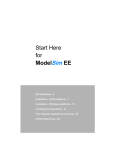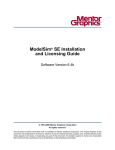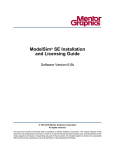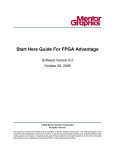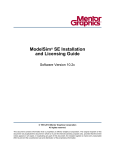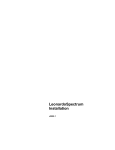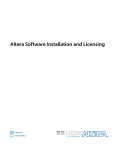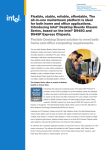Download nstall - Electrical and Computer Engineering
Transcript
ModelSim® Installation & Licensing
Software Version 6.0
21/Jan/05
Copyright Mentor Graphics Corporation 2005
All rights reserved.
This document contains information that is proprietary to Mentor Graphics Corporation. The original recipient of this
document may duplicate this document in whole or in part for internal business purposes only, provided that this entire
notice appears in all copies. In duplicating any part of this document, the recipient agrees to make every reasonable
effort to prevent the unauthorized use and distribution of the proprietary information.
Copyright© Mentor Graphics Corporation 2005
All rights reserved.
This document contains information that is proprietary to Mentor Graphics Corporation. The original recipient of this
document may duplicate this document in whole or in part for internal business purposes only, provided that this
entire notice appears in all copies. In duplicating any part of this document, the recipient agrees to make every
reasonable effort to prevent the unauthorized use and distribution of the proprietary information.
This document is for information and instruction purposes. Mentor Graphics reserves the right to make changes in
specifications and other information contained in this publication without prior notice, and the reader should, in all
cases, consult Mentor Graphics to determine whether any changes have been made.
The terms and conditions governing the sale and licensing of Mentor Graphics products are set forth in written
agreements between Mentor Graphics and its customers. No representation or other affirmation of fact contained in
this publication shall be deemed to be a warranty or give rise to any liability of Mentor Graphics whatsoever.
MENTOR GRAPHICS MAKES NO WARRANTY OF ANY KIND WITH REGARD TO THIS MATERIAL
INCLUDING, BUT NOT LIMITED TO, THE IMPLIED WARRANTIES OR MERCHANTABILITY AND
FITNESS FOR A PARTICULAR PURPOSE.
MENTOR GRAPHICS SHALL NOT BE LIABLE FOR ANY INCIDENTAL, INDIRECT, SPECIAL, OR
CONSEQUENTIAL DAMAGES WHATSOEVER (INCLUDING BUT NOT LIMITED TO LOST PROFITS)
ARISING OUT OF OR RELATED TO THIS PUBLICATION OR THE INFORMATION CONTAINED IN IT,
EVEN IF MENTOR GRAPHICS CORPORATION HAS BEEN ADVISED OF THE POSSIBILITY OF SUCH
DAMAGES.
RESTRICTED RIGHTS LEGEND 03/97
U.S. Government Restricted Rights. The SOFTWARE and documentation have been developed entirely at private
expense and are commercial computer software provided with restricted rights. Use, duplication or disclosure by the
U.S. Government or a U.S. Government subcontractor is subject to the restrictions set forth in the license agreement
provided with the software pursuant to DFARS 227.7202-3(a) or as set forth in subparagraph (c)(1) and (2) of the
Commercial Computer Software - Restricted Rights clause at FAR 52.227-19, as applicable.
Contractor/manufacturer is:
Mentor Graphics Corporation
8005 S.W. Boeckman Road, Wilsonville, Oregon 97070-7777.
This is an unpublished work of Mentor Graphics Corporation.
Contacting ModelSim Support
Telephone: 503.685.0820
Toll-Free Telephone: 877-744-6699
Website: www.model.com
Support: www.model.com/support
Contact technical writer: www.mentor.com/supportnet/documentation/reply_form.cfm
TRADEMARKS: The trademarks, logos and servicemarks ("Marks") used herein are the property of Mentor Graphics
Corporation or other third parties. No one is permitted to use these Marks without the prior written consent of Mentor
Graphics or the respective third-party owner. The use herein of a third-party Mark is not an attempt to indicate Mentor
Graphics as a source of a product, but is intended to indicate a product from, or associated with, a particular third
party. A current list of Mentor Graphics trademarks may be viewed at:
www.mentor.com/terms_conditions/trademarks.cfm.
Table of Contents
Are you upgrading?.................................................................................................5
Supported platforms ...............................................................................................6
SystemC supported platforms................................................................................. 7
Discontinued and retiring operating systems..........................................................8
Licensing ..................................................................................................................9
Overview................................................................................................................. 9
Licensing on Windows platforms .........................................................................10
Licensing on Unix platforms ................................................................................10
Installation .............................................................................................................12
Node-locked license on a stand-alone Windows PC ............................................13
Floating license on a stand-alone Windows PC ...................................................15
Stand-alone Unix workstation ..............................................................................17
Windows PC client (obtains license from a server)..............................................19
Unix client (obtains license from a server)...........................................................20
Windows PC license server ..................................................................................22
Unix license server ...............................................................................................25
Regenerating your design libraries......................................................................27
Regenerating methods ..........................................................................................27
Installed directories ...............................................................................................29
Platform-specific directories.................................................................................30
Library notes .........................................................................................................31
Tech Support and Updates ...................................................................................32
Support..................................................................................................................32
Updates .................................................................................................................32
Latest version email..............................................................................................32
FLEXlm Licenses ..................................................................................................33
Where to obtain your license ................................................................................33
If you have trouble with licensing ........................................................................33
ModelSim SE Installation & Licensing, Software Version 6.0
iii
Maintenance renewals and licenses ......................................................................33
License transfers and server changes....................................................................34
License file examples ...........................................................................................34
The SERVER line.................................................................................................35
The DAEMON line...............................................................................................35
The FEATURE line ..............................................................................................36
Feature names .......................................................................................................37
Index .......................................................................................................................45
iv
ModelSim SE Installation & Licensing, Software Version 6.0
Are you upgrading?
Are you upgrading?
• From 5.8x or an earlier version
When you upgrade to 6.0, you will need to regenerate your design libraries
after installing the software. See "Regenerating your design libraries" (p27)
for details.
ModelSim version 6.0 uses version 8.2 of FLEXlm. Sites that have existing
license servers running an older version must shut down the servers and
restart them using the license server (lmgrd) and vendor daemon
(modeltech or mgcld) provided in this release.
• From an earlier version of EE
If you run ModelSim EE, and are upgrading to ModelSim SE 6.0, you will
need a viewer license in order to run the GUI. Contact Model Technology
Sales for more information.
ModelSim SE Installation & Licensing, Software Version 6.0
5
Supported platforms
Supported platforms
The following list of platforms covers all versions of ModelSim (i.e., SE, PE,
Designer, etc.). Not all versions run on all platforms. For example ModelSim PE
and ModelSim Designer run only on Windows.
VCO name1
Memory
capacity
HP 700 / HP-UX 11.x (64-bit capable)
hp700 (32-bit binary)2
3GB / 4GB3
HP 700 / HP-UX 11.x (64-bit capable)
hppa64 (64-bit binary)
terabytes
Itanium 2 / Redhat Linux Advanced
Workstation 2.14 (64-bit only)
linux_ia64 (64-bit binary)
terabytes
Itanium 2 / HP-UX B.11.22 (64-bit only)
hpux_ia64 (64-bit binary)
terabytes
EM64T / SuSE Linux 9.1 or Redhat EWS 3.0
(32-bit mode only)5
linux (32-bit binary)
3GB6
EM64T / SuSE Linux 9.1 or Redhat EWS
3.06, 7(64-bit)
linux_x86_64 (64-bit binary) terabytes
RS/6000 / AIX 4.3.x, 5.1, 5.2 (32-bit only)
rs6000 (32-bit binary)
2GB
RS/6000 / AIX 4.3.x, 5.1, 5.2 (64-bit capable)
rs6000 (32-bit binary)2
2GB
RS/6000 / AIX 5.1.x, 5.2 (64-bit capable)
rs64 (64-bit binary)
terabytes
SPARC / Solaris 2.6, 7, 88, 9 (32-bit only)
sunos5 (32-bit binary)
4GB
SPARC / Solaris 7, 88, 9 (64-bit capable)
sunos5 (32-bit binary)2
4GB
SPARC / Solaris 7, 88, 9 (64-bit capable)
sunos5v9 (64-bit binary)
terabytes
x86 / Win98, 2000, NT, Me, XP
win32
2GB
x86 / Redhat Linux 7.2 and higher
linux, linuxle
3GB6
AMD64 / SuSE Linux 9.0 or Redhat EWS 3.0
(32-bit mode only)
linux
3GB6
Platform / OS
6
ModelSim SE Installation & Licensing, Software Version 6.0
Supported platforms
VCO name1
Platform / OS
AMD64 & Athlon 64 / Redhat EWS 3.07
linux_x86_64
Memory
capacity
terabytes
1. The VCO name refers to the platform directories that are created during installation.
2. Due to the superior performance of the 32-bit version, we recommend that you run 32-bit ModelSim on
64-bit capable systems unless you actually need the capacity offered by the 64-bit version.
3. HP-UX 11.0 has a memory capacity of 3GB; HP-UX 11.11 has a memory capacity of 4GB.
4. This version was built and tested on Linux kernel release 2.4.18-e.12smp for ia64.
5. FlexLM v8.2a (which is currently shipped in 6.0x) is not supported on an EM64T machine loaded with
Suse 9.1 OS.
6. Memory usage is limited to the maximum process size allowed by the Linux kernel.
7. The Profiler is not supported on this platform.
8. ModelSim runs on all UltraSPARC hardware including the Sun Blade platform.
SystemC supported platforms
SystemC runs on a subset of ModelSim supported platforms. The table below
shows the currently supported platforms and compilers versions. See SystemC
simulation in the ModelSim User’s Manual for more details.
Platform
Supported compiler versions
HP-UX 11.0 or later
aCC 3.45 with associated patches
RedHat Linux 7.2 and Enterprise version
2.1 and later
gcc 3.2.3
RedHat Linux 7.3 and later
gcc 3.2 or 3.2.3
SunOS 5.6 or later
gcc 3.2
Windows NT and other NT-based platforms (win2K, XP, etc.)
Minimalist GNU for Windows (MinGW)
gcc 3.2.3
ModelSim SE Installation & Licensing, Software Version 6.0
7
Supported platforms
Discontinued and retiring operating systems
The following is a list of discontinued operating systems and their last-supported
ModelSim release. Technical support will gladly answer questions regarding
discontinued operating systems but no patches are available subsequent to the last
supported ModelSim version.
We also want you to be aware of the operating systems we plan to retire. Retiring
operating systems will receive patches through the number release indicated.
Operating
System
Status
Last supported
ModelSim version
AIX 3.2
discontinued
5.2b
AIX 4.1
discontinued
5.3d
Sun 4
discontinued
5.3d
SunOS 5_2.5.1
discontinued
5.4e
Win95
discontinued
5.5f
HP 10.20
discontinued
5.6e
AIX 4.2
discontinued
5.7x
Red Hat 6.0 - 7.1
discontinued
5.8x
8
ModelSim SE Installation & Licensing, Software Version 6.0
Licensing
Licensing
Overview
ModelSim uses FLEXlm licenses which are tied to a workstation or hardware ID
(see below for how to locate your ID). When you purchase ModelSim, we will
generate and email you a license file that you install on either a license server or
the stand-alone system running ModelSim. The following is an abbreviated
example of a license file:
SERVER gates 117234f39g1m 1650
DAEMON mgcld ./mgls/lib/mgcld ./options
FEATURE hdlcom_c mgcld 2001.010 dd-mmm-yyyy
4C78A0D4F7D6D42760FC VENDOR_STRING=aaaaaaaa
ISSUER="MTI Ops" ck=42
FEATURE hdlsim_c mgcld 2001.010 dd-mmm-yyyy
DC8840045A90791FBA9E VENDOR_STRING=aaaaaaaa
ISSUER="MTI Ops" ck=15
1 \
\
1 \
\
The installation instructions on subsequent pages tell you how to install the
license file. Keep in mind that you should modify the license file only as directed
in these instructions. Make sure you do not inadvertently add spaces or line breaks
to the file; this may prevent ModelSim from running.
ModelSim SE Installation & Licensing, Software Version 6.0
9
Licensing
Licensing on Windows platforms
On Windows platforms the hardware identifier may be either a hardware security
key or an Ethernet ID. To determine a security key ID number, check the number
printed on the key. To determine the Ethernet ID, select Start > Run then Open
"cmd" (Windows NT/2000/XP), or Open "command.com" (Windows 98/Me) to
open a command prompt. At the command prompt type:
doskey
ipconfig -all |more
Check the configuration listing for your Ethernet "Physical Address". Windows
98 and Me users: Your listing may include two Physical Addresses; use the
Physical Address for your Ethernet card, NOT the PPP Adapter.
Licensing on Unix platforms
On Unix platforms you’ll need your workstation ID to obtain a license. Here are
the commands that return the ID:
10
Syntax
Platform
/sbin/ifconfig eth0
Linux
Look for the line that reads something like
this: "Ethernet HWaddr 00:00:00:00:00:00."
Remove the colons and you have the required
12-digit ID.
uname -i
HP-UX
"uname -i" reports a long decimal number;
convert to hexadecimal or pre-pend with #
uname -m
RS/6000
returns a long number; delete the last two
digits and use the remaining last eight digits
hostid
SPARC
ModelSim SE Installation & Licensing, Software Version 6.0
Licensing
Mentor Graphics licensing on Unix platforms
To use ModelSim 6.0 in a Mentor Graphics environment you must be running
MGLS version v5.1_2.0 (or newer) and Packaging Information version v3.0_8.0e
(or newer). You can check your current versions using the following method:
1. Make sure the MGLS_HOME environment variable is set to
<install directory>/modeltech/<platform>/mgls
2. Execute $MGLS_HOME/bin/mgls_admin -v
If you are running a license server with an earlier version, the license server
should be shut down and restarted using the license server (lmgrd) and vendor
daemon (mgcld or modeltech) found in v5.1_2.0 MGLS. Platform-specific MGLS
is included in the ModelSim installation at
<install directory>/modeltech/<platform>/mgls.
In ModelSim versions 5.4 (and later), the MGLS_HOME environment variable is
set in a non-persistent way inside the simulation environment. If MGLS_HOME
is already set, it will be changed temporarily to point at the known good mgls tree
while ModelSim is invoked. MGLS_HOME’s persistent setting will not be
changed.
In ModelSim versions 5.5 (and later), the mgcld daemon is automatically installed
into the binary directory when ModelSim is installed.
ModelSim SE Installation & Licensing, Software Version 6.0
11
Installation
Installation
The commands used to install ModelSim are case-sensitive, so they must be
entered exactly as shown. If you are upgrading, we recommend that you install in
a new directory to avoid overwriting your old files and libraries.
Read the section(s) that applies to your environment and platform(s).
• Node-locked license on a stand-alone Windows PC (p13)
• Floating license on a stand-alone Windows PC (p15)
• Stand-alone Unix workstation (p17)
• Windows PC client (obtains license from a server) (p19)
• Unix client (obtains license from a server) (p20)
• Windows PC license server (p22)
• Unix license server (p25)
i
12
When referring to installation paths, this manual uses “modeltech” as a
generic representation of the install directory for all versions of
ModelSim. The actual install directory on your system may contain
version information.
ModelSim SE Installation & Licensing, Software Version 6.0
Installation
Node-locked license on a stand-alone Windows
PC
Use this setup if you are installing on a stand-alone Windows PC with a
node-locked license. Node-locked licenses are tied to a hardware key (attached
either to the parallel port or a USB port) or system Ethernet ID. Therefore,
ModelSim can be run on one system only. A hardware key may be moved from
one system to another but ModelSim will run only on the system that has the key
attached. In the case of an Ethernet ID, ModelSim can be run only on the system
with that specific Ethernet ID.
i
If you are installing on an NT/2000/XP machine, make sure you are
logged in as "administrator" when running the installation program.
1. If you received a hardware security key (dongle), install it on the parallel or
USB port of your PC. Skip this step if you licensed ModelSim to the PC's
Ethernet ID.
2. Install ModelSim from the CD or via a downloaded installation executable.
The ModelSim installation executable is available on the web at
http://www.model.com/downloads.
3. Once the software is done installing, you will be prompted to install a
hardware security key driver. Choose Yes if you installed a security key in
step 1; choose No if you licensed ModelSim to the PC’s Ethernet ID.
4. After installation is complete, save the license.dat file (attached to the email
you received from Model Technology) to
C:\modeltech\win32pe\license.dat, or to your specific ModelSim pathname
if different.
Make sure there are no extra spaces or line breaks in the license file. It must
exactly match the license you received by email, including upper and lower
case and any backslashes (\).
ModelSim SE Installation & Licensing, Software Version 6.0
13
Installation
5. Set the LM_LICENSE_FILE environment variable with the pathname to
the license file:
• For Windows NT/2000/XP, right-click the My Computer icon and select
Properties, and then select the Environment tab (in Windows 2000/XP
select the Advanced tab and then Environment Variables).
Add LM_LICENSE_FILE with a value of
C:\modeltech\win32pe\license.dat (the path to the license file).
• For Windows 98/Me, add the following line to the autoexec.bat file:
set LM_LICENSE_FILE=C:\modeltech\win32pe\license.dat
6. Reboot your PC.
7. Invoke ModelSim through the Windows Start menu (Start > Programs >
Model Tech > Modelsim).
14
ModelSim SE Installation & Licensing, Software Version 6.0
Installation
Floating license on a stand-alone Windows PC
Use this setup if you are installing on a stand-alone Windows PC with a floating
license. When stand-alone PCs use a floating license, ModelSim and the license
server run on the same system.
1. If you received a hardware security key (dongle), install it on the parallel or
USB port of your PC. Skip this step if you licensed ModelSim to the PC's
Ethernet ID.
2. Install ModelSim from the CD or via a downloaded installation executable.
The ModelSim installation executable is available on the web at
http://www.model.com/downloads.
3. Once the software is done installing, you will be prompted to install a
hardware security key driver. Choose Yes if you installed a security key in
step 1; choose No if you licensed ModelSim to the PC’s Ethernet ID.
4. After installation is complete, save the license.dat file (attached to the email
you received from Model Technology) to
C:\modeltech\win32pe\license.dat, or to your specific ModelSim pathname
if different.
Make sure there are no extra spaces or line breaks in the license file. It must
exactly match the license you received by email, including upper and lower
case and any backslashes (\).
5. Verify the name of your PC via the Windows Control Panel by selecting
Network > Identification (in Windows 2000/XP, System > Network
Identification).
6. Open the license.dat file and change the server name to the name of your
PC. Use a text editor like Notepad rather than a word processor. Word
processors may add extra hidden formatting characters to the file and cause
problems.
ModelSim SE Installation & Licensing, Software Version 6.0
15
Installation
7. Set the LM_LICENSE_FILE environment variable with the port# and
hostname:
• For Windows NT/2000/XP, right-click the My Computer icon and select
Properties, and then select the Environment tab (in Windows 2000/XP
select the Advanced tab and then Environment Variables).
Add LM_LICENSE_FILE with a value of 1650@hostname, where
hostname is the name of your PC.
• For Windows 98/Me, add the following line to the autoexec.bat file:
set LM_LICENSE_FILE=1650@hostname
where hostname is the name of your PC.
8. Reboot your PC.
9. Launch lmtools.exe from the <install_dir>\modeltech\win32 directory.
10. Choose the Config Services tab and add the pathnames for lmgrd.exe,
license.dat, and debug.log. Typical entries might look like this:
lmgrd.exe -- C:\modeltech\win32\lmgrd.exe
License file -- C:\modeltech\win32\license.dat
Debug log file -- C:\modeltech\win32\debug.log
Click Save Setup when you finish entering the pathnames.
11. Choose the Start/Stop/Reread tab and click Start Server.
12. To verify that the server started, choose the Config Services tab and click
View Log. Look for two lines similar to the following:
14:31:00 (lmgrd) Starting vendor daemons ...
14:31:00 (lmgrd) Started modeltech (pid 1088)
Close lmtools once the server is started.
13. Invoke ModelSim through the Windows Start menu (Start > Programs >
Model Tech > Modelsim).
16
ModelSim SE Installation & Licensing, Software Version 6.0
Installation
Stand-alone Unix workstation
Use this setup if you are running ModelSim on a stand-alone Unix workstation.
ModelSim and the license server run on the same system.
1. From a mounted ModelSim CD or a downloaded file, uncompress
modeltech-base.tar.gz and modeltech-docs.tar.gz. Compressed ModelSim
installation files can be accessed on the web via
http://www.model.com/downloads. Use tar xzf to extract the compressed
files.
2. If you are using SystemC, uncompress the appropriate gcc compiler for
your platform. For example:
tar xvf gcc-3.2-sunos58.tar
3. Uncompress and execute the appropriate .exe file for your platform:
Platform
<filename.exe>
HP-UX 11.0 (32-bit)
hp700.exe
HP-UX 11.0 (64-bit)
hppa64.exe
IBM (32-bit)
rs6000.exe
IBM AIX 4.3 (64-bit)
rs64.exe
Itanium 2 / Redhat Linux
7.2 (64-bit)
linux_ ia64.exe
Itanium 2 / HP-UX
B.11.22 (64-bit)
hpux_ ia64.exe
EM64T / Redhat EWS 3.0
or SuSe 9.1 (32-bit)
linux.exe
EM64T / Redhat EWS 3.0
or SuSe 9.1 (64-bit)
linux_x86_64.exe
Sun OS-5/Solaris 2.6
Solaris 7, 8 (32-bit)
sunos5.exe
ModelSim SE Installation & Licensing, Software Version 6.0
17
Installation
Platform
<filename.exe>
Sun OS-5 v9/
Solaris 7, 8 (64-bit)
sunos5v9.exe
x86 and Opteron
linux.exe or linuxle.exe
Opteron & Athlon 64/
Redhat EWS 3.0 (64-bit)
linux_x86_64.exe
Follow the onscreen instructions.
4. After installation is complete, save the license.dat file (attached to the email
you received from Model Technology) into the <install_path>/modeltech
directory.
5. Open the license.dat file and change the server name to the hostname of
your workstation.
6. Start the license manager daemon with the following commands:
cd <install_path>/modeltech/<platform>
START_SERVER
where <platform> can be sunos5, sunos5v9, hp700, hppa64, hpux_ia64,
rs6000, rs64, linux, linux_ia64, or linux_rh60.
7. Set the LM_LICENSE_FILE environment variable to the hostname:
setenv LM_LICENSE_FILE 1650@hostname
8. Add the modeltech executables directory to your PATH:
PATH=<install_path>/modeltech/<platform>
where <platform> can be sunos5, sunos5v9, hp700, hppa64, hpux_ia64,
rs6000, rs64, linux, linuxle, linux_ia64, or linux_x86_64.
9. Enter the following command at the shell prompt to start ModelSim:
vsim
18
ModelSim SE Installation & Licensing, Software Version 6.0
Installation
Windows PC client (obtains license from a
server)
Use this setup if you are installing on a Windows PC that will obtain a license
from a Windows PC or Unix license server.
1. Install ModelSim from the CD or via a downloaded installation executable.
The ModelSim installation executable can be accessed on the web via
http://www.model.com/downloads.
2. Once the software is done installing, you will be prompted to install a
hardware security key driver. Choose No since you are obtaining the license
from a server.
3. Once installation is complete, check with your system administrator for the
license server’s hostname (the network machine name) and port# (1650 is
the default port number).
4. Set the LM_LICENSE_FILE environment variable with the port# and
hostname given you by the system administrator.
• For Windows NT/2000/XP, right-click the My Computer icon and select
Properties, and then select the Environment tab (in Windows 2000/XP
select the Advanced tab and then Environment Variables).
Add LM_LICENSE_FILE with the value port#@hostname, reflecting
the data given you by your system administrator.
• For Windows 98/Me, add the following line to the autoexec.bat file:
set LM_LICENSE_FILE=port#@hostname
where port# is the port number of the license server and hostname is the
name of the license server.
5. Reboot your PC.
6. Make sure the license server is running, then invoke ModelSim through the
Windows Start menu (Start > Programs > Model Tech > Modelsim).
ModelSim SE Installation & Licensing, Software Version 6.0
19
Installation
Unix client (obtains license from a server)
Use this setup if you are installing on a Unix system that will obtain a license from
a Unix or PC server.
1. From a mounted ModelSim CD or a downloaded file, uncompress
modeltech-base.tar.gz and modeltech-docs.tar.gz. Compressed ModelSim
installation files can be accessed on the web via
http://www.model.com/downloads. Use tar xzf to extract the compressed
files.
2. If you are using SystemC, uncompress the appropriate gcc compiler for
your platform. For example:
tar xvf gcc-3.2-sunos58.tar
3. Uncompress and execute the appropriate .exe file for your platform:
Platform
20
<filename.exe>
HP-UX 11.0 (32-bit)
hp700.exe
HP-UX 11.0 (64-bit)
hppa64.exe
IBM (32-bit)
rs6000.exe
IBM AIX 4.3 (64-bit)
rs64.exe
Itanium 2 / Redhat Linux
7.2 (64-bit)
linux_ ia64.exe
Itanium 2 / HP-UX
B.11.22 (64-bit)
hpux_ ia64.exe
EM64T / Redhat EWS 3.0
or SuSe 9.1 (32-bit)
linux.exe
EM64T / Redhat EWS 3.0
or SuSe 9.1 (64-bit)
linux_x86_64.exe
Sun OS-5/Solaris 2.6
Solaris 7, 8 (32-bit)
sunos5.exe
ModelSim SE Installation & Licensing, Software Version 6.0
Installation
Platform
<filename.exe>
Sun OS-5 v9/
Solaris 7, 8 (64-bit)
sunos5v9.exe
x86 and Opteron
linux.exe or linuxle.exe
Opteron & Athlon 64/
Redhat EWS 3.0 (64-bit)
linux_x86_64.exe
Follow the onscreen instructions.
4. Once installation is complete, check with your system administrator for the
license server’s hostname (the network machine name) and port# (1650 is
the default port number).
5. Set the LM_LICENSE_FILE environment variable with the port# and
hostname:
setenv LM_LICENSE_FILE 1650@hostname
where hostname is the name of the license server.
6. Add the modeltech executables directory to your PATH:
PATH=<install_path>/modeltech/<platform>
where <platform> can be sunos5, sunos5v9, hp700, hppa64, hpux_ia64,
rs6000, rs64, linux, linuxle, linux_ia64, or linux_x86_64.
7. Make sure the license server is running, then enter the following command
at the shell prompt to start ModelSim:
vsim
ModelSim SE Installation & Licensing, Software Version 6.0
21
Installation
Windows PC license server
Use this setup if you are installing a Windows PC license server that will checkout
licenses to Windows or Unix clients. If you already have a FLEXlm installation
on the server, you need only install the modeltech or mgcld daemon and the
license file (contact Model Technology support if this is your situation).
1. If you received a hardware security key (dongle), install it on the parallel or
USB port of your server. Skip this step if you licensed ModelSim to the
server’s Ethernet ID.
2. Install ModelSim from the CD or via a downloaded installation executable.
The ModelSim installation executable can be accessed on the web via
http://www.model.com/downloads.
3. Once the software is done installing, you will be prompted to install a
hardware security key driver. Choose Yes if you installed a security key in
step 1; choose No if you licensed ModelSim to the server’s Ethernet ID.
4. After installation is complete, save the license.dat file (attached to the email
you received from Model Technology) to C:\modeltech\win32\license.dat,
or to your specific ModelSim pathname if different.
Make sure there are no extra spaces or line breaks in the license file. It must
exactly match the license you received by email, including upper and lower
case and any backslashes (\).
5. Verify the name of your server via the Windows Control Panel by selecting
Network > Identification (in Windows 2000/XP, System > Network
Identification).
6. Open the license.dat file and change the server name to the name of your
server. Use a text editor like Notepad rather than a word processor. Word
processors may add extra hidden formatting characters to the file and cause
problems.
22
ModelSim SE Installation & Licensing, Software Version 6.0
Installation
7. Set the LM_LICENSE_FILE environment variable with the port# and
hostname.
• For Windows NT/2000/XP, right-click the My Computer icon and select
Properties, and then select the Environment tab (in Windows 2000/XP
select the Advanced tab and then Environment Variables).
Add LM_LICENSE_FILE with a value of 1650@hostname, where
hostname is the name of your server.
• For Windows 98/Me, add the following line to the autoexec.bat file:
set LM_LICENSE_FILE=1650@hostname
where hostname is the name of your server.
8. Reboot the server.
9. Launch lmtools.exe from the <install_dir>\modeltech\win32 directory.
10. Choose the Config Services tab and add the pathnames for lmgrd.exe,
license.dat, and debug.log. Typical entries might look like this:
lmgrd.exe -- C:\modeltech\win32\lmgrd.exe
License file -- C:\modeltech\win32\license.dat
Debug log file -- C:\modeltech\win32\debug.log
Click Save Setup when you finish entering the pathnames.
11. Choose the Start/Stop/Reread tab and click Start Server.
12. To verify that the server started, choose the Config Services tab and click
View Log. Look for two lines similar to the following:
14:31:00 (lmgrd) Starting vendor daemons ...
14:31:00 (lmgrd) Started modeltech (pid 1088)
Close lmtools once the server is started.
ModelSim SE Installation & Licensing, Software Version 6.0
23
Installation
Troubleshooting Windows PC server setup
The Licensing Wizard located in the ModelSim program group can help you
solve ModelSim licensing problems. Run the wizard on a client machine to check
the availability of the license from your PC server.
In addition to running the Licensing Wizard, try the following:
• Open a DOS window and go to the appropriate modeltech\win32 directory.
For example, C:\modeltech\win32. Enter the command:
lmutil.exe lmdiag
This allows you to verify each feature independently.
• From a DOS window, and the same win32 directory, enter the following:
lmutil.exe lmstat -a
This shows you all licenses that are available.
• Go to the debug.log inside the win32 directory. This may provide other
information about the source of the license server problems.
• Verify that FLEXlm 8.2 was installed on the server. Launch lmtools.exe
from the <install_dir>\modeltech\win32 directory and select Help >
About.
24
ModelSim SE Installation & Licensing, Software Version 6.0
Installation
Unix license server
Use this setup if you are installing a Unix license server that will checkout
licenses to clients. If you already have a FLEXlm installation on the server, you
only need to install the modeltech or mgcld daemon and the license file. Contact
Model Technology support for more information.
1. From a mounted ModelSim CD or a downloaded file, uncompress
modeltech-base.tar.gz and modeltech-docs.tar.gz. Compressed ModelSim
installation files can be accessed on the web via
http://www.model.com/downloads. Use tar xzf to extract the compressed
files.
2. Uncompress and execute the appropriate .exe file for your platform:
Platform
<filename.exe>
HP-UX 11.0 (32-bit)
hp700.exe
HP-UX 11.0 (64-bit)
hppa64.exe
IBM (32-bit)
rs6000.exe
IBM AIX 4.3 (64-bit)
rs64.exe
Itanium 2 / Redhat Linux
7.2 (64-bit)
linux_ ia64.exe
Itanium 2 / HP-UX
B.11.22 (64-bit)
hpux_ ia64.exe
EM64T / Redhat EWS 3.0
or SuSe 9.1 (32-bit)
linux.exe
EM64T / Redhat EWS 3.0
or SuSe 9.1 (64-bit)
linux_x86_64.exe
Sun OS-5/Solaris 2.6
Solaris 7, 8 (32-bit)
sunos5.exe
Sun OS-5 v9/
Solaris 7, 8 (64-bit)
sunos5v9.exe
x86 and Opteron
linux.exe or linuxle.exe
ModelSim SE Installation & Licensing, Software Version 6.0
25
Installation
Platform
<filename.exe>
Opteron & Athlon 64/
Redhat EWS 3.0 (64-bit)
linux_x86_64.exe
Follow the onscreen instructions.
3. After installation is complete, save the license.dat file (attached to the email
you received from Model Technology) into the <install_path>/modeltech
directory.
4. Open the license.dat file and change the server name to the hostname of
your server.
5. Start the license manager daemon with the following commands:
cd <install_path>/modeltech/<platform>
START_SERVER
where <platform> can be sunos5, sunos5v9, hp700, hppa64, hpux_ia64,
rs6000, rs64, linux, linuxle, linux_ia64, or linux_x86_64.
6. Set the LM_LICENSE_FILE environment variable with the port# and
hostname:
setenv LM_LICENSE_FILE 1650@hostname
where hostname is the name of the license server.
26
ModelSim SE Installation & Licensing, Software Version 6.0
Regenerating your design libraries
Regenerating your design
libraries
When you upgrade between number versions (e.g., from 5.7 to 5.8), you must
regenerate your design libraries. This is not true for letter versions (e.g., 5.7a to
5.7d).
Regenerating methods
Explicit refresh
You can easily regenerate your design libraries with -refresh. You must use the
vcom compiler with the -refresh option to update the VHDL design units in a
library, and vlog with the -refresh option to update Verilog design units. By
default, the work library is updated; use -work <library> to update a different
library. For example, if you have a library named mylib that contains both VHDL
and Verilog design units you would use both of these commands:
vcom -work mylib -refresh
vlog -work mylib -refresh
Rebuild libraries without source code
An important feature of -refresh is that it rebuilds the library image without using
source code. This means that models delivered as compiled libraries without
source code can be rebuilt for a specific release of ModelSim (4.6 and later only).
In general, this works for moving forwards or backwards on a release. Moving
backwards on a release may not work if the models used compiler switches or
directives (Verilog only) that do not exist in the older release or if a bug was fixed
that makes it impossible to do a “backwards” refresh.
i
You don't need to regenerate the std, ieee, modelsim_lib, vital, and
verilog libraries as these are provided with each release of ModelSim.
However, if you have your own copies of these libraries, you will need to
refresh them.
ModelSim SE Installation & Licensing, Software Version 6.0
27
Regenerating your design libraries
AutoRefreshing
ModelSim 6.0 library files can be used by any 6.0 simulator type (PE, LE, SE, or
SE/64-bit) with the help of AutoRefresh. AutoRefresh works during simulation
loading to build the library files needed by the current simulator type.
AutoRefresh builds only the files needed by the loading simulation, and then only
refreshes files for design units that have changed, leaving the rest of the library
files untouched.
The binary details
AutoRefresh regenerates the binaries for PE/LE (.psm), SE (.asm), and SE/64-bit
(.asm64) that are stored in the ModelSim libraries. For example, if a module is
changed and recompiled on PE/LE, the next time an SE simulator tries to use that
library, ModelSim automatically regenerates the necessary .asm files.
One library can contain the code for both formats. For example, for each design
unit in a "work" library, there can be an SE and PE/LE version co-existing. In fact
if you run a PE/LE-compiled design on SE (5.2e and later), it will auto-refresh
itself when you invoke vsim. The library format that SE needs is generated "on the
fly" from the PE/LE format. After that point, both formats exist in the library and
no more format conversion will occur.
Why two different formats? The SE compiler has several performance
optimizations that aren't in the PE/LE compiler. Consequently, the generated code
for SE has to be different.
Library compatibility between versions
Libraries are compatible between different letter versions of the tool as long as the
version number is the same. For example, 5.6 libraries are compatible with 5.6a,
but not 5.5d.
28
ModelSim SE Installation & Licensing, Software Version 6.0
Installed directories
Installed directories
A typical installation for ModelSim 6.0 includes the directories listed below. All
directories are located within the modeltech directory.
Installed directories - ModelSim 6.0
Directory
Description
./bin
soft links to all ModelSim commands, allowing
platform-independent invocation
./docs
ModelSim documentation, general ModelSim
technotes, HTML versions of the Tcl/Tk man
pages
./drivers
drivers for Windows hardware keys
./examples
example simulation models, testbenches,
macros, and utilities
./gcc*
gcc compiler tested for use with ModelSim
./ieee
library for accelerated IEEE and Synopsys
arithmetic packages
./ieeepure
standard VHDL IEEE library
./include
include files for use with the WLF API, Verilog
PLI/VPI, SystemVerilog API, VHDL foreign
interface, and TCL
./modelsim_lib
library that contains special utilities for VHDL
./std
VHDL STD library and package TEXTIO
./std_developerskit
libraries for MGC standard developer’s kit
./synopsys
accelerated arithmetic packages (also in ieee)
./tcl
libraries for Tcl, Tix, Tk, and vsim
ModelSim SE Installation & Licensing, Software Version 6.0
29
Installed directories
Installed directories - ModelSim 6.0
Directory
Description
./verilog
VHDL package for mapping to Verilog states
./vhdl_src/ieee
sources for rebuilding basic IEEE
std_logic_1164 library and accelerated IEEE
arithmetic packages
./vhdl_src/modelsim_lib
./vhdl_src/std
sources for VHDL STD library and package
TEXTIO
./vhdl_src/std_developerskit
sources and examples for MGC standard
developer’s kit
./vhdl_src/synopsys
sources for rebuilding accelerated arithmetic
packages
./vhdl_src/verilog
source for rebuilding Verilog library
./vhdl_src/vital2.2b
sources for rebuilding VITAL version 2.2b
library
./vhdl_src/vital95
sources for rebuilding VITAL version 95 library
./vhdl_src/vital2000
sources for rebuilding VITAL 2000 library
Platform-specific directories
Platform-specific directories within the modeltech directory (e.g., linux, win32,
etc.) contain ModelSim, Logic Modeling, gdb, and licensing executables.
30
ModelSim SE Installation & Licensing, Software Version 6.0
Library notes
Library notes
Pre-compiled versions of some non-standard libraries and packages are no longer
provided. The ARITHMETIC library, which contained a package for doing signed
and unsigned vector arithmetic, is no longer included. However, you can
download the source file at ftp://ftp.model.com/pub/obsolete/arithmetic.tar. The
source for the ieee-precompiled version is in
vhdl_src/synopsys/mti_std_logic_arith.vhd
The packages NUMERIC_EXTRA, NUMERIC_SIGNED,
NUMERIC_UNSIGNED, and STD_LOGIC_1164_EXTENSIONS, all from the
IEEE library, are no longer included. However you can download the source file
at ftp://ftp.model.com/pub/obsolete/mentor.tar.
ModelSim SE Installation & Licensing, Software Version 6.0
31
Tech Support and Updates
Tech Support and Updates
The Model Technology web site includes links to support, software updates, and
many other information sources for both Model Technology and Mentor Graphics
customers.
Support
Online and email technical support options, maintenance renewal, and links to
international support contacts:
www.model.com/support/default.asp
Mentor Graphics support:
www.mentor.com/supportnet
Updates
Access to the most current version of ModelSim:
www.model.com/downloads
Latest version email
Place your name on our list for email notification of news and updates.
www.model.com/products/informant.asp
32
ModelSim SE Installation & Licensing, Software Version 6.0
FLEXlm Licenses
FLEXlm Licenses
ModelSim uses Macrovision’s FLEXlm license manager and files. Macrovision
FLEXlm license files contain lines that can be referred to by the word that appears
first on the line. Each kind of line has a specific purpose and there are many more
kinds of lines that MTI does not use.
ModelSim version 6.0 uses version 8.2 of FLEXlm. Sites that have existing
license servers running an older version must shut down the servers and restart
them using the license server (lmgrd) and vendor daemon (modeltech or mgcld)
provided in this release.
Where to obtain your license
Mentor Graphics customers must contact their Mentor Graphics salesperson for
ModelSim licensing. All other customers may obtain ModelSim licenses from
Model Technology. Please contact Model Technology at [email protected].
If you have trouble with licensing
Contact your normal technical support channel. See
www.model.com/support/default.asp for details.
Maintenance renewals and licenses
When maintenance is renewed, a new license file that incorporates the new
maintenance expiration date will be sent to you automatically. If maintenance is
not renewed, the current license file will still permit the use of software versions
built before maintenance expired until the stop date is reached.
ModelSim SE Installation & Licensing, Software Version 6.0
33
FLEXlm Licenses
License transfers and server changes
There is a charge for server changes or license transfers. Contact
[email protected] for more information or contact your local Mentor Graphics
sales office.
License file examples
A node-locked license.dat file for FLEXid keys:
FEATURE vcom modeltech 1999.050 04-may-1999 0 \
2C0534248F9BC5B764CE "" FLEXID=7-b285f259
FEATURE vsim modeltech 1999.050 04-may-1999 0 \
4C254404F97335475064 "" FLEXID=7-b285f259
A floating license.dat file:
SERVER hostname 11111111 1650
DAEMON modeltech ./modeltech ./options
FEATURE vcom modeltech 1998.080 31-aug-98 1 \
0C944D8F0C79B02EF5CF ck=117
FEATURE vsim modeltech 1998.080 31-aug-98 1 \
FCB4FD0F2A635C20E5CF ck=128
FEATURE vlog modeltech 1998.080 31-aug-98 1 \
0C944D9F176CA773E889 ck=10
FEATURE vsim-vlog modeltech 1998.080 31-aug-98 1 \
FCB41D9FC43C87567DBC ck=116
FEATURE hdlcom modeltech 1998.080 31-aug-98 1 \
4C94EDFF6A00858BC8F2 ck=93
FEATURE hdlsim modeltech 1998.080 31-aug-98 1 \
4CF48DDF6A6EA59BCEF2 ck=89
# NOTE: You can edit the hostname on the SERVER line (1st
# arg), the port address on the SERVER line (3rd arg),
# the paths to the daemon and options files on the
# DAEMON line 2nd and 3rd args), or any right-half of a
# string (b) of the form a=b where (a) is all lowercase.
# (For example, xxx in vendor_info="xxx" can be changed).
# Any other changes will invalidate this license.
A Macrovision FLEXlm floating license file contains information about the
license SERVER, the DAEMON required to authorize the feature, and a line for
each product FEATURE you are authorized to execute.
34
ModelSim SE Installation & Licensing, Software Version 6.0
FLEXlm Licenses
The SERVER line
The first line is a SERVER line; it spells out which computer on the network is the
license server. The license server is a network resource that will manage the
features for all users of ModelSim products. The SERVER line includes the
server's hostname (the server’s network identification - for Windows, check the
Network properties Identification tab), hostID (a unique serial number), and a port
number. The hostname and port number may be changed in a license file, but any
change to the hostID will invalidate the license. If the host is a Windows machine,
the hostID is the FLEXid security key number or the machine’s Ethernet ID. The
possible security key numbers include: 6-xxxxxxxx or 7-xxxxxxxx for Sentinel
keys; 8-xxxxxxxx for Dallas keys; 9-xxxxxxxx for Aladdin USB keys.
!
Dallas key IDs (8-xxxxxxxx) must be upper case. Aladdin USB key
IDs (9-xxxxxxxx) must be lower case.
Caution
See "Licensing" (p9) for information on how to locate a server or key ID.
The DAEMON line
A DAEMON line specifies the name of the license daemon and the locations of
the daemon and options files it will use. This is the full path to the modeltech or
mgcld daemon. In the example file, the UNIX "./" means "look in the current
directory". This is the directory in which the server was started. If the server is to
be started from another directory, the full path to the modeltech or mgcld and
options files would need to be added to this line.
ModelSim SE Installation & Licensing, Software Version 6.0
35
FLEXlm Licenses
For example,
DAEMON modeltech /usr/mti5.8/sunos5/modeltech \
/usr/mti5.8/sunos5/options
i
The "options" line is only necessary if you are using a FLEXlm options
file.
The FEATURE line
A FEATURE line describes how many licenses ("tokens") are available; it
contains the feature name, daemon required, most current build date authorized to
run, token expiration date, number of tokens for the feature, license code, and a
checksum.
If a FEATURE entry is too long to fit on a single line, a backslash ("\") appears at
the end of the line. A UNIX system reads that as "whatever you read on the next
line belongs on this line". So never edit out the "\" when you are transcribing a
license file. Never put another character after it either.
FEATURE lines in a floating license end in checksums. FLEXlm will let you
know if you mistyped something when transcribing the license files because the
checksum will not match the line's contents. (FLEXlm has a utility that will report
any checksum errors in a file. Use this command: lmchksum <license.file>). Lines
that start with "#" are comments.
FEATURE lines in a node-locked license for a FLEXlm key end with the security
key number.
36
ModelSim SE Installation & Licensing, Software Version 6.0
FLEXlm Licenses
Feature names
The names on the feature lines in the license file correspond to particular
functions in ModelSim. The functional tasks for each of the license features are
described in the table below. The ’_c’ suffix denotes a license file that uses the
MGCLD daemon. The ’qh’ and ’msim’ prefixes denote license files that were
generated by Mentor Graphics.
Feature name
Description
cdebug, cdebug_c, msimcdebug
C Debug
dataflow, dataflow_c, msimdataflow
dataflow window
hdlcom, hdlcom_c, msimhdlcom
language neutral compiler (vhdl or
verilog)
hdlmix, hdlmix_c, msimhdlmix
mixed-language simulator
hdlsim, hdlsim_c, msimhdlsim
language neutral simulator
le-vsim-vlog, levsimvlog_c,
msimlevsimvlog
LE verilog compiler and simulator
pe-swift, peswift_c, msimpeswift
PE SWIFT software models
pe-vcom, pevcom_c, msimpevcom
PE vhdl compiler
pe-vlog, pevlog_c, msimpevlog
PE verilog compiler
pe-vsim, pevsim_c, msimpevsim
PE vhdl simulator
pe-vsim-vlog, pevsimvlog_c,
msimpevsimvlog
PE verilog simulator
systemc, systemc_c, msimsystemc
SystemC compiler and simulator
vcom, vcom_c, qhvhcom
VHDL compiler
vlog, vlog_c, qhvlcom
Verilog compiler
vsim, vsim_c, qhsimvh
VHDL simulation
vsim-vlog, vsimvlog_c, qhsimvl
Verilog simulation
ModelSim SE Installation & Licensing, Software Version 6.0
37
FLEXlm Licenses
Feature name
Description
vsim-compare, vsimcompare_c,
msimcompare
waveform compare
vsim-coverage, vsimcoverage_c,
msimcoverage
code coverage
vsim-profile, vsimprofile_c,
msimprofile
performance profiler
vsim-viewer, vsimviewer_c
waveform viewer
mtiverification
general verification license (PSL and
SystemVerilog assertions, functional
coverage)
38
ModelSim SE Installation & Licensing, Software Version 6.0
FLEXlm Licenses
End-User License Agreement
IMPORTANT - USE OF THIS SOFTWARE IS SUBJECT TO LICENSE RESTRICTIONS.
CAREFULLY READ THIS LICENSE AGREEMENT BEFORE USING THE SOFTWARE.
This license is a legal “Agreement” concerning the use of Software between you, the end user, either
individually or as an authorized representative of the company acquiring the license, and Mentor Graphics
Corporation and Mentor Graphics (Ireland) Limited acting directly or through their subsidiaries or
authorized distributors (collectively “Mentor Graphics”). USE OF SOFTWARE INDICATES YOUR
COMPLETE AND UNCONDITIONAL ACCEPTANCE OF THE TERMS AND CONDITIONS SET
FORTH IN THIS AGREEMENT. If you do not agree to these terms and conditions, promptly return, or, if
received electronically, certify destruction of Software and all accompanying items within five days after
receipt of Software and receive a full refund of any license fee paid.
END-USER LICENSE AGREEMENT
1.
GRANT OF LICENSE. The software programs you are installing, downloading, or have acquired with this
Agreement, including any updates, modifications, revisions, copies, documentation and design data (“Software”)
are copyrighted, trade secret and confidential information of Mentor Graphics or its licensors who maintain
exclusive title to all Software and retain all rights not expressly granted by this Agreement. Mentor Graphics
grants to you, subject to payment of appropriate license fees, a nontransferable, nonexclusive license to use
Software solely: (a) in machine-readable, object-code form; (b) for your internal business purposes; and (c) on
the computer hardware or at the site for which an applicable license fee is paid, or as authorized by Mentor
Graphics. A site is restricted to a one-half mile (800 meter) radius. Mentor Graphics’ standard policies and
programs, which vary depending on Software, license fees paid or service plan purchased, apply to the following
and are subject to change: (a) relocation of Software; (b) use of Software, which may be limited, for example, to
execution of a single session by a single user on the authorized hardware or for a restricted period of time (such
limitations may be communicated and technically implemented through the use of authorization codes or similar
devices); (c) support services provided, including eligibility to receive telephone support, updates,
modifications, and revisions. Current standard policies and programs are available upon request.
2.
ESD SOFTWARE. If you purchased a license to use embedded software development (“ESD”) Software,
Mentor Graphics grants to you a nontransferable, nonexclusive license to reproduce and distribute executable
files created using ESD compilers, including the ESD run-time libraries distributed with ESD C and C++
compiler Software that are linked into a composite program as an integral part of your compiled computer
program, provided that you distribute these files only in conjunction with your compiled computer program.
Mentor Graphics does NOT grant you any right to duplicate or incorporate copies of Mentor Graphics' real-time
operating systems or other ESD Software, except those explicitly granted in this section, into your products
without first signing a separate agreement with Mentor Graphics for such purpose.
3.
BETA CODE. Portions or all of certain Software may contain code for experimental testing and evaluation
(“Beta Code”), which may not be used without Mentor Graphics’ explicit authorization. Upon Mentor Graphics’
authorization, Mentor Graphics grants to you a temporary, nontransferable, nonexclusive license for
experimental use to test and evaluate the Beta Code without charge for a limited period of time specified by
Mentor Graphics. This grant and your use of the Beta Code shall not be construed as marketing or offering to sell
a license to the Beta Code, which Mentor Graphics may choose not to release commercially in any form. If
Mentor Graphics authorizes you to use the Beta Code, you agree to evaluate and test the Beta Code under normal
conditions as directed by Mentor Graphics. You will contact Mentor Graphics periodically during your use of the
Beta Code to discuss any malfunctions or suggested improvements. Upon completion of your evaluation and
testing, you will send to Mentor Graphics a written evaluation of the Beta Code, including its strengths,
weaknesses and recommended improvements. You agree that any written evaluations and all inventions, product
improvements, modifications or developments that Mentor Graphics conceived or made during or subsequent to
this Agreement, including those based partly or wholly on your feedback, will be the exclusive property of
ModelSim SE Installation & Licensing, Software Version 6.0
39
FLEXlm Licenses
Mentor Graphics. Mentor Graphics will have exclusive rights, title and interest in all such property. The
provisions of this subsection shall survive termination or expiration of this Agreement.
4.
RESTRICTIONS ON USE. You may copy Software only as reasonably necessary to support the authorized
use. Each copy must include all notices and legends embedded in Software and affixed to its medium and
container as received from Mentor Graphics. All copies shall remain the property of Mentor Graphics or its
licensors. You shall maintain a record of the number and primary location of all copies of Software, including
copies merged with other software, and shall make those records available to Mentor Graphics upon request.
You shall not make Software available in any form to any person other than employees and contractors,
excluding Mentor Graphics' competitors, whose job performance requires access. You shall take appropriate
action to protect the confidentiality of Software and ensure that any person permitted access to Software does not
disclose it or use it except as permitted by this Agreement. Except as otherwise permitted for purposes of
interoperability as specified by applicable and mandatory local law, you shall not reverse-assemble,
reverse-compile, reverse-engineer or in any way derive from Software any source code. You may not sublicense,
assign or otherwise transfer Software, this Agreement or the rights under it, whether by operation of law or
otherwise (“attempted transfer”), without Mentor Graphics’ prior written consent and payment of Mentor
Graphics’ then-current applicable transfer charges. Any attempted transfer without Mentor Graphics' prior
written consent shall be a material breach of this Agreement and may, at Mentor Graphics' option, result in the
immediate termination of the Agreement and licenses granted under this Agreement.
The terms of this Agreement, including without limitation, the licensing and assignment provisions shall be
binding upon your heirs, successors in interest and assigns. The provisions of this section 4 shall survive the
termination or expiration of this Agreement.
5.
LIMITED WARRANTY.
5.1. Mentor Graphics warrants that during the warranty period Software, when properly installed, will
substantially conform to the functional specifications set forth in the applicable user manual. Mentor
Graphics does not warrant that Software will meet your requirements or that operation of Software will be
uninterrupted or error free. The warranty period is 90 days starting on the 15th day after delivery or upon
installation, whichever first occurs. You must notify Mentor Graphics in writing of any nonconformity
within the warranty period. This warranty shall not be valid if Software has been subject to misuse,
unauthorized modification or installation. MENTOR GRAPHICS' ENTIRE LIABILITY AND YOUR
EXCLUSIVE REMEDY SHALL BE, AT MENTOR GRAPHICS' OPTION, EITHER (A) REFUND OF
TH E P R IC E P A ID U PO N R E TU R N O F SO FT W A R E T O M EN TO R G R A P H IC S O R (B )
MODIFICATION OR REPLACEMENT OF SOFTWARE THAT DOES NOT MEET THIS LIMITED
WARRANTY, PROVIDED YOU HAVE OTHERWISE COMPLIED WITH THIS AGREEMENT.
MENTOR GRAPHICS MAKES NO WARRANTIES WITH RESPECT TO: (A) SERVICES;
(B) SOFTWARE WHICH IS LICENSED TO YOU FOR A LIMITED TERM OR LICENSED AT NO
COST; OR (C) EXPERIMENTAL BETA CODE; ALL OF WHICH ARE PROVIDED “AS IS.”
5.2. THE WARRANTIES SET FORTH IN THIS SECTION 5 ARE EXCLUSIVE. NEITHER MENTOR
GRAPHICS NOR ITS LICENSORS MAKE ANY OTHER WARRANTIES, EXPRESS, IMPLIED OR
STATUTORY, WITH RESPECT TO SOFTWARE OR OTHER MATERIAL PROVIDED UNDER THIS
AGREEMENT. MENTOR GRAPHICS AND ITS LICENSORS SPECIFICALLY DISCLAIM ALL
IMPLIED WARRANTIES OF MERCHANTABILITY AND FITNESS FOR A PARTICULAR PURPOSE
AND NON-INFRINGEMENT OF INTELLECTUAL PROPERTY.
6.
40
LIMITATION OF LIABILITY. EXCEPT WHERE THIS EXCLUSION OR RESTRICTION OF LIABILITY
WOULD BE VOID OR INEFFECTIVE UNDER APPLICABLE LAW, IN NO EVENT SHALL MENTOR
GRAPHICS OR ITS LICENSORS BE LIABLE FOR INDIRECT, SPECIAL, INCIDENTAL, OR
CONSEQUENTIAL DAMAGES (INCLUDING LOST PROFITS OR SAVINGS) WHETHER BASED ON
CONTRACT, TORT OR ANY OTHER LEGAL THEORY, EVEN IF MENTOR GRAPHICS OR ITS
LICENSORS HAVE BEEN ADVISED OF THE POSSIBILITY OF SUCH DAMAGES. IN NO EVENT
SHALL MENTOR GRAPHICS' OR ITS LICENSORS' LIABILITY UNDER THIS AGREEMENT EXCEED
ModelSim SE Installation & Licensing, Software Version 6.0
FLEXlm Licenses
THE AMOUNT PAID BY YOU FOR THE SOFTWARE OR SERVICE GIVING RISE TO THE CLAIM. IN
THE CASE WHERE NO AMOUNT WAS PAID, MENTOR GRAPHICS AND ITS LICENSORS SHALL
HAVE NO LIABILITY FOR ANY DAMAGES WHATSOEVER.
7.
LIFE ENDANGERING ACTIVITIES. NEITHER MENTOR GRAPHICS NOR ITS LICENSORS SHALL
BE LIABLE FOR ANY DAMAGES RESULTING FROM OR IN CONNECTION WITH THE USE OF
SOFTWARE IN ANY APPLICATION WHERE THE FAILURE OR INACCURACY OF THE SOFTWARE
MIGHT RESULT IN DEATH OR PERSONAL INJURY.
8.
INDEMNIFICATION. YOU AGREE TO INDEMNIFY AND HOLD HARMLESS MENTOR GRAPHICS
AND ITS LICENSORS FROM ANY CLAIMS, LOSS, COST, DAMAGE, EXPENSE, OR LIABILITY,
INCLUDING ATTORNEYS' FEES, ARISING OUT OF OR IN CONNECTION WITH YOUR USE OF
SOFTWARE AS DESCRIBED IN SECTION 7.
9.
INFRINGEMENT.
9.1. Mentor Graphics will defend or settle, at its option and expense, any action brought against you alleging that
Software infringes a patent or copyright or misappropriates a trade secret in the United States, Canada,
Japan, or member state of the European Patent Office. Mentor Graphics will pay any costs and damages
finally awarded against you that are attributable to the infringement action. You understand and agree that as
conditions to Mentor Graphics' obligations under this section you must: (a) notify Mentor Graphics
promptly in writing of the action; (b) provide Mentor Graphics all reasonable information and assistance to
defend or settle the action; and (c) grant Mentor Graphics sole authority and control of the defense or
settlement of the action.
9.2. If an infringement claim is made, Mentor Graphics may, at its option and expense: (a) replace or modify
Software so that it becomes noninfringing; (b) procure for you the right to continue using Software; or (c)
require the return of Software and refund to you any license fee paid, less a reasonable allowance for use.
9.3. Mentor Graphics has no liability to you if infringement is based upon: (a) the combination of Software with
any product not furnished by Mentor Graphics; (b) the modification of Software other than by Mentor
Graphics; (c) the use of other than a current unaltered release of Software; (d) the use of Software as part of
an infringing process; (e) a product that you make, use or sell; (f) any Beta Code contained in Software;
(g) any Software provided by Mentor Graphics’ licensors who do not provide such indemnification to
Mentor Graphics’ customers; or (h) infringement by you that is deemed willful. In the case of (h) you shall
reimburse Mentor Graphics for its attorney fees and other costs related to the action upon a final judgment.
9.4. THIS SECTION 9 STATES THE ENTIRE LIABILITY OF MENTOR GRAPHICS AND ITS
LICENSORS AND YOUR SOLE AND EXCLUSIVE REMEDY WITH RESPECT TO ANY ALLEGED
PATENT OR COPYRIGHT INFRINGEMENT OR TRADE SECRET MISAPPROPRIATION BY ANY
SOFTWARE LICENSED UNDER THIS AGREEMENT.
10. TERM. This Agreement remains effective until expiration or termination. This Agreement will immediately
terminate upon notice if you exceed the scope of license granted or otherwise fail to comply with the provisions
of Sections 1, 2, or 4. For any other material breach under this Agreement, Mentor Graphics may terminate this
Agreement upon 30 days written notice if you are in material breach and fail to cure such breach within the
30-day notice period. If Software was provided for limited term use, this Agreement will automatically expire at
the end of the authorized term. Upon any termination or expiration, you agree to cease all use of Software and
return it to Mentor Graphics or certify deletion and destruction of Software, including all copies, to Mentor
Graphics’ reasonable satisfaction.
11. EXPORT. Software is subject to regulation by local laws and United States government agencies, which
prohibit export or diversion of certain products, information about the products, and direct products of the
products to certain countries and certain persons. You agree that you will not export any Software or direct
product of Software in any manner without first obtaining all necessary approval from appropriate local and
United States government agencies.
ModelSim SE Installation & Licensing, Software Version 6.0
41
FLEXlm Licenses
12. RESTRICTED RIGHTS NOTICE. Software was developed entirely at private expense and is commercial
computer software provided with RESTRICTED RIGHTS. Use, duplication or disclosure by the U.S.
Government or a U.S. Government subcontractor is subject to the restrictions set forth in the license agreement
under which Software was obtained pursuant to DFARS 227.7202-3(a) or as set forth in subparagraphs (c)(1)
and (2) of the Commercial Computer Software - Restricted Rights clause at FAR 52.227-19, as applicable.
Contractor/manufacturer is Mentor Graphics Corporation, 8005 SW Boeckman Road, Wilsonville, Oregon
97070-7777 USA.
13. THIRD PARTY BENEFICIARY. For any Software under this Agreement licensed by Mentor Graphics from
Microsoft or other licensors, Microsoft or the applicable licensor is a third party beneficiary of this Agreement
with the right to enforce the obligations set forth herein.
14. AUDIT RIGHTS. With reasonable prior notice, Mentor Graphics shall have the right to audit during your
normal business hours all records and accounts as may contain information regarding your compliance with the
terms of this Agreement. Mentor Graphics shall keep in confidence all information gained as a result of any
audit. Mentor Graphics shall only use or disclose such information as necessary to enforce its rights under this
Agreement.
15. CONTROLLING LAW AND JURISDICTION. THIS AGREEMENT SHALL BE GOVERNED BY AND
CONSTRUED UNDER THE LAWS OF THE STATE OF OREGON, USA, IF YOU ARE LOCATED IN
NORTH OR SOUTH AMERICA, AND THE LAWS OF IRELAND IF YOU ARE LOCATED OUTSIDE OF
NORTH AND SOUTH AMERICA. All disputes arising out of or in relation to this Agreement shall be
submitted to the exclusive jurisdiction of Dublin, Ireland when the laws of Ireland apply, or Wilsonville, Oregon
when the laws of Oregon apply. This section shall not restrict Mentor Graphics’ right to bring an action against
you in the jurisdiction where your place of business is located. The United Nations Convention on Contracts for
the International Sale of Goods does not apply to this Agreement.
16. SEVERABILITY. If any provision of this Agreement is held by a court of competent jurisdiction to be void,
invalid, unenforceable or illegal, such provision shall be severed from this Agreement and the remaining
provisions will remain in full force and effect.
17. PAYMENT TERMS AND MISCELLANEOUS. You will pay amounts invoiced, in the currency specified on
the applicable invoice, within 30 days from the date of such invoice. This Agreement contains the parties' entire
understanding relating to its subject matter and supersedes all prior or contemporaneous agreements, including
but not limited to any purchase order terms and conditions, except valid license agreements related to the subject
matter of this Agreement (which are physically signed by you and an authorized agent of Mentor Graphics)
either referenced in the purchase order or otherwise governing this subject matter. This Agreement may only be
modified in writing by authorized representatives of the parties. Waiver of terms or excuse of breach must be in
writing and shall not constitute subsequent consent, waiver or excuse. The prevailing party in any legal action
regarding the subject matter of this Agreement shall be entitled to recover, in addition to other relief, reasonable
attorneys' fees and expenses.
Rev. 040401, Part Number 221417
42
ModelSim SE Installation & Licensing, Software Version 6.0
FLEXlm Licenses
ModelSim SE Installation & Licensing, Software Version 6.0
43
FLEXlm Licenses
44
ModelSim SE Installation & Licensing, Software Version 6.0
Index
A
I
autorefreshing design libraries 28
installation
Ethernet IDs 13
FLEXid security key 13
PC client 19
PC floating licenses 15, 22
stand-alone PC 13
installed directories 29
D
DAEMON line 35
design libraries
autorefreshing 28
regenerating 27
directories 29
platform specific 30
E
explicit refresh 27
F
FEATURE line 36
feature names, described 37
FLEXid security key
installing with 13
key ID number 10
FLEXlm license
license example 34
obtaining 10
floating licenses 15, 22
H
hardware ID 10
hp700.tar file 17, 20, 25
hppa64.tar file 17, 20, 25
L
libraries 31
compatibility between PE and SE 28
compatibility between versions 28
license agreement 39
license.dat file 34
licensing
feature name descriptions 37
license file examples 34
Macrovision FLEXlm 33
Mentor Graphics customers 11
obtaining a license file 10
PC floating licenses 15, 22
transfers 34
UNIX platforms 10
Windows platforms 10
Licensing Wizard 24
linux.tar file 18, 21, 25
linux_x86_64.tar file 18, 21, 26
M
maintenance renewals 33
ModelSim SE Installation & Licensing, Software Version 6.0
45
memory capacity 6
Mentor Graphics licensing 11
MGLS 11
troubleshooting PC server setup 24
U
UNIX platforms
licensing 10
upgrading
regenerating design libraries 27
P
PC platforms
licensing 10
platforms supported 6
V
R
vhdl_src/mentor library 31
-refresh switch 27
regenerating design libraries 27
renewals 33
rs6000.tar file 17, 20, 25
rs64.tar file 17, 20, 25
W
Windows platforms, licensing 10
workstation ID
obtaining 10
S
security key 10
SERVER line 35
servers
changing license servers 34
troubleshooting PC server setup 24
software license agreement 39
std_logic_arith library 31
sunos5.tar file 17, 20, 25
sunos5v9.tar file 18, 21, 25
supported platforms 6
T
tar files 17, 20, 25
tech support 32
transferring licenses 34
46
ModelSim SE Installation & Licensing, Software Version 6.0
Keep these numbers handy for tech support:
UNIX server hostid # :
FLEXid security key # :
Ethernet ID # :
Rainbow dongle # :