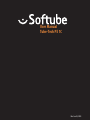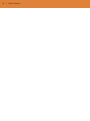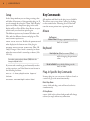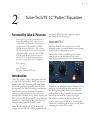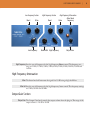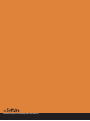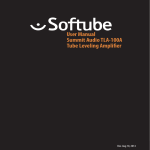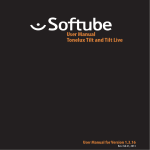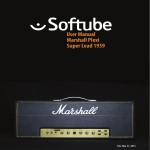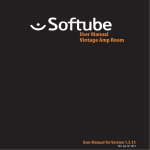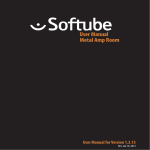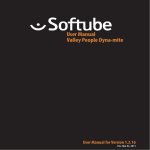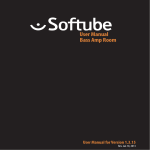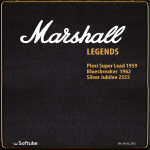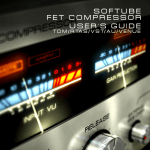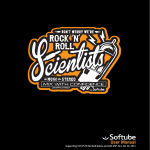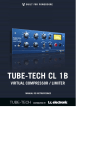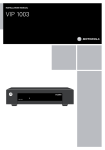Download Softube User Manual
Transcript
User Manual Tube-Tech PE 1C Rev. Jun 28, 2013 Softube User Manual © 2007-2013. Amp Room is a registered trademark of Softube AB, Sweden. Softube is a registered trademark of Softube AB, Sweden. All visual and aural references to the Valley People Dyna-mite, Tonelux and Tilt are trademarks being made with written permission from PMI Audio. The Tonelux and Tilt logo, the Valley People, Dyna-mite and associated logos, are trademarks of PMI Audio Group, used under license. All specifications subject to change without notice. All Rights Reserved. Other company and product names mentioned herein are trademarks of their respective companies. Mention of third-party products is for informational purposes only and constitutes neither an endorsement nor a recommendation. Softube assumes no responsibility with regard to the performance or use of these products. Softube products are protected by patents SE526523 and SE525332, and related patents/patent applications, including WO06054943, US11/667360, US20040258250, EP1492081, EP1815459, and JP2004183976. Your rights to the software are governed by the accompanying software license agreement (End User License Agreement). Disclaimer Every effort has been made to ensure that the information in this manual is accurate. However, there are a chance that we have made mistakes, and we hope that you understand that we are only humans. Please let us know about the mistake, and we’ll fix it in the mix (or in the next version of this manual). Support On the Softube website (www.softube.com) you will find answers to common questions (FAQ) and other topics that might interest you. Support questions can be posted at http://www.softube.com, where we will help you as fast as we can! Web: www.softube.com E-mail: [email protected] Phone: +46 13 21 1623 (9 am – 5 pm CET) SOFTUBE USER’S GUIDE | Contents 1 User Interface 5 Menu Row. . . . . . . . . . . . . . . . . . . . . . . 5 Key Commands. . . . . . . . . . . . . . . . . . . . 6 2 Tube-Tech PE 1C “Pultec” Equalizer 7 Foreword by John G. Petersen . . . . . . . . . . . . . . 7 Introduction . . . . . . . . . . . . . . . . . . . . . . 7 User Interface. . . . . . . . . . . . . . . . . . . . . 8 Buying Recommendations. . . . . . . . . . . . . . . 10 Credits. . . . . . . . . . . . . . . . . . . . . . . . 10 iii iv | Table of Contents | 1 User Interface Softube plug-ins are “what you see is what you get” products. You should be able to intuitively learn the products within minutes, so that you can work fast and efficient with them. There are a couple of things that remain the same for all of our plug-ins, such as the menu row. These will be explained in this chapter. For detailed information of a particular plug-in, please see its chapter. Enable Enable/Activate the plug-in. Set to off for bypass. Setup Changes global options for all instances of that plug-in. Menu Row In the bottom of the plug-in interface, you will see a thin black row with some buttons. We’ll use the Dyna-mite plug-in as example, but the same goes for all plug-ins. About Box Opens the “About” Box with version info. Value Display Displays the knob value when the mouse is hovering over a control. “About” Box Value Display Enable When the Enable switch is set to on (I), the plugin is active and will process audio. When set to off (0), it will be bypassed and not process any audio. It will take considerably less CPU when it is bypassed. Enable Setup 5 6 | USER INTERFACE Setup Key Commands In the Setup window you can change settings that will affect all instances of that particular plug-in. If you for example de-select the “Show Value Display” option in the Bass Amp Room plug-in the value display will be off for all Bass Amp Rooms on your system until you select that option again. All numbers and labels in the plug-in are clickable. This allows you to easy select a setting by clicking on the wanted value. Hovering above a label will turn the mouse pointer into a pointing hand. The different options vary between Windows and Mac, and also different formats and plug-ins. The most common options are: Show Value Display: Enables the parameter and value display in the bottom row of the plug-in. Reverse Mouse Wheel Direction: (Mac OS Only) Changes if the a knob is turned up or down when the mouse wheel is turned up or down. (Mac OS Only) Mouse Up/Down or Mouse Wheel Change a parameter, such as a knob or a switch. Keyboard Fine Adjust ⌘ (Mac) or Ctrl (Win), while changing the parameter value. You need to restart your host software (DAW) before the changes to fully take effect! If you messed something up and manually need to set these options, you’ll find them in text format in the following locations: Mac OS: ~/Library/Application Softube Support/ Windows: username\Application Data\ Reset to Default Alt, while clicking on the knob or fader. Plug-In Specific Key Commands In many plug-ins, you can shift-click on a knob or a switch to get some extra functionality Metal Amp Room Shift-click and drag a mic will move both mics simultaneously. All Amp Rooms Shift-click in the cabinet background will change cabinet (or amp) without any animations | 2 Tube-Tech PE 1C “Pultec” Equalizer Foreword by John G. Petersen In the eighties I got really fascinated by the design and quality of classic tube processors such as Pultec and Teletronics. I felt there was a need to continue that tradition. TUBETECH Program Equalizer PE 1A (now PE 1C) was my first unit in production, and it started me off designing the whole TUBETECH range. We are excited to experience the PE 1C in the digital domain and impressed once again by the skills of Softube. the famous PE 1C has now entered the digital world with the PE 1C plug- in! About the PE 1C The Tube-Tech PE 1C is a passive, tube-based equalizer suitable for many different sources ranging from bass drums and guitars to vocals. The equalizer features a Low Frequency section made up of two low shelf filters which can be combined to attenuate and boost at the same time. Yours sincerely, John G. Petersen President, Lydkraft/Tube-Tech Introduction “Tube-Tech is Pultec.” This is a quote from when the very first Tube-Tech product, the PE 1A, was promoted back in 1985. The vintage US made Pultec EQ 1P (designed and sold during the fifties) was the inspiration for Tube-Tech designer and founder John Petersen who was determined to produce a modern unit that could capture the magic of the original Pultec. The final testing, before shipping the PE 1A, was the EQ 1P and the PE 1A on different channels on a stereo track, making sure that each and every setting behaved exactly the same. Today, decades later, the PE 1C (with minimal changes from the PE 1A) is still in production and These filters are actually bit apart in frequency even if they are controlled by the same frequency selector. The High Frequency section has a peak and shelving filter working in parallel, which provides a smooth top end while not getting too bright. The ability to combine the different filters and sections is what gives the PE 1C its characteristic sound and is something which plays a crucial part in explaining the classic Pultec sound. 7 8 | TUBE-TECH PE 1C “PULTEC” EQUALIZER User Interface The user interface of the PE 1C, or of a Pultec for that matter, can be confusing if you haven’t used a Pultec before. First you have a low frequency section where you select the frequency with one knob, and boost and attenuate frequencies with two different knobs. The high frequency section is made up of two subsections, the boost and the attenuation section. If you want to boost high frequencies, you select the frequency with the High Frequency knob, the width or “Q” of the bell filter with the Bandwidth knob, and then the amount of boosting with the Boost knob. You’ll get a bell shaped boost filter for mid to high frequencies. But for cutting high frequencies you only get three frequency, choices selectable with the Atten Sel knob. The amount of high frequency attenuation is dialed in with the Atten knob. This section gives you a high shelving type filter. In addition to this you get an Output Gain control. It isn’t included in the original hardware, but we thought it might be useful in a plug-in. Low Frequency Section Boost The Boost knob goes from 0 to 14 dB and controls a low shelf filter with a cutoff frequency that is actually a little lower than the ones that are printed on the panel. This gives the unit a unique frequency response when combined the the Atten setting. Atten The Atten knob will attenuate the signal 0 to -18 dB using a low shelf filter. Low Frequency Sets the cut-off frequency for the low frequency Boost and Atten controls. The frequency settings are 20 Hz, 30 Hz, 60 Hz and 100 Hz. By increasing both the Boost (blue curve) and Atten (black curve) knobs at the same time, you’ll get the very Pultec specific sound (red curve), sometimes referred to as the “Low End Trick”, which is commonly used for equalizing bass drum. Tube-Tech has some nice instruction videos about this on their web site. High Frequency Section Boost Controls the gain for a boost peak filter that goes from 0 to 18 dB for sharp bandwidth and 0 to 10 dB for broad bandwidth. Bandwidth Sets the width, or Q, of the Boost peak filter. Goes from SHARP to BROAD. SOFTUBE USER’S GUIDE | Low Frequency Section Boost Atten Low Frequency High Frequency Section Boost High Frequency Attenuation Atten Select Atten Frequency Bandwidth High Frequency Output Gain High Frequency Sets the cut-off frequency for the high frequency Boost control. The frequency set- tings are 1 kHz, 1.5 kHz, 2 kHz, 3 kHz, 4 kHz, 5 kHz, 8 kHz, 10 kHz, 12 kHz and 16 kHz. High Frequency Attenuation Atten The Atten knob will attenuate the signal 0 to 18 dB using a high shelf filter. Atten Sel Sets the cut-off frequency for the high frequency Atten control. The frequency settings are 5 kHz, 10 kHz and 20 kHz. Output Gain Section Output Gain The Output Gain knob controls the output volume from the plug-in. The range of the output volume is -10 dB to 10 dB. 9 10 | TUBE-TECH PE 1C “PULTEC” EQUALIZER Buying Recommendations Credits The best way to get as close as possible to the original Pultec sound in hardware is to get the PE 1C from Tube-Tech. As mentioned on Tube-Tech’s web page, the sound of a PE 1C is exactly like the sound of a brand-new Pultec—not a dusty, old, and unserviced Pultec. The difference is that a meticulously serviced Pultec has a wide and open frequency response, without graininess or harshness. The PE 1C is not a dull and muddy old school equalizer, it’s in fact pretty much the opposite! Arvid Rosén – modeling, Oscar Öberg – DSP programming. Torsten Gatu – framework programming. Niklas Odelholm – DSP programming. Ulf Ekelöf – 3D rendering. Original hardware was designed by John G. Petersen at Tube-Tech/Lydkraft ApS, Denmark. Anyway, Tube-Tech makes great gear. Period. Every time we get to borrow Tube-Tech stuff we immediately fall in love and want to keep it. TUBE-TECH IS A REGISTERED TRADEMARK OF LYDKRAFT ApS, DENMARK. ALL SPECIFICATIONS SUBJECT TO CHANGE WITHOUT NOTICE. ALL RIGHTS RESERVED. Softube AB, S:t Larsgatan 10c, 582 24 Linköping, Sweden. www.softube.com