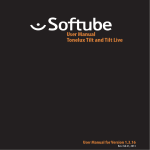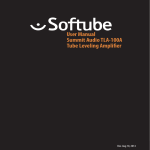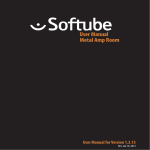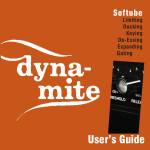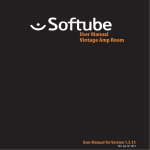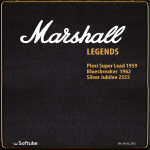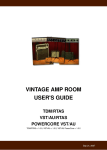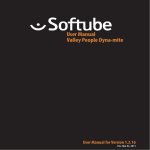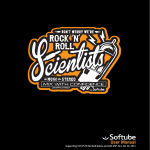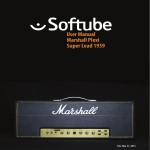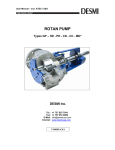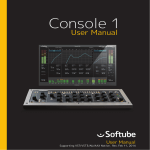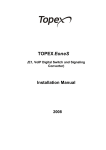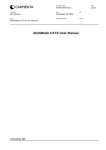Download Softube FET Compressor User`s Manual
Transcript
© 2008 SOFTUBE AB, SWEDEN. ALL PRODUCT AND COMPANY NAMES ARE TRADEMARKS OF THEIR RESPECTIVE OWNERS. AMP ROOM IS A REGISTERED TRADEMARK OF SOFTUBE AB, SWEDEN. SOFTUBE IS A REGISTERED TRADEMARK OF SOFTUBE AB, SWEDEN. ALL SPECIFICATIONS SUBJECT TO CHANGE WITHOUT NOTICE. ALL RIGHTS RESERVED. 2 Table of Contents Contact Details..................................................................................4 Support.................................................................................................................4 Installation and Authorization.........................................................5 Introduction.......................................................................................6 User Interface....................................................................................8 Input......................................................................................................................9 Ratio...................................................................................................................10 Attack and Release............................................................................................11 Input and Gain Reduction VU meters...............................................................12 Output.................................................................................................................13 Output Peak Meter.............................................................................................13 Detector Controls...............................................................................................14 Parallel Inject......................................................................................................18 Status Indicators................................................................................................19 Controls Summary..........................................................................20 Tweaking Tips.................................................................................21 MultiChannel Operation................................................................23 Block Diagram.................................................................................24 System Requirements....................................................................25 All Versions........................................................................................................25 Native Version (VST/AU/RTAS) .......................................................................25 Pro Tools|HD Version (TDM/VENUE)...............................................................26 3 Contact Details If you would like to get in touch with Softube, please email [email protected]. Alternatively, you could use the phone or send an oldfashioned mail (do you remember envelopes, stamps and paper?) to: Softube AB S:t Larsgatan 10c SE582 24 Linköping Sweden Web: www.softube.com Email: [email protected] Phone: +46 13 21 1623 (9 am – 5 pm CET) Support On the Softube website (www.softube.com) you will find answers to common questions (FAQ) and other topics that might interest you. Support questions can be posted at http://www.softube.com, where we will help you as fast as we can! 4 Installation and Authorization IF YOU BOUGHT THE PRODUCT IN A BOX you will have to register it in order to transfer the license to your iLok account: 1. Go to http://www.softube.com/register to transfer the license to your iLok account. You will need the License Code found in the box, your iLok.com User ID, and your iLok USB dongle. Follow the instructions on the web page. IF YOU BOUGHT THE PRODUCT ONLINE and have got the confirmation email, the license will already be deposited in your iLok account: 2. Make sure that you have the latest iLok drivers installed. They can be found at http://www.ilok.com. 3. Log on to http://www.ilok.com and transfer the newly received license to your physical iLok dongle. 4. Install the software from the CD, or download the latest version from http://www.softube.com/installers. Sometimes the CD contains installers for all Softube products, but you will only be able to run those that you have acquired licenses for. In some cases, extra demo licenses are included when you buy a Softube product. 5 Introduction THE FET COMPRESSOR IS BASED ON the most famous hardware FET compressor, and very much effort has been spent modeling the real hardware to make sure that this one sounds exactly the same. If you only use the big knobs and the six fixed ratios you'll get exactly the same analog sound and functionality as the real deal. But that's just the beginning. With the help of digital technology we have added some useful features that still have that analogue sound – but features that would've been hard or even impossible to implement with analog electronics. That way you will be able to get the best of two worlds. (Not even mentioning how ridiculously many FET Compressors you will be able to fit into your project without running low on CPU.) Not convinced yet? Set the Input on M A X , Ratio on A L L . Listen. Figure 1: The user interface of the FET Compressor – an analog sounding compressor with digital features. 6 Design Philosophy THERE ARE THREE MAIN IDEAS BEHIND THIS DESIGN: First of all, we wanted to make an analog sounding digital compressor. Nothing must stand in the way of the sound. Every single part of the simulation contributes to making this piece unique. The extremely fast attack, all the subtle (and sometimes not so subtle) distortion that comes from the different parts of the compressor and the extremely careful way the signal is handled and conditioned through out the signal chain. Second, we added features to make this product even more versatile and unique. The enhanced ratio, parallel compression, detector filtering and lookahead are such features. Third, these features must not stand in the way of the usability. The fewer knobs the better, and the faster the user gets the sound they want, the better. This boils down to a single main objective: Every user should be able to get a good sound within seconds, and no user should be afraid to mess up the sound. An amateur should be able to make this sound just as good as a pro. And yeah, it has to look good. In order to achieve these objectives we had to put special effort into the modeling. The original hardware has some quite quirky circuits, and a lot of its sound comes from far from ideal components and design. A lot of new ideas were developed during the modeling, and with the help of our expert listener and “golden ears” Dan Lumbye, we managed to put together a piece of software that should please even the most critical ears. Patents This product is protected by patent SE525332 and patents/patent applications US20040258250, EP1492081 and JP2004183976. 7 User Interface THE CONTROLS OF the FET Compressor are divided into two sections. First of all we have the big knobs (Input, Ratio, Attack, Release and Output), which are the knobs that you will use every time you use the compressor (top row in the illustration on the right). These knobs are pretty standard and you probably already know what they do. Then we have the small guys (middle row), which don't have to be tweaked every time you use the compressor. You don't even have to feel bad if you never touch them. People have managed to make hit records for 40 years without Figure 2: Top: Knobs and meters used under "normal" operation. Middle: Extra functionality added in the software version. Bottom: Extra meters added to the software version. them. Nevertheless, they are extremely useful, and soon you'll have a hard time understanding how you ever could've managed without them. In addition to this, we also added some metering so that you can monitor your signal all the time (bottom row). An input VU meter (which is fun to drive into the reds all the time) and a stereo output peak meter make sure that you always know what is going on with your signal. 8 Input The Input knob on this compressor works both as a gain control and a threshold control. If you increase the Input volume you will also increase the gain reduction, which makes it work sort of like a combination of a gain knob and a reversed threshold knob. You can drive the I N P U T V U far into the reds without any unwanted digital clipping. Just make sure that the O U T P U T P E A K meter doesn't indicate any clipping. (If it does, just lower the Output volume a bit.) The Input knob also works as a threshold control. More input gain will give you more gain reduction. If you drive the input volume so that the VU start hitting the reds you will also add more distortion to the signal. If you want lots of distortion we really recommend you to also set the Ratio knob on A L L . Figure 3: The Input knob and corresponding input VU meter. More input gain also means more distortion (in a good way). 9 Ratio At a first glance, the Ratio knob on the FET Compressor seems to work a little bit different than its hardware counterpart. The biggest difference is that the Ratio knob is continuous, meaning that it's possible to select settings between different fixed ratios, for instance between 12:1 and 20:1. Furthermore, it's also possible to select Figure 4: The Ratio knob. settings between 20:1 and the famous “All buttons in” setting. If you would rather use the “predefined” settings that are identical to those on the original hardware: 1 : 1 , 12:1, 20:1 4 : 1 , 8 : 1 , and A L L , just click on the labels to jump directly to those settings (see Figure 5). “All Buttons In” Mode The A L L mode is a peculiarity found on this type of compressor. Originally the different ratios were selected with push buttons, which made some mix engineers try out what happens if you Figure 5: Click on the labels to immediately go to a “factory” setting. press all buttons at once. From a technical perspective, pushing all buttons at the same time makes all bias levels go berserk. From a sound perspective, this means that you will get a very pumping compression with lots of distortion. This mode is often called the “British mode”. By setting the Ratio somewhere between 2 0 : 1 and A L L you'll get a sound that's definitely unique for this product. 10 Attack and Release Use the Attack and Release controls to change how fast the compressor starts to compress (Attack) and how fast it should recover from the gain reduction (Release). The attack time on this unit is very fast, ranging from about 20 µs at the fastest setting to about 800 µs on its slowest setting. Other kinds of compressors often have much slower attack times. In comparison to the attack time the release times are much slower – ranging between 50 ms and 1.1 s. Please note that these numbers only give Figure 6: The Attack and Release knobs. a general idea of the attack and release times. In practice (and just like in the modeled hardware), the attack and release times will be program dependent, ie. depend on the characteristics of the input signal. Since a fast attack and release time leads to a fast gain reduction, sometimes those settings will cause unwanted “clipping effects”. To remove this unwanted side effect, you can either slow down the release time or add some look ahead to the detector circuit. (See “Lookahead”). 11 Input and Gain Reduction VU meters Figure 7: The Input and Gain Reduction VU meters are also modeled using physical modeling so they will also react just like the real thing. The Input VU meter is used to monitor the input signal. If a stereo signal is present, the meter will display the maximum energy of both signals. This may seem like a drawback, but since the gain reduction circuit (a.k.a. “detector” or ”side chain”) works in mono, the VU will actually display the same thing the detector sees. (Unless you start fiddling with the small knobs, but we're not there yet.) The Gain Reduction meter is used to monitor the amount of gain reduction in the compressor. The FET Compressor has only one detector, so if a stereo signal is present the gain reduction will be the same for both channels. This prevents unwanted distortion of the stereo image. If the Ratio knob is set at A L L , the Gain Reduction meter won't show the same results as the original hardware. Instead it will display the actual gain reduction (which the original unit doesn't). You will also notice that the Gain Reduction sometimes display positive values when the Ratio is set at A L L , which is correct. The A L L mode does indeed have negative gain reduction (=positive gain) for some settings. 12 Output In comparison to the Input knob, the Output knob doesn't do much more than just adjusting the output volume. Keep a close look on the O U T P U T PEAK meter while adjusting the output volume to avoid unwanted digital clipping. It is good practice to keep the levels below 0 dB, even if you are using a (native) host that allows level above 0 dB. On TDM, the plugin will digitally clip all signals above 0 dB on the output. Output Peak Meter The output peak meter is a fast peak meter with hold values. Single peak values up in the reds (at 0 dB) are okay, but don't push it. This meter will display the left and right channel on the left and right meter if you use the plugin Figure 8: Output knob and output meter. in S T E R E O mode, otherwise it'll just show the same M O N O signal on both meters. Keep the output levels below 0 dB! 13 Detector Controls The most important part of any compressor is the detector. It is the detector that decides how the compressor should compress. All controls except the Output (and Parallel Inject) control the detector, but in this plugin we have chosen to bundle the four advanced knobs together and call them “detector controls”. Common to all these controls is that they can be turned off by setting them in the O F F position. Their status LED will light up when ever they are active. Figure 9: The four advanced detector knobs. Don't be afraid to keep these controls in the O F F position. Use these controls if there is something particular that you'd like to achieve or something that needs to be fixed. (If it ain't broken, don't fix it!) 14 External Side Chain In some plugin formats, such as RTAS, TDM and AU, it is possible to use an external signal as input to the detector. 1 This is very common if you for instance want to compress a bass line using the bass drum as the trigger to the compressor. In that case, the bass line will be compressed when ever the bass drum is hit. Even if an external side chain signal is present, you will have to activate the external side chain by increasing the External Side Chain knob until the LED lights up. If the External Side Chain knob is in its O F F position, the detector will always use the regular input. Figure 10: The side chain knob. Use the External Side Chain knob to set the input volume of the external signal (for instance the bass drum track). A higher input volume will lead to more gain reduction, just like the Input knob works without an external side chain. Monitor the Gain Reduction VU Meter when you set the level of the external side chain. Just increase the External Side Chain until you get enough gain reduction. 1) External side chaining might also work in some VST hosts. It depends very much on which VST host and version you are using. The plugin will add two extra inputs (inputs 3 and 4) and regards these as the external side chain input. If your host accepts these four inputs, the external side chain indicator (Figure 15) will light up. 15 Low Cut and High Cut The Low and High Cut can be used to filter the signal before it reaches the detector. A good practice can be to remove some of the (unwanted) low frequencies so that they don't affect the gain reduction. Another trick is to apply filtering so that only Figure 11: The Low and High Cut knobs. certain frequencies cause the detector to compress the signal. If you for example compress a drum kit, you might want to keep the boominess of the bass drum, but compress the cymbals and snare. Set the Low Cut to 200300 Hz so that the bass drum will get filtered out before it reaches the detector. Please keep in mind that Low Cut and High Cut don't alter the direct signal, just the signal that enters the detector. Please note that the 200 and 1000 Hz settings on the Low and High Cut knobs corresponds to the knob being set at 12 o'clock (where the little indicator lines are located). The easiest way to get to that setting is to click on the 2 0 0 or 1 0 0 0 label on the panel. 16 Lookahead The Lookahead can be used if the fastest attack time isn't fast enough, for instance if you want to apply some heavy limiting to a signal. The Lookahead will delay the signal path outside of the detector by up to 1 ms, leaving the detector signal unaffected. This has two effects: 1. The output signal will be delayed by up to 1 millisecond. 2. Figure 12: The Lookahead knob. The detector will “see” the undelayed signal, but reduce the gain on the delayed signal. This means that the detector will be able to compress the signal before the actual transient comes (since the actual transient has been delayed). The Lookahead time corresponds to the total latency of the plugin. The plug in will not report this latency to the host, since almost no hosts support compensating for a delay that depends on a parameter. Some very fast Attack/Release settings will cause a “crackling” sound on transients, often sounding like some sort of digital clipping or saturation somewhere in the signal chain. This is very typical for this kind of compressor, but is usually an unwanted effect. The normal way to get rid of this “side effect” is to slow down the attack and release times but now you have another tool to use. By adding a little lookahead to the detector, many of these side effects can be avoided. 17 Parallel Inject Parallel Compression is a technique where you blend the compressed signal with the original signal. Say that you have a heavily compressed drum track where all the transients have been lost (compressed). By adding a little bit of parallel compression you can blend in the original signal (with the original transients) with the highenergy compressed signal (without transients) and thus get the best of both worlds. Figure 13: Parallel compression is fun. This is a technique that is very easy to achieve with a send bus, but this baby does a little bit more than that. First of all, you won't get any problem with the Lookahead since the dry signal is delayed with the same delay time as the compressed signal. Then the dry signal will be affected by the same analogue modeling mojo as the compressed one, which means that some of the distortion and coloring of the compressor will also have a an effect on the dry signal. And at last, the Output Peak meter will of course show the sum of these signals, so that you can set a proper output level. Whenever you change the gain reduction (for example by changing the Input volume) you will need to change the Parallel Inject since the volume of the compressed signal has changed. But be careful sometimes the dry signal is much louder than the compressed signal! 18 Status Indicators The FET Compressor comes with a couple of handy status labels, located in the VU meter section. Remote (Pro Tools only) Whenever automation is used, or if an external control surface is connected, the Remote status indicator will light up. The knobs that are being controlled will also get a thin frame around them. External This indicator displays when an external side chain is present. Whenever an external side chain is present, it Figure 14: Remote is lit up on automation or external control surfaces. is possible to use the External Side Chain knob to set the amount of gain of the external signal to the detector. In TDM/RTAS it will light up whenever you have connected a side chain bus to the plugin. This indicator will always be lit in hosts that use the Audio Unit (AU) format. In VST, it will light up if the host accepts side chain inputs, but this doesn't work for all Figure 15: External is only used in Pro Tools and Stereo is pretty self explanatory. VST hosts... So it goes. Stereo The Stereo indicator lights up if the compressor was instantiated in stereo mode. 19 Controls Summary The knobs are controlled by either dragging LeftRight or UpDown, or by using the mouse wheel. Mouse • Up/Down: Increase/Decrease the setting of a knob/switch • Left/Right: Increase/Decrease the setting of a knob/switch • Mouse wheel (Mac OS X only): Increase/Decrease the setting of a knob/switch Pointing over a label will make the cursor change to a “pointing hand” cursor. Clicking the label will make the knob to immediately move to the corresponding position. Keyboard Commands Use these key commands while changing a parameter. • Fine Adjust: Command (Mac) or Ctrl (Windows) • Reset to Default: Alt • Automation Control Window (Pro Tools only): Figure 16: Top: Clickanddrag cursor. Bottom: Labelclick cursor. Ctrl+Command+Alt+click (Mac) or Ctrl+Windows+Alt+click (Windows) • Show Automation Track (Pro Tools only): Ctrl+Command+click (Mac) or Ctrl+Windows+click (Windows) 20 Tweaking Tips We didn't want to include too much of the standard “this is how a compressor work” theory, but rather focus on the parts that make this plugin special. Here are our favorite tweaks. I want distortion! There are two types of distortion in a compressor like this, first we have the input and output stage distortion and second the (frequency dependent) distortion caused by the compressing. To get the first type of distortion, just increase the Input until you get enough distortion. You can even have Ratio set to 1 : 1 (= no compression). The other type of distortion is usually caused by a fast attack and release time. If you set Ratio on A L L and Release on F A S T , you'll get the fastest release time possible. Try the “Distortion” presets. The compressor isn't fast enough If you find that the Attack time isn't fast enough (doesn't squash all the transients), increase the Lookahead until you're satisfied. The compressor is too fast The Attack times get slower if Ratio is set on A L L , so in order to get a late attack set Ratio on A L L . If you want to increase the transients but compress the rest of the signal, use the “all buttons in” mode. Try the “Transient” presets. It makes crackling sounds on the transients This is because of the extremely fast attack time. First you can slow down the Attack times so that the gain reduction becomes not as abrupt as it was. To compensate for the slower Attack time, increase the Lookahead. All the energy and attack of each note disappears It is a fast compressor and chances are that it will compress fast transients (yeah?). That's 21 why we added the Parallel Inject. By increasing the Parallel Inject you can blend in a little bit of the original signal (with the original transients). Try to balance it so that you get the transients from the dry path and the rest of the signal from the compressed path. All the energy and attack of each note disappears (pt. II) Another trick you could try, if you'd like to restore some of the transients is to narrow down the detectors frequency bands by adding some Low Cut and High Cut filtering. It doesn't work on all program material, but it's worth a try. I want some cool drum bus tricks Ok, here are our favorites: 1. Fat Bass Drum: Apply heavy compression on your drum bus. Increase the Low Cut knob until the bass drum doesn't trigger the compressor (at about 200300 Hz). In most cases, this will make the bass drum sound fatter and louder compared to the rest of the kit. 2. Pumping Drums: Set Ratio on A L L , Release on S L O W and adjust the Input until you're satisfied. Blend in some dry signal with Parallel Inject. 3. Sustained Drums with Transients: Apply heavy 2 0 : 1 compression with fast release and attack times, blend in some transients with Parallel Inject. Adding color Finally you shouldn't be afraid of using this plugin in the 1 : 1 mode. You won't get any compression, but it will color the sound. And the meters look nice too. 22 Multi-Channel Operation FET Compressor supports the following multichannel modes: The Output Peak meters will display the same values on both meters. • MONO: • STEREO: The Left and Right channels will be processed by the same detector, just as if you had the stereo interconnect thingy connected to the original hardware. How the different modes are selected depends on your host software. In most hosts, inserting the FET Compressor on a monotrack will make it use the Monomode, and vice versa with a stereotrack. 23 Block Diagram This is a block diagram over the FET Compressor functionality. Please note that this illustration depicts the functionality of the plugin – the inner workings ire quite different.2 Figure 17: Block diagram of the FET Compressor. The S I D E C H A I N I N P U T is only active if the side chain has been activated by the External Side Chain knob, regardless of whether a side chain is present or not. 2) The experienced reader will notice that some parts, like the feedback connection of the compressor, have been omitted in the illustration for the sake of clarity. 24 System Requirements Please make sure that you have the latest Interlok drivers installed! All Versions • Mac OS 10.4 (or higher) on a G3 or Intel CPU (or better), or Windows XP (or higher) on a PIII CPU (or better) • 44.1, 48, 88.2, 96, 176.4 and 192 kHz sample rates are supported • Mono and Stereo modes are supported. See “MultiChannel Operation” for more information • iLok USB key and the latest iLok drivers (available from www.ilok.com) Native Version (VST/AU/RTAS) • Any VST, RTAS or AudioUnit compatible host application Since external side chaining isn't officially supported by the VST plugin format, there is no guarantee that external side chaining will work with your VST host. 25 Pro Tools|HD Version (TDM/VENUE) In Pro Tools|HD, it is possible to use FET Compressor on either a Core or an Accel processor, although only 44.1 and 48 kHz sample rates are supported on Core. For more info on CPU consumption and availability, see the table below. All sample rates are available in the RTAS and VENUE versions. System Requirements • Pro Tools|HD with Pro Tools 7.0 or higher or VENUE system. • System must meet requirements for Pro Tools|HD from Digidesign PT|HD CPU consumption Core Accel 44.1/48 kHz < 77% < 35% 88.2/96 kHz ― < 58% 176.4/192 kHz ― < 91% 26 FET Compressor was made by: Oscar Öberg – modeling and implementation. Torsten Gatu – framework programming. Niklas Odelholm – framework programming and graphic design. Arvid Rosén – framework programming. Ulf Ekelöf – 3D rendering and graphics. Dan Lumbye – sound design. Stefan Fandén – feature hunter. Thanks to Lars Nygaard and Anders Bech at Cyberfarm (DK) and Per Åkesson at Care Of Sound Studio for letting us use and abuse their equipment. © 2008 Softube AB, Sweden