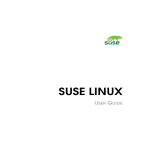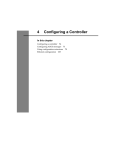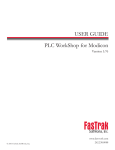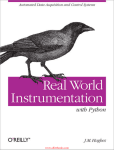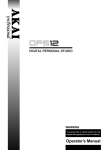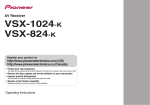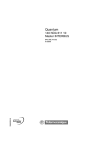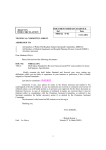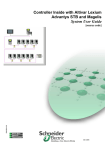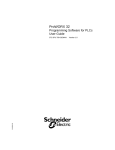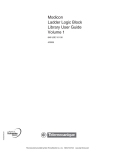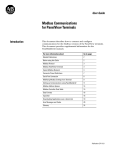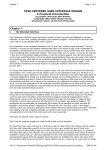Download User`s Guide - Schneider Electric
Transcript
User’s Guide
Version 2.10
31001952
Table of Contents
!
"
$
%
&
"
"
'
!
$
"
!#*!!#)*
!+)
!(
-"
/
''
0"!12
2
/
"!
*13
!!
13
!
'""!
/2
"!
!
5!"'!
$2"!!"!
6"!78
90"'!
"!78
:'"
5!"'
!
"
!!
;
'0
$"'
/"
12
2
$"'
/
/"
" !
!!
/"
" !
/"
"5
<
/"
"/=/
$"!2
0
#
#
#
(
)
)
,
.
*
*
*#
*#
*,
*4
*4
*+
*
*
(
)
.
+
#(
#)
#)
#4
(*
(
(
((
ProWORX NxT User’s Guide
"
0
)
/"
"
/
"
><
/
"
>
/
"
>/
/
"
>?
!
/
"
>@!
/"
"$/"
?""
/=
6
$+.!!
A&$!
B 59
/'
$;= /65"
/"
"
!
7
!80
0"
!"
"
-""
"
55
"
3
/ /
"3 2
$''"
$
"
!
?"
05!
/-"
0!'
0!
'!
'
!
=$""78
)(
))
,
,(
,4
,+
4*
44
4+
.
.*
.
.(
.)
.+
+,
+4
+.
*
*
*#
*(
*)
*,
*4
*.
**
***
**(
**4
*
*)
Table of Contents
$"'!
78
5!"
"
?"$"$!
2"
0"
5!"
"
?
/"
"
!
5!! "
!
<
"
!
05!
/0"
!!!
<
"
'78
$!!
"
$
""
$"0
0"
"!!"
0
""0!
!078
0""0
$
"
!'78
6'"!!!!
@"
!"!
"'78
"
&
#$
*)
*4
*#(
*#,
*#4
*#4
*(.
*)
*).
*).
*,*
*,(
*,)
*,.
*4
*4*
*4#
*4(
*4(
*4)
*4)
*4)
"%
/'2
2
6
'C
0C!
?"
/'!'
.$
/'
6/$
/'
A
/'
#$
/'
=)$
/'
+$
/'
*$
/'
*=
?"=6
"<
6'"=!
"
*.
*.
*.*
*.)
*.4
*+
*+,
*+4
*+.
*++
*++
#
(
'()
"
6"
@/
.
ProWORX NxT User’s Guide
?"6!
?">@6!
6
$
"
'!
?"6!
2"C'"C!!"'
!
!!"(9!
'
6
2"!
/'!
6!
'
"='
"!
%
*
!5%
0
5%
05!
!'
"
.
+
#*
?"
"
!!
#.
$"'
5%!'!
05!
(+) !
!/3@!
5!"/3@
"
5!"/3@'='"
5!"/3@%0
/-"/3@"
5%
5%2!!'
'
%
0
%
0
*
**
**
*#
*(
*4
*.
*+
*+
(
"
"
0
"!!7@
8
0'
"'
6
/
#*
##
#4
#+
(
((
()
(,
(+
))
,
,
,#
,(
,)
,4
,.
Table of Contents
3
"'
A0'0
?"%0'0
'
2
/""'
/""'
'
!
?"6!
6'
!!
=/
"
6!
6'"6!
<
'
!
$"'
!!"!!
!!
=/
6"!!
!!
=/
$"-
/""
!
/
"!"6!
5'
"663
$"
""
/'"!
6"!
"!
5!"
"
0"2
62
?"6@""
2
?"
!2
?"$'
!2
?"<
'2
(,-(,
6!6012
2
6
='!'
!D"6E'
0"626!
6$
!'
6B
0!'
,+
4
4
4*
4
4#
4(
"
4,
4,
44
44
4.
4+
4+
.
.*
.*
.
.
.#
.(
.)
.,
.,
.4
.4
..
+
+
+#
%"
+.
#
#*
#*
#
##
ProWORX NxT User’s Guide
.
.'/!
"
$+
0.&
%
1$$!213.
"
1$$!203+ 2
"
!
5!"
?"
'
!!"!
2"
"!
05!
E
2
2!'
0""
"
/!"
''!"
!!
/<3!
'
"
!
"!2
/0"
0
B"
E"
?"'
?">!!'
$!"'
'
?"/'
$
!
/"
"9 .)9
!"'
!"
!"9 .)"
/"
" !'
9 .)
5!"9 .)E!!
"'
/"
3
6
/
'
@!
!!
#,
#.
#.
#+
#*
#**
#*#
#*#
#*)
#*.
#*.
#
##
#,
#,
#+
###
#(
#(
#(
#((
#(.
#)
#)
#)
#)#
#)#
#)#
Table of Contents
1$$!23.!4
1$$!23
%
1$$!2 35,++! 2
%
1$$!2+3,-6!7$$!
"
!0
#),
9 $= !+.(C+.(9C
+.(
#),
9 !+.(.
.)CAC
/'$
#),
9 !).(
#)4
9 /=
$= !+.(C+.(9C
+.(
#)4
9 /=
$= !+.(.
.)CAC
/'$
#)4
9 /=
$= !).(
#)4
?"
'
#).
/
!"
)>$
!+.(C+.(9C
+.(
+>$
!+.(C+.(9C
+.(
)>$
!+.(.!.)
+>$
!+.(.!.)
)>$
!).(*+
+>$
!).(*+/
)>$
!5$
CAC
/'
+>$
!5$
CAC
/'
)>$
! #**
(**
+>$
! #**
(**
)>$
!F(4.!
+>$
!F(4.!
9 ))#* !+.(C+.(9
+.(
9 ))#* !.!.)
9 ))#* !).(*+
9 ))#* !F(4.!
@'0
).( 5!"63 5
=
!''
!7'
!
8
*
!
9.
!
#,
#,
#,
#,*
#,*
#,
#,
#,#
#,#
#,(
#,(
#,)
#,)
#,,
#,,
#,4
#,4
#,.
#,.
#4
#4,
#4,
#44
ProWORX NxT User’s Guide
A
!
!
*!
!
$;= !
1$$!2832#!2.
&
0 "
"
/
!
/"
2
0"6!
"
$
2
D "
0"
D "
/0"'
D
'"'
D
/
"'
D
/"
"
!!
!!"'
D "
$
2
/0"'
D
<"
!>''
D
@"'
D
?!"0
6"'
D
#4.
#.
#.*
#.
&
#.(
#.)
#.,
#..
#+
#+
#+#
#+,
#+,
#+4
#+.
#++
(
(
(#
(#
((
()
8'
"
,!2
"
1
Welcome
In this chapter
"
#
$
"
)
-"
.
/
''
*
ProWORX NxT User’s Guide
Welcome to ProWORX NxT 2.0
!2!'
"
"
2
!"
"2'
'
"
!
!2
0
C
0
%G
About this manual
"!
"!'
"
!
'
C=
!C
!!
"
0!
!
!!!
"
2
'
"!"21
H/0I!H!>0I0
7
'28
'!
H">0I0
"
'!
0!!'-!!C!"2
:
0
'
!!"
03
'CH
55I'
5
0
0
!
If you are new to Microsoft Windows
'
"2
!
'
"
;!
2
"
1
?0C!>0C!'
!
">!>!
'
'
$"C
C0C!!
'>!
2"
"!
!'!2!"
@'
E
!
2E!
C
!!
2
Welcome to ProWORX NxT 2.0
Chapter 1 Welcome
Installing ProWORX NxT
System requirements
7!8C
%
1
/>''
## &-.#.,6
'
7
!!8
!#*C+)C
#)*
( 9 ) 92
!!
2'7() 9!
"8
!'
7$>#
'
$.)
!8
!
'
"
'
'
!''
"
!"
!
How to install ProWORX NxT
;
'
/6/6
0''!0
/!2/6> To install ProWORX NxT from the CD:
$!
0
/6
Windows 95 and NT 4.x only
'!
7!
!5!
C6
"7638B
C!
!
-
-
!!
To create a shortcut on the Windows desktop:
*
">0!0'
/0C07
#
!)!C''!
2
!!
!
'C9:$2:2:252
252
Installing ProWORX NxT 3
ProWORX NxT User’s Guide
(
/02
)
'(6;<2#6
(6;<2#
C
02
,
$C0+
You can also make shortcuts from the folder where you installed NxT. Click the
icon of an NxT editor and select Create Shortcut or right-click the icon of an
editor and select Create Shortcut. Now move the new shortcut to where you
want it.
Registering your product
2!C'0
"
!
'0""
"''!
'
!
4
Registering your product
Chapter 1 Welcome
Starting ProWORX NxT
Windows 3.1 and Windows NT 3.51
2!
C'
"
<
'7(6;<
!8C!>0'
"
78!
Double-click to launch
NxT Offline.
Double-click to
launch NxT Online.
Double-click to view JIC and
Process drawings, if you installed them.
Double-click to remove
NxT from your computer.
Double-click to convert
NxT from a demo to a full
version.
5!
C-!'
"
!H<
'$
2
I''
"
"
!
E
!-!'
"
''
"
"
'!5!
7-!
'
"
!H$
'I8
/
5!
7
-!'
"
!H$
'I8
NxT requires the Graphics
Server. Do not force it to close
manually.
This icon shows the Offline Editor.
If you minimize either NxT editor,
double-click its icon to maximize
(restore) the window.
The Offline and Online editors require
their respective Startup programs.
Do not force either minimized program to close as NxT requires them to operate.
They close automatically when you exit NxT.
Starting ProWORX NxT 5
ProWORX NxT User’s Guide
Windows 95 or Windows NT 4.x
!C
''1
/07C($!
!
7(6;<!8C!
Click to see JIC and
Process drawings, if
you installed them.
Click to convert NxT
from a demo to a full
version.
Click to launch NxT
Offline.
Click to launch NxT
Online.
/07C;''!
!
7/1J
J!8C!:
5!
J<#6
5!
3
'C
!!!
5!
C'
'C'1
9:$2:2:2
6
!
E!!
!
"
'
!
C!>0!
Windows 95 or Windows NT 4.x
Chapter 1 Welcome
5!
C-!'
"
!<
'$
2
''
0
5!
E
!-!'
"
''
0
'!5!
7
!H$
'I8
/
5!
7
!H$
'I8
NxT requires the Graphics
Server. Do not force it to close
manually.
The Offline and Online editors
require their respective Startup programs.
This button shows the Offline Editor. If you minimize NxT, click to
maximize (restore) the window.
Do not force either minimized program to close as NxT requires them to operate.
They close automatically when you exit NxT.
Windows 95 or Windows NT 4.x 7
ProWORX NxT User’s Guide
Authorizing ProWORX NxT
?
-
'
C
!
!;2
C
!)
0
"'
!
-
'C')C
0"'
!
;
-
!
0
To authorize NxT with a software key:
*
&2
'
!
If you don’t know your serial number, start NxT, then select About on the Help
menu to find it.
!
-!''
!
"1
$
C/$C01=(!
3
!+)
(60'C07C'
(C!
!
7(6;<!8$(!1=
!#*
#)*C!>0
"
<
'
!7(6;<!8
#
/074'
"
!'
!''
(
/01!!
!
--
!
)
6"1
2
!
2!:/!#KI!0C
1='
C02
!2:/!C1='(-+2C
02
,
8
3
''
!'
Authorizing ProWORX NxT
Chapter 1 Welcome
To authorize NxT with a hardware key:
*
@
!
0!#KI!0!H&
!
:
-I!!
'0"
&
!
:
-!0
#KI!
2
#
3
!5'
"
"
C
1J$5?7
91J$5?8-
!
-
0
(
"
!
0'
'
7!@*
'
'
8
/H'>
"I
!
0
!2!'
To confirm that your hardware key is working correctly:
*
&2
'
!
If you don’t know your serial number, start NxT, then select About on the Help
menu to find it.
6"1
$
C/$C01=(!
3
!+)
(60'C07C'
(C!
!
7(6;<!8$(!1=
!#*
#)*C!>0
"
<
'
!7(6;<!8
!
-!''
#
/0/!4'&
!
:B
00
/E'
'
!'C
C!
''
!"
!0
(
/
'
!!
!
0
C0 2
Authorizing ProWORX NxT 9
ProWORX NxT User’s Guide
Customer support
/
''
2
"
!
2%
!E!
?
E<!
&'C
/
$
2
;
/
$
2!'
C
'CC
1
7! &"$
!2
C *.()
1
'1=='
51
L!
$''
&1
7...8,,>.4)
'1
7+4.84+(>.
31
7+4.8+4)>+#*
@2
"
'
!
'
'%0'C""2"
!1
2
!
'!
C/$C01$
05!
!"'
!C
''
C!
"
2!
'
C!"'
'C
C
!!
2-C2!
!'C!=
!
;
2
!!
1
!%#52907C7$(
/
!'C!>07'
$!'C8;
2
!
!!
!"
!5#593
"
"
C/$C
01(.
10
Customer support
2
Working with a Database
In this chapter
0"!12
2*
/
"!*#
'""!*4
5!"'!*+
$2"!!"!*
90"'!
"!78
:'"
(
;
'0.
$"'
+
ProWORX NxT User’s Guide
Working with a database: Overview
!
!"
'
E"
M
0!!
"M!
6
'
!!!
"
0"'!2!
!'
!C
''!9>35'" #)*
0
C
!
!
E
/'!"
C
!!
"C!!
'
!!!
"
0C
5!
!!95!
!!
C"!!0
!!C2!'
"
"C
"
'
0
C!2'!
5!
!!!
"C
/'
C!
E
"
!
!
0C!
!!&2
C!
'
!
E!C
C!2!'C
!
!
E!3
C"!!
'
E!
0"'"
E
!'
!"!5!
0
!C!>''
!
"
3
!"!
"
C
'" *
12
Working with a database: Overview
Chapter 2 Working with a Database
Creating a new database
C'!
5!
;
!!!
"!"
!
C!"
'" *
/
"!5!
"
C"
!"!E!
'
!C
!'"'
!!
!'7
!!
C!!
C=
!C8
!5!
C!
;
'
'!
!
!
"!
'
!C
'
'
75!
!
8
'!5!
C
'
'!
!!
Part 1: For both the online and offline editors
To create a new database:
*
!"''
!"1
3
$
5!
C+C0
3
05!
C+C0
05!
C0
''!
!
Creating a new database 13
ProWORX NxT User’s Guide
#
/0646$'!"''
Summary information
Descriptor Field
Information
Controller information
(
5
!1
$!C'
!
'!7
'
'C"C'
C8
(/!!C'
!
''
''
!
(?!C''
D!!
!C'
1!C'78'
78
"
!
)
5
!1
1!!!C'!!
!!
!!
!'!
'
!C !C
5
0!"!!
!
M
" !!!
C/
"
>
'" ,
C;C!!C'
!!
"
05!
D'
'
14
Part 1: For both the online and offline editors
Chapter 2 Working with a Database
1!! '!C
1!!
!
5!
!'$62
!7
8
,
$
!!!
'
!
!1
$+!!!C'
7+C*C
*)8!
'
!!
$+!C'
!
'
!7)+82
"
5
)+!C'
!
'
!7#)8
"'
'
!!
"
0
4
/064
,'
6 !@
!
'!
5!
C'
'!
,'
6 !@"
Part 1: For both the online and offline editors 15
ProWORX NxT User’s Guide
Part 2: For the offline editor only
95!
!!
C
%
5!
'!
'
!C'
'
'
2
To specify a controller type for a new database:
*
0646$'!C$
/
'!"''
The controllers in the group appear in
the right side of the window. Select
your controller you want, then click
OK.
Start by selecting a
controller group.
3
C
"
'
"
'''
"
#
3
"C'
!
(
/0646'!"
'C5!
/
6!"''
C'$')!
,
)
!
'>!C'!
,
/064'
!3
2C
/
/"
!''
3
C/"
"
'" )(
"
!
05!
C
064
16
Part 2: For the offline editor only
Chapter 2 Working with a Database
Opening an existing database
!!!C
'!
2*(
!
6
C
2
C !C
'2'
!2
!E
'!
To open an existing database:
*
6"1
3
$
05!
C
+C06$
05!
C0
3
$
CC07AC
077$
'!''
''!!C0645
NxT lists the last nine databases you have opened at the bottom of the File
menu. You can open any database from the list by clicking its name.
Converting an older ProWORX database
!!>
2
""
!!
!E
6
2*(
'!!
%
2
The Import/Export command found on the File menu under Utilities does not
import logic into ProWORX NxT, only documentation.
For more information, see “Importing database documentation into
ProWORX NxT” on page 221.
Opening an existing database 17
ProWORX NxT User’s Guide
To convert logic to the NxT:
The database you select receives data from the converted file. It will be
completely overwritten.
*
/07C'(C(6;<!0
2#A/2
?!"
This field appears for
conversions that require
a destination.
Click to convert
the database(s)
you select.
$"1
?'!!
!
/2
!!
/2
?'!!
/2
!
/2
!
18
#
''!
!
00
2"
(
2
%
!C''!
!
002"
)
/07!
2
!
Converting an older ProWORX database
Chapter 2 Working with a Database
Editing the setup of a database
C!"'"!
"!!
!E
C
'C
!!
!!!
'
!;!
C
C
!!
'
!
!
To edit the setup of a database:
*
3
05!
C+C0C0
7$6$'!"''
Summary information
Controller information
Descriptor Field
Information
0"
!1
$!C'
!
'!7
'
'C"C'
C8
(/!!C'
!
''
''
!
(?!C''
D!!
!C'
1!C'78'
78
"
!
Editing the setup of a database 19
ProWORX NxT User’s Guide
#
0"
!1
1!!!C'!!
!!
!!
!'!
'
!C !C
5
0!"!!
!
M
" !!!
C/
"
>
'" ,
C;C!!C'
!!
"
05!
D'
'
1!! '!C
1!!
!
5!
!'$62
!7
8
(
$
!!!
'
!
!1
$+!!!C'
7+C*C
*)8!
'
!!
$+!C'
!
'
!7)+82
"
5
)+!C'
!
'
!7#)8
"'
'
!!
"
0
)
20
/064;'
'!
"0'
C064
Editing the setup of a database
Chapter 2 Working with a Database
Saving and deleting a database
2"'!'!
%2
02
/'
/
/"
!C2
0"
C
!C
"!!";
!!2
0
?7A1!
'!
C
'C
0"""0
$-;
'!C7A1!
!'
!E
To save a copy of a database:
*
3
05!
C+C07A1$2
!"''
''!
!
2
'!
"!C"2
'!
#
/0642'
!
Deleting a database (offline only)
6"!
!C!""C
'
!!;!!
To delete a database:
*
3
$
05!
C
+C0
'!+
!!
#
/064
Saving and deleting a database 21
ProWORX NxT User’s Guide
Backing up and restoring a database (offline only)
690''
'0"'
!"N
'!'
2>
'
!N!
?0
$-;
'
!
C
'C
2!7A1!
'!C!'!E
'
690'!
22
!'
0"
0'
2!C
7E2!8C
'
!
To back up a database:
*
3
$
C+C0
0
$-;690'=
!"
''
Select a database and
.ZIP file here.
Select either the Backup
or Restore function.
22
/00
$
#
''!76/38!
0'
002"
(
''
'
!N0'
!
00'
)
/07'
6$!''
C!!
'
!
Backing up and restoring a database (offline only)
Chapter 2 Working with a Database
To restore a database:
*
3
$
C+C0
0
$-;690'=
!
''
/0;
#
''!'
!N0'
002"
(
''
!
00
2"
)
/07'
6$!''
!!
!'
!
Backing up and restoring a database (offline only) 23
ProWORX NxT User’s Guide
Keeping NxT secure
$
$"
'
!
%
!""0
'
0
0
!!E22
"
If the SecurWORX or fxManager products from Total Control Products (Canada)
Inc. are installed, the NxT Security Settings will have no effect.
For more information on fxManager, see “Appendix G - NxT and fxManager”
on page 383.
To change the security settings:
*
6"1
3
'
C+C07'
'
!!0B
0"$
$"
'$'
2
!
!
$
$"C'
!
$
'!"''
It is strongly recommended that you change the default password as soon as
possible.
#
'7$A(!C!
!'
!'
#
"'"(!
(
$
!
!$
'$"'
!"2/
"''
2
"
1)#C(+1AD.-(.!E9!C
"
!5!
6) !9!C
!"
5!
7-7$9!C
'
24
Keeping NxT secure
Chapter 2 Working with a Database
;!+9!C
!
''
%
!
C'
"!
#9!C
''
%
C-""
#$ !9!C
"
=
/''
!C
2
/'
CE""
9!C
2"
"
'
!C
2"
CE0"
)
(!;9
!C
!!
"
!!
!C
!>
!!
H
!I
"
!!
!!
!
""
!!!
C0 !)
/064'!$'
2
!CE
'
'!
''
!"
"
'!
If you forget your password, contact Customer Support.
For more information on contacting Customer Support, see page 10.
Editing the protected register address list
;"'
!!!
5!
!"
!"
If Enable Protected Registers is cleared in the Security Options dialog box, the
address ranges you enter here will have no effect.
To secure registers in all databases:
*
3
$
C+C0
7'
Editing the protected register address list 25
ProWORX NxT User’s Guide
/0 !)5!
!"
!"''
#
$(6
(
'
!!
"+
)
'!!
"#
'
!!!
"''
"
!78
!
'C!
C'
>!"!!
3
!
,
26
/01!!
"!!!!'!
!"
To secure registers in a specific database:
*
3
$
C+C0
7'
/0 !)5!
!"
!"''
#
$(7$
(
''!!
00
2"
)
'
!!
"3
,
'!!
"
Editing the protected register address list
Chapter 2 Working with a Database
'
!!!
"''
"
!78
!
'C!
C
>!"!!
3
!
4
/0!!
"!!!!'!
!"
To remove a range of addresses from the list:
*
!"C
"!!
/0
Editing the protected register address list 27
ProWORX NxT User’s Guide
Year 2000 compatibility check
;
7;:8/'/00
!
!"C6#*C*+++;:'
!!"
2
0C'
2
0'
&2
C
C>;:'
'
"
0
7
!OO8!
'
2
7
!O++O8
To check databases for Year 2000 Compatibility:
*
3
05!
C#C0B4
$'
/00!2"!
"!
0
#
/0
0>!!
!
6
;:'
0!H;IB
$6";:'
0!H$'I
The Year 2000 Compatibility Check works by checking whether a database uses
a Time of Day clock, marking those that do as “Suspect”. Thus, a “Suspect”
database will not necessarily fail to work at the turn of the century — it’s just that
the possibility exists.
28
(
;0(!
'
!'
)
/0E
!
Year 2000 compatibility check
Chapter 2 Working with a Database
Setting system preferences
;"2
E"
"
!"'
0!
!2
'
To configure your preferences:
*
3
$
05!
C+C0
(
!''
$'
1
,=71&1!$9$.)
0/
!!
2
!'
'
!2 !! !
01
!
0"!C!$.)
!
2
''
2
!
0"!C
$.)
!
2
'
0"
E
"$.)
!C'
!
-1!'
!'
*
Setting system preferences 29
ProWORX NxT User’s Guide
.+9'
'!
!!
"
>
!
'
'
.19$'
!
!2
0'!C
0!
'
C
!2
!
0"
7'97"
8
!!!
!"!!
"
$' !,9!'
5!
!"'
""!!
!
!C
05!
!'
E
"!!!
%
0
4'!.6$ !93
0
07
'C<
"
8
'!
(6;</
'9'
"
02
76$
2
8
1)#C7'$
!"!!
""!
"
1)#C6'@/!"0
0"
"""!
1)#C;'"
5!
0!
"
P0C
<
"
5!
'!!
1)#C#!!!!
'6
6!
1)#C""
05!
!6
,-4'.9!C
'
"$50!6
'
"65@550
!C0'
!
5!
30
Setting system preferences
Chapter 2 Working with a Database
6A,9'
'
2
"!!
"
0"
!9!C0
!
!!
"
0
05!
?
'
!!
"C'
0"
($;! 269!CE
'
'!
05!
'
!
E2"!
+7#'$;9!C
5!
"!!
'!'
!!
63)! !9>@
6!
'!
!6
5!
05!
F'A79!!
'
""!CE
'
'!2
!2
"
E2!
"
2
0"
$
"
1!!96C!!
"!"C
"
!!'"
++++
1!C!!
"2!"
!!
"
!
%
.2F9
"
!2
++++7!8
,))#)
1!!-#
,9"!
6
!!
!
0"
%!!"C
6
!
6!!
!
"!#
3
6C'" *3
6!C'" 4,
6.!9!
'!
"";
'
"
!
Setting system preferences 31
ProWORX NxT User’s Guide
1.-)9!)C
05!
'!2
!'!.C
05!
'!2
! !2!
(9"!
!!
7!
! +)8
!'
D;
''
00
!
!
!
"C2"!!"!'
D
32
Setting system preferences
3
Connecting to a Controller
In this chapter
/"
12
2#(
$"'
/#)
/"
" !#)
!!#4
/"
" !(*
/"
"5
<(
/"
"/=/(
$"!2
0((
"
0)
ProWORX NxT User’s Guide
Connecting to controllers: Overview
2
'
'"
2
'
0
1
.!9 !E
=2'
C!
!+.(!
$'
'
!
E !'
C
!
"
!
.!!9/
%''!$>#!;
'
7'C
!C
28"
!!C'
!
2
!!
"
!
0
.!(9 !E'
>>'
'
C!
!
+.(!
$'
'
! !
0
"
0!'
!
$.)
8'9
0!
''
!E5 9<C
!"
'
E/=
5
E !
0
#(-,(9$
%''!/=
!$
'
'
!
/=
0"C
"
!
0
!"
'
!
C!
!"
0
!2
34
Connecting to controllers: Overview
Chapter 3 Connecting to a Controller
Setting up communications for your PC
9
'
7
C
C
"
!
8C
"
!
To connect with each other, your computer and controller must be configured for
the same communication system with the same parameters.
/$'!"C
'
0@/;
'
/
Configuring Modbus communications
!/$'!"!2!!'
1
!'
7'8! !"78$ !
'
'
!!
E !
'
E !'
"!
The controller must have the same Modbus settings as the computer. Set
Modbus parameters for your PLC with the Ports tab of the Controller
Configuration window or with its DIP switches.
For more information, see “Controller configuration - Ports tab” on page 60.
Setting up communications for your PC 35
ProWORX NxT User’s Guide
To select and configure Modbus communications:
*
3
$
05!
C
C07$
/$'!"''
These parameters affect
the PC only. They must
match the parameters
set for the controller.
After you choose a communication system from
the list on the left, its options appear on the right.
To select Modbus communications, the Modem
Type must be set to None.
3
C.!
#
$'
!1
(9!
'
/!
!7
"
"86/ *
0!9$!
'!
/E
'
'
!/!
!
6+,
('9!!0'00
!!76!!'
8
27 A'
8'
C0!!!/!
'
652
7$09$
!'0'
'
2"!2
'0/!
'6*
#9$'"/
!'"
"6!
36
Configuring Modbus communications
Chapter 3 Connecting to a Controller
.!9!!'
7;#
$/89/!
!
'
6?
(
6"1
'
!!
C
.!#'$!
'>!C064
'
E !'
"
!C'
.!
Modbus communications by modem
;"
"
!>'!!!!>!9
"C
'
'
!$>#!
;
'
'
'
!!
!E6C2C
01
Modem DIP Switch Setting
Example: U.S. Robotics Modem
DIP Switches (seen from back)
6
!
$*7816
B
!
$1?'
/!6'5!
$#16
/!!
$(1?'
$)1?'
/
6
$,1?'
@!>B 6
$41?'
?/!$7$
!8
$.7
"816
"
"!C0
2!2
0
!C0
'
!
C
!!!!C'
Modbus communications by modem 37
ProWORX NxT User’s Guide
!7
'"8C
!!2
!'
?!
D0!
!0;
! !!27! !!2C
''
9
!" ! !
08D
!
NxT uses the same information to configure modems as ProWORXPLUS, so
users going from one program to the other can copy the settings directly.
To select and configure Modbus communications using modems:
*
3
$
05!
C
C07$
These parameters affect
the PC only. They must
match the parameters
set for the controller.
After you choose a communication system from
the list on the left, its options appear on the right.
To select Modbus communications, the Modem
Type must be set to None.
38
3
/$'!"
C.!
Modbus communications by modem
Chapter 3 Connecting to a Controller
#
$ !'
0
The controller must have the same Modbus settings as the computer. Set
Modbus parameters for your PLC with the Ports tab of the Controller
Configuration window.
For more information, see “Controller configuration - Ports tab” on page 60.
!("'
'
!
!M
CE
3
C.!'" #,
!"
!$!
$
!
!"
'*!'0"M2
C
!!752'
C?!C!'8!
**'
'0"
/" !"'
2!*'
!'0"
!
2C
!''
"!'0"C
6**'
!'0"7
!E8
!"
'
2!*'
!'0"1
Parameters
ASCII Mode
ASCII Mode
RTU Mode
70
*
*
*
4
4
.
7$09 *
*
('9 (
*
!!
52
*
#
*
*
*
/"
!
Modbus communications by modem 39
ProWORX NxT User’s Guide
.!#'$9$'0!!!
'
7!"81
!
!
/!
!"
!
!'
3$93
!
!!!
%
'
!,'@'5
!2C0
!
393
'
!>'
!!
!C
!'
!2C0
!
)-G"&93
!!!!'
;!2'
!
"!
!'
);#793
!
2!!!!
0
;!E2'
!
"!
!'
,=9$!
%
'-
!1#H
!'%
&!!!
!
!
'!>
!
C'
C!
!
2
!
!9'1##
!"7!8
1#
'!"'
!"
'
'$62!"
!'
!C'7C8
!729/
''!!2
!
!!C!",=
"!/$
!!
"
!!
/$!9"'
!C!
!
!&!!1#/
!
!
!C
!'
!
@@@CCC@@@&""'0'
!
)
40
/064
Modbus communications by modem
Chapter 3 Connecting to a Controller
Configuring Modbus Plus communications
!
0C
'
0!'
!$.)
9
"
" !"C0
!!
'
'
!% !!!
"!
"6
To select and configure Modbus Plus communications:
*
3
$
05!
C
C07$
3
/$'!"
C.!(
These parameters affect
the PC only. They must
match the parameters
set for the controller.
To select Modbus
communications,
set the Modem Type
to None.
After you choose a communication system from
the list on the left, its options appear on the right.
#
5
"C0641
1!$9!"
$.)
0/
!
?'$.)
!C
!
*C!
!E
!"
62
!/E/3<$;$6
,$9$7!8/E
'
$.)
0/
!
'
2
62!
/E/3<$;$6)/
#9$'"/
!'"
"6!
Configuring Modbus Plus communications 41
ProWORX NxT User’s Guide
Configuring Ethernet Gateway communications
$' !E5 9<
!"
'
E/=
5
E !
0"
!
5
<C2
!!
!
0
Your computer’s Ethernet address is set in Windows by your network
administrator (as is its sub-network mask address, if necessary).
To select and configure Ethernet Gateway communications:
*
3
$
0
5!
CC07$
3
/$'!"
C 8'
#
5
"C0641
8',(1!!9/=!!
'
0"
/E5
E !
0
#9$'"/
!'"
"6!
Configuring TCP/IP Communications
$
%''!/=
!$'
'
!
/=
0"C
"
!
0
!"
Your PC’s TCP/IP address is set in Windows by your network administrator (as
are the gateway and sub-network mask addresses, if necessary).
/=
0"
1
42
$62!"!E'
!!
!
!/=
1
""
))'
!'
!7
'C*)(,.2!8
$$62!"2
Configuring Ethernet Gateway communications
Chapter 3 Connecting to a Controller
;/=/"
5
/=!!
!
3
CH/=I'" 4+
To select and configure TCP/IP communications:
*
3
$
0
5!
CC07$
3
/$'!"
C#(-,(
#
C
''"/
!'"
"6!
(
/064
Configuring TCP/IP Communications 43
ProWORX NxT User’s Guide
Selecting a device on the network
9
'
"
"C
!"C
""
5!
C
0
$"
/5!
!
!!
"C
/'
C!"
C!
"0?2!1!! '
!E'C'"!5!
3
CH5!"'!I
'" *+
You cannot see or edit descriptors in the Online Editor unless you open a
controller’s database as well as attach to it. Also, changes made to a controller’s
logic as you work online do not appear in its database until they are read into it.
For more information, see “Reading from a controller” on page 102.
;!2!2
05!
E
!
!!;!
!!!
"C
"C
C
'
"!
'
0
"6>?'
6>/
!7!!228C0
'
!!2
'
!
0C$62!"''
!
Ensure your communications setup is configured correctly before trying to select
a device.
For more information, see “Setting up communications for your PC” on
page 35.
44
Selecting a device on the network
Chapter 3 Connecting to a Controller
To select a device with a direct connection to a controller or network:
*
6"1
3
$
CC
07A
3
05!
CC0
A
!'$62!
This title and some options
change depending on your
communication system.
Click to see which devices
are currently available (except when using
TCP/IP networking).
Click to select a database.
Type the controller’s address
here.
62!C'!!
For
Type
!
!!!
7*(48
0
Q>!!
!H
"'IC
!
0! !
0
"
9
!" !
9
!" '
9 .)
'
!!!
"'"
!!
'
'
!!
"
!
!!!
7*,(8
0
Q2>!!
!
"'!2
0'!!
!"
C
!!!
!! !
0C !!2
0C
!!2
!"! !
0
$'
!!
"'7
'1*C#C*CC8
Selecting a device on the network 45
ProWORX NxT User’s Guide
For
Type
5
<
!!!
7*,(8
0
2>!!
!
"'
!2
0C!
'
!!
!
/=
/=!!
"!2/=C
!!
"))'
!
'
!7
'C*)(,.2!'8
!0!!
!2C!0
!!C077$2"
!CC064
E!!
62!
!0!!
!2
!C07
!2
0
Net Scan is not available if you are using TCP/IP networking.
#
/064
C!'
05!
To select a device with a modem connection to a controller or
network:
*
6"1
3
$
CC
07A
3
05!
CC0
A
,'!!'!
C
$62!"''
$ !!2D!!
'1
46
!!!
7*(48
0
Selecting a device on the network
Chapter 3 Connecting to a Controller
>!!
!H
"'IC
!
0! !
0
"
9
!" !
9
!" '
9 .)
'
!!!
"
'"
!!
'
'
!!
"
!!'
C0
/$
,'!!!!C
'$62!"''
To use a dedicated line modem, select Line/J478 or LineRTS as your modem
type in the Modbus Communications Setup dialog box.
For more information, see “Setting up communications for your PC” on
page 35.
$ !!2D!!
'1
!!!
7*(48
0
>!!
!H
"'IC
!
0! !
0
"
9
!" !
9
!" '
9 .)
'
!!!
"
'"
!!
'
'
!!
"
C0/$
,2#!!
!
$62!"C!'5
!1
When you select a device, NxT waits for
you to type a phone number and an optional description. Type the phone number first. Use only numbers and these
special characters:
Use a comma (,) to pause the dialing for half a second.
Use a dash (-) to separate the
prefix and number.
Use a space ( ) to mark the end
of the phone number.
NxT stores a list of the phone numbers you enter. Click to select from
it.
Type a short description after the
number so you can recognize it in
the list later. Separate the number
and description by a <space>.
Selecting a device on the network 47
ProWORX NxT User’s Guide
5
!C!"1
$
!
'>!
!C''
C
!
'
$'
'
!!
''
'!
0!'
C!
'
;'
'
'
'7>8
'!"
!C'>
'
#
/0
2!3$
!'C$
62!"''
$ !!2D!!
'1
!!!
7*(48
0
>!!
!H
"'IC
!
0! !
0
"
9
!" !
9
!" '
9 .)
'
!!!
"
'"
!!
'
'
!!
"
/0/$
"
''
!0
&""
'0'
!
2!6>/
.!#'$C6>/
!''
If NxT connects to your network but the Select Device dialog does not appear,
your network or modem may be expecting a password. Try changing your
modem type to Dial-Chat, then connect again.
For more information, see “Choose settings for your modem.” on page 39.
(
48
C0/$!
'
0'
!
Selecting a device on the network
Chapter 3 Connecting to a Controller
To type a password in the Dial-Chat window:
If you’ve selected Dial-Chat as your modem type, the Dial-Chat window appears
as NxT connects to your network through a modem. It lets you type a password
so you can log on to your network.
For more information, see “Choose settings for your modem.” on page 39.
The first line displays
information about the
connection.
NxT sends each letter to the modem as you type
it. You cannot correct a mistake by pressing
BACKSPACE or DELETE, or overwrite an error by
moving the cursor back using the arrow keys. Although these actions appear to work on the
screen, they do not actually correct the error.
Type your password
when you are prompted for it.
To correct a mistake, press ENTER and type your
password again when you are prompted.
*
6>/!C
'
'
!
'
'!
6
'"0'
"9/:$/5
65@550!!
02
!
!
!'C
"
C
!!!
!
0C'
55!'
'
!"
'
'!
/0
'
!'!
Selecting a device on the network 49
ProWORX NxT User’s Guide
Performing a network scan
0$!
C
!"C
!"'
C
!
!2! !! !
0
!'!2!
!!
!
'C!C!
If you use TCP/IP networking to connect to your controllers, the Net Scan
function is unavailable.
To scan for devices on your network:
*
$62!C07!'
0$!!"
!2
To start a scan at a particular
point, type a partial routing path
here, then press ENTER. Click
Prev LAN to scan for devices
on the Local Area Network
(LAN) one level above the current one.
Select a device, then click OK.
Click Print to print out the result
of a network scan.
;!2
"!2!!
!!!'!2C0
'
0C07
6>0"
'!2
0"
'C
064
! !
5
<
/$'!"C"
!"
!"
'
0!!2
50
Performing a network scan
Chapter 3 Connecting to a Controller
To scan for devices one Local Area Network (LAN) above the current
one:
/0(A)1
3
'C'!*C*)C+
"'
C
0(A)1
!2
"'*C*)
To check that status lights in the graphics match your controllers:
*
/0.
0
">
"
'
!
"
'
!9
@"
?!
C
:
6
''!C$'/!
'
"C'
5$/
Clicking Monitor in the Net Scan window is not the same as selecting Monitor
from the Tools menu. The first only checks the status lights of controllers. The
second monitors the health of controllers and I/O systems.
For more information, see Chapter 15 Monitoring your Hardware on page
317.
To see more or fewer devices in the Net Scan display:
*
/0
-2;'#!2
/0
-2!'*!2
Performing a network scan 51
4
Configuring a Controller
In this chapter
/"
"
)(
/
"
><
))
/
"
>
,
/
"
>/
,(
/
"
>?
!,4
/
"
>@!
,+
/"
"$/"4*
?""
44
/=4+
6
.
$+.!!
.*
A&$!.
B 59.(
.)
/'.+
$;= +,
/65"+4
/"
"
!
7
!80+.
ProWORX NxT User’s Guide
Configuring a controller
9
'
0C!"
0!=!2 !/
/"
!"
/
/"
!"!2!!2C
!
'$0"'2!
!'!'
!
!
To configure a controller:
*
05!
C
C0
0
/0
'"
1
89/"
E
C!"
!
"
C=
!!!
'C
!
/"
5C!
!-
$/"
(9/"
E
!$/'
9/"
E
!
';
C!!
)!9 2
@!@
!!
C
2
!
)!)'9/2
!
!!
2
@!@
54
#
5
'
(
/0642
"
Configuring a controller
Chapter 4 Configuring a Controller
Controller configuration - General tab
/
/"
!"
E
'
'C!"
C
"
C""C!=
!
C
!
"
C!
!-$/"
Configuring a controller’s memory can be time consuming. It’s a good idea to
keep the controller’s user’s manual nearby in case you need to refer to it.
9
"C0
2
"'
!
!
E'''
$9
05!
'''
<
!'!
'C
"!C'!"
"
'
!''
"'
!CH/
"
>/
I'" ,(
Select the value you want
to change, then type a new
one.
The configuration options
that appear depend on the
controller you select in the
Controller tab.
Controller configuration - General tab 55
ProWORX NxT User’s Guide
$"'
1
56
Parameter
General tab – Left side of window
"
3
C*C#C!(
"
!C'
"
'
"
C
0'
"%0C'
"
!
$"
'
""
=6
'
6
!
=!
'1
R 2
/!=
6
'C'
=/'
C
2
R 2 '
!C'
!
7(8!
R 2 !!C'
/!67*(8
=
!
A
1'
=
!2
'
"
"
/'/0
!
''
'
2
6/6
'6
,.C,.)C,.)5C4.C4.)C4.)5
4.)@
1
'
!
!
C
'
E6
!/
6
7#8
=$
'
!2
'
'
'
C
**!
!*
+.(C9C!
!
A
/
+.(>$+*C+.(9>$+*C!).(
1$
#
=/'
C
"2
Controller configuration - General tab
Chapter 4 Configuring a Controller
Parameters
General tab – Center of window
"
/
''
$/""1'
$/"
"
!
/
''
$/""1'
"7
!8
E$/
"
!%$/
$/
'
$/'
"2
9+.(
/
$'9+.(
219..(
9..,
'@!
$'
-
''
>!'
-
'
!0'
$"
<
'$"'
'
!"
"
R 5'2'!
"
!
;!
!
!7S8!*+.7S
8
R !''2
S!
!!'!
'!'33C'
33!'C'
!
%'
!"C'M'
33C'33
R '
!2!!
"
'$"
"
!'
1
R 8$9'*>(
R 8$9')>.
R 8$9'+>*
R 8$9'*#>*,
Controller configuration - General tab 57
ProWORX NxT User’s Guide
58
Parameters
General tab – Right side of window
9
/
'
!!
E
"
'
"
!
E
2
6
/0
'
"
!
E02
6"
'!
6"
C
!
!!)2
!C
'
)
/"
5$-
'
7
!8
!
/"
5?"
/"
5-1
R 6A!9*
!
R 26A!9
R #(-,(9*
!
R (9.
!
R 7%&1!!9.
!
R I/7!'9*4
!
R F. 09+
!
R (9''
(+,
!M0
!
R ($9)
!
R @01#
!'
0C'1
R <'1(
!'
0
R <'1
!2
!'C
',(!2C*T
'.>
7.8
T7,(U7*TU.88V*+
!
R $''1
!2
!'
!
',(!2
T7U,(8V*#
!
R $''1
!2
!'
!
',(!2
T7U,(8V*#
!
R 7B-.1<9)
!
$0'
$'0'7"0''!
!
"28
Controller configuration - General tab
Chapter 4 Configuring a Controller
Smart Configurator (online only)
C""
'
2>"
!
C
'$
/"
0"
"""
/'
!
$
/"
'
2
2""
1
!
'
"
!
!"
3
'C
""!!
'**,C
!
"
*!!
#
!
!!
!"
''C21
0"
"
!!
!
''
'
!!
"M
$!"
"
'"
$
/"
;"!
/'
!
To change your configuration without a loss of information:
*
7!"!'
%
!!!
"
$
/"
02
!'!H/I
/0
"
!"
"
2
"2
#
"C0"
!!
'
!2
%
!
3
'C!*#
"
C!2
*!!
#
(
/064;E
'
'!'$
/"
)
/0B"
2!C"!
Controller configuration - General tab 59
ProWORX NxT User’s Guide
To change your configuration, accepting a loss of information:
*
/0
/
/"
!"
"
20
"
"C"2
%
C
064;E
'
'!'$
/"
#
/0
"
!@"!
/'
Controller configuration - Ports tab
3
/
/"
!C"
E !!$/'
"!
'
/W
E
The communication parameters for your PC and PLC must be the same. Set
communication parameters for your PC in the Communications Setup dialog
box.
For more information, see “Setting up communications for your PC” on
page 35.
$
''
9
!" !C
!
0
"
!'
*9
!" !0
''
!"C
''
9
!" ! 5 =6 5 '
$9
!" !
If you have a Micro 311,
411, 512, or 612 controller,
assign its ports with the
drop-down menu.
Select the Modbus
port to configure,
then click Setup Port.
60
Controller configuration - Ports tab
Chapter 4 Configuring a Controller
To edit a communication port’s parameters:
The controller’s MEM/DIP switch determines if its communication parameters
are taken from memory or an internal DIP switch. If the MEM/DIP switch is in the
DIP position, the controller ignores the parameters you set here.
*
6>0'
'
'
'
C07$(
3
'
C2
1
Parameter
!
Description
!!'
7;#
$/89/!
!'
6?
17,,'
'
C
"
C$'=6C!9!"
!!0'00
!!7!!
8
2
752
8'
C0
!!!/!
'
652
$'=6
$
!'0
'
'
2"!2
'0/
!
'
6*
9!
$!
'!
E !
'
'
!/!
!
6+,
&!
A
1
!
'0'
/?
!
62!!
" !!!
'
6*
Controller configuration - Ports tab 61
ProWORX NxT User’s Guide
Parameter
Description
6
$
2""
!"
0!"6*7*8M78
!
'
#
*
1$'
'
!
C
$#
$(.)
!C!"1
5$/
'
!''
/0
'
'
E!''
/0
/
/"
/064/
/"
!
To change Micro port assignments for 311, 411, 512, or 612
controllers:
$'
"
"!
'>!
"
E/ *C
/ C!=5'@0'
"2
!'! = !5!6
/
/
/"
!
3
CH5!"
E
!
!I
'" ,)
Configuring simple ASCII ports
$ !
2$>#'
'
=!
'
!2!'
"
'
7!'$/
$/=
6'
8C
!!
%'!!
"C90 279@: 8
!
!
2$'$/"
62
Controller configuration - Ports tab
Chapter 4 Configuring a Controller
$'
'$/'
/
/"
!
Set the number of simple ASCII ports your controller has in the ASCII Ports field
of the General tab. Otherwise, the ASCII ports will not appear in this window.
For more information, see “Controller configuration - General tab” on
page 55.
To edit simple ASCII port parameters:
*
6"1
6>0'
'
!
$'
'
C07$(
#
3
'
C2
!
'>!1
Parameter
Description
!!0'00
!!7!!
8
2
752
8'
C0
!!!/!
'
"62
$'=6
$
!'0
'
'
2"!2
'0/
!>
'
6*
9!
$!
'!
E !
'
'
!/!
!6+,
!C!"1
5$/!
'>!
'
!''
/0
'
'
E!
'>!!''
/0
/
/"
/064/
/"
!
Controller configuration - Ports tab 63
ProWORX NxT User’s Guide
Controller configuration - Controller tab
/
/"
!
!
'2
C
2
"7
!8C!?
@!
!
!!
Click to change the
type of controller for
the database (in the
Offline Editor only).
Click to specify the
hardware options for
your controller.
"
!
'!
'C!!
You can only change your controller type in the Offline Editor.
64
Controller configuration - Controller tab
Chapter 4 Configuring a Controller
Editing a controller’s hardware details
!
'2
!"
''"
!
'0
!
'!'!5!
/
6!"!D
!
To specify hardware options for a controller (Offline Editor only):
*
/
C0 !!''
''
$2
!
'>!
Parameter
52
/
!"
0
/
!"!
E
$!
5!!!?
@"
$!
5!!
!!
'
2!",
"
$
!
?
@"
2
!!
"$
!!
"
2
$+.
$
)*
*(7*08'!'''
!
'
=
!
#
Description
$1
R 79
!'!C
'
=!
'
R (9
'
'
=!
'
R !9
!'
=!
'
!C064
Controller configuration - Controller tab 65
ProWORX NxT User’s Guide
Changing the type of controller for your database
/"
';!!
'!
7C
!
=8
0'!!
"C
"
'!
"'!3
'C2
!
).(
+.(
C
$+*
=$+.=
The settings in the Configuration Window - General tab must be valid for the
new controller or NxT does not allow the change.
For information on adjusting the General tab settings, see “Controller
configuration - General tab” on page 55.
66
To change the controller type for a database (Offline Editor only):
*
/
C0#'$/"
/
'!"''
3
C
"
'
"
'''
"
#
3
"C'
!C
064
Controller configuration - Controller tab
Chapter 4 Configuring a Controller
Controller configuration - User loadables tab
?
!
!
!C
''! !
!>'
2!
!'!
!!
You can only copy loadables that are already part of a loadable library. Using a
loadable is a two-step process: reading it into a loadable library, then copying it
from the library into the controller or database. To read a loadable from a disk,
translate it into NxT format and place it into a library.
For more information, see “Controller configuration - Loadable library tab” on
page 69.
?
@!C'
!
!;!!
!C!!
Select a loadable
from the list and click
Load to copy it into
your database (Offline) or controller
(Online).
Click Select Library
to switch to another
library.
Loadables in the
controller (Online
Editor) or database
(Offline Editor) are
listed here.
To delete a loadable,
select it, then click
Delete.
Controller configuration - User loadables tab 67
ProWORX NxT User’s Guide
To copy a user loadable into a controller or database:
*
?
@!C07)''!"
''
''!
2"C0
64
!!
C!!'
Loadables are meant to be used only with a certain controller. If you try to copy
a loadable into the wrong type of controller, you receive an error message. The
Library Type line tells you which family of controllers the library is meant for: 584,
A, B, X, or x80 (which includes controllers such as 381, 685, 785e, and so on).
#
$!'
!
(
/0)!'!!
C
!'
"
Each loadable is identified in the controller by a unique number called an opcode.
If a loadable’s opcode is already used in the database or controller, NxT prompts
you to select a new one.
)
/064
To delete a user loadable from a controller or database:
You can only delete a loadable from your controller or database if it is not used
anywhere in your ladder logic. If you try to delete a loadable that is still in use,
you receive an error message.
*
"?
@!7!@!
/
@!68C!!
/071!!
!
68
/0
#
'
'C0B
!
!"!
Controller configuration - User loadables tab
Chapter 4 Configuring a Controller
Controller configuration - Loadable library tab
9
'
!
!C
!
!
!!
2
@!@
C
!!
!0C
C!2
;
!!
"
!C
!>'
!0
@6
Reading a user loadable into a loadable library does not copy it into your
controller or database. Using a loadable is a two-step process: reading it into a
loadable library, then copying it from the library into the controller or database.
For more information, see “Controller configuration - User loadables tab” on
page 67.
Select the type of file
to translate, then click
Browse to find the file.
Loadables in the
source file are listed
here. To add a loadable to your library,
select it, then click
Transfer.
To transfer loadables from a source file into a library:
*
$
@!C'
7
"
!8
;
!!
"!C
!>'
!0C
@6
/002"
C064 C
2!
''!0
!
!
C!'
"
#
$!
;
!
Controller configuration - Loadable library tab 69
ProWORX NxT User’s Guide
(
)!)'C07)''
!"''
)
''!
2"C0
64E!'!
'!C
!
,
/0#
!!'
To display the manufacturer’s notes for a loadable (if available):
*
$!
)!)'
/0F#22C
E!
!''
#
!C064
Editing the opcode for a user loadable
%
!"!
!9'!!
C!""
To edit the opcode for a user loadable:
*
$!
)!)'
/0 !6$!5!'!!''
C!'"
3C/
'!!!C!
!!'!
#
$'!C064
Rebuilding a damaged library
C
!!"!7
'C
'
!
'!8
?$@! $@
To rebuild a damaged library:
/0;!
!"!
'
0
Don’t rebuild libraries that are not damaged. Doing so may cause certain
loadables not to function or to function erratically.
70
Controller configuration - Loadable library tab
Chapter 4 Configuring a Controller
Configuring ASCII messages
$/"
'
'
""?C
'C
2
'
2
2'!
?E$/ "!
!!"
!!
$
"
"
!$/"1
/
''
<
/
/"
!1
$#.!
"
$.!!
!
"
!%$/
$/59
3
CH/
"
><
I
'" ))
5
$/'
"
!
/
/"
!
3
CH/
"
>
I
'" ,
Use the ASCII Read Block (READ) and ASCII Write Block (WRIT) in your ladder
logic to send a message from a controller to your output device (such as a
screen, printer, or disk drive).
Configuring ASCII messages 71
ProWORX NxT User’s Guide
To display a controller or database’s current ASCII messages:
*
3
05!
CC017,,
$/ "!''
To type a new message or
edit an existing one, select it,
then click Edit Message.
NxT displays the
codes for the selected
ASCII message.
$"2
!
"''
"
#
/0('0
"0!''
C"
"''
C'
'C
!!
2
/02!(A
"
"
!
(
To remove the ASCII messages in the controller:
72
/0 "0!
/0,=$/"
!!
Configuring ASCII messages
Chapter 4 Configuring a Controller
To edit the ASCII messages in a controller or database:
*
3
05!
CC017,,
$/ "!''
$"!C0 !.
!>0
"!5!$/ "!''
Choose whether new
instructions overwrite
existing ones or are inserted into them.
These tools insert the
codes that make up
your ASCII message
(see descriptions below).
#
$,!!
!
;$2
!
(
5
!$/1
Tool
Description
5
'*.
7'
).(
C
'')(
8$'!
"
!
C'!
"
!!!!
"
@!
C'!
!"
-
"
!!"
9
C'!
!!!!
"
&
C'!
!
!!"
C'!
!!!!
"
Configuring ASCII messages 73
ProWORX NxT User’s Guide
Tool
74
Description
$/
C'!
$/
!!!!
"
;
!$/
!7
'C!!8
$'
++20'
'
!!
'!
7
'C!
('(8
'
'/0'
'
'
''
'C0'"!
/
>!"!
7
""
>))8
>!"
7
""
>#448
X
Y
"
C
'
!H=I
3
"
),>!!
!2
""
33!
!!7!C"#C C!$8
"
3
Z9
!
2
*))
"""
!
'"
'!
*
))
!
2
!
!
'
"!
"
5
!
!
"
'
!E
5
"
1
!'
!
!!!2
"'
&!2
"
3333
"
!
!'
?@78C
%
%
C
'
!'C!"!
Configuring ASCII messages
Chapter 4 Configuring a Controller
)
/0('0
'
2"''
C
'
'C
!!
2
,
/0642
"
02"
"
To delete ASCII messages from a controller:
*
/
''!
3
CH$''"
I'" **
$/ "!C"!
!
""C
C!$&3
0!0"
"
!
#
/0'
'
!
In the Online Editor, click Initialize to delete all the messages in a controller.
5!
C!D
!
$/ "
To change controller memory for ASCII messages:
*
$/ "!C0;=
'
7
!8!
$/"C0;=
To import ASCII messages from another database:
*
3
05!
C/"
C017,,
$/ "!''
/0,$'
"!''
#
$!
C'!E'!C
002"
(
7
C
""'
)
C'
'
!"
Configuring ASCII messages 75
ProWORX NxT User’s Guide
"%
"
2
*
"
"
''
C
"
'
"
76
,
$;$1'2
""
!
($;$
2
"""
"2
4
/07,$2!
''C
"
!"''
""
'!
'
!/0B
'
"
0'"!'
Configuring ASCII messages
Chapter 4 Configuring a Controller
Using configuration extensions
/"
!!
Before using a configuration extension, set the configuration extension size in
the General tab of the Controller Configuration window.
For more information, see Controller configuration - General tab on page 55.
2"
!1
#(-,(9/"
/=
0
"
!
(9
2'0!(
"!!"
!!
!
7%&1!!9$'$+.!!
I/7!'9!!"
A&$!'
($9"
!0
!
!
0
F. 09/"
B 5
B 5
0
(9/"
A
7B-.1<9/"
A
$;= !
'
' 29"
!0
!
/=
0
Using configuration extensions 77
ProWORX NxT User’s Guide
To add a Configuration Extension:
*
3
05!
CC0
2/"
5!"''
The Tree Area shows the extensions you have installed.
Click an extension to show its
parameters in the Details Area.
Configure the
extension in the
Details Area.
The Information Area shows the
amount of memory (in machine
words) the extension currently
uses.
!"!2!!
1
#9$
!"
!
96'>''
,96'
!
!7
!!8
78
/01!! 2
">0
/
C
1!! 2!!/"
5!"
''
#
$!!0"C064
;E
!/"
5!
(
/064'!!
Using configuration extensions
Chapter 4 Configuring a Controller
To delete an extension:
*
3
05!
CC0
2/"
5!''
/0 2
">0
/
C
26/"
5!"
''
#
/0!C064;
!/"
5!
(
/064'!
TCP/IP extension
9
/=
0C!
'/="
"-/=
!
To set up the TCP/IP configuration extension:
*
3
05!
CC0
2/"
5!"''
/
!C0#(-,(/=
"
'
''
#
!!C
!'
Different controllers support different numbers of communication cards:
Quantum 113 Rev. 2 and 213 Rev. 2 controllers support two
cards
Quantum 424 Rev. 2 supports up to six.
M1E Momentum controllers only support one card and the Head
Number is fixed at 1.
(
/!!C'
7
*>*,8
!!2
!
!
!!
!C'
)
'/=!!
!2,
1!!!
TCP/IP extension 79
ProWORX NxT User’s Guide
,
0>
00C'!!
73
.
!!!
"!
0
!
0"'CD
/=!!
C!
0
4
"@/
/E
0C'!!
8'!"
0!
!!
"!
0!
"'
.
$
"'
0;
0
!
!
'
0'
+
/064
Data Protect extension
6
!'
'!(
"
!!
"!/
!
!(
'!0
!
"'!
'
!
"
!
!
!9!C!(
'
!
To edit a data protect extension:
*
3
05!
CC0
2/"
5!''
If the Data Protection extension does not appear in the Tree Control area, it is
not yet installed.
/
!C0(
6
!"''
!
#
7D<E!C'
!!
'
!
"
(
)!7
8C'
'
!!!
"'
!7
"!!
!
"D'!8
$'''$
2*4C!@"*(
"
*7
'28*,
72
$
2
!8
80
Data Protect extension
Chapter 4 Configuring a Controller
"
*4*(7*4T
*(8
2*(*
""7"!!!
"
!
82
!!!
2$
!
)
7D<E!C'
!!
'
!
"
,
)!7(
8C'
!!
'
!!!
"'
!
7
"!!
!
"D'!8
4
/064$
!
C
!!
'
!!!!
C''
"!!
!'!C!
S980 Address extension
$+./"
5
$+.!!
!!
!'
$+.E!M
'
!'C$+.02!
!
+.(
If the S980 Address extension does not appear in the Tree Control area, it is not
yet installed.
To enter the S980 Address:
*
3
05!
CC0
2/"
5!''
/
!C07%&1!!
!'
$+.!!
!
22!$+.!!
C
!!!
''
#
'$+.!!
(
/064
S980 Address extension 81
ProWORX NxT User’s Guide
Quantum Hot Standby extension
A&$!!!"
A&$!'' /&$**>!/!"
!>
22
A
/&$!"
If the Quantum Hot Standby extension does not appear in the Tree Control area,
it is not yet installed.
To configure the Quantum Hot Standby extension:
*
3
05!
CC0
2/"
5!"''
$&$9;
&$9;
/
C2!!C0"1!!
2C"I/7!'
#
!;1!!!C'(!!
!
"
!"
!
"
!2
!>
!
"
"
!!
!"!!
"C!
"
!C!
!
"
$"'
!!
''"C
"2'"
!C"!E!"
C"
E!!2
!"0
"!
!
"
(
3#71!!!C'
"!!
"
"
!
'
!!
!
"
!
2
'
"
'!
!
'
!
"
$
"
C
"
'
2!
!'
"C'
/&$
C'
E=9C!
"
82
Quantum Hot Standby extension
Chapter 4 Configuring a Controller
"
"
!
"
"
!7
!8!
"
)
3#1)!C'">
"
"2
(
"
"
"
!
,
$"7;#!'1
D4E9!*
"
7'.*+8
!
*
#!(7!8
"
"
!C
!
*#!(7!8
"
"
!C7'8*#
"
!(7'
!*8
!
;'9!!
!!
!2
*,(
"
''
>
"!
!
"
"
!
'*,
;! 29!!
!!
!
!
"
'*,
!
2
'
17;1.9 "
!
!
2
4
7!!#!C'
7*>
))8!!
'
!C064
Quantum Hot Standby extension 83
ProWORX NxT User’s Guide
VME Bus extension
B 59B 5>((=
!
!2
=2A
0
=2
'
C!27H
I8
2
!27H2I8
0
C!"
C!
"
0
If the VME Bus extension does not appear in the Tree Control area, it is not yet
installed.
84
To configure an installed Quantum VME Bus extension:
*
3
05!
CC0
2/"
5!"''
$F. 0
#
'''
'
27A,$)A!9
!
B 59!!
'!"2
'
2C
!
*4!!
'
2
!E"2
(
'2*!))7,!B 5
2
'"2C2
!
)
$''
'
2
.;.!!
!
!"
%
B!"
%78C
6768C/
7/8C
9/'
!&!
79/8'
'
"!'!
A
0
"
!
,
$''
'
2
.1#'$!
!
'
B!"
$/
C
!78
! !7$8
4
$''
'
2
.F. 0;*)A
!!
'
!
"%
"
9789#7"8
VME Bus extension
Chapter 4 Configuring a Controller
.
3
'2
,$,$"C
!5!
6!!2
B 5
'21
!9
'!"
'
!9
"
+
/064
Profibus extension
"
0
!
!"
"
C2
'
1
$"E3>:
C!!
!
!E$?+#*C!!
!
PROFI-KON and SPU931 are not ProWORX NxT products. While every effort
has been made to ensure the accuracy of these instructions, users of PROFIKON and SPU931 do so at their own risk.
Installing the Profibus configuration extension
Step 1
5
!"
!'
'
A
0"1
;
2
23 5"
!
"
!2""
2C
2
"
!7$')8
;
6
3 $
!"
!
/'
Profibus extension 85
ProWORX NxT User’s Guide
Step 2
$
?!
$
!E 63
$
"
!
'!
1
/
"
M
!'
M
0'"M!
>> !!!
'
To create the Profibus Station in the NxT Profibus Utility:
*
5.++
C'!
'
!E 63
002"
(7
C!
2
$
!
'>!
#
6"1
?"!$6
"
!
'>!
/
!
'"(
'C$7'
(
6$
C(7
$?$
)
/07
?
$
"
!
63'
"
!'!$
Step 3
$
3>:
2!
!
!
"
0
$2
0/3$'(
86
Profibus extension
Chapter 4 Configuring a Controller
'
0C2$"E3>:
;
2!
2
!
1
Network
Software
Also called
6
3>:>6
$?.#
3 $
3>:>3 $
$?+#
2
0C3>:"
/3
%
!
$?+#*
C'
?3>:>61
@!!2>'!
669M
$
=$2'
!!!
M
5!'
M!
/0"
?3>:>3 $1
@!!2
!
6 6M
5!'
C2
C
'C!D
!
M!
6
0E'"
Step 4
$
$?+#*
2!
!
2"!'
$
!$'C/3
!$'# '
!!
!!!
$?+#*
$2
0
$
'
0C2 !P$?+#*
;
!2
2!
2
!E$?+#*
!
$?+#*
%
1
/3<
!
?'
$M!
/3"
!3>:
Profibus extension 87
ProWORX NxT User’s Guide
$?+#*2
"
"/3<C
/
/3<
?
"
"
0$?+#*
2
0C$?+#*'!
$P/3<
?'
'!!
/3<
0
!$')
?$?+#*1
'
='!!"
"
P
M!
"
!''"
Step 5
?C
'!!
$
!
"
/"
5
To transfer a Profibus Station:
*
5.++C'!'
!E
63
002"
?
"
(7
C!
2
$!
!
'>!
#
$
$E(!7C
!
'>!
?
!
"
/3<$6
(
6$
C.A(
(6;<!
)
/07
?
"
$6
!E 63'
"
!'!$
"
/"
5
Editing your Profibus configuration
!
"
1
88
""
"
C
"$'#
""
"
C
"$'
Profibus extension
Chapter 4 Configuring a Controller
Peer Cop extension
/''
2!!
'
>>'
0C0"'
0
"$+.)
!
/'"
!0
!7'
8! !
06
!!"07<=8
' !!07$'=8
#!
"
)*7#U*,8='
!
!
/'''
!*()!5>$
!
A
?'#@0
/'"
!!
!!
Adding links in the Peer Cop extension
/'"
!
'#0!!
02,('!2
'
>>'
0
@0*
0M!2 !
0!
@0*
@0!#
0
"$+.)
!
To add a Peer Cop link
*
3
05!
CC0
2/"
5!''
/
!C0($
/'
!''
!
#
/01!!)
!!0C0
!!!
!'50!
<=!$'=
Peer Cop extension 89
ProWORX NxT User’s Guide
Editing links in the Peer Cop extension
;!"'01
<
0
M
<=M!
$'=
General link information
"
'0
)FC#C!/!
)F'
!26C
'!
!
'
272:8
#'
2!2
)2''
!
/'
"
!
!
!B!2
"
!
'2"C2
'3
'C#
7
!!'(8
/!'!
A
0
"A/
C2'!"
!
!
!0
0
C
!!
Global I/O
<=!!
/'
7
$'=8<=
!C
"
!7!28
!
0<=!
!
%
0!"
2"
C
!
2
!'!
2"
'<=1
90
86$
!'!
"!
"
!2 !
05!2!
!"
!'<'
!"!27*>#8
Peer Cop extension
Chapter 4 Configuring a Controller
8,$!
2"!
!2
!
0
782
!27*>
,(85!2E"!
2!'
!
!$!
86$
<'
!'!
"!
"
!
05!2!!
"
!'<'
!"!2
To edit the Global Output:
*
3
05!
CC0
2/"
5!''
/
C<=!0"
8,-6!''
6
!
#
6"1
$86$!0"C0 !
6>086$!
<'!"''
(
)C'"7*>#8!!
"7C
"
!8
)
;C'
"!!
7)
,!"8
"
!
,
%
!C00,-0""
!
!!
!!
8,$
/
<'
2"!
!2"'
>>'
!
0
To set a Global Input:
*
3
05!
CC0
2/"
5!"''
Ensure the necessary Peer Cop links are defined before continuing.
Peer Cop extension 91
ProWORX NxT User’s Guide
/
C<=!0"
8,-6!''
#
$8,$C0 !
!>08,$
!<'!"''
(
,!2C'
"'7*.8
!!
!
)
)C'
!7*#8
!
!
!2
3
'C''
!"*
!
!"<'C
2"
!#4;!',!22#!
))
"'!
%##
;!C'!
2!!7C
2!!
!8
,
$
0,7!8
0
2
!27*>,(8
5!2E"!
2!!
!
$!;!!
0
!!
C
2"
"
!
To edit subfields:
*
3
/"
5!"C8,-6
0!0"
/0"'!
8,$
/"
5!
#
/07!<'$!!''
!
!'$!
!
(
6"1
$!!0 !
6>0!
<'!"''
92
)
'"''
,
7'8/02!
'
"
Peer Cop extension
Chapter 4 Configuring a Controller
Specific I/O
$'=!!
/'
7
<=8$'=>>
!!
%
0!"
2"
!2C
2
!"$'=C
!
'
0!
!2!<=
$'="
'!!!0
'!2 !
0!2
2"!"
!
$''
!
!2"7
!8''7"
!
!
8!"''
7"
!
8'!C2
C
!
'
!
!C2
!(!
!
2
!
To edit a Specific Output:
*
3
05!
CC0
2/"
5!''
Ensure the necessary Peer Cop links are defined before continuing.
/
C0$'=!7$,$
!7$6$!''
!
#
7$6$C
7C'
!280"
(
/0 !$''!''
C!
A!
)
)!C'"!07*>#8
!
,
;!C'
"!!
0!
!
4
/064$''!
.
%
!C00,-0""
!
!!
!
+
/064
Peer Cop extension 93
ProWORX NxT User’s Guide
To edit a specific input:
*
3
05!
CC0
2/"
5!"''
Ensure the necessary Peer Cop links are defined before continuing.
94
/
C0$'=!7$,$
!7$6$!''
!
#
7$,$C!
7
'C
'!28!0 !$''!"''
C
!
A!
(
)C'"!07*>#8
2!
)
;@'
"!!
0!
'!
,
/064$''!"
4
%
!C00,-0""
!
!!
!
.
/064
To view the data for a reference address:
*
/
C0$'=!7$,$
!7$6$''
6
!
7$6$
7$,$C
!
06!
!!
''
!>W!!
Peer Cop extension
Chapter 4 Configuring a Controller
Clearing and deleting links
!
2
201
/
"0!<=!$'=
0C!!0
6"0
20
/'
To clear all references within a link (keeping the link in the Peer Cop
extension):
*
3
05!
CC0
2/"
5!''
/
C
/'0
;00C
<=
$'=
0
#
/0)
'
'
'
(
/064
To delete a link from the Peer Cop extension:
You cannot delete Link 1, the internal link.
*
3
05!
CC0
2/"
5!''
6"1
/
C0!0"C
0)
/
C
/'0"C0
)
6@0!''
#
$0!0"
(
/0640!!
!'"'"<!$'=
Peer Cop extension 95
ProWORX NxT User’s Guide
SY/MAX extension
$;= "
'
'
!
"
'$;= !2
"A2
To configure the SY/MAX extension:
*
3
05!
CC0
2/"
5!"''
$$;= /"5
$;= /"5
C
2!!$/"5
C01!!
2C$;= #
!C'
$;= !
"
!6
'
C90'$C
/
!2"
"
!
!
The actual value for the Card Number has no effect, as long as you choose a
different Card Number for each SY/MAX RIO card you configure.
(
.!$C'
!
'
!
!
'H>*I
!!
'
)
0
$7C'
!
0
C$;= !
96
,
;'C'
!
"2'
4
#C'
*!
!
"2'
.
/064
SY/MAX extension
Chapter 4 Configuring a Controller
To remove an RIO card from the SY/MAX extension:
*
3
05!
CC0
2
2!"''
$$;= /"5
#
!C
!
2
(
$C'H>*I
)
0
$7C'C064
Cyclic Data Exchange
/65"7/658
'
2!!
*5
/=
0/65
"
',(
9
/=!!
!!
"
C0'2
To configure the Cyclic Data Exchange extension:
*
3
05!
CC0
2/"
5!"''
/"5
C
">0 2!
1!! 2
#
$' 2'
/65''
!
Click this scroll
bar to view all of
the parameters.
Cyclic Data Exchange 97
ProWORX NxT User’s Guide
(
/0
!C'*
#!!
All 1xxxxx addresses are based on a 16-bit boundary. For example, 100001,
100017, 100033, etc.
)
6>0'
!!
!>0"
!
!"''
,
/"
'
Configuring the hardware (or time of day) clock
2>60;01
;2"
!
"
"
8
!M
3
C/
"
><
'" ))
98
"
!M!
"
Configuring the hardware (or time of day) clock
Chapter 4 Configuring a Controller
To configure the hardware clock:
*
3
05!
CC0
/!
/!
!"''
+'
C'!
!0
#
6"1
-
E!!
'
C
017
C'!
#C'
(
/064
60
%
"(
"
This register…
Contains…
2222
/
3
1
09$/0B
09!/0B
096
095
2222C
607
*48
2222C
2222C
6
2222C
;
Configuring the hardware (or time of day) clock 99
ProWORX NxT User’s Guide
100
This register…
Contains…
2222C
&
7(
8
2222C
2222C"
$!
Configuring the hardware (or time of day) clock
5
Working with Controllers
In this chapter
0"
*
!"
*
"
*#
-""
*(
"
55 *)
"
3 *,
/ /
*4
"3 2*.
$''"
**
$
"
***
ProWORX NxT User’s Guide
Working with the controller
Reading from a controller
!
/
'
"
!"!!
"
!!0'
0"
To read from the controller:
*
3
$
05!
C
C0;!!
/
!"''
Type the path and file
name where the read information is to be stored.
You can click Browse to
select an existing database.
Type the device address
here. Click Net Scan to display all currently available
devices.
7C' !
"'
!!!
E
"'
!!
C07
#
C''!
!
E
'!C002"
!2!'C!
!!
!5
!
"
(
/0!
!;!#'$
;
!"C
'C"
C!C$/C
!!!
)
102
2!!.'
!!!
"
/0;!
Working with the controller
Chapter 5 Working with Controllers
Writing to a controller
/
!
''!
To write to the controller:
*
3
$
05!
C
C0
/
!!'!
Type the device address
here. Select Net Scan to
view the currently available devices.
Type the path and file
name of the database to be
written to the controller.
You can click Browse to
select a database.
7C''!
!
E
'!C00!2"
!2!'C''
5
!
"
#
C' !
"'
!
!!
!
E
"
'
!!
C07
You cannot write to a controller from a database that is associated with an
incompatible controller type. For example, you cannot write to a Quantum
controller from a database configured for a Micro controller.
(
/0!
!#'$
;
"C
'C"
C!C$/C
!!!'2
"
!!
Writing to a controller 103
ProWORX NxT User’s Guide
;)
!
"!!
!0"
''
!!
;'!
@"C/?!C$/!$=6!C
D@"!/?!
)
2!!.'
!!
"
/0!'6=/
B!
!
"
6=/
B!'
!!
''
!
1
"
2"
""
!!
"
""
!
!!'C
!
''
,
5
!!
4
/0
Initializing logic in a controller
-""
0C
"
!$/"
'
"
''!
-"
"
!!
!
0'!
-""
To initialize logic:
You are about to erase the contents of your controller. If you want to save any
information stored in the controller, ensure that its contents have been read to a
database.
104
*
3
$
05!
C
C0,=)
!"
''
/0B
Initializing logic in a controller
Chapter 5 Working with Controllers
Transferring memory contents to controller EEPROM
0/'
6'
'
E
@'
'
!
";
'
.'(
'
"
E !
!
2
'
'
To transfer controller memory to EEPROM:
*
3
$
05!
C
C0 (;6.-+
/'
/
55 !"''
>
/'
2
!55 '
'
"1
'
!C
@/'
2=$'
$
@/
!!
55 $2(
"
55 '-! !
When Optimized Mode is selected, the controller can’t be edited while Online.
/0#;E
'
'!'
C
"
Transferring memory contents to controller EEPROM 105
ProWORX NxT User’s Guide
Transferring memory contents to Flash RAM
'
E 2'
C
02!
"
'
!
C
>!!
3 !
2'
0'C
0'"!"
To transfer to Micro controller Flash RAM:
*
3
$
05!
C/
C
0 (;6.-+!'
/
3!"
"C07$
#
/0#;
0!
!" 1
/0B2
"
/00'
''!
"
106
Transferring memory contents to Flash RAM
Chapter 5 Working with Controllers
Transfer internal flash or PCMCIA to controller flash
'
/'$CA(#(C
A)#(
P / /
!
Do not attempt the transfer operation if the controller's battery is LOW as the
processor contents may be lost.
2'
C
02!
"
'
!
C
/ /
!
>!!
3 / /
!!
2
'
0'
0'"!"
'
!
";
'
Memory Protect is a switch on your controller that stops you from altering the
controller's contents. The Memory Protect switch should be ON or the card
overwrites memory on power up.
To transfer the controller's memory contents to controller Flash or
PCMCIA memory card:
*
3
$
05!
CC
0+-(.,1
/
3@$&!"
''
"C07$
#
$,+
"
(.,1
"/ /
!
Transfer internal flash or PCMCIA to controller flash 107
ProWORX NxT User’s Guide
(
/'
2!''
"
)
$'
!/ /"1
7()!!9
"
!
/ /
!
!
"'
7A;1.9$2
/ /
!2'
,
'
"
22222A
!'!
"
2!
/ /
!2'
4
/0#
"
/ /
!;P
'
'!'
C
"
Click Clear Flash to clear the logic stored in the flash memory or the PCMCIA
card.
Transferring the Flash RAM executive
$!2
2
7
!2
083 C
5 ;'
E3 52!
!00'"
!
"'!!
'!!2
P2
$2"2
!0
!'
/'"
2
!0!2
'
/
C
!2
2
AC
C!5$
!
A
=!
6
!='
It is highly recommended that you only attempt Flash RAM Executive operations
if you are directly connected to the device by:
•
The local Modbus or Modbus Plus port of the controller; or
•
The local Modbus port of the device.
You may not be able to establish the needed connection through any other port.
108
Transferring the Flash RAM executive
Chapter 5 Working with Controllers
To read a controller's Flash RAM Executive into a disk file:
*
3
$
CC0
2A++;1. 2A!"''
/0;!
#
7C'!2
!2
2'!0
2C07
0
2!2
Flash RAM operations are not supported over Ethernet networks — only Modbus
and Modbus Plus.
(
A#'$C0'!2
!
)
!"
@&!
6
'/
!C
''
'
C'!2E/!!$
,
C''!
00
2!2E229
This file will be completely overwritten.
4
/064
0'!!2C
'
'!
!'
/0B!!2P
2
'!!0
To write a device’s Flash RAM Executive from a disk file:
*
3
$
CC0
2A++;1. 2A!"''
/0
#
7C''!
0
2!2E229
Transferring the Flash RAM executive 109
ProWORX NxT User’s Guide
(
C'!2
!2
2'!
2C07
0
2!2
Flash RAM operations are not supported over Ethernet networks — only Modbus
and Modbus Plus.
)
A#'$C!2'
,
"@&!
6
'/
!C
''
'
C'!2E/!!$
4
/064
0'!!2!
.
;E
'
'!
'
/0B!
"'!"2
If you abort a Flash RAM Executive Write operation, the device will be unusable
and will remain in Kernal Mode. To return the device to regular operation, start
and finish a Write Flash RAM executive operation from the beginning.
Stopping the controller
'
2""C
'
"=
!
$''"
2D
'
'
!
'%''"
7C
'
"
'
[8
'
!"
110
To stop a controller:
*
3
$
05!
C
C07-7$E
'
!
%
''!C'
'!
!"'
7$
!"
/07$!'H/
$''!I'
'
'
/064
'
'
'
C
"!''
Stopping the controller
Chapter 5 Working with Controllers
Starting the controller
To start the controller:
*
3
$
05!
C
C07-7$
7'8
"+.(
C
'-! !
'-!!C!
'
!!;2'
0""
,.)5!4.)5
20
"!"
!
"'-!!
C
"
!
'
#
/07!'H/
"I'
'
'
/064
'
'
'
C
"!''
Starting the controller 111
6
Using the Network Editor
In this chapter
?"
05!
**(
/-"
0!'**4
0!
'!
'*
!
=$""78*)
$"'!
78*)
5!"
"*4
?"$"$!
*#(
2"
0"*#,
5!"
"
*#4
?
/"
"
!
*#4
5!! "
!
*(.
<
"
!
*)
05!
*).
/0"
!!!
*).
<
"
'78*,*
$!!
"*,(
$
""*,)
$"0
0"*,.
"!!"
0*4
""0!
!078*4*
0""0
*4#
$
"
!'78*4(
6'"!!!!
*4(
@"
*4)
!"!*4)
"'78*4)
ProWORX NxT User’s Guide
Using the Network Editor
05!
!
"C!
"
2C
!''='!C!!!!
'
!
0
05!
"
!
!
!7!8
In the Online editor, each instruction is sent to the controller as it is entered,
whereas in the Offline editor, an entire network is saved at a time.
The Panel bar lets you
display or hide the five
side panels: the Data
Watch (online only), Instruction List, Back Referencing, Symbol List,
and Traffic Cop panels.
You can select instructions for your logic from
the Instruction bar
Move the display between networks with this
scroll bar. If the entire
network can be displayed at once, this is
the only active scroll bar.
The Documentation
Window lets you type
descriptors, short comments, and long comments directly from the
Network Editor.
If the current network
doesn’t fit in the screen,
a scroll bar appears
here.
The Status Bar displays information about
the active database.
About the toolbar
05!
2
E!'!
0"
!
2!
1
114
/
!
6$
'"!
Using the Network Editor
Chapter 6 Using the Network Editor
(
2
0
2!7
!8
'
!
$'
/'!7
!8
'
!
(
7
8'
!
!"7
!!8
F
""
"
!2
0
7
6'$
!C
"
'7!!
C!
28
8;$
"!!
""
A
@!
#$
6'
/'!C
"
=
'/
/"
!C
!'"!
!"
!
22!
6'65!
C
!!'
; !
6'"
5!
!
!
86
728$
!
"=
Using the Network Editor 115
ProWORX NxT User’s Guide
86
728$
!
"=
/$
6''
!
!
Shortcut menus
$2
!
">0
05!
!
''
3
1
/C/'C!
3!
$ 0
65!
"
5!
&'
About the status bar
$9
!''
'!
C
5!
C!
6 !C$9
words used of
those available
current segment
active database
controller type
current network
number of bookmarks
placed in logic
editing mode
6 !C$9
active database
controller type
controller address
116
Using the Network Editor
controller status
current segment
number of bookmarks
placed in logic
editing mode
Chapter 6 Using the Network Editor
Customizing the network display
06'$'!"!'
0
"
!'C!2C2
2"
!!'"
>!!-C
C!
'
C!!
C!2!0
"
To configure a network view:
*
3
05!
!CFC0
$'7$
06'$'!"''
Select or clear to determine
where coils are displayed.
Select to force the display to
always show an entire network
at a time.
Click to select colors for Network Editor elements.
With Custom Screen Setup
cleared, click to select one of
the configurable views, then
select one of six preset views.
Click to select the cursor style
for the Network Editor.
Type or select the display width
for each column of network logic.
6"1
77$
!C0'
2
77$!C'
2
These fields are positioned
above or below the instruction, where they would appear in the network display.
The symbol represents
an instruction block as it
appears in the Network
Editor.
?')
2
C#2
!3
C"1
E!!
Customizing the network display 117
ProWORX NxT User’s Guide
90
"
'!
'
!!
E!
?'
/
7208
#
!C!
2
!
'
"!
C
!
'
C!!
!'!
(
$
701
0C
2!
0C
'!**C
!2!
)
$
1'01
0C!D-!'
0!!2"
!'
0!"C'
"
0C
''
0
"!'
,
To change views (toggle between the four views):
118
/064
1''C"!
2!
/0
Customizing the network display
Chapter 6 Using the Network Editor
Customizing the Network Colors
!'
1
6
'
378
$
@"3
"
!!90"
!
90
"
0/
6
;-5!
E
3!'
To set the network colors:
*
3
05!
!CFC0
$'7$
06'$'!"''
/0
0/
$'!"''
This gives a preview of how
your color scheme appears.
Power Flow Color, Power
Flow Size, and Offline
Edit Color appear only in
the Online editor.
#
3
C
0
(
(+7=C!!'
!
'!
)
/064
Customizing the network display 119
ProWORX NxT User’s Guide
Customizing the network editor cursor
05!
!07!8
"
C
!!!'!
"
0/
$'!"C
0
6'$'!
To set the Network Editor cursor:
*
3
05!
!CFC0
$'7$
06'$'!"''
/0
0/
$'!"''
#
/077!
68'
0/
C
064
Network editor panel descriptions
Back Referencing panel
90
"'!'=
!C!!7
8
!!!
".CA!*
!7
28
You can drag and drop
these instructions right
into your logic.
The Back Reference panel keeps track of your
physical I/O by obtaining the physical location of
an address used in the network logic.
If a physical location (for example, I/O point) exists, it is displayed in the form of Head (Quantum), Drop, Rack and Slot for an S908 system or
Channel, Slot for a 584 or S901 system.
To display the Back Referencing panel:
120
/00;7!
!
8
Network editor panel descriptions
Chapter 6 Using the Network Editor
Instruction List panel
@2"
;
!
"!!
'
"C
To display the Instruction List:
/0,7!
!
8
To enter an instruction from the Instruction List:
05!
C!
"
@
1
"C
9
C
"
Symbol Summary panel
$$
'!'
>!!!
'!"!!
$"!!
0
0C7'0
$
!
To display the Symbol Summary panel:
05!
C!"1
FC07')
/07'7'
8
3
CH$!!
"I'" *,(
Network editor panel descriptions 121
ProWORX NxT User’s Guide
Data Watch panel
672!
8'
6!C!'!!'
05!
C
"2
!
',!!
""
!!
!!
6
2!2
!
!!=
06'$
6
C'
!
!!!!
!
0"
6!!!6
"
'6
3
CH?"6!I'"
4,
You can edit binaries easily by just double-clicking on the bit to change it or click
on it and enter a new value.
To display or hide the Data Watch Panel:
FC0(
0'
To add an address in the Network Editor to the Data Watch Panel:
*
2
!!
!!6
C01!!!!
!!!6
;
0!!
!
6
122
To track a single logic element in the Data Watch Panel:
*
2
!!
0
C0#
!!
!!!
'6
Network editor panel descriptions
Chapter 6 Using the Network Editor
To track all addresses in the Data Watch Panel:
To track all discrete addresses in the Data Watch Panel:
C0#
,!!
0!!!6
!!
"
!
6C0#
,!
!!
0!!!6
!!
"
!
To make changes to a discrete address from the Data Watch Panel:
*
/0!
!!
"6
''
'13
C
3
C!5
You can also right-click on a discrete address and select Force On or Force Off
from shortcut menu. This shortcut menu is available with or without a database
open.
0"1
+69/0
!
!
!!
+69/0
!
!
!!
9/0
>!!
To make changes to an analog address from the Data Watch Panel:
*
/0"!!
"6
''
'1 !!;!25
!2
!!!
C0 !!
!
!!
2C0;!2!!
2!6C
&!C9
C$/C3"C@""
7#8C
$"!"
!9/6
Network editor panel descriptions 123
ProWORX NxT User’s Guide
Traffic Cop Display panel
/'!''!!
=
!
/'
0";
"
!
/'.C*
A
To display the Traffic Cop panel:
FC0#$)
0#$'
You can drag references
from I/O points directly into
logic.
To place an address or symbol into logic from the Traffic Cop panel:
*
/''C2"=
!1
29/0"'
"
!
!
(A9/0"'
2'
"
!
!
#9/0!'=
!C0
!
124
/0=!!
:''
!
#
$!"!C!
"=!!
/''!"
Network editor panel descriptions
Chapter 6 Using the Network Editor
Power and Power/State flow toggle (Online only)
""
05!
!''
!'
=1
(9
''
7!82
!
''
79
!2
C
"
!
H'
I
'"'
$
!C2"
6!
$"
'
%
'
@/!!
To toggle between Power flow and Power/State flow:
FC07+
Setting the update rate (online only)
'!
7
'
8'!
!=
2
'!?'!!!"
"7
!
6!8
'C
0C
!
"
!
$""
%
!''"
"'
%
''!!9"?'!
7
"8C
'!
0
?'!
05!
2?'!
6!6!'
7
!
8
!'!
6!7!'8
?'!7'
2!"!8'C
!"
?'!6!
C'!
''
))
2
!
'
7
'C'
"8
Power and Power/State flow toggle (Online only) 125
ProWORX NxT User’s Guide
To set the update rate:
*
3
05!
C !C0$!;
$
?'!!"''
/"
2"
;
2
0"!!
"""C
0"
C
'
"←
→
!'!
C2
'!
''!
C2
!
"
126
/064
Setting the update rate (online only)
Chapter 6 Using the Network Editor
Editing instructions in logic
Editing modes in the ProWORX NxT online editor
!"!2#61
(.!9!
E"!
"
..!9$2>!'
E"
!"
6 !.!9@'
!
0
'!"
;!"
5! !(.!
To toggle between Program Mode and Monitor Mode:
3
05!
C5!C0(.!
0
"
= About Offline Edit mode
5! !0"7"C
"
!!!!
!'8
0"5!
'!"
>"2
"
'
"!2""
To switch to Offline Edit mode:
3
05!
C !C06 !.!
5! !C
0''
"
C'
!'H5! !I
""
5! !C"!
0E
!C0''
5! !
"
0
Editing instructions in logic 127
ProWORX NxT User’s Guide
To edit logic in Offline Edit mode:
?!"2!'
!
!
!
C2
C!
0
"!
"!
"
!= !
''5!
!7;!"5! !
"
!8
To exit Offline Edit mode:
*
6"1
3
05!
C !C06 !
.!
5
05!
7
'C
/'8
'
'
"
"
1
0BC0
0
!!
!!
!!'
!C!
"
0
C!!
0
7
! !8
0C
"
!
0C
5! !
Entering instructions
;
0""
9
C
@C!"
78
To enter instructions using the Instruction toolbar:
*
$
!
/0
If the instruction is not on the toolbar, you have the option of adding it.
128
Editing instructions in logic
Chapter 6 Using the Network Editor
To place an instruction in the Instruction bar:
To enter instructions using the Instruction list:
6
"
@
6
"
@
!
0
To enter instructions using the assembly register:
*
/0"
''
1;!
'
#
$"70"8
'
C'
55
To enter addresses using the assembly register:
*
/0"
''
1;!
'!!
90
"'
!'!C
!!
0"
0'!
'
#
/@T55
!
"
!
!
0
Undoing changes to a network (offline only)
0"
0C0'!
!"!C?!
02
0C?!
!2
To Undo an action:
5!C0!
0
If you use the Undo command to cancel an action, selecting Redo on the Edit
menu performs the action again, cancelling the Undo command.
Editing instructions in logic 129
ProWORX NxT User’s Guide
About address entry in NxT
"
!!
3
'C'(
40!!
!C!
!!!'!
2'!!"2-
!
!
2
'!'
1
4*'!C!!
!
(14*!!!"
'2
'!C0'0'
!C
!
2!
"!2!-
!
!"
23
'C(14*
(14
'
"& 5C56C←C
→ 0
2!3
'C(14
(4
To edit an instruction in your logic:
*
6"1
/0
!C !C0 !
,
6>0
!
2$' !,'
!
C'!!
0
5!!"''
C"1
!
!
!
!!'!'
/0,5/$
!
'
130
Editing instructions in logic
Chapter 6 Using the Network Editor
F!1!!#'$
!
!
/0!!
#
3
!C'!!
C77''
!
8C
2
2"'!"7Z8C
"2
!!
'>
2!>+
!!
!C
"C!
'#
!
/0 !'65!
!
E!
'
2!"!!
!
!!'C0!;!>0
!!
'!
!
If the Address Used table does not appear, then it hasn’t been built yet. From the
Display menu, click Used Table.
For more information on the Address Used Table, see page 158.
!
!'!
C0
7'
(
/064
To edit a multiple subfunction instruction:
*
3'*>#
!"
3
!
5 &C &!6 &C0
"
!2!''
/3@
'!
#
$C064
Editing instructions in logic 131
ProWORX NxT User’s Guide
Moving instructions
;2
0
!"@0!!!
"""
!
'
"@C
"
E'
"@C2
"
'
C
;C'C!'
7
0
8
"!0"C$'C
(!
!
7
0"
C
C
8
Deleting instructions
!
0
"C'!'
65@550
Configuring mnemonics for instructions
C
"
C
!
To edit a mnemonic:
*
3
05!
C+C00
./"
!''
C
!
'
''
!
132
Editing instructions in logic
Chapter 6 Using the Network Editor
$!!0 !
!>0
!
#
'
(
/0!!
'
55
'"C!'
"!
!
)
/064
Editing instructions in logic 133
ProWORX NxT User’s Guide
Using the Segment Scheduler
$"$!
"2
""2!!
=!
'
'!!
"2!
"!<
/
/"
!
9!C"
2!
!
7"
C
"C!8!
''='
'!
"
To edit a row in the table:
*
3
05!
C$'C07
$"$
!"''
/07!$"$!
!''
!
27
'C2
"
*2!
C
2!!C8
#
6"1
/0
!0 !
6>0
!5!5
!''
(
134
$/
'1
Using the Segment Scheduler
Chapter 6 Using the Network Editor
9$"
2!2
79$"2!!
!!
'$/
C1
'!
!!
1!!!C
"
2!
$
"
2!
!
6
6
!#;9
!"
)
7C'"2!
2!
"
*
""
!
,
$,$C''!
'!"
!
"2
4
$6$C''!
'!"
!
"26'!"
"C!
'
!2!
"
!
'=
*
"
!!
'="
.
/064
+
/064
To add a row to the table:
*
$
!
!
/0,!!
C!"
!
;!
%
!
To delete a row from the table:
*
/0
!
/0'
'
!
#
/0B
!
"!!
!'
Using the Segment Scheduler 135
ProWORX NxT User’s Guide
Moving networks in segments
To move networks across segment boundaries:
*
3
$"$
!C""
02
/0.A 2
0$"!''
#
'
02
(
6"1
+!9/02
0"
0
!9/02
0'
2"
)
136
/064
Moving networks in segments
Chapter 6 Using the Network Editor
Editing register contents
"
5!
!
"
;
!
"
C!C$/C555"'C
)>!"!
$
2'!
'
3
'C5 &
%!
"'
C!*
2
'
%
!555"'
7!
''
"#>"'
"
8
'
!
2'
!"
"
$C5553"2!'!
"
()
"'
'
#>
!
"
()
!(,M2!'!
"
(,2
!(,
!(4C!!""'
"
!'
"
'
"
!
1
?
/"
"
!
5!! "
!
<
"
!
User Configurable Register editor
?
/"
"
!
!!
>'!
?3
?3
C
!
"
!!!'
"
!
!!
!
"
2?3
"
'
!
!
To edit a register value using the edit window:
*
3
05!
C
!
C0; !C
0
"
5!
!''
C
>''
Editing register contents 137
ProWORX NxT User’s Guide
#
6"1
$
7
6
'C!!
=$C
6
!8
"
!!0 !
6>0
7
6
'C!!
=$C
6!8
"
!
!!''
C'
!
7
!
"
!'!E6!8
(
;FC'2'!
"
7"
''
'
!8
'"
2C'2
!
!C!2!"!
0"
$7*8
78;0$
*C
)
138
/064
User Configurable Register editor
Chapter 6 Using the Network Editor
To edit a register value using the Assembly Register:
*
3
05!
CC0; !
"
5!
!''
/01;
#
'
"
2
You can’t use the AR to enter values in binary. Instead, use the edit window
(described above). If you try to enter an AR value into the binary field, it will be
treated as a decimal value.
(
6"1
$!!
"
2'!C
'
/@T55
/01;!7!
!8C!!
!$!"!C!
"
''
'
!!
"
C
)
/064
To edit documentation for registers:
*
3
05!
CC0; !
"
5!
!''
$
"
!!
#
/065!
!''
'
!
To edit the operation for a register:
*
3
"
5!
!C06$
$'
#
/064
User Configurable Register editor 139
ProWORX NxT User’s Guide
To change the radix of a register value:
*
3
"
5!
!C
"
"
!
/0;!2
#
$
!
(
/0642!!!'!
!
To display a single bit for a register value:
*
3
"
5!
!C
"
"
!
/070
#
'
7*!*,8!'C
0642!!!'!
!
To print a screen of register contents:
3
"
5!
!C0(!!
C
!!
!'!
!
'
""!
$'!"
@
!7'" ,#8C"!
!
"
5!
!"
Creating a .URF file for an instruction
?3
C!
"
!!!'
"
!
!
!
!
"
2?3
"
'
!
!?3
!
!
''
140
User Configurable Register editor
Chapter 6 Using the Network Editor
To create a template:
*
@!
''!
C!2?3
'!
"
!"
"'1
Text
Description
017 F1)
@
"
!'$C C
9C
'
"'C !!C!9!
'2
0,##6.6,+B
!'782
!
!'
**,C*" $"9C*,"@$"9
$!'
6).
/
'
"
?
*!4."
!'!
"
!!2
'C
"'
2!
1#1#B(
$
!!'?"
'
"!'1
3 3"
$/
$ $"!"
& &!
9 9
@ #>7@"8"
"
9
;;6;+, )
<2
'
5
!
!
User Configurable Register editor 141
ProWORX NxT User’s Guide
Text
Description
+#,6J<<<J
9"'
%C
'!!$2'
?3
8;1(/+, )
"
'!<
'!
"
1
<&35@6CC/CC&C9CC C
1
V / V /
V '"
'
*>!'"
'
>#!'"
'
#>6
"
'
(>#6
"
'
& V <
'"
9
V
!C9
'
!
V V '"
'
V 142
/ ,8/#K
"
"
0"
"!
7
'C$:8"
!
7
'C
668
.), 7K
ZCOO
!"!
3
'1
?"
.'
"
%
0'C
'
%
0!
*.
C'4.
"
.(18 7K
$
'"
? <5$2
2!
User Configurable Register editor
Chapter 6 Using the Network Editor
Text
Description
.; 87K
;!
"
'"'";'
)
"
5
"
!!1
C/@? C9$5B@?5C33$5C
6;5C9 63;C$; 9@3@<
6 <<<
?
!!
05!
'"
C 66@5C9 3
'C65
!9 5 &
6++7 #
2
!'"'!
"
6++7 #K
?
!!
'!
"
C
"
P
'!!!
3
'C!
(*
!C
'!
"
(#C33$5!
#
6( ;1#,63
+, )
"!'
"
5!
'
!
!
5
!!!
(18 K
!""!
'"
'!'"
%
'"
!!? <5$!
''
%
!
56<5
0!'"
(18 #,#) J<<<J
;"2'"%
20C'"
%
; 8,7# ;,+6
0""
"
!
'"56
0!
5<$53!
User Configurable Register editor 143
ProWORX NxT User’s Guide
Text
Description
;6
'
"
?
*!*.
7;
144
,+6
0""
!!
56
0!$/553
70K
?
!""!
'"
'!
%
$?9Z!!
$?93?/$!''
%
!
56$?9
0!
'"
70+7K
/
C5 &C
"
!'
2
0
"
'
3
'C5 &'
#.
!
C$?93?/$
#.
5 &
"
!
'7"C
668C$?93?/$
7B.06)+)18
6
!'!!
$;!'C
!'!!
2C
!!
!
User Configurable Register editor
Chapter 6 Using the Network Editor
Text
Description
,6#10)
/
!"
"
?2!
!
!
CC!"'C
!!
CC
>
!3
'01
69@5*C/C CC9C3C$C@CBC
1
V / V /
V 3
"
;
V'!78C V!!
!C9V!
V !?-
!
!
N V
!
V "
!
$
V "
!'!
HI
*4*4
"
!C
''
;!'
*4
"
"
%HI
@
V !
""
B V 2
!!
"
)!
3
'169@5*
C*+CCCNC*C**CC*C
$
C*V!
User Configurable Register editor 145
ProWORX NxT User’s Guide
.URF template example
FUNCTION "function name"
HEIGHT 3
SUBFUNCS 0
NUMPAGES 2
PAGE 1
PAGETITLE "function name page 1 of 2"
SCREENINFO
NUMLINES 0
END
REGISTERINFO
NUMREGS 0
WINDOWTABLE1 2,19,T,0,Z,9,10,0,9
Description of 1st register in decimal,1 "the bolded
numbers are the default radix."
Description of 2nd register in hexadecimal,2
Description of 3rd register in binary,3
Description of 4th register in ascii,4
Description of 5th register in floating point,5
Description of 6th register in 32 bit integer,6
Description of 7th register in signed integer,7
Description of 8th register in single bit,8
,0 "blank description, no radix"
WINDOWTABLE2 11,19,M,0,B,0,8,1,1
Source,1
OPERATIONFIELD,1,19,T,0,3
00001 Write Registers
00002 Read Registers
00003 Get Local Statistics
ERRORFIELD,18,19,T,1,2
04097 User initiated abort
08193 Invalid operation type
END
END PAGE
PAGE 2
PAGETITLE "Demo Page 2 of 4"
146
User Configurable Register editor
Chapter 6 Using the Network Editor
SCREENINFO
NUMLINES 0
END
REGISTERINFO
NUMREGS 0
WINDOWTABLE1 2,19,T,0,Z,4,5,0,4
MSTR Operation Code,1
Error Status,2
# of Registers Transferred,1
Func Dependant Info,1
WINDOWTABLE2 11,19,M,0,B,0,5,1,1
Source,1
OPERATIONFIELD,1,19,T,0,2
00001 Write Registers
00002 Read Registers
ERRORFIELD,18,19,T,1,3
04097 User initiated abort
08193 Invalid operation type
08194 User parameter changed
END
END PAGE
User Configurable Register editor 147
ProWORX NxT User’s Guide
Extended Memory Register editor
!!
"
!
!,
"
!
$+.(
'+,:'!!
!
"
"
567 68!57 80
!!
!2!!*
"'*C
"
;
!)>!"!C
!C
$/
!
To edit a register value using the edit window:
*
3
05!
C
!
C0 2!!.'5!! "
5!
!"''
#
2!!.'+!C
"
"
!
(
$
!2
"
!!0 !
!>
0
!
"
!5!!''
!!
)
;FC'2'!
"
7"
''
'
!8C064
'"
2C'2
!
!C!2!"!
0"
77*8C
;78;071
*C
;1
148
Extended Memory Register editor
Chapter 6 Using the Network Editor
To edit a register value using the Assembly Register:
*
3
05!
C6C0 2!!.'
5!! "
5!
!"''
/01;!
#
'
"
2
You can’t use the AR to type values in binary. Instead, use the edit window
(described above). If you try to type an AR value into the binary field, it will be
treated as a decimal value.
(
6"1
$
!!
"
2'!C
'
/@T55
/01;7!
8C!!
"
''
'
!!
"
9
!
'2
!!3
'C
!E'!2C!
"!
!6"
2C!
To edit documentation for extended memory registers:
*
3
05!
CC0 2!!.'
5!! "
5!
!''
$
"
!!
#
/065!
!"''
(
'
!
)
/064
To display a specific register:
*
3
5!! "
!"C;
C08<"
!''
'
"
7>++++8!'
#
/064!'
"
!!
!
Extended Memory Register editor 149
ProWORX NxT User’s Guide
To search for a register value:
*
3
5!! "
5!
!"C0;
07$
6!"''
'2!"!2
#
/064
!
!
"
!2
(
2C'
3#
Extended Memory utilities
5!! 2
'
"
;
0
"
!2
!
2!'
"
2C!
"
'
;2C'C
'
'
"
0"M2
C
"
2!
!'
2!;2"
!0!20
"
/"2CC
''
'
"
!!
150
To move the contents of one block of registers to another block:
*
3
05!
CC0 2!!.'
5!! "
5!
!"''
3
5!! "
5!
!C+
C05!! ?!"
''
#
/0.A
Extended Memory Register editor
Chapter 6 Using the Network Editor
(
"1
779'
"
02!
7 !9'
"
02!
7+9'
"
"
79'
"
!0
!9'
"
!0
+9'
"
!
"
)
/07
,
!C0!
To copy the contents of one block of registers to another block:
*
3
05!
CC0 2!!.'
5!! "
5!
!''
3
5!! "
5!
!"C0+
05!! ?!"''
#
$$'
(
5
"!1
779'
"
0'!
7 !9'
"
0'!
7+9'
"
"
79'
"
!0
!9'
"
!0
+9'
"
!
"
)
/07
,
!C0!"
Extended Memory Register editor 151
ProWORX NxT User’s Guide
To fill a register:
*
3
05!
CC0 2!!.'
5!! "
5!
!"''
3
5!! "
5!
!"C0+
05!! ?!"''
#
$+
(
"1
;79'
"
0!
; !9'
"
0!
+;79'
0!
+; !9'0!
+F9'2'
"
0
)
/07
,
!C0!"
Generic Register editor
"
5!
!!
"
6'!
C)!"!C!C$/
555
"'!!
"
!'!
''
'
You can edit binaries easily by just double-clicking on the bit to change it or click
on it and enter a new value.
152
Generic Register editor
Chapter 6 Using the Network Editor
To edit a register value using the edit window:
*
3
05!
CC0; !C
0
"
5!
!"''
$
"
'7#C(8!'
#
$
"'0!'
!'
"'2
(
$
!
"
!!0 !
!>0
!
"
!5!!''
!
!
)
;FC'2'!
"
7"
''
'
!8
'"
2C'2
!
!C!2!"!
0"
77*8C
;78;071
*C
;1
,
/064
Generic Register editor 153
ProWORX NxT User’s Guide
To edit a register value using the Assembly Register:
*
3
05!
CC0; !
"
5!
!''
$
"
'7#C(8!'0"
'!"
!
#
$
"'0!'
!'
"'2
(
/01;
)
'
"
2
You cannot use the AR to type values in binary. Instead, use the edit window
(described above). If you try to type an AR value into the binary field, it will be
treated as a decimal value.
,
6"1
$
!!
"
2'!C
'
/@T55
/01;7!
8!!
"
''
'
!!
"
9
!
'2
!!3
'C
!E'!2C!
"!
!6"
2C!
154
To edit documentation for registers:
*
3
05!
CC0; !
"
5!
!"''
$
"
'7#C(8!'
#
$
"
!!
(
/065!
!"''
)
'
!
Generic Register editor
Chapter 6 Using the Network Editor
To display a specific register:
*
3
"
5!
!"C0;08
<"
!''
'
"
7*>8!'
#
/064!'
"
To search for a register value:
*
3
"
5!
!"C0;07
$
6!''
'2>!"!2
#
/064
!
!
"
!2
(
2C'
3#
To print a screen of register contents:
3
"
5!
!"C0(!!
C
!!
!'!
!'
""!
$'
!"@
!"C"!
!"
5!
!"
3
'
"CH
"!!7@
8I
'" ,#
Generic Register editor 155
ProWORX NxT User’s Guide
Register Contents utilities
"
/?2
'
"
;0
"
!2
To move the contents of one block of registers to another block:
*
3
05!
CC0; !
"
5!
!''
3
"
5!
!"C+C0
"
/?!"''
#
/0.A
(
"1
779'
"
02!
7 !9'
"
02!
9'
"
!0
156
)
/07
,
!C0!"
Generic Register editor
Chapter 6 Using the Network Editor
To copy the contents of one block of registers to another block:
*
3
05!
CC0; !
"
5!
!"''
3
"
5!
!"C0+0
"
/?!"''
#
$$'
(
"1
779'
"
0'!
7 !9'
"
0'!
9'
"
!0
)
/07
,
!C0!
To fill a register:
*
3
05!
CC0; !7
2!!.'8"
5!
!"''
3
"
5!
!C0+0
"
/?!"''
#
$+
(
"1
;79'
"
0!
; !9'
"
0!
+F9'2'
"
0
)
/07
,
!C0!"
Generic Register editor 157
ProWORX NxT User’s Guide
Other Network Editor functions
Checking for used addresses
1!!!
>!
"
!!
!!
!'!!?1!!!'!!
"
78
!
$'#$!
!C!!
0!
!!!
7.8C!!!
7x8C
!7u8$'
#$!!C!'
!
!
!!
/'9
0
!!
1
Mark
Meaning
x
!!
''
"
u
!!
''
"'
.
!!
!''
"
X
!!
''
'!"
U
!!
''
'!"'
t
!!
''
'7"8
$'($!!C0
>!
!!
!!
/'9
0
!!
Mark
158
Meaning
p
!!
''
/'
C
!!
''
/'C"C!'
P
!!
''
/'!"
M
!!
''
!
T
!!
''
/'!@"
Other Network Editor functions
Chapter 6 Using the Network Editor
To type an address into the assembly register:
*
3
05!
C$'C0!#
1!!!''
$!!
'7C*C#C(8!'
0"
'!"
#
6>0!!
;E
!
05!
!!
!'!
;
"
0!!
To enter an address directly into an instruction:
*
3
05!
C!"1
$
!C !C0
!,
6>0
!5!
!"''
$
!
!!
0"
#
/0!!!
?!''
(
6>0!!
!!
!!
'!!!!5!
!"
!!
?!
C"0
/064
Checking for used addresses 159
ProWORX NxT User’s Guide
Finding free addresses
To find a free address:
*
3
!!
?!!"C0!!
'
7C*C#C(8
/0+!+3!3
90!"''
#
$
'-"0!!
!
(
'!!
"
!!
&2
C=
'
%
!!
C2
!D7712*,T*!
)
160
/07
0
!!
!
07U8
Checking for used addresses
Chapter 6 Using the Network Editor
Global register replace (offline only)
<'2
'
"
!
'
!=
"
W
2W!
2!
To perform a Global Replace:
*
3
05!
C7C08
;$
<'!"''
?"
'
7!
''!!
2
'!
'
!=
"
09
2"
7!!
$0!!
"1
7C'
"!!
0'
2
!C'!!
0'
2
"
"
!
!!
1
C*C#!(
"
!'"
2"!!
Global register replace (offline only) 161
ProWORX NxT User’s Guide
C*C#C
(
"
!'"
2"!
'
(
"
!'"
2"
"
!!
'
"!!
072!82
'=2'
$
!"!!
0!'-0
'!71!!;
$0
0
"1
'
"
00'!=2!+
'
002!#
$
$
!
'
2!C'!C
"
!1
.A9"
!!0
2!
272"
2!8
!!
$'9"
!!0
2!
,96
'
!2!
;
$
"
2!C'!C
"
!
'22!0!
162
.A9"
!!0
2!
272"
2!8
!!
$'9"
!!0
2!
,9"
!2!
Global register replace (offline only)
Chapter 6 Using the Network Editor
$
2C'C
"
!
1
.A9!
!!
!!!
$'96'!
!!
!!!
,9@2!
+!!!
$
2C'C
"
!
!
!!
1
.A9!!!
!!
!!!
$'96'!!!
!!!
,9@2!
!!
!
!!
.!
$!
'1
9
"!2!
7$9/
2
"
1!
!C
'!!!!
?!
"
''!0
!'
'
!
!@!!
?!'!!!
!''
!
Global register replace (offline only) 163
ProWORX NxT User’s Guide
Symbolic addressing
$!!
"%
!!
"7"C'\8'
!!
9
0"!!
"C
7'0
!!
To display the Symbol Summary panel:
05!
CFC07')
0
7'
To add a symbol to the Symbol Summary panel:
*
05!
C!>0$$
'
$'C0 !6
5!
''
A0'
C;C'!!
!
;
'!!
C
0
"!!
#
7'C'
(
/064!!!!
!!!
$
'C
!'
To add a symbol using the Instruction Edit window:
*
05!
C!>0
!!
"
5!!"
''
!!
!C'
#
/064!!$!"''
(
'!!
)
/0C!!!!
!!!
$
'!
!'
To place an address or symbol in the network logic:
164
6
"!!
$$
'
!"
Symbolic addressing
Chapter 6 Using the Network Editor
Searching logic
;
0!
'!!
C
C
!!
=
;
!!!!
!'78
To search for logic elements:
*
05!
C7C0+!
0
$
!"''
$
'!278
'1
1!!9$
!!
'1!!
!!
!
1!!-+9$
!!
'
1!!!!'+!
+9$
0'
+!
!9$
!!
$978$
!'!!
#
"
!!
CC
!!
=
C
"1
7;9'
"
0
+
!!'!"
0
#!
7.!9$
"
0C!'"$
7$
(
/07
Searching logic 165
ProWORX NxT User’s Guide
Viewing the search results
!
9
$
!'!C
'
To display the search results table:
If you selected Continuous search mode, the Search Results dialog box is
displayed automatically when the search is completed.
*
/0;$
!'!
5
!'!
5;BBBBC
1
0
M
0M!
;;;;
166
To go to a search result:
*
3
$
C
"
/08!'
0!""
!
#
C0;
Searching logic
Chapter 6 Using the Network Editor
Retracing searches
$
'''
'
"
05!
8$
$
'
!
""!
!
'!C'
'
This panel allows you to
navigate through logic
from search match to
search match.
To view locations of search matches using the search panel:
6"1
(A9/02"'
2
29/02"
.
9/0!!"
0
7'9/0
"!!'
'
9/0%"
';
!
05!
"
Searching logic 167
ProWORX NxT User’s Guide
Setting bookmarks in logic
;0
0
0"%0
$ 0C?
0C< 0C!
%0
2">2
"9
0"'
!
0C7'(
0
!8
0
0'%0D'
0!
0
To set a mark:
*
3
05!
C!!
0
3
7C07.
Going to marks
168
To go to a mark:
*
3
05!
C$
C08.
< 0!"''
C"
0
/0
0"C08
!>0
0
Setting bookmarks in logic
Chapter 6 Using the Network Editor
Retracing marks
;
0'%0D'
0
0
This panel allows you
to navigate through
logic from mark to
mark.
To retrace your marks:
*
3
05!
C7C0;.
'''
'
"
0
5!
;!
"
'
!
'!C'
'
6"1
(A9/02'
2
0
0!
'!
0
29/02
0
0!
'!
0
8.
9/0
< 0!"
!
0
7'9/0
0'!!
"
!
!"'
9/0
0
9/0
0'
< 0
0'
2!
Setting bookmarks in logic 169
ProWORX NxT User’s Guide
Inserting and deleting network items
Inserting network items
;
C
!
0
To insert a column, row or network:
*
3
05!
C0"
!C0,C!"1
9/0
"
;9/0
2
(A
9/0
02
0
2
9/0
0
0
Deleting network items
;!CC
0;!
7
8;
C!
To delete an element, column, row, or network:
*
3
05!
C0"
!
!C0C!"1
9/0!
!
9/0!"
!/
"!!
!
;9/0!
"
!
!!
!'
9/0!
0'
'
!
0/0B'
!
170
Inserting and deleting network items
Chapter 6 Using the Network Editor
Transferring logic blocks to and from disk (offline only)
Saving blocks of logic to disk (offline only)
;20'
To save a block of logic:
*
$02
0C0
0
C!
"
0
0
0C !C00
0
;
5!C00
07A90$2
!"''
#
''!0
002"
!
!!2!
29@:
(
/0649@:CE
'!!C
E
!
Transferring logic blocks to and from disk (offline only) 171
ProWORX NxT User’s Guide
Loading blocks of logic from disk (offline only)
;!0
9@:2!
172
To load a block of cells into the active database:
*
/0
"
0
!
!C00
0)!90@!
!''
#
''!79@:80
!
002"0C!!
"
"
0!0!
C
"
0
(
3
!!
'7C*C#C(8C'
!!
!0
)
!!
'
!
"
!!
C
$
,
!
"
!!
C;
4
/0640!!!
0"
!'!0
!!
"!2!
'
Transferring logic blocks to and from disk (offline only)
Chapter 6 Using the Network Editor
Making logbook entries
@"0"
'
'!
!!
C0!!
!!
'!
C!D
C
!
'!'
!
;@"0
!'
05!
!
7
'C"8
2"0
To add a logbook entry:
*
3
05!
!C$'C)
@"0!''
Click to scroll through
the logs.
7'8)C'!
"
@"
!
!"
7
8
#
)1C'
'
(
)C'!"
!@"6
C'
7!C
!8!
!
)
)C'"'
"C064
To delete a logbook entry:
*
$
)
/0'
'
!
#
/0B
To display the logbook automatically at startup:
3
@"0!"C1$'1A
Making logbook entries 173
ProWORX NxT User’s Guide
Searching for duplicate coils (offline only)
;
2"!!'!!
!C0'!""
To search for duplicate coils:
*
7C0+!
3
$
!"C$7
#
/07!'
!C!'
''
(
$!!
"0"
)
/0+!
!!
'
!!
''
"!!!
!'!
Displaying disabled addresses
;
!!!
!!
!C6!
!!
!"!'!
174
To display the Disabled Address table:
*
3
$
!"C0!#
/07
#
!!!!
!C!'6!
(
/0!!
"
)
/0+!1!!
'
!
!!!!
!
!'!
Searching for duplicate coils (offline only)
Chapter 6 Using the Network Editor
Locating coils from contacts
@/!!
'
'!
!
To locate a coil:
*
3
0!C!!
7C0)
Rebuilding a database
!6
!
'
'
7638
"!
'
!76638
63
2
'!
!
!
To rebuild a database:
*
3
05!
C3C0C0
;!;
'
'!
/0B
Performing a sweep (online only)
$''
!"2"
2"
Constant sweep mode
/$'!
!2"!
'!=C
2
'!C
'!'
'
"
'!C
C
!""""C
!E2"%0
Locating coils from contacts 175
ProWORX NxT User’s Guide
To perform a Constant Sweep:
*
3
05!
C/"
C0
7$$' !!"''
7$.!C07$
#
#C'
"7!8
(
;D2222EC'(
"
!
"2
0
'!
"
C
"
!
)
/064
Single sweep mode
$"$'!
!2"C!'!=
'!C
'
2""!'!"=C
""
'
The Single Sweep function should not be used to debug controls on machine
tools, processes, or material handling systems when they are active. Once the
set number of scans is solved, all outputs are frozen in their last state. Since no
logic solving is occurring, all input information is ignored. This can result in
unsafe, hazardous, and destructive operation of the machine or process
connected to the controller.
176
Performing a sweep (online only)
Chapter 6 Using the Network Editor
To perform a Single Sweep:
*
3
05!
CC0
7$$' !!"''
7$.!C77$
#
#C'
"7!8
If the actual scan time is less than the target scan time, the controller waits for
the target scan time to elapse before performing the next scan. If the actual scan
time is more than the target scan time, the controller continues on with the next
scan. This lets you slow the scan time when debugging logic so that the controller
doesn’t solve logic too quickly for you to catch errors.
(
7C'
7
*
"*)8
'
!!
"'064
)
!'
'C
C07$$"$'!"''
Performing a sweep (online only) 177
ProWORX NxT User’s Guide
,
$"''1
,A
9$
'
#9$
""
'
#69$'
4
/064
'
7!
8C'2""'
-
;
"
!'
!"
"H'I2"'
178
Performing a sweep (online only)
7
Using the Traffic Cop
In this chapter
/'2
2*.
6
'C
0C!*.
?"
/'!'*.*
.$
/'*.)
6/$
/'*.4
A
/'*+
#$
/'*+,
=)$
/'*+4
+$
/'*+.
*$
/'*++
*=*++
?"=6
"<
#
6'"=!
"(
ProWORX NxT User’s Guide
Traffic Cop overview
/'!"
=!
'C
0C!C
/'
"
!
!
3
'C2.$
!
'C6/$
!
'C!+
$
!
'"
!!*! $
!2
'
Drops, racks, and slots
;
!
22
6
!
'"=7'='85=''
!
=
!
0
'
!='
7!!
0'
08
=7
"=
'
08=C"''
!
'C"
!'
=
2!
"
'!!
'7
8"
!
'='
0=!!!
!7$"$!
8!
"
E"
3
=C!
'Z*
!
'=
"
='
E
0$2
=
!+.(=).(
180
Traffic Cop overview
Chapter 7 Using the Traffic Cop
Using the Traffic Cop display
/'!!
!
'
7
0!
'8
/'
To display the Traffic Cop:
3
05!
CC0#
$
0
The tree provides a
hierarchical view of
configured drops and
racks. Select a drop or
rack to see its configuration.
To navigate through a tree:
/0
2'2
/0
2!2
/0
2'2
7
'C
0'
'
!
'
'!
0!
'C0 !
'
'
0!
'C0 !
'
!
'
0
C0
Using the Traffic Cop display 181
ProWORX NxT User’s Guide
Using the Traffic Cop data display
66'!2C+C!6/
/''
"
!
!!
To display the programmed references and data:
3
/'!C066'!
''
Discretes are displayed as ON or OFF (DON, DOFF if disabled) and registers are
displayed in the selected Radix.
182
Using the Traffic Cop display
Chapter 7 Using the Traffic Cop
Auto addressing in the Traffic Cop
!!
!!!
!
'
"
"
!
/'!!
!
!!!!
To set the default addresses for new cards:
*
3
/'!C011!!
!!
"!''
3
'7C*C#C(8C'!
"!!
#
/0)!
2!!
/'
!'
2!'!!
"!
(
/064
Displaying the terminal block (800, Quantum, A120)
90!"!'
!
!C
'
"
!
C!2C7!8!
!
'
$
!
C!!
"!'!
E
0"C='
!!'!!
To display the terminal block for a programmed card:
*
/'C0
!!'
/0#
90!''
7!
'C
0C8!
!!'!
29/0!'
0
!
!
0
Using the Traffic Cop display 183
ProWORX NxT User’s Guide
(A9/0!'
0'
2
!
!
0
9/0!!
!
!!
65!
89/0
!!
"
'!
='!C
/'!
"!
05!
C
'!!
"'
!
Configuring a drop
!
'"
!C!'!!
'
2
2
/'
'!!!
'
'
184
To configure a drop:
*
/0!
'
/06
'/"
!"''
'
2!
#
$
'!"
'"
(
/064
Using the Traffic Cop display
Chapter 7 Using the Traffic Cop
800 Series Traffic Cop
/'!"
.>
!
'
0!!
'7!
!"
!
08
!'!
"
0!'!
2!!1
$ !96'
0!
'
;
!9N!'
!
0
2"
0'!-
To configure an 800 Series drop:
*
3
/'
C.$
!
'!
!'5!6
'2
"!!
/!$#C'
!
=!
'
!=2
+.(
#
17,,(C'$/
!
$/""
!
'
If the racks haven’t been configured for the drop yet, click Configure and select
an interface, then click OK to continue.
To insert a slot, rack, or drop:
*
3
/'!C0,!'
/'!
$
#
/0
!'!1
,9
>!!
"
!
0
!
'
,9
!
!
"
!
You can press the INSERT and DELETE keys to insert or delete heads, drops,
racks, or slots.
800 Series Traffic Cop 185
ProWORX NxT User’s Guide
To clear or delete a slot, rack, or drop:
*
3
/'!C!
/0!'6
/'!
#
$
!"C
0C!
'C
!
'
/'
(
$C064
92C"
"'7
0
!
'8
9/
!2'C"
"
"
You can press the INSERT and DELETE keys to insert or delete heads, drops,
racks, or slots.
To move a card from one slot to another:
6
"
!
!
To edit a slot:
*
3
/'!'C!0 !
!>
0$5!!''
Selecting a card displays the
power supply loading and
mechanical keying for the
card. Select a card from the
drop-down list, then click OK.
186
$
!
7!
/'!8
!
'>!$"
!!''
''
!"!0"
!
#
!!
!7,
68C'
"!!
!!
""!
!C064
800 Series Traffic Cop
Chapter 7 Using the Traffic Cop
3
'C''
"
"9..
!*,
'!!
!!6!'
!!
*,!!
78
!
!!
!'!
The table must begin on a word boundary. If you type a starting address that is
not on a word boundary (16+1), NxT automatically adjusts the address down to
the nearest boundary. The address table is automatically provided if you have
selected Auto Addressing.
$
!2
2
"
!2
$"9.,#>*7(/83
'C""
9!9/6
DCP Series Traffic Cop
6/$
/'
>'"!'"!!
!
!!
6+.!$+.6+.
!
!
'
2
,.=,.)=4.=4.)
6+.
!
'
$+.
To edit DCP drops:
*
3
05!
CC0#
$
0
DCP Series Traffic Cop 187
ProWORX NxT User’s Guide
The four pages of the drop are displayed as racks in the tree control as racks.
Selecting a rack from the tree control displays the corresponding page, where
you can edit individual slots.
/0
'!"""
7
'C0 "
"Z#8
/'!'
5!0!C"
"'"
/0!!'
164''
!
LL''
!
2!
!!
C!0
'
!!
C!0
#
188
6>0"
!0 !
DCP Series Traffic Cop
Chapter 7 Using the Traffic Cop
(
6>0)1!!C
!0 !!
!"!'!
!
!'!9
6
'=0=$
)
1!!C'
"!!
@!!
6/C
"
"!
'
2
@/!!
!
!
''
2
@/
(
!
!!
'!
!*
#
!
!!
''
"
!
"
,
)C'"7
!8@!!
!!
"
'!"
!"
!
@!!
!!
#*!#
2!
'$!
/C
'2
4
/064
DCP Series Traffic Cop 189
ProWORX NxT User’s Guide
Quantum Traffic Cop
A='
@=
=78!!C
6
!=768
!2 ! !
0
@0
!=CA=
"-!!!
'!
0
&2
C!!!
'
!
0
CA=
!22!
$A
2'
=7!
68C="2!
!
!!
0
=!
DIO drops connected to a
DIO processor occupying
Head 2 (slot 2) of the local
Quantum backplane. All of
those drops belong to
Head 2.
The DIO drop connected to
the CPU, which is in the
sixth slot of the 6 slot backplane is designated as
Drop 64, Head 6.
To configure the Quantum Series Traffic Cop:
*
/'
CA$
!
'!
!'5!6
'!'
"!!
/!$#C'7!8
=
!
'=
+.(
#
17,,(C'$/
!
$/""
!
'
If the racks haven't yet been configured for the drop, click Configure and select
an interface, then click OK to continue.
190
Quantum Traffic Cop
Chapter 7 Using the Traffic Cop
3xxxx Status Register
"A$
/'C#$
"
!
'
To set the 3xxxx Status Register:
*
7
/'!C0 !A
6
'$!"''
'
"
C064
"A$
/'!
"6
!
=768C!
#
"
226!=
$C
C0''
'
!
!!
'
To set the read/write status:
*
7
/'!C0 !A
6
'$!"''
$"C0641
;!-$96'!
!
'!
6'
;!6'$96'!
!
'6
'
Quantum Traffic Cop 191
ProWORX NxT User’s Guide
To insert a slot, rack, or drop:
*
/'!"C0,!'
/'!"
$
!
!'!1
,9/
!!
"78
!
7
0
!
'8
,9
78
!
!
You can press the INSERT and DELETE keys to insert or delete heads, drops,
racks, or slots.
To clear or delete a slot, rack, or drop:
*
/'!"C!
/0!'6
/'!"
#
$
E
!"C
0C!
'C
!
'
/'
(
$C0641
92C"
"'7
0
!
'8
9/
!2'C"
"
"
To edit a slot:
*
$!C0 !
!>0!
$5!!''
2
!
$
!
7!
/'!8
!
'>!$"
!!''
''
!"!0"
!
#
!!
!7,
68C'
"!!
!!
""!
!C064
3
'C
"
"6#(>
!*,'
,!!
!C'!!
*,!!
7*8
!!!
!'!
192
Quantum Traffic Cop
Chapter 7 Using the Traffic Cop
For some cards, the table must begin on a word boundary. If you type a starting
address that is not on a word boundary (16+1), NxT automatically adjusts the
address down to the nearest boundary. The address table is automatically
provided if you have selected Auto Addressing.
$
!2
2
"
!2
$" $9**>7 583
'C""
9!9/6
Configuring Quantum cards
A
!
%
!!'
"
To configure card-specific options:
*
3
A
/'C
!"
/0!/
!/"
!"''
#
'
!>''
C064/
!E
!3
'C$"'
>$
,**>/
!A
/'
Quantum Traffic Cop 193
ProWORX NxT User’s Guide
''
>$=!2
"A
,**>/
!A
C
!
,**>
!
2!
!
>$=!2$'
,**>
!
"A
/'
To set up an NOA611-00 card in the Quantum Traffic Cop:
Before continuing, you must have configured your database for a Quantum
controller (see Controller configuration - Controller tab on page 64).
*
3
05!
CC0#
$
0
A
/'''
Example: To place an
NOA611-00 card, select
the local drop and the slot
where it will be placed, then
click NOA611 on the IO
Adpt menu.
You can also select a slot,
click Edit, then choose the
NOA611-00 from the dropdown list.
/'!C0A$
!
'
,**>'!!
'
!
'"
!
'
3
"
"!
'C/"
"!
'
'" *.(
194
#
/0
,**>'!
(
/0,611(#0613,**>
''
Quantum Traffic Cop
Chapter 7 Using the Traffic Cop
)
6>0,**>
,**>
!C0
!$5!!"''
,
5!,**>"
C064
3
,!6C'!!
""!
!'
2!!!
/0
0,79
8
079
>/!!68$
,**>
E
4
/0!
.
/"
6$#7
!",**>
EC064/
!/"
!
+
/'C064
Quantum Traffic Cop 195
ProWORX NxT User’s Guide
Micro 300 Series Traffic Cop
6
'$
!'
"
!=
!5!
' /'!
!"C'
C
!
Micro 512 and 612 Series
controllers can have A120
Series I/O cards programmed in racks 2 to 4.
To edit a slot:
*
3
/'C!!0 !
!>05!!''
!!C
!
$"
!
!''
''!"!0"
#
!!
7,
68C'
"!!
!!
""!
!C064
3
'C"
9..
!*,'C!!
!!6;'!!
*,!!
78
!!!
!'!
196
Micro 300 Series Traffic Cop
Chapter 7 Using the Traffic Cop
For some cards, the table must begin on a word boundary. If starting address us
used that isn’t on a word boundary (16+1), the address is adjusted to the nearest
boundary. The address table is provided when Auto Addressing is selected.
$
!2
2
"
!2
$" /*(*7(/=/83
'C
""9!9/6
200/500 Series Traffic Cop
=)$
=
$+.
'
F+=F+*
!2$
!
'
0)3
0C!'
C'7'
'8C
!!
"7!!!
"8C!'7!
"8C!764
LL8
!
2
"!
'!'!
To configure a slot:
*
$!
'!
0"!
0''
!;
!
$!!0 !
!>0
#
'
!!
!'
'
'C064
3
'C''
"!!
*,
F+;*,>!
C
*,>
"
"
"
C''7
9/68
Other functions
9/02!!
7
"
2
!
8
9/0!!
,9/0!7C
0C
!
'8
/'
11!!9/0!!!
!
"
!
/'
!!
!"
!
200/500 Series Traffic Cop 197
ProWORX NxT User’s Guide
200/500 Series slot edit
To configure a slot:
*
$!
'!
0"!
0!'! !;
!
$!!0 !C
!>0
#
'
!!
!'
'
'
3
'C''
"!!
*,
F+;*,>!
C
*,>
"
"
"
C'7
9/68
(
/064
900 Series Traffic Cop
+$
=!'
/'
=
!
'
/'>!
.
"
!
+$
!
'
!
'!!D
$+.
='
"C!'
764
LL8&9!
198
To edit a slot:
*
C!
'!!'"
!
'C
!
!78C'!'
C!'C!!
'
!
$!0 !C
!>0!'
5!!"C!
'C
0C!
#
,$C'
"
"
(
6$C'
"
"
)
/0'
'
#'$7
9/68
,
/064
900 Series Traffic Cop
Chapter 7 Using the Traffic Cop
A120 Series Traffic Cop
/'$
!
'! $5!
*$
/'!
"
!
!
'
!
To edit the card:
*
/0 "
!
2!
!
!
''
"''
$
!
!
'!
#
,$7
6$8C'
"!!
!!
!='
!
Momentum M1 I/O systems
=!
!
="
" = *
!'
7
'C
8! =
'!'
!C!
!'
!=
Option Adapter
(optional)
Processor Adapter
(controller)
Momentum I/O base card
'!'
!!!0!
!! !
'
C!'!"!'
!3
'!'
"
!"
!'
M
"
!C!2
'
A120 Series Traffic Cop 199
ProWORX NxT User’s Guide
I/OBus
*4,>
!'
'
2!
0
>$
!2
=9 *4,>
0$2!2
0'!
!
!7!" !
!"
!
8
=
/
!'
!
M1 760-00
controller (master)
Interbus-compatible
devices (slaves)
=9C
>$
!!"
"
$"
'!
!
!!!!
!
!E2
'=9
0
!
!=9
7 * 4,>8!!
*
$%
!
!C#C!*.
!
=9
0
M1 Traffic Cop
The I/O base
Cards on the I/OBus
! *
/'!
!
03
* 4>
C
"
C@/@
@/@!=
!
200
Momentum M1 I/O systems
Chapter 7 Using the Traffic Cop
* 4,>
C!!
>$
!
"
!7C8!=9 !
!"
!
C
=
!'
C
!>'
>$
!
To view the configuration of a particular slot:
3
/'C
!>0
!05!$5!!"''
@/@C
@/@!C= *
!" * 4>
C!
"
"!=9! * 4,>
C"
!
'
2
"3
'C!!
!
#
!2
!!!!
*!
To add a card to the I/OBus:
*
3
/'C
!'"
!
!!!
!!
=9C0"
!
/0,7 !!"''
#
/"
!!
!"
To configure a slot card in the Slot Edit dialog box:
*
C!C
!
"
"
!
@/@7@/@8!C
!''
!
>$
!
C
=
!!
7,!6#8C'
"!!
!!
""!
!!!
"
!C
!!
"
!
Momentum M1 I/O systems 201
ProWORX NxT User’s Guide
3
'C"
6)(>C6
'
!
*,'!C'!!
*,>!!
7*8
!!!
!
On some cards, the initial address for a table of I/O points must begin on a word
boundary. That is, it must be one more than a multiple of 16, like 300001 or
100017. If you type a starting address that is not on a word boundary, NxT will
adjust the address down to the nearest boundary.
#
C00,
0C!'!""
2
!
0,!
"
'
!0!
9
>/!!6
(
/064
To replace the card within a particular slot, use the Traffic Cop card menus. Click
the slot you want to replace, then select a card from the Base Modules,
Modicon Ibus and Generic Ibus menus at the top of the Traffic Cop dialog box.
202
Momentum M1 I/O systems
Chapter 7 Using the Traffic Cop
Using the I/O Drawing Generator
=6
"<
!
/6!
".C C
A!*=
To activate the I/O Drawing Generator:
3
05!
C$'C,-6
8=6
"<
!"''
/'!"
!
"
!!
!!
!
'
2!
/00"!
+6$!"
''
/08"
!
"
!
'
!
!2
=!
"'!
'
C
"!
"7]8
This is the descriptor field in the Documentation Editor.
Type symbols by preceding the symbol text with a $.
See below for a list of symbols and their corresponding
text. The symbol can be in any descriptor field.
Using the I/O Drawing Generator 203
ProWORX NxT User’s Guide
The following is a list of all symbols you can use:
Displaying I/O drawings
To display I/O drawings:
*
3
05!
C$'C,-6
8=6
"<
!"''
/0$'=6
"6'!"''
.
63!
"
!C'
!"
/6'
"
204
Displaying I/O drawings
Chapter 7 Using the Traffic Cop
To pan across the drawing:
*
/0(
/0"
'2
#
6
"
!
"!
2'
!
To zoom into the display:
*
/0H
/0
"
-
#
6
"
0
"''
!
!
"-
(
To zoom out of the display:
/0H6
To select a different .DXF drawing:
*
3
=6
"6'!C06$3'
!"''
$63!'C064
To print a drawing:
3
=6
6'!C0(!
"
'
!
!'
Displaying I/O drawings 205
8
Documenting your PLC
In this chapter
6"
@/.
?"6!*
?">@6!**
6
**
$
"
'!*#
?"6!
*(
2"C'"C!!"'
!*4
!!"(9!
'
*.
6*+
2"!*+
/'!
6!
'
"='
"!
ProWORX NxT User’s Guide
Documenting your PLC
$!!
"C!!
!96
'
C$
!@"
/C
0/!"
2
'
2!!
;!
'"!!
C
"
C
"C
0CC!
!
!"='C
0C'
''C!
'C!
!
'2!'
"
""
"
"=C!
!!'
!'2
'
'!
1
!9?!!
C"
C!!
'
05!
7'9?!
2!!
'
C
'!
!
!9?!!!'C
!"'"!"''
9?!2C'!!
!
!
"
C'
!!
!
'!2
1
208
7'9#
"
'
!!
$
!'!
''
!"
!+
$9$
!
'
;22
+C*C
*)
79 !!!
'
$
/
"!'(.
(#9",(
''
''
"!"
!
"
)9
'#C
"
@"/!)@"/
'
!
0"
Documenting your PLC
Chapter 8 Documenting your PLC
Type of Reference
Format
/
6
'
*
"
'
#
&!""
(
96
'
(
0
@
@
$"
$
"
*
6
'
6!!
0
!!
$
!!
5!! /
,C
D
es
cr
ip
to
rs
Sh
or
tC
om
m
Pa
en
ge
ts
Ti
tle
s
Lo
ng
C
om
m
en
Sy
ts
m
bo
ls
5
'''
!
0!!
6780!!
!
!
'
1
R
R
R
R
R
R
R
R
R
R
R
R
R
R
R
R
R
R
R
R
R
R
R
R
R
R
/
$+*'$
$+*'$
R
R
R
R
R
R
R
R
R
R
Z
$+*/
R
R
R
R
R
R
R
Documenting your PLC 209
ProWORX NxT User’s Guide
Using the Documentation window
6!
!
'
C
C!
"
02"
05!
$!
C!!'
$!!!!
"
;!!!
C*C#C!(
C
078
To edit documentation in the Documentation Window:
*
!!!''
05!
C
FC!6
!!'!C!0
0''
!
6!'B.
If the Documentation Window in the View menu is grayed out, you do not have
an active database selected. Open or create a database before continuing.
Short Comment
field
Descriptor field
Long Comment field
$
"!0
"C!'''
0
"!
!!'!
#
/0"!7!
'
C
C
"8!
(
'
You can use the Cut (CTRL+X), Copy (CTRL+C), and Paste (CTRL+V)
between fields. For example, select text from a short comment, copy it, then
paste it into the long comment
Do not use the cut, copy, and paste buttons on the toolbar, these functions only
operate on the instructions themselves.
)
210
!C0!!2"
!E2
!C'
5$/!
Using the Documentation window
Chapter 8 Documenting your PLC
Using the One-Line Documentation window
>@6!
!
'
"
0'2
'
C2"
2'
0
To use the One-Line Documentation window:
*
+C0(
!
''
$63)! !0
#
/064
(
6!2
05!
C
FC0!>@
6!
'>$
6
!
05!
Descriptors appear here.
Double-click this bar to bring
up the device’s comments in
the Documentation Editor.
Documentation summary
6$
'
2!2>!'!
'
C
!7$'!(8
2
6$
!
!2
!
!
''2
/
!7/!8
To display the Documentation Summary window:
*
3
05!
C6'C0
7'
65!
C
5!
C
5%
05!
C
!!$!C07'
Using the One-Line Documentation window 211
ProWORX NxT User’s Guide
.:
$
'2
-
;9/02
'7
"
!
!8
7'9/02
!
$
!$
C$!
!E''
212
Documentation summary
Chapter 8 Documenting your PLC
Searching for specific documentation
6$
C
!
'
C0!
'
!
To activate the search from the Documentation Editor:
*
6'C0 !;0
!
6$
!"
65!
!''
/076$
!"''
To search by reference:
*
70'C0;
2'
!
C!!
'
2
''
7+
C'!!
#
/07-2
'
!C
!'!!!6
5!
!6$
C'
2!"7
6
$
65!
8
'!
"
!
To search by descriptor:
*
3
6$
!"C0$
'!
'
7+?070'7'C
!
'
!2"'!
!
!
#
/07-2
C'
2!"
76$
65!
8
'!"
!
Searching for specific documentation 213
ProWORX NxT User’s Guide
To search by blank descriptor:
*
3
6$
!"C00
$
/07-2
C'
2!"7
$
5!
8
'!
!!
2!!
To search for a symbol:
*
3
6$
!"C07'
'7+
#
/07-2
'!
!
6$
65!
'!
"
!
9
!
!CE'
E!
'!!
!CE
"2'
""
Using the Documentation editor
65!
!
!
"!!
C
/'/"
!
;!!!
C
0C"CC!
'C
0!
!!'!2
!'
"
""C"
"=C!"
"'
"
214
Using the Documentation editor
Chapter 8 Documenting your PLC
To display the Doc Editor:
3
05!
C$'C0
!C
0
65!
!''
Navigate By lets
you toggle between
navigating by Reference in sequential order or by
Symbol in alphabetical order.
The Entry field control lets you type a
reference or symbol. NxT automatically
takes you to the selected record.
These buttons display
records relative to the
current record.
0 '
2
!C"!'
2
!
2!
To go to logic at the currently-displayed reference:
/08
05!
!
!!
!'!2"9
3
C
!!
"
Using the Documentation editor 215
ProWORX NxT User’s Guide
To enter Descriptors, Short Comments, Page Titles, and Symbols:
*
/0
'2!'
'
;7/@T8C$'7/@T/8C!$
7/@TB8!!C
"!3
'C
7C'C'
)
2'!!
!C
$!7
'2
#
/0
!!
!
"
To enter long comments:
*
3
65!
C'
'!
'
'A0'C
!'"
!'!
/!'
"
!
M2
C""
!
!@"#C
"
!'
!
0"
@"/
"
C'!
!'/0 2$!@"/!"
!!@"/
C02
1A
216
Using the Documentation editor
Chapter 8 Documenting your PLC
5
"
If you are deleting a Long Comment, be aware that there may be other
references associated with this Long Comment. Deleting the text of the comment
may also affect other references. As an alternative, you can set the Long
Comment number to zero. This breaks the association of the current reference
with the Long Comment while leaving the text of the comment intact.
#
/064!'!!0@"/
!@"/!"
!
(
$
@
'
@"/
''
1
)!9'
!
0M
#9'
!
0
Moving, copying, and deleting multiple records
!
"
!!
!
'
'
!1
$';!9/'!C'7'!..,
!
;!9/'!C'7'!..,
!C!!
!
(;!9!!
/'
!
/
!'
2
!!
!
'
7'!..,!;'
!
'
;!96!
!
To insert text from one reference into another reference:
*
'
'A0'
!
$'!'
/@T/
#
'
'
(
$!!'!
'
/@TB;''
C"
!
'"$'(
Moving, copying, and deleting multiple records 217
ProWORX NxT User’s Guide
To copy a long comment number into multiple records:
*
'
@"/!
@"/!
!
!!2
1A
/0 !
@"
/
)C'@"/
#
9
0
!
C@"/!
'
2!
To copy a long comment:
*
3
)C'
/@T/
#
'!
A0'
(
/021A
)
/0)
,
/@TB@"/!'!'
Adding 4xxxx Bit descriptors
!!9!
(
!!
218
To add bit descriptors for a specific 4xxxx address:
*
'(!!
A0'
!
/01!!0
'!;A0
Adding 4xxxx Bit descriptors
Chapter 8 Documenting your PLC
Documentation utilities
!!"
%
2C'C
!
!
Moving documentation
2
"!
!
To move documentation records:
*
6'C0
6?!"''
$.ACE!
#
'
"!!
"7;7
7; !
!2
!C"7; !
(
/076
!
!
"
!!
!!'!5"
!
!!
"C
2
3
'C
!!!!
(*)
"(*)!2()'C
!
!"!
"
!
()
"(4)
!!(*)
"(*)
!!
!
!
"
!C
2
!!
;2!
'!
!
7
'C**8
If you move, delete, or add new records to the database, click Cleanup when
you’ve finished to eliminate empty records in the database structure.
Documentation utilities 219
ProWORX NxT User’s Guide
Copy documentation
/'
!
0 2C'
!
!!
"M'!
'!
"
!
To copy documentation records:
*
$'C0
/'!C0$'
#
'
"!!
"7;7
7; !
!2
!C"$
"5!
(
/07/''
0!'
!""
!
Delete documentation
66
2!
!
'!
"
To delete documentation:
*
$'C0
3
6?!"C0
#
'
"!!
"
!!
!"!!
!!!
!!
"
!
'
!'
(
/0646
!
"
0!
!!
'!0'C/'
To clean up moved or deleted records:
/0$
2!
!
0!!!!
!
"663-
Importing/exporting databases
'
!'
!!2
6'
"!
"
!2"
'65'
!!'
!'
"
'
!
'
"
220
Copy documentation
Chapter 8 Documenting your PLC
Importing database documentation into ProWORX NxT
;'
!
'
!
!
!
!
This function does not import controller logic.
For information about importing logic, see “Opening an existing database” on
page 17 or see “Loading blocks of logic from disk (offline only)” on page 172.
'
!
'1
(6;<17,,D5+,)E9"!
'
C
C
!'"'
!
!
'
"3@C!!
!2
""!2
"!C2
"
'"!
(6;<7'D5+,7E9
'
!"
'
'
"!
!!
$!17,,9
%
$!$
?'!!'
!
?'!!
'
2
!
'
!
!
!
!
'
!C
"''
!
"'
'
"
!
!C+C
007$
3
CH5!"'!I
'" *+
8'9
%
@9!&6
<
!'
!<
!
'
2
!
'
!
!
)!!9
%
@!!
6
!'
!
@!!
6
!
'
2
!
'
!
!2>
@!!
6
'
!
!
'
!
!!">
!
'
"
!
Delete documentation 221
ProWORX NxT User’s Guide
7$!,+D5,+E9;'
63
!'
!
!!
&2
C0'
'
"!
5
3
CH''!5>633!5I
$'
!!
'
2
!
'
!
!
!
!
'
!C
"''
!
"
'
'
"
!
!C
+C0C07$
3
C5!"'!'" *+
!0,FD50+E9;'
693
!
!9B
!"!'
!'
"
7!" 58
3
C"
50+
!
'
!
'
C
"
!!
'
!
!"C
2
"!
"'
693
!C
"
!
'
693C!!
!2
""!M
2
"!C2
"
M
'"!
#$D5# +E9'
"532
"
/'!5'
"
53
/'!
%
53!653
'
!
!!'
C
"''
!'"
222
Delete documentation
Chapter 8 Documenting your PLC
To import database documentation:
*
3
05!
C+C00
,$- 2$'
=5'
?!"''
/0,$
#
''!!'
00
2"
(
$+#'$!'
!
'>!
)
E
'
"
3@
!9B693C
!
!
!!'
!!
'
!""
"!
'
C01!!,$!$
2
!E"!
'
'
!C06A',$!$5'
!'
!
!
'
'
!
!
'
'!'
'
!C0,$!
$
,
/07!'
!
!
Delete documentation 223
ProWORX NxT User’s Guide
Exporting database documentation from ProWORX NxT
;'
!
'
!
!$/
;!
!
!'
'
!
'
"
This function does not export controller logic.
For information about exporting logic, see “Saving blocks of logic to disk (offline only)” on page 171.
'
!!
1
(6;<17,,D5+,)E9
""!9!C
'
!
'
"
$/C
!
*'
7
C"
"!
!
8
!'7
C
"!
2
!
!8
(6;<7'D5+,7E9
""!
!!
7$!,+D5,+E9
!
!
63 '
!'
"
!&2
C0'
"
!!
563
3
CHH''!5>633!5I
'" #,+I
!0,FD50+E9
!
!693
>E!"'
"
!9B !"!'
!'
"
7!" 58
!
!
'
"!693C!
'
!!
!"
!
!
'
!
"
!2
"
!
!
224
Delete documentation
Chapter 8 Documenting your PLC
#$D5# +E9'
"532
"
/'!5'
"
53
/'!
%
53!653
'
!
!!'
C
"''
!'"
To export database documentation:
*
3
05!
C+C00
,$- 2$'
=5'
!"''
$ 2$
#
''!'
!
00
(
/0+#'$
)
'
"
$/C!
7*
C"
!
'
"
;!
!
C"
!
'
!2
!
!
,
/07'
Delete documentation 225
9
Using Equation Networks
In this chapter
!5%
0.
5%
#*
?"
"
!!
#.
$"'#+
5%!'!
05!
(
ProWORX NxT User’s Guide
Introduction to Equation Networks
5%
0'
2!'
"
'
C2
!
"
5%5%
0
'
!
"
C>>
"
C0
HI;'
"
5%
0!
!'785%
05!
5%
0
!!A2
M
''
5%
0
''
5%
0
"
W
!E''
C *
',
E2
To create a new Equation Network:
*
05!
C2"
0
5%
055%
00'
0E
"
/0 !C
,C0 *
5%
05!
!'''
!05%
0
!
"
To edit an existing Equation Network:
*
05!
C2
'
5%
0!
3
!C0 ! *
7
5%
0C'
' !,
!8
>
>
6>0
5%
0
228
Introduction to Equation Networks
Chapter 9 Using Equation Networks
The Equation Network Editor display
5%
05!
!'001
5
%0'
'C
!
H!I
'
2
>
!
'>
5%>
05!
1
/
78C'>
C3>
C!
$
;
!
"
!!
'
%''
!
;'%>
!
C
/0
'
2>!
!!
/02
6
'
$>
"
!!
5%
0E'
/''%
0
!C
'3
'C'
C3!$'W
!
%
To add an item from a list panel to your Equation Network:
*
#
$'
!!
2%
!!
C!>0!!
%!C
'
>
>
6
"
'%
!!
The Equation Network Editor display 229
ProWORX NxT User’s Guide
Coils panel
;!!
'/'
2'
'
5%
01
7A!64%"2!
;M%
-
;N%
%-
;O%
"
-
2
!2"%
C5
2'
C
"
''
!
!
"
To change an address for one of the output coils:
3
5%
05!
C0''
'
''!'
"
!!
;
!
!!
71;
8
!!
;
!!
$
'C?!"
!!
!6
'
$
If you don't want to use a particular output coil, leave the address for that coil
blank (or erase one already typed in). That coil will not be included in the
Equation Network.
Operators list panel
'
''
"-!
5%
05!
!'
!!C
'C'CC!'
'
;
'
'!
%
3
''
!
"CH '
%
0I'"##
230
The Equation Network Editor display
Chapter 9 Using Equation Networks
Functions list panel
3'!
!
!
%50
"!
0"
"2!2
'
3
'CCOS(#35+40001)
#)'
!!!
(*;
3'!
%
3
'CH %
0I'"#4
Symbols list panel
$''
2>!!
5%
0;
$'
!
%C'!!
!!
3
CH$!!
"I'"
*,(
Equation format
'%''
'
'
!2
C
2C
'0!27
"
!!
C
8
!!'7"!"
C"!"
C8
Equation values and data types
52
C
"
!!
5%
05!
!
!"
1
Format
Meaning
Example
6
%"
&'
"
!!
(*
!Z
/
Z*#
5!"%
$
^&5<&E
Equation values and data types 231
ProWORX NxT User’s Guide
!'2!
!C
"1
Suffix
Meaning
Example
*,>"!"
Z#.
?
*,>"!"
(*?
@
@"7#>8"!"
Z>*#@
@"7#>8"!"
^&5<&E?@
#>"'7
8
ZT*()5>(3
?@
3
'CE!
!
"
!!
!
!C!%"7H"'
I8C
!3
'1
40001 = 40002U + COS(40003UL) * #+1.35E-4F / 'HEIGHT'L
40002U!!
*,>"!"
COS(40003UL)"7#>8"!
"
2
!!!
(#
#+1.35E-4F"'2*()C"2
'
’HEIGHT’LHEIGHTC
'
"
!!
"7#>8"!"
40001 = !
!
"
!!
(**,>"!"
52
"
""'
'
'
'
%2!
"2"
"
!!
C
'
'
3
'C#35'
C
LOG(#10)
! 40002U + COS(40003UL)/''
'
C #3 * (40002U + COS(40003UL))3
'
C'
'
!'
C
'
It is good programming practice to enclose all expressions in parentheses, even
when they’re not actually needed. This makes the equation easier to read and
ensures that operations in an equation are solved in the correct order.
232
Equation values and data types
Chapter 9 Using Equation Networks
Exponential notation
3"'
'!'C1
+1.35E-4
'
*#)*>('
C
*#)*C
!!'
'"*#)H-4I
'
!'7'
!"HEI8!'2
"2
5%
05!
C!1
M!
!'3
'C"
"'
!!'"!*,>"
$C22
7!
"'
8C!2
''
#+1.35E-4F
!'C
'
!
"
3
'C#+1.35E+2
'
"!*,>"
2*#)5''
2
""
Mathematical operations in equation networks
"'
!
%
1$
"'
V!
"
"'
%%
"'
1
ADDRESS = EXPRESSION
665$$2!
"
!!
!55$$2!
2
'
"!
!!
V
"
Mathematical operations in equation networks 233
ProWORX NxT User’s Guide
234
'$
H?
IH"IC
'
!2
'
'!D
2
'
''!3
'C(30002)
>*
!!!
#
>
"
>*
2
_
'
0
'
21
1
"!0!2
2
2$$
02'!'
40001**3 7"
82
!(*C0
!
'
UU
5'
1$
%
2C
!
'
22!'
3
'C#4 * 40003
'!2
!
!!
(#
U
'
Mathematical operations in equation networks
=
62
T
!!
>
$
Chapter 9 Using Equation Networks
0$
9'
0
78
'
2
R 6C!C
'
'''
!"21
010 XOR 0117#
!
8
001
7*!8
R "'
C
'
!"
'
"2
'
"6"
!
C
!-
0
!3
'C
.>
C 77 << 2 ****!!"
***C
)!
`
6"
6'
718
*
a
"
'
718
*
708
b
C
H2
I
"
'
708
C
718
XX
@
40001<<#2
'
!(*!
7#28'N
!!!
""'
YY
"
40001>>#2
'
!
(*!
"7#28
'N
!!!
"'
;$
'
!
'
2
'
718
7083
'C #35 <= #42
217
8
'
!
/!'
X
@
XV
@
%
V
5%
XY
%
VY
<
%
Y
<
Mathematical operations in equation networks 235
ProWORX NxT User’s Guide
!$
$'" #,
!
[1
(
?!'
!2"
%0
'
2!
C
'
'
78
?!!'
Conditional expressions
5%
0C!'
0"
1
5*5@758[75#815(
5*
"5(!!
C2
'
5
5#
"2
!!
C!
0
5@
'
CY7"
8
XY7%
8
2"!'
C'
'
5*
!5C!
'
'
C
2!'
5#'
C2!'
5(
It is especially good programming practice to enclose all expressions within a
conditional expression in parentheses, even when they’re not actually needed.
This makes the equation easier to read and ensures that operations are solved
in the correct order.
236
Mathematical operations in equation networks
Chapter 9 Using Equation Networks
Mathematical functions in equation networks
"'
>!!!
%50
"!
0"
"2!2
'
3
'CCOS(#35+40001)
#)'
!!!
(*C
E
"
7H/$78I8
9$78
27(("2
'28
//$78
!
/$78
!
/78
"
!
/$78
/
!
/$678
/!"
578
/7''
4*..*.8'
378
/2
"'
"
3@78
/2
"
"'
@78
78"
@<78
/7*8"
$78
$
!
$678
$!"
$A78
$%
78
"
!
678
"!"
Mathematical functions in equation networks 237
ProWORX NxT User’s Guide
Using register address lists
/0!
"''
2>!!!
W
"
!!
2!
"!
/07'
"'6
'
$
!'
!!
!!!!
'!
!""
"
!!
C
6
'
$
D'!!
*
!!
!!
%
238
To insert an address from the Previously-Used Address table or
Descriptor Summary:
*
2
'%7
!!
8
!!
/0!
7'''
'
''
#
2"
"!!!
!!
%
(
6>0!!
!!
!
'!C2
Mathematical functions in equation networks
Chapter 9 Using Equation Networks
Setting up an enable contact
5%
0ECC25%
0'
C5%
0
2!;""
55!
!'
To select a type for the enable contact:
$
'!
'
>'7
8C
>!7
8C
-
7
8C
-'7
8
To select a register address for the enable contact:
!!
!C'!
!!
71;
8
!!
!2'
>'
!
>
>
!!
!!
!
$'C?!>"
!!
C
6
'
$
Setting up an enable contact 239
ProWORX NxT User’s Guide
Equations displayed within the Network Editor
5%
0
05!
C
!'%
!C"'
'
2
"0'!2"5%
0
05!
1
0
990"'
5%
0
!
"
000"'
!02W2!025%
0
A9;2
'
'5%
0
!(9;/''
5%
0
'
!C$
C/'
'
'
!C!"
5%
05!
!
!"5%
0
$'9!
!"!
6'!!5%
0
+!@)!89
'
!
7!
'8
!>
5%
0
H5%I
!!
'
%5%
0
,7$!922"
5%
0
6!9
""
0
6''!"
2"'
'
''
C%
"'
Forcing an Equation Network output coil on or off affects how power is passed
through that coil; however, the power flow of the output coil itself is still displayed
based on the status of the Equation Network. For example, “Result>0” will still
show power if an Equation Network’s Result is greater than 0. This may make for
some strange visual effects, such as an output coil that seems to be passing flow
but doesn't affect anything that follows.
240
Equations displayed within the Network Editor
Chapter 9 Using Equation Networks
"
05!
!!2
5%
01
"
78'
!'
5%
03
!
2
0
=/
65==/
6
"!!
''
!'
Equations displayed within the Network Editor 241
10 Using the PCFL Editor
In this chapter
!/3@!
((
5!"/3@
"
()
5!"/3@'='"(,
5!"/3@%0(+
/-"/3@"
))
ProWORX NxT User’s Guide
Introduction to the PCFL editor
/3@5!
'
/3@
0!
'"
5!
/3@0
/3@
0>0
!
/3@
0/3@
0
"
"
!"C
"
!"
2!
"/3@
5!
'
2!"
/3@0
"
/3@5!
'!"/3@5%
/3@5%0
%
"
C
2!!2'
To open the PCFL Editor:
*
2
0
/3@0!
6"1
C0; !
/@T
">0/3@0C; !/3@
5!
!"''
The title bar displays the
name of the PCFL subfunction you are editing.
This diagram shows how
the subfunction appears in
the Network Editor.
244
Introduction to the PCFL editor
This table displays the registers used by the
subfunction and
the type of information they hold.
Chapter 10 Using the PCFL Editor
Editing PCFL registers
(+) !!""/3@E
"
!!
C"
!
2
"
E
2!'!''
'
7
!
2E!'8
!!
"!!'2
6'!"'/3@
C'
"
''
"
1
,$+9/02!!/3@
0E'
"
6$+9/02/3@
0E'"
* !9/0!%/3@5%
0
2
!
'
To change the displayed data type of a PCFL register:
*
C06
'C!!
=$
6
"
!
"
E!!
=
$!
6
'
78''
"
/0;!2
#
$!
!
!
;!26$!064
To edit the value of a register:
*
C06
'C!!
=$C
6
"
"!
"
E!!
=$
!
!
'
78''
"
/0 ! !!"''
!
!
"
!5!!"
2
'!
!
3
!"
2C'" (,
#
6"C0641
''2
"
'
2>>5!9
!"
Editing PCFL registers 245
ProWORX NxT User’s Guide
'2
!''!
To get help on a specific PCFL instruction, click Inst Help for help on the
currently-displayed PCFL instruction block function.
To edit a binary value:
*
0'C0"
6"C0641
79/0"*
;9/0"
;"1
719/0"*
;19/0"
Editing PCFL input/output flags
'!'"!
/3@
!
"
&2
C
'
"!
!"'='"C/3@5!
!
""
/3@"!!
/3@"
!2
7HI!HI8
'"
"'/3@5!
!
"3
'C
'"
/3@"'
0 !'
3
C0'2
" !
'3
C!E2"2!2!!C
!'3
!/3@5!
"
''
'
-!'!"
E'!
'"C/-"/3@/"
3
'" ))
246
Editing PCFL input/output flags
Chapter 10 Using the PCFL Editor
To view a PCFL block’s input flags:
3
/3@5!
C0,$+'3"!"
''
To edit a PCFL block’s input flags:
*
3
,$+!"C077,$!"
''
Editing PCFL input/output flags 247
ProWORX NxT User’s Guide
7,$!"!'2
'"!
C"
""'
"C"
#
/01$$'
"
(
E
!C0;
!'3"
!";
"!
!'3"
!'
To view a PCFL block’s output flags:
3
/3@5!
C06$+6$+!"
''
While online, output flag
labels that are On (1)
appear yellow.
248
Editing PCFL input/output flags
Chapter 10 Using the PCFL Editor
Editing the PCFL equation block
/3@5!
'
2!!
!!"%
/3@5%01
"
!
To edit a PCFL equation:
*
2
/3@5%
0
'(+) * !!"C!
"1
C0; !
/@T
">0/3@0C; !
(+) !!"''
#
/0 * !;!/3@%
7>>
"8
'""
"
/0 *
"
C>>
"
!/3@%!!
Editing the PCFL equation block 249
ProWORX NxT User’s Guide
/0(2 '!%
"
!
Editing the PCFL equation as text
/3@5%5!
C
"
C>>
"
C0HI/3@
5!
2
%
'!/3@0C
"
%
"
To enter a PCFL equation as a string of text:
*
3
/3@5!
C0 * !
/3@5%5!
!"
"
C0
5%5%5
!"5%!
'
%
#
/064
If the PCFL Editor locates errors in the equation, you’re returned to the Equation
dialog box.
PCFL editor equation text format
%'
C'!'
!!'
250
Editing the PCFL equation block
Chapter 10 Using the PCFL Editor
6$
'
'
23
'C
0(*)'
'
"
'
6$!
2'
0'
!
2!'
'
%
'
!M
'"7H-I'
8
%
/3@%C
'
!!'
!
"'
3
'C ARCTAN(B*3) "
2
!2
9
2$
'
"
%
!
'
!2C2
C
3
'C 3 + SIN(A*2) 2!'
C
SIN(A*2)C
A*2 !A
'
!
!
C
2'
'
3
'C 3 * (4 + 2) !#,C
*.M (3 * 4) + 2 !*
'C
*(
/3@5%0''
2
1 AC BC C! D
Equation Operators
;"'
%1
Operator
Meaning
Example
Result
-
"
-3
"2#
-
3 - 2
*
/
!2
3 / 2
*)
+
!!
3 + 2
)
*
'
3 * 2
,
^
'
7'8
3 ^ 2
+7C#U#8
Editing the PCFL equation block 251
ProWORX NxT User’s Guide
3
''!"'
!'
;"
%1
Function
Meaning
ABS
2
LN
"
SQRT
%
SIN
COS
ARCSIN
ARCTAN
"
EXP
'
LOG
"
TAN
"
ARCCOS
Editing PCFL equation registers
/3@
0E!!!!!!
,(
2
"
C(
"
!(/3@5%
0C
*(
"
!
!%'C
%
!
"
(T*(
"(T,(
5
!/3@5%!"!
"
!
The PCFL equation is stored in postfix notation, sometimes called “reverse
polish notation”. This is different from infix notation, the left-to-right equation
format you’re probably used to.
For more information on postfix notation, see “About Postfix notation” on
page 254.
252
Editing the PCFL equation block
Chapter 10 Using the PCFL Editor
To edit the PCFL equation registers directly:
*
3
/3@5!
C0 * !
(+) * !!"!'!
'
C79$C!2!8C0(2 '
To change a specific equation register:
*
/0!!
"
"
/0 !
#
/0/!'!
"
(
/064
Postfix codes
/!2""1
Code
Meaning
Number of
operands
6(
"7'
8
=
107
2
*
1
!!'
,F
!2'
'7'
8
*
)
"78
*
)68
"
7*8
*
''
8
"'
*
(6
'
'
7I;#
%
*
70
'
7,
*
<(
.)#
Editing the PCFL equation block 253
ProWORX NxT User’s Guide
Meaning
Number of
operands
67
*
#1
"
*
1;7,
*
1;67
*
1;#1
"
*
!"
"
"'
"
C0
"
C0
!
=
,
!"
"
"
"
C0
"
C0 !
=
F1;1
2
=
F1;0
2
9
=
F1;
2
/
=
F1;
2
6
=
Code
+
About Postfix notation
!
"
'
'!
'
!'
!"'
'
W'C!2!'
!
'
W2!!!
'!
%E
'
"C'
'!'
!
0
3
'C'''
(!**
C!001
254
24 * 11
24 11 *
'
Editing the PCFL equation block
Chapter 10 Using the PCFL Editor
%
2!"0'
!
%
"7/3@
0C
>
!
"
"
>
!
"
8
2C
!!2'0
'
C
2
'
0C'''
C
!!!
'0
"'C!
!'
H5%I
!%"2!
Equation
Stack
Comments
$0'
4 21 * 33 +
4 21 * 33 +
4
!!(0
4 21 * 33 +
4, 21
!!*0
4 21 * 33 +
84
''U'
7'8(!*C
!!"
0
4 21 * 33 +
84, 33
!!##0
4 21 * 33 +
117
''T'
7!!8.(!##C
!!"
0
%
%!
(4 * 21) + 33 Customizing the PCFL configuration file
/-"/3@5!
"
"
"
C'='"!'='"!"
Changing the PCFL configuration file is an advanced operation. Before you
make any changes, make a backup of the original file.
/3@"
!/3@6!
!
!
;!!
C
!'!
Customizing the PCFL configuration file 255
ProWORX NxT User’s Guide
/3@6
/3@
0"
!
'C!!
"!
07<!>8!
'!''
'
2
0
"
!!!<\n>
1
<Function name><\n>
<Function title><\n>
<Number of registers in the main PCFL Editor dialog box><\n>
<Register description>,<Register radix>,<Register offset><\n>
Input Flags,<Input Flag Register offset>;<\n>
<Input Flag diagram format><\n>
Option "<Flag description>",<First bit>,<Last bit>;<\n>
<Bit field>,<Bit field description><\n>
End Input Flags<\n>
Output Flags,<Output Flag Register offset>;<\n>
<Output Flag diagram format><\n>
Option "<Flag description>",<First bit>,<Last bit>;<\n>
<Bit field>,<Bit field description><\n>
End Output Flags<\n>
PCFL field descriptions
"!
!/3@"
Field
3
Description
%!
/3@/3@
5!
!
!
'
6# 96E0"/3@
!C/3@5!
P!
'
'
256
Customizing the PCFL configuration file
Chapter 10 Using the PCFL Editor
Field
Description
3
''
/3@5!
!"3
'C3
/3@"'
0"'
;!!
!
!
"
/3@
5!
!"
"
''
"
/3@5!
!"$
''
"C
"
"
!
'
"
/3@
"
"
!
'''
6
'
/3@5!
!
5
/3@
"
""
!
'C"
!!
"
"
!
!"!'
"
!
/3@2!
!
!'!!26
"
/3@5!
!!'!!
1
*V67"
8
V&!
#V9
(V$/
)V3"'
,V#>"
"
"
C!
""
"
2!!!
''
!!
=$
/3@5!
!"
3
2C
'
'/3@
'3"
"
"
/3@E
'"
!
Customizing the PCFL configuration file 257
ProWORX NxT User’s Guide
Field
'3"
!"
Description
!
/3@5!
!
"!
''3"
!'3"!"
3
!C
"
3"
!
'
"
"'3"='3"!"5
'
"
!
'"!
'''
'3"
'3"!"!7
'
3"8'$'!"
3
0'
'='"!
!3
'C
"
"
!!#C
!2
@
0'
'='"!
!3
'C
"
"
!!#C
!3"'!C!E
!!'
!"
9!
2!2!'"
!!
""
!'"
"!
!"9!
0!1!'
2
3
'C/3@=/
0C
,!4'
"
'
H 3
"I",7*8!478C
3
"!O C
!33O
9!
"!10
258
Customizing the PCFL configuration file
Chapter 10 Using the PCFL Editor
Field
Description
9!
!
'
2!2!'"
!!
"
!
"
!'"
"!!
"9!!
'!
'
"!!'
!"9!
B9!!
'''
$'!"
''
'
'"
'"
"
"
/3@P
'"
!
'"
!"
!
/3@5!
!
"!
''3"
!'3"!"
3
!C
"
Input/output flag diagram formats
!
/3@5!
!
"!
''3"!'3"!"
H'='"!"
I/3@6
"*,!"5!"!!!
''
1
2
6
3
6
"
"
4
@2'0
3
'C'3"!"
/3@"'
0 4443333222244444'3"!"
001
Customizing the PCFL configuration file 259
11 Printing
In this chapter
",
"
0,
"!!7@
8,#
0'
"',(
6,)
/
,4
,.
3
"'
,+
A0'04
?"%0'04
'
24*
4
/""'
4#
/""'
'4(
ProWORX NxT User’s Guide
Printing
"
C
!!"
!
'
1
6@A!9
!'!
0
6@A!9
!'!
0!!
!
69
!
0
"
0C!C"
!CC!
"7
>
C!C'"C!'"
"8'
22
!
C
!@
'
You can also print data from the User Configurable and Generic Register editors.
Printouts from a Register editor are sent to the default printer, as specified in the
Print Setup dialog box (page 274).
For more information, see “User Configurable Register editor” on page 137
and “Generic Register editor” on page 152.
Printing a network
;'
"
0
'
!'
!
"
0C
!
'
!
!
262
Printing
To print a single network:
*
3
05!
C+C0(
!"!'!
$'
>''2/
'
E!
!
#
/064
Chapter 11 Printing
Printing selected data (Lister)
'
'
!
To select data to print:
*
3
05!
C+C0(7$
@
!"''
Each button takes you to a
section of data. For each
section, select the data to
print.
The Current Settings column provides a summary
of your print choices.
Click to save or load back
custom print settings.
3
C'
1
7'" ,(8
#7'" ,)8
#7'" ,48
..#7'" ,.8
#
/0+!D'"!
"C!
!!7'" ,+8
(
/0(7$'
!D'
"
)
/0+7$"
!D'
,
/0(
You can also click the settings in the Current Settings column to change them.
Printing selected data (Lister) 263
ProWORX NxT User’s Guide
Network printing options
?'
0!!
"
'
!
To select the networks to print:
*
3
05!
C+C0(7$
@
!"''
/0
0!"''
#
/0'
!
'
C
'
"
"
Click Toggle All to select or clear all options.
'
"
0'
"
02'
"
!
2"
7*C*#8C
''
3.2
'
'
HI
$
0
'
"
!
7'C/
>
7;8!=
90
70
;8
"
264
Network printing options
Chapter 11 Printing
Documentation tables
6!
@"0C
$
/C"C@"/C$!6
'
To activate the Doc Tables:
*
+C0(7$@
!"''
/0#
#
/0'
1
Click Toggle All to select or clear all options.
'!7)0
C7C!8
'
?!
'C+C
0!
?!
;CC
$
Documentation tables 265
ProWORX NxT User’s Guide
/
>
'
2!
"
!!
"
!
>
!
!0!
"
>
!
>
'
!"
@/"
"!
>
!
!;
!
'
'/
/!/
78
/
7D<<<<E
0C$
78
D<<<<E
0C678
(D<<<<E
0C
78
;
"
!!
'C*C#!(
"
0!
"2
C*C#!(2
"
"
0
02'
"
!C!
"
!'!
'
"''
!!
C2
"
"
,
'*!!
2
,?
"
!
266
Documentation tables
Chapter 11 Printing
Controller tables
/
"
C
"
2!!!
?!
!"
/
(!!
'
To activate the Controller Tables:
*
+C0(7$@
!"''
/0#/
!"''
#
/0'
;'
1
Click Toggle All to select or clear all options.
29$"
'
!
'
!3!C1
('
6
5
($'
/'5
77!9$'
$"$!
17,,.9$'
$/ "
Controller tables 267
ProWORX NxT User’s Guide
#$9$'
/'
!
1
+'
/'!!
!
0'
/'!
!
F'
"
'
'
'
1!!!#9$C*C#C
(!!
'!+'
!!
!@"C
/'C
!
/'
0'
!!
@"
;9$
"
("
/
'
"2
(2
"
2"
2!7*C*#8C
''
3.2
'
'HI
Mismatch tables
'!!!
!!!!
268
To select mismatch tables for printing:
*
3
05!
C+C0(7$
@
!"''
/0..# !"''
#
3
!!
'C'
$
'!""!=
"
!
'
C064
Mismatch tables
Chapter 11 Printing
Formatting a printout
"!'
C
!
'
0;!D'"!
"C!
!!
To format a printout:
*
3
05!
C+C0(7$
@
!"''
/0+3
!"''
#
"
"'
21
.2!(93
!
0"'
(#9
'"!
0
#(9
"'!!
"
(9
'"
,!29!
0
#,!29!
Formatting a printout 269
ProWORX NxT User’s Guide
Quick picks
A00
>"
!'
'
To print using Quick Picks:
*
3
@
!"C0I
(
A00
!''
.
Click here to see commonly
used printing options.
$'
>"
!'
>"
!78C
064
Using custom quick picks
;2
'
"C
A00!
270
Quick picks
To save custom print settings to a file:
*
3
05!
C+C0(7$
/"
'
"
#
/0!A00!"''
(
/0!
)
/07A$2?
/"
!3!''
,
''!78
2C064 !C
!
!CE
'
'!2
Chapter 11 Printing
To open a custom print settings file:
*
3
05!
C+C0(7$
/0I
(
A00!"''
#
/0!
(
$"!
!
'>!
''
!78C064
To modify a custom Lister settings file:
*
'!72
''"
8
A00!C064;E
!@
#
0!@
"$2
""@
"
(
@
!C07A7
Print preview
'
2
!0
!'
To display a document in Print Preview:
*
C((A+
'
!"''
$'
"C064!"
''
''
2
"
#
;!"
21
/0
'
!C
'"C
'
"'"
/0
'"
2
/0
+7F-
2
2"E
C
C!
!
$8F!'''"!
N
C
'"
*
")'
Print preview 271
ProWORX NxT User’s Guide
Print to file
;2''
!
'
!6$!782!!
E'!
To print data to file:
*
C
3
'!"
''
$'
"
#
$(@0:$
3!"
''
(
2"!
)
'
!C0:
!2!
By default, NxT chooses the name of the current database as the text file name.
272
Print to file
Chapter 11 Printing
Changing the printout font
/""'
0
'
'"
To change the font:
*
3
05!
C+C0(7$
@
!"''
/0(7$
$'!"''
#
!D"
C0643!"
''
(
$!-
Only True Type fixed spaced fonts can be used in the Lister. ProWORX NxT
installs the font Andaleld Mono LineDraw, which is the recommended True Type
font. Font style does not affect the look of the printout.
Changing the printout font 273
ProWORX NxT User’s Guide
Changing the print setup
;'
!''
'!
$'!"
274
To change the Print Setup:
*
+C0(7$@
!"''
/0(7$
$'!"''
#
$(C($'!''
6C
064
Changing the print setup
12 Using the Data Watch Window
In this chapter
?"6!4,
6'"6!4.
<
'
!
4+
0"2.4
ProWORX NxT User’s Guide
Using the Data Watch Window
6!
"
!!
2"2
'
'
2!
!
2
!!
!!'!!
;!D'
C
""
C!!!'"
'
!2
""
C
'
-
!'
!'
'
'0!
'
;!''H!I!
!6!
!6!%
C
#!'C'
2!!!
'
C!
'
3"738
6!!"21
A9?!
>'"!!'C
0"C!!
'
6!!!
!!
2
"
)A9?!
!7!8!2!
2
#!A9?!"
'
'
!'
7$!A9?!'!'2
'
!
8$A9?!
"
'
'
"
!!
2
The Data Watch panel
'
6B!6
C
05!
6
'
2!2'0'
0!
"
'
!
3
6'C'" *
276
Using the Data Watch Window
Chapter 12 Using the Data Watch Window
About the Address/Contents table
!!
=/!'!!
7
C$
!!
"
!
!8
!2C!!
='
"!%
C
'!'
!'!'
!'
!
!'!'!
2
;'!!
2!6BC
0"2
6
05!
!
To enter an address into the Address/Contents table:
*
3
05!
CC!>0
!6!''
C"6
2;2'"!
2
'!!
0
You can’t enter a symbol, Data Watch Window allows reference numbers only.
#
/0!!
=/
!!
!'!
(
55
About the Assembly Register in the Data Watch Window
"
786!"!
!!
6!"
This is separate from the Assembly Register in the Network Editor. You’re not
entering addresses directly into the Network Editor.
About the Address/Contents table 277
ProWORX NxT User’s Guide
Displaying the Data Watch Window
2
!!'"6!
05!
1
278
/0"!'6!C!
!!
0!6!
'';!!
05!
/0"1!!'6!C'
!!
>!
0!!
=/
/0"#
0",'6
!C
!!
!
!"7
05!
8
!!
=/;"
05!
!
!
00"
/0"#
0"1!!'6!C
!!
!
!
"!!
=/;"
05!
!!
!!
0
/0"#
0"
'6!
!'!!
!
0
!!
=/
/0"#
0"'6
!C!'!!
!
!
0!!
=/
Displaying the Data Watch Window
Chapter 12 Using the Data Watch Window
General procedures
2
'
!
6
!21
$"'
M
3"!!
=/!!
M
6"!!
!!
=/M
$"-M
/""
!!!!
=/M
/
"C'"C'
"C!'
"6!
M
5'
"663M
$"
""
M
/'"!M
6"=
"!
M
5!"
"
Setting the sample rate
$'6!
'!'
2!!'
''!
!
'!
%
!
!
'
"26'!"'
C'
3
''
1
!!
0!6!M
05!
M
'
7''C'
"0C
8
General procedures 279
ProWORX NxT User’s Guide
To set the sample rate:
*
3
26!C070
7$;$'!"''
+*'C'
"'
7!
!8
#
3
!
'!C
'
!
!C064
Adding addresses to the Address/Contents table
;C'
2C
7
8
622!!
To fill the next or previous cell with a value:
*
$
"
6"1
/0+02'2!!
!!!
/0+0(A''
22
!!
2
!!!
Filled values don’t carry over to the next column in the table. Instead, the
overflow values are shifted up when Next selected on the Fill menu at the bottom
row of the table or down if Previous on the Fill menu is selected at the top row
of the table.
280
To fill a column of cells with values:
*
'
"!!
!C
!'!C'
55
/0+0
7!8
2!!
Adding addresses to the Address/Contents table
Chapter 12 Using the Data Watch Window
Deleting addresses from the Address/Contents table
Data Watch and Trend views only
;!"
"
'7
8
6!
To delete a single address:
*
$!!
6!!
/0 !C
0
'
65@55
To delete multiple addresses:
*
$!!
6!
"
!!
!
3
6!C0 !0.$
#
6"1
9/0!
;9/0!
9/0!!!
7!
8
$9/0!!!
2!7'
8
(9/0!
'",!!
Setting the font size
;"-
!'!!'
-7,4)'82;
!-,
)'
'
!'
To set the font size:
*
3
6!C0+7=7
$
)C,C
,4)'
Deleting addresses from the Address/Contents table 281
ProWORX NxT User’s Guide
Changing the radix
;
!!2!'!
!2!
"
6!
To change the radix of an individual cell:
3
6!C0 !0;!2C
!!'
Creating and using Data Watch Window files
5'6!
05!
C
C!!;
!C2
@
C
!
!!26
!"
7!!
!C'"C8
The window called Track is updated automatically by NxT. Avoid defining data
in the Track window because NxT will overwrite your edits as soon as the cursor
is placed on a new cell in logic.
282
To create a new Data Watch Window file:
*
3
6!C0+0
''!768C064
To open an existing Data Watch Window file:
*
3
6!C0+06$
$'C064
To save a Data Watch Window file:
*
3
6!728C0+07A
''!768C064
To save a file to a different path or with a new name:
*
3
6!728C0+07A
1
''!768C064
Changing the radix
Chapter 12 Using the Data Watch Window
To close a “child” window:
$!C0+0
To exit the Data Watch Window application:
3
6!728C+0 2
Exporting a .DWW file to a .DIF file
;2
6!"7686
"3
7638
'
"
!>'
'
!
!''
To export a recorded .DWW file to a .DIF file:
*
3
6!C0+0,+ 2$
63'
!''
+C''!6
2
#
,++C''!7638
63'
If you select an existing .DIF file, the previous data in the file will be overwritten.
(
/07
Exporting a .DWW file to a .DIF file 283
ProWORX NxT User’s Guide
Setting triggers
""
$'!"
!!
"
""
!"!6!76@""
C
!C!
$'
!28
To set a trigger:
*
3
6!C070#
""
$'!"!'!
#1!!C'C*C#C
(!!
""
#
#71
3
!C'!
7
*8
2!!'='
6!
3
C'
"
!2
!
2!!'='
6!
""
'
"
"
2
"
!
284
(
$# !0
)
/064
Setting triggers
Chapter 12 Using the Data Watch Window
Clamping data
/''
""!2'
!!'
;'
"!2!
!
"
'
!
To set up a clamp:
*
3
6!C7C0$
/'$'!"!'!
/$C'"!2
"
#
)$C'"!2
"
(
6"1
$,!9/0'
!2
!
"
$6!9/0'
!2!
!
"
)
$$ !/'
-
!
,
/064
Clamping data 285
ProWORX NxT User’s Guide
Disabling and forcing discretes
;
!
33
2
!
"1
!
2!
5"!
23/5
3/533C'"
!
0"
If you force an address either on or off, then overwrite the address with a new
one, the original address remains FORCED. However, if an address is forced,
deleting it removes the force unless the address is referred to elsewhere.
To force a discrete ON:
*
3
62C!
/0C0+6
To force a discrete OFF:
*
3
62C!
33
/0C0+6++
To return control of a discrete’s state back to logic:
*
3
62C!
/0C0 Editing register contents
;!
"
62
286
To edit the register contents:
*
3
62C
"
!
/0C0;5!6!"
''
#
'
"
22
!
'
22
!!'!!26
!
(
/064
Disabling and forcing discretes
Chapter 12 Using the Data Watch Window
Working with the views
Data Watch view
62!
>'"!!'C
0"C!!
'
You can change the radix for individual addresses by selecting Radix on the Edit
menu.
"
0"!
!!
2C
2
!!
!'!?
!C6@""
C
$'
!2
!
Click in the AR and type
the address you want to
track, then select the cell
where you want to display
that address and press
ENTER. Avoid using the
Track window, as your edits will be overwritten.
There are two status bars:
one for the Data Watch
Window itself, and a second one for each “child”
window.
You can fill a single cell or an entire column with incrementing addresses from
the Fill menu.
Working with the views 287
ProWORX NxT User’s Guide
Using the Data Logger view
6@""
2!
!!2!2
!!
""!
!!62@"3
6@""
26
Setting up the log file
@"3$'!"
-
"
!!
!!-
!"-!
!7
0!!!
"8
!<
C(
!2
!C'
!'
!!
0!5
!
%
*C
0*
!!
7
'8C!
%
-1
7(T*U#8U*
6A!'
T
7
!
!8U*
'
A data record is written to the file each time the data changes for an address. It
doesn’t write based on sample rate. You can find the above equation useful in
estimating how many records (data changes) a given file size can hold.
288
To set up the log file:
*
3
6!C7C0)+
@"3$'!"''
.2+7=C'-7:98"5
-!E!2
"'
7"'E'
8
#
.27=;!C7$
!"'
;-"C'C
!"
Using the Data Logger view
Chapter 12 Using the Data Watch Window
Recording data to the log file
"6@""
2'
2!!'
!"!
C
!!
!!$'
!2
;
!!
'6-
C070)+7$
You cannot append a recorded file. You can only overwrite the file. If you are
writing data to a file which already contains records, you will be prompted to
confirm the overwrite.
To record data to the log file:
To pause the recording:
3
6!76@""
C
!C
$'
!
28C0(6$
To stop recording:
3
6!76@""
C
!C
$'
!
28C0;!+6$;
0;
3
6!76@""
C
!C
$'
!
28C0;!+6$
0;
To move through the records:
!"
!
!C0+
6$
0
!"'
2
!C0(A
6$
0
!"!
!C0)
6$
0
!"!
!C02
6$
0
Using the Data Logger view 289
ProWORX NxT User’s Guide
Using the Trend view
!2!"
'
'
!';
2!
!
"
2C
'!
27
8C!
!!
2;!D>
!>2H-I
!!'
To display the Trend View:
3
6!C0#!F
Setting up the Trend display
!"$'!"
!'
!'!
!B!!'>
!2
290
To set up the Trend View:
*
3
6!728C0#!
7
!$'!"!'!
B312.C'2
;
"2!'!
#
B312.2C''
"2!'!
(
7$C';>2''
C!!
!"
)
)1C';>2
@
2
C!!
!
!
,
/1C';>2
&
2
C!!
!
!
Using the Trend view
Chapter 12 Using the Data Watch Window
4
;C'78
"!'
The X axis (and therefore this time range) is subdivided into 200 samples.
Decreasing the Resolution value is equivalent to “zooming in”, and increasing the
value is equivalent to “zooming out” the display. For example, a 100 ms
resolution * 200 samples gives you an X-axis range of 20 000 ms (20 seconds)
in “width.” You could “zoom out” the view by setting the resolution higher (e.g.
1000 ms * 200 samples = 200 000 ms “wide”).
Reading the trend
!2C!!
!!
=/
'!;!!
!!!
HI
Create setpoints and alarms from the Settings menu in the Trend Settings
window.
You can record logged
data to file directly from the
Trend view.
Addresses are shown
in the color they are
plotted. The line style
(e.g., dots, dashes) is
shown under each
address.
The vertical cursor is
shown at the leading edge
of the trend. You can go
backwards through the
trend by pressing ←. Doing so moves the trace bar
back through the trend,
and the sample time/data
values are shown in the
status bar.
You can plot up to 60 values at a time. For up to 9 discretes, square waves are
set to 1/9 the height of the trend display. For more than nine discretes, the square
waves are resized as necessary to fit.
5'!%
'!!!
"
'!
6
'!
C'
!"'!%
2
!
'
!2
!'
!
C!
>"!'
'
!
C
!-%
22
Using the Trend view 291
ProWORX NxT User’s Guide
2!
"
!
2
"2
!'!;
!D
"
!7
;-2
!2
"
!D"2;!
!"$"!
;!D!2!'!
!D"2B12.!B12.2!
!"
$"!
Using the Spreadsheet view
?$'
!!
6@""
2C
'
!7
'C
!'
82'!
!
2
!!
To display the Spreadsheet View:
3
6!C0F07$!
$'
!2''
You can record data to file in the Spreadsheet view. See Using the Data Logger
view on page 288.
292
Using the Spreadsheet view
Chapter 12 Using the Data Watch Window
Using the Graphical view
?<
'2
"
'
'
"
!!
2
;!!
'
'
!!<
'2
To access the Graphical viewer:
*
3
05!
C!
FC8$0!''
'
"''
Click anywhere to
place the bitmap
cell.
The bitmap cell is
where your bitmap
will appear.
@0
2
C<
'2
!$"
!'
""
C
!"C"""C
To insert a bitmap:
*
/0
<
'2
''
'
">0!($
'
!"
''
Using the Graphical view 293
ProWORX NxT User’s Guide
Select to add a bitmap
to the current cell and
configure its settings.
Select to include text
with the bitmap or place
text in a cell anywhere
in the window.
Select to include a
register or discrete
value to a bitmap or
place a value in a cell
anywhere in the window.
#
/"
'
'
""
Bitmaps enabled
9
!
'''
'
1
1!!1' !!
"!!
If you use a discrete address, you can select bitmaps to represent the off and
on states. If you use an analog address, you can specify a range of data values,
a linear scaled value, and a range of bitmaps to represent different data values.
294
!9$"!!
!
70$9$'
!!
'E
"-
0$9''!'!!
002"
6++0$9''!'
'
002"
60$9''!'
'
002"
;9'
"'""!2
"!!
3
'C*>*
Using the Graphical view
Chapter 12 Using the Data Watch Window
7;9'
"'""2
!2
3
'C
">*!>(+,C
!
")c7(.28"2
)
K0$9'
'
'
!2
"'!
3
'C"!
''!1
'H
'I!M
"*>)M!
Z9')
<
'2
!''H
*'I
!2*C!'
'!2C
!
Text enabled
9
!
''
'
1
#229'''
19$
''
0
!9/00"
!
+!9/0
Watch enabled
9
!
'!2'
'
1
1!!9' !!!
2
19$
2''
0
!9/00"
!
+!9/0
Window setup
/00
!"
!0"
!
Using the Graphical view 295
13 Working with PID/PID2 blocks
In this chapter
6!6012
2+.
6
='!'#
!D"6E'#*
0"626!#*
6$
!'#
6B
0!'##
ProWORX NxT User’s Guide
PID and PID2 blocks: an Overview
6!60
'
"
"0'
!"
!!
!
H6I!
H
'
"
6
22I6
!2!2
6C'
Unless indicated, operations given in this chapter that can be performed on a PID
can also be performed on a PID2.
For more information on the differences between PID and PID2 blocks, see
the ProWORX NxT online help.
Process Input
Set Point (SP)
PID
Calculation
Output Value (OV)
Process
Process Variable (PV)
Measurement
Process Output
6'
'
2
7B8!
!
'!'7$8!
'!'
2
!D6'27B8C
!
2
'2!'
''
C2C
!'
2
%!
!'
298
PID and PID2 blocks: an Overview
Chapter 13 Working with PID/PID2 blocks
60
"''"2
C
%!
0
!6
!'"0'
"
"6=
60
1
6
=3!'
6$
!'
6B
0!'
A06
!!
A06!"
!
''
60C!2
''
!2!6
!E''
6CE
!!
"!
6!'
To view the PID monitoring displays:
3
05!
CC0(,
7'
;$
C
=3!B
0!'0"''
'
"'
05!
C0
PID display shortcuts
'"
5!
60C6!0
#
'65!
6E'
2
C
6!0
PID and PID2 blocks: an Overview 299
ProWORX NxT User’s Guide
The PID tuner/face plate display
$!'
!6E'
2
H"I6
'
!D"6E
'
'
C
!
6"
2""6E'
''
6
!''
2!6'
'
6=6
0'
2!
C
!056'!'001
The bar graphs indicate where the Process Variable and Set Point
are between the low engineering range and the high engineering
range. The higher the percentage, the closer it is to the high engineering range. The Process Variable is likely to change over time.
You can change the Set Point using the Adjust button.
This area lists the register address (left) and current value (right) of the PID’s Process Variable, Set
Point, and Output Variable.
The PID’s descriptor, as entered in the Documentation
Editor, see Chapter “8 Documenting your PLC” on
page 207.
3
6'1
/0.""6E'
"!!
/01!?!6E$7!8
'
B7 !8
/0#!''
!!
6
$+,$
6E'
$" !'
>
"'
60"
"
""
!
6
0$"0!
6
"
'
"
"
To access the PID Tuner/Face Plate display:
*
300
E0"6$
6B
0
!'CC0(,7'6
!"''
The PID tuner/face plate display
Chapter 13 Working with PID/PID2 blocks
6
!'
!6
!'E''
C0
36
!'''
#
"!
6=60C
2
"2
Adjusting a PID’s set point
!D$!"7''
01!?
6
=3!'8!
!'!"
6! !!C"
6E'M !C'2
Mode
Adjustment value
Value restrictions
$7$8
9&"!@5"
"
"
'B7B8
601>(+,C601
"!'2C
!(+)
'2
9
!D"$C0&"5"
""!@
5"
""$
"
'''
"6E3
!
'25"
""
3
'C@5"
""*!&"5"
"
"#!"'C$
"
'!
!H)cI
!D$!"!
"C0
1$$'!"0""C0
Tracking PID values in the Data Watch Window
/0"63E#!
6
!'
"'6
!!
6
!!
0
6E
"
2W!"'
2
C'C!'
2
W2
C'""
';2
!!
'6'
3
!!C'" +
Adjusting a PID’s set point 301
ProWORX NxT User’s Guide
PID Summary display
6$
!!'"
6!60"!1
302
6
0M
"
!!
6E'
2
C'!
'2
M!
!
'6C
!
!!
7'" *(8
To view the PID Summary display:
*
E0"6
6B
0!'C
C0(,7'6
!"
''
6$
!'
!6$
!'E''
C0
7'6$
!'''
PID Summary display
Chapter 13 Working with PID/PID2 blocks
PID View Networks display
6B
0!''
2!%00
6=6
0
!
"
0;E!"
C
!D'
6
2
%0
To view the PID View Networks display:
*
E0"6
6$
!'C
C0(,7'
6B
0
!'
!6B
0!'P
''
C0F6B
0!'''
To move the network view to a different PID:
/0(A
2
"6=6
0!
!
PID View Networks display 303
14 Working with Macros
In this chapter
!
#,
5!"
#.
?"
'
#.
!!"!
2"
"!#+
05!
E
2
2!'#*
0""
#**
"
/!"#*#
''!"
!!#*#
/<3!
'#*)
ProWORX NxT User’s Guide
Introduction to macros
""
0C!
"'!
"!"C""!!
2
C
"W
"
2
22!
'!
!
'
DE
0"
"
'"
0
'
!!!
'
"
!
0
5!
"!C'
'
!!
;
2
'
!
''!!!
!!
"
"
"!
0
!
0"
!
2
05!
Creating a new macro
!!
0"
05!
'
!
C'.!+
A macro’s controller (selected from the Select Controller Type dialog box) should
have the same logic instruction set as the controller used by the main logic
database. It isn’t’ necessary for the controller type to be identical, as long as the
instruction sets matches.
3
""!CH/
"
!I'"*#
306
Introduction to macros
Chapter 14 Working with Macros
Opening an existing macro
;!
0"
05!
'
'"
!
To open a previously-created Macro:
*
3
+C6$.
2"!
!
';
0!
05!
Saving a macro
C"!
!
2!0C
!E2'2
0;00'
!!
"
"!
3
CH90"'!
"!
78I'"
Introduction to macros 307
ProWORX NxT User’s Guide
Editing a macro
"
C!
0
5!
&2
C2
05!
!!!"
!"
1
/'
/"5
$/
5!!
$"$
=6
"<
<$"
@!
/
Using macro parameters
5!
C"
'
'
"
!!
!!
"
"!
'
@txx
HtI
'
'!!
1
C*
*C#
#!(
(
HxxI
'
'
C
*)
3
'C
'
@304!
'
'
"
!!
#@304!@404
!
'
!
''!!
!!
;2'
!W)
!!
'
308
Editing a macro
Chapter 14 Working with Macros
Adding and removing macros from your logic database
;
"
0
0"
0
5!
;
0"
To insert a macro into a database:
*
!C0,0.
$
!"''
>
CC"!
'
5!
'
"
!!
''!
'
/0
!
!C>
'
'!
#
3
'
(7'C
' !!!
1!!;
!!
'
!!
(
'
2''! !!!
C
0,
0!!
E2!
'
E!!
'!
"2!!!
!C
! !"
C
E"
!
"!!
0 2
2
You can automate macro insertions with CODEGEN, a batch file utility included
with ProWORX NxT.
For more information, see “Automating macro insertions with Codegen” on
page 313.
Adding and removing macros from your logic database 309
ProWORX NxT User’s Guide
To remove a macro from a database:
*
05!
C2
! 2
2
''
!C00.
!"''
#
/0B!
!!
"!
6"
!!E
!
!
2WD
2
!
E"
"
!
2
'
!!
2C
2
!!
!2C!!
!5'
"
The Network Editor’s macro overview display
2
2!'''
05!
2
!
''
D
"
!!'"2
EC!
'7
H2
"!
'I
!
!!
8CC!
'
! !!!
''!
!
'>
''"
310
The Network Editor’s macro overview display
Chapter 14 Working with Macros
"1
;92221
E"!
!
"
0
.!1
"!
!
"
0;'!
!
"!
!0!
$CH 0""
I
.!1
!
"
2!!
!
Don’t worry about the exact meaning of the numbers in “Rec: xxx”. They are just
to only to assist customer support with any troubleshooting you might need.
Making changes in macros
0"
!
!
"
0CE2'!'"
0
0"""
""
"
!C
E20
?0"
2
"
!M"
'
"
!"
0!
>0!/"
!
!"
!!
05!
To update a macro in a database:
*
05!
C2
!
'!! 2
2
''
C
!H &/"!I7
!H1IC
HI
C!P!'!8
3
!C$!.
E"
!"
0!"H1I
Making changes in macros 311
ProWORX NxT User’s Guide
To unlink a macro from a database:
Once you’ve unlinked a macro(s), you can’t relink it.
*
05!
C2
0 2
2
''
3
!C
.
!"
''
#
/0B
0! 2
2!'
!''
!
!
05!
Unlinking a macro removes all connections between it and your main logic
database, leaving the macro's logic behind as regular network logic. This affects
a single macro insertion only — if the same macro appears elsewhere in the
same logic network, its bond remains.
To unlink all the macros from a database:
312
3
05!
C
1.
!
Making changes in macros
Chapter 14 Working with Macros
Automating macro insertions with Codegen
/!"'
'
''!"
"/!"C
'/<3
'
!/!"0
!''!
!
"!
/!"!'
"
"
2
C
/<3
'C/!"
!!'
""
C
'
"
"!
When Codegen runs a script file, it just appends new macros to the end of the
main logic database. It does not check to see if those macros already exist
elsewhere within the main logic database. Thus, if you run Codegen twice on the
same logic database, two sets of macros are inserted at the end of your logic.
Appending a macro and database
$
/!"
'
"
"
'
"
!!
"
C/!"0'
!
D'
!!2!
!""!2!@"3B
!
0 P'!
To create a .CGF file for Codegen:
*
/07C'(C(6;<!0
!/!"''
$"/<3
$!!>
/07'
!/<3!
!
/07A58+2
/<3!
Automating macro insertions with Codegen 313
ProWORX NxT User’s Guide
.+D+8E!C''!
002"
#
(6;<C''!
!
09
2"
(
8+7$ !C'
""
1
<Mode>
# MacroName PathToMacro
ParameterName Address
ParameterName Address
...
#MacroName PathToMacro
ParameterName Address
ParameterName Address
...
)
/07/<3!!
'
!
To compile a macro and database without opening Codegen:
*
3
!;
C002"
/!"/!"!''
'
!!"
?"!
C''!
"
7/3<8!!76/38
Codegen /cgf:c:\proworx\nxt\<Filename>.cgf /
db:c:\proworx\nxt\databasename.dcf
M+O
/<3
M(6;<2#!O'!
!
#
To display a macro’s log file:
*
314
/064/!"''!/<3!6/30"
!
0
/
/<3!'
Appending a macro and database
Chapter 14 Working with Macros
/0)F@"3B
''
'!/<3
$"
/<3
$!
!C
/07'
>
!
/<3!!>
@"3B
!'""!
'!/3<
!1
''!M
!'!M
!!
!!
'
!M!
'
"
M
.CGF batch file descriptions
9
!
'
/<31
.!
"1
MO9/
!!
!"!
"""
M6A'O9@2!
!C
!2
!P
!
.CGF batch file descriptions 315
ProWORX NxT User’s Guide
M1!!#O9@2!
!C
!
"
!
316
.9
(#.9'
!C!"
0J
!'
(9!
P'
'
7L*8
1!!9 !!!
!
'
'
!"
.CGF batch file descriptions
15 Monitoring your Hardware
In this chapter
"
!
#*.
"!2#*.
/0"
0#
B"
E"##
ProWORX NxT User’s Guide
Monitoring the health of your hardware
C
!
=;
!2C!
0
0C"!C!
E
"
C
"
!'
0!
Monitoring the health of one device
?
E
/!
0"
!
!
!
!C
'
E'
!'"
E
!
!"
The Monitor only shows changes in a controller’s health status as the Monitor
runs, not what the status is when monitoring begins. For example, suppose you
begin monitoring an unhealthy controller. When you start the Monitor, it does not
notify you that the controller is unhealthy, but does let you know if the controller
changes from unhealthy to healthy.
To continuously monitor the status of one controller:
*
#C0.0.A
2!
$
E7A!C -
2!
05!
EA!C -
2E!
C$62!"
''
'!!
-
0
7
"
'!'
The Net Scan window has a separate Monitor function to check that its graphical
depiction of status lights matches the controllers.
For more information, see Performing a network scan on page 50.
318
Monitoring the health of your hardware
Chapter 15 Monitoring your Hardware
The Monitor Status window appears.
The Monitor Bar shows the number
of words you are monitoring, the
number of state changes in those
words, the number of times they
have been checked, and the
amount of time in seconds it takes
to complete one check.
Changes in controller health status
are reported, date and time
stamped, then logged to a file.
The Status Bar displays the name of
the log file and the controller’s address, type, and state.
$
!
1
/9 !+.(C+**C
'!C5@'
C=C$/"C
!
,-6/9 !&
;,-6/9 6
'
/$
#
/07 "0"
$
"$'
If a status change occurs, the Monitor displays it on your screen and logs it to a
file. This file usually has the same name as the current database with the
extension .MON. If you’re working from the Startup Screen or Online Editor with
no open database, the file is called MONITOR.MON. If the Monitor finds a .MON
file for your database (or a MONITOR.MON file if you don’t have a database), it
prompts you to add to the existing file or create a new one.
(
'
"
C07$
Monitoring the health of one device 319
ProWORX NxT User’s Guide
To select another controller to monitor:
Changing to a new controller clears your log file.
*
/07$62!"''
'!!
-
07
"
'!'
$!'
0
"
'!'"
3
C
"
0'" )
To print the current log:
/0("'
!'
To delete the current log:
This command deletes the entire log, not just a selected entry in it. A deleted log
file is unrecoverable.
320
/0
Monitoring the health of one device
Chapter 15 Monitoring your Hardware
Viewing status words in detail
"C !2
E"B$
!!"
!!!
!C!"!
!
To view a status word in detail:
*
3
$!C0
!
/0FB$
!!''
When a bit changes, its
description is selected.
The word’s unused bits
are not labelled.
#
"!2
C0#
!
!'!
1
(A9
"
!M
09
"
!M
29!
"
!
B$9!'C ''
!
"0'79$5!8
(
/02
%
Monitoring the health of one device 321
ProWORX NxT User’s Guide
Checking the health of all controllers on a network
0
0C
!'"
!
!";
@ '
"
2
The LAN Monitor only shows changes in your controllers’ health status from the
last time the Monitor ran, not the current status of the controllers. For example,
if you set the LAN Monitor to scan at one-hour intervals, when you start the
Monitor, it won’t tell a controller is unhealthy or one hour later if the controller is
still unhealthy. The LAN monitor will tell you the controller has changed from
unhealthy to healthy in that hour.
To scan the health of a network of controllers at regular intervals:
#C0.0.)1
@!''
The Status Indicator
shows whether the
Monitor LAN timer is
running or stopped.
When the LAN Monitor
detects a status change
in a controller, it notes
the event in the log.
@ !
0
3
!C@ ""
C=C!=
02
C!'
@!
;!"
@!"1
7.)19/0
"!
When the timer reaches zero, the LAN Monitor analyzes the health of all
controllers on your network. It records any changes in a controller’s health to the
controller’s log file, then resets the timer and starts it counting down for the next
cycle. The LAN Monitor continues cycling until you stop it.
322
7$.)19/0'
Checking the health of all controllers on a network
Chapter 15 Monitoring your Hardware
#'9$!
0
&
= =$!!
1(9$'
"
;.9/0
@ E"!
@ !!
"C!"
"
0
CD!@
'
F)9/0"
E
Viewing a controller’s health log
@ !"
!
!=!="
!B@"!C
"
!!
!"
To view a controller’s health log:
*
6"1
3
$
05!
C
C0.0F7'
3!"''
''!
2
2"/064
3
@!C
E"C0
F)B@"!"''
Each entry in the log is date
and time stamped, and the
change described.
The Status Bar displays the
current LAN Monitor log and
the controller’s address, type,
and state. If you are viewing a
previously- saved log, the
Status Bar shows only the log
name and controller address.
Viewing a controller’s health log 323
ProWORX NxT User’s Guide
;!"
B@"!"1
/0
@!
When you delete a log file, it can’t be recovered.
324
/0!
"
$2!C0FB$
!!'
Viewing a controller’s health log
16 Using the Compare Function
In this chapter
?"'
#,
?">!!'
#,
$!"'
'#+
?"/'
$
!###
ProWORX NxT User’s Guide
Using the compare function
E/'
!!
"!
"
!!
!
'
"
"
"!
"
!'
'
C!!
'
E
!;'
!
0
/'
1
R
0"
R/!
R/
"
R/
R
!
R'
R
/'="
R#
"
R$"$!
"
R(
"
R$/'
'
R/!!
R$/"
R'!!
Using the on-demand compare function
/'
!!""!
!
!
E
!'
'C!'!">
!
!"C!
!'
'
C!!
!'
C
'
C2
326
To select a master database for a Comparison:
*
#C0$0$"
2!'C/'
!M
C
'
'!
!6$!"''
Using the compare function
Chapter 16 Using the Compare Function
#
''!!
2"C
064/'
!"''
To change the database from the default database:
*
/006$!"''
''!!
00
2"C064''
.
To compare your master database to another database:
*
/0#+
!!C006$!"
''
#
''!!
2"C
064''
#+
To compare your master database to the memory of a controller:
*
$#
C07$62!"
''
#
'!!
07
"
'!'
3
"$CH
"
0I'" )
(
/064'
''
#
Using the on-demand compare function 327
ProWORX NxT User’s Guide
To choose parameters to compare:
*
'
'
C$1
'
'
C$7!
/'
!"'!
Click the ranges to
edit them.
Select parameters to
compare by clicking
them.
Click to start the
comparison.
#
$'
'
'
"
%
!!
"
(
/0
"!;7!"
''
You can enter up
to four ranges per
parameter.
)
328
/07$
!
E
!!!'
!
Using the on-demand compare function
Chapter 16 Using the Compare Function
'
'C/'
$
!
''
Select the miscompare summaries’
“Print” boxes, then
click Print Selected
to print their details.
Click a miscompare
summary to select it,
then click View to see
details.
Press TAB, then the arrow keys to move the selection bar to the miscompare to
view. Press ENTER to view it. Press SPACEBAR to select or clear its Print box.
3
!!
!CH?"
/'
$
!I'" ###
Scheduling comparisons to repeat automatically
@0>6!/'
C!/'
!!
""!
!!
E
&2
C!/'
!'
!
"
!C!/'
''
2'
'C!'
!"C
!"C!CC!'
3
''
!/'
1
*
/
'
$!
2
#
B
'
Up to 1,000 database/controller comparisons can be defined.
Scheduling comparisons to repeat automatically 329
ProWORX NxT User’s Guide
To create a new entry in the comparison list:
*
#C0$0#!$
!/'
!"''
Set the number of
hours until the comparison repeats.
Type the time and date for
the comparisons to start in
these fields.
Each comparison between a
controller and database
makes up one entry in this
list. You can define up to
1,000 comparisons.
/01!! '
!>0''
!''
#
''!!
2"C
064/'
!''
.
(
/07
$62!"
''
)
'!!
07
"
'!'C064
3
"$CH
"
0I'" )
330
Scheduling comparisons to repeat automatically
Chapter 16 Using the Compare Function
,
/0$1'
'
0$
7!'
'
/'
!
'!
Click the ranges to
edit them.
Select parameters to
compare by clicking
them.
Click to start the
comparison.
4
$'
'
'
"
%
!!
"
.
/0
"!;7!"
''
You can enter up
to four ranges per
parameter.
+
/064;
!!/'
!"
To edit an entry in the Timed Compare list:
*
!/'
!"C
!C0 !
'
!>0
!/'
!''
/"
#
/064;E
!!/'
!
!!
Scheduling comparisons to repeat automatically 331
ProWORX NxT User’s Guide
To delete an entry from the Timed Compare list:
Deleted entries cannot be recovered.
*
!/'
!"C0
2
/0;A '
To set the start time and interval for a Timed Compare:
*
!/'
!"C'!!
'
"$
!
!C'
==!
"!C'=!=
/0 2'
7
8
2
++++
To start or stop a Timed Compare:
*
!/'
!"C07$
/'
71!!!!C
'
'
!!
"
!'!
2
'
C'
'
"C
332
'/'
C07$$
To view a compare log for an entry in the Timed Compare list:
*
!/'
!C
2
/0F/'
$
!"''
Scheduling comparisons to repeat automatically
Chapter 16 Using the Compare Function
Using the Compare Summary window
'
'C/'
$
!
''
Select the miscompare summaries’
“Print” boxes, then
click Print Selected
to print their details.
Click a miscompare
summary to select it,
then click View to see
details.
Press TAB, then the arrow keys to move the selection bar to the miscompare to
view. Press ENTER to view it. Press SPACEBAR to select or clear its Print box.
To print the results of the comparison:
*
/'
$
!"C0'
'
3
'
'
0C''
!'!F
3
0C''
'
'
!
0'
7!"
0
"8C0(
0/'
!
3
C'" ##,
/0(7!
'
!'
Using the Compare Summary window 333
ProWORX NxT User’s Guide
To view the details of any miscompare except Networks:
/'
$
!C'
!0
FC
!>0'
B!
''
The contents of this window
change depending on the
parameter you select to
view in the Compare Summary window.
NxT provides descriptions
of the miscompares to help
you either correct them or
locate additional information in your controller's
manual.
To view the details of Network miscompares:
/'
$
!C
!0F
!>0
0/'
!''
Information about the
master database is in
the left of the column;
the second database or
controller appears on
the right.
Column entries list the
number of a network in
one database and its
condition in the other.
Entry 4, for example,
says that Network 8 in
the master database
does not exist in the controller.
0/'
'
"
1
334
0
9!"
0
"/'
"
0
.A!9!"''
!C!
0/'
0
Using the Compare Summary window
Chapter 16 Using the Compare Function
79/"7!8"''
0!/'
0
!9@"!!E''
/'
0"
"
''
'
3
'C!
!
"
0*C/'
'
0
"
!!!C!
0
"!!E
C
1
MAST
VS
COMP
*
36
36
*
3!
%''
0"2
2!!
$''
!!
'
"
C"
"
0#!(
!2!
0(!)!
'
!
C
''
1
MAST
VS
COMP
36
#
#
B
(
(
B
)
)
36
!
0
"
''
!
7C!C"2!
08
$
C
0
!!''
7C
C"
08
Using the Compare Summary window 335
ProWORX NxT User’s Guide
To print Network miscompares:
*
0/'
!C0(
0
!"''
6"1
7'9/0'
0'
79/0'
"
0
.A!9/0'
0"!
+!9/0'
"
0!
!C
To see networks of logic resembling each other but not identical:
*
0/'
!C07B$
''
Differences between the two
databases (or the database
and your controller) appear in
red.
6"1
#9/02
!!
!!
$"
0
"0
'!
2.9/02'
0
!C0 ""
.9/0
2
'
0
$
!E!
0"2C
0/'
!
336
Using the Compare Summary window
Chapter 16 Using the Compare Function
To see networks appearing in one database but not the other:
*
0/'
!C0+!B
3!
0!"''
6"1
#9/02
!!
!!
The Compare function generates two independent Not Found lists: one for
networks present in the master database but not the second database or
controller, and another for networks present in the second database or controller
but not the master database. Click Toggle to switch between these lists.
2.9/023!
0
2/0" 21
3!'
!'!
7.9/0
2
0
3!
Using the Compare Summary window 337
17 Configuring a BM85
In this chapter
/"
"9 .)9
!"'
#(
!"
!"9 .)"
#(
/"
" !'
9 .)#(
5!"9 .)E!!
"'#((
ProWORX NxT User’s Guide
Configuring a BM85 Bridge multiplexer
9 .)9
!" '
'
!!2
0 !!2 !
0
;
"
9 .)E !'
7
!!8!!9 .)E!!
" '
Reading or loading a BM85 configuration
9
"
" !'
9 .)C
!
"
9 .)
!'
2>2! ?
!0
You can also load a MUX file after reading the current configuration, but loading
one directly can save you time.
To read a Modbus port configuration from a BM85:
*
3
$
05!
C
#C00.&.<7$!9 .)/"
!"''
3
''
'
9 .)
#
/00
9 .)!
/
!9 .)
!
C'
5$/
05!
!
"
9 .)C!'
9 .)
!
3
CH/"
" !'
9 .)I
'" #(
340
Configuring a BM85 Bridge multiplexer
Chapter 17 Configuring a BM85
To load a MUX file for editing:
*
3
$
05!
C0
#00.&.<7$!9 .)/"
!"''
3
''
/
9 .)
#
/0)!.<+$ ?$'3!''
(
''! ?
2"C0
64! ?C!'9 .)
!
Reading or loading a BM85 configuration 341
ProWORX NxT User’s Guide
Configuring the Modbus ports of a BM85
C"
9 .)E
'
C!
'
E!!
" '!2
"!0 ?
!!
!""
9 .)
!"2! ?
!0C9 .)
!"''
"
9
!
'
'
'
9 .)
!"1
#'$9$ !!2'
.9$
!2C/
<.9$
!2$ !
7A9$
2!2C@/
342
93
02!2!
"!
1!!9$!!
2!2
*(4'
2'
'$2
0!;9$'!!
'
!
!+,
7$09$
!'0'
'
2"!2
'0!*
Configuring the Modbus ports of a BM85
Chapter 17 Configuring a BM85
('9!!0'00
!!7!!
8
2752
8'
C0!!!/!
'
62
.!9$!
'
C?
$/
!?
('96
!
9 .)0'
C
*"'
!('
2
!
'
)
#9$'*
!9 .)
2!2
'!
!
!
"
.!096
9 .)
!!!2!2'!
'
'
0
'2'
'
0
'!
'
!).(
'
"$35.( !
To configure the Modbus Ports of a BM85:
*
3
'
C
''
2"'
!
'2
/0)!+! ?
!0$ ?
$'3!''
#
''! ?
2"C0
64! ?
(
/07A+2
'
" ?
$2 ?3!''
)
6"1
''! ?C064
2 ?
!0
02!2
!
"!:2 ?
!0
/0;!9 .)E!!
"'
,
"C0649 .)
02
!2!
"!0
"
9 .)E'
!"
"
Configuring the Modbus ports of a BM85 343
ProWORX NxT User’s Guide
Editing a BM85’s address routing map
5
!'
9 .)
)*(
9 .)
2" !'
C'
!!
"''
'
!!
"'9 .)
!
" !
0
!2
!"
"
!?2!!9 .)E!!
"'
;'
E
'.
<.9 .)
!
9 .)!!
"'
To edit the Address Routing Map of a BM85:
*
3
$
05!
C0
#
00.&.<7$!9 .)/"
!"''
3
'
9 .)
#
/0
!
"
9 .)C
!'9 .)
!
If your PC is not connected to a BM85 or is connected incorrectly, press ESC to
return to the Network Editor.
(
/0;9 .)!!
" '!''
The BM85 reroutes messages addressed to the Modbus
Address to the associated
Modbus Plus device.
Modbus
Address
344
Modbus Plus
Device
Editing a BM85’s address routing map
You can see the first
18 routing paths of
the 64 available for
each Modbus port.
Chapter 17 Configuring a BM85
)
5!!!
"!"''
!
"1
$
"'!C0
$
"'!C0 !
6>0
"'!
,
1!!!C'
!!!
4
;(!C' !!!
"
!C0645!!!
"
!"
.
$
!!
!C064;E
!
9 .)
!"
+
!
"C0640
"
9 .)E'
!"
"
Editing a BM85’s address routing map 345
Appendix A - Mnemonics
ProWORX NxT User’s Guide
Configurable mnemonics
?
!!
"
05!
!C+C0C0.5
No.
Mnemonic
Description
>de>
'
/
>dJe>
/!
/
>de>
/
>de>
B
a5
B
'
B$
a$&
B
$
"
&$&
>$&
&
-$
&
/
>78>
/
%
/
>7@8>
@!/
$:
$:
$0'3
?/
?/
?'/
6/
6/
6/
*
*
7!8
*
78
*
7!
!8
66
66
!!
"
$?9
$?9
$
&
348
?@
?@
'
%
6B
6B
62
>Y
"
>Y
"
Configurable mnemonics
Appendix A - Mnemonics
No.
Mnemonic
Description
>Y
9@:
9@:
90 2
3
3
3
>
3?
3?
3
>
$/
$/&
$
"
$
$
$$
&
6
6
@"!
%
2
/ / @"/'
$5
$5$
@"9$
9
9
@"9 !
/
/ @"/'
52
9
9
@"9
Configurable mnemonics 349
Appendix B - File Extensions
ProWORX NxT User’s Guide
File extensions
%
!
''
;!
'
'!
0!
07U80'!
Database files
Extension
Type of File
5.)P
/7"8!
5(+P
/7"8'
!"
5+P
6"
5+P
6
'
!
5(+P
6
'
'
5)8+P
@"0
5+P
$
5#+P
!
5#7+P
Controller memory files
Extension
Type of File
5)+P
@"!
5)(+P
@"'
5.+P
5<+P
352
File extensions
!
5!!
!
Appendix B - File Extensions
Report files
Extension
Type of File
5)68
"
0/65<5
5#<#
>>'
Loadables
Extension
Type of File
5.7)
$@!
57)
?$@!
Additional files
Extension
Type of File
50)4
90!
5#
'
"!
58+
/!"
"
50
6
'
!!0"
5,+
6
"
5(0
6
'
'
!0"
57+
6'
57
6'
0!'
5+,)
'
5/)(
&'
5)(0
@"'
!0"
5.0
!!0"
Report files 353
ProWORX NxT User’s Guide
354
Extension
Type of File
50
$
!0"
56(#
@!'
5;+
/
>
!
5;+
!!
?!
5;(+
/
>
'
!"
57;
$
!
5#0
!!0"
5#+(
'"!
5;+
?
/"
"
!
Additional files
Appendix C - Modbus Cable Kit
ProWORX NxT User’s Guide
The Modbus cable kit
!/:
!9 ''
!!201
+>!'
+>'
'
7!9 !
''
8+>'65+$
!)>'69)
+>!'
!!'/='
>
'
!/
)>'
'
7!9 /C/=
C$=C!''
8)>'
69)
!)>'69)$
).(!'
!
!).(
!*+
!'
)>'69)$
!
'"
,.!'
/
!+.(.!.)!
)>'69)$
!+>'65+
IBM AT or PS/2 to Modicon 984A, 984B, or 984X
!/!+>!'
!
'
C+>'65+
'
+.(C+.(9
+.(
"+>'
+>!'
'
E
'
!)>'
!/E
" !/E
E !'
!'
*
!
IBM AT to Modicon 984 x80 or x85, Quantum, or Compact Series
!/C+>!'
!,.!'
/
!
'
C+>'65+
'
+.( !.
.)
"+>'
+>!'
'
E
'
!)>'
!/E
" !/E
,.
!'
/E
",.!'
/E
E+>' !'
356
The Modbus cable kit
Appendix C - Modbus Cable Kit
IBM AT to Modicon 584
!/C+>!'
!).(!'
!
!
'
C+>'65+
'
).('
!*+/7!).(*+
"
"
8
%
!
"+>'
+>!'
'
E
'
!)>'
!/E
" !/E
!).(
!'
!"
!).(!'
!*+
/"*+/E
).(
E
!'
IBM PC/XT or PS/2 to Modicon 984A, 984B, or 984X
!/!/=
$='
)>
'69)
'
+.('
" !/E
'
E
'
C!
)>
' !'
+.( !'
*
!
IBM PC/XT or PS/2 to Modicon 984 x80 or x85, Quantum, or
Compact Series
!/!,.!'
/
!/=
$=
'
)>'69)
'
+.( !.
.)
" !/E
'
E
'
" !/E
,.
!'
/E
",.!'
/E
E+>' !'
IBM PC/XT or PS/2 to Modicon 584
!/!).(!'
!
!/=
$='
)>'69)
'
).('
!*+/7!).(*+
"
"
8
%
!
" !/E
'
E
'
C
!
!).(!'
!"
!).(!'
!*+/"*+
/E
).(
E !'
IBM AT to Modicon 584 357
ProWORX NxT User’s Guide
Using other computers
3!
'
!"'"
'
'
'9 C/=C
$='
C
'
!
''!'
/>'
/
'
C
'
!"'"
2
C'!'
"
"
'
9
!'
'
!)>'
C!
!2!'
!+>'
!'
C!!!
'
'
!
$'
"
!6/5%'
76/58
6
5%'7658"
!
9 //
$''
"6/565!'
2'
358
Using other computers
Appendix D - Cable Wire Diagrams
ProWORX NxT User’s Guide
Cable wire diagrams
!
"
!!
"/>
''
!
!!2
25-Pin Serial Port to Modicon 984A, 984B, or 984X
9-Pin Serial Port to Modicon 984A, 984B, or 984X
360
Cable wire diagrams
Appendix D - Cable Wire Diagrams
25-Pin Serial to Modicon 984 x80 and x85
9-Pin Serial to Modicon 984 x80 and x85
25-Pin Serial to Modicon 984 x80 and x85 361
ProWORX NxT User’s Guide
25-Pin Serial to Modicon 584 with W190 cable
9-Pin Serial to Modicon 584 with W190 Cable
362
25-Pin Serial to Modicon 584 with W190 cable
Appendix D - Cable Wire Diagrams
25-Pin Serial to Modicon E Series, Quantum, or Compact
9-Pin Serial to Modicon E Series, Quantum, or Compact
25-Pin Serial to Modicon E Series, Quantum, or Compact 363
ProWORX NxT User’s Guide
25-Pin Serial to Modicon Micro 311 or 411
9-Pin Serial to Modicon Micro 311 or 411
364
25-Pin Serial to Modicon Micro 311 or 411
Appendix D - Cable Wire Diagrams
25-Pin Serial to Modicon J478 modem
9-Pin Serial to Modicon J478 modem
25-Pin Serial to Modicon J478 modem 365
ProWORX NxT User’s Guide
IBM 5531 to Modicon 984A, 984B or 984X
IBM 5531 to Modicon x80 and x85
366
IBM 5531 to Modicon 984A, 984B or 984X
Appendix D - Cable Wire Diagrams
IBM 5531 to Modicon 584 with W190 cable
IBM 5531 to Modicon J478 modem
IBM 5531 to Modicon 584 with W190 cable 367
ProWORX NxT User’s Guide
Loopback connectors
584 Military connector
368
Loopback connectors
Appendix E - .DIF Files and Excel
ProWORX NxT User’s Guide
Editing .DIF files with Microsoft Excel
'
!!
5
!1
!0D50+E9?!
'5
!!
'
!693C
!
'
!!
!
,+D5,+E95'
63C
2
!!
!
2
!5"
!!63E!
?
'
C
''
'
630
2"!5
'
63!693!5!
!C2'1
Step 1: Set the size of your descriptor fields for Microsoft Excel.
*
'
!
3
CH'""!I
'" *4
370
3
05!
C3C00
7$
#
/"$+!!*)
(
/"
$+!+
)
/064!"'
'"'!
!
''
/064
Step 2: Export your NxT database as a .DIF file.
*
3
05!
C+C00
,$- 2$
$ 2$
#
''!'
!
002"
(
$5,+3'
)
/07
Editing .DIF files with Microsoft Excel
Appendix E - .DIF Files and Excel
Step 3: Open and edit your database in Microsoft Excel.
*
'63 5'
!001
9
/
6
5
3
:
*
!!
*
6
6*
6
6#
6(
6+
!!
*
$
/*
/
/#
/(
#
!!
*
@
@0'*
(
!!
*
"
)
!!
6
6*
6
6#
6(
6+
1
!!
!
0
,0555
#555
7
'
8
!
'
*
"+/
":
77
7
/8
*
"(/
"3
)7
)"/8
"0'
/
#7
"#8
'"/
0
"!
Step 4: Convert the controller addresses from numbers to text.
*
3!!'
!
'
!
!
"2
'
!C'1N# <#D1@QRE
2
2*2
!'
55C2''
!
#
$
(
!C0$'
Editing .DIF files with Microsoft Excel 371
ProWORX NxT User’s Guide
)
$'
0"!
3
'C
!5
/ C/ ,
!C0('
'5
'!
'
/0B
""''
"
"
!
'
2/C
!!
4
$
'
"
.
!C0$'
+
$1
* !C0(7$C0F
2
'
'
2
/0B
""''
"
"
!
** $
'
* 5!C0012
'
!''
/0B
""''
"
"
?!
Step 5: Export the Microsoft Excel spreadsheet as a .DIF file.
372
$2!!!63
Editing .DIF files with Microsoft Excel
Appendix E - .DIF Files and Excel
Step 6: Correct the rows and columns in the .DIF header.
*
'63!
E
!!!^+)
!#*'
63
$HB5/$I!H?@5$I2!
63
9@5
C*
H5/5@I
B5/$
C
HEE
$'2
?@5$
C
HEE
“XXXX” and “X” will be numbers.
#
$2!!!$/63
Step 7: Import your database back into ProWORX NxT.
*
3
05!
C+C00
,$- 2$
/0,$
#
''!5!
(
$5,+
+#'$
)
/07'!2
5!
Editing .DIF files with Microsoft Excel 373
Appendix F - I/O Cards Supported
ProWORX NxT User’s Guide
I/O cards supported (in alphabetical order)
A120 cards
Card
Card
Description
6?( (/"
'7T=>)B8
Description
65*,
(B6/*,' !
6?) (/"
'7T=>*B8
65.
#B/.' !
6?, (/"
'
65+
*B/.' !
6?** ./"' !
65*
**)B/.' !
6?* ./"' !
65**
**)B/.' !
6?*( (/ "=6'
65*(
*>,B6/*,' !
6?*, ./
'
65*)
)B6/@*,' !
/ +
65*,
(B6/*,' !
6*, (B6/*,' !
65*4
(B6/*,' !
6(
65*.
**)B/*,' !
(B6/(78 !
6.
(B6/.78 !
65
3(B6/*,' !
6+
*B/.' !
65+,
,B6/*,!' !
6*
(>#B/.' !
65+4
(.B6/*,!' !
6*
(B6/.'=('
4)*
"
@$
6*,
(B6/*,' !
4#)
2
6!
3 !
6*4
)>(B6/*,' !
* *$* /
!
5!
6*.
(>(B/*,' !
$* /
!
2
`5!
6
(B6/.'=' !
6)
@'(B6/.'=( B/)
'
(&"$'!
()B@'
6)#
@'**B6/.'=( B/*
'
(&"$'!
*B6/'
6+
,B6/.'=('
B/(
(&"$'!
(B6/'
N5*
&"'!/
=
78
6? /"
'7T=>*B8
B/
6?( (/"'C'> N5(
6?. ./"
'7T=>*B8
376
I/O cards supported (in alphabetical order)
(&"$'!
(B/'
(/&"'!/
=
Appendix F - I/O Cards Supported
B800 cards
Card
Description
Card
Description
9.>.
**)B/.' !
9.,#>#
(/"
'7@@28
9.#>.
**)B/.' !
9.,(>*
./"
'7@@28
9.(>*,
**)B/*,' !
9.,)>*
./"
'7@@28
9.(>**,
**)B/*,' !
9.,.>*
./"
'7@@28
9.)>*,
**)B/*,' !
9.,+>*
./"
'7@@28
9.,>#
**)B/#' !
9.4>
(>C*>)B(/"'
9.,>*(
(B/#' !
9.4>**
$(/B"'
9.4>#
**)B/#' !
9.4>*
(>(//
'
!
9.4>*#
**)B/#' !
9.4>
$(/B"'
9..>*,
#B/*,' !
9.4#>*
(>C*>)B(/"'
9.+>*,
#B/*,' !
9.4#>
(>C*>)B(/"'
9.*>.
**)B/.!' !
9.4#>**
>*B*B(/"'
9.*(>*
.' ! 9.4#>*
>*B*B(/"'
9.*(>
/
.' !
9.4#>
B=C
C6C$
<"'
9.*(>*.
=/
.'
!
9.4)>*
(>C*>)B./"'
9.*4>**,
**)B/*,!' !
9.4)>
(>C*>)B./"'
9.*4>*,
#B/*,!' !
9.4)>**
>*B*B./"'
9.*.>#
(B6/#'7
&"8
9.4)>*
>*B*B./"'
9.*+>#
#B/#' !
9.4)>**
3./"'
9.>.
*>,B6/.'7
&"8
9.4)>*
3./"'
9.*>.
*>,B6/.'7
&"8
9.4)>***
$.6
'
9.*>*.
*>,B6/.'7
&"8
9.4)>
B=C
C6C$
<"'
9.(>*,
(B6/*,'7
&"8
9.44>***
$*,$"5!!'
9.)>*,
(B6/*,'7
&"8
9..*>*
(B6/*,@!'7
&"8
9.,>#
(B6/#'7
&"8
9..*>*.
**)B/.
!'
!
9.4>#
(B6/#'7
&"8
9..*>).
*)B6/.
&"'
!
9..>*,
)B@*,'
9..>#
(B6/6"' !
B800 cards 377
ProWORX NxT User’s Guide
B800 cards
Card
Description
Card
Description
9.+>**,
)B@*,'73'8
9..>#+
>#0&-&"$'!?'>/
!
9.#>*,
(B6/*,'7
@8
9..#>*
>)0&-&"$'!?=6
/
9.##>*,
(B6/*,'7
@8
9..#>**
(0&-/ 9$5!
'C.6
9.#,>*,
*>)B6/*,' !
9..#>***
*0&-/ B'
9.#4>*,
(B/=6/*,'7
&"8
9..#>
*
'' !
9.#.>#
(B6/#'7
&"8
9..#>*
.6' !
9.(>*.
=/!.'
!
9..(>
@'C6/
!
9.(>.
=/!.'
!
9..)>
$/=9$/ !
9.(,>*
" ?7*,2"'8
9..)>*
9.(,>
" ?7*,
'8
9..)>**
9.(+>*,
(.B/=6/*,' !
9..,>
&"$'!@"$2
9.)#>*,
**)B/=*)B6/*,'7
&"8
9..4>
*"
9!
9.))>*,
*B6/*,'7
$8
9...>*
6"/ *6
9.,>*
(/"
'7@@28
9+.(>*
&"$'!@"$2
9.,#>*
(/"
'7@@28
9+.(>*
&"$'!@"$2
!
!
Quantum cards
Card
Description
Card
Description
/#>
"./?'
'
6.(>*
(>**)B/*,'
/>
(>"' !
6.(>*
*>#/*,' !
"=(/=/
6.(>
(>(.B/*,'
#>*
./6
66*)#>*
)B6/(.' !
#>
./
'
66#)#>
(B6/#' !
B#>
./9'
C"'
66#)#>*
(B6/
@#' !
B>
"B"' !
66,4#>
*)B6/(= !
+>
/&$**>
&$!
66.(*>
*>,B6/*,' !
/$>***
**)=#B/
$''#
66.)#>
*>,B6/#' !
378
Quantum cards
Appendix F - I/O Cards Supported
Quantum cards
Card
Description
Card
Description
/$>**(
**)=#B/
$''.
66 #+>
*,=.9!
(B6/
/$>*(
**)=#B/
$''56. 66 ,+>
*)B6/('=('&
!
/$>**
(B6/
$''#
66*)#>*
)B6/(.' !
/$>*(
(B6/
$''.
66#)#>
(B6/#' !
/$>(
(B6/
$''56.
66#)#>*
(B6/
@#' !
/$>)**
*)B6/
$''#
66.(#>
*>,B6/*,'
/$>)(
*)B6/
$''.
66..)>
*)B6/*= !
/?>**#>
/
6.(>
*,'
/?>**#>#
/
6/.#>
.'$
/?>*#>(
/
5&/*)>
&"$'!/
)/
/?>((>
/
5&/>
&"$'!/
/?>)#(
/
5$,>*
/$/
/**>*
66
' 9T
<$*>
<>9$
/**>
66
' 9T
&@#(>
&>$'!=@=
'
/*>*
66
' 9T
9*>
/*>
66
' 9T
9*(>
3
/+#*>
6
'$+.
/*>
> /
/+#>
6
'$+.
6*>
6*(>
3
/.**>
6
!
/+#*>
&!$+.
$9**>
5
/+#>
&!$+.
$/**>
5=
6#(>
(B/$*,' !
6#)#>
(=(.B/#' !
,**>*
>$ /
6((>
(.B/.' !
5**>
5
/=!
6()#>
(.B/#' !
5)*>
5
/=3
'
6)(>
**)B/*,' !!
5#**>
5
$;= !
6)(#>
.**)B/' !
5#)*>
5
$;= 3
'
6))#>
**)B/#' !
5)**>
5
$!
64(>
#B/*,' !
5))*>
5
$3
'
6 #+>
*,=.9!
(B/
*>*
9T6
'
/
!
6 (+>
*,=.9!
(.B/
>
9T6
'
/
!
,**>
>$ !
Quantum cards 379
ProWORX NxT User’s Guide
Quantum cards
Card
Description
Card
Description
6 )+>
*,=.9!
*B/
+**>
3 $
!
6.(>
(>#B/*,'
$5)#>
$%52
!
Micro cards
Card
Description
Card
Description
/*.
*,C*?(B6/
/*(
.9/
=
''
/*+
*,C.?(B6/
/*(*
(C?*9>*B
/*#
*,C(?(B6/
/*(
(C?*9*>)B
/*#*
*,C.
(?**)B
/*(#
(C?*9f*B
/*#
*,C.
?**)B
/*((
(C?*)9>*B
/*##
*,C(?**)B
/*()
(C?*(9*>)B
/*#(
*,C.
(?#B
/*(,
(C?*B
/*#)
*,C.
?#B
/*(4
*,9
=/B
/*#,
*,C(?#B
/*(.
*
!C*
!?
/*#4
*,C*35?(B6/
/*(+
!C
!?
/*#.
*,C.35?(B6/
/*)
(
!C(
!?
/*#+
*,C(35?(B6/
/*)*
.
!C.
!?
380
Micro cards
Appendix F - I/O Cards Supported
Momentum M1 and Interbus cards
Card
Description
Card
Description
#>
./6
'
96#),>
(B6/#= !
*(>
*,/"!!'
96+(,>)
**)#B/*,=
)>(
(/6=
'
9?$>**
63*
!' !
*>
("'>
9?$>*
63*
!' !
+*>
("'(>*
9?$>*#
63*
!9!
!
6#(>
(B6/*,= !
9?$>*
63
!' !
6#)>
(B6/#= !
9?$>
63
!' !
6)(>)
*B/*,= !
9?$>#
63
!9!
!
64(>)
#B/*,= !
9?$>#*
63
!' !
6 #)>*
(B6/*,=*,
9?$>#
63
!' !
6 #4>*
(B6/*,=.
9?$>##
63
!9!
!
6 #+>*
(B6/*,=*,
9?$>#*
63#
!' !
6 #+>#
(B6/*=.
9?$>#
63#
!' !
6 ,+>)
**)B/*=.
9?$>##
63#
!9!
!
6#(>
(B6/*,= !
9?$>##*
63#
!' !
6#)>
(B6/#= !
9?$>##
63#
!' !
6)#>)
**)B/.= !
9?$>###
63#
!9!
!
6)(>)
**)B/*,= !
9?$>(*
63(
!' !
64#>)
(B/.= !
9?$>(
63(
!' !
64(>)
#B/*,= !
9?$>(#
63(
!9!
!
5/+>
&"$'!/
)0-
9?$>(#*
63(
!' !
(B6/(=9!
9?$>(#
63(
!' !
9#,>
./"= !
9?$>(##
63(
!9!
!
9 +,>
(===" !
9?$>)*
63)
!' !
9*,>
(/"= !
9?$>)
63)
!' !
96#(,>
(B6/*,= !
9?$>)#
63)
!9!
!
+>
96#),>
(B6/#= !
9?$>)#*
63*
!' !
96)(,>)
*B/*,= !
9?$>)#
63*
!' !
964(,>)
#B/*,= !
9?$>)##
63*
!9!
!
96 #(,>
(B6/*,=*,
9?$>,##
63.
!9!
!
96 #(,>#
.=.
9?$>*##
63*,
!9!
!
96#(,>
(B6/*,= !
Momentum M1 and Interbus cards 381
ProWORX NxT User’s Guide
SY/MAX cards
Card
Description
Card
Description
**
*,>3*B/=6/'
*
(>3!'
**
(>3"'
*#*
$''
/
!
*#
./&"$'!"'
*(*
*)
*,>3"'
*
*,>3*B/'
*,
./"=
'
4*
*,>3*B/
'
*4
*/6' !
(*
#)>*(B/*,' !
*#*
&"$'!/
!
*((
'!9/6' !
'!9/6' !
(#*
*,>3(B/'
((*
#>3(B6/'
#*
.)>*(B/*,' !
.4*
,(>3'
##*
#>3(B6/'
/ +#*><
"
!'
!
#,*
*,>3(B/=6/'
/ +#*>6.
6"*,$!'
4#*
,(>3(B/=6/'
/ +#*>6(
6".$!'
$ **,
*,$
/ +#*>6
6"($!'
**
(>3"'
/ +#*>6*
6"$!'
382
SY/MAX cards
Appendix G - NxT and fxManager
ProWORX NxT User’s Guide
How NxT works with fxManager
E2!$
@$
/
!
7/!8
CE2'
""0 "
"
$
>"
!"22
C
C
!
"C!!"
!!2'
"
1
0"!'
D!" "
M
!
!'
!
M
/
'
D!" "
M!
"!!!2
"
!C!!
+
"
$
2
!!
0'
DC
!
!!"
'78'
DC"
!
'
"
'78
3
CH/
I'" #.,
ProWORX NxT databases are referred to as projects in fxManager.
?
'
D
2.
(?.
D "
'!
$
C5!
C
5!
0'
DE
! "
$
2
C
!
"$
2
C0'
D!''
D
'!
5!
C!'!"
!
E
0"
3
0"
D "
C
H
D "
I'" #+#
384
How NxT works with fxManager
Appendix G - NxT and fxManager
About fxManager
"
"-!"1
(?
"-'
D
!
'
! "
$
2
"
'
D
1
!
"
$
2
C'
'
! "
C!
'
D
!$
2
1!#
"-!
"!
'
'
! "
$
2
7!'!!> "
"!
!!2!!2
!!
! "
$
2
The NxT projects that are
stored on the Server you’re
logged on to are listed in this
part of fxManager.
From here you can assign a
group(s) to a project, then add
users and grant permissions
to the group.
Define Audit Trail settings and
access report templates from
this section of fxManager.
From here you can set up
events to be carried out by
the Scheduler.
3
C "
E
'
About fxManager 385
ProWORX NxT User’s Guide
Access Control
?" "
C$
2
!
781
/
!""
'M
!!
"
'C!M
"'
"
'
'
2
'
D
"
'
?
"
"
'C!
C
'
"!"
'
You configure Access Control through fxManager. For more information on
groups, users, and permissions, see fxManager’s main help.
ProWORX NxT permissions
9
'
""
'$
#
3C'
!!
Property
Description
;!
!
77$
!
''!
!
386
Access Control
@!!
@"C/
/"
C
/'C!!6!!
Appendix G - NxT and fxManager
fxManager permissions
9
"
'
""
'$#
3C'
!!
Property
Description
,6
'
D0!!$
2
8
!>''
D!
$
2
6A!
6
!
P0
(!
"
'
!
1(!
"
P'
!
!1!#
!1
1
1!#0!
M
7"
!
!!M
;$#$!!!C!!C
!!M
;$"
!
!!
1
10!
M
!C!!!
2!
"
'C!!C
!C!
'
'
!!M
8$
!C!!!
2!
'
DC!!C
!C!"
'
'
'
!!M
(!!!
Access Control 387
ProWORX NxT User’s Guide
Property
!(?)
)
! A)
Description
1
(?!!!
!
!M
8$!!!
2!
'
DM
!!!!!
2!
/
!!
$!"
!!!'
D
1
7! A)0!
M
A
!C!!!C
!!M
7!'
'
!!M
7!
!
''!
Audit Trail
3
"
C'!
!
'
""
!
! "
""!
$
2
C!
0!
!
2
!
!;
2
"
"
'
;"!"'
D!C"""
$
2
C
"'
D
!!C
!!"
!'
D!
!!
!
!
!
You configure Audit Trail settings and generate reports from fxManager.
For more information, see fxManager’s main help.
388
Audit Trail
Appendix G - NxT and fxManager
!
!"''
"C
C
!!'!
!
!
"!''
D
The ProWORX NxT
audit type that
occurred.
The date the edit
session occurred.
The name of the user who
made the changes.
The project that was edited.
The type of change(s)
made to the project.
Type a description of the
changes you made to
the project.
!!""!!
!!!
"
!
'
Audit Trail 389
ProWORX NxT User’s Guide
ProWORX NxT Audit Trail settings
9
!!
$
!
"
!
Property
Description
6 !
@"
!"
!'
D!
"
6!''"!
526
'!'2'
1
6 !
390
Audit Trail
)9"!!
9!!!
9"
!!
#$9
/'!!
9!
!!
17,,9$/!!!
S 29"
!!
2S.9!!
!!
@"
!"
!
!
"
6!''"!
526
'!'!'
1
)9"!!
9!!!
9"
!!
#$9
/'!!
9!
!!
17,,9$/!!!
S 29"
!!
2S.9!!
!!
Appendix G - NxT and fxManager
fxManager Audit Trail settings
9
"
!!
$
!
"
!
Property
Description
(?
@"
!'
D!!!$
2
8+
@"
!
!>''
D
2!7"8
$
2
,6
@"
!0!C0!C
!0'
!
)66
@"
!
"
$
2
7$
@"
!""
""1
(!
!!"C!"C
2"
"
'M
5!"'
M
5!""
'"!'
DM!
5!"!
"
@"
!'
!"!
Audit Trail 391
ProWORX NxT User’s Guide
Connecting to a server
@0@$
C "
%
""2
'
D
!
2
To open fxManager:
/07C'(C02.
@"!"''
Type your user name
Type your password
Choose an fxManager
Server
Select to work disconnected
from the Server
When logging on, you may be prompted to rename a project you’ve created while
disconnected that has the same name as one already on the Server.
Working Disconnected from an fxManager Server
;
0'
D!!
$
2
3
'C
!
0"
!!C
D "
'
D
!
!$
2
;''
D
0!'
"""!!!
DE
0!!!
/"0'
D
!
'
$
2
!0'
D
!
!'
D"!
!
0"!!$
2
C
!
!$
2
!
0
'
D"
Connect to the Server periodically to get the latest fxManager settings and to
update the Audit Trail database with any records that were logged while working
disconnected. If you plan on working disconnected for an extended period,
ensure your user property MaxTimeDisconnected is set accordingly.
392
Connecting to a server
Appendix G - NxT and fxManager
About the Project Manager
;
0'
D
!$
2
D "
"
;
D "
E$
To open the Project Manager:
3
+C(?.
D "
!"''
Indicates whether
you’re connected to
the Server or working disconnected.
The user currently
logged on to the
Server.
Displays the name
of the Server
you’re logged on to.
When fxManager isn’t running, you’re required to log on to the Server when
opening the Project Manager.
For more information, see “Connecting to a server” on page 392.
D "
"-!
!5
'
D
!
!1
Column
Description
'
D
!$
2
C
!
!!C
!
'
F
'
22
/0'
'
D'
22
1
6'7
!C0!C0!8
'
!'
D
!!'
D!!!2!
About the Project Manager 393
ProWORX NxT User’s Guide
Column
Description
)
!'
D
6''
'
DEB
C
"
"'
D
'
3
C "
E'
Toolbar
;'
"!
D "
E
Button
Description
/0$!'
D0!
$
2
'
D2
'
/0!!'
D
'
/0!!!'
D
/0
!>2
!'
D
!
$
2
/0
!'
D
!$
2
/0
!'
D!"
/0!
!'
D
/0$!'
D
$
2
394
About the Project Manager
Appendix G - NxT and fxManager
Project icons
"
!'!'
DE
D
"
! "
!'
D
Icon
Description
!'
D'
0!'
!'
D0!
'
!'
D'
D
!
!!
$
2
'
;
!'
D
!'
D'
D
!
!!
$
2
'
!'
D!
About the Project Manager 395
ProWORX NxT User’s Guide
Working with the Project Manager
CE
0
D "
!1
/0"'
DM
'"'
DM
/
"'
DM
!!"'
D "
$
2
M
/0"'
D
<"
!>''
DM
@"'
DM
?!"0M!
6"'
D
Checking out a project
9
0'
D
! "
$
2
CE
!00'
DC'
!
$
2
'
'
'!0
"'
D
2'
D0!C
"
!>
''
D2
'
D0!C
!C"
!>''
22
.
To perform a Check Out, the group you belong to must have the fxManager
Permission CheckInOut and it must be assigned to the project. For more
information, see fxManager’s main help.
To check out a project:
*
3
D "
C'
D0
/0
FC
6
''
DE20!
If the project is already checked out by another user, use Get Latest Version to
retrieve a read-only copy of the project. For more information, see “Getting a
read-only copy of a project” on page 403.
396
Working with the Project Manager
Appendix G - NxT and fxManager
Opening an NxT project
E20!'
DC'
D
"
"
To open an NxT project:
*
/0'
D
6"1
3
D "
C0
+C
6$'
D'!
C!'!"
!E
0"
3
"
C
">0'
D20!
!6$@!"''
Select the mode
you want to
launch NxT in.
#
E
0"
C
1!!7!"''
/0'C
!!
If you’re not starting ProWORX NxT from the fxManager Launch dialog box, only
one type of connection is available. The exact type depends on the controller
address used by ProWORX NxT Online the last time it was used. The others are
disabled.
For information on changing the choices available in the Controller Address
Selection dialog box, see page 399.
(
E
!!"'
DC0
2
!$
2
3
CH/0"'
DI'" (
Opening an NxT project 397
ProWORX NxT User’s Guide
Creating a project
2
C!7'
D8
!
$
05!
"
C
'
D
"
'
DC!7+.(9$+.8
!
"'
D
!CE!!
@/'
'
D
D
!!!
!'
D'
D
!!!
!!
2C$
2
!!'
D
$
2
C
$
2
0'
D
!
!E"
'
D"C
0'
D$
2
"!!
3
'
DC "
E'
To create a project:
*
2.AC
">0
!
To create a project, the fxManager permission EditProjectList for your group
must be set to True. See your administrator if this permission is set to False.
398
$
D!"''
#
'
'
D7#>
8
(
'!7.>
8
Creating a project
Appendix G - NxT and fxManager
)
6"1
$
07!8!'
D
!!
"
''
DP
!$
2
/
0!!'
D$
2
!"
,
'
!
'
'
D7),>
8
4
/064'
D
!$
2
'
!
!
"
'"!'
D
!
'"
'C
C!'
'
D
.
/"
!!
'
D
3
"
"'
'
C
Once you create a new project on a Server, it’s a good idea to also add groups
to the project to allow users access to it.
Configuring the controller address selection lists
/
!!
$!"'
!!
2
5!
D@'
C! "
.!1!!C.!(;!#(,(1!!'
'
'
D"!$
2
!
!!
'
D5'!!!
C
7/8C!
!
'!!
!!
"
!C
!!
'
!7;8
Example 1:
Editing selections for the Modbus list.
'
'
.!1!!'
D1
1/Modbus Port #1;3/Modbus Port #2
Configuring the controller address selection lists 399
ProWORX NxT User’s Guide
H !
Z*IC !!!
*C
H !
ZIC !!!
#
Example 2:
Configuring selections for the Modbus Plus list.
'
'
.!(;'
D1
1/MB+ Routing #1;10,1/MB+ Routing #2
H 9T"Z*IC !
"!!
H*IC
H 9T"ZIC !
"!!
H*C*I
Example 3:
Configuring selections for the TCP/IP list.
'
'
#(,(1!!'
D1
10.10.10.10/IP Address
O!!
OC/=!!
H****I
Adding a project to an fxManager Server
D!!!$
2
"
"
'
"'
D$
2
!!'
D$
2
C!
"
'
"!!
'"
'C
C!
'
'
D
D!!!!!
!'
D@'
D
!!!
!!
2C$
2
!!'
D
$
2
C
$
2
0'
D
400
Adding a project to an fxManager Server
Appendix G - NxT and fxManager
!
!E"
'
D"C
0'
D$
2
"!!
3
'
DC "
E'
To add a project, the fxManager permission EditProjectList for your group must
be set to True. See your administrator if this permission is set to False.
To add a project to a Server:
*
2.AC
">0
!
$1!!!!
D!"''
#
''
D
!7#>
8
(
''!!
0
)
6"1
$
60!'
D
!!"
'
'
DP!!!$
2
/
60!!'
D$
2
!"
,
'7),>
8
'
D
4
/064'
D'!$
2
'
!
!
"
'"!'
D
!
'"
'C
C!'
'
D
Adding a project to an fxManager Server 401
ProWORX NxT User’s Guide
.
/"
!!
'
D
3
C/"
"/
!!
$@'" #++
Once you add a project to a Server, it’s a good idea to also add groups to the
project to allow users access to it.
Checking In a project
2""0'
DCE"!!0
"
$
2
'!$
2
'
D!
'
DE2
'
D
To check in a project:
*
3
D "
C'
D0
/0
FC
,/0
!"''
#
/'1
;A$'97!82''
D
'
0'
4$$'9?'!$
2
"C
2
!>''
D
'
4$
!9?'!$
2
"C
0''
D0!
0"
402
Checking In a project
Appendix G - NxT and fxManager
(
'7),>
8"!
'
D0!
)
/064$
2
'!!
"!
2
!'
D
Getting a read-only copy of a project
?8)F
2
!>''
D!'
'
'
?!!'
!
'
'
D
2'
D0""
To get a read-only copy of a project:
*
3
D "
C'
D"
/0
C
FC08)F
"
'
!>2
'
D
'
#
/0
2'
D
Labelling a project
C!
2
'
D
!!2
!!"'
D"2
!
'2
To add a label to a project:
*
3
D "
C'
D
/0
+C)@!"
''
#
'
)7*)>
8
(
/064!'
D
Getting a read-only copy of a project 403
ProWORX NxT User’s Guide
Undoing a check out
!E0'"!'
D
0!
0C "
'
2!?!/0
!
You must be connected to the Server to undo a check out.
To undo a checkout:
*
3
D "
C'
D0!
/0
FC!
6
?!/0!"''
#
$'78
!1
;A$'97!86''
D
'
;$$'9''
!>'
2
$
2
4$
!9:''
D0!
0"
""!
0!'2
'''
)A$'9:'
!>''
D
"!0!
(
404
/064'
D
!$
2
"!
Undoing a check out
Appendix G - NxT and fxManager
Deleting a project
;!'
D
'
"
D
"
'
!0"'
D
"
0
To delete a project from a Server, use the Destroy Project feature in fxManager.
For more information, see fxManager’s main help.
To delete a project from your local hard drive:
*
3
D "
C'
D!
/0
#
/0B'
D
2!
'
+C
Deleting a project 405
Glossary
ProWORX NxT User’s Guide
Address
*8 0C!"
@/
8 '
P
@/P
C
!C''
'2C
!
Address Used Table
=!!
C!"!!
"!
!!
"
!
Analog
'7'
8
'7
'!82
"
2/'
ASCII
$!
!/!
"
*8 !"!
!7
C
C
0
!8
'
"
8 !
!
!!!
2
!
!$/!4?!.
ASCII Message
"
!
2!'
"
"
"$/'
Assembly Register
"
'0
!'
!!2
0
5!
Attaching to
!/"
/'
"
!
!!
"C
/'
C!"
C!
"0
408
Glossary of Terms
Glossary
Baud Rate
3
C'!7'
!8!
!
BCD
9
!!!
Binary
"1*7
'
"HI8!7HI8
Bit
1
*
Bits per second
'!
!2
!?!
!
'!
Block
!!
"!!"
05!
0
'!C!!C2!C2!C!!!
BM85
9
!" '
BPS
9'
!
BP85
9
!"
Glossary of Terms 409
ProWORX NxT User’s Guide
Bridge Multiplexer
'
!!2
0 !!2
!
0! !
02!2
!9 .) !'
Bridge Plus
@0"
!
0
Byte
"
'"
2
))
Cell
"!!
"
Channel
$+*=C"
'*.'!*.'"!"
!!
""
='
'!"
Characters per inch
'
'
7!
-'8
Checksum
"!!'
'
>!2
!
!
"!
Coaxial Cable
!"!
C!
7'
!
8
!
"
!
!
Commentary
!
'
C
C"C!'"!
410
Glossary of Terms
Glossary
Controller
!
'
C!'
"
"
@/
CPI
/
'
CPS
/
'
!
Cross-reference
0'
!!
!
Current Element
!!
""!!
05!
E
Current Network
0"!!
0!'!
05!
0
Cursor
0!'
<
C
!
"
!
!
Database
"
'
"7!
8
!!
"'
"
!!
'
!
!
Data Bits
!'0"
"C!
C'C!
'
?!7 !!!8!
.!'
'0"$/!!4!'
'0"
Glossary of Terms 411
ProWORX NxT User’s Guide
Data Contents
'
"!2!!
"'
"
Data Register
(!"='
"
DCP-908
!
!
'
'
2!""!
'
2
+.(
!!
!+.(
DCP Drop ID#
!
!
'
!
'!!
%2!
'
!
6/
Decimal
*
"+
Default
2"!'
'
"
?C2
"!
Descriptor Field
'
"
!
'!!
!!
"'
"
Descriptors
!
'!!
!!
"'
"
!
'
!
Descriptor Record
!
'
C
C"
C!'"
!!
'
412
Glossary of Terms
Glossary
Descriptor Table
!!
!'!
!
'
!
Descriptor Tables Listing
"
''
!
'
C
C"
C!
Device
'
"
7@/C
C
8
=
!
Dim Awareness
@/"C"
C
'
Directory
"
'!=
!
!
!
!
'!
!0
!$!
!
!
!
!
3
!!
!
!C!
!H!
I
Disable
''
"
E">2"
'!"
'!"!
'
Discrete
'78
'78
6
'
!*
"
/'
Display
2'!2
Glossary of Terms 413
ProWORX NxT User’s Guide
Distributed I/O (DIO)
D
'='7 ,-C) ,-C
!
8=!
@/2
!
!
" !
0A
''
'
!
!=
0C',(!
'
0
6'
0C
0E!
Documentation
!
'
E
C"C!"
!
'
C
C"C!'"!
Documentation Editor
!
!
'
C
C"C!'"
!!!!
Double Precision
#>
"
2
Drop
"
'=
!'!"
=
0
!
!
'C2"C
!
'"
!!
"$"$!
!
!
'
2!
Duplicate Coil
'!!
"!
EEPROM
5
5
"
!> Element
!!
"
C
C
414
Glossary of Terms
Glossary
Enable
@/C!"'
"
!C'!
'
Equation Network
'"'
"
2
"
%
0''
!2
Exponential Notation
!'
*3
'CT*#)5>(!*#)
'!*'
>(7(('>(8C
0
*#)
Extended Memory
5
"
2
!+.(=).(
!
" 6! Extension
'
!6$C!!E
'
'
File
!!0
'
"
!
File Name
6$"212'"
C!'
!!
Force
"
!
'C2
!"!!
"3
'C
!C!!
"
"
C
Function
!
'
Glossary of Terms 415
ProWORX NxT User’s Guide
Global Address Change
'
05!
!!
"!!
2
Head
=!
'!/?C6C
'
'
!EA
!
Hexadecimal
*,
'
"
"+!
"3
Instruction
'
"
E
I/O
'='
I/O Configurator
@/
'
'"!!
'=
!
0
/'
Ladder Logic
>!'
"
"""'!'
"
"
$!02"0!!
Ladder Logic Documentation
CC!
!
'!!
"
Ladder Logic Listing
'
"
'
00'!!
"'
"
416
Glossary of Terms
Glossary
Latch
C0!'
Lines per page
'
!'"'
"!!
""
Lister
@
'
!!
"2
!!
'
Load
2!
!0
Loader
!
!!
!!
"
'
'
'
"
!
'
"
"
!''
"
'
'
Local I/O
D
'='7.
,-C)
,-C!
8@/!=!!
"
"
!3
A
C=/?C'
''C!
"*(=!"0'7'((.='8
@=!"
0!!
!6'
!!!
0!
E=
Long Comment
0!!
!!
"'
"
'
!
0!!
"
LPI
@'
Glossary of Terms 417
ProWORX NxT User’s Guide
Machine Word
*,!78!
Macro
<
'"
0
!"!$
Macro parameter
H'!
I2
!
!
"
"!C
'
''!
"
!!
Master
0!!2
!2/'
/
Memory
'
'
'
"
'
Mismatch Tables
'
!
!M
'C
!
'
!2
!
@/!!
!!!
2
!'
"
Mnemonic (ni-MON-ik)
*8 !
8 '
2!!3
'C9@: !
90 2
Mnemonic Assignments
"
"
02C
'
'C!
418
Glossary of Terms
Glossary
Modbus
!E$>#/
>2
'
Modbus Plus
!E">'!C'
>>'
C0>
"'
Modem
!
=6!
!2'
C2
!
!'
Module
'='
!
Motion Control I/O Drop
?C=!
'!//(*C#C
#(
Network
*8 !!
"
**!!2
"!"
'E!!
"
8 !'
!=
'
"
!
Network Comment
!
'
!"!
0/
C"C
'"!!
'
Network Editor
!
!!!
"
Network Listing
'
"
'
0!!
"0''
"
Glossary of Terms 419
ProWORX NxT User’s Guide
Network Logic
'
"
'
"
'
'
"
'
"
!"C
0C!
"
Node
!2!
0!'"
0!2C!
2=!
Not Described Mismatch Table
'
'
"
!!
!!
"'
"
!
2!
'
!
Not in Logic Mismatch Table
'
!
'
!!
'!"!!
!!!
"'
"
Offline
'
!'
"
!
0!
!
Online
'
!'
"
C
0"!
!
Operator
7!5%
08C
!'
'
'
!
C!'
!H#T;IC'
"7T8'
!!!'
!CH#I!H;I
Order of Solve
*8 !
"
2!C
!
!$"$!
8 !
2!
0
420
Glossary of Terms
Glossary
Page Title
!
'"
"
''"!!
""
!
''"
Path
'
'!!
2!!
PC
/'
Peer-to-peer
D
'='7.
,-C
,-C!) ,-8'
0!!2!2
!
PLC
"
@"/
C0'
Power Flow
"C
""!2
!''
H'
I7
/'!'8'"'
Preset
2
2
Processor
'
"
"
Program
3
@/C!!
"
!78
Glossary of Terms 421
ProWORX NxT User’s Guide
Programmable Logic Controller
!
'
ProWORX Function
!
'
Quick Print
'
0'
C
!
Rack
'*,=!!0'
Radix
2
!!
*C
!
!
!!
*,
C
H
!I
2E!'1
C"
C"'!
RAM
! Random Access Memory
!'
"
"!
Read Only Memory
!'
!'
"
!
!
2
"!
422
Glossary of Terms
Glossary
Remote I/O (RIO)
D
'='7.
,-C
,-C!
8=!
@/!
"">'
C$+.
03
A
C
!2
=!
'
'
@/
!2!!
!
'5
'
''
'#*
!
'C,('
!!,(
'
!
Remote Terminal Unit
!
!!
!?.!
Register
@/E
!!
Reports Listing
"
''
!
C!"C!!
!!
"'
"
ROM
! Routing Path
%!2
""'
!
RTU
?!
RS-232
''
!
!
!0
Run Light
"
'
"
Glossary of Terms 423
ProWORX NxT User’s Guide
Save
!0
Search
'!
07
8!!
"
Segment
"
'=
02!'
"
$"
$!
%"!
!
='
5
"
=).(
+.(=$+*"
C
!
'
+.(=$+."
Serial Port
+>
)>''
!
7
'C !8
Short Comment Field
'
'
!!
@/
0"'
"
''
!!'
C
0
0"
Short Comment
?'
'
!!
@/!!
"'
"
''
!!'
!!
"
Slave
0!!2
!
!2$2!2!
/'
Slot
'=!
0
424
Glossary of Terms
Glossary
State Flow
"C
""!2
!''
7'
!8
Stop Bits
9!!!
!
Subdirectory
!
!
Sweep
3
@/C"'C2""C!
"'
TCP/IP
'
'
!
"5
0"
0
Text
$/
Timeout
C'
"
'!
!
"
"
Trace
'
05!
'!'
0"
Traffic Cop
'
"
E
"
'"!!
'=
!
Glossary of Terms 425
ProWORX NxT User’s Guide
Traffic Cop Table
!
/'"
'
"
=
!!
'!"
0!!
Used Table
=!!
C!"!!
"!
!2
Utility
'
'
"
!!
'0"C
'
'0"E'
"
Vertical Form Control Unit
!2C'
"
!''
''C
'"
'
!B
3
?
Word
*,!78!
426
Glossary of Terms
Index
ProWORX NxT User’s Guide
37'3
9@:3
5'
" *4*
'
" *4
/<33 #*#
6
$/3@6
6933
5'
"6 (
'
"6
633
!5 #4
5'
"6 (
'
"6
633
!"
6633 *4)
63 .
5'
"63 .#
$@"3
633 (
3@3
5'
" (
'
" *
3$3
5'
" (
'
" *
3 #*+
3 4
533
6533
'
"
/' ?33 *#4, *(
'
*(
33
)>$
!+.(C+.(9C
+.( #,
428
Index
)>$
!).(*+
/ #,
)>$
!+.(.!.) #,*
)>$
!5$
CAC
/' #,#
)>$
!F(4. ! #,)
)>$
! #**
(** #,(
(96
'
*.
).(!'
! #),
).( /
#,.
,6"!!
"$
#*
,.!'
/ #),
,"
*(.
.
90 *.#
+>!'
/ #),
+>$
!+.(C+.(9C
+.( #,
+>$
!).(*+/
#,
+>$
!+.(.!.) #,*
+>$
!F(4. ! #,)
+>$
! #**
(** #,(
313
*
90 *.#
/
#.,
#.,, #.4
!!=
06$
#*
!!"
D "
$
2
(
!!
?! *).
!!
=/76
!8 44
!!
/0"
?! *).
6!!
/
! *.#
6!C6'" *4(
5!" *#
5
""
*+
3!"3
*,
3
*#
<' *,*
5%
0 #.
$
"
*,)
$ *,(
36'' **.
'
#(
$/
5'
"3@3 (
'
"3@3 *
'
"?'! *
$/
/"
" )4
$' ,
"
*+
5!! "
5!
*(+
<
"
5!
*)(
6! 44
?
/"
"
5!
*#+
"'
##
"/
((
0$ )
6
/ ()
!/ (,
!
#..
"
$" #+*
$" #+
-"
.
&
!
0 +
$
0 .
!!
" *.#, *+4
/6 (
303
9+.(/
C/"
" )4
90
" *
90
"C$"/
**+
90"?'6 9
*.
$9
**,
**(
9
/C/"
" ).
9'
#)
90"'
@!" *4
$2" *4*
90"'
5%
0 (
9 .)$9
!" '
90
0 *,.
<" *,.
" *,+
$" *,.
9
!" !
5" ,
9
!" '
!!
" 'C5!" #((
/"
" ##+
!
C/"
" #(
!"
@!"
#(
33
/
).(!'
! #),
,.!'
/ #),
+>!'
#),
/
6"
#)+
/<3!
' #*)
/C7/"
"8 ),
/0"
D (
Index 429
ProWORX NxT User’s Guide
/0"
D #+,
!" ((
/'C6! .)
/0
"
).
$" +.
/65<5
#*#
/<3!
' #*)
@"3B
#*)
"/<3 #*#
/C9
).
/
6'
$
"
*,), *4(
@" *4(
/
C/-" **+
/!C!D" **.
/C
"!6" *4
/$'
5
< (
! #)
! (*
! #4
2
2 #(
C/"
"/
,
/= (
/'/
55 *)
/'
3 #)
>6! #,
/"
#.
"
0 ##,
" ###
B"6 ##(
B"
06 ##(
B" #+, ###
430
Index
$!!/'
#+
/"
##*
/'
@ ##
"
0 ##,
" ###
$"$
!
2 ##
$
"
$''" ##
B"6 ##(
B"
06 ##(
B" ###
/'
$
! #+, ###
"
0 ##,
" ###
B"6 ##(
B"
06 ##(
/!'
#,
/!'
!'
#,
/"
5
!!" 4.
/65" +4
6
.
6" 4+
2
2 44
/' .+
!!"@0 .+
/
"!6"@0 +)
5!"@0 +
<' +*
<' +*
$'' +(
$'' +#
$! +
A&$! .
$+.!!
.*
$"$- ).
/= 4+
/
4.
/"
)(
/"
C$
)+
/"
"9 .) ##+
/"
"/
/""' ,,
/
,(
5!"&
!
6 ,)
<
))
@!@
,+
2
2 )(
,
$"' ,(
$'$/
,
$
/"
)+
?
@! ,4
/"
" *#
/
62B
7$
8 #*
67$
8 #*
2
7$
8 #*
!7$
8 #*
/"/
5
< (
! #)
! (*
! #4
0$ )
2
2 #(
C/"
" ,
$" ((
/= (
/$' *4)
/
!!
*(
/
!!
$ #+4
#++
/
3@$&C
"
3@$& *4
/
3@$&C
"/ / *4
/
C
" ,4
/
/
#)+
/""' ,,
/"
"
/
,(
<
))
@!@
,+
2
2 )(
,
$'$/
,
$
/"
)+
?
@! ,4
/"
5
< (
! #)
! (*
! #4
2
2 #(
/= (
5!"&
!
6 ,)
55 C *)
3 52
*.
3@$& C *,
-"@" *(
"& #*4
0 #
62 #*.
B"$
! #*
!"
*
$"
)
$" ((
$"' *,
$
" ***
$''" **
' ,(
#)+
0" *
Index 431
ProWORX NxT User’s Guide
" *#
/2
"@" *.
/2
"!
6 *4
/'
.
&
!
0 +
$
0 .
/'"
90"
*)4
6 *
90?'3 @"/ *.
! *4, /
"6 *#
/
"
D #+.
/
C
" ,)
/
$"/
**+
/
C
05!
*
/$
$' **4
/
''
*
/65"/"
5 +4
33
6
$"/
**+
66'
/' *.
6
/"
5 .
6 *
!!" #*, *
6"=3
"6
*#
$6!
6!
6 .
5'
"63 .#
!!" #*
!!
=/ 44
"
44
432
Index
/' .)
6@""
B 4,, ..
6B 4,, .4
6 #
6"=3
"6
.,
6'" 4.
5!""
.,
<
!
4+
<
'B 4,, +#
@"3 ..
6
! #*
! .
$"$' 4+
$'
!B 4,, +
$
#*
!B 4,, +
!" +*
""
.(
6$
#
6$'
/
"6 *#
5!"5"6 *+
6
90"?' /'
" #)
/2
"!
*4
/'" *
/
" *#
6" *
6" 4
5!"$' *+
5'
"6 (
3 0"' #)
'
"6 *
'"5" *4
2
2 *
" ,
!" *4)
" $2" *
$
(
0" *
;
/'0
.
6933
5'
"6 (
'
"6
6/6
'6C/"
" ),
60
"67$
8 #
6"
/ *4
/"
5 4+
@" *#
0 *4
! *4, *4
6"6 *
6
'
$
5%
0 #.
6
'
5
" *,
'
" #
6 .
2
" #
$"/
**+
6/!" (+
633
!5 #4
5'
"6 (
'
"63
6
$6
!=
6!!!
C6'" *4(
6!/
$
"
*,)
6"=3
"6
6! .,
6!
0
"
#+
6'5!
$
#
6'C/-" *
/
**+
B **4
6
!= *+
6!=
$ *+*
6C
" ,)
6"
6 4
6
'
.
65!
., *(
!!"(96
'
*.
5
" *,
<!!
*)
2" 9 *4
6$
., **–
*(
' +
6? ., *+
/'" 6" 2" *+
2"6!
! 6! .
?" *
5'
"6 (
'
"6 *
@"/ ., *.
/'"
*.
2"C/'"C6"
! *4
>@6! **
" .
$
" *#
906
'
*(
6
'
*#
*#
$ *(
$
/ .
Index 433
ProWORX NxT User’s Guide
$ .
6
' *.
/"
"
),
6'/
$
"
*,), *4(
63 .
5'
"63 .#
633 (
3 3
5!"
9
!" '
##+
!!
" ' #((
6$' *+
6335 #4
@" *#
' $>3 *#*
! *4
5!
5!! "
*(.
<
*)
0 **#, +4
! **#, +4
?
/"
"
*#4
55 C *)
5
@?$&0$
#
5/ #+
5
!" (4
5
"
@" *.
5
"@!!
@" **#, +4
5%5!
C/3@
$/3@5%5!
5%
05!
+
6' +
5%
0 .
.
!!"
' +
434
Index
/' #
/ #*
/
" .
6' #
6
'
$
#.
6'!
05!
(
5!" ., +, #*
5/ #+
5' ##
3@ #*
3C #4
'
@ #
'
C ##
'/ #
$@ #*
?!!!
@ #.
B' #*
5
"@"
/
*(
5
<
/"
" (
2
2 #(
5C?"633 #4
52/
!" ,)
523
3 52
5' ##
5''
#(
5'
"66 (
5'
"6 (
5'
"" *4*
5!! ,)
!"
*
"
5!
*(.
"
*(+
6" *(+
! *(.
?
*)
/'"90 *)*
3""
*)
2"90 *)
" *(
5C/"
$
/"
5
3+3
3!' #
3@3
5'
" (
'
" *
3C
4
3$"'
$
#*
3"90"
*)4
3$3
5'
" (
'
" *
*4
3 52 *.
!"3 *+
"3 *+
3@$& C
"/
*,
3
/""
4#
/""$-6! .*
3
!!
C3!" *,
3
$
"
*,)
35%
0 #4
3@ #*
"
/
#.,
!!
D (
!
#..
!
$" #+*
/
!!
$ #+4, #++
/
"
D #+.
@ #.)
@""" #+
'" #+
'"
D #+4
#.4
0"6! #+
0" #.(
383
<
"
5!
*)
6'"!$
" *))
6""
*)(
5!"B *)#
5!"B
"
*)(
"
*))
<"!>/'
D (#
<=
/' +
<'
/' +*
<'
/' +, +*
<' *,*
<
(4
<
'B76!8 +#
<
'$
2
)
<
'
"6
*
<
'$"C/"
" )4
3/3
&
!
/""' ,,
5!"6 ,)
"& #*4
&
!
/0
"
).
$" +.
&9! *..
&!
4+
Index 435
ProWORX NxT User’s Guide
&/
!
/' *..
&&
!
#*4
/0"
0 #
/0"62 #*.
B"$
! #*
&$!CA/"
5$/"
5 .
3,3
=6
"<
#–??
6'"=6
" (
$ #
=6
'C/"
"
),
=&C " #*+
=$C/"
" ),
=
*.*
=
!C/"
" ),
=C ! *.
9 ))#* !).(*+/ #,4
9 ))#* !+.(C+.(9
+.( #,,
9 ))#* !F(4. ! #,4
9 ))#* !.!.) #,,
9 @'0/
#,.
9 /@'0/
#,.
D #+)
'
"66 *
'
"6 *
'
"" *4
-$.)!'
$
+
-"@"/
*(
'@!C/"
" )4
0
"
7$
8 #
436
Index
"
/ *4
0 *4
*4
"
#
@ **, *+
*.
6"@" *#
5!"@" *#
5
"@" *.
"
*+
@ *+
*.
2"@" *#
'$>3
*#*
>$ *+#
3@$&C
"/
3@$& *4
3G3
F(4. ! #,), #,4
343
:
!/!
#
:
! '5!$
#
:
!
@?$ #
3)3
@"
D (#
@!!
6
'
"6
*
@!!
@"
5
" **#, +4
@!"90 *4
$2"90 *4*
@& #
@"3CB"@ E ##
@"
"
#+4
@
,#
/
,4
6 ,)
/
,)
3C/"" ,#, 4#
3
"
,+
,.
0
"' ,(
$'C/"" 4(
A00' 4
3 4
@!C?
,4, ,+
@!"90@" *4
@0"63 #
@"3B
#*)
@"3
6! ..
!"
!=$'
!! .+
$' ..
$- ..
@"3C $ #*+
@"05
*4#
@"""
"
$
2
#+
@"
6" *#
5!" *#
5
" *.
"
*+
@ *+
*.
2" *#
'$>3
*#*
@"/
/'" *.
/'"
*.
5
" *,
6 .
@'0/
9 #,.
9 / #,.
3.3
6
$ 5!
6!
05!
#.
'
#.
!" #+
3
#.
$
"! #**
! #**
1 #**
#,
90"?'!
" #4
/"!
#**
/65<57"
8
#*#
/
" #,
6" #*
5!" #.
"
! #+, #*#
2
2!' #*
'
#.
'"" #4
2"
! #*
$2" #4
$"
#,
$
!
#**
?0"
!
#*
Index 437
ProWORX NxT User’s Guide
?'!"
!
#**
B!
05!
#*
6B$
#*
5 =6 ,*
$5!! *)
0 ,)
$ *)
"
!C/"
" )4
/
3@$& *,
= ! ,)
" ,
/
#,.
9" .
'
" ###
"
0 ##,
B" ###, ##(
B"
0 ##(
C
" ,.
!
"'
,+
/"
" *#, #(4
!
).(!'
! #),
,.!'
/ #),
+>!'
/ #),
/"
"/ #)
2
2 #(
!
/"
" #4
5
"
! (+
5
"
(4
2
2 #(
$"62 (,
!/: #))
!
/"
" (*
2
2 #(
438
Index
!
9
!" '
#(
!/
/"
" #4
6/!" (+
5
"
! (+
5
"
(4
! #)
2
2 #(
$"62 (,
!= *.
!C5!
*4
$@"3 #*+
$! #*+
"&
!
& #*4
0 #
62 #*.
B"$
! #*
2"
90"
*),
@" *#
! *4, *+
3"$
#
?
$
#
'$>3
*#*
?3 #(
33
06'$' **4
0/
$' **+
0/
$' *
05!
**#, +4
**(
90
" *
90
0
$90
0
/
"6 *#
/-"/
**+
/-"/
*
/-"B **4
6 *
6" *4
6"6 4
" *4
@ **
2"$"
9!
*#,
5!" ! *4
'"6 *4
!"/! *+
" (
$"$!
*#(
$$
**
/'6' *(
?!"/! *+
?'!C$" *)
05!
/
*
$"/
**+
0!
"'
,+
0 '
" ##,
B" ##(
0$ )
0
6" *4
" *4
2"
$"9!
*#,
" ,
"'
,(
/2
? *.
/B55?
/2
"!
6 *4
363
5! !C5!
*4
5!
**#, +4
/"! *
>6!/'
3 #,
>@6!5!$
#*
>@6! **
5!
**#, +4
/"! *
5!" ! *4
$' *4)
!$
#*
'!C5!"7
?
@!8 4
'"
"
#+
D "
#+#
D #+4
'"5"6 *4
'
"
C5!" *#+
'
5%
0 ##
'
@ #
3 4
'-! ! ***
'/5%
0 #
'B
7B8
!! +.
B
$'B
3(3
"
"
"'
,+
" .
5
" *,
"'
,+
Index 439
ProWORX NxT User’s Guide
90
" *
6 *
@ **
$$
**
/'6' *(
75%
08 #,
!$
$
$"
!
"
#.4
$
$" (
/3@/"
3 ))
/3@5!
/-""
6' ))
5!""
()
5%5!
$/3@5%5!
'3"
5!" (4
B" (4
'3"
B" (.
/3@6 ))
!C"" ()
$"
3" (,
/3@5%5!
(+
5% ! )
5%3
)
3@ )
'
@ )*
5
! )
/! )#
"
5
!
/3@6 ))
33
),
'='3"6"
3
)+
/ /C
"/
3@$& *4
/'/"
5 .+
440
Index
"
#.4
#.,
C5
" (4
60 +.
+.
2 ! #
5"
"" #*
" ++
$6!'
" #
6!'
!D"$ #*
2 ! #, #*
65!
++
6!'
++
6$
!' #
6
=3!' #
6B
0!' ##
"
5!
++
!"
' #*
B" ++
6$
!' #
6
=3!' #
6B
0!' ##
@/
/""' ,,
/"
5
< (
! #)
! (*
! #4
2
2 #(
/= (
5!"&
!
6 ,)
-"@" *(
"& #*4
0 #
62 #*.
B"$
! #*
C/"
" ,
!"
*
$"
)
$" ((
$"' ,(
$'$/
,
$
" ***
$''" **
" *#
C"
,
C$'$/ ,
/! )#
5
! )
!
=$3
B" *)
3
$"/
**+
3$-C$" **+
C$"!/"" +
$'C/"" 4(
3 4
3C/"" 4#
"
@
/
,4
6
/
,)
3C/"" 4#
3
"
,+
"
5!
*(, *))
'
###
,.
0 '
##,
0' ,(
0 ,
$'C/"" 4(
A00' 4
3 4
$!6
,#
B
7B8
!! +.
"
37 8 #(4
"
!C5!
*4
D
!!" "
(
/0" (
/0" #+,
/
" #+.
<"!>/' (#
#+)
@" (#
'" #+4
D "
/0"
D (
/0"
D #+,
<"!>/'
D (#
@"
D (#
@ #+#
'" #+#
'"
D #+4
#+(
?!"/0 ((
'
!5"
$
#*
'6"
$
#*
'2
"
$
#*
$/73@83 *, (
!
$" #+
-" .
" #
#.,
$
" )
$%
#
0" "
#.(
$73$83 *, (
B
Index 441
ProWORX NxT User’s Guide
$
B
3I3
A
/"
"/
! *+#
90 *.#
A&$!/"
5 .
A00
"' 4
3;3
=&C " #*+
0 *.
!
6'$"9
"
*(
5!"
"
*(, *(.
6! .
!3 52 *+
!=
$A
/' *+*
!"
/
*
!' *
!"6 *4)
!$6"
! *+
"
5!
5!! *(.
<
*)
/3@5!
((
?
/"
*#4
"
/"
" ),
/? *),
6" *#+, *(+
5!"6! .,
5!"'
*#+
442
Index
5!! /'"90 *)*
3""
*)
2"90 *)
7/"
"8 ).
?
/'"90 *)4
3"90 *)4
2"90 *),
"
C'
! (
'
#)
"@"6
"
*(
/C/"
" ),
=78'
*.
2"6!
! '7<8 *,*
"90!>?'6 "$
*,4
7=8 *.
C
"!6" *4
373
$+.
$"='
6
' ,)
$+.
!!
/"
5 .*
$.)!'
-" +
$'
6! 4+
$2"6 *
!!' #
90?'3 $2"90@" *4*
$"
0 )
$!!/'
#+
$
$'C/-" **4
$
*,4
$
"
/ *4(
6 *#
906
'
*(
6
'
*#
*#
$ *(
6'/ *4(
@" *,)
" *,4
B" *,,
$
"
/
#.,
!>!
(
$
$"
"" (
!"
@ )
$"$!
*#(
$"C/"
" ),
$"62 ((
0$ )
6
/ ()
!/ (,
$
2
C "
#+
$7$8
!! +.
$"$
+
$"'/ #)
$"C/"
" )4
$
/
5
" *,
6 .
$/$2/!'' **.
$'$/
,
$"$' *4,
,6"!!
"$
#*
$0'C/"
" ).
$5!
$
/'
$ *.
$
/"
)+
$
$$
$7$8
!D" #*
$''
/' +(
$''
/' +#
$'
!B76!8 4,, +
$
'
"
!7$
8 #*
$
"/
***
$
"
)
$
''
"
)
$3CB" *)
$
!' .#
$9
**,
$''"/
**
$!
/' +
$>3
*#*
$'
2
! (
$' *4)
/ *4)
$" *4,
$$
**, *,(
$!!
" *,(
$
5" #
5
" *,
5'
"3$3 (
6 .
'
"3$3 *
$"/
**+
$@ #*
$$
#
$'$$
$
$"!/"" +
$%
#
Index 443
ProWORX NxT User’s Guide
3#3
!
"'
,+
/=/
/"
5 4+
/"
" (
2
2 #(
533
'
"
/'
'
C5
" (4
907.CAC*8 *.#
6/0
"
).
$" +.
;
/' .
$C=7/"
"8 ),
!/'
#+
"
C/"
" ).
C6"7/"
"8 ).
"
"'
,+
6
$6/0
**(
D "
#+(
"C/"
" )4
0?
#..
/'
=)$
*+4
#$"
*+*
.$
*.)
+$
*+.
*$
*++
!!
" *.#
66' *.
6/$
*.4
#$
*+,
2
2 *.
444
Index
A *+
/
!/"
*+#
>$ *+#
!=
$ *+*
/'6'C
05!
*(
"/
55
*)
"/
3@$&
*,
/
/"
5 4.
/' *.*
!B76!8 4,, +
6
!"
' #*
!" +*
""
C6! .(
=3!' #
33
?
'
#(
?! *+
?!/0 ((
?0" #*
?'!C$" *)
?'!"
#**
?'!
'
"6
*
?33 *#4, *(
'
*(
?
=6: $
#
?!!!
/0"
*).
5%
0 #.
?
/"
"
5!
*#4
6'" *(
6""
*#+
5!"'
*#+
5!"! *(
5!"B *#+
"
*(
?
@!
/'"/
,4
/
"@
,+
6" ,.
6'" E 4
5!"'! 4
!"@
4
?
@"C$- ,)
3F3
B
62$$
#*
B"
&$
! #*
$
*,,
BC/-" **4
33
*+/ #,, #,4
6"
/"
" ).
*#)
*
"6"
#)+
)>$
!+.(C
+.(9C
+.( #,
)>$
!).(*+
/ #,
)>$
!+.(.!.)
#,*
)>$
!5$
C
AC
/' #,#
)>$
!F(4. ! #,)
)>$
! #**
(**
#,(
).( /
#,.
+>$
!+.(C+.(9C
+.( #,
+>$
!).(*+
/ #,
+>$
!+.(.!.) #,*
+>$
!5$
C
AC
/' #,#
+>$
!F(4. ! #,)
+>$
! #**
(**
#,(
9 ))#* !).(*+
/ #,4
9 ))#* !+.(C+.(9
+.(
#,,
9 ))#* !F(4. ! #,4
9 ))#* !.!.) #,,
9 @'0/
#,.
9 /@'0/
#,.
0"6$6C
0"
3 52 *+
"/
*#
' *#
3B3
;:/' .
;
/'0 .
Index 445