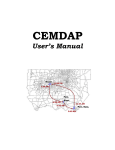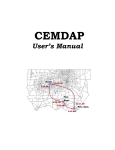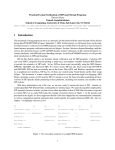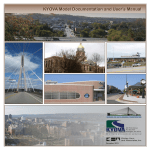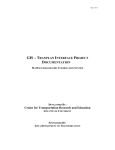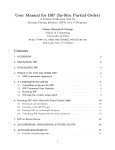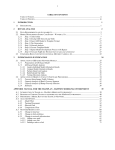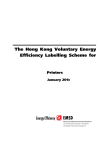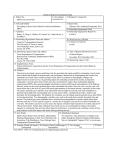Download Forecasting Tool User Manual (0-6766-P1)
Transcript
0-6766-P1 FORECASTING TOOL USER MANUAL Chandra R. Bhat Megan Marie Hoklas Jun Deng Subodh Kant Dubey TxDOT Project 0-6766: A Generic Mode Choice Model Applicable for Small and Medium-Sized MPOs DECEMBER 2013; PUBLISHED AUGUST 2014 Performing Organization: Center for Transportation Research The University of Texas at Austin 1616 Guadalupe, Suite 4.202 Austin, Texas 78701 Sponsoring Organization: Texas Department of Transportation Research and Technology Implementation Office P.O. Box 5080 Austin, Texas 78763-5080 Performed in cooperation with the Texas Department of Transportation and the Federal Highway Administration. Table of Contents Introduction ..................................................................................................................................... 1 Input ................................................................................................................................................ 1 Input Requirements ..................................................................................................................... 3 “INPUT” Sheet Details ............................................................................................................... 4 Mode Share Estimation ................................................................................................................... 6 Running the Scenario Module ........................................................................................................ 8 Some Useful Information ................................................................................................................ 8 List of Figures Figure 1: Forecasting Tool Input Sheet .......................................................................................... 2 Figure 2: Empty Cell Message ........................................................................................................ 6 Figure 3: Empty Colored Cell ......................................................................................................... 7 List of Tables Table 1: Sheet Name and Data Requirement .................................................................................. 3 Table 2: Out-of-Vehicle Travel Time Based on Area Type ........................................................... 4 Table 3: INPUT Sheet Detail .......................................................................................................... 4 Table 4: Individual Level Mode Summary ..................................................................................... 8 Introduction The Excel-based forecasting tool allows users to provide a mode choice model along with various skims (in-vehicle travel time, out-of-vehicle travel time, travel distance, and travel cost) in order to calculate the mode share at both the traffic analysis zone (TAZ) level and individual level. It also has the capability of obtaining the mode share given any change in the model explanatory variables—such as in-vehicle travel time, out-of-vehicle travel time, etc.—via the tool’s scenario module. Input Figure 1 shows the main “INPUT” sheet of the tool (the red tab); the single input sheet tabs appear along the bottom. To make the tool user-friendly, all the sheets in the tool are named according to their functionality. The user needs to appropriately fill in all 11 sheets to run the tool. In contrast to the main “INPUT” sheet, the single input sheets have green tabs (see Figure 1). 1 Figure 1: Forecasting Tool Input Sheet 2 Input Requirements Table 1 provides the name and the type of data required for entry into the input sheets. Sheet Name INPUT Table 1: Sheet Name and Data Requirement Description/Functionality User needs to provide the mode choice model and various other inputs as mentioned in the sheet (refer to Table 3 for a detailed discussion). INDIVIDUAL_RECORDS If user has the individual-level trip distribution records, provide them in this sheet in the format specified at the top of the sheet. This sheet accepts the TAZ level household split in percentage TAZ_HH_INCOME_DATA based on household size and household annual income (refer to the sheet in the tool for a sample input). IVTT_DA AREA_TYPE DISTANCE_DA This sheet accepts the in-vehicle travel time matrix for Drive Alone mode; i.e., TAZ-TAZ in-vehicle travel time. This sheet accepts the area classification indicator variable for each TAZ (refer to Table 2 for area classification code). This is used to calculate out-of-vehicle travel time for the Drive Alone and Shared Ride modes. This sheet accepts the travel distance matrix corresponding to the shortest path travel time matrix for Drive Alone mode; i.e., TAZTAZ travel distance. IVTT_TRANSIT This sheet accepts the in-vehicle travel time matrix for Transit mode; i.e., TAZ-TAZ in-vehicle travel time. OVTT_TRANSIT This sheet accepts the travel time to the nearest bus stop for a TAZ in a matrix format; i.e., each cell represents the walking time to the nearest bus stop for the corresponding TAZ. DISTANCE_TRANSIT This sheet accepts the travel distance matrix for Transit mode; i.e., TAZ-TAZ travel distance. DISTANCE_BIKE This sheet accepts the travel distance matrix for Bike mode; i.e., TAZ-TAZ travel distance. DISTANCE_WALK This sheet accepts the travel distance matrix for Walk mode; i.e., TAZ-TAZ travel distance. Please note that all the skims sheets (IVTT_DA, DISTANCE_DA, IVTT_TRANSIT, OVTT_TRANSIT, DISTANCE_TRANSIT, DISTANCE_BIKE, and DISTANCE_WALK) should be symmetrical—the number of rows should equal the number of columns. If the sizes for all the skims sheets are not same, the program will return an error message. In cases where no 3 transit service is available between any TAZ pair, simply provide a value of zero in the corresponding cell. However, for Drive Alone, the user must provide a non-negative in-vehicle travel time and travel distance value. Table 2 provides the area classification codes. Please note that the area classification provided here is an example of the many classifications used by various metropolitan planning organizations (MPOs). Users can choose any classification based on their requirements. Table 2: Out-of-Vehicle Travel Time Based on Area Type Out-of-Vehicle Travel Area Type Classification Code Time* Central Business District (CBD) (1) 1 1.5 mins CBD Fringe 2 1.25 mins 3&4 1.00 mins Urban and Suburban *Travel times used by the Capital Area Metropolitan Planning Organization (CAMPO) “INPUT” Sheet Details Table 3 provides the detail of the main sheet named “INPUT”, where users can change the value of various inputs. Input Name Number of TAZ Per Mile Gas Cost (in dollars) Average Bike Speed (mph) Average Walk Speed (mph) Table 3: INPUT Sheet Detail Description Provide the total number of internal TAZs. This number must not exceed the size of skim sheet matrix. Provide per-mile gas cost for Drive Alone mode. Provide the value of average bike speed. Generally, a value of 11 mph is used by various MPOs. Provide the value of average walk speed. Generally, a value of 3 mph is used by various MPOs. Transit Fare (dollars) Provide the transit fare applicable to the area under analysis. Number of Area Classification Provide the total number of area classification used in the analysis. This number should exactly equal the number of rows in the Area Type/Wait Time table (see Figure 1 or refer to this sheet in the tool). Number of Passengers in Car for Shared Ride Maximum Walk Time (min) Maximum Bike Time (min) Provide the number of passengers for Shared Ride mode. Provide maximum walk time acceptable to the user. It is used to determine the walk availability between TAZ pairs Provide maximum bike time acceptable to the user. This figure is used to determine the bike availability between TAZ pairs. 4 Input Name Put 1 if you want to limit the availability of Walk mode based on maximum walk time Put 1 if you want to limit the availability of Bike mode based on maximum bike time Individual level estimates TAZ level estimates Number of Alternatives Number of Explanatory Variables Including Constants Create TAZ Configuration Household Category Income Category Scenario (Alternative Related Variables) Reduce Transit IVTT (in Percentage) Increase Drive Alone IVTT (in Percentage) Increase Drive Alone OVTT (in Percentage) Description Make this 1 if you want to limit the availability of Walk mode based on maximum walk time during mode share calculation; otherwise, enter 0. Make this 1 if you want to limit the availability of Bike mode based on maximum bike time during mode share calculation; otherwise, enter 0. Make this 1 if you want to run the individual-level estimates. This is applicable only when the user provides individual-level trip distribution data in the sheet named “INDIVIDUAL_RECORDS”; otherwise, enter 0. Make this 1 if you want to run the TAZ-level estimates. This is applicable under any circumstance because TAZ-level household information is available readily from the Texas Package. However, only one of the two options should be enabled at a time. Provide the total number of alternatives in the model. It should be equal to the number of alternatives provided in the model. Provide the number as mentioned. Make this 1 if you want to create a TAZ-TAZ skim configuration. Provide the number of household category used in the model; i.e., household classification based on household size Provide the number of income category used in the model; i.e., household classification based on income range. Make this 1 if you want to obtain the mode shares under the scenario change option. Provide a number to reduce transit in-vehicle travel time by a certain percentage. Enter only a numeral—do not add a positive/negative sign at the beginning or the % sign at the end. Provide a number to increase Drive Alone in-vehicle travel time by a certain percentage. Enter only a numeral—do not add a positive/negative sign at the beginning or the % sign at the end. Provide a number to increase Drive Alone out-of-vehicle travel time by a certain percentage. Enter only a numeral—do not add a positive/negative sign at the beginning or the % sign at the end. The user must also provide values for the Area Type/Wait Time table, located between the main input listing and the parameters table, as shown in Figure 1. Do not change the position of any input item, as doing so may cause problems during calculation. 5 Mode Share Estimation With everything set, proceed to the four buttons that appear underneath the parameters table on the main “INPUT” page. The buttons need to be clicked sequentially from 1 to 4. First, click the button “REFRESH ALL (1)”. This button’s function is to remove any sheets left from previous runs. After this, click the button “CLICK TO CHECK DATA (2)”. It checks for lack of data consistency such as empty cells, inappropriate value, etc., and warns the user if any are found, prompting the user to address any inappropriate values. For ease in handling, a message will pop up describing the problem along with the sheet name, and the corresponding cell in the sheet will be colored green for easy identification. For example: Suppose that the first cell in the sheet “IVTT_DA” is empty. When the user clicks the button “CLICK TO CHECK DATA (2)”, a message will pop up (see Figure 2) and the program will be terminated. The user now can go to the corresponding sheet, find the empty cell (highlighted with green as shown in Figure 3), change the value accordingly, and re-click the same button. Figure 2: Empty Cell Message 6 Figure 3: Empty Colored Cell Upon identification of any type of unreasonable value, a message will pop up, asking the user to correct the value. The program will not run until everything is corrected. Now assuming that data in all the input sheets has passed the data consistency check, a new sheet named “OVTT_DA” will be generated by the program containing the value of out-of-vehicle travel time for the Drive Alone mode for each of the TAZs depending on the TAZ area type. Now depending on the data availability, enter 1 in the “Individual level estimates” or “TAZ level estimates” option cell and click button “CLICK FOR MODE SHARE (3)”. This button will generate the mode share output files. Please note that all the output sheets (which are programgenerated) will have pink tabs. Assuming that the user provided the individual level trip distribution data and chose the option “Individual level estimates”, two files named “INDIVIDUAL_RECORD_EST” and “INDIVIDUAL_MODE_SHARE” will be generated reporting mode choice probability and total mode share. The “INDIVIDUAL_RECORD_EST” sheet contains all the individual records and appends the skims for various modes along with the probability of choosing a particular mode for each of the records. The “INDIVIDUAL_MODE_SHARE” sheet will provide the summary of mode share as shown in Table 4. 7 Table 4: Individual Level Mode Summary MODE FREQUENCY PERCENTAGE WALK 0 0 DRIVE ALONE 2074 99.71 SHARED RIDE 6 0.29 TRANSIT 0 0 BIKE 0 0 Total 2080 100 Now if the user chooses the option “TAZ level estimates” instead of “Individual level estimates”, three sheets named “TAZ_HH_INCOME_DATA_EST”, “TAZ_MODE_SHARE”, and “TAZ_MODE_SHARE_FINAL” will be generated. The sheet named “TAZ_HH_INCOME_DATA_EST” contains information on TAZ pair skims and mode availability. The next sheet, titled “TAZ_MODE_SHARE”, contains mode share for each TAZ pair for all possible combinations of household size and income. For example, if the model has three household categories and three income categories, nine combinations will be formed and mode share for each combination will be reported in the sheet “TAZ_MODE_SHARE”. Finally, the sheet “TAZ_MODE_SHARE_FINAL” reports the weighted mode share. To obtain the actual mode share, simply multiply the total trips going from Origin TAZ to Destination TAZ. This completes the mode share calculation. Next, we discuss the scenario package of the tool, which allows the user to obtain mode share given a specific set of changes, such as change in invehicle travel time, etc. Running the Scenario Module To run the scenario module, enter 1 for “Scenario (Alternative Related Variables)” and click the button “SCENARIO RUN (4)”. Before you click the button, make sure that you have made the appropriate changes to the options “Reduce Transit IVTT (in Percentage)”, “Increase Drive Alone IVTT (in Percentage)”, and “Increase Drive Alone OVTT (in Percentage)”. Please do not provide a negative/positive sign before the numbers. Once you click the button “SCENARIO RUN (4)”, the same sets of sheets with extension “_SCENARIO” depending upon option “Individual level estimates” or “TAZ level estimates” will be generated reporting the mode share under the changed scenario. All the files generated with an extension _SCENARIO have the same order of variables and meaning as their counterparts with no _SCENARIO extension. Some Useful Information At any point during calculation, the user can shift from “Individual level estimates” to “TAZ level estimates” by placing 1 in the appropriate cell or vice-versa. However, doing so invokes certain commands—the next time when the user clicks the buttons, the program will ask the user to delete the old sheet. Click on the “Delete” option as shown in Figure 4 if the program asks you to do so and then re-click the same button. Accepting the “Delete” option removes any unnecessary files. 8 Figure 4: Delete the Old Sheets Also, you will need to enable the Macro option available in Excel in order to run this tool. By default, when you open the tool, it will ask you to enable the Macro. Please accept the option. If the macro-enable option does not pop up in the beginning, follow this procedure: Click the Microsoft Office Button , and then click Excel Options. Click Trust Center, click Trust Center Settings, and then click Macro Settings. Enable all macros (not recommended, potentially dangerous code can run). Click this option to allow all macros to run. This setting makes your computer vulnerable to potentially malicious code and is not recommended. TIP: You can open the macro security settings dialog box from the Developer tab in the Ribbon, which is part of the Microsoft Office Fluent user interface. If the Developer tab is not available, click the Microsoft Office Button , and then click Excel Options. Click Popular, and then select the Show Developer tab in the Ribbon check box. 9