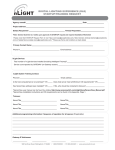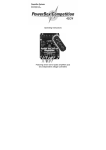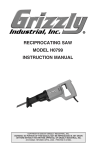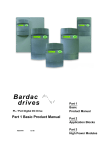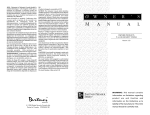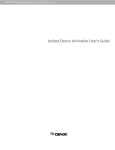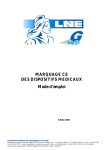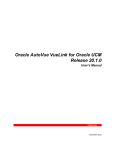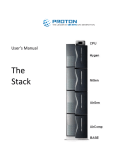Download nLight - JRC - The Lighting Solutions Company
Transcript
Installation & Start‐up Documentation for nLight Network Lighting Control System Contents: • nLight system Checklist • nLight Control System Installation Worksheet • nLight Project Installation Forms • nSTARTUP Request Forms Prior to startup, please complete the following REQUIRED ITEMS: JOB NAME:___________________________________________ LOCATION:___________________________________________ REQUESTED STARTUP DATE:_____________________________ nGWY Serial Number •Every nLight device with RJ‐45 ports has 2 Device ID Stickers, one of which is removable, the other stays on the device. The removable stickers will be used to keep track nLight components’ location. •Place the removable Device ID sticker(s) on the front of the Gateways(s). If multiple Gateways are being used on the project, please provide the ID sticker and information for each Gateway. Device count reported by Gateway on LCD screen •The LCD screen of the Gateway displays the # of devices the Gateway is communicating with. The number of devices on a Gateways LCD screen should match the total # of devices connected to that Gateway. •All devices that have RJ‐45 ports are counted, devices that do not have RJ‐45 ports (Bridge and Gateway power supplies) are not counted. •For example, if the first floor of a building has been installed with 250 nLight devices but the LCD screen of the Gateway has only discovered 110 devices, there is a breakdown in communication somewhere in the network and further troubleshooting is required. If assistance is needed please contact JRC Controls or refer to the nLight Hardware manual for assistance. Number of downstream Bridges & troubleshooting Bridge blink codes •Please record the total # of Bridges connected to each Gateway. •Each Port on each Bridge has a green LED. These LED's provide feedback for troubleshooting. Pressing the button on the Bridge toggles between Activity Mode and Device Count Mode. •Activity Mode ‐ 1 Blink = Port is Polling connected to zone of devices •Activity Mode ‐ 2 Blinks = Port is wired to an upstream Transceiver/Bridge or a Gateway •Activity Mode ‐ 3 Blinks = Port is wired to a Transciever/Bridge further downstream •Device Count Mode ‐ each port blinks (in alternating sequence) the # of devices connected by blinking a two digit number: 1st Digit (pause) 2nd Digit. (Rapid blinking indicates a zero and if the count is greater than 99, three digits will be blinked in like manner.) •If a port does not blink, or blinks erratically, there is a broken or miswired CAT‐5 connection. •Please observe and record blink codes for all ports. Rectifiy any error codes prior to startup. Every Network CAT‐5A cable has been tested with a LAN cable tester & passed •Please confirm that every CAT‐5 Cable has been tested with a LAN cable tester and passed. •The preferred CAT‐5 cable pin out for the nLight network is T568B. •A TESTED AND CONFIRMED CAT5 CABLE PLANT IS ABSOLUTELY CRITICAL TO A SUCCESSFUL nLIGHT SYSTEM. •Confirm that all powered devices in use have an active LED. (Please note capacitive touch wall controls and devices that do not have RJ‐45 ports, do not have LED’s). •If a device's LED exhibits a "rapid flash ‐ double blink" behavior, this indicates a communication error in the zone. To troubleshoot, locate the middle of the CAT‐5 chain for the zone and disconnect the RJ45 on that device. If the error blink code persists ,repeat the process on the half of the chain where the device in question resides. Repeat the process until the device or cable segment causing the error is isolated. Repair or replace as necesary until all error blink codes are eliminated. •If applicable, verify all On/Off control throughout installation. Field programming is not required for basic On/Off controls to function. This includes manual On/Off functions via wall control, and On/Off controls via sensor control. •If applicable, all nLight enabled fixtures in each zone will operate together (in tandem) initially, if zones are requred by the specifier's design to have switching groups or occupancy tracking groups defined, this will be accomplished through programming. •If applicable, verify manual dimming functionality throughout installation. Field programming is not required for basic ON/OFF and manual dimming controls to function. •If applicable, all nLight enabled fixtures in each zone will operate together (in tandem) initially, if zones are requred by the specifier's design to have dimming groups or daylight tracking groups defined, this will be accomplished through programming. •If applicable, verify each network Gateway has its own dedicated Ethernet connection. When properly terminated and connected to an Ethernet source, the LCD screen will display a GREEN CHAIN LINK icon on the right side of the touchscreen if a valid Ethernet connection is connected and active. •If applicable, provide additional information about Gateway (i.e. floor, location, wing). _________________________________________________________________________________ _________________________________________________________________________________ _________________________________________________________________________________ All devices in use have active LED’s On/Off Control has been verified Dimming Control has been verified Gateway has a valid Ethernet connection (Link‐up) Comments Project Installation Form Details • Must be completed and returned to [email protected] prior to a startup being scheduled. Please see below for details. • # of Project Installation Forms filled out should equal the # of Bridges installed on a project. Copy of form also included in box Bridge is shipped in. Bridge Serial # • Place the removable Device ID sticker for the Bridge in the space provided. If multiple Bridges are being used on the project, please provide the ID sticker and information for each Bridge on separate Project Installation Forms. Port # zone name • Write the zone name in space provided (i.e. Room 101, Main Lobby…) • Please indicate if the port on the Bridge is not being used (i.e. Spare, Not Used) • Please indicate if the port on the Bridge is connected to another Bridge (i.e. to Bridge, from Bridge) • If the space provided is not large enough to fit all of the device ID stickers please use the back of the form, or detail the modification made. Alternatively, place them neatly on the plans and redlines as necessary to show which ID belongs to each device. # of Devices • Record the total # of devices (device with RJ‐45 ports) connected to the port. PLACE ID STICKER FOR DEVICES ON WORKSHEETS • Place the removable Device ID sticker for ALL of the zones devices in the space provided. Control System Installation Worksheet Date:_________________ Field Tech: ___________________________________________ Page 1 of _____ Project name:_____________________________________________________________________________________ Project location:___________________________________________________________________________________ Project Contact Person/Contact Information:___________________________________________________________ [email protected] To request Startup, send completed install form and nStartup Request form to: [email protected] Common nLight Terminology • nLight Control Zone: A group of devices in a room or area that are daisy-chained wired together with CAT-5 cabling. One end of a zone should be connected to a port on a Bridge. The other end should always be left open. Devices can be wired in any order. Devices within a zone are powered from either an nPP16 power pack or from the Bridge to which it is connected. • WallPod: A term for any nLight toggle or dimmer switch. All WallPods have model numbers that start with “nPOD”. • Power Packs: A general term for the nPP16 device that contains both a 16A line switching relay and supplies power to other devices over the CAT-5 cable. Similar devices include: slave relay packs (nSP*), auxiliary relay packs (nAR40), and power supplies (nPS 80). • Bridge: A device used to hub several zones together. Each Bridge (nBRG*) connects to one or more other Bridges or a single Gateway to form a communication backbone. Bridges also supply power to downstream zones that do not have an nPP16 power pack • Gateway: The device in an nLight network that connects the network of sensors, power packs, WallPods, and Bridges to the building’s Ethernet. Requires a network drop similar to a network printer. Model number nGWY. CAT-5 Wiring Requirements: RJ-45 Male Terminations (T568B) 1500 ft max cable length per zone Notice: It is imperative that all CAT-5 cables be tested with a LAN Cable Tester to verify proper RJ-45 terminations. Control Verification Methods: Listed below are methods of testing a zone for proper electrical control of the lights. Check all wiring connections if test fails. Method 1 (requires WallPod): Toggle lights On/Off or dim lights Up/Down by pressing WallPod. Method 2 (requires Sensor): Vacate zone and wait for occupancy sensor to time-out. Default time delay is 10 minutes. Occupancy Note sound will reset time delay on dual technology (PDT) sensors. Method 3 (requires Photocell): Shine flashlight into Photocell. LED will blink rapidly and lights will begin to dim. After 20 min of blinking, lights will turn off. • Notice: Product LEDs provide status information. Refer to individual device instruction cards (included in boxes) for more information. (www.sensorswitch.com/nlight/docs) DIMMING* Gateway has a valid Ethernet connection (Link-Up) Signature of Installer Dimming Control has been verified On / Off Control has been verified All Devices in use have active LEDs Every Network CAT-5 cable has been tested with a LAN cable tester & passed Number of downstream Bridges nGWY Serial Number Device count reported by Gateway on LCD screen Fill out the table below to verify proper Bridge and Gateway Installation. Entire Section MUST be filled out X_____________________________________ Comments /Location (i.e. 1st Floor) TEMP/HUMIDITY 900 Northrop Road, Wallingford, CT 06492 • 1.800.PASSIVE • FX 203.269.9621 • www.sensorswitch.com System Installation Worksheet (cont) Gateway has a valid Ethernet connection (Link-Up) Dimming Control has been verified On / Off Control has been verified All Devices in use have active LEDs Every Network CAT-5 cable has been tested with a LAN cable tester & passed Number of downstream Bridges nGWY Device count reported by Gateway on LCD screen Project name __________________________________________Date_____________ Page ____ of _____ Signature of Installer X_____________________________________ Comments /Location (i.e. 1st Floor) 900 Northrop Road, Wallingford, CT 06492 • 1.800.PASSIVE • FX 203.269.9621 • www.sensorswitch.com PROJECT INSTALLATION BRIDGE SERIAL # ________ Port 1 zone name:___________________ # of devices_____ E Port 5 zone name:___________________ # of devices_____ E _____________________________________________ ER ER R _____________________________________________ ER KE _____________________________________________ _____________________________________________ CK E H N ID N ZO _____________________________________________ E I AC ES L P VIC _____________________________________________ DE R FO I ST Port 2 zone name:_________________ # of devices______ E IC E H ST ON ID N Z _____________________________________________ E I C S A E PL VIC _____________________________________________ DE R FO Port 6 zone name:_________________ # of devices_______ E H K IC E ST ZON _____________________________________________ ID E S IN C LA ICE P V _____________________________________________ DE R FO _____________________________________________ ER ER _____________________________________________ ER ER _____________________________________________ _____________________________________________ CK H I E ST ON D Z I _____________________________________________ E IN C S A E PL VIC _____________________________________________ DE R FO Port 3 zone name:_________________ # of devices ______ RE R IC E ST ZON ID _____________________________________________ E S IN C E A PL VIC _____________________________________________ DE R FO Port 7 zone name:_________________ # of devices_______ E _____________________________________________ KE HE _____________________________________________ ER ER _____________________________________________ _____________________________________________ Port 4 zone name:__________________ # of devices______ R RE IC E ST ON ID N Z _____________________________________________ E I C S A E L P VIC _____________________________________________ DE R FO CK H I E ST ON ID N Z _____________________________________________ E I C S A E L P VIC _____________________________________________ DE R FO Port 8 zone name:__________________ # of devices______ E _____________________________________________ KE HE _____________________________________________ ER ER _____________________________________________ _____________________________________________ CK H I E ST ON ID N Z _____________________________________________ E I C S A E PL VIC _____________________________________________ DE R FO ADDITIONAL SPACE ON OTHER SIDE IF NEEDED 900 Northrop Road, Wallingford, CT 06492 • 1.800.PASSIVE • FX 203.269.9621 • www.sensorswitch.com PROJECT INSTALLATION BRIDGE SERIAL # ________ Port 1 zone name:__________________# of devices_______ Port 5 zone name:________________ # of devices_______ _____________________________________________ RE R _____________________________________________ KE HE _____________________________________________ _____________________________________________ E E CK E H I ST ZON _____________________________________________ D I E S IN C E A PL VIC _____________________________________________ DE R FO Port 2 zone name:_________________ # of devices_______ E _____________________________________________ ER ER R RE IC E ST ON ID N Z _____________________________________________ E I C S A E L P VIC _____________________________________________ DE R FO Port 6 zone name:_________________ # of devices______ _____________________________________________ R RE _____________________________________________ E E CK E H I N ST _____________________________________________ ID N ZO CE S I A E PL VIC _____________________________________________ DE R FO _____________________________________________ Port 3 zone name:_________________# of devices_______ Port 7 zone name:__________________# of devices ______ H K IC NE T S O ID IN Z _____________________________________________ E AC ES PL VIC _____________________________________________ DE R FO E ER HER K _____________________________________________ IC E ST ZON ID E S IN _____________________________________________ C E A PL VIC DE _____________________________________________ R FO R ERE E _____________________________________________ H K IC NE T S D N ZO I _____________________________________________ I E AC CES L P VI _____________________________________________ DE R FO _____________________________________________ _____________________________________________ Port 4 zone name:_________________ # of devices_______ RE ER E I ST ZON ID E S IN _____________________________________________ C E A PL VIC DE DIMMING* _____________________________________________ R FO Port 8 zone name:_________________ # of devices______ E H K IC E ST ZON ID _____________________________________________ E S IN C E A PL VIC TEMP/HUMIDITY _____________________________________________ DE R FO _____________________________________________ CK E H _____________________________________________ ER ER _____________________________________________ _____________________________________________ ADDITIONAL SPACE ON OTHER SIDE IF NEEDED 900 Northrop Road, Wallingford, CT 06492 • 1.800.PASSIVE • FX 203.269.9621 • www.sensorswitch.com nSTARTUP Request Form Details • Must be completed and returned to [email protected] prior to a startup being scheduled. Please see below for details. • Fill out project information fields located at the top of Page. Special Requirements • Complete section and provide additional information for special requirements not listed. nLIGHT System Training Contact • Complete section and provide contact information for person(s) responsible for coordinating onsite training and provide the names and titles of individuals attending the training. Additional programming information/ Sequence of operations for all spaces. • Provide programming information (i.e. Time based schedules/events, room operation instructions, programming requests…) Gateway IP Addresses • Provide IP addresses for Gateways (if Applicable). For additional support please call 1.801.972.3970 and ask to speak with one of our nLight specialists. www.jrclight.com/controls nSTARTUP REQUEST Project name:______________________________________________________________ Date:__________________ Project address:___________________________________________________________________________________ Date(s) Requested*:______________________________________ Time(s) Requested:_________________________ *Note: General lead time is 2 weeks upon approval of nSTARTUP request and required Installation Worksheet Please email nSTARTUP Request Form along with Completed nLight Installation Worksheet to [email protected] [email protected] **Please see Terms and Conditions for nSTARTUP details Electrical Contractor Company Name:_________________________________________________________________ Contact Information of EC that will be present during startup: Name:____________________________________________ Phone #:__________________________________________ Email address:___________________________________ • Special requirements: Hard hat Steel toed boots Safety glasses Safety vest Background check Working outside of normal business hours?Y/N _____ If so, what hours are required?_____________________________ Other ___________________________________________________________________________________________ nLight System Training Contact: Phone #:__________________________________________ Email address:__________________________________ Is the host computer/server on premises? Y/N _____ Does host server meet all Minimum OS requirements? Y/N _______ Has SensorView software been installed? Y/N _____ If No, who should be contacted to discuss?____________________ *SensorView user manual can be found by visiting, http://www.sensorswitch.com/nlight/docs/SensorView_Manual.pdf *SensorView Installation Instructions and OS requirements can be found in the Appendix, Page 1. Trainees: Name/Title______________________________________ Name/Title______________________________________ Name/Title______________________________________ Name/Title______________________________________ Name/Title______________________________________ Name/Title______________________________________ Additional programming information / Sequence of operation for all spaces (If Applicable): _________________________________________________________________________________________________ _________________________________________________________________________________________________ _________________________________________________________________________________________________ _________________________________________________________________________________________________ _________________________________________________________________________________________________ TEMP/HUMIDITY DIMMING* _________________________________________________________________________________________________ Gateway IP Addresses: _______________ _______________ _______________ _______________ ______________ 900 Northrop Road, Wallingford, CT 06492 • 1.800.PASSIVE • FX 203.269.9621 • www.sensorswitch.com JRC nLIGHT STARTUP Terms & Conditions STARTUP consists of: • One on-site visit of a predetermined maximum number of consecutive days by a certified JRC technician during normal business hours. • Visit must be scheduled two weeks in advance (nLight Installation Worksheets required prior to scheduling startup visit). • Completed nLight Installation Worksheet required prior to scheduling startup visit. Worksheet must be completed by electrical contractor. • Accuracy of worksheet will be verified by startup technician, who will not be held responsible for time spent troubleshooting installation errors by electrical contractor. JRC reserves the right to back charge the contractor at the current rate per day plus expenses for additional days spent on site troubleshooting installation errors (including, but not limited to miswired CAT-5 terminations). If a second site visit is required, full initial daily cost will apply. • If a JRC provided nLight Server was not included in the project, and start-up of SensorView software is required on an OWNER PROVIDED host computer, the machine must be supplied and installed prior to technician visit. It is not required that host machine be new or dedicated for SensorView, but host computer must meet minimum operating specifications as listed in the SensorView Installation Guide. Installation Guide and SensorView User Manual are available for download from: http://www.sensorswitch.com/nlight/docs/install.pdf http://www.sensorswitch.com/nlight/docs/SensorView_Manual.pdf • Please note that SensorView requires that the following Windows components be installed prior to agent visit: IIS (Internet Information Services) .NET Framework Installation guide has details on installing these Windows components. • If static IP addresses are required for use with Gateway devices, they must be provided to prior to arrival on site. • Failure to complete any of these steps may result in postponement of site visit, or additional startup days to be billed. If a second site visit is required, full initial daily cost will apply. • Visit includes a complete system function test as well as basic system operation and maintenance instruction. • Depending on network design, customer requests, and time limitations, tasks performed by startup Technician may include the following: - Verify accuracy of nLight Installation Worksheet - Install Sensor View software on user supplied computer (a host computer must be on site and meet the minimum operation specifications) - Verify discovery of all network devices by SensorView software - Set-up user accounts - Customize network device labels (if supplied) - Edit default operation - Perform any necessary firmware updates - Create Profiles & Schedules - Print Inventory and Network reports - Perform system backup - ½ day of training of network administrator or facility management personnel on basic operation. (Additional training time or follow up training visits can be purchased separately). Prior to arrival, a list of all attendees for training must be provided to startup Technician. • Refunds for unused days not given if startup tasks requires less than maximum number of days quoted. TRAINING consists of (unless otherwise defined by the specifier): • One half (1/2) day of follow up instruction by a certified JRC technician during normal business hours. • Visits must be scheduled two weeks in advance • Prior to arrival, a list all attendees for training must be provided to startup Technician.