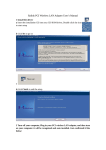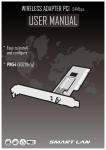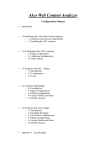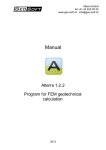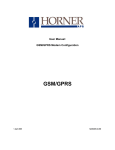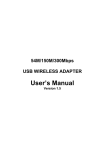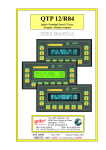Download Wireless USB LAN Adapter user`s manual
Transcript
150Mbps Wireless N USB adapter 150Mbps Wireless N USB Adapter user’s manual 1. Install the driver. a. Insert the installation CD into your CD-ROM driver, Double click the icon b. to start setup. Select I accept the terms of licence agreenment and click next to continue. c. Select Ralink configuration Tool and click next to continue d. Select optimize for wifi mode and click next to continue -1- 150Mbps Wireless N USB adapter 2. e. Click Install to begin the installation f. Click Finish to end the setup Plug in your USB wireless LAN adapter, it will be recognized and auto installed, Just confirmed it like below: -2- 150Mbps Wireless N USB adapter 3. Made infrastructure connection Double click You will see: You can click the button Rescan to find which AP is in range, They will show on the window, choice one you want to connect, and click the button connect. An infrastructure connection is accomplished. Note! Please choose correct channel setting up to your law, for example, ch13 is permitted in your country, and you set your router at ch13, while you choose ch1-ch11(default setting), you will never find the AP, and you will have to choose ch1-ch13 seting in Advanced page as below. -3- 150Mbps Wireless N USB adapter 4. Some help information in Ralink Wireless Utility How to find out your IP address? 5. Made Ad-hoc mode connection 5.1 Make an Ad-hoc SSID Click add -4- 150Mbps Wireless N USB adapter Choose Ad-hoc name your SSID and choose which channel you want to take for the link -5- 150Mbps Wireless N USB adapter Activate the link. 5.2 Setup static IP address for the AD-Hoc link At its property page,double click item Internet Protocol(TCP/IP) -6- 150Mbps Wireless N USB adapter You will get Fill the IP address blank,example as below: -7- 150Mbps Wireless N USB adapter 5.3 Click ok to finish the setup Ad-Hoc setup for one point accomplished 5.4 Setup another Ad-hoc point as step A、B、C、D. 5.5 Ad-hoc mode link accomplished.And you can visit each other. Note! To make an Ad-Hoc mode link. Do remember to choice the same channel. Its static IP address should be in the same netsub, and the SSID should be the same too. -8-