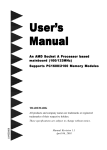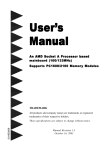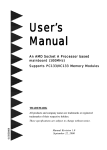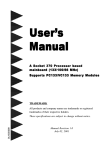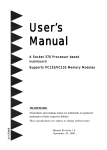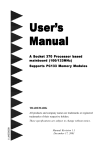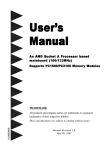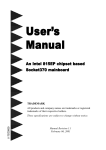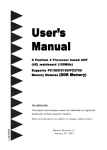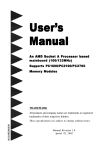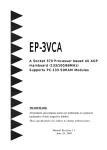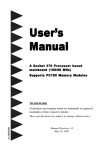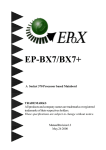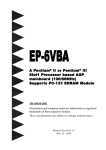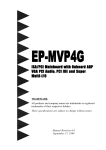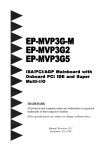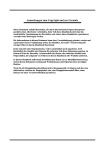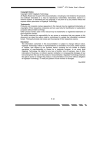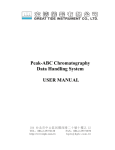Download User`s Manual - Motherboards.org
Transcript
User’s
Manual
An AMD Soc
ket A Pr
ocessor based
Sock
Processor
mainboard (133/100MHz)
Suppor ts PC133/V
C133 Memor y Modules
PC133/VC133
TRADEMARK
All products and company names are trademarks or registered
trademarks of their respective holders.
These specifications are subject to change without notice.
600028312
Manual Revision 1.2
March 06, 2001
Table of Contents
Page
Section 1
Introduction
Components Checklist ........................................ 1-1
Overview
AMD DuronTM & AthlonTM Processors ............. 1-2
Accelerated Graphics Port .................................. 1-3
Ultra ATA/66/100 ................................................ 1-3
Hardware Monitoring .......................................... 1-3
Mainboard Form-Factor ...................................... 1-4
I/O Shield Connector .......................................... 1-5
Power-On/Off (Remote) ..................................... 1-5
System Block Diagram ........................................ 1-6
Section 2
Features
Mainboard Features ............................................. 2-1
Section 3
Installation
Mainboard Detailed Layout ................................. 3-2
Easy Installation Procedure
CPU Insertion ....................................................... 3-3
EEPROM BIOS Remover ...................................... 3-5
Jumper Settings .................................................... 3-6
System Memory Configuration ............................ 3-8
Device Connectors ............................................... 3-10
External Modem Ring-in Power ON and
Keyboard Power ON Function (KBPO) ................ 3-13
STR (Suspend To RAM) Function ....................... 3-14
Section 4
Award BIOS Setup
BIOS Instructions ................................................ 4-1
Standard CMOS Setup ......................................... 4-2
Advanced BIOS Features ..................................... 4-3
Advanced Chipset Features ................................ 4-8
Integrated Peripherals .......................................... 4-12
Power Management Setup ................................... 4-16
PNP/PCI Configuration Setup .............................. 4-19
PC Health Status .................................................. 4-21
Frequency/Voltage Control .................................. 4-22
Defaults Menu ..................................................... 4-23
Supervisor/User Password Setting ...................... 4-24
Exit Selecting ........................................................ 4-25
Section 5
Driver Installation
Easy Driver Installation ........................................ 5-1
Appendix
Appendix A
Load Setup Defaults ............................................. A-1
Appendix B
GHOST 5.1 Quick User’s Guide ............................ B-1
Appendix C
POST Codes ......................................................... C-1
Introduction
Section 1
INTRODUCTION
Components Checklist
9
A.
(1)
Mainboard
9
B.
(1)
User’s manual
9
C.
(1)
Floppy ribbon cable
9
D.
(1)
ATA-66/100 Hard drive ribbon cable
9
E.
(1)
USB Cable
9
F.
(1)
Driver and utility
9
G.
(1)
ATA-33 Hard drive ribbon cable
USER’S
MANUAL
C
D
B
G
A
E
or
F
Page 1-1
Introduction
Overview
AMD DuronTM & AthlonTM Processors
The AMD AthlonTM is a seventh-generation micro architecture with an integrated
L2 cache, which is powerful enough to support the bandwidth requirements of a
large range of applications, hardware, graphics, and memory technologies. These
processors implement advanced design techniques such as:
Socket A (PGA 462)
200/266MHz system interface based on the Alpha™ EV6 bus protocol.
Three out-of-order, superscalar, pipelined Multimedia Units.
Three out-of-order, superscaler, pipelined Integer Units.
Fixed-sized internal instruction formats (MacroOPs).
72-entry Instruction Control Units.
AMD enhanced 3DNow!™ technology
L1 and L2 caches.
Dynamic branch prediction.
Socket A is the name for AMD’s new socketed interface designed to support both
AMD DuronTM and AMD AthlonTM processors. This innovation is made possible
by integrating the L2 cache memory on chip with the processor. Socket A will
help enable smaller enclosures, and ultimately result in a wider variety of solutions
in the market.
The AMD DuronTM & AthlonTM processors in the Socket A format continue to
deliver the ultimate performance for cutting-edge applications. Both bring to
desktop systems running industry-standard x86 software superscalar RISC
performance. Being provided in the Socket A format they are the world’s most
powerful x86 processors. They easily deliver the highest integer, floating-point, and
3D multimedia performance for applications running on x86 platforms around.
Page 1-2
Introduction
The AMD DuronTM processor is derived from the AMD AthlonTM processor core. It
features full-speed, on-chip cache memory, a 200MHz front side system bus, and
enhanced 3DNow!™ technology. Although both processors are related, there are
key differences. The AMD AthlonTM processor is targeted at the performance
segment, and as such will have more cache memory and higher clock speeds.
Accelerated Graphics Port
(AGP or A.G.P.)
Typically, 3D graphics rendering requires a tremendous amount of memory, and
demands ever increasing throughput speed as well. As 3D products for the
personal computer become more and more popular, these demands will only
increase. This will cause a rise in costs for both end users and manufacturers.
Lowering these costs as well as improving performance is the primary motivation
behind AGP. By providing a massive increase in the bandwidth available between
the video card and the processor, it will assist in relieving some of these pressures
for quite sometime.
Ultra ATA/66/100
The board provides two channel Ultra ATA/66/100 Bus Master IDE controller, that
support Ultra ATA/66/100 protocols, perfect for such demanding applications as
real-time video, multimedia, and high performance operating system. A new IDE
cable is required for Ultra ATA/66/100. This cable is an 80 conductor cable;
however the connectors are, of course, backwards compatible with ATA/33.
Hardware Monitoring
Hardware monitoring allows you to monitor various aspects of your systems
operations and status. The features include CPU temperature, voltage and RPM of
fan.
Page 1-3
Introduction
Mainboard Form-Factor
The board is designed with ATX form factor - the new industry standard of chassis.
ATX form factor is essentially a Baby-AT baseboard rotated 90 degrees within the
chassis enclosure and a new mounting configuration for the power supply. With
these changes the processor is relocated away from the expansion slots, allowing
them all to hold full length add-in cards. ATX defines a double height aperture to
the rear of the chassis which can be used to host a wide range of onboard I/O.
Only the size and position of this aperture is defined, allowing PC manufacturers
to add new I/O features (e.g.; TV input, TV output, joystick, modem, LAN, etc.) to
systems. This will help systems integrators differentiate their products in the
marketplace, and better meet your needs.
•
Smaller size promotes a smaller system size.
•
I/O shield does not need to be retooled in an ATX 2.01 or later. The
mainboard should be used in an ATX 2.01 (or later) compliant case.
•
A smaller power supply can be used. High integration on mainboard
reduces the system costs.
Expandable I/O
Single chassis
fan for system
ATX
Power
Supply
PCI slots
CPU
AGP slots
Floppy / IDE
connectors
ATX power connector
3 1/2"
Bay
5 1/4"
Bay
Figure 2: Summary of ATX chassis features
Page 1-4
Introduction
I/O Shield Connector
The board is equipped with an I/O back panel. Please use the appropriate I/O
shield (figure 3).
Joystick/Midi port
parallel port
PS/2 Mouse
USB port
PS/2
KEYBOARD
COM1
COM2 Speaker
Line_in
MIC
Figure 3: I/O back panel layout
Power-On/Off (Remote)
The board has a single 20-pin connector for ATX power supplies. For ATX power
supplies that support the Remote On/Off feature, this should be connected to the
systems front panel for system Power On/Off button. The systems power On/Off
button should be a momentary button that is normally open.
The board has been designed with “Soft Off" functions. You can turn Off the
system from one of two sources: The first is the front panel Power On/Off
button, and the other is the "Soft Off" function (coming from the M/B’s onboard
circuit controller) that can be controlled by the operating system such
asWindows® 95/98/SE/ME or Windows®2000.
ATX
POWER SUPPLY
J3
Case (chassis) Power
ON/OFF button (J 3)
Figure 4: Simple ATX Power ON/OFF Controller
Page 1-5
Introduction
System Block Diagram
AMD
Socket A
Processors
133/100MHz
4X
66MHz
PAC
PCI Bridge
and memory
controller
VT8363A
133/100MHz
Optional
HPT370
ATA100
With RAID
UIDE 1
UIDE 2
AC
97
VT82C686B
I/O Bridge
IDE 2
HDD
(ATA-66/100)
USB 0,1 USB 2,3
ISA Slot
Figure 5: System Block Diagram
Page 1-6
IDE 1
Features
Section 2
FEATURES
Mainboard Features:
PROCESSOR
TM
- AMD Athlon , Duron
1.2GHz
TM
Processors, Socket A, operating at 600MHz ~
CHIPSET
- VIA KT133A AGPset (KT133A + VT82C686B)
DRAM MODULE
- 168pin DIMM x 4 for PC133/VC133 Memory (6 Bank)
- DRAM Size: 32MB to 1.5GB
EXPANSION SLOT
- PCI x 6, ISA x 1, and 4X AGP x 1
ONBOARD I/O
- On-Chip I/O integrated with K/B, Mouse, FDD, Parallel and Serial, Fast
IR and Power-ON controllers
ONBOARD PCI / IDE
- PCI Bus IDE Port with PIO / Ultra DMA-66/100 x 2 (Up to 4 Devices)
Extra IDE Port by HPT370 with Ultra DMA 66/100 & IDE RAID x 2 (Up to 4
Devices)(Optional)
I/O CONNECTOR
- PS/2 Mouse and PS/2 style Keyboard
USB
- USB connector x 4
Page 2-1
Features
BIOS
- Award Plug & Play BIOS
Built-in AC97 Digital Audio(by VT82C686B)
- Dual full-duplex Direct Sound channels
- H/W Sound Blaster Pro for DOS legacy compatibility
- FM synthesis for legacy compatibility
- Supports game and MIDI port
EXTENDED FUNCTION
- Supports exclusive USDM(Unified System Diagnostic Manager) and
Hardware Monitoring Function by VT82C686B
- Supports exclusive KBPO (KeyBoard Power On)
- Supports Wake-On-LAN Function
- Supports STR (Suspend To Ram) function
- Supports CPU Vcore & VIO settings via BIOS
- Supports CPU Clock (1 or 2 increment) & Multiplier settings via BIOS
- Supports AGP power(voltage) setting via BIOS
- P80P Debug(POST) Card onboard design with LED display
FORM FACTOR
- 305mm x 245mm ATX Size
Page 2-2
Installation
Section 3
INSTALLATION
Mainboard Detailed Layout
(Optional)
(Optional)
(Optional)
Figure 1
Page 3-1
Installation
Easy Installation Procedure
The following must be completed before powering on your new system:
3-1.
3-2.
3-3.
3-4.
3-5.
3-6
3-7.
CPU Insertion
EEPROM BIOS Remover
Jumper Settings
System memory Configuration
Device Connectors
External Modem Ring-in Power ON and Keyboard Power ON
Functions (KBPO)
STR Function
Section 3-1
CPU Insertion
CPU Insertion: (use AMD AthlonTM as reference)
Step 1
Open the socket by raising the actuation
lever.
Figure 2
Step 2
Insert the processor.
Figure 3
Page 3-2
Ensure proper pin 1 orientation by aligning
the FC-PGA corner marking with the
socket corner closest to the actuation arm
tip. The pin field is keyed to prevent misoriented insertion.
Don’t force processor into socket. If it does
not go in easily, check for mis-orientation and
debris. Make sure the processor is fully inserted into the socket on all sides.
Installation
Step 3
Close the socket by lowering and
locking the actuation lever.
Figure 4
Step 4
Thermal compound and qualified heatsink recommended by AMD are a must to
avoid CPU overheated and burned.
Figure 5
Page 3-3
Installation
Section 3-2
EEPROM BIOS Remover
Any tend or improper way to replace the BIOS are prohibited. Otherwise , BIOS
socket may be damaged and as a result, system will fail to boot up.
Page 3-4
Installation
Section 3-3
Jumper Settings
The mainboard was designed with very few jumpers to make your installation
faster and easier.
JP1
CMOS Clear
JP1 = 1-2 Normal (Default)
= 2-3 Clear CMOS
1
JP2
1
JP3
1
STR Function
JP2 = 1-2 Disabled (Default)
= 2-3 Enabled
Power Loss Recovery
JP3 = 1-2 Disabled (Default)
= 2-3 Enabled
Page 3-5
Installation
JP4
1
JP5
1
LED2
LED1
Page 3-6
Keyboard Power-ON Function
JP4 = 1-2 Disabled (Default)
= 2-3 Enabled
CPU Host Clock Select
JP5 = 1-2
100MHz (Default)
= 2-3
133MHz
Debug card on board
(Please refer to Appendix C for
POST codes)
Installation
Section 3-4
System Memory Configuration
Memory Layout
The board supports (4) PC133/VC133 168-pin DIMMs (Dual In-line Memory
Module). The DIMMs is for SDRAM (Synchronous DRAM).
•
•
•
SDRAM may be 83MHz (12ns), 100MHz (10ns), 125MHz (8ns) or
133MHz (7.5ns) bus speed.
If you use both 50ns and 60ns memory you must configure your BIOS to
read 60ns.
When using Synchronous DRAM we recommend using the 4 clock variety
over the 2 clock.
Figure 6 and Table 1 show several possible memory configurations.
DIMM 1:
Single-Sided
Double-Sided
Bank 0/1
DIMM 2:
Single-Sided
Double-Sided
Bank 2/3
DIMM 3:
Single-Sided: DIMM4 must be single-sided & same spec.
Double-Sided: DIMM4 must be empty
Bank 4/5
DIMM 4:
Single-Sided: DIMM3 must be single-sided & same spec.
Double-Sided: DIMM3 must be empty
Bank 4/5
* DIMM 3 & 4 are shared.
Synchronous
DRAM
Figure 6
Total Memory
DIMM 1
(Bank 0/1)
DIMM 2
(Bank 2/3)
= 512MB
Maximum
32MB, 64MB, 128MB,
256MB, 512MB X 1
= 1GB
Maximum
32MB, 64MB, 128MB, 32MB, 64MB, 128MB,
256MB, 512MB X 1
256MB, 512MB X 1
= 1.5GB
Maximum
32MB, 64MB, 128MB, 32MB, 64MB, 128MB, 32MB, 64MB, 128MB,
None
256MB, 512MB X 1
256MB, 512MB X 1
256MB, 512MB X 1
= 1.5GB
Maximum
32MB, 64MB, 128MB, 32MB, 64MB, 128MB,
256MB, 512MB X 1
256MB, 512MB X 1
None
DIMM 3
(Bank 4/5)
DIMM 4
(Bank 4/5)
None
None
None
None
None
32MB, 64MB, 128MB,
256MB, 512MB X 1
Table 1
* SDRAM supports 32, 64, 128, 256MB, 512MB DIMM modules.
* We recommend to use PC100/VC100 Memory Module for bus speed 100MHz
and PC133/VC133 Memory for bus speed over 100MHz.
* Using non-compliant memory with higher bus speed (over clocking) may
severely compromise the integrity of the system.
Page 3-7
Installation
Page 3-8
Installation
Section 3-5
Device Connectors
parallel port
PS/2 Mouse
Joystick/Midi port
USB port
PS/2
KEYBOARD
COM1
COM2
Figure 10
Speaker
Line_in
MIC
J2,J3: Chassis Panel Connector
• Power_LED, Speaker, Reset, Power ON/Off, Turbo LED, HDD LED,
IR Conn.,
J4:
CPU Fan Power
• A plug-in for the CPU Fan Power
J5:
Power Fan Power
• A plug-in for the Power Supply Fan Power
J6:
Chassis Fan Power
• A plug-in for the chassis Fan Power
J7:
WOL (Wake On Lan) Connector
IDE1:
Ultra DMA66/100 Primary IDE Connector (supported by 686B chipset)
(Blue Color)
IDE2:
Ultra DMA66/100 Secondary IDE Connector (supported by 686B chipset)
(Blue Color)
UIDE1: Ultra DMA66/100&RAID Primary IDE Connector (supported by HPT370A
chipset) (Yellow Color)(Optional)
UIDE2: Ultra DMA66/100&RAID Secondary IDE Connector (supported by HPT370A
chipset) (Yellow Color)(Optional)
FDD1: Floppy Controller Connector (Black Color)
Page 3-9
Installation
Page 3-10
Installation
Device Connectors (continued)
(This is connected to the power button on the case. Using the Soft-Off
by Pwr-BTTN feature, you can choose either Instant Off (turns system
off immediately), or 4 sec delay (you need to push the button down for
4 seconds before the system turns off). When the system is in 4 sec
delay mode, suspend mode is enabled by pushing the button
momentarily.)
Power On/Off
J3
1
Turbo LED indicator - LED ON when higher speed is selected
+
IDE LED indicator - LED ON when Onboard PCI IDE Hard disks
is activate
+
IR Connector
1. VCC
2. NC
3. IRRX
4. GND
5. IRTX
1
J2
Power LED - Power LED connector
1. Power LED(+)
2. N/C
3. GND
4. NC
5. GND
1
Speaker - Connect to the system's speaker for beeping
1. Speaker
2. N/C
3. GND
4. GND
1
Reset - Closed to restart system.
1
Page 3-11
Installation
Page 3-12
Installation
3-7 STR (Suspend To RAM) Function
The board supports the STR power management state by maintaining the
appropriate states on the SDRAM interface signals. The power source must
be kept alive to the SDRAM during STR (ACPI S3). Advanced Configuration
Power Interface (ACPI) provides more Energy Saving Features for operating
systems that supporting Instant ON and QuickStartTM function.
1. To enable the ACPI function and use the STR functionally to save your system
energy, you are recommended to confirm the following requirements:
a. Please do install all ACPI qualified add-on cards such as AGP, LAN,
Modem cards.
b. In BIOS, please select “ ACPI function: Enable” and “ACPI Suspend Type:
S3(STR)” in the Power Management Setup menu.
c. Then, please install the Windows® 98SE/ME or Windows® 2000.
d. Restart your system.
e. Getting in to the “Advanced” of the Power Management icon of Control
Panel, and selecting the “Stand By” in the Power Buttons.
2. Getting start with STR function, please click the START button and choose
Shut Down. Then, select the Stand By option in the Shut Down Windows box
to get into STR mode.
Here are the differences between STR power saving mode and Green (or
Suspend) mode:
a. It is the most advanced Power Management mode
b. It cuts all the power supplied to peripherals except to Memory - max.
power saving
c. It saves and keeps all on-screen data including any executed applications to
SDRAM.
Page 3-13
Installation
d. You must push the Power button connected with onboard J3 pin to wake up
you system (not to click to mouse or press keyboard to wake up the
system).
Just pushing Power button, your system will quickly back to the last screen for
you.
The “LED Indicator for ACPI Status” table shown below will guide you and give
you a reference for ACPI status on this mainboard.
ACPI Onboard’s LED Status Indicator Table
Status
Onboard’s
LED
Location
Plug in the ATX
Power Core
Power ON
Green Mode
STR
J3(PW-ON)
(S1)
(S3)
Shutdown
(Soft-OFF)
(S5)
LED3
(Red LED)
OFF
ON
ON
ON
OFF
J2
PW_LED
OFF
ON
Blinking
Blinking
OFF
Page 3-14
Installation
Page Left Blank
Page 3-15
BIOS
Section 4
AWARD BIOS SETUP
Main Menu
Award’s ROM BIOS provides a built-in Setup program which allows user to
modify the basic system configuration and hardware parameters. The modified
data will be stored in a battery-backed CMOS, so that data will be retained even
when the power is turned off. In general, the information saved in the CMOS
RAM will stay unchanged unless there is a configuration change in the system,
such as hard drive replacement or a device is added.
It is possible for the CMOS battery to fail, this will cause data loss in the CMOS
only. If this does happen you will need to reconfigure your BIOS settings.
To enter the Setup Program :
Power on the computer and press the <Del> key immediately, this will bring you
into the BIOS CMOS SETUP UTILITY.
Figure 1: CMOS Setup Utility
Page 4-1
BIOS
The menu displays all the major selection items. Select the item you need to
reconfigure. The selection is made by moving the cursor (press any direction key
) to the item and pressing the ‘Enter’ key. An on-line help message is displayed at
the bottom of the screen as the cursor is moved to various items which provides a
better understanding of each function. When a selection is made, the menu of the
selected item will appear so that the user can modify associated configuration
parameters.
4-1 Standard CMOS Setup
Choose “Standard CMOS Setup” in the CMOS SETUP UTILITY Menu (Figure 2).
The Standard CMOS Setup allows the user to configure system settings such as
the current date and time, type of hard disk drive installed, floppy drive type, and
display type. Memory size is auto-detected by the BIOS and displayed for your
reference. When a field is highlighted (use direction keys to move the cursor and
the <Enter> key to select), the entries in the field can be changed by pressing the
<PgDn> or the <PgUp> key.
Figure 2: Standard CMOS Setup
Page 4-2
BIOS
NOTE: If the hard disk Primary Master/Slave and Secondary Master/
Slave are set to Auto, then the hard disk size and model will be
auto-detected.
NOTE: The “Halt On:” field is used to determine when to halt the system
by the BIOS if an error occurs.
NOTE: Floppy 3 Mode support is a mode used to support a special 3.5”
drive used in Japan. This is a 3.5” disk that stores only 1.2 MB,
the default setting for this is disabled.
4-2 Advanced BIOS Features
Selecting the “BIOS FEATURES SETUP” option in the CMOS SETUP UTILITY
menu allows users to change system related parameters in the displayed menu.
This menu shows all of the manufacturer’s default values for the board.
Pressing the [F1] key will display a help message for the selected item.
Figure 3: BIOS Features Setup
Page 4-3
BIOS
Virus Warning: During and after the system boots up, any attempt to write to the
boot sector or partition table of the hard disk drive will halt the system and an error
message will appear.
You should then run an anti-virus program to locate the virus. Keep in mind that
this feature protects only the boot sector, not the entire hard drive.
The default value is Disabled.
Enabled:
Activates automatically when the system boots up causing a warning
message to appear when anything attempts to access the boot sector.
Disabled: No warning message will appear when anything attempts to access the
boot sector.
Note: Many disk diagnostic programs that access the boot sector table can
trigger the virus warning message. If you plan to run such a program,
we recommend that you first disable the virus warning.
CPU Internal Cache: This controls the status of the processor’s internal cache
area. The default is Enabled.
Enabled: This activates the processor’s internal cache thereby increasing
performance.
Disabled: This deactivates the processor’s internal cache thereby lowering
performance.
External (L2) Cache: This controls the status of the external (L2) cache area.
The default is Enabled.
Enabled: This activates the CPU’s L2 cache thereby increasing performance.
Disabled: This deactivates the CPU’s L2 cache thereby lowering performance.
CPU L2 Cache ECC Checking: This control if the CPU’s L2 Cache will support
Error Checking and Correcting (ECC). The default is Disabled.
Enabled: Enables ECC support for the CPU’s L2 cache. Performance will decrease
2% ~ 4%.
Disabled: Disables ECC support for the CPU’s L2 cache.
Quick Power On Self Test: This category speeds up the Power On Self Test
(POST). The default is Enabled.
Enabled: This setting will shorten or skip of the items checked during POST.
Disabled: Normal POST.
Page 4-4
BIOS
HPT-370 or SCSI Card Boot: Setup the boot up priority either from onboard HPT370 connector or SCSI Card, if you select SCSI as the first boot device at the option
below.
First /Second/Third/Other Boot Device: The BIOS attempts to load the operating
system from the devices in the sequence selected in these items.
The choice: Floppy, LS120, HDD, SCSI, CDROM, Disabled.
Swap Floppy Drive: This will swap your physical drive letters A & B if you are
using two floppy disks. The default is Disabled.
Enabled: Floppy A & B will be swapped under the O/S.
Disabled: Floppy A & B will be not swapped.
Boot Up Floppy Seek: During Power-On-Self-Test (POST), BIOS will determine if
the floppy disk drive installed is 40 or 80 tracks. Only 360K type is 40 tracks while
760K, 1.2MB and 1.44MB are all 80 tracks. The default is Enabled.
Enabled:
The BIOS will search the floppy disk drive to determine if it is 40 or 80
tracks.
Disabled: The BIOS will not search for the type of floppy disk drive by track
number.
Note: BIOS can not tell the difference between 720K, 1.2MB and 1.44MB
drive types as they are all 80 tracks.
Boot Up NumLock Status: This controls the state of the NumLock key when the
system boots. The default is On.
On: The keypad acts as a 10-key pad.
Off: The keypad acts like the cursor keys.
Gate A20 Option: This refers to the way the system addresses memory above 1MB
(extended memory). The default is Normal.
Normal: The A20 signal is controlled by the keyboard controller or chipset
hardware.
Fast:
The A20 signal is controlled by Port 92 or chipset specific method.
Page 4-5
BIOS
Typematic Rate Setting: This determines the keystrokes repeat rate.
The default is Disabled.
Enabled: Allows typematic rate and typematic delay programming.
Disabled: The typematic rate and typematic delay will be controlled by the
keyboard controller in your system.
Typematic Rate (Chars/Sec): This is the number of characters that will be repeated
by a keyboard press. The default is 6.
6: 6 characters per second.
8: 8 characters per second.
10: 10 characters per second.
12: 12 characters per second.
15: 15 characters per second.
20: 20 characters per second.
24: 24 characters per second.
30: 30 characters per second.
Typematic Delay (msec): This setting controls the time between the first and
the second character displayed by typematic auto-repeat. The default is 250.
250: 250 msec.
500: 500 msec.
750: 750 msec.
1000: 1000 msec.
Security Option: This category allows you to limit access to the System and
Setup, or just to Setup. The default is Setup.
System: The system will not boot and the access to Setup will be denied if the
correct password is not entered at the prompt.
Setup:
The system will boot; but the access to Setup will be denied if the
incorrect password is not entered at the prompt.
OS Select For DRAM > 64MB: Some operating systems require special
handling. Use this option only if your system has greater than 64MB of memory.
The default is Non-OS2.
OS2:
Select this if you are running the OS/2 operating system with greater
than 64MB of RAM.
Non-OS2: Select this for all other operating systems and configurations.
Video BIOS Shadow: This option allows video BIOS to be copied into RAM.
Video Shadowing will increase the video performance of your system.
The default is Enabled.
Page 4-6
BIOS
Enabled: Video shadow is enabled.
Disabled: Video shadow is disabled.
C8000 - CBFFF Shadow:
CC000 - CFFFF Shadow:
D0000 - D3FFF Shadow:
D4000 - D7FFF Shadow:
D8000 - DBFFF Shadow:
DC000 - DFFFF Shadow:
These categories determine whether ROMs from option cards will be copied into
RAM. This will be in 16K byte or 32K byte units, and the size will depend on
chipset of the option card.
Enabled: Optional shadow is enabled.
Disabled: Optional shadow is disabled.
Page 4-7
BIOS
4-3 Advanced Chipset Features
Choose the “CHIPSET FEATURES SETUP” in the CMOS SETUP UTILITY menu
to display following menu.
Figure 4: Chipset Features Setup
DRAM Timing By SPD: Select Enabled for setting SDRAM timing by SPD.
The Choice: Enabled, Disabled.
DRAM Clock : The item will synchronize/asynchronize DRAM operation clock.
Default is by SPD.
100MHz: DRAM is running at 100MHz frequency.
133MHz: DRAM is running at 133MHz frequency.
SDRAM Cycle length: This setting defines the CAS timing parameter of the
SDRAM in terms of clocks. Default is by SPD.
2: Provides faster memory performance.
3: Provides better memory compatibility.
Bank Interleave: The item allows you to set how many banks of SDRAM support
in your mainboard. Default is by SPD.
The Choice: 2 Bank, 4 Bank, Disabled.
Page 4-8
BIOS
DRAM Page-Mode: The item will active or inactive chipset page registers.
Enabled: Page-Mode Enabled.
Disabled: No page registers update and non Page-Mode operation.
Memory Hole : You can reserve this memory area for the use of ISA adaptor
ROMs. The default is Disabled.
Enabled: This field enables the main memory (15~16MB) to remap to ISA BUS.
Disabled: Normal Setting.
Note: If this feature is enabled you will not be able to cache this memory
segment.
P2C/C2P Concurrency: This item allows you to enable/disable the PCI to CPU,
CPU to PCI concurrency.
Fast R-W Turn Around: This item controls the DRAM timing. It allows you to
enable/disable the fast read/write turn around.
System BIOS Cacheable: This allows you to copy your BIOS code from slow
ROM to fast RAM. The default is Disabled.
Enabled: The option will improve system performance. However, if any program
writes to this memory area, a system error may result.
Disabled: System BIOS non-cacheable.
Video RAM Cacheable: This option allows the CPU to cache read/writes of the
video RAM. The default is Enabled.
Enabled: This option allows for faster video access.
Disabled: Reduced video performance.
AGP Aperture Size: The amount of system memory that the AGP card is
allowed to share. The default is 64.
4:
4MB of systems memory accessable by the AGP card.
8:
8MB of systems memory accessable by the AGP card.
16:
16MB of systems memory accessable by the AGP card.
32:
32MB of systems memory accessable by the AGP card.
64:
64MB of systems memory accessable by the AGP card.
Page 4-9
BIOS
128: 128MB of systems memory accessable by the AGP card.
256: 256MB of systems memory accessable by the AGP card.
AGP-4X Mode: Chipset AGP Mode support.
The choice: Enabled, Disabled.
AGP Driving Control: This item allows you to adjust the AGP driving force.
Choose Manual to key in a AGP Driving Value in the next selection. This field is
recommended to set in Auto for avoiding any error in your system.
AGP Fast Write: Selecting Enabled allows to use Fast Write Protocol for 4X
AGP.
OnChip USB/USB2: USB Connector (Port 0-1)/(Port 2-3).
The choice: Enabled, Disabled.
USB Keyboard Support: This controls the activation status of an optional USB
keyboard that may be attached. The default is disabled.
Enabled: Enable USB keyboard support.
Disabled: Disable USB keyboard support.
OnChip Sound: Turn on/off onchip sound device.
CPU to PCI Write Buffer: When enabled, up to four D words of data can be
written to the PCI bus without interruting the CPU. When disabled, a write buffer
is not used and the CPU read cycle will not be completed until the PCI bus signals
that it is ready to receive the data.
The Choice: Enabled, Disabled.
PCI Dynamic Bursting: When Enabled, data transfers on the PCI bus, where
possible, make use of the high-performance PCI bust protocol, in which graeater
amounts of data are transferred at a single command.
The Choice: Enabled, Disabled.
PCI Master 0 WS Write: When Enabled, writes to the PCI bus are command
with zero wait states.
The Choice: Enabled, Disabled.
Page 4-10
BIOS
PCI Delay Transaction: The chipset has an embedded 32-bit posted write buffer to
support delay transactions cycles. Select Enabled to support compliance with PCI
specification version 2.1.
The Choice: Enabled, Disabled.
PCI #2 Access #1 Retry: This item allows you enabled/disable the PCI #2
Access #1 Retry.
The Choice: Enabled, Disabled.
AGP Master 1 WS Write: When Enabled, writes to the AGP (Accelerated
Graphics Port) are executed with one wait states.
The Choice: Enabled, Disabled.
AGP Master 1 WS Read: When Enabled, read to the AGP (Accelerated Graphics Port) are executed with one wait states.
The Choice: Enabled, Disabled.
Page 4-11
BIOS
4-4 Integrated Peripherals
Figure 5: Integrated Peripherals
Note: If you do not use the Onboard IDE connector, then you will need to set Onboard
Primary PCI IDE: Disabled and Onboard Secondary PCI IDE: Disabled
Note: The Onboard PCI IDE cable should be equal to or less than 18 inches (45
cm.).
OnChip IDE Channel0: The default value is Enabled.
Enabled: Enables Onboard IDE primary port.
Disabled: Disables Onboard IDE primary port.
OnChip IDE Channel1: The default is Enabled.
Enabled: Enables Onboard IDE secondary port.
Disabled: Disables Onboard IDE secondary port.
IDE Prefetch Mode: Enable prefetching for IDE drive interfaces that support its
faster drive accesses. If you are getting disk drive errors, change the setting to
omit the drive interface where the errors occur. Depending on the configuration
of your IDE subsystem, this field may not appear, and it does not appear when the
Internal PCI/IDE field, above, is Disabled.
The Choice: Enabled, Disabled.
Page 4-12
BIOS
Primary Master PIO: The default is Auto.
Auto:
BIOS will automatically detect the Onboard Primary Master PCI IDE
HDD Accessing mode.
Mode 0~4: Manually set the IDE Programmed interrupt mode.
Primary Slave PIO: The default is Auto.
Auto:
BIOS will automatically detect the Onboard Primary Slave PCI IDE
HDD Accessing mode.
Mode 0~4: Manually set the IDE Programmed interrupt mode.
Secondary Master PIO: The default is Auto.
Auto:
BIOS will automatically detect the Onboard Secondary Master PCI
IDE HDD Accessing mode.
Mode 0~4: Manually set the IDE Programmed interrupt mode.
Secondary Slave PIO: The default is Auto.
Auto:
BIOS will automatically detect the Onboard Secondary Slave PCI
IDE HDD Accessing mode.
Mode 0~4: Manually set the IDE Programmed interrupt mode.
Primary Master UDMA: This allows you to select the mode of operation for
the hard drive. The default is Auto.
Auto:
The computer will select the optimal setting.
Disabled: The hard drive will run in normal mode.
Primary Slave UDMA: This allows you to select the mode of operation for the
hard drive. The default is Auto.
Auto:
The computer will select the optimal setting.
Disabled: The hard drive will run in normal mode.
Secondary Master UDMA: This allows you to select the mode of operation for
the hard drive. The default is Auto.
Auto:
The computer will select the optimal setting.
Disabled: The hard drive will run in normal mode.
Secondary Slave UDMA: This allows you to select the mode of operation for
the hard drive. The default is Auto.
Auto:
The computer will select the optimal setting.
Disabled: The hard drive will run in normal mode.
Page 4-13
BIOS
Init Display First: If two video cards are used (1 AGP and 1 PCI) this specifies
which one will be the primary display adapter. The default is PCI Slot.
PCI Slots: PCI video card will be primary adapter.
AGP:
AGP video card will be primary adapter.
IDE HDD Block Mode: IDE Block Mode allows the controller to access blocks
of sectors rather than a single sector at a time. The default is Enabled.
Enabled: Enabled IDE HDD Block Mode. Provides higher HDD transfer rates.
Disabled: Disable IDE HDD Block Mode.
Onboard FDD Controller: This controls the state of the onboard floppy
controller. The default value is Enabled.
Enabled: Enable the Onboard VIA686B’s floppy drive interface controller.
Disabled: Disable the Onboard VIA686B’s floppy drive interface controller.
Onboard Serial Port 1: This field allows the user to configure the 1st serial
port. The default is Auto.
AUTO: Enable Onboard Serial port 1 and address is Auto adjusted.
COM1: Enable Onboard Serial port 1 and address is 3F8H/IRQ4.
COM2: Enable Onboard Serial port 1 and address is 2F8H/IRQ3.
COM3: Enable Onboard Serial port 1 and address is 3E8H/IRQ4.
COM4: Enable Onboard Serial port 1 and address is 2E8H/IRQ3.
Disabled: Disable Onboard VIA686B’s Serial port 1.
Onboard Serial Port 2: This field allows the user to configure the 2nd serial port.
The default is Auto.
AUTO: Enable Onboard Serial port 2 and address is Auto adjusted.
COM1: Enable Onboard Serial port 2 and address is 3F8H/IRQ4.
COM2: Enable Onboard Serial port 2 and address is 2F8H/IRQ3.
COM3: Enable Onboard Serial port 2 and address is 3E8H/IRQ4.
COM4: Enable Onboard Serial port 2 and address is 2E8H/IRQ3.
Disabled: Disable Onboard VIA686B’s Serial port 2.
UART 2 Mode: This item allows you to determine which Infra Red (IR) function
of onboard I/O chip.
The Choice: Standard, ASKIR, HPSIR.
Page 4-14
BIOS
Onboard Parallel port: This field allows the user to configure the LPT port.
The default is 378H / IRQ7.
378H:
Enable Onboard LPT port and address is 378H and IRQ7.
278H:
Enable Onboard LPT port and address is 278H and IRQ5.
3BCH: Enable Onboard LPT port and address is 3BCH and IRQ7.
Disabled: Disable Onboard VIA686B’s LPT port.
Onboard Parallel Port Mode: This field allows the user to select the parallel
port mode.
The default is Normal.
Normal: Standard mode. IBM PC/AT Compatible bidirectional parallel port.
EPP: Enhanced Parallel Port mode.
ECP: Extended Capabilities Port mode.
EPP+ECP: ECP Mode & EPP Mode.
ECP Mode USE DMA: This field allows the user to select DMA1 or DMA3 for
the ECP mode. The default is DMA3.
DMA1: This field selects the routing of DMA1 for the ECP mode.
DMA3: This field selects the routing of DMA3 for the ECP mode.
Parallel Port EPP Type: This item allows you to determine the IR transfer
mode of onboard I/O chip.
The Choice: EPP1.9, EPP1.7.
Onboard Legacy Audio: Legacy Audio enabled/disabled.
Sound Blaster: Sound Blaster compatible device enabled/disabled.
SB I/O Base Address: Sound Blaster I/O resource selection.
SB IRQ Select: Legacy audio device IRQ selection.
SB DMA Select: Sound Blaster DMA channel selection.
MPU-401: MPU-401 function enabled/disabled.
MPU-401 I/O Address: Built-in MPU-401 compatible MIDI I/O port selection:
300-303H
310-313H
320-323H
330-333H (default)
Game Port (200-207H): Built-in joystick port support disabled/enabled(default).
Page 4-15
BIOS
4-5 Power Management Setup
Choose the “POWER MANAGEMENT SETUP” in the CMOS SETUP UTILITY to
display the following screen. This menu allows the user to modify the power
management parameters and IRQ signals. In general, these parameters should not
be changed unless it’s absolutely necessary.
Figure 6: Power Management Setup
ACPI Function: This option allows you to select ACPI Function.
The default is Enabled.
Enabled: Support ACPI function for new O.S
Disabled: No Support ACPI function.
You can only change the content of Doze Mode, Standby Mode, and Suspend
Mode when the Power Management is set to ‘User Define’.
Power Management: Use this to select your Power Management selection.
The default is User define.
Max. saving: Maximum power savings. Inactivity period is 1 minute in each mode.
Min. saving: Minimum power savings. Inactivity period is 1 hour in each mode.
User define: Allows user to define PM Timers parameters to control power
saving mode.
Page 4-16
BIOS
ACPI Suspend Type: This item allows you to select S1(POS) or S3(STR) function.
The choice: S1(POS), S3(STR).
PM controlled by APM: This option shows weather or not you want the Power
Management to be controlled the Advanced Power Management (APM).
The default is Yes.
Yes: APM controls your PM
No: APM does not control your PM
Video Off Option: Tells you what time frame that the video will be disabled
under current power management settings. The default is Standby.
Standby: Video powers off after time shown in standby mode setting.
Doze:
Video powers off after time shown in doze mode setting.
Suspend: Video powers off after time shown in suspend mode setting.
N/A:
Video power off not controlled by power management.
Video Off Method: This option allows you to select how the video will be
disabled by the power management. The default is V/H Sync + Blank
V/H Sync + Blank: System turns off vertical and horizontal synchronization
ports and writes blanks to the video buffer.
DPMS:
Select this option if your monitor supports the Display
Power Management Signaling (DPMS) standard of the
Video Electronics Standards Association (VESA). Use the
software supplied for your video subsystem to select video
power management values.
Blank Screen:
System only writes blanks to the video buffer.
MODEM Use IRQ: Name the interrupt request (IRQ) line assigned to the
modem (if any) on your system. Activity of the selected IRQ always awakens the
system. Default is IRQ 3.
N/A: No IRQ is used.
3: IRQ 3
4: IRQ 4
5: IRQ 5
7: IRQ 7
9: IRQ 9
10: IRQ 10
11: IRQ 11
Soft-Off by PWRBTN: Use this to select your soft-off function.
The default is Delay 4 sec.
Instant Off: Turns off the system instantly.
Page 4-17
BIOS
Delay 4 Second : Turns off the system after a 4 second delay. If momentary press
of button, the system will go into Suspend Mode. Press the
power botton again to make system back to work.
State After Power Failure: This field lets you determine the state that your PC
returns to after a power failure. If set to Off, the PC will not boot after a power
failure, if set to On, the PC will restart after a power failure.
VGA: When set to On (default), any event occurring at a VGA port will awaken a
system which has been powered down.
LPT & COM: When set to On (default), any event occurring at a COM(serial)/
LPT (printer) port will awaken a system which has been powered down.
HDD & FDD: When set to On (default), any event occurring at a hard or floppy
drive port will awaken a system which has been powered down.
PCI Card: When set to On (default), any event occurring to the DMA controller
will awaken a system which has been powered down.
Modem Ring Resume: When set to Enabled, any event occurring to the Modem
Ring will awaken a system which has been powered down.
RTC Alarm Resume: When set to Enable rtc alarm resume, you could set the
date (of month) and timer (hh:mm:ss), any event occurring at will awaken a
system which has been powered down.
Primary INTR: When set to On (default), any event occurring at will awaken a
system which has been powered down.
Page 4-18
BIOS
4-6 PNP/PCI Configuration
The PNP/PCI configuration program is for the user to modify the PCI/ISA IRQ
signals when various PCI/ISA cards are inserted in the PCI or ISA slots.
WARNING: Conflicting IRQ’s may cause the system to not find certain devices.
Figure 7: PCI Configuration Setup
PNP OS Installed: Do you have a PNP OS installed on your system. The default is
No.
Yes: Select if you are using a PNP OS.
No: Select if your OS does not support PNP.
Resources Controlled By: Who controlled the system PNP/PCI resources.
The default is Auto.
Manual: PNP Card’s resources will be controlled manually. You can set which
IRQ-X and DMA-X are assigned to PCI/ISA PNP or Legacy ISA Cards.
Auto:
If your ISA card and PCI card are all PNP cards, BIOS will assign the
interrupt resource automatically.
Page 4-19
BIOS
Reset Configuration Data: This setting allows you to clear ESCD data.
The default is Disabled
Disabled: Normal Setting.
Enabled: If you have plugged in some Legacy cards to the system and they were
recorded into ESCD (Extended System Configuration Data), you can
set this field to Enabled in order to clear ESCD.
PCI/VGA Palette Snoop: Leave this field at Disabled.
The choice: Enabled, Disabled.
Assign IRQ For VGA/USB: This item allows BIOS to assign whether IRQ is
with VGA/USB or not. If you have not connect the VGA/USB device. Can
release the IRQ for other device. The default is Enabled.
Enabled: Provides IRQ for VGA/USB device.
Disabled: Release IRQ for other device.
PCI Latency Timer (CLK): The latency timer defines the minimum amount of
time, in PCI clock cycles, that the bus master can retain the ownership of the bus.
The Choice: 0-255.
INT Pin1 to Pin4 Assignment: These settings allow the user to specify what
IRQ will be assigned to PCI devices in the chosen slot. Options available: Auto,3,
4,5,7,9,10,11,12,14 & 15. The defaults are Auto.
Page 4-20
BIOS
4-7 PC Health Status
31oC/87oF
0oC/32oF
6135 RPM
0 RPM
1.62V
1.52V
3.22V
5.01V
12.12V
Current CPU Temperature: This is the current temperature of the CPU.
Current System Temperature: This is the Current temperature of the system.
Current CPU FAN Speed: The current CPU fan speed in RPMs.
Current Chassis FAN Speed: The current chassis fan speed in RPMs.
CPU(V): The voltage level of the CPU(Vcore).
AGP Vcore: The voltage level of Power supplied to AGP card.
1.52V: for 4X AGP card.
3.3V : for 2X AGP card.
3.3V, 5V, 12V: The voltage level of the switch power supply.
Page 4-21
BIOS
4-8 Frequency/Voltage Control
x 10
1.75V
1.52V
3.4V
Auto Detect DIMM/PCI Clk: When enabled the motherboard will automatically
disable the clock source for a DIMM socket which does not have a module in it. Same
applies for PCI slots. This setting will reduce the EMI. The default is Enabled.
CPU Host/PCI/Spread Spec. : The mainboard is designed to set the CPU/PCI/Spd
clock at jumperfree. This item allows you to select the CPU Host, PCI speed and
Spd clock speed by “Enter” key. If “Default” means system will auto dectect the
CPU speed for either 100 or 133MHz. The default is Default.
CPU default Ratio : This item allows you to select the CPU ratio. If the CPU ratio is
fixed. This item was no function. Configuration options: Default, [5.x].... [12.x].
Vcore Voltage: This item allows you to increase the CPU Vcore Voltage.
The Options: -0.05V, -0.25V, Default, and +0.025V interval.
Vagp Voltage: This item allows you to increase the CPU Vagp Voltage.
The Options: +0.1V, +0.2V, +0.3V, +0.4V, +0.5V.
Vio Voltage: This item allows you to increase the CPU Vio Voltage.
The Options: Default, +0.05V, +0.10V, +0.15V, +0.20V, +0.25V, +0.30V, +0.35V.
Page 4-22
BIOS
4-9 Defaults Menu
Selecting “Defaults” from the main menu shows you two options which are described
below
Load Fail-Safe Defaults
When you press <Enter> on this item you get a confirmation dialog box with a
message similar to:
Load Fail-Safe Defaults (Y/N) ? N
Pressing ‘Y’ loads the BIOS default values for the most stable, minimal-performance system operations.
Load Optimized Defaults
When you press <Enter> on this item you get a confirmation dialog box with a
message similar to:
Load Optimized Defaults (Y/N) ? N
Pressing ‘Y’ loads the default values that are factory settings for optimal performance system operations.
Page 4-23
BIOS
4-10 Supervisor/User Password Setting
You can set either supervisor or user password, or both of then. The differences
between are:
supervisor password : can enter and change the options of the setup menus.
user password
: just can only enter but do not have the right to change the
options of the setup menus. When you select this function, the following message
will appear at the center of the screen to assist you in creating a password.
ENTER PASSWORD:
Type the password, up to eight characters in length, and press <Enter>. The password typed now will clear any previously entered password from CMOS memory.
You will be asked to confirm the password. Type the password again and press
<Enter>. You may also press <Esc> to abort the selection and not enter a password.
To disable a password, just press <Enter> when you are prompted to enter the
password. A message will confirm the password will be disabled. Once the password is disabled, the system will boot and you can enter Setup freely.
PASSWORD DISABLED.
When a password has been enabled, you will be prompted to enter it every time you
try to enter Setup. This prevents an unauthorized person from changing any part of
your system configuration.
Additionally, when a password is enabled, you can also require the BIOS to request
a password every time your system is rebooted. This would prevent unauthorized
use of your computer.
You determine when the password is required within the BIOS Features Setup Menu
and its Security option (see Section 3). If the Security option is set to “System”, the
password will be required both at boot and at entry to Setup. If set to “Setup”,
prompting only occurs when trying to enter Setup.
Page 4-24
BIOS
4-11 Exit Selecting
Save & Exit Setup
Pressing <Enter> on this item asks for confirmation:
Save to CMOS and EXIT (Y/N)? Y
Pressing “Y” stores the selections made in the menus in CMOS – a special section
of memory that stays on after you turn your system off. The next time you boot
your computer, the BIOS configures your system according to the Setup selections stored in CMOS. After saving the values the system is restarted again.
Exit Without Saving
Pressing <Enter> on this item asks for confirmation:
Quit without saving (Y/N)? Y
This allows you to exit Setup without storing in CMOS any change. The previous
selections remain in effect. This exits the Setup utility and restarts your computer.
Page 4-25
BIOS
Page Left Blank
Page 4-26
Drivers Installation
Section 5
Driver Installation
Easy Driver Installation
Insert the bundled autorun driver CD-disk.
Step 1 :
To Click the Service Pack 4in1 Driver. Install all components
recommended.
Step 2 :
To Click the 686A/B Audio Driver to install the Audio Sound Driver
in operating system.
Step 3 :
To Click the USB Driver to install the USB Driver.
Step 4 :
To Click the 686B BusMaster Ultra to install the 686B BusMaster
Ultra Driver for Win2000 only.
Step 5 :
To Click the NORTON ANTIVIRUS and follow the setup to finish the
installation. Please Do make sure to update the virus definition code
regularly to protect your system form virus damage.
Page 5-1
Drivers Installation
To install VIA Service Pack 4in1
Page 5-2
(1)Click here
(5)Click here
(2)Click here
(6)Click here
(3)Click here
(7)Click here
(4)Click here
(8)Click here
Drivers Installation
To install 686A/B Audio Driver
To install USB Driver
(1)Click here
(1)Click here
(2)Click here
(3)Click here
(2)Click here
(3)Click here
Page 5-3
Drivers Installation
To install 686B BusMaster Ultra Driver for Win2000 only.
(1)Click here
(2)Click here
(3)Click here
Page 5-4
Appendix
Appendix A
NOTE:
The "LOAD Optimized DEFAULTS" function loads the system default data directly
from ROM and initializes the associated hardware properly. This function will be
necessary when you accept this mainboard, or the system CMOS data is corrupted.
CMOS Setup Utility - Copyright ( C )
1984-1998
Standard CMOS Feature
Frequency/Voltage Control
Advanced BIOS Feature
Load Fail-Safe Defaults
Advanced Chipset Feature
Load Optimized Defaults
Integrated Peripherals
Set Supervisor Password
Set User Password
Power Management Setup
Load Optimized Defaults (Y/N)? Y
Save & Exit Setup
PnP/PCI Configurations
Exit Without Saving
PC Health Status
n p m o : Select Item
Esc
:
Quit
F10
:
Save & Exit Setup
Time, Date, Hard Disk Type….
LOAD Optimized DEFAULTS
A-1
Appendix
Page Left Blank
A-2
Appendix
Appendix B
B-1 GHOST 5.1 Quick User’s Guide
Installation is very easy. You only need to copy the Ghost5 folder or
Ghost.exe to your hard disk.
The current market version is for single Client, so the LPT and NetBios
portions will not be explained further.
Description of Menus
Ghost clones and backs up Disk and Partition.
In which Disk indicates hard disk options
Partition indicates partition options
Check indicates check options
Disk
B-1
Appendix
There are 3 hard disk functions:
1. Disk To Disk (disk cloning)
2. Disk To Image (disk backup)
3. Disk From Image (restore backup)
Important!
1. To use this function, the system must have at least 2 disks. Press the
Tab key to move the cursor.
2. When restoring to a destination disk, all data in that disk will be
completely destroyed.
Disk To Disk (Disk Cloning)
1. Select the location of the Source drive.
2. Select the location of the Destination drive.
3. When cloning a disk or restoring the backup, set the required partition
size as shown in the following figure.
B-2
Appendix
4. Click OK to display the following confirmation screen. Select Yes to
start.
Disk To Image (Disk Backup)
1. Select the location of the Source drive.
2. Select the location for storing the backup file.
B-3
Appendix
3. Click OK to display the following confirmation screen. Select Yes to
start.
Disk From Image (Restore Backup)
1. Select the Restore file.
2. Select the Destination drive of the disk to be restored.
B-4
Appendix
3. When restoring disk backup, set the required partition size as shown in
the following figure.
4. Click OK to display the following confirmation screen. Select Yes to
start.
Partition
B-5
Appendix
There are 3 partition functions:
1. Partition To Partition (partition cloning)
2. Partition To Image (partition backup)
3. Partition From Image (restore partition)
Partition To Partition (Partition Cloning)
The basic unit for partition cloning is a partition. Refer to disk cloning for
the operation method.
Partition To Image (Partition Backup)
1. Select the disk to be backed up.
2. Select the first partition to be backed up. This is usually where the
operating system and programs are stored.
B-6
Appendix
3. Select the path and file name for storing the backup file.
4. Is the file compressed? There are 3 options:
(1) No: do not compress data during backup
(2) Fast: Small volume compression
(3) High: high ratio compression. File can be compressed to its minimum,
but this requires longer execution time.
5. During confirmation, select Yes to start performing backup.
B-7
Appendix
Partition From Image (Restore Partition)
1.
Select the backup file to be restored.
2. Select the source partition.
3. Select the disk to be restored.
B-8
Appendix
4. Select the partition to be restored.
5. Select Yes to start restoring.
Check
This function checks the hard disk or backup file for backup or
restoration error due to FAT or track error.
B-9
Appendix
How to Reinstall Windows in 2 Minutes
This chapter teaches you how to set your computer properly and, if
necessary, reinstall Windows in 2 minutes. Ghost can use different
methods to complete this task. The following two sections explain the
creation of the emergency Recover Floppy and Recover CD:
Emergency Recover Floppy
Divide a hard disk into two partitions. The first partition is for storing the
operating system and application programs. The second partition is for
backing up the operating system and data. The size of the partition can be
set according to the backup requirements. For example, the Windows
operating system needs 200MB of hard disk space, while the complete
Office installation requires 360MB. The remaining space can be used to
store other data.
After installing Windows, use Ghost to create a backup of the source system
and store the file (Image file) in drive D. The file is named as Original.gho.
Then, create a recover floppy disk containing:
Bootable files (Command.com, Io.sys, and MSDOS.SYS )
Config.sys (configuration setup file)
Autoexec.bat (auto-execution batch file)
Ghost.exe (Ghost execution file)
There are two ways to set the content of the recover floppy for restoration:
(1) To load Windows automatically after booting, set the Autoexec.bat
command as:
Ghost.exe clone, mode=pload, src=d:\original.gho:2,dst=1:1 -fx -sure -rb
Description: Runs the restore function automatically using the Image
File. After execution, it exits Ghost and boots the system
automatically.
Refer to the [Introducing Ghosts Functions].
B-10
Appendix
(2) After booting, the screen displays the Menu. Select Backup or Restore:
Since the user may install other applications in the future, he/she may
design Autoexec.bat as a Menu to back up or restore the userdefined Image file as follows:
)
Backup
Back up Windows and application programs as a file (Recent.
gho). Command is:
Ghost –clone,mode=pdump,src=1:1,dst=d:\Recent.gho -fx sure -rb
)
Restore
Restore types include [General Windows] and [Windows and
Application Programs]. If you select [General Windows],
the system is restored to the general Windows operation
condition. The command is:
Ghost.exe -clone,mode=pload,src=d:\Original.gho,dst=1:1 -fx
-sure -rb
If you select [Windows and Application Programs], the latest
backup file (Recent.gho) is restored, skipping the installation
and setup of application programs.
For description of relevant parameters, refer to [Introducing Ghosts
Functions].
For more information about menu design, refer to Config.sys and
Autoexec.bat under /Menu in the CD. You can also create a backup CD
containing Ghost.exe and these two files.
B-11
Appendix
Recover CD
In recent years, well-known computer manufacturers (such as IBM, Acer,
Compaq, etc.) bundle Recover CDs with their computers to reduce the
cost resulting from servicing, while at the same time increasing their market
competitiveness.
The following is a simple guide to how to create a recover CD:
1. For extremely easy creation of the recover floppy disk, use the copy
program for example “Easy CD Creator “ (Note 2). First, create a
recover floppy disk containing:
Bootable files (Command.com and Io.sys and MSDOS.SYS)
Config.sys (Configuration setup file)
Autoexec.bat (Auto-execution batch file)
Mscdex.exe (CD-Rom execution file)
Ghost.exe (Ghost execution file)
Oakcdrom.sys (ATAPI CD-ROM compatible driver)
The content of Config.sys is:
DEVICE=Oakcdrom.sys /d:idecd001
The content of Autoexec.bat includes:
MSCDEX.EXE /D:IDECD001 /L:Z
Ghost.exe clone,mode=load,src=z:\original.gho,dst=1 -sure -rb
2. Write the backup image file (original.gho) of the entire hard disk or
partition into the recover CD. Use the Recover CD to boot up the
system and restore the backup files automatically.
For description of relevant parameters, refer to [Introducing Ghosts
Functions].
Note: For more details regarding the creation program and method for
creating the recover CD, please refer to the legal software and
relevant operation manual.
B-12
Appendix
Ghost Command Line Switches Reference
Ghost may be run in interactive or in batch mode. Batch mode is useful for automating installations for backups using Ghost. Most of the Ghost switches are used to
assist with batch mode operation. To list switches from Ghost, type ghost.exe -h.
-clone
The full syntax for this switch is:
clone,MODE={copy|load|dump|pcopy|pload|pdump},SRC=
{drive|file|drive:partition|,DST={drive|file|drive:partition},SZE{F|L|n=
{nnnnM|nnP|F|V}}
Clone using arguments. This is the most useful of the batch switches
and has a series of arguments that define:
a) MODE
This defines the type of clone command to be used:
COPY
disk to disk copy
LOAD
file to disk load
DUMP
disk to file dump
PCOPY
partition to partition copy
PLOAD
file to partition load
PDUMP
partition to file dump
b) SRC
Mode
This defines the source location for the operation:
Meaning:
COPY/
DUMP
Source drive (e.g, 1 for drive one)
LOAD
Disk image filename or device (e.g, g:\Images\system2.img)
PCOPY/
PDUMP
Source partition e.g, 1:2 indicates the second partition
on drive one.
PLOAD
Partition image filename or device and partition
number. Example: g:\images\disk1.img:2 indicates the
second partition in the Image file.
B-13
Appendix
c) DST
Mode
COPY/
LOAD
DUMP
PCOPY/
PLOAD
PDUMP
c) SZEy
This defines the destination location for the operation:
Meaning
Destination drive (e.g, 2 for drive two)
Disk image filename or device,(e.g, g:\images\system2.img)
Destination partition,(e.g, 2:2 indicates the second
partition on drive two).
Partition image filename (e.g, g:\images\part1.img).
Used to set the size of the destination partitions for
either a disk load or disk copy operation.
Available y Options:
F
Resizes the first partition to maximum size allowed based
on file system t type.
L
Resizes the last partition to maximum size allowed based on
file system type.
n=xxxxM
- indicates that the n?h destination partition is to have a size
of xxxx Mb. (e.g, SZE2=800M indicates partition two is to
have 800 mb.) n=mmP - indicates that the n?h destination
partition is to have a size of mm percent of the target disk.
n=F
- indicates that the n?h destination partition is to remain
fixed in size.
n=V
- Indicates that the partition will be resized according to the
following rules:
Rule 1 - If the destination disk is larger than the original
source disk, then the partition(s) will be expanded to have
the maximum amount of space subject to the free space
available and the partition type (e.g, FAT16 partitions will
have a maximum size of 2048Mb.)
Rule 2 - If the destination disk is smaller than the original
source disk, (but still large enough to accommodate the
data from the source disk), the free space left over after the
B-14
Appendix
data space has been satisfied will be distributed between the
destination partitions in proportion to the data usage in the
source partitions Someexamples follow that will help
illustrate:
-fx
flag Exit. Normally when Ghost has finished copying a new
system to a disk, it prompts the user to reboot with a press
Ctrl-Alt-Del to reboot window. However, if Ghost is being
run as part of a batch file it is sometimes useful to have it
just exist back to the DOS prompt after completion so that
further batch commands may be processed. -fx enables
this. See -rb for another option on completing a clone.
-ia
Image All. The Image All switch forces Ghost to do a
sector by sector copy of all partitions. When copying a
partition from a disk to an image file or to another disk,
Ghost examines the source partition and decides whether to
copy just the files and directory structure, or to do an
image (sector by sector) copy. If it understands the internal
format of the partition it defaults to copying the files and
directory structure. Generally this is the best option, but
occasionally if a disk has been set up with special hidden
security files that are in specific positions on the partition ,
the only way to reproduce them accurately on the target
partition is via an image or sector-by-sector copy.
-span
enables spanning across volumes.
-split=x
splits image file into ‘x’ Mb? Mb spans. Use this to create a
‘forced’ size volume set. For example, if you would like to
force smaller image files from a 1024 Megabyte drive, you
could specify 200 megabyte segments.For example, ghost.
exe -split=200 will divide the image into 200 Megabyte
segments.
-sure
use the -sure switch in conjunction with -clone to avoid
being prompted with the final ‘Proceed with disk clone
destination drive will be overwritten?’ question. This
command is useful in batch mode.
B-15
Appendix
Example 1:
To copy drive one to drive two on a PC, without final prompt if OK to
proceed.
ghost.exe -clone,mode=copy,src=1,dst=2 –sure
Example 2:
To connect via NetBIOS to another PC running Ghost in slave mode, and
dump a disk image of local drive two to the remote file c:\drive2.gho
ghost.exe -clone,mode=dump,src=2,dst=C:\drive2.gho -nbm
Note: The slave Ghost can be started with ghost –nbs
Example 3:
To copy drive one, second partition on a PC to drive two, first parti-tion
the same PC, without final prompt
ghost.exe -clone,mode=pcopy,src=1:2,dst=2:1 –sure
Example 4:
To dump the second partition of drive one to an image file on a mapped
drive g:
ghost.exe -clone,mode=pdump,src=1:2,dst=g:\part2.gho
Example 5:
To load partition 2 from a two-partition image file on a mapped drive g:
onto the second partition of the local disk
ghost -clone,mode=pload,src=g:\part2.gho:2,dst=1:2
Example 6:
To load drive 2 from an image file and resize the destination partitions into a
20:40 allocation
ghost.exe -clone,mode=load,src=g:\2prtdisk.gho,dst=2,sze1=60P,
sze2=40P
B-16
Appendix
Appendix C
C-1 POST CODES
ISA POST codes are typically output to I/O port address 80h.
POST (hex)
DESCRIPTION
01-02
Reserved.
C0
Turn off OEM specific cache, shadow.
03
1. Initialize EISA registers (EISA BIOS only).
2. Initialize all the standard devices with default values
Standard devices includes.
- DMA controller (8237).
- Programmable Interrupt Controller (8259).
- Programmable Interval Timer (8254).
- RTC chip.
04
Reserved
05
1. Keyboard Controller Self-Test.
06
2. Enable Keyboard Interface.
07
Reserved.
08
Verifies CMOS's basic R/W functionality.
C1
Auto-detection of onboard DRAM & Cache.
C5
Copy the BIOS from ROM into E0000-FFFFF shadow RAM
so that POST will go faster.
08
Test the first 256K DRAM.
09
OEM specific cache initialization. (if needed)
0A
1. Initialize the first 32 interrupt vectors with corresponding
Interrupt handlers. Initialize INT numbers from 33-120 with
Dummy (Spurious) Interrupt Handler.
2. Issue CPUID instruction to identify CPU type.
3. Early Power Management initialization. (OEM specific)
0B
1. Verify the RTC time is valid or not.
2. Detect bad battery.
3. Read CMOS data into BIOS stack area.
4. PnP initializations including. (PnP BIOS only)
- Assign CSN to PnP ISA card.
C-1
Appendix
0C
0D
0E
0F
10
11
12-13
14
15
16
17
19
1A-1D
1E
1F-29
30
31
32
C-2
- Create resource map from ESCD.
5. Assign IO & Memory for PCI devices. (PCI BIOS only)
Initialization of the BIOS Data Area. (40:ON - 40:FF)
1. Program some of the Chipset's value according to Setup.
(Early Setup Value Program)
2. Measure CPU speed for display & decide the system
clock speed.
3. Video initialization including Monochrome, CGA, EGA/
VGA. If no display device found, the speaker will beep.
1. Test video RAM. (If Monochrome display device found)
2. Show messages including.
- Award Logo, Copyright string, BIOS Data code & Part
No.
- OEM specific sign on messages.
- Energy Star Logo. (Green BIOS ONLY)
- CPU brand, type & speed.
- Test system BIOS checksum. (Non-Compress Version
only)
DMA channel 0 test.
DMA channel 1 test.
DMA page registers test.
Reserved.
Test 8254 Timer 0 Counter 2.
Test 8259 interrupt mask bits for channel 1.
Test 8259 interrupt mask bits for channel 2.
Reserved.
Test 8259 functionality.
Reserved.
If EISA NVM checksum is good, execute EISA initialization.
(EISA BIOS only)
Reserved.
Detect Base Memory & Extended Memory Size.
1. Test Base Memory from 256K to 640K.
2. Test Extended Memory from 1M to the top of memory.
1. Display the Award Plug & Play BIOS Extension message.
(PnP BIOS only)
2. Program all onboard super I/O chips (if any) including
Appendix
33-3B
3C
3D
3E
3F-40
BF
41
42
43
45
44
45
46-4D
4E
4F
50
51
52
COM ports, LPT ports, FDD port ... according to setup value.
Reserved.
Set flag to allow users to enter CMOS Setup Utility.
1. Initialize Keyboard.
2. Install PS2 mouse.
Try to turn on Level 2 cache.
Note: Some chipset may need to turn on the L2 cache in
this stage. But usually, the cache is turn on later in
POST 61h.
Reserved.
1. Program the rest of the Chipset's value according to Setup.
(Later Setup Value Program)
2. If auto-configuration is enabled, program the chipset with
pre-defined Values.
Initialize floppy disk drive controller.
Initialize Hard drive controller.
If it is a PnP BIOS, initialize serial & parallel ports.
Reserved.
Initialize math coprocessor.
Reserved.
If there is any error detected (such as video, kb...), show all
error messages on the screen & wait for user to press <F1>
key.
1. If password is needed, ask for password.
2. Clear the Energy Star Logo. (Green BIOS only)
Write all CMOS values currently in the BIOS stack area back
into the CMOS.
Reserved.
1. Initialize all ISA ROMs.
2. Later PCI initializations. (PCI BIOS only)
- assign IRQ to PCI devices.
- initialize all PCI ROMs.
3. PnP Initialzations. (PnP BIOS only)
- assign IO, Memory, IRQ & DMA to PnP ISA devices.
- initialize all PnP ISA ROMs.
4. Program shadows RAM according to Setup settings.
5. Program parity according to Setup setting.
C-3
Appendix
53
60
61
62
63
FF
6. Power Management Initialization.
- Enable/Disable global PM.
- APM interface initialization.
1. If it is NOT a PnP BIOS, initialize serial & parallel ports.
2. Initialize time value in BIOS data area by translate the RTC
time value into a timer tick value.
Setup Virus Protection. (Boot Sector Protection)
functionality according to Setup setting.
1. Try to turn on Level 2 cache.
Note: If L2 cache is already turned on in POST 3D, this
part will be skipped.
2. Set the boot up speed according to Setup setting.
3. Last chance for Chipset initialization.
4. Last chance for Power Management initialization.
(Green BIOS only)
5. Show the system configuration table.
1. Setup daylight saving according to Setup value.
2. Program the NUM Lock, typematic rate & typematic
speed according to Setup setting.
1. If there is any changes in the hardware configuration,
update the ESCD information. (PnP BIOS only)
2. Clear memory that have been used.
3. Boot system via INT 19H.
System Booting. This means that the BIOS already pass the
control right to the operating system.
C-2 Unexpected Errors:
POST (hex)
B0
B1
C-4
DESCRIPTION
If interrupt occurs in protected mode.
Unclaimed NMI occurs.0