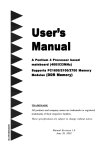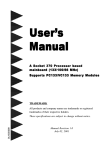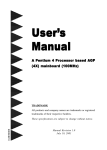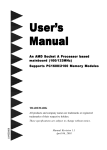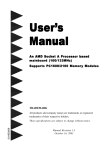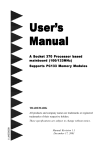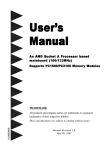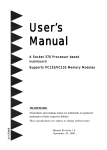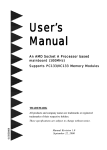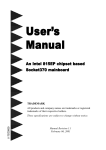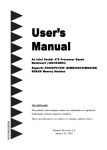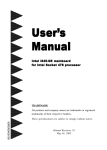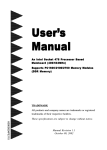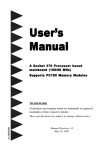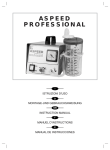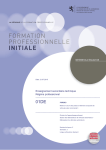Download User`s Manual - Electrocomponents
Transcript
User’s
Manual
A Pentium 4 Processor based AGP
(4X) mainboard (100MHz)
Suppor ts PC1600/2100/PC2700
y)
Memory
Memory)
Memor
y Modules (DDR Memor
TRADEMARK
All products and company names are trademarks or registered
trademarks of their respective holders.
These specifications are subject to change without notice.
600024D11
Manual Revision 1.1
January 02, 2002
Frequently Asked Questions For POST Port Only
The Below is the list of some basic POST Codes and their possible problems and
solutions. For more detail information about POST Codes, please refer to
Appendix E on this manual.
POST CODE
FFh or CFh
Problem
1.BIOS chip replace inverse
2.Update wrong BIOS
Solution
1.Make sure BIOS chip replace
appropriate
3.Mainboard problem
2.Make sure all Hardware
Device insert appropriate
4.ADD-ON Card insert
inappropriate
3.Swap mainboard
C1h – C5h
1.Memory insert inappropriate
E1h – EEh
2.Memory compability problem
A1h – A7h
3.Memory Bad
1.Make sure insert Memory
appropriate
2.Swap Memory
4.SPD Data incorrect
2Dh
1.Error occurs in VGA BIOS
1.Swap VGA Card
2.VGA Card insert inappropriate 2.Make sure insert VGA Card
appropriate
26h
1.Over clock fail
1.Init Keyboard Controller
07h – 12h
2.RTC
1. Clear CMOS or press insert key
to power on
1. Make sure insert K/B & Mouse
appropriate
2.Swap Battery
Table of Contents
Page
Section 1
Introduction
Components Checklist .............................................. 1-1
Overview
Intel Pentium 4 Processors ...................................... 1-2
Accelerated Graphics Port ....................................... 1-3
Utlra ATA66/100 ....................................................... 1-3
Hardware Monitoring ................................................ 1-4
Mainboard Form-Factor ............................................ 1-5
I/O Shield Connector ................................................ 1-6
Power-On/Off (Remote) .......................................... 1-6
System Block Diagram ............................................. 1-7
Section 2
Features
Mainboard Features ................................................... 2-1
Section 3
Installation
Mainboard Detailed Layout ...................................... 3-2
Easy Installation Procedure
CPU Installation ........................................................ 3-3
Jumper Settings ......................................................... 3-5
System Memory Configuration ................................ 3-7
Device Connectors .................................................... 3-9
STR Function ............................................................. 3-13
Section 4
Award BIOS Setup
Main Menu ................................................................ 4-1
Standard CMOS Setup ............................................... 4-3
Advanced BIOS Features ........................................... 4-7
Advanced Chipset Features ....................................... 4-11
Integrated Peripherals ............................................... 4-14
Power Management Setup ........................................ 4-19
PNP/PCI Configuration Setup .................................. 4-23
PC Health Status ........................................................ 4-25
Frequency/Voltage Control ....................................... 4-27
Defaults Menu ........................................................... 4-29
Supervisor/User Password Setting ........................... 4-30
Exit Selecting ............................................................ 4-31
Section 5
Driver Installation
845 and Sound Driver Installation ............................ 5-1
Appendix
Appendix A
Avance Media Player User’s Guide .......................... A-1
Appendix B
EEPROM BOIS Remover ......................................... B-1
Appendix C
Update Your System BIOS ........................................ C-1
Appendix D
GHOST 5.1/6.03 Quick User’s Guide (Optional) ... D-1
Appendix E
Post Codes (Optional) .............................................. E-1
Introduction
Section 1
INTRODUCTION
Components Checklist
Optional Item
Package Contents
F. (1) ATA-33 Hard drive ribbon
A. (1) Mainboard
cable
B. (1) Users manual
G. (1) USB Cable
C. (1) Floppy ribbon cable
D. (1) ATA-66/100 Hard drive ribbon
cable
E. (1) Driver and utility
USERS
MANUAL
C
D
B
F
A
or
E
G
Page 1-1
Introduction
Intel Pentium 4 processors
Formally known as the Willamette, the PentiumTM 4 is the next generation IA-32
processor from Intel. This next generation design is based upon a new microarchitecture that brings higher clock speeds and performance than previous
processors could deliver. Among other advanced features the Pentium 4 offers
Streaming SIMD extensions 2, Advanced Dynamic Execution, Hyper Pipelined
Technology, and a data transfer rate of 400MHz system bus.
Streaming SIMD Extensions 2
Building upon the foundations of core features of their previous line of processors the Pentium III, this new version introduces Streaming SIMD Extensions 2
technology commonly referred to as SSE2. But what does this mean? SIMD stands
for Single Instruction Multiple Data. Usually, processors process one data
element in one instruction, called Single Instruction Single Data, or SISD. In
contrast, with Single Instruction Single Data (SISD), SIMD has the ability to
process more than one piece of data element during one instruction.
This technology is useful for 3D graphics applications that handle considerable
amounts of floating-point numbers. With SIMD applications such as 3D graphics
will be able to processor more data per instruction when equates to better
performance. This technology adds 144 new instructions to the CPU core that can
be used in a wide variety of applications. Software programmers can for example,
take advantage of these new instructions and write more optimized code that take
advantage of newer SIMD double-precision floating-point, integer, and cache
ability instructions. In theory this will enable better next generation services such
as Interactive Digital TV to be produced.
Advanced Dynamic Execution
Advanced Dynamic Execution describes the improved implementation and
abilities over the older P6 processor lines out-of-order decoupled super scalar
execution. Dynamic execution allows instructions to the processor to be executed
without the need to do so in order. The ability to do this can add a significant
performance increase versus ordered execution.
Hyper Pipelined Technology & 400MHz System Bus
Hyper Pipelined Technology doubles the pipeline depth the Pentium 4 delivers to
20 stages. This significantly increases the performance and frequency capabilities.
Pentium 4 also introduces a 400MHz system bus as opposed to the 100 and
Page 1-2
Introduction
133MHz bus seen in previous Pentium III processors. This allows 3.2Gbytes per
second of throughput while the Pentium III had a limited 1.06Gbyte/s throughput.
Willamette will reportedly be introduced in the 0.18-micron using aluminum.
For more information about all the cool new features the Pentium 4 delivers
check out the Intel website at http://www.intel.com
Accelerated Graphics Port
(AGP or A.G.P.)
Typically, 3D graphics rendering requires a tremendous amount of memory, and
demands ever increasing throughput speed as well. As 3D products for the
personal computer become more and more popular, these demands will only
increase. This will cause a rise in costs for both end users and manufacturers.
Lowering these costs as well as improving performance is the primary motivation
behind AGP. By providing a massive increase in the bandwidth available between
the video card and the processor, it will assist in relieving some of these pressures
for quite sometime.
The board provides the AGP 2.0 interface. The AGP Interface Specification
revision 2.0 enhances the functionality of the original AGP Interface Specification (revision 1.0) by allowing 4X data transfers (4 data samples per clock) and
1.5 volt (power supply) operation. The AGP 2.0 interface, along with SDRAM
memory technology, allows graphics controllers to access main memory at over
1GB/s. In order to match the 2X and 4X AGP Card. The board used the Universal
AGP connector.
Ultra ATA/66/100
The board provides two channel Ultra ATA/66/100 Bus Master IDE controllers,
that support Ultra ATA/66/100 protocols, perfect for such demanding applications
as real-time video, multimedia, and high performance operating system. A new
IDE cable is required for Ultra ATA/66/100. This cable is an 80 conductor cable;
however the connectors are, of course, backwards compatible with ATA/33.
Page 1-3
Introduction
Hardware Monitoring
Hardware monitoring allows you to monitor various aspects of your systems
operations and status. The features include CPU temperature, voltage and RPM of
fan.
Page 1-4
Introduction
Mainboard Form-Factor
The board is designed with ATX form factor - the latest industry standard of
chassis. The ATX form factor is essentially a Baby-AT baseboard rotated 90
degrees within the chassis enclosure and a new mounting configuration for the
power supply. With these changes the processor is relocated away from the
expansion slots, allowing them all to hold full length add-in cards. ATX defines
a double height aperture to the rear of the chassis which can be used to host a
wide range of onboard I/O. Only the size and position of this aperture is
defined, allowing PC manufacturers to add new I/O features (e.g.; TV input, TV
output, joystick, modem, LAN, audio, etc.) to systems. This will help systems
integrators differentiate their products in the marketplace, and better meet your
needs.
By integrating more I/O down onto the board and better positioning the
hard drive and floppy connectors material cost of cables and add-in cards is
reduced.
By reducing the number of cables and components in the system, manufacturing time and inventory holding costs are reduced and reliability will
increase.
By using an optimized power supply, it's possible to reduce cooling costs
and lower acoustical noise. An ATX power supply, which has a sidemounted fan, allows direct cooling of the processor and add-in cards
making a secondary fan or active heatsink unnecessary in most system
applications.
Expandable I/O
ATX
Power
Supply
PCI slots
Single chassis fan
for system
ATX power
connector
AGP slot
CPU located near
Power Supply
Floppy / IDE
connectors
3 1/2"
Bay
5 1/4"
Bay
Figure 2: Summary of ATX chassis features
Page 1-5
Introduction
I/O Shield Connector
The board is equipped with an I/O back panel. Please use the appropriate I/O shield
(figure 3).
Joystick/Midi port
parallel port
PS/2 Mouse
USB port
PS/2
KEYBOARD
COM1
COM2
Speaker
Line_in
Figure 3: I/O back panel layout
MIC
Power-On/Off (Remote)
The board has a single 20-pin connector for ATX power supplies. For ATX power
supplies that support the Remote On/Off feature, this should be connected to the
systems front panel for system Power On/Off button. The systems power On/Off
button should be a momentary button that is normally open.
The board has been designed with Soft Off" functions. You can turn Off the system
from one of two sources: The first is the front panel Power On/Off button, and the
other is the "Soft Off" function (coming from the BOARDs onboard circuit controller) that can be controlled by the operating system such as Windows® 95/98 and
Windows® 2000 to Shutdown the system.
Note: For maintaining the DDR SDRAM power during STR (ACPI S3) function, it is
strongly recommend to use ATX power supplies that have a +5VSB current of
(>=) 1A (1000mA). Please check the 5VSBs specification that has been printed
on the ATX power supplys outer case.
ATX POWER SUPPLY
20-pin
J3
Case (chassis) Power ON/OFF button
Figure 4: Simple ATX Power ON/OFF Controller
Page 1-6
Introduction
System Block Diagram
Pentium 4
Processor
478 pin Package
133/100MHz
4X, 2X
66MHz
DDR SDRAM
200/266/333MHz
PAC
PCI Bridge
and memory
controller
SiS645
(Optional)
HPT372
ATA133
With RAID
1,-!
1,-"
AC
97
1,-
1,-
SiS 961
I/O Bridge
POST Port
HDD
(ATA-66/100)
USB 0, 1, 2 USB 3, 4, 5
(Optional)
PS/2 Mouse
PS/2 Keyboard
Serial Port 1
Serial Port 2
LPT Port
FDD
LPC
W83697HF
Figure 5: System Block Diagram
Page 1-7
Introduction
Page Left Blank
Page 1-8
.A=JKHAI
Section 2
FEATURES
Mainboard Features:
PROCESSOR
®
- Intel Pentium 4 Processor with FC-PGA2 socket 478 package: Operating
at 1.5 ~ 2.2GHz
CHIPSET
- SiS 645 AGPset (SiS 645 + SiS 961)
Front Side Bus
- 100MHz (a data transfer rate of 400MHz)
DRAM MODULE
- 184pin DDR DIMM x 3 for PC1600/2100/2700 Memory
- DRAM Size: 64MB to 3GB
EXPANSION SLOT
- PCI x 6, 4X AGP x 1
ONBOARD I/O
- Winbond W83697HF LPC I/O integrated with K/B , Mouse, FDD,
Parallel and Serial, Fast IR and Power-ON controllers
ONBOARD PCI / IDE
SiS 961 Controller
- PCI Rev. 2.2 Compliant
- ACPI Compliant Power Management
- AC97 2.2 Compliant Link for Audio CODEC
- LPC Interface 1.0 Compliance
Page 2-1
.A=JKHAI
- PCI Bus IDE Port with PIO /Ultra DMA-66/100 x 2 (Up to 4 Devices)
- Extra IDE Port by HPT372 with Ultra DMA-66/100/133 and IDE RAID
x 2 (Up to 4 Devices) (Optional)
I/O CONNECTOR
- PS/2 Mouse and PS/2 style Keyboard
- COM1, COM2, Printer, Audio-in/out, MIC & Game port connector
USB
- USB connector x 6 (4 for Opt.)
Built-in AC97 Digital Audio
- Dual full-duplex Direct Sound channels
- FM synthesis for legacy compatibility
- Supports Game and MIDI port
BIOS
- Award Plug & Play BIOS
EXTENDED FUNCTION
- Supports Hardware Monitoring Function by W83697HF
- Supports exclusive KBPO (Keyboard Power ON) Function
- Supports STR (Suspend To RAM) power saving Function
- Supports Wake-On-LAN Function
- Supports CPU Vcore Voltage Settings via Switch and BIOS
- Supports CPU Ratio and Clock Settings via BIOS
- Supports AGP Vcore Voltage Settings via Switch and BIOS
- Supports Memory Vcore Voltage Settings via Switch and BIOS
- Supports Magic Health and Easy Boot Function
- POST Port onboard design with 7-segment LED display (Optional)
FORM FACTOR
- 305mm x 245mm ATX Size
Page 2-2
Installation
Section 3
INSTALLATION
Page 3-1
Installation
Mainboard Detailed Layout
Page 3-2
Installation
Easy Installation Procedure
The following must be completed before powering on your new system:
3-1.
CPU Installation
3-2.
Jumper Settings
3-3.
System Memory Configuration
3-4.
Device Connectors
3-5.
STR Function
Section 3-1
CPU Installation
CPU Installation:
Figure 1
Figure 2
Step 1
Step 2
Open the socket by raising the actuation
lever.
Insert the processor.
Pin 1
Ensure proper pin 1 orientation by
aligning the FC-PGA2 corner marking
with the socket corner closest to the
actuation arm tip. The pin field is keyed
to prevent mis-oriented insertion.
Dont force processor into socket. If it
does not go in easily, check for misorientation and debris. Make sure the
processor is fully inserted into the
socket on all sides.
Page 3-3
Installation
Figure 3
Figure 4
Step 3
Step 4
Close the socket by lowering and
locking the actuation lever.
Install the Fan Heatsink.
* Please do apply thermal compound
between CPU and Heatsink.
Figure 6
Figure 5
Step 5
Step 6
Install the Shround Assembly and
follow the arrow of Figure 5 for press
the two Clip Assembly.
Make sure the CPU fan is plugged to the
CPU fan connector. The installation is
completed.
NOTE:
1. Intel PentiumTM 4 processor might be crashed if installed with a regular CPU Fan
since it is equipped with all new micro- architecture that brings quite small size of
CPU(Die). We recommend using Intels reference design thermal solution which is
an active heatsink; an extruded aluminum heatsink based and a fan attached to the
top on the fin array.
Additionally, please do apply heatsink thermal compound or paste and install CPU
fan to avoid CPU overheated and damaged.
2. According to the guidance of Intel Corp, please do not install the same CPU over 50
times as it will bend the pins and damage the CPU.
Page 3-4
Installation
Section 3-2
Jumper Settings
SW1: 4X AGP Voltage Selection
SW1
ON
!
4X AGP (V)
1
2
3
ON
ON
ON
ON
ON
OFF
2.1
ON
OFF
ON
2.0
2.2
ON
OFF
OFF
1.9
OFF
ON
ON
1.8
OFF
ON
OFF
1.7
OFF
OFF
ON
1.6
OFF
OFF
OFF
1.5
(Default)
SW2: DDR 2.5V Selection
SW2
ON
!
3
VCC25
1
2
ON
ON
ON
ON
ON
OFF
3.1
ON
OFF
ON
3.0
3.2
ON
OFF
OFF
2.9
OFF
ON
ON
2.8
OFF
ON
OFF
2.7
OFF
OFF
ON
2.6
OFF
OFF
OFF
2.5
(Default)
SW4: CPU Vcore Voltage Adjustable
SW4
ON
!
Vcore (V)
1
2
3
ON
ON
ON
+0.175
ON
ON
OFF
+0.150
ON
OFF
ON
+0.125
ON
OFF
OFF
+0.100
OFF
ON
ON
+0.075
OFF
ON
OFF
+0.050
OFF
OFF
ON
+0.025
OFF
OFF
OFF
+0.000
(Default)
Note: 1. Switch SW4 is designed for over-range increment and
for porfessional users. Please setup with care.
2. Operating Vcore voltage
= BIOS setting + SW4 setting (when SW3 is at AUTO)
= SW3 setting + SW4 setting (when BIOS setting is Default)
Page 3-5
Installation
SW3: CPU Vcore Voltage Selection
SW3
ON
! "# $
(Default)
1
2
3
4
5
6
CPU Vcore
(V)
OFF
OFF
OFF
OFF
ON
ON
1.475
ON
OFF
OFF
OFF
ON
ON
1.500
OFF
ON
OFF
OFF
ON
ON
1.525
ON
ON
OFF
OFF
ON
ON
1.550
OFF
OFF
ON
OFF
ON
ON
1.575
ON
OFF
ON
OFF
ON
ON
1.600
OFF
ON
ON
OFF
ON
ON
1.625
ON
ON
ON
OFF
ON
ON
1.650
OFF
OFF
OFF
ON
ON
ON
1.675
ON
OFF
OFF
ON
ON
ON
1.700
OFF
ON
OFF
ON
ON
ON
1.725
ON
ON
OFF
ON
ON
ON
1.750
OFF
OFF
ON
ON
ON
ON
1.775
ON
OFF
ON
ON
ON
ON
1.800
OFF
ON
ON
ON
ON
ON
1.825
ON
ON
ON
ON
ON
ON
1.850
OFF
OFF
OFF
OFF
OFF
OFF
AUTO
*Note:
any Vcore setting over CPU specification
may cause CPU to be burned.
JBAT1
1
CMOS Clear
1-2: Normal (Default)
2-3: Clear CMOS
JCLK1
CPU Host Clock Select
1-2: 133MHz
2-3: 100MHz
3-4: AUTO (Default)
Page 3-6
Installation
Section 3-3
System Memory Configuration
Memory Layout
The board supports (3) PC1600/2100/2700 184-pin DIMMs (Dual In-line Memory
Module). The DIMMs is for DDR SDRAM (Double-Data-Rate Synchronous DRAM)
only.
Supports 64Mbit, 128Mbit, 256Mbit and 512Mbit technology.
Supports up to 2 un-buffer DIMM DDR333 or up to 3 un-buffer Doublesided DIMM DDR266/200.
Up to 1GB per DIMM with max. memory size up to 3GB.
Figure 7 and Table 1 show several possible memory configurations.
DDR DIMM 1
Bank 0/1
DDR DIMM 2
DDR DIMM 3
Bank 2/3
Bank 4/5
Figure 7
Total Me mory
DDR DIMM 1
(Bank 0/1)
DDR DIMM 2
(Bank 2/3)
DDR
Synchronous
DRAM
DDR DIMM 3
(Bank 4/5)
= 1GB
Maximum
DDR SDRAM*
64MB, 128MB, 256MB,
512MB, 1GB* X 1
None
None
= 2GB
Maximum
DDR SDRAM*
64MB, 128MB, 256MB,
512MB, 1GB* X 1
DDR SDRAM*
64MB, 128MB, 256MB,
512MB, 1GB* X 1
None
= 3GB
Maximum
DDR SDRAM*
64MB, 128MB, 256MB,
512MB, 1GB* X 1
DDR SDRAM*
64MB, 128MB, 256MB,
512MB, 1GB* X 1
DDR SDRAM*
64MB, 128MB, 256MB,
512MB, 1GB* X 1
Table 1
* DDR SDRAM supports 64, 128, 256, 512MB and 1GB DIMM modules.
* 1GB module using 512Mb technology.
* This mainboard doesnt support ECC memory module.
Page 3-7
Installation
DIMM Module Installation
Figure 8 displays the notch marks and what they should look like on your DDR
DIMM memory module.
DIMMs have 184-pins and one notch that will match with the onboard DDR
DIMM socket. DIMM modules are installed by placing the chip firmly into the
socket at a 90 degree angle and pressing straight down (figure 9) until it fits
tightly into the DIMM socket (figure 10).
CENTER KEY ZONE
(2.5 V DRAM)
Figure 8
Figure 9
DIMM Module clip before installation
Figure 10
DIMM Module clip after installation
To remove the DIMM module simply press down both of the white clips on either
side and the module will be released from the socket.
Page 3-8
Installation
Section 3-4
Device Connectors
Joystick/Midi port
parallel port
PS/2 Mouse
USB port
PS/2
KEYBOARD
COM1
COM2
Speaker
Line_in
Figure 11
FAN1
MIC
FAN2:
Chassis Fan
FAN3:
Power Fan
GND
+12V
NC
GND
+12V
Rotation
FAN1:
CPU Fan
GND
+12V
Rotation
FAN1 / FAN2 / FAN3:
The plug-in for CPU/Chassis/Power Fan power
FAN2
FAN3
WOL1:WOL (Wake On LAN) Connector
Reserved for NIC (Network Interface
Card) to wake the system.
PME
GND
+5V Standby
Page 3-9
Installation
IDE1/2:
Ultra DMA-66/100 Primary/Secondary
IDE Connector (Yellow color)
IDE3/4:
Ultra DMA-66/100/133&RAID Primary/
Secondary Red IDE Connector (Supported
by HTP372 chipset)(Optional)
FDD1:
Floppy Controller Connector (Black
color)
P1:
ATX Power Connector
20-pin power connector
CDIN1: CD Audio_IN Connector
CD_IN_Right
CD_Reference
CD_IN_Left
1
AUXIN1:Auxiliary Line_IN Connector
AUX_IN_Right
CDIN1
AUXIN1
MODEMIN1
GND
AUX_IN_Left
1
MODEMIN1: Telephony Connector for Modem
audio output
Modem_IN
GND
1
Page 3-10
Modem_OUT
Installation
USB2/3:
VCC
USB port header pins for share with
four USB ports.
2
1
GND
-Data
+Data
+Data
USB3
-Data
GND
USB2
VCC
9
10
USB port header pin descriptions.
PIN#
Wire color
Signal Name
Comment
1
Red
Vcc
Cable Power
2
Black
Ground
Case Ground
3
White
-Data
Data
4
Black
Ground
Cable Ground
5
Green
+Data
Data
6
Green
+Data
Data
7
Black
Ground
Cable Ground
8
White
-Data
Data
9
Black
Ground
Case Ground
10
Red
Vcc
Cable Power
LED2
LED1
POST Debug 7-segment LED
display on board. (Optional)
(Please refer to Appendix E
for POST codes)
Page 3-11
Installation
Power On/Off
(This is connected to the power button on the
case. Using the Soft-Off by Pwr-BTTN
feature, you can choose either Instant Off
(turns system off immediately), or 4 sec delay
(you need to push the button down for 4
seconds before the system turns off). When
the system is in 4 sec delay mode, suspend
mode is enabled by pushing the button
momentarily.)
J3
Turbo LED indicator
LED ON when higher speed is selected
IDE LED indicator
LED ON when Onboard PCI IDE Hard disks is
activate
IR Connector
1. VCC
2. NC
3. IRRX
J2
4. GND
5. IRTX
Power LED
Power LED connector
1. Power LED(+) 4. NC
2. N/C
5. GND
3. GND
Speaker
Connect to the system's speaker for beeping
1. Speaker
3. GND
2. N/C
4. GND
Reset
Closed to restart system.
Page 3-12
Installation
3-5 STR (Suspend To RAM) Function
The board supports the STR power management state by maintaining the
appropriate states on the DDR SDRAM interface signals. The power source
must be kept alive to the DDR SDRAM during STR (ACPI S3). Advanced
Configuration Power Interface (ACPI) provides more Energy Saving Features
for operating systems that supporting Instant ON and QuickStart TM function.
1. To enable the ACPI function and use the STR functionally to save your system
energy, you are recommended to confirm the following requirements:
a. Please do install all ACPI qualified add-on cards such as AGP, LAN,
Modem cards.
b. In BIOS, please select ACPI function: Enable and ACPI Suspend Type:
S3(STR) in the Power Management Setup menu.
c. Then, please install the Windows® 98SE/ME or Windows® 2000.
d. Restart your system.
e. Getting in to the Advanced of the Power Management icon of Control
Panel, and selecting the Stand By in the Power Buttons.
2. Getting start with STR function, please click the START button and choose
Shut Down. Then, select the Stand By option in the Shut Down Windows box
to get into STR mode.
Here are the differences between STR power saving mode and Green (or
Suspend) mode:
a. It is the most advanced Power Management mode
b. It cuts all the power supplied to peripherals except to Memory - max.
power saving
c. It saves and keeps all on-screen data including any executed applications to
DDR SDRAM.
Page 3-13
Installation
d. You must push the Power button connected with onboard J3 pin to wake up
your system (not to click to PS/2 mouse or press PS/2 keyboard to wake up
the system).
Just pushing Power button, your system will quickly back to the last screen for you.
The LED Indicator for ACPI Status table shown below will guide you and give you
a reference for ACPI status on this mainboard.
ACPI Onboards LED Status Indicator Table
Status
Onboards
LED
Location
Plug in the ATX
Power Core
Power ON
Green Mode
STR
J3(PW-ON)
(S1)
(S3)
Shutdown
(Soft-OFF)
(S5)
D12
(Red LED)
OFF
ON
ON
ON
OFF
J2
PW_LED
OFF
ON
Blinking
Slow Blinking
OFF
Page 3-14
BIOS
Section 4
BIOS SETUP
Main Menu
Once you enter the AwardBIOS CMOS Setup Utility, the Main Menu will appear on
the screen. The Main Menu allows you to select from several setup functions and two
exit choices. Use the arrow keys to select among the items and press <Enter> to accept
and enter the sub-menu.
Note that a brief description of each highlighted selection appears at the bottom of the
screen.
Setup Items
The main menu includes the following main setup categories. Recall that some systems may not include all entries.
Standard CMOS Features
Use this menu for basic system configuration.
Page 4-1
BIOS
Advanced BIOS Features
Use this menu to set the Advanced Features available on your system.
Advanced Chipset Features
Use this menu to change the values in the chipset registers and optimize your
systems performance.
Integrated Peripherals
Use this menu to specify your settings for integrated peripherals.
Power Management Setup
Use this menu to specify your settings for power management.
PnP / PCI Configuration
This entry appears if your system supports PnP / PCI.
PC Health Status
This item is only show the system health status (include Voltage, Fan speed, CPU
temperature...)
Frequency/Voltage Control
Use this menu to specify your settings for frequency/voltage control.
Load Fail-Safe Defaults
Use this menu to load the BIOS default values for the minimal/stable performance
for your system to operate.
Load Optimized Defaults
Use this menu to load the BIOS default values that are factory settings for optimal
performance system operations. While Award has designed the custom BIOS to
maximize performance, the factory has the right to change these defaults to meet
their needs.
Set Password
Use this menu to set Passwords.
Save & Exit Setup
Save CMOS value changes to CMOS and exit setup.
Exit Without Saving
Abandon all CMOS value changes and exit setup.
Page 4-2
BIOS
4-1 Standard CMOS Setup
The items in Standard CMOS Setup Menu are divided into 10 categories. Each category includes no, one or more than one setup items. Use the arrow keys to highlight
the item and then use the <PgUp> or <PgDn> keys to select the value you want in each
item.
Figure 1: The Main Menu
Page 4-3
BIOS
Page 4-4
Drivers Installation
Section 5
Driver Installation
Easy Driver Installation
Insert the bundled autorun driver CD-disk.
Step 1 : Click the “SIS ACCELERATION GRAPHIC PORT
DRIVER” to install all components recommended.
Step 2 : Click the “AC’97 ALC201A AUDIO DRIVER” to install
audio.
Note :
If you install the HPT370(A)/372 Driver, please install the
driver from 3.5 floppy. (For Optional)
The “HPT370(A)/372 RAID ADMINISTRATOR” item is
for install Raid Administrator. (For Optional)
Page 5-1
Drivers Installation
Page Left Blank
Page 5-2
Appendix
Appendix A
A-1 Avance® Media Player User’s Guide
Avance®Media Player Platform
J
B
!
"
A
%
&
#
C
$
D
I
E
F
G
H
Functional Descriptions
A. Playback Windows Display
Playback windows displays the following mode information:
1. Playback Time Display
2. Voice Cancellation Mode Display
3. Pitch Mode Display
4. Surround Sound Mode Display
B. Playback Function Controls
There are 8 selectable functions for the playback:
1. Volume control
High/Low Adjustment Bar.
2. Pitch control
4-step High/Low Adjustment Bar.
A-1
Appendix
3. Repeat mode
Choice of Repeat, All Repeat, Random or No
Repeat Mode.
4. Mute
Mute On/Off Mode select.
5. Voice cancellation
Voice Cancellation On/Off Mode select for
Karaoke.
6. Surround mode
A total of 26 Surround Sound mode select as
shown in the table below.
Surround mode
Surround mode
Generic
Stone corridor
Padded
Alley
Room
Forrest
Bathroom
City
Living room
Mountain
Stone
Quarry
Auditorium
Plain
Concert
Parking lot
Cave
Sewer pipe
Arena
Under water
Hangar
Drug
Carpet
Dizzy
Hallway
Psychological
7. Skin change
Media Player Skin Type select.
8. Open
Open file formats including MP3, CDA, MDI, WAV
& WMA support.
C. Playback Controls
The playback controls include Play, Pause, Stop, Previous, Backward,
Forward, & Next.
D. Seeking bar
Display Animated Playback Status
E. Title/Play List Windows
Display Currently Selected Title(s)
A-2
Appendix
F. Title/Play List Edit Controls
There title/play list controls include Add, Del, Clear, Load, & Store.
1. Add
Add to the Title/Play List.
2. Del
Remove form the Title/Play List.
3. Clear
Clear the Title/Play Lost.
4. Load
Load Title/Play List.
5. Store
Save Title/Play List.
G. Title/Play List Scroll bar
Scroll Up/Down the Title/Play List.
H. Recording Function Controls
The recording function controls include Input, Save:, New, Rec, Stop,
& Play.
1. Input
Input soruce select.
2. Save
Save to file.
3. New
Open new file & select format includes Sampling
Rate, Sampling bit, Mono or Stereo.
4. Rec
Start Rec.
5. Stop
Stop Rec.
6. Play
Playback Rec file.
I. REC/Playback Time Display
Displays REC/Playback Time.
J. Platform Display Panel Controls
The platform display panel control include Minimize & Close.
1. Minimize
Minimize Platform Display Panel.
2. Close
Close/Exit Platform Display Panel.
A-3
Appendix
Page Left Blank
A-4
Appendix
Appendix B
B-1 EEPROM BIOS Remover
Do not remove the BIOS chip, unless instructed by a technician and only with a
PLCC IC extractor tool.
The BIOS socket may be damaged if using an improper method to
replace the BIOS chip.
B-1
Appendix
Page Left Blank
B-2
Appendix
Appendix C
C-1 Update Your system BIOS
Download the xxxxx.EXE file corresponding to your model form the our website to
an empty directory on your hard disk or floppy. Run the downloaded xxxxx.EXE
file and it will self extract. Copy these extracted files to a bootable DOS floppy
disk.
Note: The DOS floppy disk should contain NO device drivers or other programs.
1. Type A:\AWDFLASH and press <Enter> Key.
2. You will see the following setup on screen.
3. Please key in the xxxxx.bin BIOS file name.
XXXX
4. If you want to save the previous BIOS data to the diskette, please key in [Y],
otherwise please key in [N].
XXXX
XXXXX
xxxxx.bin
C-1
Appendix
Appendix D
D-1 GHOST 5.1/6.03 Quick User’s Guide (Optional)
Installation is very easy. You only need to copy the Ghost5 folder or
Ghost.exe to your hard disk.
The current market version is for single Client, so the LPT and NetBios
portions will not be explained further.
Description of Menus
Ghost clones and backs up Disk and Partition.
In which Disk indicates hard disk options
Partition indicates partition options
Check indicates check options
Disk
D-1
Appendix
There are 3 hard disk functions:
1. Disk To Disk (disk cloning)
2. Disk To Image (disk backup)
3. Disk From Image (restore backup)
Important!
1. To use this function, the system must have at least 2 disks. Press the
Tab key to move the cursor.
2. When restoring to a destination disk, all data in that disk will be
completely destroyed.
Disk To Disk (Disk Cloning)
1. Select the location of the Source drive.
2. Select the location of the Destination drive.
3. When cloning a disk or restoring the backup, set the required partition
size as shown in the following figure.
D-2
Appendix
4. Click OK to display the following confirmation screen. Select Yes to
start.
Disk To Image (Disk Backup)
1. Select the location of the Source drive.
2. Select the location for storing the backup file.
D-3
Appendix
3. Click OK to display the following confirmation screen. Select Yes to
start.
Disk From Image (Restore Backup)
1. Select the Restore file.
2. Select the Destination drive of the disk to be restored.
D-4
Appendix
3. When restoring disk backup, set the required partition size as shown in
the following figure.
4. Click OK to display the following confirmation screen. Select Yes to
start.
Partition
D-5
Appendix
There are 3 partition functions:
1. Partition To Partition (partition cloning)
2. Partition To Image (partition backup)
3. Partition From Image (restore partition)
Partition To Partition (Partition Cloning)
The basic unit for partition cloning is a partition. Refer to disk cloning for
the operation method.
Partition To Image (Partition Backup)
1. Select the disk to be backed up.
2. Select the first partition to be backed up. This is usually where the
operating system and programs are stored.
D-6
Appendix
3. Select the path and file name for storing the backup file.
4. Is the file compressed? There are 3 options:
(1) No: do not compress data during backup
(2) Fast: Small volume compression
(3) High: high ratio compression. File can be compressed to its minimum,
but this requires longer execution time.
5. During confirmation, select Yes to start performing backup.
D-7
Appendix
Partition From Image (Restore Partition)
1.
Select the backup file to be restored.
2. Select the source partition.
3. Select the disk to be restored.
D-8
Appendix
4. Select the partition to be restored.
5. Select Yes to start restoring.
Check
This function checks the hard disk or backup file for backup or
restoration error due to FAT or track error.
D-9
Appendix
How to Reinstall Windows in 2 Minutes
This chapter teaches you how to set your computer properly and, if
necessary, reinstall Windows in 2 minutes. Ghost can use different
methods to complete this task. The following two sections explain the
creation of the emergency Recover Floppy and Recover CD:
Emergency Recover Floppy
Divide a hard disk into two partitions. The first partition is for storing the
operating system and application programs. The second partition is for
backing up the operating system and data. The size of the partition can be
set according to the backup requirements. For example, the Windows
operating system needs 200MB of hard disk space, while the complete
Office installation requires 360MB. The remaining space can be used to
store other data.
After installing Windows, use Ghost to create a backup of the source system
and store the file (Image file) in drive D. The file is named as Original.gho.
Then, create a recover floppy disk containing:
Bootable files (Command.com, Io.sys, and MSDOS.SYS )
Config.sys (configuration setup file)
Autoexec.bat (auto-execution batch file)
Ghost.exe (Ghost execution file)
There are two ways to set the content of the recover floppy for restoration:
(1) To load Windows automatically after booting, set the Autoexec.bat
command as:
Ghost.exe clone, mode=pload, src=d:\original.gho:2,dst=1:1 -fx -sure -rb
Description: Runs the restore function automatically using the Image
File. After execution, it exits Ghost and boots the system
automatically.
Refer to the [Introducing Ghosts Functions].
D-10
Appendix
(2) After booting, the screen displays the Menu. Select Backup or Restore:
Since the user may install other applications in the future, he/she may
design Autoexec.bat as a Menu to back up or restore the userdefined Image file as follows:
)
Backup
Back up Windows and application programs as a file (Recent.
gho). Command is:
Ghost –clone,mode=pdump,src=1:1,dst=d:\Recent.gho -fx sure -rb
)
Restore
Restore types include [General Windows] and [Windows and
Application Programs]. If you select [General Windows],
the system is restored to the general Windows operation
condition. The command is:
Ghost.exe -clone,mode=pload,src=d:\Original.gho,dst=1:1 -fx
-sure -rb
If you select [Windows and Application Programs], the latest
backup file (Recent.gho) is restored, skipping the installation
and setup of application programs.
For description of relevant parameters, refer to [Introducing Ghosts
Functions].
For more information about menu design, refer to Config.sys and
Autoexec.bat under /Menu in the CD. You can also create a backup CD
containing Ghost.exe and these two files.
D-11
Appendix
Recover CD
In recent years, well-known computer manufacturers (such as IBM, Acer,
Compaq, etc.) bundle Recover CDs with their computers to reduce the
cost resulting from servicing, while at the same time increasing their market
competitiveness.
The following is a simple guide to how to create a recover CD:
1. For extremely easy creation of the recover floppy disk, use the copy
program for example “Easy CD Creator “ (Note 2). First, create a
recover floppy disk containing:
Bootable files (Command.com and Io.sys and MSDOS.SYS)
Config.sys (Configuration setup file)
Autoexec.bat (Auto-execution batch file)
Mscdex.exe (CD-Rom execution file)
Ghost.exe (Ghost execution file)
Oakcdrom.sys (ATAPI CD-ROM compatible driver)
The content of Config.sys is:
DEVICE=Oakcdrom.sys /d:idecd001
The content of Autoexec.bat includes:
MSCDEX.EXE /D:IDECD001 /L:Z
Ghost.exe clone,mode=load,src=z:\original.gho,dst=1 -sure -rb
2. Write the backup image file (original.gho) of the entire hard disk or
partition into the recover CD. Use the Recover CD to boot up the
system and restore the backup files automatically.
For description of relevant parameters, refer to [Introducing Ghosts
Functions].
Note: For more details regarding the creation program and method for
creating the recover CD, please refer to the legal software and
relevant operation manual.
D-12
Appendix
Ghost Command Line Switches Reference
Ghost may be run in interactive or in batch mode. Batch mode is useful for automating installations for backups using Ghost. Most of the Ghost switches are used to
assist with batch mode operation. To list switches from Ghost, type ghost.exe -h.
-clone
The full syntax for this switch is:
clone,MODE={copy|load|dump|pcopy|pload|pdump},SRC=
{drive|file|drive:partition|,DST={drive|file|drive:partition},SZE{F|L|n=
{nnnnM|nnP|F|V}}
Clone using arguments. This is the most useful of the batch switches
and has a series of arguments that define:
a) MODE
This defines the type of clone command to be used:
COPY
disk to disk copy
LOAD
file to disk load
DUMP
disk to file dump
PCOPY
partition to partition copy
PLOAD
file to partition load
PDUMP
partition to file dump
b) SRC
Mode
This defines the source location for the operation:
Meaning:
COPY/
DUMP
Source drive (e.g, 1 for drive one)
LOAD
Disk image filename or device (e.g, g:\Images\system2.img)
PCOPY/
PDUMP
Source partition e.g, 1:2 indicates the second partition
on drive one.
PLOAD
Partition image filename or device and partition
number. Example: g:\images\disk1.img:2 indicates the
second partition in the Image file.
D-13
Appendix
c) DST
Mode
COPY/
LOAD
DUMP
PCOPY/
PLOAD
PDUMP
d) SZEy
This defines the destination location for the operation:
Meaning
Destination drive (e.g, 2 for drive two)
Disk image filename or device,(e.g, g:\images\system2.img)
Destination partition,(e.g, 2:2 indicates the second
partition on drive two).
Partition image filename (e.g, g:\images\part1.img).
Used to set the size of the destination partitions for
either a disk load or disk copy operation.
Available y Options:
F
Resizes the first partition to maximum size allowed based
on file system t type.
L
Resizes the last partition to maximum size allowed based on
file system type.
n=xxxxM
- indicates that the n?h destination partition is to have a size
of xxxx Mb. (e.g, SZE2=800M indicates partition two is to
have 800 mb.) n=mmP - indicates that the n?h destination
partition is to have a size of mm percent of the target disk.
n=F
- indicates that the n?h destination partition is to remain
fixed in size.
n=V
- Indicates that the partition will be resized according to the
following rules:
Rule 1 - If the destination disk is larger than the original
source disk, then the partition(s) will be expanded to have
the maximum amount of space subject to the free space
available and the partition type (e.g, FAT16 partitions will
have a maximum size of 2048Mb.)
Rule 2 - If the destination disk is smaller than the original
source disk, (but still large enough to accommodate the
data from the source disk), the free space left over after the
D-14
Appendix
data space has been satisfied will be distributed between the
destination partitions in proportion to the data usage in the
source partitions Someexamples follow that will help
illustrate:
-fx
flag Exit. Normally when Ghost has finished copying a new
system to a disk, it prompts the user to reboot with a press
Ctrl-Alt-Del to reboot window. However, if Ghost is being
run as part of a batch file it is sometimes useful to have it
just exist back to the DOS prompt after completion so that
further batch commands may be processed. -fx enables
this. See -rb for another option on completing a clone.
-ia
Image All. The Image All switch forces Ghost to do a
sector by sector copy of all partitions. When copying a
partition from a disk to an image file or to another disk,
Ghost examines the source partition and decides whether to
copy just the files and directory structure, or to do an
image (sector by sector) copy. If it understands the internal
format of the partition it defaults to copying the files and
directory structure. Generally this is the best option, but
occasionally if a disk has been set up with special hidden
security files that are in specific positions on the partition ,
the only way to reproduce them accurately on the target
partition is via an image or sector-by-sector copy.
-span
enables spanning across volumes.
-split=x
splits image file into ‘x’ Mb? Mb spans. Use this to create a
‘forced’ size volume set. For example, if you would like to
force smaller image files from a 1024 Megabyte drive, you
could specify 200 megabyte segments.For example, ghost.
exe -split=200 will divide the image into 200 Megabyte
segments.
-sure
use the -sure switch in conjunction with -clone to avoid
being prompted with the final ‘Proceed with disk clone
destination drive will be overwritten?’ question. This
command is useful in batch mode.
D-15
Appendix
Example 1:
To copy drive one to drive two on a PC, without final prompt if OK to
proceed.
ghost.exe -clone,mode=copy,src=1,dst=2 –sure
Example 2:
To connect via NetBIOS to another PC running Ghost in slave mode, and
dump a disk image of local drive two to the remote file c:\drive2.gho
ghost.exe -clone,mode=dump,src=2,dst=C:\drive2.gho -nbm
Note: The slave Ghost can be started with ghost –nbs
Example 3:
To copy drive one, second partition on a PC to drive two, first parti-tion
the same PC, without final prompt
ghost.exe -clone,mode=pcopy,src=1:2,dst=2:1 –sure
Example 4:
To dump the second partition of drive one to an image file on a mapped
drive g:
ghost.exe -clone,mode=pdump,src=1:2,dst=g:\part2.gho
Example 5:
To load partition 2 from a two-partition image file on a mapped drive g:
onto the second partition of the local disk
ghost -clone,mode=pload,src=g:\part2.gho:2,dst=1:2
Example 6:
To load drive 2 from an image file and resize the destination partitions into a
20:40 allocation
ghost.exe -clone,mode=load,src=g:\2prtdisk.gho,dst=2,sze1=60P,
sze2=40P
D-16
Appendix
Appendix E
E-1 POST CODES (Optional)
POST (hex)
DESCRIPTION
CFh
C0h
Test CMOS R/W functionality.
Early chipset initialization:
- Disable shadow RAM
- Disable L2 cache (socket 7 or below)
- Program basic chipset registers
Detect memory
- Auto-detection of DRAM size, type and ECC.
- Auto-detection of L2 cache (socket 7 or below)
Expand compressed BIOS code to DRAM
Call chipset hook to copy BIOS back to E000 & F000 shadow
RAM.
Expand the Xgroup codes locating in physical address 1000:0
Reserved
Initial Superio_Early_Init switch.
Reserved
1. Blank out screen
2. Clear CMOS error flag
Reserved
1. Clear 8042 interface
2. Initialize 8042 self-test
1. Test special keyboard controller for Winbond 977 series
Super I/O chips.
2. Enable keyboard interface.
Reserved
1. Disable PS/2 mouse interface (optional).
2. Auto detect ports for keyboard & mouse followed by a
port & interface swap (optional).
3. Reset keyboard for Winbond 977 series Super I/O chips.
Reserved
C1h
C3h
C5h
0h1
02h
03h
04h
05h
06h
07h
08h
09h
0Ah
0B-0Dh
E-1
Appendix
0Eh
0Fh
10h
11h
12h
13h
14h
15h
16h
17h
18h
19-1Ah
1Bh
1Ch
1Dh
1Eh
1Fh
20h
21h
22h
23h
E-2
Test F000h segment shadow to see whether it is R/W-able or
not. If test fails, keep beeping the speaker.
Reserved
Auto detect flash type to load appropriate flash R/W codes
into the run time area in F000 for ESCD & DMI support.
Reserved
Use walking 1s algorithm to check out interface in CMOS
circuitry. Also set real-time clock power status, and then
check for override.
Reserved
Program chipset default values into chipset. Chipset default
values are MODBINable by OEM customers.
Reserved
Initial Early_Init_Onboard_Generator switch.
Reserved
Detect CPU information including brand, SMI type (Cyrix or
Intel) and CPU level (586 or 686).
Reserved
Initial interrupts vector table. If no special specified, all H/W
interrupts are directed to SPURIOUS_INT_HDLR & S/W
interrupts to SPURIOUS_soft_HDLR.
Reserved
Initial EARLY_PM_INIT switch.
Reserved
Load keyboard matrix (notebook platform)
Reserved
HPM initialization (notebook platform)
Reserved
1. Check validity of RTC value:
e.g. a value of 5Ah is an invalid value for RTC minute.
2. Load CMOS settings into BIOS stack. If CMOS checksum
fails, use default value instead.
3. Prepare BIOS resource map for PCI & PnP use. If ESCD
is valid, take into consideration of the ESCDs legacy
information.
Appendix
24-26h
27h
28h
29h
2A-2Ch
2Dh
2E-32h
33h
34-3Bh
3Ch
3Dh
3Eh
3Fh
40h
41h
42h
43h
44h
45-46h
47h
4. Onboard clock generator initialization. Disable respective
clock resource to empty PCI & DIMM slots.
5. Early PCI initialization:
-Enumerate PCI bus number
-Assign memory & I/O resource
-Search for a valid VGA device & VGA BIOS, and put it
into C000:0.
Reserved
Initialize INT 09 buffer
Reserved
1. Program CPU internal MTRR (P6 & PII) for 0-640K
memory address.
2. Initialize the APIC for Pentium class CPU.
3. Program early chipset according to CMOS setup.
Example: onboard IDE controller.
4. Measure CPU speed.
5. Invoke video BIOS.
Reserved
1. Initialize multi-language
2. Put information on screen display, including Award title,
CPU type, CPU speed
.
Reserved
Reset keyboard except Winbond 977 series Super I/O chips.
Reserved
Test 8254
Reserved
Test 8259 interrupt mask bits for channel 1.
Reserved
Test 8259 interrupt mask bits for channel 2.
Reserved
Reserved
Test 8259 functionality.
Reserved
Reserved
Initialize EISA slot
E-3
Appendix
48h
49h
4A-4Dh
4Eh
4Fh
50h
51h
52h
53-54h
55h
56h
57h
58h
59h
5Ah
5Bh
5Ch
5Dh
5E-5Fh
60h
61-64h
65h
E-4
Reserved
1. Calculate total memory by testing the last double word of
each 64K page.
2. Program writes allocation for AMD K5 CPU.
Reserved
1. Program MTRR of M1 CPU
2. Initialize L2 cache for P6 class CPU & program CPU
with proper cacheable range.
3. Initialize the APIC for P6 class CPU.
4. On MP platform, adjust the cacheable range to smaller
one in case the cacheable ranges between each CPU are
not identical.
Reserved
Initialize USB
Reserved
Test all memory (clear all extended memory to 0)
Reserved
Display number of processors (multi-processor platform)
Reserved
1. Display PnP logo
2. Early ISA PnP initialization
-Assign CSN to every ISA PnP device.
Reserved
Initialize the combined Trend Anti-Virus code.
Reserved
(Optional Feature) Show message for entering AWDFLASH.
EXE from FDD (optional)
Reserved
1. Initialize Init_Onboard_Super_IO switch.
2. Initialize Init_Onbaord_AUDIO switch.
Reserved
Okay to enter Setup utility; i.e. not until this POST stage can
users enter the CMOS setup utility.
Reserved
Initialize PS/2 Mouse
Appendix
66h
67h
68h
69h
6Ah
6Bh
6Ch
6Dh
6Eh
6Fh
70-72h
73h
74h
75h
76h
77h
78h
79h
7Ah
7B-7Eh
7Fh
80h
81h
82h
Reserved
Prepare memory size information for function call:
INT 15h ax=E820h
Reserved
Turn on L2 cache
Reserved
Program chipset registers according to items described in
Setup & Auto-configuration table.
Reserved
1. Assign resources to all ISA PnP devices.
2. Auto assign ports to onboard COM ports if the
corresponding item in Setup is set to AUTO.
Reserved
1. Initialize floppy controller
2. Set up floppy related fields in 40:hardware.
Reserved
(Optional Feature) Enter AWDFLASH.EXE if :
-AWDFLASH is found in floppy drive.
-ALT+F2 is pressed
Reserved
Detect & install all IDE devices: HDD, LS120, ZIP, CDROM
..
Reserved
Detect serial ports & parallel ports.
Reserved
Reserved
Detect & install co-processor
Reserved
1. Switch back to text mode if full screen logo is supported.
-If errors occur, report errors & wait for keys
-If no errors occur or F1 key is pressed to continue:
Clear EPA or customization logo.
Reserved
Reserved
1. Call chipset power management hook.
2. Recover the text fond used by EPA logo (not for full
E-5
Appendix
83h
84h
85h
86-92h
93h
94h
95h
96h
FFh
E-6
screen logo)
3. If password is set, ask for password.
Save all data in stack back to CMOS
Initialize ISA PnP boot devices
1. USB final Initialization
2. NET PC: Build SYSID structure
3. Switch screen back to text mode
4. Set up ACPI table at top of memory.
5. Invoke ISA adapter ROMs
6. Assign IRQs to PCI devices
7. Initialize APM
8. Clear noise of IRQs.
Reserved
Read HDD boot sector information for Trend Anti-Virus code
1. Enable L2 cache
2. Program boot up speed
3. Chipset final initialization.
4. Power management final initialization
5. Clear screen & display summary table
6. Program K6 write allocation
7. Program P6 class write combining
1. Program daylight saving
2. Update keyboard LED & typematic rate
1. Build MP table
2. Build & update ESCD
3. Set CMOS century to 20h or 19h
4. Load CMOS time into DOS timer tick
5. Build MSIRQ routing table.
Boot attempt (INT 19h)