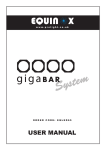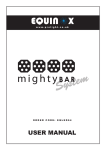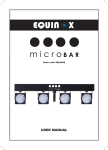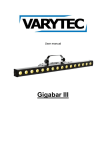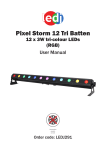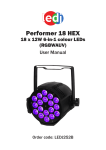Download User Manual - Prolight Concepts
Transcript
Giga Bar System User Manual Order code: EQLED65 Safety advice WARNING FOR YOUR OWN SAFETY, PLEASE READ THIS USER MANUAL CAREFULLY BEFORE YOUR INITIAL START-UP! • Before your initial start-up, please make sure that there is no damage caused during transportation. • Should there be any damage, consult your dealer and do not use the equipment. • To maintain the equipment in good working condition and to ensure safe operation, it is necessary for the user to follow the safety instructions and warning notes written in this manual. • Please note that damages caused by user modifications to this equipment are not subject to warranty. CAUTION! KEEP THIS EQUIPMENT AWAY FROM RAIN, MOISTURE AND LIQUIDS CAUTION! TAKE CARE USING THIS EQUIPMENT! HIGH VOLTAGE-RISK OF ELECTRIC SHOCK!! IMPORTANT: The manufacturer will not accept liability for any resulting damages caused by the non-observance of this manual or any unauthorised modification to the equipment. • Never let the power cable come into contact with other cables. Handle the power cable and all mains voltage connections with particular caution! • Never remove warning or informative labels from the unit. • Do not open the equipment and do not modify the unit. • Do not connect this equipment to a dimmer pack. • Do not switch the equipment on and off in short intervals, as this will reduce the system’s life. • Only use the equipment indoors. • Do not expose to flammable sources, liquids or gases. • Always disconnect the power from the mains when equipment is not in use or before cleaning! Only handle the power-cable by the plug. Never pull out the plug by pulling the power-cable. • Make sure that the available mains supply voltage is between 100~240V AC, 50/60Hz. • Make sure that the power cable is never crimped or damaged. Check the equipment and the power cable periodically. • If the equipment is dropped or damaged, disconnect the mains power supply immediately and have a qualified engineer inspect the equipment before operating again. OPERATING DETERMINATIONS • If the equipment has been exposed to drastic temperature fluctuation (e.g. after transportation), do not connect power or switch it on immediately. The arising condensation might damage the equipment. Leave the equipment switched off until it has reached room temperature. • If your product fails to function correctly, stop use immediately. Pack the unit securely (preferably in the original packing material), and return it to your Pro Light dealer for service. • Only use fuses of same type and rating. • Repairs, servicing and power connection must only be carried out by a qualified technician. THIS UNIT CONTAINS NO USER SERVICEABLE PARTS. • This lighting fixture is for professional use only - it is not designed for or suitable for household use. The product must be installed by a qualified technician in accordance with local territory regulations. The safety of the installation is the responsibility of the installer. The fixture presents risks of severe injury or death due to fire hazards, electric shock and falls. • Warning! Risk Group 2 LED product according to EN 62471. Do not view the light output with optical instruments or any device that may concentrate the beam. • WARRANTY: One year from date of purchase. If this equipment is operated in any other way, than those described in this manual, the product may suffer damage and the warranty becomes void. Incorrect operation may lead to danger e.g: short-circuit, burns and electric shocks etc. Do not endanger your own safety and the safety of others! Incorrect installation or use can cause serious damage to people and/or property. www.prolight.co.uk Giga Bar System User Manual 2 Product overview & technical specifications Giga Bar System This portable system of four slim LED panels creates superb colour wash effects. In just a few minutes this lightweight and portable system can be set up and ready to rock. The multidirectional panels are independently adjustable for maximum room or stage coverage. An additional two power out sockets are fitted for switching effects and are controlled via the footswitch or IR remote. This versatile kit and operating system creates a multitude of effects and comes complete with a height adjustable lighting stand with carry bag, footswitch controller, IR remote and heavy duty padded road bag. Supplied with four 20° lenses to tailor the beam angle to suit most applications. • • • • • • • • • • • • • • • • • 4 x 30W tri-colour COB LEDs (RGB) Beam angle: 110° Beam angle with supplied lens: 20° (field angle: 28°) DMX channels: 3/4/5/6/7/8/12 or 17 selectable Sound active, built-in programs, auto and master/slave modes IR operation (remote included) 14 built-in programs 0-100% dimming and variable strobe 4 push button menu with LCD digital display 3-Pin XLR input/output 5-Pin input for included foot controller (GB1) PowerCON input/output 2 x IEC power outputs (switchable via IR remote or foot controller for effects switching) Height adjustable stand with carry bag All metal design Convection cooled 20° - Lux 110° - Lux 4500 500 1688 130 686 60 397 36 264 24 20° 110° 0m 1m 2m 3m 4m 5m Specifications Power consumption 135W Power supply 100~240V, 50/60Hz Fuse F2A 250V Dimensions 320 x 1000 x 82mm (without stand) Weight 13kg Order code EQLED65 www.prolight.co.uk Giga Bar System User Manual 3 Technical specifications 02 03 01 05 07 DMX INPUT 08 09 13 14 16 DMX OUTPUT 2 4 FOOT CONTROLLER gigaBAR www.prolight.co.uk 3 POWER OUTPUT 1 FUSE: F3A 250V 04 01 - 28mm spigot 02 - IR LED 03 - IR sensor 04 - Output to LED panel 05 - IEC power output 1 06 - IEC power output 1 fuse: F3A 250V www.prolight.co.uk POWER INPUT 100-240V ~50/60Hz 06 07 - 3-Pin DMX input 08 - 3-Pin DMX output 09 - 5-Pin foot controller output 10 - PowerCON input 11 - PowerCON output 12 - Fuse: F2A 250V POWER OUTPUT FUSE: F2A 250V 10 11 12 POWER OUTPUT 2 MODE ENTER UP 15 13 - Earth point 14 - LCD display 15 - Function buttons 16 - IEC power output 2 17 - IEC power output 2 fuse: F3A 250V 1 FUSE: F3A 250V DOWN 17 04 In the box: 1 x fixture & case, 1 x stand & bag, 1 x GB1 foot controller, 1 x IR remote, 1 x power cable & 1 x user manual Giga Bar System User Manual 4 Operating instructions DMX mode: Operating in a DMX control mode environment gives the user the greatest flexibility when it comes to customising or creating a show. In this mode you will be able to control each individual trait of the fixture and each fixture independently. To access the DMX mode, press the “MODE” button on the rear of the unit to show “DMX MODE” on the LCD display. Now press the “ENTER” button and use the “UP” and “DOWN” buttons to set the required DMX address. Press the “ENTER” button again and use the “UP” and “DOWN” buttons to choose the DMX channel mode required 3/4/5/6/7/8/12/17. Press the “ENTER” button to confirm the setting. To exit out of any of the above options, press the “MODE” button. 3 channel mode: Channel Value Function CH1 000-255 Red (0-100%) CH2 000-255 Green (0-100%) CH3 000-255 Blue (0-100%) 4 channel mode: Channel CH1 (LED Panel 1) CH2 (LED Panel 2) CH3 (LED Panel 3) CH4 (LED Panel 4) Value Function Value Function Value Function Value Function 000-036 R 000-036 R 000-036 R 000-036 R 037-073 G 037-073 G 037-073 G 037-073 G 074-110 B 074-110 B 074-110 B 074-110 B 111-147 RG 111-147 RG 111-147 RG 111-147 RG 148-184 RB 148-184 RB 148-184 RB 148-184 RB 185-221 GB 185-221 GB 185-221 GB 185-221 GB 222-255 RGB 222-255 RGB 222-255 RGB 222-255 RGB 5 channel mode: 6 channel mode: Channel Value Function Channel Value Function CH1 000-255 Red (0-100%) CH1 000-255 Red (0-100%) (LED Panel 1 & 2) CH2 000-255 Green (0-100%) CH2 000-255 Green (0-100%) (LED Panel 1 & 2) CH3 000-255 Blue (0-100%) CH3 000-255 Blue (0-100%) (LED Panel 1 & 2) CH4 000-127 Power output 1 OFF CH4 000-255 Red (0-100%) (LED Panel 3 & 4) 128-255 Power output 1 ON CH5 000-255 Green (0-100%) (LED Panel 3 & 4) 000-127 Power output 2 OFF CH6 000-255 Blue (0-100%) (LED Panel 3 & 4) 128-255 Power output 2 ON CH5 www.prolight.co.uk Giga Bar System User Manual 5 7 channel mode: Channel Value Function Channel Value Function CH1 000-255 Red (0-100%) CH5 006-010 No function CH2 000-255 Green (0-100%) 011-255 Strobe (slow-fast) CH3 000-255 Blue (0-100%) 000-127 Power output 1 OFF CH4 000-255 Master dimmer (0-100%) 128-255 Power output 1 ON CH5 000 No funtion 000-127 Power output 2 OFF 001-005 Sound sensitivity (low-high) 128-255 Power output 2 ON CH6 CH7 8 channel mode: Channel CH1 Value Function Channel 000-015 No function CH2 016-023 R 024-031 G 032-039 B 040-047 RG 048-055 GB 056-063 RB 064-071 RGB 072-079 Colour 1 080-087 Colour 2 088-095 Colour 3 096-103 Colour 4 104-111 Colour 5 112-119 Colour 6 120-127 Colour 7 128-135 Colour 8 136-143 Dream 144-151 Meteor 152-159 Fade 160-167 Change 168-175 Flow 1 176-183 Flow 2 184-191 Flow 3 192-199 Flow 4 200-207 Flow 5 CH1 CH2 CH3 CH4 CH5 CH6 208-215 Flow 6 216-223 Flow 7 R1 (0-255) G1 (0-255) B1 (0-255) R2 (0-255) G2 (0-255) B2 (0-255) 224-231 Flow 8 CH7 CH8 CH9 CH10 CH11 CH12 232-239 Flow 9 240-255 Sound actve R3 (0-255) G3 (0-255) B3 (0-255) R4 (0-255) G4 (0-255) B4 (0-255) www.prolight.co.uk Value Function 000-255 Master dimmer (0-100%) (when CH1 is 000-135) 000-255 Speed (slow-fast) (when CH1 is 136-239) 000-255 Sensitivity (low-high) (when CH1 is 240-255) CH3 000-255 Flash (slow-fast) CH4 000-015 Red (0-100%) 016-223 No function 224-239 8 colour select 240-255 No function 000-015 Green (0-100%) 016-223 No function 224-239 8 colour select 240-255 No function 000-015 Blue (0-100%) 016-255 No function 000-127 Power output 1 OFF 128-255 Power output 1 ON 000-127 Power output 2 OFF 128-255 Power output 2 ON CH5 CH6 CH7 CH8 12 channel mode: Giga Bar System User Manual 6 17 channel mode: Channel CH1 CH2 Value Function Channel 000-015 No function CH3 000-255 Flash (slow-fast) 016-023 R CH4 000-015 Red LED Panel 1 (0-100%) 024-031 G 016-223 No function 032-039 B 224-239 8 colour select 040-047 RG 240-255 No function 048-055 GB 000-015 Green LED Panel 1 (0-100%) 056-063 RB 016-223 No function 064-071 RGB 224-239 8 colour select 072-079 Colour 1 240-255 No function 080-087 Colour 2 000-015 Blue LED Panel 1 (0-100%) 088-095 Colour 3 016-255 No function 096-103 Colour 4 000-015 Red LED Panel 2 (0-100%) 104-111 Colour 5 016-255 No function 112-119 Colour 6 000-015 Green LED Panel 2 (0-100%) 120-127 Colour 7 016-255 No function 128-135 Colour 8 000-015 Blue LED Panel 2 (0-100%) 136-143 Dream 016-255 No function 144-151 Meteor 000-015 Red LED Panel 3 (0-100%) 152-159 Fade 016-255 No function 160-167 Change 000-015 Green LED Panel 3 (0-100%) 168-175 Flow 1 016-255 No function 176-183 Flow 2 000-015 Blue LED Panel 3 (0-100%) 184-191 Flow 3 016-255 No function 192-199 Flow 4 000-015 Red LED Panel 4 (0-100%) 200-207 Flow 5 016-255 No function 208-215 Flow 6 000-015 Green LED Panel 4 (0-100%) 216-223 Flow 7 016-255 No function 224-231 Flow 8 000-015 Blue LED Panel 4 (0-100%) 232-239 Flow 9 016-255 No function 240-255 Sound actve 000-127 Power output 1 OFF 000-255 Master dimmer (0-100%) (when CH1 is 000-135) 128-255 Power output 1 ON 000-127 Power output 2 OFF 000-255 Speed (slow-fast) (when CH1 is 136-239) 128-255 Power output 2 ON 000-255 Sensitivity (low-high) (when CH1 is 240-255) www.prolight.co.uk CH5 CH6 CH7 CH8 CH9 CH10 CH11 CH12 CH13 CH14 CH15 CH16 CH17 Value Function Giga Bar System User Manual 7 Sound active mode: To select the sound active mode, press the “MODE” button to show “SOUND MODE” on the LCD display. Now press the “ENTER” button and use the “UP” and “DOWN” buttons to adjust the sound sensitivity level (SENS00-31) and press the “ENTER” button again to adjust the frequency level (FQN01-99). Press the “ENTER” button to confirm your setting. To exit out of any of the above options, press the “MODE” button. Built-in programs: To access the built-in program, press the “MODE” button to show “01.STATIC” on the LCD display. Now press the “ENTER” button and use the “UP” and “DOWN” buttons to choose one of the 14 built-in programs (01-14) (see table overleaf). To choose one of the seven colours in the “STATIC” mode, press the press the “ENTER” button and use the “UP” and “DOWN” buttons to choose one of the following 15 colours. To adjust the speed level in the remaining 13 built-in programmes, press the “ENTER” button and use the “UP” and “DOWN” buttons to set the desired speed level (00-99). To adjust the flash speed press the “ENTER” button and use the “UP” and “DOWN” buttons to set the desired flash speed level (00-99). Press the “ENTER” button to confirm your setting. To exit out of any of the above options, press the “MODE” button. Auto mode: To select the Auto run mode, press the “MODE” button to show “AUTO RUN” on the LCD display. Now press the “ENTER” button to adjust the frequency level (FQN01-99). Press the “ENTER” button to confirm your setting. The unit will now run all 15 built-in programmes one after another. To exit out of any of the above options, press the “MODE” button. Slave mode: To select slave mode, first link the units together via 3-Pin XLR cable(s), press the “MODE” button to show “SLAVE MODE” on all of the slave units. Now the slave units will follow in conjunction with the master unit. Press the “ENTER” button to confirm your setting. To exit out of any of the above options, press the “MODE” button. IEC power output on/off mode: To turn the IEC power ouput 1 on or off, press the “MODE” button to show “LIGHT 1” on the LCD display. Now press the “ENTER” button to turn the IEC power ouput 1 on or off. To turn the IEC power output 2 on or off, press the “MODE” button to show “LIGHT 2” on the LCD display. Now press the ENTER” button to turn the IEC power output 2 on or off. To exit out of any of the above options, press the “MODE” button. NOTE: If the Giga bar is used on continental 110V mains supply the voltage output will also be 110V. NOTE: If the Giga bar is being used in conjunction with the GB-1 foot controller any number of Giga bars can be controlled via the foot controller by setting all bar systems into “SLAVE” mode. NOTE: The frequency level (FQN01-99) adjusts how many times the program repeats before moving to the next program. www.prolight.co.uk Giga Bar System User Manual 8 Built-in programs: Value Function Static colour CL: RGB Flash: 00-99 Red, Green, Blue, Yellow, Cyan, Purple, White Flash speed adjustable Dream Speed: 00-99 Flash 00-99 7 colour dream Speed & flash ajustable Meteor Speed: 00-99 Flash 00-99 7 colour flow Speed & flash ajustable Fade Speed: 00-99 Flash 00-99 7 colour fade Speed & flash ajustable Change Speed: 00-99 Flash 00-99 7 colour change Speed & flash ajustable Flow 1 Speed: 00-99 Flash 00-99 7 colour chase Speed & flash ajustable Flow 2 Speed: 00-99 Flash 00-99 7 colour fade Speed & flash ajustable Flow 3 Speed: 00-99 Flash 00-99 7 colour fade Speed & flash ajustable Flow 4 Speed: 00-99 Flash 00-99 7 colour fade Speed & flash ajustable Flow 5 Speed: 00-99 Flash 00-99 7 colour fade Speed & flash ajustable Flow 6 Speed: 00-99 Flash 00-99 7 colour fade Speed & flash ajustable Flow 7 Speed: 00-99 Flash 00-99 7 colour fade Speed & flash ajustable Flow 8 Speed: 00-99 Flash 00-99 C1: RGB C2: RGB 7 colour fade Speed & flash ajustable Flow 9 Speed: 00-99 Flash 00-99 C1: RGB C2: RGB 7 colour fade Speed & flash ajustable www.prolight.co.uk Giga Bar System User Manual 9 Setting dimmer curves: Setting the IR remote: To set the dimmer curves, press the “MODE” button to show “DIM CURVE” on the LCD display. Now press the “ENTER” button and use the “UP” and “DOWN” buttons to select LED or halogen. Press the “ENTER” button to confirm your setting. To exit out of any of the above options, press the “MODE” button. To set the IR remote, press the “MODE” button to show “IR ACTIVE” on the LCD display. Now press the “ENTER” button and use the “UP” and “DOWN” buttons to set the I.R remote to on or off. Press the “ENTER” button to confirm your setting. To exit out of any of the above options, press the “MODE” button. Setting static colours for each LED panel: To set the static colour for each LED panel, press the “MODE” button to show “DIMMER” on the LCD display. Now press the “ENTER” button and use the “UP” and “DOWN” buttons to select the LED panel from 01-04. Now press the “ENTER” button to set the brightness of the selected LED panel. Using the “UP” and “DOWN” buttons set the LED panel to the desired brightness (R: 0-99, G: 0-99, B: 0-99). Press the “ENTER” button to confirm your setting. To exit out of any of the above options, press the “MODE” button. Setting the master dimmer: To set the master dimmer, press the “MODE” button to show “MASTER DIMMER” on the LCD display. Now press the “ENTER” button and use the “UP” and “DOWN” buttons to set the master dimmer from 0-99. This will effect all the modes except DMX and I.R remote. Press the “ENTER” button to confirm your setting. To exit out of any of the above options, press the “MODE” button. Setting flow invert: NOTE: When in IR mode, all other control options will be overridden. IR remote functions: “BL” button: Use this button to turn the unit on and off. “SP” button: Use this button to increase or decrease the speed of the program (Press 1 for slow, 2 for medium, 3 for fast and 4 for off) “ ” button: Use this button to increase or decrease the brightness of the LEDs (Press 1 for 50%, 2 for 75%, 3 for 100% and 4 for off) “FL” button: Use this button to add strobe to any of the shows. (Press 1 for slow, 2 for medium, 3 for fast and 4 for off) “RGBW” buttons: Use these buttons to increase or decrease the brightness of each individual colour. Note: “W” will adjust R,G and B LEDs. (Press 1 for 50%, 2 for 75%, 3 for 100% and 4 for off) “PR” buttons: Use these buttons to select one the built-in colour change programs. “D” buttons: Use these buttons to select one the built-in colour fade programs. “SA” buttons: Use the buttons to select one of the sound active programs. “ON1/OFF1” button: Use this button to power up and power down the IEC power output 1. “ON2/OFF2” button: Use this button to power up and power down the IEC power output 2. Note: When multiple fixtures are being linked, the slave units must be set into slave mode via the LCD display on the Giga Bar(s). To set the flow invert, press the “MODE” button to show “FLOW INVERT” on the LCD display. Now press the “ENTER” button and use the “UP” and “DOWN” buttons to set the flow invert to on or off. Press the “ENTER” button to confirm your setting. To exit out of any of the above options, press the “MODE” button. www.prolight.co.uk Giga Bar System User Manual 10 MODE UP DOWN BLACKOUT STATIC SOUND PROG REMOTE OUTPUT www.prolight.co.uk ON OFF GB1 Operations: This foot controller is made specially for the Giga Bar system. Many of the built-in programmes can be accessed via the 4 foot switches. To control the Giga Bar using the foot switch controller, you must first set the bar systems into “SLAVE” mode. Static colour selection mode: To activate this mode, press the “MODE” foot switch to “STATIC”, the red LED indicator is lit, now use the “UP” and “DOWN” foot switches to select the desired colour. To blackout the unit, press the “BLACKOUT” foot switch and press it again to return it to the previous setting. Sound active mode: To activate this mode, press the “MODE” pedal until the green “SOUND” LED illuminates, you can now adjust the sensitivity control on the back of the GB-1 to the correct level. In this mode you can use the “BLACKOUT” pedal at any time. To come out of “BLACKOUT” mode simply press the “BLACKOUT” pedal once more and you will return to “SOUND” mode. Built-in programs: To activate this mode, press the “MODE” foot switch to “PROG”, the yellow LED indicator is lit, now use the “UP” and “DOWN” foot switches to select the desired built-in program. To blackout the unit, press the “BLACKOUT” foot switch and press it again to return it to the previous setting. Full on mode: To set the Giga Bar into full on mode (white) press and hold for three seconds the “MODE” or BLACKOUT” pedal, to exit full on mode press the “MODE” pedal to select static, sound or prog mode. IEC power outputs: To turn on power output socket “1” press and hold for three seconds the “UP” pedal, to turn off socket “1” press and hold the “UP” pedal again for three seconds, power output socket “2” works in the same way by using the “DOWN” pedal. Please note: The output sockets 1 and 2 will not function during “BLACKOUT”. www.prolight.co.uk Giga Bar System User Manual 11 DMX setup Setting the DMX address: The DMX mode enables the use of a universal DMX controller. Each fixture requires a “start address” from 1- 512. A fixture requiring one or more channels for control begins to read the data on the channel indicated by the start address. For example, a fixture that occupies or uses 7 channels of DMX and was addressed to start on DMX channel 100, would read data from channels: 100,101,102,103,104,105 and 106. Choose a start address so that the channels used do not overlap. E.g. the next unit in the chain starts at 107. DMX 512: DMX (Digital Multiplex) is a universal protocol used as a form of communication between intelligent fixtures and controllers. A DMX controller sends DMX data instructions form the controller to the fixture. DMX data is sent as serial data that travels from fixture to fixture via the DATA “IN” and DATA “OUT” XLR terminals located on all DMX fixtures (most controllers only have a data “out” terminal). DMX linking: DMX is a language allowing all makes and models of different manufactures to be linked together and operate from a single controller, as long as all fixtures and the controller are DMX compliant. To ensure proper DMX data transmission, when using several DMX fixtures try to use the shortest cable path possible. The order in which fixtures are connected in a DMX line does not influence the DMX addressing. For example; a fixture assigned to a DMX address of 1 may be placed anywhere in a DMX line, at the beginning, at the end, or anywhere in the middle. When a fixture is assigned a DMX address of 1, the DMX controller knows to send DATA assigned to address 1 to that unit, no matter where it is located in the DMX chain. DATA cable (DMX cable) requirements (for DMX operation): This fixture can be controlled via DMX-512 protocol. The DMX address is set on the back of the unit. Your unit and your DMX controller require a standard 3-pin XLR connector for data input/output, see image below. Further DMX cables can be purchased from all good sound and lighting suppliers or Pro Light Concepts dealers. Please quote: CABL10 – 2m CABL11 – 5m CABL12 – 10m Also remember that DMX cable must be daisy chained and cannot be split. www.prolight.co.uk Giga Bar System User Manual 12 DMX setup Notice: Be sure to follow the diagrams below when making your own cables. Do not connect the cables shield conductor to the ground lug or allow the shield conductor to come in contact with the XLRs outer casing. Grounding the shield could cause a short circuit and erratic behaviour. Special note: Line termination: When longer runs of cable are used, you may need to use a terminator on the last unit to avoid erratic behaviour. Using a cable terminator will decrease the possibilities of erratic behaviour. (3-pin - Order ref: CABL9O, 5-pin - Order ref: CABL89) Termination reduces signal transmission problems and interferance. it is always advisable to connect a DMX terminal, (resistance 120 Ohm 1/4 W) between pin 2 (DMX-) and pin 3 (DMX+) of the last fixture. 5-pin XLR DMX connectors: Some manufactures use 5-pin XLR connectors for data transmission in place of 3-pin. 5-pin XLR fixtures may be implemented in a 3-pin XLR DMX line. When inserting standard 5-pin XLR connectors in to a 3-pin line a cable adaptor must be used. The diagram below details the correct cable conversion. 5-pin XLR (socket) Pin 1: GND (screen) Pin 2: Signal (-) Pin 3: Signal (+) Pin 4: N/C Pin 5: N/C 3-pin XLR (socket) Pin 1: GND (screen) Pin 2: Signal (-) Pin 3: Signal (+) 3-pin XLR (socket) Pin 1: GND (screen) Pin 2: Signal (-) Pin 3: Signal (+) 5-pin XLR (socket) Pin 1: GND (screen) Pin 2: Signal (-) Pin 3: Signal (+) Pin 4: N/C Pin 5: N/C www.prolight.co.uk Giga Bar System User Manual 13 WEEE notice Correct Disposal of this Product (Waste Electrical & Electronic Equipment) (Applicable in the European Union and other European countries with separate collection systems) This marking shown on the product or its literature, indicates that it should not be disposed of with other household wastes at the end of its working life. To prevent possible harm to the environment or human health from uncontrolled waste disposal, please separate this from other types of wastes and recycle it responsibly to promote the sustainable reuse of material resources. Household users should contact either the retailer where they purchased this product, or their local government office, for details of where and how they can take this item for environmentally safe recycling. Business users should contact their supplier and check the terms and conditions of the purchase contract. This product should not be mixed with other commercial wastes for disposal. www.prolight.co.uk Giga Bar System User Manual 14 www.prolight.co.uk Giga Bar System User Manual 15 www.prolight.co.uk Giga Bar System User Manual 16