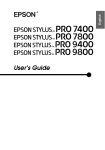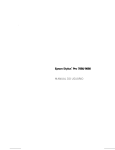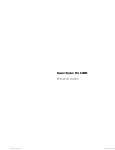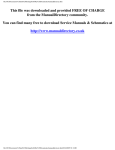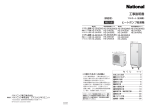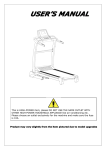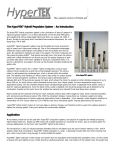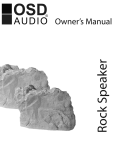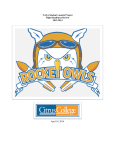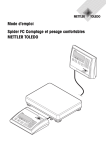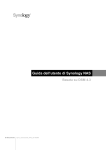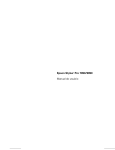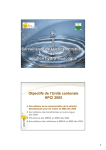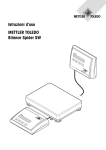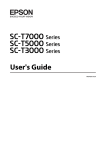Download EPSON STYLUS PRO 3800
Transcript
EPSON Stylus Pro 3800 User’s Guide User’s Guide NPD2382-00 EPSON Stylus Pro 3800 User’s Guide Copyrights and Trademarks All rights reserved. No part of this publication may be reproduced, stored in a retrieval system, or transmitted in any form or by any means, electronic, mechanical, photocopying, recording, or otherwise, without the prior written permission of Seiko Epson Corporation. No patent liability is assumed with respect to the use of the information contained herein. Neither is any liability assumed for damages resulting from the use of the information contained herein. Neither Seiko Epson Corporation nor its affiliates shall be liable to the purchase of this product or third parties for damages, losses, costs, or expenses incurred by purchase or third parties as a result of: accident, misuse, or abuse of this product or unauthorized modifications, repairs, or alterations to this product, or (excluding the U.S.) failure to strictly comply with Seiko Epson Corporation’s operating and maintenance instructions. Seiko Epson Corporation shall not be liable against any damages or problems arising from the use of any options or any consumable products other than those designated as Original Epson Products or Epson Approved Products by Seiko Epson Corporation. EPSON® is a registered trademark, and EPSON STYLUS™ and Exceed Your Vision are trademarks of Seiko Epson Corporation. Microsoft® and Windows® are registered trademarks of Microsoft Corporation. Apple® and Macintosh® are registered trademarks of Apple Computer, Inc. General Notice: Other product names used herein are for identification purposes only and may be trademarks of their respective owners. Epson disclaims any and all rights in those marks. Copyright© 2006 Seiko Epson Corporation. All rights reserved. Copyrights and Trademarks 2 EPSON Stylus Pro 3800 User’s Guide Contents Copyrights and Trademarks Chapter 1 Printing with Windows Printer Software Introduction . . . . . . . . . . . . . . . . . . . . . . . . . . . . . . . . . . . . . . . . . . . . . . . . . . 8 Accessing the Printer Software . . . . . . . . . . . . . . . . . . . . . . . . . . . . . . . . . . . . . . . . . . . . . . . . 9 From Windows XP x64 and XP . . . . . . . . . . . . . . . . . . . . . . . . . . . . . . . . . . . . . . . . . . . . 9 From Windows 2000 . . . . . . . . . . . . . . . . . . . . . . . . . . . . . . . . . . . . . . . . . . . . . . . . . . . . 9 From Windows applications . . . . . . . . . . . . . . . . . . . . . . . . . . . . . . . . . . . . . . . . . . . . . . . 9 Basic Settings . . . . . . . . . . . . . . . . . . . . . . . . . . . . . . . . . . . . . . . . . . . . . . . . . . . . . . . . . . . . 10 Making the printer driver settings. . . . . . . . . . . . . . . . . . . . . . . . . . . . . . . . . . . . . . . . . . 10 Canceling printing . . . . . . . . . . . . . . . . . . . . . . . . . . . . . . . . . . . . . . . . . . . . . . . . . . . . . 13 Making Settings on the Main Menu . . . . . . . . . . . . . . . . . . . . . . . . . . . . . . . . . . . . . . . . . . . . 14 Making the Media Type setting . . . . . . . . . . . . . . . . . . . . . . . . . . . . . . . . . . . . . . . . . . . 14 Making the Color setting . . . . . . . . . . . . . . . . . . . . . . . . . . . . . . . . . . . . . . . . . . . . . . . . 15 Making the Mode setting . . . . . . . . . . . . . . . . . . . . . . . . . . . . . . . . . . . . . . . . . . . . . . . . 16 Making Advanced setting. . . . . . . . . . . . . . . . . . . . . . . . . . . . . . . . . . . . . . . . . . . . . . . . 19 Checking the Ink Levels. . . . . . . . . . . . . . . . . . . . . . . . . . . . . . . . . . . . . . . . . . . . . . . . . 29 Previewing your printout . . . . . . . . . . . . . . . . . . . . . . . . . . . . . . . . . . . . . . . . . . . . . . . . 30 Using the Print Assistant function . . . . . . . . . . . . . . . . . . . . . . . . . . . . . . . . . . . . . . . . . 31 Making Settings on the Paper Menu . . . . . . . . . . . . . . . . . . . . . . . . . . . . . . . . . . . . . . . . . . . 32 Making the Paper Source setting. . . . . . . . . . . . . . . . . . . . . . . . . . . . . . . . . . . . . . . . . . 32 Making the Borderless setting . . . . . . . . . . . . . . . . . . . . . . . . . . . . . . . . . . . . . . . . . . . . 33 Making the Paper Size setting . . . . . . . . . . . . . . . . . . . . . . . . . . . . . . . . . . . . . . . . . . . . 35 Making the Copies setting . . . . . . . . . . . . . . . . . . . . . . . . . . . . . . . . . . . . . . . . . . . . . . . 36 Making the Orientation settings . . . . . . . . . . . . . . . . . . . . . . . . . . . . . . . . . . . . . . . . . . . 36 Making Settings on the Layout Menu . . . . . . . . . . . . . . . . . . . . . . . . . . . . . . . . . . . . . . . . . . 37 Making the Reduce/Enlarge setting . . . . . . . . . . . . . . . . . . . . . . . . . . . . . . . . . . . . . . . . 38 Making Double-Sided Printing setting . . . . . . . . . . . . . . . . . . . . . . . . . . . . . . . . . . . . . . 38 Making Multi-Page settings . . . . . . . . . . . . . . . . . . . . . . . . . . . . . . . . . . . . . . . . . . . . . . 43 Making the Optimize Enlargement setting . . . . . . . . . . . . . . . . . . . . . . . . . . . . . . . . . . . 45 Using the Printer Utilities . . . . . . . . . . . . . . . . . . . . . . . . . . . . . . . . . . . . . . . . . . . . . . . . . . . . 46 Checking the print head nozzles . . . . . . . . . . . . . . . . . . . . . . . . . . . . . . . . . . . . . . . . . . 47 Cleaning the print head . . . . . . . . . . . . . . . . . . . . . . . . . . . . . . . . . . . . . . . . . . . . . . . . . 48 Aligning the print head . . . . . . . . . . . . . . . . . . . . . . . . . . . . . . . . . . . . . . . . . . . . . . . . . . 49 Starting EPSON LFP Remote Panel . . . . . . . . . . . . . . . . . . . . . . . . . . . . . . . . . . . . . . . 49 Making the Speed & Progress settings . . . . . . . . . . . . . . . . . . . . . . . . . . . . . . . . . . . . . 50 Getting Information Through Online Help . . . . . . . . . . . . . . . . . . . . . . . . . . . . . . . . . . . . . . . 53 Checking Printer Status and Managing Print Jobs . . . . . . . . . . . . . . . . . . . . . . . . . . . . . . . . 54 Using the Progress Meter . . . . . . . . . . . . . . . . . . . . . . . . . . . . . . . . . . . . . . . . . . . . . . . 54 3 EPSON Stylus Pro 3800 User’s Guide Using EPSON Status Monitor 3 . . . . . . . . . . . . . . . . . . . . . . . . . . . . . . . . . . . . . . . . . . . Increasing the Print Speed . . . . . . . . . . . . . . . . . . . . . . . . . . . . . . . . . . . . . . . . . . . . . . . . . . General tips . . . . . . . . . . . . . . . . . . . . . . . . . . . . . . . . . . . . . . . . . . . . . . . . . . . . . . . . . . Using Speed & Progress . . . . . . . . . . . . . . . . . . . . . . . . . . . . . . . . . . . . . . . . . . . . . . . . Sharing Your Printer . . . . . . . . . . . . . . . . . . . . . . . . . . . . . . . . . . . . . . . . . . . . . . . . . . . . . . . For Windows XP x64 and XP. . . . . . . . . . . . . . . . . . . . . . . . . . . . . . . . . . . . . . . . . . . . . For Windows 2000 . . . . . . . . . . . . . . . . . . . . . . . . . . . . . . . . . . . . . . . . . . . . . . . . . . . . . Updating and Uninstalling the Printer Software . . . . . . . . . . . . . . . . . . . . . . . . . . . . . . . . . . . Updating the driver in Windows XP x64, XP, or 2000 . . . . . . . . . . . . . . . . . . . . . . . . . . Uninstalling the printer driver . . . . . . . . . . . . . . . . . . . . . . . . . . . . . . . . . . . . . . . . . . . . . 56 58 58 59 59 59 62 65 65 65 Chapter 2 Printing with Mac OS X Printer Software Introduction . . . . . . . . . . . . . . . . . . . . . . . . . . . . . . . . . . . . . . . . . . . . . . . . . Accessing the Printer Software . . . . . . . . . . . . . . . . . . . . . . . . . . . . . . . . . . . . . . . . . . . . . . . Accessing the Page Setup dialog . . . . . . . . . . . . . . . . . . . . . . . . . . . . . . . . . . . . . . . . . Accessing the Print dialog . . . . . . . . . . . . . . . . . . . . . . . . . . . . . . . . . . . . . . . . . . . . . . . Accessing the Utility dialog . . . . . . . . . . . . . . . . . . . . . . . . . . . . . . . . . . . . . . . . . . . . . . Page Setup Dialog Settings. . . . . . . . . . . . . . . . . . . . . . . . . . . . . . . . . . . . . . . . . . . . . . . . . . Settings . . . . . . . . . . . . . . . . . . . . . . . . . . . . . . . . . . . . . . . . . . . . . . . . . . . . . . . . . . . . . Format for . . . . . . . . . . . . . . . . . . . . . . . . . . . . . . . . . . . . . . . . . . . . . . . . . . . . . . . . . . . Paper Size . . . . . . . . . . . . . . . . . . . . . . . . . . . . . . . . . . . . . . . . . . . . . . . . . . . . . . . . . . . Orientation . . . . . . . . . . . . . . . . . . . . . . . . . . . . . . . . . . . . . . . . . . . . . . . . . . . . . . . . . . . Scale . . . . . . . . . . . . . . . . . . . . . . . . . . . . . . . . . . . . . . . . . . . . . . . . . . . . . . . . . . . . . . . Print Dialog Settings . . . . . . . . . . . . . . . . . . . . . . . . . . . . . . . . . . . . . . . . . . . . . . . . . . . . . . . Printer . . . . . . . . . . . . . . . . . . . . . . . . . . . . . . . . . . . . . . . . . . . . . . . . . . . . . . . . . . . . . . Presets. . . . . . . . . . . . . . . . . . . . . . . . . . . . . . . . . . . . . . . . . . . . . . . . . . . . . . . . . . . . . . Copies & Pages . . . . . . . . . . . . . . . . . . . . . . . . . . . . . . . . . . . . . . . . . . . . . . . . . . . . . . . Layout . . . . . . . . . . . . . . . . . . . . . . . . . . . . . . . . . . . . . . . . . . . . . . . . . . . . . . . . . . . . . . Output Options. . . . . . . . . . . . . . . . . . . . . . . . . . . . . . . . . . . . . . . . . . . . . . . . . . . . . . . . Scheduler. . . . . . . . . . . . . . . . . . . . . . . . . . . . . . . . . . . . . . . . . . . . . . . . . . . . . . . . . . . . Paper Handling . . . . . . . . . . . . . . . . . . . . . . . . . . . . . . . . . . . . . . . . . . . . . . . . . . . . . . . ColorSync . . . . . . . . . . . . . . . . . . . . . . . . . . . . . . . . . . . . . . . . . . . . . . . . . . . . . . . . . . . Cover Page . . . . . . . . . . . . . . . . . . . . . . . . . . . . . . . . . . . . . . . . . . . . . . . . . . . . . . . . . . Print Settings . . . . . . . . . . . . . . . . . . . . . . . . . . . . . . . . . . . . . . . . . . . . . . . . . . . . . . . . . Printer Color Management. . . . . . . . . . . . . . . . . . . . . . . . . . . . . . . . . . . . . . . . . . . . . . . Paper Configuration . . . . . . . . . . . . . . . . . . . . . . . . . . . . . . . . . . . . . . . . . . . . . . . . . . . . Expansion . . . . . . . . . . . . . . . . . . . . . . . . . . . . . . . . . . . . . . . . . . . . . . . . . . . . . . . . . . . Summary . . . . . . . . . . . . . . . . . . . . . . . . . . . . . . . . . . . . . . . . . . . . . . . . . . . . . . . . . . . . Saving your settings in the Print dialog . . . . . . . . . . . . . . . . . . . . . . . . . . . . . . . . . . . . . Using your saved settings in the Print dialog . . . . . . . . . . . . . . . . . . . . . . . . . . . . . . . . . Preview . . . . . . . . . . . . . . . . . . . . . . . . . . . . . . . . . . . . . . . . . . . . . . . . . . . . . . . . . . . . . Performing Borderless Printing . . . . . . . . . . . . . . . . . . . . . . . . . . . . . . . . . . . . . . . . . . . . . . . Canceling Printing . . . . . . . . . . . . . . . . . . . . . . . . . . . . . . . . . . . . . . . . . . . . . . . . . . . . . . . . . 66 67 67 67 67 68 68 68 69 69 69 70 70 70 71 71 72 73 73 74 74 75 80 83 85 85 86 86 86 87 88 4 EPSON Stylus Pro 3800 User’s Guide Printer Utility Dialog . . . . . . . . . . . . . . . . . . . . . . . . . . . . . . . . . . . . . . . . . . . . . . . . . . . . . . . . Accessing the EPSON Printer Utility2 . . . . . . . . . . . . . . . . . . . . . . . . . . . . . . . . . . . . . . Using the Printer Utilities . . . . . . . . . . . . . . . . . . . . . . . . . . . . . . . . . . . . . . . . . . . . . . . . Checking the print head nozzles . . . . . . . . . . . . . . . . . . . . . . . . . . . . . . . . . . . . . . . . . . Cleaning the print head . . . . . . . . . . . . . . . . . . . . . . . . . . . . . . . . . . . . . . . . . . . . . . . . . Aligning the print head . . . . . . . . . . . . . . . . . . . . . . . . . . . . . . . . . . . . . . . . . . . . . . . . . . Starting EPSON LFP Remote Panel . . . . . . . . . . . . . . . . . . . . . . . . . . . . . . . . . . . . . . . Using the Print Assistant function . . . . . . . . . . . . . . . . . . . . . . . . . . . . . . . . . . . . . . . . . Getting Information Through Online Help . . . . . . . . . . . . . . . . . . . . . . . . . . . . . . . . . . . . . . . Uninstalling the Printer Software . . . . . . . . . . . . . . . . . . . . . . . . . . . . . . . . . . . . . . . . . . . . . . 88 88 89 91 92 93 93 93 94 94 Chapter 3 The Control Panel Buttons, Lights, and Messages . . . . . . . . . . . . . . . . . . . . . . . . . . . . . . . . . . . . . . . . . . . . . . . 95 Buttons . . . . . . . . . . . . . . . . . . . . . . . . . . . . . . . . . . . . . . . . . . . . . . . . . . . . . . . . . . . . . 95 Lights . . . . . . . . . . . . . . . . . . . . . . . . . . . . . . . . . . . . . . . . . . . . . . . . . . . . . . . . . . . . . . . 96 Combination of buttons . . . . . . . . . . . . . . . . . . . . . . . . . . . . . . . . . . . . . . . . . . . . . . . . . 97 Messages. . . . . . . . . . . . . . . . . . . . . . . . . . . . . . . . . . . . . . . . . . . . . . . . . . . . . . . . . . . . 97 Icons . . . . . . . . . . . . . . . . . . . . . . . . . . . . . . . . . . . . . . . . . . . . . . . . . . . . . . . . . . . . . . . 98 Menu Settings . . . . . . . . . . . . . . . . . . . . . . . . . . . . . . . . . . . . . . . . . . . . . . . . . . . . . . . . . . . . 99 When to use Menu mode. . . . . . . . . . . . . . . . . . . . . . . . . . . . . . . . . . . . . . . . . . . . . . . . 99 Menu list. . . . . . . . . . . . . . . . . . . . . . . . . . . . . . . . . . . . . . . . . . . . . . . . . . . . . . . . . . . . . 99 Basic Menu setting procedure . . . . . . . . . . . . . . . . . . . . . . . . . . . . . . . . . . . . . . . . . . . 102 Details of Menu mode . . . . . . . . . . . . . . . . . . . . . . . . . . . . . . . . . . . . . . . . . . . . . . . . . 103 Checking the print head nozzles . . . . . . . . . . . . . . . . . . . . . . . . . . . . . . . . . . . . . . . . . 109 Aligning the print head . . . . . . . . . . . . . . . . . . . . . . . . . . . . . . . . . . . . . . . . . . . . . . . . . 110 Making the paper settings . . . . . . . . . . . . . . . . . . . . . . . . . . . . . . . . . . . . . . . . . . . . . . 113 Printing a status sheet . . . . . . . . . . . . . . . . . . . . . . . . . . . . . . . . . . . . . . . . . . . . . . . . . 116 Maintenance Mode . . . . . . . . . . . . . . . . . . . . . . . . . . . . . . . . . . . . . . . . . . . . . . . . . . . . . . . 116 Maintenance mode setting procedure . . . . . . . . . . . . . . . . . . . . . . . . . . . . . . . . . . . . . 116 Maintenance mode list . . . . . . . . . . . . . . . . . . . . . . . . . . . . . . . . . . . . . . . . . . . . . . . . . 117 Details of Maintenance mode items. . . . . . . . . . . . . . . . . . . . . . . . . . . . . . . . . . . . . . . 117 Chapter 4 Paper Handling Notes on Epson Special Media and Other Media . . . . . . . . . . . . . . . . . . . . . . . . . . . . . . . . Using Epson special media . . . . . . . . . . . . . . . . . . . . . . . . . . . . . . . . . . . . . . . . . . . . . Using paper other than Epson special media . . . . . . . . . . . . . . . . . . . . . . . . . . . . . . . Using Cut Sheet Media . . . . . . . . . . . . . . . . . . . . . . . . . . . . . . . . . . . . . . . . . . . . . . . . . . . . Checking the paper path . . . . . . . . . . . . . . . . . . . . . . . . . . . . . . . . . . . . . . . . . . . . . . . Loading cut-sheet media . . . . . . . . . . . . . . . . . . . . . . . . . . . . . . . . . . . . . . . . . . . . . . . 119 119 119 120 120 120 5 EPSON Stylus Pro 3800 User’s Guide Chapter 5 Maintenance and Transportation Replacing Ink Cartridges . . . . . . . . . . . . . . . . . . . . . . . . . . . . . . . . . . . . . . . . . . . . . . . . . . . Replacing the Maintenance Cartridge . . . . . . . . . . . . . . . . . . . . . . . . . . . . . . . . . . . . . . . . . Cleaning the Printer . . . . . . . . . . . . . . . . . . . . . . . . . . . . . . . . . . . . . . . . . . . . . . . . . . . . . . . If you have not used your printer for a long time . . . . . . . . . . . . . . . . . . . . . . . . . . . . . Transporting the Printer . . . . . . . . . . . . . . . . . . . . . . . . . . . . . . . . . . . . . . . . . . . . . . . . . . . . Over a long distance . . . . . . . . . . . . . . . . . . . . . . . . . . . . . . . . . . . . . . . . . . . . . . . . . . Over a short distance. . . . . . . . . . . . . . . . . . . . . . . . . . . . . . . . . . . . . . . . . . . . . . . . . . Setting up the printer after transporting it. . . . . . . . . . . . . . . . . . . . . . . . . . . . . . . . . . . 133 138 141 144 144 144 145 145 Chapter 6 Problem Solver Troubleshooting . . . . . . . . . . . . . . . . . . . . . . . . . . . . . . . . . . . . . . . . . . . . . . . . . . . . . . . . . . Printer stops printing unexpectedly . . . . . . . . . . . . . . . . . . . . . . . . . . . . . . . . . . . . . . . The printer does not turn on or stay on . . . . . . . . . . . . . . . . . . . . . . . . . . . . . . . . . . . . The printer prints nothing . . . . . . . . . . . . . . . . . . . . . . . . . . . . . . . . . . . . . . . . . . . . . . . Printouts are not what you expected . . . . . . . . . . . . . . . . . . . . . . . . . . . . . . . . . . . . . . Print Quality Could be Better . . . . . . . . . . . . . . . . . . . . . . . . . . . . . . . . . . . . . . . . . . . . Color documents print in black only . . . . . . . . . . . . . . . . . . . . . . . . . . . . . . . . . . . . . . . Printing could be faster . . . . . . . . . . . . . . . . . . . . . . . . . . . . . . . . . . . . . . . . . . . . . . . . Paper skew occurs when printing on A3 or larger plain paper. . . . . . . . . . . . . . . . . . . Paper feed or paper jam problems occur frequently . . . . . . . . . . . . . . . . . . . . . . . . . . Clearing paper jams. . . . . . . . . . . . . . . . . . . . . . . . . . . . . . . . . . . . . . . . . . . . . . . . . . . Color Management . . . . . . . . . . . . . . . . . . . . . . . . . . . . . . . . . . . . . . . . . . . . . . . . . . . . . . . About color management system (CMS) . . . . . . . . . . . . . . . . . . . . . . . . . . . . . . . . . . . Color management by driver ICM (Windows XP x64, XP, or 2000 only). . . . . . . . . . . Color management by Host ICM or ColorSync . . . . . . . . . . . . . . . . . . . . . . . . . . . . . . Color management by application . . . . . . . . . . . . . . . . . . . . . . . . . . . . . . . . . . . . . . . . Paper Information . . . . . . . . . . . . . . . . . . . . . . . . . . . . . . . . . . . . . . . . . . . . . . . . . . . . . . . . Paper settings . . . . . . . . . . . . . . . . . . . . . . . . . . . . . . . . . . . . . . . . . . . . . . . . . . . . . . . Technical Support Web Site . . . . . . . . . . . . . . . . . . . . . . . . . . . . . . . . . . . . . . . . . . . . . . . . Contacting Customer Support . . . . . . . . . . . . . . . . . . . . . . . . . . . . . . . . . . . . . . . . . . . . . . . Before Contacting Epson . . . . . . . . . . . . . . . . . . . . . . . . . . . . . . . . . . . . . . . . . . . . . . . Help for Users in North America . . . . . . . . . . . . . . . . . . . . . . . . . . . . . . . . . . . . . . . . . Help for Users in Europe . . . . . . . . . . . . . . . . . . . . . . . . . . . . . . . . . . . . . . . . . . . . . . . Help for Users in Australia . . . . . . . . . . . . . . . . . . . . . . . . . . . . . . . . . . . . . . . . . . . . . . Help for Users in Singapore. . . . . . . . . . . . . . . . . . . . . . . . . . . . . . . . . . . . . . . . . . . . . Help for Users in Thailand . . . . . . . . . . . . . . . . . . . . . . . . . . . . . . . . . . . . . . . . . . . . . . Help for Users in Vietnam . . . . . . . . . . . . . . . . . . . . . . . . . . . . . . . . . . . . . . . . . . . . . . Help for Users in Indonesia . . . . . . . . . . . . . . . . . . . . . . . . . . . . . . . . . . . . . . . . . . . . . Help for Users in Hong Kong . . . . . . . . . . . . . . . . . . . . . . . . . . . . . . . . . . . . . . . . . . . . Help for Users in Malaysia . . . . . . . . . . . . . . . . . . . . . . . . . . . . . . . . . . . . . . . . . . . . . . Help for Users in India . . . . . . . . . . . . . . . . . . . . . . . . . . . . . . . . . . . . . . . . . . . . . . . . . Help for Users in the Philippines . . . . . . . . . . . . . . . . . . . . . . . . . . . . . . . . . . . . . . . . . 146 146 152 152 154 156 159 159 160 160 161 163 164 165 167 170 173 173 173 174 174 174 175 175 176 177 177 177 178 179 180 181 6 EPSON Stylus Pro 3800 User’s Guide Chapter 7 Product Information Printer Specifications . . . . . . . . . . . . . . . . . . . . . . . . . . . . . . . . . . . . . . . . . . . . . . . . . . . . . . Printing. . . . . . . . . . . . . . . . . . . . . . . . . . . . . . . . . . . . . . . . . . . . . . . . . . . . . . . . . . . . . Printable area. . . . . . . . . . . . . . . . . . . . . . . . . . . . . . . . . . . . . . . . . . . . . . . . . . . . . . . . Mechanical. . . . . . . . . . . . . . . . . . . . . . . . . . . . . . . . . . . . . . . . . . . . . . . . . . . . . . . . . . Electrical . . . . . . . . . . . . . . . . . . . . . . . . . . . . . . . . . . . . . . . . . . . . . . . . . . . . . . . . . . . Environmental . . . . . . . . . . . . . . . . . . . . . . . . . . . . . . . . . . . . . . . . . . . . . . . . . . . . . . . Initialization . . . . . . . . . . . . . . . . . . . . . . . . . . . . . . . . . . . . . . . . . . . . . . . . . . . . . . . . . Standards and Approvals. . . . . . . . . . . . . . . . . . . . . . . . . . . . . . . . . . . . . . . . . . . . . . . Paper . . . . . . . . . . . . . . . . . . . . . . . . . . . . . . . . . . . . . . . . . . . . . . . . . . . . . . . . . . . . . . Ink cartridges . . . . . . . . . . . . . . . . . . . . . . . . . . . . . . . . . . . . . . . . . . . . . . . . . . . . . . . . System Requirements . . . . . . . . . . . . . . . . . . . . . . . . . . . . . . . . . . . . . . . . . . . . . . . . . . . . . To use your printer with Windows . . . . . . . . . . . . . . . . . . . . . . . . . . . . . . . . . . . . . . . . To use your printer with Mac OS X . . . . . . . . . . . . . . . . . . . . . . . . . . . . . . . . . . . . . . . Interface Specifications . . . . . . . . . . . . . . . . . . . . . . . . . . . . . . . . . . . . . . . . . . . . . . . . . . . . USB interface. . . . . . . . . . . . . . . . . . . . . . . . . . . . . . . . . . . . . . . . . . . . . . . . . . . . . . . . Ethernet interface. . . . . . . . . . . . . . . . . . . . . . . . . . . . . . . . . . . . . . . . . . . . . . . . . . . . . 182 182 183 183 184 184 185 185 186 187 188 188 188 189 189 189 Chapter 8 Options and Consumable Products Consumable Products . . . . . . . . . . . . . . . . . . . . . . . . . . . . . . . . . . . . . . . . . . . . . . . . . . . . . Maintenance cartridge . . . . . . . . . . . . . . . . . . . . . . . . . . . . . . . . . . . . . . . . . . . . . . . . . Ink cartridges . . . . . . . . . . . . . . . . . . . . . . . . . . . . . . . . . . . . . . . . . . . . . . . . . . . . . . . . Epson Special Media . . . . . . . . . . . . . . . . . . . . . . . . . . . . . . . . . . . . . . . . . . . . . . . . . . . . . . Cut sheets . . . . . . . . . . . . . . . . . . . . . . . . . . . . . . . . . . . . . . . . . . . . . . . . . . . . . . . . . . 190 190 190 191 191 Safety Instructions Important Safety Instructions . . . . . . . . . . . . . . . . . . . . . . . . . . . . . . . . . . . . . . . . . . . . . . . . When choosing a place for this product. . . . . . . . . . . . . . . . . . . . . . . . . . . . . . . . . . . . When setting up this product . . . . . . . . . . . . . . . . . . . . . . . . . . . . . . . . . . . . . . . . . . . . When using this product . . . . . . . . . . . . . . . . . . . . . . . . . . . . . . . . . . . . . . . . . . . . . . . When handling the ink cartridges. . . . . . . . . . . . . . . . . . . . . . . . . . . . . . . . . . . . . . . . . When transporting this product . . . . . . . . . . . . . . . . . . . . . . . . . . . . . . . . . . . . . . . . . . Warning, Cautions, and Notes . . . . . . . . . . . . . . . . . . . . . . . . . . . . . . . . . . . . . . . . . . . 193 193 193 194 195 196 196 Index 7 EPSON Stylus Pro 3800 User’s Guide Chapter 1 Printing with Windows Printer Software Introduction The printer software that comes with your printer includes a printer driver and printer utilities. The printer driver lets you choose from a variety of settings to get the best results from your printer. The printer utilities help you check the printer and keep it in top condition. The printer software includes the following menus. Menu Settings and Utilities Main Media Type, Color, Mode, Ink Levels, Print Preview, Print Assistant Paper Paper Source, Borderless, Paper Size, Copies, Orientation Layout Reduce/Enlarge, Double-Sided Printing, Multi-Page, Optimize Enlargement Utility EPSON Status Monitor 3, Nozzle Check, Head Cleaning, Print Head Alignment, EPSON LFP Remote Panel, Speed & Progress For information on making printer driver settings, see “Making Settings on the Main Menu” on page 14, “Making Settings on the Paper Menu” on page 32, and “Making Settings on the Layout Menu” on page 37. For information on the printer utilities, see “Using the Printer Utilities” on page 46. Note: ❏ The specific features available in the printer software vary depending on the version of Windows you are using. ❏ The printer driver screens that appear in this manual are provided for EPSON Stylus Pro 3800 running on Windows XP. The online help provides more information on the printer software. See “Getting Information Through Online Help” on page 53. Printing with Windows 8 EPSON Stylus Pro 3800 User’s Guide Accessing the Printer Software To access the printer software installed in your computer, follow the steps below. Note: The specific features available in the printer software vary depending on the versions of Windows you are using. From Windows XP x64 and XP 1. Click Start, click Control Panel, click Printers and Other Hardware, and then click Printers and Faxes. 2. Right-click your printer icon, and click Printing Preferences. The printer software window appears. From Windows 2000 1. Click Start, point to Settings, and then select Printers. 2. Right-click your printer icon, and click Printing Preferences. The printer software window appears. From Windows applications 1. Click Print or Page Setup on the File menu. 2. Make sure your printer is selected, and click Printer, Setup, Options, Properties, or Preference. Depending on your application, you may need to click a combination of these buttons. The printer software windows appears. Printing with Windows 9 EPSON Stylus Pro 3800 User’s Guide Basic Settings Making the printer driver settings This section describes the basic printer driver settings for printing your data. To make the basic printer driver settings, follow the steps below. 1. Click Print on the File menu of your application. The Print dialog box appears. 2. Make sure your printer is selected, and then click Properties or Options. You may need to click a combination of these buttons. The driver settings window appears. 3. Click the Main tab. The Main menu appears. 4. From Media Type, select a media that matches the paper loaded in the printer. See “Media Type setting list” on page 15. Note: ❏ Check the media type and its paper path. See “Paper path list” on page 120. ❏ The Media Type setting determines what other settings are available; therefore, always make this setting first. ❏ Some media types are not available depending on the Paper Source setting you have selected. Printing with Windows 10 EPSON Stylus Pro 3800 User’s Guide 5. Make the Color setting. Select Color to print color or monochrome photos, or Black to print a draft or black text only. If you want to print advanced monochrome photos, select Advanced B&W Photo. Note: When printing on any media, we recommend Color even if the data to print is black. 6. Make the Mode setting. Check that Automatic is selected. 7. Adjust Speed and Quality in the Mode box if a slider appears. Drag the slider to the left or right depending on which is more important. If you have selected Advanced B&W Photo as the Color setting, select the Color Toning setting from the pull-down menu. Note: Depending on the Media Type setting you choose, a slider may not appear in the Mode box. 8. Select the color control mode from the pull-down menu in the Mode box. For detailed information, see “Color Control mode” on page 17. 9. Click the Paper tab. The Paper menu appears. 10. Select a paper source from the Paper Source list. Note: Some paper sources are not available depending on the media type you have selected. Printing with Windows 11 EPSON Stylus Pro 3800 User’s Guide 11. Select Borderless to print your data without margins. See “Making the Borderless setting” on page 33. 12. From the Paper Size list, select the size of paper loaded in the printer. Note: Most Windows applications feature paper size settings that override similar settings in the printer driver. 13. Make settings for Copies and Orientation, as necessary. 14. Click the Layout tab. The Layout menu appears. Note: The Double-Sided Printing functions is available only when Sheet is selected as the Paper Source setting. 15. Select Reduce/Enlarge, and then adjust the size of printed data, if necessary. See “Making the Reduce/Enlarge setting” on page 38. 16. Select Double-Sided Printing, and then make settings as needed. See “Making Double-Sided Printing setting” on page 38. 17. Select Multi-Page, and then make settings as needed. See “Making Multi-Page settings” on page 43. 18. Click OK. The screen returns to the Print Setup dialog box (or a similar dialog box) of your application. Printing with Windows 12 EPSON Stylus Pro 3800 User’s Guide 19. Click Print to start printing. While printing is in progress, the EPSON Progress Meter appears, showing the printing progress and the status of your printer. Canceling printing To cancel printing in progress, click Stop on the EPSON Progress Meter. You can also pause or restart printing. To pause printing, click Pause. To resume printing, click this button again. c Caution: If you stop printing in progress, you may need to start printing again from the beginning for best result; otherwise, misalignment or banding may appear in the printed image. Printing with Windows 13 EPSON Stylus Pro 3800 User’s Guide Making Settings on the Main Menu From this menu, you can make the Media Type, Color, and Mode settings, and also check the ink cartridge status. You can also access the User’s Guide, the paper information, and the Technical Support Web Site by clicking the Print Assistant button. Making the Media Type setting The Media Type setting determines what other settings are available; therefore, always make this setting first. From Media Type, select a media that matches the paper loaded in the printer. Locate your paper in the list, and then select a corresponding Media Type setting. For some types of paper, several Media Type settings are available for selection. Note: ❏ The black ink automatically changes depending on the media type you choose. ❏ The availability of special media varies by country. ❏ When using paper other than Epson special media, see “Notes on Epson Special Media and Other Media” on page 119. ❏ For the latest information on the special media available in your area, refer to the Epson customer support Web site. See “Contacting Customer Support” on page 174. Printing with Windows 14 EPSON Stylus Pro 3800 User’s Guide Media Type setting list Media Type Setting Epson Special Media Name/Description Premium Luster Photo Paper Premium Luster Photo Paper Premium Glossy Photo Paper Premium Glossy Photo Paper Premium Semigloss Photo Paper Premium Semigloss Photo Paper Proofing Paper Semimatte EPSON Proofing Paper Semimatte (Commercial) Plain Paper - Photo Black - Enhanced Matte Paper Enhanced Matte Paper Archival Matte Paper Archival Matte Paper Velvet Fine Art Paper Velvet Fine Art Paper UltraSmooth Fine Art Paper UltraSmooth Fine Art Paper Watercolor Paper - Radiant White Watercolor Paper - Radiant White Photo Quality Ink Jet Paper Photo Quality Ink Jet Paper Singleweight Matte Paper Singleweight Matte Paper Plain Paper - Matte Black - Singleweight Matte Paper (line drawing) Singleweight Matte Paper Making the Color setting Make the Color setting. Select Color to print color or monochrome photos, or Black to print a draft or black text only. If you want to print advanced monochrome photos, select Advanced B&W Photo. Note: When printing on any media, we recommend Color even if the data to print is black. Printing with Windows 15 EPSON Stylus Pro 3800 User’s Guide Making the Mode setting You can select either the Automatic or Custom mode. These modes are provided to give you two levels of control over the printer driver. Automatic mode Automatic mode is the quickest and easiest way to start printing. When Automatic is selected, the printer driver takes care of all detailed settings based on the current Media Type and Color settings. Quality and Speed slider Depending on the media you choose in the Media Type setting while Color or Black is selected as the Color setting and Automatic as the Mode setting, a Quality or Speed slider appears in the Mode box. Select Quality when print quality is more important than print speed. Select Speed when print speed is more important than print quality. Printing with Windows 16 EPSON Stylus Pro 3800 User’s Guide Color Control mode When Color is selected as the Color setting and Automatic as the Mode setting, the Color Control pull-down menu appears in the Mode box. You can select from the following settings. EPSON Vivid Select this setting to produce vivid blue and green tones in printouts. Note: Because this setting reproduces blue and green tones that cannot be displayed by your monitor, your printouts may differ from the screen images when this function is selected. Charts and Graphs Intensifies the colors and lightens the midtones and highlights of an image. Use this setting for presentation graphics, such as charts and graphs. EPSON Standard (sRGB) Increases the contrast in images. Use this setting for color photographs. Adobe RGB Matches image color to Adobe RGB. Color Toning When you select Advanced B&W Photo as the Color setting while Automatic is selected, the Color Toning pull-down menu appears in the Mode box. You can select from the following settings. Neutral This setting provides standard image correction for most photos. Try this first. Cool This setting gives a cool tone to your photos. Warm This setting gives a warm tone to your photos. Sepia This setting applies a sepia tone to your photos. Printing with Windows 17 EPSON Stylus Pro 3800 User’s Guide Custom mode The Custom mode lets you make a wide range of changes with a single click of the mouse. In the Custom Settings pull-down menu, you will find ready-made settings provided by Epson. Note: These ready-made settings may not appear, depending on the Media Type and Color settings. Advanced Photo 2880 Good for printing scanned photos and digitally captured images in high quality. Helps prevent misprinting of ink dots that may occur due to movement of the print head and paper. PhotoEnhance This mode lets you select image-correction settings specially designed for scanned or digitally captured photos. Printing with Windows 18 EPSON Stylus Pro 3800 User’s Guide Making Advanced setting The Advanced setting gives you complete control over your printing environment. Use these settings to experiment with new printing ideas, or to fine-tune a range of print settings to meet your individual needs. Once you are satisfied with your new settings, you can give them a name and add them to the Custom Settings pull-down menu. To make Advanced settings, follow the steps below. 1. Select Custom from the Main menu, and then click Advanced. The Advanced dialog box appears. 2. Make sure a media matching the media loaded in the printer is selected. See “Media Type setting list” on page 15. 3. Make the Color setting. Select Color to print color or monochrome photos, or Black to print a draft or black text only. If you want to print advanced monochrome photos, select Advanced B&W Photo. Note: When printing on any media, we recommend Color even if the data to print is black. 4. Select a Print Quality setting. 5. If you are using non-Epson special media, click the Paper Config button, and then make settings as needed. For details, see “Paper Configuration” on page 20. Printing with Windows 19 EPSON Stylus Pro 3800 User’s Guide 6. Make the Printer Color Management settings. For details, see “Printer Color Management” on page 22. Note: Some settings are enabled or disabled depending on the Media Type, Color, and Print Quality settings you have made. 7. Make other settings as needed. For details, see the online help. 8. Click OK to apply your settings and then return to the Main menu. If you want to return to the previous screen without applying your settings, click Cancel. Paper Configuration The following settings in the Paper Configuration dialog box let you make the detailed paper settings. Mode Description Color Density Adjusts the strength of Color Density. Use a value in the range of -50% to +50%. Drag the slider to the right (+) to deepen the color of your printout or left (-) to lighten its color. You can also type a number (-50 to +50) in the box next to the slider. Use this function when you print on paper other than Epson special media. Set the slider to the 0 position when you print on Epson special media. Note: Deepening of the color of printout may not be possible, depending on the printing mode. Printing with Windows 20 EPSON Stylus Pro 3800 Drying Time per Print Head Pass User’s Guide Adds a waiting time when the print head reaches the end of every pass. Set this value using the slider or text box. To improve the print quality by using slow ink absorption on the media, set a higher value. The drying time per print head pass can be set from 0 to 5 seconds, in 0.1 second increments. Note: If you use this feature, the printing time will be longer. Paper Feed Adjustment Controls the paper feeding value, in 0.01% increments. If the paper feeding value is too large, white horizontal micro banding may appear. If the paper feeding value is too small, dark horizontal micro banding may appear. Paper Thickness This value automatically appears according to the Media Type setting. If you use non-Epson media, modify this value for your media. Refer to the paper specifications, or print “Thickness Pattern” to find out the paper thickness. Platen Gap Platen Gap is the height from the media loaded in the printer to the print head. By adjusting this parameter, you may produce better print quality. This is set automatically according to the Paper Thickness setting specified. Note: Setting Platen Gap to Narrow may produce better print quality, but make sure the media does not wrinkle or touch the print head; otherwise, printed data or the print head surface may be damaged. Use Wider or Wide in such case. Default button Click this button to return the settings to their factory default values. Printing with Windows 21 EPSON Stylus Pro 3800 User’s Guide Printer Color Management Color Controls This setting provides the color matching and image-enhancement methods. When you select this setting, additional settings appear under the Printer Color Management box where you can select a Mode setting and adjust the color enhancement sliders. For details on the additional settings, see the online help. Printing with Windows 22 EPSON Stylus Pro 3800 User’s Guide When Advanced B&W Photo is selected as the Color setting, the following screen appears. You can then adjust the advanced monochrome settings. For details on the additional settings, see the online help. PhotoEnhance This setting provides a variety of image-correction settings that you can apply to your photo images before printing. PhotoEnhance does not affect your original data. When you select this setting, you will need to make the Digital Camera Correction settings. Printing with Windows 23 EPSON Stylus Pro 3800 User’s Guide Note: ❏ This mode is available only with 16-, 24-, or 32-bit color data. ❏ Printing with PhotoEnhance selected may increase the time required in printing, depending on your computer system and the amount of the data contained in your data. Digital Camera Correction If you are printing photos taken with a digital camera, select this check box to give your printed photos a smooth and natural appearance like that of photos taken with a film camera. Select the Smooth Skin check box to adjust the image to make its skin color smooth. Off (No Color Adjustment) This setting turns off the printer driver color management, which is useful when you use the color management function of the application to apply an ICC profile. See “Color Management” on page 163 for detailed information on color management. Printing with Windows 24 EPSON Stylus Pro 3800 User’s Guide ICM This setting uses the Windows color matching method to automatically adjust printout colors to match colors on your screen. Select this setting when printing scanned photographs or computer graphics. See “Color Management” on page 163 for detailed information on color management. Note: Be aware that the ambient light and the age, quality, and settings of the monitor can affect the quality of your color matching. ICM Mode Select the ICM mode from Host ICM, Driver ICM (Basic), or Driver ICM (Advanced). Image, Graphics, and Text check boxes These check boxes are available only when Driver ICM (Advanced) is selected as the ICM Mode. Select the check box you want to set. Input Profile Select an input profile. This setting is not available when Host ICM is selected as the ICM Mode setting. Printing with Windows 25 EPSON Stylus Pro 3800 User’s Guide Intent Select the rendering intent or color mapping preference. Saturation: This setting is the best option for presentation graphics to accurately reproduce vivid colors. Use of this setting is not recommended when printing photo data. Perceptual: This setting renders an image’s color to appear naturally, and is often used to render the wide color range of the original image. Use of this setting is recommended when printing photo data. Relative Colorimetric: This setting renders an image by maintaining a relative color range, and is often used when most of the color range before conversion is found in the image after conversion. Use of this setting is recommended when printing photo data. Absolute Colorimetric: This setting renders an image by maintaining an absolute color range so that there is a 1-to-1 ratio of absolute lab coordinates. This setting is not recommended when printing photo data and normal conversions. Printer Profile Select a printer profile. Printer Profile Description Shows the description of the selected printer profile. Show all profiles Shows all profiles in the Input Profile and the Printer Profile pull-down menu. This setting is not available when Host ICM is selected as the ICM Mode setting. Printing with Windows 26 EPSON Stylus Pro 3800 User’s Guide Saving the Advanced settings To save your Advanced settings, follow the steps below. 1. Click Save Settings. The Custom Settings dialog box appears. 2. Type a unique name, up to 31 characters, for your settings in the Name text box. 3. Click Save. Your setting will be added to the Custom Setting List. You can save up to 100 custom settings (including the imported settings). You can select your saved settings from the Custom Settings pull-down menu in the Mode box on the Main menu. When you select your saved settings in the Custom Settings list, be aware that making new settings, for example Media Type and Color settings, may change your custom settings. This may cause unexpected results in your printouts. If this happens, reselect your saved settings and try printing again. Note: The names of the ready-made settings provided by Epson cannot be applied to your new settings. Printing with Windows 27 EPSON Stylus Pro 3800 User’s Guide Deleting the Advanced settings To delete your Advanced setting, follow the steps below. Note: You cannot delete ready-made settings from the Custom Settings list. 1. Click Save Settings. The Custom Settings dialog box appears. 2. Select the name of settings you want to delete. 3. Click Delete. The setting will be deleted from the Custom Settings list. Exporting and importing the Advanced settings You can export the custom settings you saved, or import from a custom setting file created in another environment. Exporting the Advanced settings To export your custom settings, use the following steps. 1. Click Save Settings. The Custom Settings dialog box appears. 2. Select the custom settings you want to export. 3. Click Export. Printing with Windows 28 EPSON Stylus Pro 3800 User’s Guide 4. Select the location where you want to save the file, and then enter the file name. 5. Click Save. 6. When the message “Processing complete.” appears, click OK. Importing the Advanced settings To import custom settings, use the following steps. 1. Click Save Settings. The Custom Settings dialog box appears. 2. Click Import. 3. Select the folder where the file for importing settings is located, and then select the file. 4. Click Open. 5. When the message “Processing complete.” appears, click OK. Checking the Ink Levels You can check the status of each ink cartridge. The black ink (either Photo or Matte) which is not used is dimmed. When you print, the black ink will change automatically depending on the Media Type setting. Note: If your printer is not connected properly or EPSON Status Monitor 3 is not installed, the Ink Level is dimmed. Printing with Windows 29 EPSON Stylus Pro 3800 User’s Guide Previewing your printout If you select the Print Preview check box, you can see how your printout will look before printing. When you send a print job to the printer, the EPSON Print Preview window appears, allowing you to make changes before printing. The EPSON Preview toolbar contains several buttons that you can use to perform the following functions. Zoom Click this button to enlarge or reduce the size of the previewed image. Fit-to-screen Click this button to scale the previewed image so that it fits the current window size. This is convenient when you want to see the entire image at one time. Maximum zoom Click this button to display the previewed image at the maximum possible zoom ratio. Printable area on/off Click this button to display a rectangle indicating the printable area on the previewed image. The printer cannot print anything which is outside of this rectangle. Click this button again to turn this feature off. Previous page Click this button to display the previous page. If there is no previous page, this button is not available. Next page Click this button to display the next page. If there is no next page, this button is not available. Printing with Windows 30 EPSON Stylus Pro 3800 User’s Guide You can also manipulate the previewed data in the following ways. ❏ Select and preview individual pages. ❏ Reduce or enlarge the size of preview. ❏ Select and print any or all pages. ❏ Magnify the previewed document: Click View and then select Magnify to open the Magnify window, which magnifies the area of the previewed document outlined by the red box. By dragging the red box, you can change the part of the document to magnify. ❏ Specify which pages in the document you want to print: Click Print Option, and then select Remove Page or Add Page. After you previewing the data, click Print to print the data, or click Cancel to cancel printing. Using the Print Assistant function You can access the following information by clicking the Print Assistant button: ❏ User’s Guide (Troubleshooting page) ❏ Color Management ❏ Paper information that is most suitable for printing ❏ Technical Support Web Site ❏ Contacting Customer Support Printing with Windows 31 EPSON Stylus Pro 3800 User’s Guide Making Settings on the Paper Menu You can make Paper Source, Borderless, Paper Size, Copies, or Orientation settings on this menu. Note: Most Windows applications feature paper size and page layout settings that override similar settings in the printer driver. However, if your application does not have these features, verify the settings on the printer driver’s Paper menu. Making the Paper Source setting You can select Sheet, Manual-Rear, or Manual-Front from the Paper Source setting. Select one that matches the paper loaded in the printer. Printing with Windows 32 EPSON Stylus Pro 3800 User’s Guide Making the Borderless setting You can print your data without margins on paper. For this printing mode, Epson recommends the following media conditions. Accommodate media size: ❏ Letter (8.5 × 11 in) ❏ US B (11 × 17 in) ❏ US C (17 × 22 in) ❏ A4 (210 × 297 mm) ❏ A3 (297 × 420 mm) ❏ Super A3 (329 × 483 mm) ❏ A2 (420 × 594 mm) ❏ 89 × 127 mm (3.5 × 5 in) ❏ 102 × 152 mm (4 × 6 in) ❏ 127 × 178 mm (5 × 7 in) ❏ 16:9 wide size (102 × 181 mm) ❏ 203 × 254 mm (8 × 10 in) ❏ 254 × 305 mm (10 × 12 in) ❏ 279 × 356 mm (11 × 14 in) ❏ 406 × 508 mm (16 × 20 in) Note: ❏ If your application has margin settings, make sure they are set to zero before printing. ❏ The ink may contaminate the platen of the printer. In this case, wipe the ink away using a cloth. ❏ Printing with this feature takes longer time than normal printing. ❏ Smear may result in the top and bottom areas depending on the media. ❏ If you select Manual-Front for the Paper Source, the Borderless check box does not appear. ❏ Borderless printing is not supported when the PAPER SIZE CHECK setting is off. Make sure that ON is selected for PAPER SIZE CHECK on the printer’ s control panel. Printing with Windows 33 EPSON Stylus Pro 3800 User’s Guide To print your data with this feature, follow the steps below. 1. Select Borderless. 2. Click the Expansion button. The Expansion dialog box appears. 3. Choose Auto Expand or Retain Size, and the amount of enlargement. Auto Expand Select this setting if you want to enlarge the size of print data automatically and print without margins. You can choose the amount of enlargement by moving the slider. Note: Enlarged areas that exceed the paper size will not be printed on the paper. Printing with Windows 34 EPSON Stylus Pro 3800 User’s Guide Retain Size Select this setting if you do not want to change the ratio of your print data. When you select this setting, you need to enlarge your image data to exceed the paper width and height, to avoid unprinted areas appearing along the all four edges. Enlarging 5 mm in all four directions is recommended, using the application that created the data. Amount of Enlargement When you select Auto Expand, the slider becomes available. Using the slider, you can control the amount of the image that extends beyond the edges of the paper during borderless printing. For most print jobs, Max is recommended in order to eliminate margins on all sides of the paper. Moving the slider towards Min decreases the amount of the image enlargement; however, as this amount decreases, margins may appear on one or more sides of the paper. 4. Click OK. 5. Start printing your data from your application. Making the Paper Size setting You can select a paper size that you want to use. Select the proper paper size from the Paper Size list. You can also add a custom paper size, using the steps below. 1. Select User Defined from the Paper Size list. The User Defined Paper Size dialog box appears. 2. Enter Paper Size Name, Paper Width and Paper Height, and then select Unit. 3. Click OK to save the custom paper size. Printing with Windows 35 EPSON Stylus Pro 3800 User’s Guide Making the Copies setting You can specify the number of copies to print. Enter a number in the Copies box, or click the arrow next to the box. You can enter any number from 1 to 9999. When printing multiple copies of your document, select Collate to print one complete document set at a time. Select Reverse Order to print your documents in reverse order, starting with the last page. Making the Orientation settings You can specify the direction of printing on the page. Printing with Windows 36 EPSON Stylus Pro 3800 User’s Guide Portrait Print direction is short edge first, like most magazines. Landscape Print direction is long edge first, like many spreadsheets. Rotated by 180° Prints your document upside down. Making Settings on the Layout Menu You can make the Reduce/Enlarge, Double-Sided Printing, Multi-Page, and Optimize Enlargement settings on this menu. Note: According to the paper source you choose, some of the functions are not available. Printing with Windows 37 EPSON Stylus Pro 3800 User’s Guide Making the Reduce/Enlarge setting You can fit the size of your data to the size of paper you to print on. To enable this function, select Reduce/Enlarge. When this function is enabled, you can make the following settings. Fit to Page Proportionally enlarges or reduces the size of your data to make it fit the paper size you have selected in the Output Paper Size. Custom Lets you define the percentage you want to enlarge or reduce a data. Click the arrows next to the Scale box to select a proportion from 10 to 400%. Making Double-Sided Printing setting You can perform double-sided printing. There are two types of double-sided printing available. Standard double-sided printing allows you to print the odd-numbered pages first. Once these pages are printed, the paper can be reloaded for printing the even-numbered pages onto the opposite side of the paper. You can also perform Folded Booklet double-sided printing. It lets you make single-fold booklets. Note: ❏ The double-sided printing feature is not available when the printer is accessed over a network or used as a shared printer, Status Monitor 3 is not installed, or your system is not configured to support bi-directional communication. ❏ Only use media types that are suitable for double-sided printing; otherwise, the print quality may deteriorate. Printing with Windows 38 EPSON Stylus Pro 3800 User’s Guide ❏ Depending on the type of paper and the amount of ink used to print text and images, ink may bleed through to the other side of the paper. ❏ The surface of the paper may be smeared during double-sided printing. ❏ This function is available only when Sheet is selected as the Paper Source setting. Standard double-sided printing To print odd and even numbered pages on the opposite sides of a sheet, follow the steps below. 1. Select Double-Sided Printing. 2. Click Margins. The following dialog box appears. 3. Specify the edge of the paper where binding will be placed. You can choose Left, Top, or Right. Printing with Windows 39 EPSON Stylus Pro 3800 User’s Guide 4. Specify the width of the binding margin, using the Binding Margin text box. You can specify any width from 3 to 30 mm. Note: The actual binding margin may vary depending on the settings specified in your application. We recommend that you test the print quality before printing the entire job. 5. Click OK to return to the Layout menu, and then click OK to save your settings. 6. Make sure paper is loaded, and then send a print job from your application. Instructions for generating the even-numbered pages will be displayed while the odd-numbered pages are output. 7. Follow the on-screen instructions and reload the paper. Note: ❏ The paper may curl during printing due to the amount of ink used. If this problem occurs, slightly curl the sheets in the opposite direction prior to reloading them into the printer. ❏ Align the sheet stack by tapping its edges against a hard, flat surface prior to reloading the stack into the printer. ❏ Follow the instructions provided when reloading the printouts. Paper jams or improperly placed binding margins may occur if the printouts are not reloaded correctly. ❏ In the event of a paper jam, see “Clearing paper jams” on page 161. 8. Once the paper is reloaded, click Resume to print the even-numbered pages. Folded Booklet double-sided printing You can also make single-fold booklets using the double-sided printing feature. When you create a single-fold booklet, the pages that appear on the outside (after the booklet is folded) are printed first. The pages that will appear inside the booklet can then be printed after the paper is reloaded into the printer. 2 1 3 6 4 5 7 8 10 12 9 11 ✽ Binding Edge Printing with Windows 40 EPSON Stylus Pro 3800 User’s Guide A booklet can be created by printing pages 1 and 4 on the first sheet of paper, pages 5 and 8 on the second sheet of paper, and pages 9 and 12 on the third sheet of paper. After these sheets are reloaded into the sheet feeder, you can then print pages 2 and 3 on the back of the first sheet of paper, pages 6 and 7 on the back of the second sheet of paper, and pages 10 and 11 on the back of the third sheet of paper. The resulting pages can then be folded and bound together into a booklet. To create the booklet, follow the steps below. 1. Select Double-Sided Printing, and then select Folded Booklet. 2. Click Margins. The Margins dialog box appears. 3. Specify the edge of the paper where binding will be placed. You can choose Left, Top, or Right. Note: When Portrait is selected as the Orientation setting on the Paper menu, Left or Right binding positions are available. The Top binding position is supported when Landscape is selected as the Orientation setting. Printing with Windows 41 EPSON Stylus Pro 3800 User’s Guide 4. Specify the width of the binding margin, using the Binding Margin text box. You can specify any width from 3 to 30 mm. The specified margin width will be used on both sides of the fold. For example, if a 10-mm margin is specified, a 20-mm margin will be inserted. (A margin of 10 mm will be placed on each side of the fold.) ✽ Folding Edge ✽✽ Margin 5. Click OK to return to the Layout menu, and then click OK to save your settings. 6. Make sure paper is loaded, and then send a print job from your application. 7. Instructions for printing the inside pages will be displayed while the outside pages are output. Follow the on-screen instructions to reload the paper. Note: ❏ The paper may curl during printing due to the amount of ink used. If this problem occurs, slightly curl the sheets in the opposite direction prior to reloading them into the printer. ❏ Align the sheet stack by tapping its edges against a hard, flat surface prior to reloading the stack into the printer. ❏ Follow the instructions provided when reloading the printouts. Paper jams or improperly placed binding margins may occur if the printouts are not reloaded correctly. 8. Once the paper is reloaded, click Resume to print the inside pages. 9. Once printing is complete, fold the sheets and bind them together using a stapler or other binding method. Printing with Windows 42 EPSON Stylus Pro 3800 User’s Guide Making Multi-Page settings Selecting Multi-Page lets you choose between the N-up and Poster settings. Making N-up settings Select N-up as the Multi-Page setting to print two or four pages of your document on one sheet of paper. When N-up is selected, you can make the following settings. Printing with Windows 43 EPSON Stylus Pro 3800 User’s Guide 2 Pages 4 Pages Prints two or four pages of your data on a single sheet of paper. Page Order Opens the Print Layout dialog box, where you can specify the order in which the pages will be printed. Some settings may be unavailable, depending on the Orientation selection on the Paper menu. Print page frames Prints frames around the pages printed on each sheet. Making Poster settings A single page can be enlarged to cover 4, 9, or 16 printed sheets of paper. Select Poster as the Multi-Page setting to print a poster-size image. Click Settings to adjust the way your poster will print. The Poster Settings dialog box opens. Printing with Windows 44 EPSON Stylus Pro 3800 User’s Guide You can make the following settings. Print Cutting Guides Check this box to turn the cutting guide options on. Overlapping Alignment Marks Slightly overlaps the images and prints alignment markers so that they can be aligned more precisely. Trim Lines Prints border lines on the images to guide you when trimming the pages. If you only want to print a few of the panels without printing the entire poster, click the panels that you do not want to print, and then click OK to close the Poster Settings dialog box. If you have selected the Borderless check box in the Paper menu, the following dialog box appears. Making the Optimize Enlargement setting Select this check box to optimize an enlargement to achieve long poster or panoramic printing without using a particular application. Clear this check box if text or graphics are distorted; however, output length may be limited depending on the application. Printing with Windows 45 EPSON Stylus Pro 3800 User’s Guide Using the Printer Utilities The Epson printer utilities let you check the current printer status and perform printer maintenance from your screen. Note: ❏ The letter in parentheses after the utility name indicates the shortcut key for that utility. Press ALT and the letter on the keyboard to open that utility. ❏ Do not use the Nozzle Check, Head Cleaning, or Print Head Alignment utilities if your printer is connected to your computer through a network. ❏ Do not use the Nozzle Check, Head Cleaning, or Print Head Alignment utilities while printing is in progress; otherwise, your printout may be marred. EPSON Status Monitor 3 This utility provides you with printer status information, such as the ink cartridge status, the free space of the maintenance cartridge, and it also checks for printer error. Note: This utility is available when your system is configured to support bi-directional communication. Nozzle Check This utility checks the print head nozzles for clogging. Check the nozzles when you notice the print quality has declined and after cleaning to confirm that the print head nozzles have been cleaned. See “Checking the print head nozzles” on page 47. Printing with Windows 46 EPSON Stylus Pro 3800 User’s Guide If you click Auto in the Nozzle Check dialog box, or select AUTO for NOZZLE CHECK from the control panel on the printer, this utility not only checks the clogging nozzles, but also performs head cleaning automatically. Head Cleaning This utility cleans the print head. You may need to clean the print head if you notice the print quality has declined. Use this utility to perform head cleaning. See “Cleaning the print head” on page 48. Print Head Alignment This utility can be used to improve the print quality of your printed data. The alignment of the print head may need to be adjusted if vertical lines appear out of alignment or if white or black banding noise appear in your printed data. Use this utility to realign the print head. See “Aligning the print head” on page 49. EPSON LFP Remote Panel This utility lets you optimize your printer. See “Starting EPSON LFP Remote Panel” on page 49. Checking the print head nozzles If you find that the printed data is unexpectedly faint or dots in the printed data are missing, you may be able to identify the problem by using the Nozzle Check utility. To use the Nozzle Check utility, follow the steps below. Note: Do not start the Nozzle Check utility while printing is in progress; otherwise, your printout may be marred. 1. Make sure that several sheets of A4/Letter size or larger paper are loaded in the printer. 2. Click Nozzle Check. Printing with Windows 47 EPSON Stylus Pro 3800 User’s Guide 3. Click Print if you want to visually check if any print head nozzles are clogged. Click Auto if you want to perform an automatic nozzle check, and if the nozzle check indicates it is necessary, perform an automatic head cleaning. 4. Follow the on-screen instructions to print a nozzle check pattern. If you find missing dots, clean the print head nozzle. See “Cleaning the print head” on page 48. Cleaning the print head If you find that the printed data is unexpectedly faint or dots in the printed data are missing, you may be able to solve these problems by using the Head Cleaning utility to clean the print head, which ensures that the nozzles are delivering ink properly. To use the Head Cleaning utility, follow the steps below. Note: ❏ Do not start the Head Cleaning utility while printing is in progress; otherwise, your printout may be marred. ❏ To save ink, use the Nozzle Check utility first to confirm that the print head needs to be cleaned. This is because the cleaning process consumes some ink. ❏ When the ink status light is flashing or on, you cannot clean the print head. Replace the appropriate ink cartridge first. See “Replacing Ink Cartridges” on page 133. 1. Make sure the printer is turned on and the ink status light is off. 2. Click Head Cleaning. 3. Follow the on-screen instructions. Printing with Windows 48 EPSON Stylus Pro 3800 User’s Guide 4. Click Print Nozzle Check Pattern in the Head Cleaning dialog box to confirm that the head is clean and to reset the cleaning cycle. If you still find missing dots after cleaning, try the following solutions. ❏ Select POWER CLEANING from the control panel on the printer. See “POWER CLEANING” on page 107. ❏ Repeat this procedure four or five times, turn the printer off and leave it alone overnight, and then try head cleaning again. ❏ Replace some of ink cartridges as they may be old or damaged. If the print quality remains a problem after you have tried these solutions, contact your dealer. See “Contacting Customer Support” on page 174. Aligning the print head If you find misaligned lines or black or white banding on the printed data, you may be able to solve these problems by using the Print Head Alignment utility to align the print head. To use the Print Head Alignment utility, follow the steps below. 1. Make sure that the printer is on and EPSON special sheet of A4/Letter size or larger paper is loaded in the printer. 2. Click Print Head Alignment. 3. Follow the on-screen instructions to align the print heads. Starting EPSON LFP Remote Panel You can optimize your printer using this utility. To start EPSON LFP Remote Panel, see the steps below. 1. Make sure the printer is turned on. 2. Click EPSON LFP Remote Panel. 3. Follow the on-screen instructions. See the EPSON LFP Remote Panel online help for details. Printing with Windows 49 EPSON Stylus Pro 3800 User’s Guide Making the Speed & Progress settings You can make settings related to print speed and progress. To make the Speed & Progress settings, click Speed & Progress on the Utility menu. The Speed & Progress dialog box appears. High Speed Copies To print multiple copies of your data faster, select High Speed Copies. This speeds up printing by using your hard disk space as a cache when printing multiple copies of your data. Show Progress Meter To display the Progress Meter every time you print, select Show Progress Meter. Then, you can monitor the progress of your print job. Disable EPSON Status Monitor 3 To disable printer status monitoring with EPSON Status Monitor 3, select Disable EPSON Status Monitor 3. Printing with Windows 50 EPSON Stylus Pro 3800 User’s Guide Always spool RAW datatype To enable NT-based clients spool documents to use the RAW format instead of the EMF (metafile) format, select the Always Spool Raw datatype check box (Windows NT-based applications use the EMF format by default). Try using this option if documents spooled in the EMF format do not print correctly. Depending on the data to print, spooling RAW datatype requires fewer resources than EMF, so some problems (“Insufficient Memory/Disk Space to Print”, “Slow print speed”, etc) can be solved by selecting this option. Note: When you spool RAW datatype, the print progress as displayed by the Progress Meter may differ from the actual printing progress. Page Rendering Mode Use this function when the print speed is extremely slow or when the print head stops for a few minutes while printing. When this check box is selected, the print speed may improve by rendering as page. However, the following problems may occur. ❏ Print progress displayed in the Progress Meter window may differ from the actual print progress. ❏ Printing may take a longer time to start. Coarse Rendering Use this function if the output length (number of pixels) is limited by the application. Longer print output is made possible by reducing the resolution to restrict the number of pixels to within the application’s limit. Print as Bitmap Use this function when the print speed is extremely slow or when the print head stops for a few minutes while printing. Try this option if Always spool RAW datatype and Page Rendering Mode do not solve the problem. Printing with Windows 51 EPSON Stylus Pro 3800 User’s Guide Monitoring Preferences This function lets you specify the monitoring feature of EPSON Status Monitor 3. To make settings for EPSON Status Monitor 3, follow the steps below. 1. Click Monitoring Preference. The Monitoring Preference dialog box appears. 2. Make the following settings. Select Notification Displays the current error item notification settings. Select the appropriate check boxes to specify the error types for which you wish to receive notification. Select Shortcut Icon Select the Shortcut Icon check box to display a shortcut icon in your Windows taskbar. Clicking the shortcut icon in the taskbar will open EPSON Status Monitor 3. Click the icon you prefer as shortcut icon, and you can confirm the icon at the right. Allow monitoring of shared printers Allows monitoring of a shared printer by other computers. 3. Click OK. Printing with Windows 52 EPSON Stylus Pro 3800 User’s Guide Getting Information Through Online Help Your printer software has extensive online help, which provides instructions on printing, making printer driver settings, and using printer utilities. To access help from your application, follow the steps below. 1. Click Print or Page Setup on the File menu. 2. Click Printer, Setup, Options, or Properties. Depending on your application, you may need to click a combination of these buttons. You can also access the printer software. 3. You can view a detailed explanation using the following ways. ❏ Click the (?) button on the top right of the printer driver window, and then click the item. ❏ Right-click the item, and then click the Help button. ❏ Click Help on the Main, Paper, Layout, or Utility menu for help related to the item on that menu. Printing with Windows 53 EPSON Stylus Pro 3800 User’s Guide Checking Printer Status and Managing Print Jobs Using the Progress Meter When you send a print job to the printer, the Progress Meter window opens. The Progress Meter indicates the progress of the current print job and provides printer status information when bi-directional communication between the printer and your computer is established. This meter also displays helpful tips for better printing and error messages. Note: The Progress Meter window does not appear when the Show Progress Meter check box is turned off in the Speed & Progress dialog box. See “Making the Speed & Progress settings” on page 50 for more information. Printing with Windows 54 EPSON Stylus Pro 3800 User’s Guide EPSON Printing Tips Tips on getting the most out of your Epson printer driver appear at the bottom of the Progress Meter window. A new tip appears every 30 seconds. For more details on a displayed tip, click Details. Error messages If a problem occurs during printing, an error message appears in the text box at the top of the Progress Meter window. Check the message and solve the problem accordingly. When the ink runs low or expended, or when the maintenance cartridge becomes full, the How to button appears in the Progress Meter window. Click How to, and EPSON Status Monitor will lead you step by step through a procedure to replace the cartridge. Printing with Windows 55 EPSON Stylus Pro 3800 User’s Guide Using EPSON Status Monitor 3 EPSON Status Monitor 3 displays detailed information on the printer status. Accessing EPSON Status Monitor 3 from the shortcut icon To access EPSON Status Monitor 3 from the shortcut icon, double-click the printer-shaped shortcut icon on the Windows taskbar. Note: To add a shortcut icon to the taskbar, see “Monitoring Preferences” on page 52. Accessing EPSON Status Monitor 3 from the printer driver To access EPSON Status Monitor 3 from the printer driver, follow the steps below. 1. Access the printer driver. See “Accessing the Printer Software” on page 9. 2. Click the Utility tab to open the Utility menu. 3. Click EPSON Status Monitor 3. Viewing information in EPSON Status Monitor 3 EPSON Status Monitor 3 provides the following information. Printing with Windows 56 EPSON Stylus Pro 3800 User’s Guide Current Status EPSON Status Monitor 3 provides you with detailed printer status information, a graphic display of the ink cartridge status and the free space of the maintenance cartridge, and status messages. If the ink runs low or expended, or the maintenance cartridge becomes full, the How to button appears in the EPSON Status Monitor 3 window. Click How to to display instructions on how to replace the cartridge. Information button When you click this button, the Cartridge Information dialog box appears. It contains the cartridge information such as the manufacturer, ink type, cartridge code, and production data of each cartridge. Printing with Windows 57 EPSON Stylus Pro 3800 User’s Guide Increasing the Print Speed General tips Printing color data using higher print quality settings takes longer than printing black-and-white data using standard print quality, as the volume of high quality color data is much greater. For this reason, it is important to be selective in your use of color and print quality settings if you also require a faster print speed. However, even if your data requires the highest print quality and extensive use of color, it may still be possible to optimize the print speed by adjusting other printing conditions. The following table shows the factors that inversely affect print speed and print quality. Print quality Higher Lower Print speed Slower Faster Advanced menu settings Print Quality SuperFine - 1440dpi Normal - 360dpi High Speed Off On Data characteristics Image Size Large Small Resolution High Low The following table shows the factors related to print speed only. Print speed Faster Slower Advanced menu settings Color Black Color Flip Horizontal Off On Data characteristics Variety of colors Grayscale Full color Hardware resources System speed Fast Slow HDD free space Large Small Memory free space Large Small Running applications One Many Virtual memory Not in use In use Software status Printing with Windows 58 EPSON Stylus Pro 3800 User’s Guide Using Speed & Progress You can make certain print speed settings in the Speed & Progress dialog box. To access this dialog box, click Speed & Progress on the Utility menu. For details, see “Making the Speed & Progress settings” on page 50. Sharing Your Printer This section describes how to share your printer so that other computers on a network can use it. The computer on a network can share the printer that is directly connected to one of them. The computer that is directly connected to the printer is the printer server, and the other computers are the clients which need permission to share the printer with the printer server. The clients share the printer via the printer server. Note: To connect your printer directly to a network without setting it up as a shared printer, consult your network administrator. For Windows XP x64 and XP Setting up your printer as a shared printer To share a printer that is connected directly to your computer with others on a network, follow the steps below. 1. Click Start, and then click Printers and Faxes. Printing with Windows 59 EPSON Stylus Pro 3800 User’s Guide 2. Right-click your printer icon, and click Sharing. If the following menu appears, click Network Setup Wizard or If you understand the security risks but want to share printers without running the wizard, click here, and follow the on-screen instruction. 3. Select Share this printer, and type the name in the Share name box. 4. Click OK. Note: Do not choose any drivers from the Additional Drivers list. Accessing the shared printer To access the shared printer from another computer on a network, follow the steps below. Note: Your printer must be set up as a shared resource on the computer to which it is directly connected before you can access it from another computer. Printing with Windows 60 EPSON Stylus Pro 3800 User’s Guide 1. Install the printer driver to the client computer from the software CD-ROM. 2. Click Start, and then click Printers and Faxes. Right-click your printer’s icon, and open the Properties for your printer. 3. Click the Ports tab, and click Add Port. 4. Select Local Port, then click New Port. 5. In the text box, type the following information: \\name of computer that is connected to the printer\name of the shared printer Then click OK. 6. Close the Printer Ports dialog box to return to the Ports menu. Printing with Windows 61 EPSON Stylus Pro 3800 User’s Guide 7. On the Ports menu, make sure that the new port is added and the check box is selected. Click OK to close the Properties. For Windows 2000 Setting up your printer as a shared printer To share a printer that is connected directly to your computer with others on a network, follow the steps below. 1. Click Start, point to Settings, and then click Printers. 2. Select your printer, then click Sharing on the File menu. 3. Select Shared as, and enter the name in the Share Name text box. Printing with Windows 62 EPSON Stylus Pro 3800 User’s Guide 4. Click OK. Note: Do not choose any drivers from the Additional Drivers list. Accessing the shared printer To access the shared printer from another computer on a network, follow the steps below. Note: Your printer must be set up as a shared resource on the computer to which it is directly connected before you can access it from another computer. 1. Install the printer driver to the client computer from the software CD-ROM. 2. Open the Printer folder from the Control Panel, right-click your printer’s icon, and open the Properties for your printer. 3. Click the Ports tab, and click Add Port. 4. Select Local Port, and click New Port. Printing with Windows 63 EPSON Stylus Pro 3800 User’s Guide 5. In the text box, type the following information: \\name of computer that is connected to the printer\name of the shared printer Then click OK. 6. When you enter the information, the Cancel button on the Printer Ports dialog box changes to the Close button. Click Close to return to the Ports menu. 7. On the Ports menu, make sure that the new port is added and the check box is selected. Click OK to close the printer driver. Printing with Windows 64 EPSON Stylus Pro 3800 User’s Guide Updating and Uninstalling the Printer Software This section describes how to upgrade your Windows operating system, update the printer software in Windows XP x64, XP, or 2000, and uninstall the printer driver from your computer. Updating the driver in Windows XP x64, XP, or 2000 When you update the printer driver in Windows XP x64, XP, or 2000, you must uninstall the previous printer driver before you install the new driver. Installing over the existing printer driver results in a failure to update. To uninstall the printer driver, see “Uninstalling the printer driver” on page 65. Uninstalling the printer driver To uninstall the printer driver, follow the steps below. Windows XP x64 and XP 1. Click Start, click Control Panel, and then click Add or Remove Programs. 2. Select EPSON Printer Software to uninstall the printer driver from the software list. 3. Click the Change/Remove button. 4. Select the EPSON Stylus Pro 3800 icon. 5. Follow the on-screen instructions to complete uninstallation. Windows 2000 1. Click Start, point to Settings, and then click Control Panel. 2. Double-click the Add/Remove Programs icon. 3. Select EPSON Printer Software to uninstall the printer driver from the software list. 4. Click the Change/Remove button. 5. Select the EPSON Stylus Pro 3800 icon. 6. Follow the on-screen instructions to complete uninstallation. Printing with Windows 65 EPSON Stylus Pro 3800 User’s Guide Chapter 2 Printing with Mac OS X Printer Software Introduction The printer software which comes with your printer includes a printer driver and printer utilities. The printer driver lets you choose from a variety of settings to get the best results from your printer. The printer utilities help you check the printer and keep it in top operating condition. The printer software includes the following dialogs. Dialog Settings and Utilities Page Setup Page Attributes setting: Format for, Paper Size, Orientation, Scale Custom Paper Size setting: Paper Size, Printer Margins Summary setting: Summary of current settings Print Common in all options: Printer, Presets Copies & Pages option: Copies, Collated, Pages Layout option: Pages Per Sheet, Layout Direction, Border Output Options option: Save as File, Format Scheduler option: Print Document (time), Priority Paper Handling option: Page Order, Print (pages), Destination Paper Size ColorSync option: Color Conversion, Quartz Filter Cover Page option: Print Cover Page, Cover Page Type, Billing Info Print Settings option: Page Setup, Media Type, Color, Mode Printer Color Management option: Color Management Paper Configuration option: Color Density, Drying Time per Print Head Pass, Paper Feed Adjustment, Paper Thickness, Platen Gap Expansion option: Amount of enlargement slider Summary option: Summary of current settings Printing with Mac OS X 66 EPSON Stylus Pro 3800 Utility User’s Guide EPSON Status Monitor, Nozzle Check, Head Cleaning, Print Head Alignment, EPSON LFP Remote Panel, Print Assistant Accessing the Printer Software To access the printer software installed in your computer, follow the steps below. Accessing the Page Setup dialog To access the Page Setup dialog, click Page Setup on the File menu of your application. Accessing the Print dialog To access the Print dialog, click Print on the File menu of your application. Accessing the Utility dialog To access the Utility dialog, double-click the EPSON Printer Utility2 icon in the Applications folder in Macintosh HD (default setting). Printing with Mac OS X 67 EPSON Stylus Pro 3800 User’s Guide Page Setup Dialog Settings You can make the appropriate Settings, Format for, Paper Size, Orientation, and Scale settings for printing. Note: The Page Setup dialog is a standard feature of Mac OS X. See your operating system’s documentation for details. Settings You can select Page Attributes, Custom Paper Size, or Summary. Page Attributes Displays the page setup settings. Custom Paper Size Displays the paper size settings. You can set a custom paper size. Summary Displays the list of current setting items. Format for Select a desired printer. Note: Always match the Format for setting in the Page Setup dialog with the Printer setting in the Print dialog; otherwise, the data may not be printed correctly. Printing with Mac OS X 68 EPSON Stylus Pro 3800 User’s Guide Paper Size Select a paper size and a print area that you want to use. The print area is listed when you click the arrow mark next to the Paper Size you have selected. The following table lists the print areas you can select. Printer Description Sheet Feeder Prints on cut-sheet paper with 3-mm margins in four directions. Manual-Rear Prints on cut-sheet paper with 3-mm margins in four directions; paper is fed through the rear manual feed slot. Manual-Front Prints on cut-sheet paper with 3-mm left and right margins and 20-mm top and bottom margins; paper is fed through the front manual feed slot. Sheet Feeder - Borderless (Auto Expand) Prints data enlarged on cut-sheet paper without margins in four directions. Sheet Feeder - Borderless (Retain Size) Prints data on cut-sheet paper without margins in four directions, while retaining the ratio of the original size. Manual-Rear - Borderless (Auto Expand) Prints data enlarged on cut-sheet paper without margins in four directions; paper is fed through the rear manual feed slot. Manual-Rear - Borderless (Retain Size) Prints data on cut-sheet paper without margins in four directions, while retaining the ratio of the original size; paper is fed through the rear manual feed slot. Orientation Select a printing orientation. Scale Input a scale to reduce or enlarge the size of your data. Printing with Mac OS X 69 EPSON Stylus Pro 3800 User’s Guide Print Dialog Settings You can make the appropriate Printer and Presets settings use for printing. Note: The Print dialog is the standard feature of Mac OS X. See your operating system’s documentation for details. Printer Select a printer you want to use. Note: Always match the Format for setting in the Page Setup dialog with the Printer setting in the Print dialog; otherwise, data may not be printed correctly. Presets You can select Standard or Save As. Standard Prints with the current settings. Save as Prints with the custom saved settings. Printing with Mac OS X 70 EPSON Stylus Pro 3800 User’s Guide Copies & Pages You can make the appropriate Copies, Collated, Pages settings that you want to use for printing. Copies To make the Copies setting, enter the number of copies that you want to print in the Copies text box. Collated To make print order setting, select Collated to print one complete document set at a time when printing multiple copies. Pages To make the Pages setting, select either All or From and to. If you select From and to, enter the first page of the appropriate range of pages in the From text box and the last page in the to text box. Layout You can make the appropriate Pages per Sheet, Layout Direction, and Border settings that you want to use for printing. Printing with Mac OS X 71 EPSON Stylus Pro 3800 User’s Guide Note: Layout is the standard feature of Mac OS X. See your operating system’s documentation for details. Pages per Sheet You can print multiple pages of your data on a single piece of paper. You can select from 1, 2, 4, 6, 9, or 16. Layout Direction You can specify the order in which the pages will be printed on the sheet of paper. Border You can print a border around the pages printed on each sheet. You can select from None, Single hairline, Single thin line, Double hairline, or Double thin line. Output Options You can print your data as a file if you click the Save as File check box, and select its format from the Format pull-down menu. If you want to print your data on paper, clear the Save as File check box. Note: Output Options is the standard feature of Mac OS X. See your operating system’s documentation for details. Printing with Mac OS X 72 EPSON Stylus Pro 3800 User’s Guide Scheduler You can make the appropriate Print Document (time) and Priority settings that you want to use for printing. Note: Scheduler is the standard feature of Mac OS X. See your operating system’s documentation for details. Paper Handling You can make the appropriate Page Order, Print (pages), and Destination Paper Size settings that you want to use for printing. Note: Paper Handling is the standard feature of Mac OS X. See your operating system’s documentation for details. Printing with Mac OS X 73 EPSON Stylus Pro 3800 User’s Guide ColorSync You can make the appropriate Color Conversion and Quartz Filter settings that you want to use for printing. Note: ColorSync is the standard feature of Mac OS X. See your operating system’s documentation for details. Cover Page You can make the appropriate Print Cover Page, Cover Page Type, and Billing Info settings that you want to use for printing. Note: Cover Page is the standard feature of Mac OS X. See your operating system’s documentation for details. Printing with Mac OS X 74 EPSON Stylus Pro 3800 User’s Guide Print Settings You can make the Page Setup, Media Type, Color, and Mode settings. Page Setup Shows the print area that has been chosen from the Paper Size list in the Page Setup dialog. Select the print area chosen from the Paper Size list in the Page Setup dialog. If you have selected custom paper, the paper source pull-down menu appears. Select Sheet Feeder if you are using the Auto Sheet Feeder. Select Manual-Front or Manual-Rear if you are using the front or rear manual feed slot. Media Type The Media Type setting determines what other settings are available; therefore, always make this setting first. From Media Type, select a media that matches the paper loaded in the printer. Find your paper in the list, and then select a corresponding Media Type setting. For some kinds of paper, several Media Type settings are available for selection. Note: ❏ The black ink automatically changes depending on the media type you choose. ❏ The availability of special media varies by country. ❏ When you are using paper other than Epson special media, see “Notes on Epson Special Media and Other Media” on page 119. ❏ For the latest information on media available in your area, refer to the Epson customer Web site. See “Contacting Customer Support” on page 174. Printing with Mac OS X 75 EPSON Stylus Pro 3800 User’s Guide Media Type setting list Media Type Setting Epson Special Media Name/Description Premium Luster Photo Paper Premium Luster Photo Paper Premium Glossy Photo Paper Premium Glossy Photo Paper Premium Semigloss Photo Paper Premium Semigloss Photo Paper Proofing Paper Semimatte EPSON Proofing Paper Semimatte (Commercial) Plain Paper - Photo Black - Enhanced Matte Paper Enhanced Matte Paper Archival Matte Paper Archival Matte Paper Velvet Fine Art Paper Velvet Fine Art Paper UltraSmooth Fine Art Paper UltraSmooth Fine Art Paper Watercolor Paper - Radiant White Watercolor Paper - Radiant White Photo Quality Ink Jet Paper Photo Quality Ink Jet Paper Singleweight Matte Paper Singleweight Matte Paper Plain Paper - Matte Black - Singleweight Matte Paper (line drawing) Singleweight Matte Paper Color Make the Color setting. Select Color to print color or monochrome photos, or Black to print a draft or black text only. If you want to print advanced monochrome photos, select Advanced B&W Photo. Note: When printing on any media, we recommend Color even if the data to print is black. Mode You can select the Automatic, Custom, or Advanced Settings. Printing with Mac OS X 76 EPSON Stylus Pro 3800 User’s Guide Automatic Automatic is the quickest and easiest way to start printing. When Automatic is selected, the printer driver takes care of all detailed settings based on the current Media Type and Color settings. Quality and Speed slider Depending on the media you choose in the Media Type setting while Color or Black is selected as the Color setting and Automatic as the Mode setting, a Quality or Speed slider appears in the Mode box. Select Quality when print quality is more important than print speed. Select Speed when print speed is more important than print quality. Color Control mode When Color is selected as the Color setting and Automatic as the Mode setting, the Color Control pull-down menu appears. You can select from the following settings. EPSON Vivid Select this setting to produce vivid blue and green tones in printouts. Note: Because this setting reproduces blue and green tones that cannot be displayed by your monitor, your printouts may differ from the screen images when this function is selected. Charts and Graphs Intensifies the colors and lightens the midtones and highlights of an image. Use this setting for presentation graphics, such as charts and graphs. EPSON Standard (sRGB) Increases the contrast in images. Use this setting for color photographs. Adobe RGB Matches image color to Adobe RGB. Printing with Mac OS X 77 EPSON Stylus Pro 3800 User’s Guide Custom Custom lets you make a wide range of changes with a single click of the mouse. In the Custom Settings pull-down menu, you will find ready-made settings provided by Epson. The Custom Settings pull-down menu includes the following ready-made settings. Note: These ready-made settings may be dimmed, depending on the Media Type and Color settings. Advanced Photo 2880 Good for printing scanned photos and digitally captured images in high quality. Helps prevent misprinting of ink dots that may occur due to movement of the print heads and paper. ColorSync Automatically adjusts printout colors to match colors on your screen. Printing with Mac OS X 78 EPSON Stylus Pro 3800 User’s Guide Advanced Settings Advanced Setting gives you complete control over your printing environment. Use these settings to experiment with new printing ideas, or to fine-tune a range of print settings to meet your individual needs. Once you are satisfied with your new settings, you can give them a name and add them to the Custom Settings list. Print Quality Select the print quality that you want to use for printing. High Speed Activates bidirectional printing so your printer prints in both left-to-right and right-to-left directions. This setting speeds up printing, but decreases the print quality. Flip Horizontal Prints your data as it would appear in a mirror. Text and graphics appear reversed. Finest Detail Depending on the Print Quality setting you select, you can turn on Finest Detail to print text, solid graphics, and line art with very sharp edges. Color Toning When you select Advanced B&W Photo as the Color, the Color Toning pull-down menu appears. Neutral: This setting provides standard image correction for most photos. Try this first. Cool: This setting gives a cool tone to your photos. Warm: This setting gives a warm tone to your photos. Sepia: This setting applies a sepia tone to your photos. Fine Adjustment: This setting appears when you change the Tone, adjust the settings using the slide bars or the color circle, or select the Highlight Point Shift check box. Printing with Mac OS X 79 EPSON Stylus Pro 3800 User’s Guide Printer Color Management This option gives you control over the color matching and adjustment methods provided by the printer driver. Use these settings to experiment with new printing ideas or to fine-tune a range of printer settings to meet your individual needs. Once you are satisfied with your new settings, you can add them to the Custom Setting list in the Print dialog. Color Controls Select this setting to use the color matching and adjustment methods provided with the printer. Click the triangle next to the Advanced Settings to see details. Printing with Mac OS X 80 EPSON Stylus Pro 3800 User’s Guide Mode EPSON Vivid Select this setting to enrich the blue and green tones in printouts. Note: Because this setting reproduces blue and green tones that cannot be displayed by your monitor, your printouts may differ from the screen images when this function is selected. Charts and Graphs Intensifies the colors and lightens the midtones and highlights of an image. Use this setting for presentation graphics, such as charts and graphs. EPSON Standard (sRGB) Increases the contrast in images. Use this setting for color photographs. Adobe RGB Matches image color to Adobe RGB. Gamma Controls image contrast by modifying the midtones and mid-level grays. Advanced Settings The color enhancement sliders adjust the indicated options in a range of -25% to +25%. Drag the slider to the right or left with your mouse to adjust the settings. You can also type a value from -25% to +25% in the boxes next to the sliders. Printing with Mac OS X 81 EPSON Stylus Pro 3800 User’s Guide Color Controls (for Advanced B&W Photo) When Advanced B&W Photo is selected as the Color, the following screen appears. You can adjust the advanced monochrome settings. For the details of additional settings, see the online help. ColorSync This setting automatically adjusts printout colors to match colors on your screen. Select this setting when printing scanned photographs or computer graphics. See “Color Management” on page 163 for detailed information on color management. Note: Be aware that the ambient light and the age, quality, and settings of the monitor can affect the quality of your color matching. Printing with Mac OS X 82 EPSON Stylus Pro 3800 User’s Guide Off (No Color Adjustment) This setting is generally not recommended, because it does not allow the printer driver to enhance or adjust the color in any way. Only use this setting when you create a new color profile or if the other Mode settings do not produce satisfactory results. See “Color Management” on page 163 for detailed information on color management. Paper Configuration The following settings in Paper Configuration let you make the detailed paper settings. If you are using non-Epson special media, make these settings as needed. Printing with Mac OS X 83 EPSON Stylus Pro 3800 User’s Guide Mode Description Color Density Adjusts the strength of Color Density. Use a value in the range of -50% to +50%. Drag the slider with your mouse to the right direction (+) to deepen the color of your printout or left direction (-) to lighten its color. You can also type a number (-50 to +50) in the box next to the slider. Use this function when you print on paper other than Epson special media. Set the scroll bar to the 0 position when you print on Epson special media. Note: Deepening of the color of printout may not be possible, depending on the printing mode. Drying Time per Print Head Pass Adds a waiting time when the print head reaches the end of every pass. Set this value using the slider or text box. To improve the print quality by using slow ink absorption on the media, set a higher value. The drying time per print head pass can be set from 0 to 5 seconds, in 0.1 second increments. Note: If you use this feature, the printing time will be longer. Paper Feed Adjustment Controls the paper feeding value, in 0.01% increments. If the paper feeding value is too large, white horizontal micro banding may appear. If the paper feeding value is too small, dark horizontal micro banding may appear. Paper Thickness This value automatically appears according to the media for the Media Type setting. If you use non-Epson media, modify this value for your media is recommended. Refer to the paper specifications, or print “Thickness Pattern” to find out the paper thickness. Platen Gap Platen Gap is the height from the media loaded in the printer to the print head. By adjusting this parameter, you may produce better print quality. This is set automatically according to the Paper Thickness setting specified. Note: Setting Platen Gap to Narrow may produce better print quality, but make sure the media does not wrinkle or touch the print head; otherwise, printed data or the print head surface may be damaged. Use Wider or Wide in such case. Default button Click this button to return the settings to their factory default values. Printing with Mac OS X 84 EPSON Stylus Pro 3800 User’s Guide Expansion You can print your data without margins on paper. This menu is available when you select the paper size with Sheet Feeder - Borderless (Auto Expand) or Manual-Rear Borderless (Auto Expand) as the Paper Size in the Page Setup dialog. Amount of Enlargement Using the slider, you can control the amount of the image that extends beyond the edges of paper during borderless printing. For most print jobs, Max is recommended to eliminate margins on all sides of paper. Moving the slider towards Min decreases the amount of the image enlargement; however, as this amount decreases, margins may appear on one or more sides of paper. Summary You can confirm the current settings in the Print dialog. Note: The Summary option is a standard feature of Mac OS X. Printing with Mac OS X 85 EPSON Stylus Pro 3800 User’s Guide Saving your settings in the Print dialog To save your settings in the Print dialog, follow the steps below. 1. Select Save as from the Presets. 2. Enter the name of the custom setting in the Save Preset As. 3. Make sure that the name you entered in step 2 is saved in the Presets pull-down menu. Using your saved settings in the Print dialog To use your saved settings, select the name of your custom setting from the Presets pull-down menu. If you change the Media Type or Color settings while your customized setting is selected in the Saved Settings list, your saved setting is not affected by the change. To return to your saved setting, simply reselect it in the list. Preview You can see how your data will look before actually printing it. Note: Preview is a standard feature of Mac OS X. To preview your data, follow the steps below. 1. Make your printer driver settings. 2. Click Preview in the Print dialog. The Preview dialog appears and displays a preview of your data. Printing with Mac OS X 86 EPSON Stylus Pro 3800 User’s Guide Performing Borderless Printing When selecting the paper size with Sheet Feeder - Borderless (Auto Expand), Sheet Feeder - Borderless (Retain Size), Manual-Rear - Borderless (Auto Expand), or Manual- Rear - Borderless (Retain Size) as the Paper Size in the Page Setup dialog, Epson recommends the following media conditions. Accommodate media width: ❏ Letter (8.5 × 11 in) ❏ US B (11 × 17 in) ❏ US C (17 × 22 in) ❏ A4 (210 × 297 mm) ❏ A3 (297 × 420 mm) ❏ Super A3 (329 × 483 mm) ❏ A2 (420 × 594 mm) ❏ 89 × 127 mm (3.5 × 5 in) ❏ 102 × 152 mm (4 × 6 in) ❏ 127 × 178 mm (5 × 7 in) ❏ 16:9 wide size (102 × 181 mm) ❏ 203 × 254 mm (8 × 10 in) ❏ 254 × 305 mm (10 × 12 in) ❏ 279 × 356 mm (11 × 14 in) ❏ 406 × 508 mm (16 × 20 in) Note: ❏ If your application has margin settings, make sure they are set to zero before printing. ❏ The ink may contaminate the platen of the printer. In this case, wipe the ink away using a cloth. ❏ Printing with this feature takes longer time than normal printing. ❏ Smear may result in the top and bottom areas depending on the media. ❏ Borderless printing is not supported when the PAPER SIZE CHECK setting is off. Make sure that ON is selected for PAPER SIZE CHECK on the printer’ s control panel. Printing with Mac OS X 87 EPSON Stylus Pro 3800 User’s Guide To perform borderless printing, follow the steps below. Note: Always match the Format for setting in the Page Setup dialog with the Printer setting in the Print dialog; otherwise, data may not be printed correctly. 1. Select the paper size with Sheet Feeder - Borderless (Auto Expand), Sheet Feeder - Borderless (Retain Size), Manual-Rear - Borderless (Auto Expand), or Manual-Rear - Borderless (Retain Size) as the Paper Size in the Page Setup dialog. 2. Click OK. 3. Start printing your data from your application. Canceling Printing To cancel printing, follow the steps below. 1. Open the Print Center (for Mac OS X 10.2.x) or Printer Setup Utility (for Mac OS X 10.3 or later). 2. Turn off the printer. 3. In the Document Name list, select the data which is printing and click the Delete button to cancel printing. Printer Utility Dialog Accessing the EPSON Printer Utility2 To access the EPSON Printer Utility2, follow the steps below. 1. Double-click Macintosh HD (default setting). 2. Double-click the Applications folder. 3. Double-click the EPSON Printer Utility2 icon. Mac OS X 10.2 or later users can also access the EPSON Printer Utility2 dialog in the following way. Printing with Mac OS X 88 EPSON Stylus Pro 3800 User’s Guide 1. Double-click Macintosh HD (default setting). 2. Double-click the Applications folder. 3. Double-click the Utilities folder. 4. Double-click the Print Center icon (for Mac OS X 10.2.x) or Printer Setup Utility (for Mac OS X 10.3 or later). 5. Select the printer you want to use to access its EPSON Printer Utility2. 6. Click the Configure button (for Mac OS X 10.2.x) or the Utility button (for Mac OS X 10.3 or later) in the Printer List dialog. Using the Printer Utilities The EPSON printer utilities let you check the current printer status and perform printer maintenance from your computer. You can also access the User’s Guide, the paper information, and the Technical Support Web Site by clicking the Print Assistant button. Note: ❏ Do not use the Nozzle Check, Head Cleaning, or Print Head Alignment utilities if your printer is connected to your computer through a network. ❏ Do not use the Nozzle Check, Head Cleaning, or Print Head Alignment utilities while printing is in progress; otherwise, your printout may be marred. Printing with Mac OS X 89 EPSON Stylus Pro 3800 User’s Guide EPSON StatusMonitor This utility provides you with printer status information, such as the ink cartridge status. Nozzle Check This utility checks the print head nozzles for clogging. Check the nozzles when you notice the print quality has declined and after cleaning to confirm that the print head nozzles have been cleared. See “Checking the print head nozzles” on page 91. If you click Auto in the Nozzle Check dialog, or select AUTO for NOZZLE CHECK from the control panel on the printer, this utility not only checks the clogging nozzles, but also performs head cleaning automatically. Head Cleaning This utility cleans the print head. You may need to clean the print head if you notice the print quality has declined. Use this utility to perform head cleaning. See “Cleaning the print head” on page 92. Print Head Alignment This utility can be used to improve the print quality of your printed data. The alignment of the print head may need to be adjusted if vertical lines appear out of alignment or if white or black banding noise appear in your printed data. Use this utility to realign the print head. See “Aligning the print head” on page 93. Printing with Mac OS X 90 EPSON Stylus Pro 3800 User’s Guide EPSON LFP Remote Panel This utility lets you optimize your printer. See “Starting EPSON LFP Remote Panel” on page 93. Print Assistant You can also access the User’s Guide, the media information, and Technical Support Web Site by clicking the Print Assistant button. See “Using the Print Assistant function” on page 93. Checking the print head nozzles If you find that the printed data is unexpectedly faint or dots in the printed data are missing, you may be able to identify the problem by checking the print head nozzles by using the Nozzle Check utility. To use the Nozzle Check utility, follow the steps below. Note: Do not start the Nozzle Check utility while printing is in progress; otherwise, your printout may be marred. 1. Make sure that several sheets of A4/Letter size or larger paper are loaded in the printer. 2. Click Nozzle Check. 3. Click Print if you want to visually check to see if any print head nozzles are clogged. Click Auto if you want to perform an automatic nozzle check, and if the nozzle check indicates it is necessary, perform an automatic head cleaning. Printing with Mac OS X 91 EPSON Stylus Pro 3800 User’s Guide 4. Follow the on-screen instructions to print a nozzle check pattern. 5. If you find missing dots, clean the print head nozzles, referring “Cleaning the print head” on page 92. Cleaning the print head If you find that the printed data is unexpectedly faint or dots in the printed data are missing, you may be able to solve these problems by using the Head Cleaning utility to clean the print head, which ensures that the nozzles are delivering ink properly. To use the Head Cleaning utility, follow the steps below. Note: ❏ Do not start the Head Cleaning utility while printing is in progress; otherwise, your printout may be marred. ❏ To save ink, use the Nozzle Check utility first to confirm that the print head needs to be cleaned. This is because the cleaning process consumes some ink. ❏ When the ink status light is flashing or on, you cannot clean the print head. Replace the appropriate ink cartridge first. See “Replacing Ink Cartridges” on page 133. 1. Make sure the printer is turned on and the ink status light is off. 2. Click Head Cleaning. 3. Follow the on-screen instructions. 4. Click Confirmation in the Head Cleaning dialog to confirm that the head is cleaned and to reset the cleaning cycle. If you still find missing dots after cleaning, try these solutions. ❏ Select POWER CLEANING from the control panel on the printer. See “POWER CLEANING” on page 107. ❏ Repeat this procedure four or five times, turn the printer off and leave it alone overnight, and then try head cleaning again. ❏ Replace some of ink cartridges as they may be old or damaged. If the print quality remains a problem after you have tried these solutions, contact your dealer. See “Contacting Customer Support” on page 174. Printing with Mac OS X 92 EPSON Stylus Pro 3800 User’s Guide Aligning the print head If you find misaligned lines or black or white banding on the printed data, you may be able to solve these problems by using the Print Head Alignment utility to align the print head. To use the Print Head Alignment utility, follow the steps below. 1. Make sure that the printer is on and EPSON special sheet of A4/Letter size or larger paper is loaded in the printer. 2. Click Print Head Alignment. 3. Follow the on-screen instructions to align the print heads. Starting EPSON LFP Remote Panel You can optimize your printer by using this utility. To start EPSON LFP Remote Panel, see the steps below. 1. Make sure the printer is turned on. 2. Click EPSON LFP Remote Panel. 3. See the EPSON LFP Remote Panel online help for details. Using the Print Assistant function You can access the following information by clicking the Print Assistant button: ❏ User’s Guide (Troubleshooting page) ❏ Color Management ❏ Paper information that is most suitable for the printing ❏ Technical Support Web Site ❏ Contacting Customer Support Printing with Mac OS X 93 EPSON Stylus Pro 3800 User’s Guide Getting Information Through Online Help Your printer software has extensive online help, which provides you with instructions on printing, making printer driver settings, and using the printer utilities. To access the online help, follow the steps below. 1. Click Print on the File menu of your application. 2. Select the dialog which you want to see its online help. 3. Click the Help button. Uninstalling the Printer Software To uninstall the printer driver, follow the steps below. 1. Turn on your computer and insert the printer software CD-ROM into the CD-ROM drive. The Epson printer software disk opens automatically. 2. Open the Mac OS X Software folder. 3. Double-click the Printer Driver folder. 4. Double-click the EPSON_IJ_Printer icon. 5. If the Authenticate dialog appears, enter the password or phrase and then click OK. 6. Click Continue. 7. Select Uninstall from the pull-down menu at the top left, and click the Uninstall button at the bottom right. Printing with Mac OS X 94 EPSON Stylus Pro 3800 User’s Guide Chapter 3 The Control Panel Buttons, Lights, and Messages The control panel of the printer consists of 7 buttons, 3 lights, and a liquid crystal display (LCD). Buttons This section describes the functions of the buttons on the control panel. Button Description 1 Power button P Turns the printer on or off. 2 Cancel/Reset button + Release the ink cover lock when an ink error has occurred. Clears print data in the printer memory if pressed and held for 3 seconds. The printer returns to the READY status when this button is pressed in Menu mode. 3 Back/Left button l Returns to the previous level when pressed in Menu mode. 4 Ink Cover Open/Up button u Release the ink cover lock if pressed and held for 3 seconds. Paper Feed/Down button d Feeds the paper in forward direction. 5 Changes the parameter in the reverse order when selecting a desired parameter in Menu mode. When the paper is set, Auto Sheet Feeder and Manual-Front loads the paper to the printing position automatically, and Manual-Rear back feeds the paper. Loads a sheet from the paper source to the printing position automatically. Changes the parameters in forward order when selecting a desired parameter in Menu mode. The Control Panel 95 EPSON Stylus Pro 3800 6 User’s Guide Menu/Right button r Enters Menu mode when pressed in the READY state. When pressed in Menu mode, a desired menu can be selected. Enters PRINTER STATUS menu if pressed during printing. Cleans the print head if pressed and held for 3 seconds. 7 Enter button Sets the selected parameter in the selected item in Menu mode. Executes the item if the selected item is for execution only. Lights This section describes the functions of the lights on the control panel. The lights let you know the status of the printer and the type of an error when it occurs. Light 8 Description Power light (green) On: The printer is in the READY status. Flashing: The printer is printing. The printer is cleaning the print head. The printer is drying ink on the printed paper. Off: The printer is off. 9 Paper status light (red) On: No paper is loaded in the paper source. The loaded paper is too thick for head cleaning. Flashing: Paper is jammed. Paper is not loaded straight. Paper is not detected. Cut sheet is not ejected correctly. 10 Ink status light (red) On: The installed ink cartridge is expended. The installed ink cartridges cannot be used with this printer. The maintenance cartridge is full. Flashing: The installed ink cartridge is nearly expended. The maintenance cartridge is nearly full. Note: When a service call error occurs, all the lights are flashing. The Control Panel 96 EPSON Stylus Pro 3800 User’s Guide Combination of buttons This section describes the functions available when several buttons are pressed at the same time. Buttons Function 1. Power button P If the printer is turned on while you are pressing and holding the Cancel/Reset + button, the printer enters Maintenance mode. 2. Cancel/Reset button + Messages This section describes the meaning of messages displayed on the LCD panel. The messages are either status messages or error messages. For error messages, see “An error has occurred” on page 146. Message Description READY The printer is ready to print data. PRINTING The printer is processing data. INK DRYING The printer is drying ink. PLEASE WAIT Wait until READY appears. CHARGING INK The printer is charging the ink delivery system. RESETTING The printer is being reset. UPDATING FIRMWARE The printer is updating the FirmWare. FIRMWARE UPDATE The printer has completed update of the FirmWare. COMPLETE CLEANING The printer is cleaning the ink tubes. BLACK INK CHANGING The printer is changing the black ink, either Photo Black to Matte Black or Matte Black to Photo Black. RELEASING THE INK COVER LOCK The printer is releasing the ink cover lock. The Control Panel 97 EPSON Stylus Pro 3800 User’s Guide Icons This section describes the meaning of icons displayed on the LCD panel. Paper type icon Icons Description Sheet Platen Gap icon Icons Description Widest Wider Wide Narrow Ink cartridge status icon Displays the ink cartridge status. Icons Description Ink cartridge status, 100 - 1% Ink expended Cartridge error or no cartridge Note: ❏ The ink icon with the abbreviation of the ink color flashes when the ink gets low. ❏ The ink icon with the abbreviation of the ink color stays on when the ink is expended. ❏ The Photo Black or Matte Black that is not selected appears as the dotted icon. The Control Panel 98 EPSON Stylus Pro 3800 User’s Guide Remaining maintenance cartridge icon Displays the free capacity of the maintenance cartridge. Icons Description Free capacity of the maintenance cartridge, 100 - 1% Maintenance cartridge full Maintenance cartridge error or no maintenance cartridge Note: The maintenance cartridge icon flashes when the maintenance cartridge gets nearly full. Menu Settings When to use Menu mode The Menu mode enables you to make printer settings similar to those you would normally make in the driver or software, as well as other additional settings — directly through the control panel. Note: ❏ Some applications may send commands to the printer that override the Menu settings. If you are not getting the results you expect, check your application’s settings. ❏ To see the current Menu settings, print a status sheet. Menu list Menu Item Parameter “PRINTER SETUP” on page 103 “PLATEN GAP” on page 103 NARROW, STANDARD, WIDE, WIDER, WIDEST “PAPER SIZE CHECK” on page 103 ON, OFF “INITIALIZE SETTINGS” on page 104 EXECUTE The Control Panel 99 EPSON Stylus Pro 3800 User’s Guide “TEST PRINT” on page 104 “PRINTER STATUS” on page 105 “NOZZLE CHECK” on page 104 MANUAL, AUTO “STATUS SHEET” on page 104 PRINT “NETWORK STATUS SHEET” on page 104 PRINT “JOB INFORMATION” on page 104 PRINT “CUSTOM PAPER” on page 104 PRINT “VERSION” on page 105 xxxxxx-xx xx ICBS “PRINTABLE PAGES” on page 105 MATTE BLACK nnnnnnn PAGES PHOTO BLACK nnnnnnn PAGES LIGHT BLACK nnnnnnn PAGES LIGHT LIGHT BLACK nnnnnnn PAGES CYAN nnnnnnn PAGES MAGENTA nnnnnnn PAGES LIGHT CYAN nnnnnnn PAGES LIGHT MAGENTA nnnnnnn PAGES YELLOW nnnnnnn PAGES “INK LEVEL” on page 105 MATTE BLACK nn% PHOTO BLACK nn% LIGHT BLACK nn% LIGHT LIGHT BLACK nn% CYAN nn% MAGENTA nn% LIGHT CYAN nn% LIGHT MAGENTA nn% YELLOW nn% “MAINTENANCE TANK” on page 105 MAINTENANCE TANK nn% “USAGE COUNT” on page 105 INK xxxxx.xml “CLEAR USAGE COUNT” on page 105 EXECUTE The Control Panel 100 EPSON Stylus Pro 3800 User’s Guide “CUSTOM PAPER” on page 106 “MAINTENANCE” on page 107 “HEAD ALIGNMENT” on page 108 “JOB HISTORY” on page 105 No. 0-No. 9 “TOTAL PRINTS” on page 105 nnnnnn PAGES “PAPER NUMBER” on page 106 STANDARD, PAPER NO.1-10 “PAPER TYPE” on page 106 MATTE THICK, MATTE THIN, PHOTO PLAIN, FINE ART PAPER, REMOTE PANEL PAPER “PLATEN GAP” on page 106 NARROW, STANDARD, WIDE, WIDER “THICKNESS PATTERN” on page 106 PRINT “THICKNESS NUMBER” on page 107 1 - 15 “PAPER FEED ADJUST A” on page 107 -0.70% - 0.70% “PAPER FEED ADJUST B” on page 107 -0.70% - 0.70% “DRYING TIME” on page 107 0.0 SEC- 10.0 SEC “BLACK INK CHANGE” on page 107 EXECUTE “POWER CLEANING” on page 107 EXECUTE “CLOCK SETTING” on page 107 YY/MM/DD HH:MM MM/DD/YY HH:MM “CONTRAST ADJUSTMENT” on page 107 -20 - 0 - +20 “AUTO” on page 108 PREM. GLOSSY/LUSTER PQ INK JET PAPER ENHANCED MATTE PAPER “MANUAL” on page 108 0.1 - 0.5 mm The Control Panel 101 EPSON Stylus Pro 3800 User’s Guide “NETWORK SETUP” on page 108 “NETWORK SETUP” on page 108 DISABLE, ENABLE “IP ADDRESS SETTING” on page 108 AUTO, PANEL, PING “IP, SM, DG SETTING” on page 108 IP ADDRESS 000.000.000.000 - 192.168.192.168 255.255.255.255 SUBNET MASK 000.000.000.000 - 255.255.255.000 255.255.255.255 DEFAULT GATEWAY 000.000.000.000 - 255.255.255.255 “APPLE TALK” on page 109 ON, OFF “MS NETWORK” on page 109 ON, OFF “BONJOUR” on page 109 ON, OFF “INIT NETWORK SETTING” on page 109 EXECUTE Basic Menu setting procedure This section describes how to enter Menu mode and make settings with the buttons on the control panel. Note: ❏ Press the Cancel/Reset + button whenever you want to exit Menu mode and return to the READY status. ❏ Press the Back/Left l button to return to the previous step. 1. Enter Menu mode Make sure that READY appears on the LCD panel, and then press the Menu/Right r button. The first menu appears on the LCD panel. 2. Select a menu Press the Paper Feed/Down d or Ink Cover Open/Up u button to select a desired menu. 3. Set the menu Press the Menu/Right r button to set the selected menu. The first item appears on the LCD panel. The Control Panel 102 EPSON Stylus Pro 3800 User’s Guide 4. Select an item Press the Paper Feed/Down d or Ink Cover Open/Up u button to select a desired item. 5. Set the item Press the Menu/Right r button to enter the selected item. The first parameter appears on the LCD panel. 6. Select a parameter Press the Paper Feed/Down d or Ink Cover Open/Up u button to select a parameter for the item. 7. Set the parameter Press the Enter button to store the selected parameter. If the parameter is for execution only, press the Enter button to execute the function for the item. After execution, the printer exits Menu mode and returns to the READY status. 8. Exit Menu mode Press the Cancel/Reset + button. The printer returns to the READY status. Details of Menu mode PRINTER SETUP This menu contains the following items. PLATEN GAP You can adjust the distance between the print head and paper. Normally, leave this set to STANDARD. If you find that printed images are smeared, select WIDE or WIDER. Select NARROW for printing on thin paper, or WIDEST for printing on thick paper. PAPER SIZE CHECK When you select ON, the printer stops printing if the width of paper loaded in the printer does not match the data width. When you select OFF, the printer continues to print even if the paper width does not match the data width, and the printer may print beyond the paper. Note: ❏ When you load the paper using the manual feed slot, select ON. ❏ When you perform borderless printing, select ON. The Control Panel 103 EPSON Stylus Pro 3800 User’s Guide INITIALIZE SETTINGS You can return all setting values you have made in the PRINTER SETUP to their factory set value. TEST PRINT This menu contains the following items. NOZZLE CHECK You can print a print head nozzle check pattern for each ink cartridge. From the printing results, you can check whether the nozzles are delivering ink properly. For details, see “Checking the print head nozzles” on page 109. Note: ❏ When you select AUTO and perform a nozzle check, the printer not only checks for clogged nozzles, but also performs head cleaning automatically. ❏ You can print a nozzle check pattern using the Utility menu in the printer software. For Windows, see “Checking the print head nozzles” on page 47. For Mac OS X, see “Checking the print head nozzles” on page 91. STATUS SHEET You can print the current printer status. For details, see “Printing a status sheet” on page 116. NETWORK STATUS SHEET You can print the current network status. JOB INFORMATION You can print the job information saved in the printer (up to 10 jobs). CUSTOM PAPER You can print information that you have registered. The Control Panel 104 EPSON Stylus Pro 3800 User’s Guide PRINTER STATUS This menu contains the following items. VERSION You can see the firmware version. PRINTABLE PAGES You can see the number of pages printable for each ink cartridge. INK LEVEL You can see the status of each ink cartridge. MAINTENANCE TANK You can see the free capacity of the maintenance cartridge. USAGE COUNT You can see the ink consumption in milliliters. Note: Values shown in USAGE COUNT are rough indications. CLEAR USAGE COUNT You can clear the values set in USAGE COUNT. JOB HISTORY You can see ink consumption (INK) in milliliters and paper size (PAPER) for each print job saved in the printer. The latest job is saved as No. 0. TOTAL PRINTS You can see the total amount of pages you have printed. The Control Panel 105 EPSON Stylus Pro 3800 User’s Guide CUSTOM PAPER This menu contains the following items. To make the paper setting, see “Making the paper settings” on page 113. PAPER NUMBER When you select STANDARD, the printer determines paper thickness automatically. You can also select No. X (X can be any number between 1 to 10) to register the following settings or to recall the following settings you have made. ❏ Paper type ❏ Platen gap ❏ Thickness pattern ❏ Thickness number ❏ Paper feed adjustment ❏ Drying time Note: If you select STANDARD, the printer prints data according to the driver settings. If you select No. X, the control panel settings override the driver settings. PAPER TYPE You can select paper type from MATTE THICK, MATTE THIN, PHOTO PLAIN, FINE ART PAPER, or REMOTE PANEL PAPER. REMOTE PANEL PAPER appears only when the Custom Paper is registered from EPSON LFP Remote Panel. PLATEN GAP You can adjust the distance between the print head and paper. Normally, leave this set to STANDARD. If you find that printed images are smeared, select WIDE. Select NARROW for printing on thin paper, or WIDER for printing on thick paper. Note: The setting will return to STANDARD after you turn the printer on and off. THICKNESS PATTERN You can print the paper thickness detection pattern. If you select STANDARD in PAPER NUMBER, the pattern is not printed. The Control Panel 106 EPSON Stylus Pro 3800 User’s Guide THICKNESS NUMBER Check the paper thickness detection pattern, and then enter the number for the print pattern with the smallest gap. PAPER FEED ADJUST A You can set the paper feed amount of the printable area. The range is -0.70 to 0.70%. If the paper feed value is too large, white horizontal micro-banding may appear. If the paper feed value is too small, dark horizontal micro-banding may appear. PAPER FEED ADJUST B You can set the paper feed amount of the bottom area of the paper. The range is -0.70 to 0.70%. If the paper feed value is too large, white horizontal micro-banding may appear. If the paper feed value is too small, dark horizontal micro-banding may appear. DRYING TIME You can set the ink drying time for each print head pass. The range is 0 to 10 seconds. MAINTENANCE This menu contains the following items. BLACK INK CHANGE You can change the black ink according to your purpose. You can choose either Matte Black or Photo Black. POWER CLEANING You can use this function to clean the print head more effectively than normal head cleaning. CLOCK SETTING You can set year, month, date, hour, and minute. CONTRAST ADJUSTMENT You can adjust the contrast of the LCD panel. The Control Panel 107 EPSON Stylus Pro 3800 User’s Guide HEAD ALIGNMENT This menu contains the following items. AUTO You can correct any head misalignment automatically to obtain optimum printing results. If you use Epson special media, select AUTO, and then select the paper. MANUAL You can correct any head misalignment manually to obtain optimum printing results. It you use non-Epson special media, select MANUAL, and then select the paper thickness in the range of 0.1 to 0.4 mm. For details, see “Aligning the print head” on page 110. NETWORK SETUP This menu contains the following items. For detailed information about network settings, see the Administrator’s Guide. NETWORK SETUP You can configure the network setting of the printer. The following items appear only when ENABLE is selected. IP ADDRESS SETTING You can select the method to set the IP address to the printer. When AUTO or PING is selected, IP, SM, DG SETTING is not displayed. Select PANEL to set these addresses using the printer’s control panel. Choose PANEL when setting the IP address, subnet mask, and default gateway using the printer’s control panel. Choose AUTO when getting the IP address from a DHCP server. The IP address is automatically obtained from the DHCP server whenever the printer is reset or turned on. Choose PING when setting the IP address using the arp/ping command. The network interface uses the IP address set by the arp/ping command. The settings become available when the printer is reset or turned off and then back on. IP, SM, DG SETTING You can set the IP address, Subnet Mask, and Default Gateway to the printer. The Control Panel 108 EPSON Stylus Pro 3800 User’s Guide APPLE TALK You can set the AppleTalk settings of the printer. MS NETWORK You can set the MS Network settings of the printer. BONJOUR You can set the Bonjour settings of the printer. INIT NETWORK SETTING You can return the network settings of the printer to the factory default value. Checking the print head nozzles To find out if nozzles are delivering ink properly, you can print a nozzle check pattern. If the nozzles are not delivering ink properly, missing dots will be evident in the print pattern. To print a nozzle check pattern, follow the steps below. Note: Before you start printing your data, make sure that nozzle check pattern printing is complete; otherwise, the print quality may decline. 1. Make sure that paper is loaded in the printer. 2. Press the Menu/Right r button to enter Menu mode. 3. Press the Paper Feed/Down d or Ink Cover Open/Up u button to display TEST PRINT, and then press the Menu/Right r button. 4. Press the Paper Feed/Down d or Ink Cover Open/Up u button to display NOZZLE CHECK, and then press the Menu/Right r button. 5. Press the Paper Feed/Down d or Ink Cover Open/Up u button to select AUTO or MANUAL. Note: When you select AUTO, the printer not only checks for clogged nozzles, but also performs head cleaning automatically. If you just want to print a nozzle check pattern to see whether nozzles are clogged, select MANUAL. 6. Press the Menu/Right r button to display PRINT. The Control Panel 109 EPSON Stylus Pro 3800 User’s Guide 7. Press the Enter button to start printing a nozzle check pattern. After a nozzle check pattern is printed, the printer exits Menu mode and returns to the READY status. Nozzle check pattern examples (Manual): good head cleaning necessary If you find that any dots are missing from the test lines in the pattern, you need to clean the print heads. Press the Menu/Right r button for more than 3 seconds or access the Head Cleaning utility software. For Windows, see “Cleaning the print head” on page 48. For Mac OS X, see “Cleaning the print head” on page 92. Aligning the print head To prevent deterioration of print quality caused by misalignment of the print head, align the print head before you start printing your data. You can align the print head either manually or automatically. Try the automatic print head alignment first. If the print head is still misaligned, try to perform the print head alignment manually. Aligning the print head automatically 1. Make sure that paper (Premium Glossy Photo Paper, Premium Luster Photo Paper, Photo Quality Ink Jet Paper, Enhanced Matte Paper, or Archival Matte Paper) is loaded in the printer. 2. Press the Menu/Right r button to enter Menu mode. 3. Press the Paper Feed/Down d or Ink Cover Open/Up u button to display HEAD ALIGNMENT, and then press the Menu/Right r button. The Control Panel 110 EPSON Stylus Pro 3800 User’s Guide 4. Press the Paper Feed/Down d or Ink Cover Open/Up u button to select AUTO, and then press the Menu/Right r button. 5. Press the Paper Feed/Down d or Ink Cover Open/Up u button to select the paper type loaded in the printer from PREM._GLOSSY/LUSTER, P_Q_INK_JET_PAPER, or ENHANCED_MATTE_PAPER, and then press the Menu/Right r button. PREM._GLOSSY/LUSTER Premium Glossy Photo Paper Premium Luster Photo Paper P_Q_INK_JET_PAPER Photo Quality Ink Jet Paper ENHANCED_MATTE_PAPER Enhanced Matte Paper Archival Matte Paper 6. Press the Enter button to start printing. After printing is complete, the head alignment starts automatically. After the head alignment is completed, the printer exits Menu mode and returns to the READY status. Aligning the print head manually When you want to use the non-Epson special media, you can perform the head alignment manually. To perform head alignment manually, follow the steps below. 1. Press the Menu/Right r button to enter Menu mode. 2. Press the Paper Feed/Down d or Ink Cover Open/Up u button to display HEAD ALIGNMENT, and press the Menu/Right r button. 3. Press the Paper Feed/Down d or Ink Cover Open/Up u button to select MANUAL, and then press the Menu/Right r button. 4. Press the Paper Feed/Down d or Ink Cover Open/Up u button to select actual paper thickness value between 0.1 mm and 0.5 mm. 5. Press the Menu/Right r button to register your value. The Control Panel 111 EPSON Stylus Pro 3800 User’s Guide 6. Press the Enter button, and the printer starts printing. Head alignment pattern examples: #1 1 4 2 3 5 7 8 9 7 8 9 7 8 9 6 #2 1 4 2 3 5 6 #3 1 4 2 3 5 6 7. After printing is finished, the pattern number and current set number are displayed. Select the set that has the smallest gaps, and then press the Paper Feed/Down d or Ink Cover Open/Up u button to display the number for that set. 8. Press the Enter button to register the set number. The next pattern number appears. Then repeat step 7. After you set the pattern, the printer exits Menu mode and returns to the READY status. The Control Panel 112 EPSON Stylus Pro 3800 User’s Guide Making the paper settings You can register and recall your own paper settings according to any media. The paper settings you can make are: ❏ Paper type ❏ Platen gap ❏ Thickness pattern ❏ Thickness number ❏ Paper feed adjustment ❏ Drying time Registering the settings To register the paper settings, follow the steps below. 1. Load the paper that you want to check. 2. Press the Menu/Right r button to enter Menu mode. 3. Press the Paper Feed/Down d or Ink Cover Open/Up u button to display CUSTOM PAPER. 4. Press the Menu/Right r button to display PAPER NUMBER. 5. Press the Menu/Right r button, and then press the Paper Feed/Down d or Ink Cover Open/Up u button to select STANDARD or the number (No. 1 to No. 10) you want to register as the setting. If you use Epson special media, select STANDARD. You do not need to make the settings below because STANDARD automatically determines the paper thickness. 6. Press the Enter button to register the paper number. 7. Select PAPER TYPE, and then press the Menu/Right r button. Press the Paper Feed/Down d or Ink Cover Open/Up u button to select MATTE THICK, MATTE THIN, PHOTO PLAIN, or FINE ART PAPER. Then press the Enter button. 8. Press the Back/Left l button. The Control Panel 113 EPSON Stylus Pro 3800 User’s Guide 9. Select PLATEN GAP, and then press the Menu/Right r button. Press the Paper Feed/Down d or Ink Cover Open/Up u button to select NARROW, STANDARD, WIDE, or WIDER. Then press the Enter button to save the selected platen gap setting. 10. Press the Back/Left l button. 11. Select THICKNESS PATTERN, and then press the Menu/Right r button. Press the Enter button to print the paper thickness test printing pattern. Paper thickness test pattern example: 1 2 3 4 5 6 7 8 9 10 11 12 13 14 15 12. Examine the printed pattern to determine which set of lines are aligned (showing the smallest gap), and note the corresponding number. 13. After the pattern is printed, THICKNESS NUMBER appears. Press the Paper Feed/Down d or Ink Cover Open/Up u button to select the number noted in step 12, and then press the Enter button to save the selected value. 14. Press the Back/Left l button. 15. Select PAPER FEED ADJUST A, and then press the Menu/Right r button. Press the Paper Feed/Down d or Ink Cover Open/Up u button to set the paper feed amount of the printable area (A area in the illustration below), and then press the Enter button. A 16. Press the Back/Left l button. The Control Panel 114 EPSON Stylus Pro 3800 User’s Guide 17. Select PAPER FEED ADJUST B, and then press the Menu/Right r button. Press the Paper Feed/Down d or Ink Cover Open/Up u button to set the paper feed amount of the bottom area that is 2 or 3 cm from the bottom of the paper (B area in the illustration below), and then press the Enter button. B 18. Press the Back/Left l button. 19. Select DRYING TIME, and then press the Menu/Right r button. Press the Paper Feed/Down d or Ink Cover Open/Up u button to select the time in seconds, and then press the Enter button to save the selected value. 20. After registering the paper settings, press the Cancel/Reset + button to exit Menu mode. Selecting the registered settings To select the registered settings, follow the steps below. 1. Press the Menu/Right r button to enter Menu mode. 2. Press the Paper Feed/Down d or Ink Cover Open/Up u button to display CUSTOM PAPER, and then press the Menu/Right r button. 3. Press the Paper Feed/Down d or Ink Cover Open/Up u button to select the number registered that you want to use. If you select STANDARD, the printer prints data according to the driver settings. If you select No. X, the control panel settings override the driver settings. 4. Press the Enter LCD panel. button. If you select No. X, the number you selected appears on the 5. Press the Cancel/Reset + button to exit Menu mode. The Control Panel 115 EPSON Stylus Pro 3800 User’s Guide Printing a status sheet While in Menu mode, you can print a status sheet to see the current default values. To print a status sheet, follow the steps below. 1. Make sure that paper is loaded in the printer. 2. Press the Menu/Right r button to enter Menu mode. 3. Press the Paper Feed/Down d or Ink Cover Open/Up u button to display TEST PRINT, and then press the Menu/Right r button. 4. Press the Paper Feed/Down d or Ink Cover Open/Up u button to display STATUS SHEET, and then press the Menu/Right r button. 5. Press the Enter button to start printing a status sheet. After printing is finished, the printer exits Menu mode and returns to the READY status. Maintenance Mode Maintenance mode setting procedure This section describes how to enter Maintenance mode and how to make settings with the buttons on the control panel. To make the Maintenance mode settings, follow the steps below. Note: Press the Back/Left l button to return to the previous step. 1. Enter Maintenance mode Confirm the printer is turned off first. While pressing and holding the Cancel/Reset + button, press the Power P button to turn on the printer. 2. Select an item Press the Paper Feed/Down d or Ink Cover Open/Up u button to select a desired item. 3. Set the item Press the Menu/Right r button to enter the selected item. The first parameter is displayed on the LCD panel. The Control Panel 116 EPSON Stylus Pro 3800 User’s Guide 4. Select a parameter Press the Paper Feed/Down d or Ink Cover Open/Up u button to select a parameter for the item. 5. Set the parameter Press the Enter button to store the selected parameter. If the parameter is for execution only, press the Enter button to execute the function for the item. Note: If second parameter is displayed on the LCD panel, repeat the steps 4 and 5 to select and set the second parameter. 6. Exit Maintenance mode Press the Power P button to turn off the printer, and turn it on again. Maintenance mode list Item First parameters Second parameters “LANGUAGE” on page 117 ENGLISH, FRENCH, ITALIAN, GERMAN, SPANISH, PORTUGUE, DUTCH - “UNIT” on page 118 METRIC, FEET/INCH - “DEFAULT PANEL” on page 118 EXECUTE - Details of Maintenance mode items LANGUAGE You can select the language to be displayed on the LCD panel. To select a suitable language, follow the steps below. 1. In Maintenance mode, press the Paper Feed/Down d or Ink Cover Open/Up u button to display LANGUAGE, and press the Menu/Right r button. 2. Press the Paper Feed/Down d or Ink Cover Open/Up u to select a suitable language. 3. Press the Enter button to set the language. Confirm that the READY (or similar word in the language selected) appears on the LCD panel. Note: It takes a while until READY (or similar word in the language selected) appears. The Control Panel 117 EPSON Stylus Pro 3800 User’s Guide UNIT You can select a unit of measurement to use to display length. To select a unit, follow the steps below. 1. In Maintenance mode, press the Paper Feed/Down d or Ink Cover Open/Up u button to display UNIT, and press the Menu/Right r button. 2. Press the Paper Feed/Down d or Ink Cover Open/Up u button to select a suitable unit. 3. Press the Enter button to set the unit. DEFAULT PANEL You can set all setting values you made in Menu mode to their factory set value. The Control Panel 118 EPSON Stylus Pro 3800 User’s Guide Chapter 4 Paper Handling Notes on Epson Special Media and Other Media Although most types of coated paper provide good printing results, the print quality varies depending on the paper quality and the manufacturer. Test the print quality before purchasing a large amount of paper. c Caution Keep fingers off the printable surface of the media, as fingerprints may reduce the print quality. Whenever possible, use gloves to handle media. Using Epson special media Epson provides special media that can enhance the usage and expressive power of the printing results. When using Epson special media, make sure the appropriate settings are made in the printer driver. See “Making Settings on the Main Menu” on page 14 for Windows, or “Page Setup” on page 75 for Mac OS X. For information on Epson special media, see “Epson Special Media” on page 191. Note: ❏ Use Epson special media in a normal room environment (temperature and humidity) for best results. ❏ When using Epson special media, read the enclosed instruction sheets first. Storing Epson special media To keep the quality of Epson special media: ❏ Store unused media in the original plastic bag and outer package so as to avoid moisture problems. ❏ Avoid storing the media in places exposed to high temperature, humidity, or direct sunlight. Using paper other than Epson special media When you use paper other than Epson special media, or print using the RIP (Raster Images Processor), see the instructions included with the paper or RIP system, or contact your supplier for more information. Paper Handling 119 EPSON Stylus Pro 3800 User’s Guide Using Cut Sheet Media Checking the paper path The paper path changes according to the media type you use. Always check the media type and its paper path. Paper path list Paper Path Media Name Auto Sheet Feeder Premium Glossy Photo Paper Premium Semigloss Photo Paper Premium Luster Photo Paper Photo Quality Ink Jet Paper EPSON Proofing Paper Semimatte (Commercial) Archival (Enhanced) Matte Paper Singleweight Matte Paper Plain paper Rear Manual Feed Slot Watercolor Paper - Radiant White UltraSmooth Fine Art Paper Velvet Fine Art Paper Loading cut-sheet media You can load cut-sheet media into the Auto Sheet Feeder, front manual feed slot, or rear manual feed slot. The front manual feed slot and rear manual feed slot can hold only one sheet at a time. The Auto Sheet Feeder can hold up to 120 sheets of plain paper. Do not load paper above the arrow mark on the inside surface of the left edge guide. For information on the loaded capacity of Epson special media in the Auto Sheet Feeder, see the following table. Paper Handling 120 EPSON Stylus Pro 3800 User’s Guide Epson special media Size Loadable capacity in the Auto Sheet Feeder Premium Glossy Photo Paper 5 × 7 in 20 102 × 148 mm 20 8 × 10 in 20 4 × 6 in 20 11 × 14 in 10 LTR 20 A4 20 A3 10 Super A3/B 10 A2 1 US C 1 4 × 6 in 20 LTR 20 A4 20 A3 10 Super A3/B 10 A2 1 LTR 20 A3 10 Super A3/B 10 US C 1 Super A3/B 50 A2 10 US C 10 A4 60 LTR 60 LGL 50 US B 50 Super A3/B 1 Premium Semigloss Photo Paper Premium Luster Photo Paper Singleweight Matte Paper Photo Quality Ink Jet Paper EPSON Proofing Paper Semimatte (Commercial) Paper Handling 121 EPSON Stylus Pro 3800 User’s Guide Archival (Enhanced) Matte Paper LTR 20 A4 20 A3 10 Super A3/B 10 A2 1 US C 1 Loading paper from the Auto Sheet Feeder Follow the steps below to load the paper from the Auto Sheet Feeder. 1. Make sure the printer is on and in the READY state. 2. Extend the paper guide according to the paper size. Paper Handling 122 EPSON Stylus Pro 3800 User’s Guide 3. Push the output tray cover. 4. Raise and pull out the output tray extension while pulling it out. Note: Make sure to raise the output tray until the triangle mark on the output tray matches with the triangle mark on the left side of the printer. Paper Handling 123 EPSON Stylus Pro 3800 User’s Guide 5. Pull out the output tray extension according to the paper size. If you do not extend it properly, the printout may fall. 6. Slide the edge guide to the left so it is slightly wider than the width of your paper. Paper Handling 124 EPSON Stylus Pro 3800 User’s Guide 7. Fan a stack of paper, and then tap it on a flat surface to even the edges. If the paper is curled, flatten it before you load it. If it curls excessively and jams frequently, stop using it. 8. Hold the left and right edges of the paper. Align the right edge of the paper to the right, and then insert the paper until it meets resistance. Slide the edge guide to fit to the left side of the paper. Now, the printer is ready to print. c Caution: Do not leave the paper in the printer for a long period of time; its quality will deteriorate. We recommend that you remove the paper from the printer after printing. Paper Handling 125 EPSON Stylus Pro 3800 User’s Guide Note: If a paper skew occurs when printing on A3 or larger plain paper, use the edge guide located on the right side of the Auto Sheet Feeder to load the paper straight. Loading paper into the front manual feed slot As the printer feeds paper from the front side to the rear side of the printer, keep enough space between the rear side of the printer and the wall, according to the following table. Paper size Space A2 450 mm Super A3/B 340 mm A3 280 mm A4 160 mm Paper Handling 126 EPSON Stylus Pro 3800 User’s Guide Note: ❏ When PAPER SIZE CHECK is set to OFF on the printer’s control panel, you cannot feed paper from the manual feed slot. See “PAPER SIZE CHECK” on page 103 for details. ❏ When you print on a thick paper (1.2 to 1.5 mm), always load the sheet from the front manual feed slot. ❏ You can load a sheet of A4/Letter to A2 size. ❏ Load one sheet at a time into the front feed slot. ❏ Load paper with the printable surface up. 1. Make sure the printer is on and in the READY state. 2. Push the front manual tray a little harder, then the front manual tray is pushed out. Paper Handling 127 EPSON Stylus Pro 3800 User’s Guide 3. Insert a sheet to where paper is usually ejected. 4. Adjust the right edge of the paper resting against the right side of the front manual tray, and also align the bottom edge of the paper with the white line. Paper Handling 128 EPSON Stylus Pro 3800 User’s Guide 5. Press the Paper Feed/Down d button to feed the paper to the printing position. 6. Pull out the output tray extension according to the paper size. If you do not extend it properly, the printout may fall. Now, the printer is ready to print. c Caution: Do not leave the paper in the printer for a long period of time; its quality will deteriorate. We recommend that you remove the paper from the printer after printing. Note: Store the front manual tray by pushing it in when you are not printing from the front manual feed slot. Paper Handling 129 EPSON Stylus Pro 3800 User’s Guide Loading paper into the rear manual feed slot Note: ❏ You can load a sheet of A4/Letter to A2/USC size with a thickness of 0.29 to 0.5 mm. ❏ Load one sheet at a time into the rear feed slot. ❏ Load paper with the printable surface up. 1. Make sure the printer is on and in the READY state. 2. Attach the rear sheet guide to the back of the printer. 3. Slide the edge guide to the left so it is slightly wider than the width of your paper. Paper Handling 130 EPSON Stylus Pro 3800 User’s Guide 4. Using the rear sheet guide, insert the paper into the rear manual feed slot flush with the right edge guide. 5. Slide the edge guide on the rear sheet guide until it is flush with the paper. 6. Guide the paper into the slot and feed it into the printer until it meets resistance. Maintain a constant pressure against the paper (approx. 3 seconds) until you feel the printer pull the paper in slightly. The printer automatically feeds the paper to the printing position. Note: If you want to remove the paper, press the Paper Feed/Down d button to back feed the paper. Paper Handling 131 EPSON Stylus Pro 3800 User’s Guide 7. Pull out the output tray extension according to the paper size. Now, the printer is ready to print. c Caution: Do not leave the paper in the printer for a long period of time; its quality will deteriorate. We recommend that you remove the paper from the printer after printing. Paper Handling 132 EPSON Stylus Pro 3800 User’s Guide Chapter 5 Maintenance and Transportation Replacing Ink Cartridges When the printer’s indicator light is flashing, this indicates that the ink is low and you need to obtain a replacement ink cartridge. When the indicator light remains on, this indicates that you need to replace the expended ink cartridge. The LCD panel also displays INK LOW or INK CARTRIDGE REPLACE INK CARTRIDGE. Note: Even if only one ink cartridge is expended, the printer cannot continue to print. For detailed information on ink cartridges, please access EPSON Web site or refer to the product catalogue. To check the product codes of ink cartridges, see “Consumable Products” on page 190. To replace an ink cartridge, follow the steps below. c Caution: Leave the old ink cartridge installed in the printer until you are ready to replace it with a new one. 1. Make sure the printer is on. Find out which cartridge needs to be replaced, as indicated by the ink icon on the printer’s control panel. 2. Press the Ink Cover Open/Up u button for 3 seconds to unlock the ink cover. Maintenance and Transportation 133 EPSON Stylus Pro 3800 User’s Guide Note: When ink is expended (INK CARTRIDGE REPLACE INK CARTRIDGE appears on the LCD panel), the ink cover opens simply by pressing the Ink Cover Open/Up u button. 3. Open the ink cover. 4. Press the ink eject button, then the ink cartridge is slightly pushed out. Maintenance and Transportation 134 EPSON Stylus Pro 3800 User’s Guide 5. Carefully pull the expended cartridge straight out of the slot, and dispose of it properly. w Warning: If ink gets on your hands, wash them thoroughly with soap and water. If ink gets into your eyes, flush them immediately with water. c Caution: Do not shake cartridges (that have been installed previously) with too much force. 6. Make sure the replacement ink cartridge is the correct color, and remove it from the package. c Caution: Do not touch the green chip on the side of the cartridge. Doing so may prevent normal operation and printing. Maintenance and Transportation 135 EPSON Stylus Pro 3800 User’s Guide 7. Shake the ink cartridge well before installing it for best results. 8. Hold the ink cartridge with the arrow mark facing up and pointing to the rear of the printer, and then insert it into the slot as far as it will go until it clicks. Note: ❏ A protection system is provided to prevent improper cartridge insertion. If you cannot insert the ink cartridge smoothly, the type of cartridge may be incorrect. Check the package and product code. ❏ If the ink status light remains on, this indicates the ink cartridge may not be installed correctly. Remove the ink cartridge and then reinsert it as described above. ❏ If you install an ink cartridge in the wrong slot, INK CARTRIDGE ERROR appears on the LCD panel. Make sure that the correct ink cartridge is installed in the correct slot. Maintenance and Transportation 136 EPSON Stylus Pro 3800 User’s Guide 9. Close the ink cover. The printer returns to the previous status. Maintenance and Transportation 137 EPSON Stylus Pro 3800 User’s Guide Replacing the Maintenance Cartridge If the maintenance cartridge icon tells that the maintenance cartridge is full or near full on the LCD panel, replace the maintenance cartridge. To check the product code of the maintenance cartridge, see “Consumable Products” on page 190. To replace the maintenance cartridge, follow the steps below. 1. Turn off the printer. 2. Open the maintenance cartridge cover. Maintenance and Transportation 138 EPSON Stylus Pro 3800 User’s Guide 3. Put your hand on the handle of the maintenance cartridge, then push up the maintenance cartridge and gently pull it outward. w Warning: If ink gets on your hands, wash them thoroughly with soap and water. If ink gets into your eyes, flush them immediately with water. 4. Put the used maintenance cartridge in the plastic bag provided with the replacement cartridge, and dispose it properly. Note: Do not tilt the used maintenance cartridge until after it is sealed in the plastic bag. Maintenance and Transportation 139 EPSON Stylus Pro 3800 User’s Guide 5. Remove the replacement maintenance cartridge from its package. c Caution: Do not touch the green chip on the side of the cartridge. Doing so may prevent normal operation. 6. Insert the new maintenance cartridge into place as far as it will go. 7. Close the maintenance cartridge cover. Maintenance and Transportation 140 EPSON Stylus Pro 3800 User’s Guide Cleaning the Printer To keep your printer in top operating condition, clean it thoroughly if it becomes soiled. w c Warning: Be careful not to touch the gears inside the printer. Caution: ❏ Never use alcohol or thinners to clean the printer; these chemicals can damage the components as well as the case. ❏ Be careful not to get water on the printer mechanism or electronic components. ❏ Do not use a hard or abrasive brush. ❏ Do not spray the inside of the printer with lubricants; unsuitable oils can damage the mechanism. Contact your dealer or a qualified service person if lubrication is needed. See “Contacting Customer Support” on page 174. 1. Make sure the printer is turned off and all the lights are off, and then unplug the power cord. Leave the printer for a minute. c Caution: Do not touch the ink absorption (the light magenta part); otherwise, printouts may be soiled. Maintenance and Transportation 141 EPSON Stylus Pro 3800 User’s Guide 2. If the front manual tray is pushed out, store it by pushing it in. Maintenance and Transportation 142 EPSON Stylus Pro 3800 User’s Guide 3. Open the top cover and then use a soft, clean cloth to carefully remove any dust or dirt inside the printer. If the back of a printout is soiled, carefully clean the rib (the light magenta part) using a soft, clean cloth by following the directions of the arrows. 4. If the problem still occurs, clean it using a soft, clean cloth dampened with mild detergent. Then, wipe the inside of the printer dry with a dry, soft cloth. 5. If the outer case is dirty, clean it using a soft, clean cloth dampened with mild detergent. You should keep the ink compartment covers closed to prevent water from getting inside. Maintenance and Transportation 143 EPSON Stylus Pro 3800 User’s Guide If you have not used your printer for a long time If you have not used your printer for a long time, the print head nozzles may become clogged. Perform a nozzle check and clean the print head. To perform a nozzle check using the control panel, see “Checking the print head nozzles” on page 109. To perform a nozzle check using the printer software, see “Checking the print head nozzles” on page 47 for Windows, or “Checking the print head nozzles” on page 91 for Mac OS X. To clean the print head using the control panel, press the Menu/Right r button for more than 3 seconds. To clean the print head using the printer software, see “Cleaning the print head” on page 48 for Windows, or “Cleaning the print head” on page 92 for Mac OS X. Note: Even if you will not be using your printer for a long time, leave the ink cartridges installed. Transporting the Printer Over a long distance If you need to transport your printer over a long distance, repack the printer using the original box and packing materials. To repack the printer, follow the steps below. 1. Make sure the printer is turned on. 2. Remove the following parts. ❏ Cut sheet media ❏ Rear sheet guide Note: Do not remove the ink cartridges. 3. Make sure the print head is in the home (far right) position. 4. Turn off the printer. Maintenance and Transportation 144 EPSON Stylus Pro 3800 User’s Guide 5. Make sure the printer is turned off, and then unplug the power cord. 6. Insert the protective materials and repack the printer. Contact your dealer for assistance. See “Contacting Customer Support” on page 174. Over a short distance If you need to move the printer over a short distance, be sure to perform the following tasks. ❏ Remove the rear sheet guide. ❏ Lift the printer. The printer weighs approximately 19.6 kg (43.2 lb) and must be lifted carefully. Setting up the printer after transporting it The steps you need to take to set up the printer after transporting it are almost identical to the steps carried out the first time you set up the printer. When you set up the printer again, see the Start Here, and note the following points. ❏ Do not forget to remove any protective materials. ❏ The first time you start printing after transporting the printer, or if you have not turned on the printer for a long time, the print head nozzles may be clogged. Epson recommends that you perform a nozzle check and clean the print head, and also realign the print head to ensure print quality. To perform a nozzle check using the control panel, see “Checking the print head nozzles” on page 109. To perform a nozzle check using the printer software, see “Checking the print head nozzles” on page 47 for Windows, or “Checking the print head nozzles” on page 91 for Mac OS X. To clean the print head using the control panel, press the Menu/Right r button for 3 seconds. To clean the print head using the printer software, see “Cleaning the print head” on page 48 for Windows, or “Cleaning the print head” on page 92 for Mac OS X. To realign the print head using the control panel, see “Aligning the print head” on page 110. To realign the print head using the printer software, see “Aligning the print head” on page 49 for Windows, or “Aligning the print head” on page 93 for Mac OS X. Maintenance and Transportation 145 EPSON Stylus Pro 3800 User’s Guide Chapter 6 Problem Solver Troubleshooting Printer stops printing unexpectedly Head cleaning, ink charging, or ink drying is in progress During head cleaning, ink charging, and ink drying, CLEANING PLEASE WAIT, CHARGING INK, and INK DRYING appears on the LCD panel respectively. Wait until the printer resumes printing. An error has occurred Many common printer problems can be identified by the messages on the LCD panel. You can also check the lights on the control panel for errors. See “Lights” on page 96. For other messages not included in the following table, see “Messages” on page 97. Error messages Message Description What to do MAINTENANCE CARTRIDGE IS NEARLY FULL The maintenance cartridge is almost full. Although you can continue printing, you need to replace the maintenance cartridge with a new one immediately. See “Replacing the Maintenance Cartridge” on page 138. MAINTENANCE CARTRIDGE NEARLY FULL The maintenance cartridge is almost full. Replace the maintenance cartridge with a new one. See “Replacing the Maintenance Cartridge” on page 138. The ink cartridge is nearly expended. Replacement of the ink cartridge is nearly needed. Although you can continue printing in INK LOW situation, it may decline the print quality. REPLACE THE CARTRIDGE INK LOW Problem Solver 146 EPSON Stylus Pro 3800 User’s Guide MAINTENANCE REQUEST NNNN A part used in the printer has nearly reached the end of its life. “NNNN” shows the code of the part. Note the code and contact your dealer. See “Contacting Customer Support” on page 174. CLEANING ERROR Cleaning cannot be executed because thick paper is loaded. Remove the thick paper. The paper is removed from the rear manual feed slot. Remove the paper from the rear manual feed slot. Double-sided printing has been performed, and the printer could not feed the paper correctly. Load the paper which just has been ejected, and then press the Paper Feed/Down d button. The printer could not eject the printout. Press the Paper Feed/Down d button, and then remove the printout. The paper is jammed. Remove the jammed paper. See “Clearing paper jams” on page 161 for details. The nozzles are still clogged. Press the Cancel/Reset + button. Then, run the Head Cleaning utility. For Windows, see “Cleaning the print head” on page 48. For Mac OS X, see “Cleaning the print head” on page 92. The loaded paper does not match the paper type selected for the Auto Head Alignment. Press the Cancel/Reset + button, and then load the paper that matches with the paper type selected for the Auto Head Alignment. See “Aligning the print head automatically” on page 110 for details. The loaded paper does not match the paper type selected. Press the Cancel/Reset + button, and then load the paper that matches with the paper type. See “Aligning the print head automatically” on page 110 for details. The loaded paper size does not match the data size. Match the loaded paper size to the data size. PRESS THE DOWN BUTTON AND REMOVE THICK PAPER PAPER REMOVE REMOVE PAPER FROM THE REAR PAPER FEED ERROR LOAD PAPER CORRECTLY PRESS THE DOWN BUTTON PAPER EJECT ERROR PRESS THE DOWN BUTTON AND REMOVE PAPER PAPER JAM REMOVE PAPER CLEANING ERROR PRESS THE CANCEL/RESET BUTTON PAPER SENSOR ERROR PRESS THE + BUTTON. LOAD THE CORRECT PAPER PAPER SENSOR ERROR PRESS THE + BUTTON LOAD DIFFERENT PAPER PAPER SIZE ERROR LOAD THE CORRECT SIZE PAPER Problem Solver 147 EPSON Stylus Pro 3800 User’s Guide PAPER ERROR No paper is loaded in the printer. Load paper correctly. The paper installed is not supported for borderless printing, or the PAPER SIZE CHECK setting is off. Press the Paper Feed/Down d button, and then load a different size of cut sheet media. Also, select ON for PAPER SIZE CHECK on the printer’s control panel. See “Making the Borderless setting” on page 33 for Windows, or “Performing Borderless Printing” on page 87 for Mac OS X. The printer cannot detect the loaded cut sheet media, because it is wavy or curled. Flatten the cut sheet media. LOAD PAPER CORRECTLY The printer cannot detect the loaded cut sheet media, because the color of the paper is either transparent or black like the platen color. Select OFF for PAPER SIZE CHECK on the printer’s control panel, or load the genuine Epson paper. PAPER SKEW The paper is not loaded straight. Press the Paper Feed/Down d button, and then load the paper straight. The paper path is wrong. Check the Paper Source setting in the printer driver, and load the paper correctly. Damaged data has been sent to the printer. Stop printing, and press the Cancel/Reset + button for 3 seconds. LOAD PAPER BORDERLESS ERROR PRESS THE DOWN BUTTON. LOAD THE CORRECT SIZE PAPER PAPER ERROR PRESS THE DOWN BUTTON. PRESS THE DOWN BUTTON. LOAD PAPER CORRECTLY PAPER SETTING ERROR CHECK PAPER SOURCE IN THE DRIVER SETTINGS AND LOAD PAPER CORRECTLY COMMAND ERROR CHECK DRIVER SETTINGS INK CARTRIDGE ERROR PRESS THE UP BUTTON The printer receives data with a wrong command. The installed printer driver is not correct for the printer. Stop printing, and press the Cancel/Reset + button for 3 seconds. Then make sure that the installed printer driver is correct for the printer. An ink cartridge error has occurred. Press the Ink Cover Open/Up u button to open the ink cover. Then remove the ink cartridge and install it again. The ink cartridge is expended. Install a new ink cartridge. REPLACE THE CARTRIDGE INK CARTRIDGE REPLACE INK CARTRIDGE Problem Solver 148 EPSON Stylus Pro 3800 User’s Guide INK CARTRIDGE ERROR An ink cartridge with the wrong product code is installed. Remove the ink cartridge, and install the ink cartridge with the correct product code. See “Consumable Products” on page 190. An ink cartridge that cannot be used with this printer is installed. Remove the ink cartridge, and install an ink cartridge that can be used with this printer. See “Consumable Products” on page 190. Non-genuine ink cartridge is installed. Replace the ink cartridge with a genuine Epson ink cartridge. See “Replacing Ink Cartridges” on page 133 and “Consumable Products” on page 190. Non-genuine ink cartridge is installed. Select NO (press the Menu/Right r button) to replace the ink cartridge with a genuine Epson ink cartridge. See “Replacing Ink Cartridges” on page 133. Otherwise, select YES (press the Back/Left l button). Non-genuine ink cartridge is installed. This may void EPSON’s warranty. Select DECLINE (press the Menu/Right r button) to replace the ink cartridge with a genuine Epson ink cartridge. Selecting ACCEPT (press the Back/Left l button) may void EPSON’s warranty. REPLACE CARTRIDGE An error has occurred while reading or writing data. Remove the ink cartridge and reinstall it. If this message appears after reinstalling the ink cartridge, replace it. See “Replacing Ink Cartridges” on page 133. NO INK CARTRIDGE No ink cartridge is installed. Install an ink cartridge. The front manual feed slot is closed during operation. Open the front manual feed slot by pushing it. If necessary, remove the paper. The front manual feed slot is open, but no paper is loaded. Load a sheet of paper in the front manual feed slot, and then press the Paper Feed/Down d button. The front manual feed slot is opened during operation. Close the front manual feed slot by pushing it. CHECK CARTRIDGE INK CARTRIDGE ERROR PLEASE INSTALL THE CORRECT CARTRIDGE INK CARTRIDGE PLEASE USE GENUINE EPSON INK CARTRIDGES INK CARTRIDGE NON-GENUINE CARTRIDGE MAY NOT PERFORM AT OPTIMUM. CONTINUE? <YES NO> INK CARTRIDGE THIS MAY VOID EPSON’S WARRANTY. DO YOU ACCEPT THIS? <ACCEPT DECLINE> INK CARTRIDGE ERROR INSTALL INK CARTRIDGE FRONT SLOT CLOSED OPEN THE FRONT MANUAL FEED SLOT FRONT FEED SLOT OPEN LOAD MEDIA PRESS THE DOWN BUTTON FRONT FEED SLOT OPEN CLOSE THE FRONT MANUAL FEED SLOT Problem Solver 149 EPSON Stylus Pro 3800 User’s Guide FRONT FEED SLOT OPEN The front slot error has occurred. Press the Paper Feed/Down d button, and then remove the paper from the front manual feed slot. The maintenance cartridge is full. Replace the maintenance cartridge with a new one. See “Replacing the Maintenance Cartridge” on page 138. Non-genuine maintenance cartridge is installed. Replace the maintenance cartridge with a genuine Epson cartridge. See “Replacing the Maintenance Cartridge” on page 138 and “Consumable Products” on page 190. Non-genuine maintenance cartridge is installed. Select No (press the Menu/Right r button) to replace the maintenance cartridge with a genuine Epson maintenance cartridge. See “Replacing the Maintenance Cartridge” on page 138. Otherwise, select YES (press the Back/Left l button). Non-genuine maintenance cartridge is installed. This may void EPSON’s warranty. Select DECLINE (press the Menu/Right r button) to replace the maintenance cartridge with a genuine Epson maintenance cartridge. Selecting ACCEPT (press the Back/Left l button) may void EPSON’s warranty. The maintenance cartridge is not set in the printer. Install the maintenance cartridge. The ink cartridge is nearly expended. Replace the ink cartridge with a new one. See “Replacing Ink Cartridges” on page 133 for details. Something may be placed on the printer (ink cover). Remove whatever is placed on the printer (ink cover). Then press the Ink Cover Open/Up u button. The printer could not feed the paper. Set the paper correctly, and then press the Paper Feed/Down d button. PRESS THE DOWN BUTTON AND REMOVE PAPER MAINTENANCE CARTRIDGE FULL REPLACE THE CARTRIDGE MAINTENANCE PLEASE USE GENUINE EPSON CARTRIDGES MAINTENANCE NON-GENUINE CARTRIDGE MAY NOT PERFORM AT OPTIMUM. CONTINUE? <YES NO> MAINTENANCE THIS MAY VOID EPSON’S WARRANTY. DO YOU ACCEPT THIS? <ACCEPT DECLINE> MAINTENANCE CARTRIDGE ERROR REPLACE THE CARTRIDGE NOT ENOUGH INK REPLACE INK CARTRIDGE WITH A NEW ONE CANNOT OPEN COVER IS THERE ANYTHING ON THE PRINTER? PRESS THE UP BUTTON PAPER FEED ERROR LOAD PAPER CORRECTLY AND PRESS PAPER/FEED BUTTON Problem Solver 150 EPSON Stylus Pro 3800 User’s Guide PAPER FEED ERROR REMOVE PAPER AND LOAD PAPER CORRECTLY INK COVER OPEN The printer could not feed the paper. Remove the paper, and then load the paper correctly. The ink cover is open. Close the ink cover. The maintenance cartridge cover is open. Close the maintenance cartridge cover. The maintenance cartridge is not set in the printer. Install the maintenance cartridge. The paper may be jammed. Remove the jammed paper. See “Clearing paper jams” on page 161 for details. Print head is locked. Remove the protective materials from the print head to release the print head. Some errors have occurred. Turn the printer off, and then turn it on again. Print head is locked. Remove the protective materials from the print head to release the print head. A fatal error has occurred. Turn the printer off, leave it for a while, and turn the printer on again. If this message appears on the LCD panel again, note the code and contact your dealer. See “Contacting Customer Support” on page 174. CLOSE THE INK COVER MAINTENANCE COVER OPEN CLOSE THE MAINTENANCE COVER NO MAINTENANCE CART. INSTALL THE MAINTENANCE CARTRIDGE PAPER JAM CLEAR JAMMED PAPER SEE PRINTER GUIDE FOR INSTRUCTIONS CARRIAGE LOCKED RELEASE THE CARRIAGE LOCK PRINTER ERROR RESTART THE PRINTER SERVICE CALL ERROR NNNN PLEASE CONTACT TO THE REPAIR CENTER Problem Solver 151 EPSON Stylus Pro 3800 User’s Guide The printer does not turn on or stay on When the Power light does not come on and mechanism initialization does not start even when the Power P button is pressed to turn on the printer, try the following solutions for the problem. ❏ Turn off the printer and make sure the power cord is securely plugged into the printer. ❏ Make sure your outlet works and is not controlled by a wall switch or timer. ❏ Make sure the supplied voltage to the printer matches the rating voltage labeled on the printer. If not, turn off the printer and unplug the power cord immediately. Contact your dealer for assistance. See “Contacting Customer Support” on page 174. c Caution: If the supplied voltage and rating voltage do not match, do not plug the printer back in again, as damage may occur. The printer prints nothing The printer is not correctly connected to the computer Try one or more of these solutions: ❏ Turn off the printer and computer. Make sure the printer’s interface cable is securely plugged into the correct terminal of the computer. ❏ Make sure the interface cable specifications match the specifications for the printer and computer. ❏ Make sure the interface cable is directly connected to the computer without passing through any device, such as a printer switching device, or extension cable. Your Epson printer is not selected as the default printer Install the printer driver if it is not installed yet, and follow the steps below to select your Epson printer as the default printer. For Windows XP x64 and XP 1. Click Start, click Control Panel, click Printers and Other Hardware, and then click Printers and Faxes. 2. Right-click EPSON Stylus Pro 3800. 3. Select Set As Default Printer, then close the window. Problem Solver 152 EPSON Stylus Pro 3800 User’s Guide For Windows 2000 1. Click the Start button, point to Settings and select Printers. 2. Right-click EPSON Stylus Pro 3800 in the Printers window. 3. Select Set As Default, then close the Printers window. For Mac OS X Make sure that the printer driver Stylus Pro 3800 is correctly added to the Print Center (for Mac OS X 10.2.x) or Printer Setup Utility (for Mac OS X 10.3 or later), and the correct one is selected in the Print Center or the Printer Setup Utility. Printer port setting does not match the printer connection port (for Windows only) To select the printer port, follow the steps below. For Windows XP x64 and XP 1. Click Start, click Control Panel, click Printers and Other Hardware, and then click Printers and Faxes. 2. Right-click EPSON Stylus Pro 3800, then select Properties. 3. Click the Ports tab. 4. Make sure that your printer port is selected. For Windows 2000 1. Click Start, point to Settings, and then select Printers. 2. Right-click EPSON Stylus Pro 3800 in the Printers window, then select Properties. 3. Click the Ports tab. 4. Make sure that your printer port is selected. Problem Solver 153 EPSON Stylus Pro 3800 User’s Guide The printer sounds like it is printing, but nothing prints Try one or more of these solutions: ❏ Run the Head Cleaning utility. For Windows, see “Cleaning the print head” on page 48. For Mac OS X, see “Cleaning the print head” on page 92. ❏ If the Head Cleaning utility does not work, replace the ink cartridges. See “Replacing Ink Cartridges” on page 133. Printouts are not what you expected Incorrect, garbled characters, or blank pages print Try one or more of these solutions: ❏ For Windows, clear any stalled print jobs from the Progress Meter. ❏ If the problem persists, turn off the printer and computer. Make sure the printer’s interface cable is plugged in securely. Incorrect margins Try one or more of these solutions: ❏ Check the margin settings in your application. ❏ Make sure the margins are within the printable area of the page. See “Printable area” on page 183. ❏ For Windows, check the Borderless setting in the Paper menu. Make sure they are correct for the paper size you are using. See “Making Settings on the Paper Menu” on page 32. Inverted image For Windows, turn off the Flip Horizontal setting in the Advanced menu. See “Making Advanced setting” on page 19. For Mac OS X, turn off the Flip Horizontal setting in the Advanced Settings selected in the Print Settings selected in the Print dialog. See “Advanced Settings” on page 79. Problem Solver 154 EPSON Stylus Pro 3800 User’s Guide Printed color differs from the color on the screen Try one or more of these solutions: ❏ Adjust the Color Density in the Paper Configuration dialog. For Windows, see “Paper Configuration” on page 20. For Mac OS X, see “Paper Configuration” on page 83. ❏ Make sure the media type setting matches the paper being used. ❏ Since monitors and printers produce colors differently, printed colors will not always match on screen colors perfectly. However, the above color systems are provided to overcome color differences. For Mac OS X, select ColorSync to color match your system in the Printer Color Management selected in the Print dialog. See “Printer Color Management” on page 80. ❏ You can produce sharper images with more vivid colors. For Windows, select PhotoEnhance in the Advanced menu. See “Making Advanced setting” on page 19. ❏ For Windows, select Color Controls in the Advanced menu, and adjust color, brightness, etc. as required. See “Making Advanced setting” on page 19. For Mac OS X, select Color Controls in the Printer Color Management selected in the Print dialog. See “Printer Color Management” on page 80. A ruled line shifts Perform the print head alignment. For Windows, see “Aligning the print head” on page 49. For Mac OS X, see “Aligning the print head” on page 93. If the problem persists, perform the print head cleaning. For Windows, see “Cleaning the print head” on page 48. For Mac OS X, see “Cleaning the print head” on page 92. Printout has smears on the bottom edge Try one or more of these solutions: ❏ If the paper is curled towards the printable side, flatten it or curl it slightly to the opposite side. ❏ For Windows, if you use Epson special media, check the Media Type setting in the Main menu. See “Making Settings on the Main Menu” on page 14. For Mac OS X, if you use Epson special media, check the Media Type setting in the Print Settings selected in the Print dialog. See “Page Setup” on page 75. Problem Solver 155 EPSON Stylus Pro 3800 User’s Guide For paper other than Epson’s, register and select paper thickness in Menu mode. Make sure it is correct for the paper you are using. See “Making the paper settings” on page 113. ❏ Set the PLATEN GAP to WIDE in the PRINTER SETTING of Menu mode. See “PRINTER SETUP” on page 103. Printouts are curled when they are ejected If the printouts are curled on the output tray, remove the paper before the next sheet of paper is ejected. Print Quality Could be Better Click the caption under the illustration that best resembles your printout. “Horizontal banding” on page 157 “Vertical misalignment or banding” on page 157 “Color documents print in black only” on page 159 “Faint printout or gaps” on page 157 “Blurry or smeared printout” on page 158 If you are having print quality problems, try the solutions offered here. Problem Solver 156 EPSON Stylus Pro 3800 User’s Guide Horizontal banding Try one or more of these solutions: ❏ For Windows, check the Media Type setting in the Main menu. Make sure it is correct for the paper you are using. See “Making Settings on the Main Menu” on page 14. For Mac OS X, check the Media Type setting in the Print Settings selected in the Print dialog. Make sure it is correct for the paper you are using, see “Page Setup” on page 75. ❏ Make sure the printable side of the paper is face-up. ❏ Run the Head Cleaning utility to clear any clogged ink nozzles. For Windows, see “Cleaning the print head” on page 48. For Mac OS X, see “Cleaning the print head” on page 92. You can also clean the print head nozzles using the control panel. To clean the print head nozzles, press the Menu/Right r button for 3 seconds. ❏ Check the Paper Feed value. Reduce the value to improve light banding, and increase it for dark banding. For Windows, “Paper Configuration” on page 20. For Mac OS X, see “Paper Configuration” on page 83. ❏ Check the ink status light. If necessary, replace ink cartridges. See “Replacing Ink Cartridges” on page 133. Vertical misalignment or banding Try one or more of these solutions: ❏ For Windows, turn off the High Speed setting in the Advanced menu. See “Making Advanced setting” on page 19. For Mac OS X, turn off the High Speed setting in the Advanced Settings is selected in the Print Settings selected in the Print dialog. See “Advanced Settings” on page 79. ❏ Run the Print Head Alignment utility. For Windows, see “Aligning the print head” on page 49. For Mac OS X, see “Aligning the print head” on page 93. Faint printout or gaps Try one or more of these solutions: ❏ Make sure that the ink cartridges do not exceed the expiry date. The expiry date is labeled on the outside of the ink cartridge. Problem Solver 157 EPSON Stylus Pro 3800 User’s Guide ❏ For Windows, check the Media Type setting in the Main menu. Make sure it is correct for the paper you are using. See “Making Settings on the Main Menu” on page 14. For Mac OS X, check the Media Type setting in the Print Settings selected in the Print dialog. Make sure it is correct for the paper you are using. See “Page Setup” on page 75. ❏ Run the Head Cleaning utility to clear any clogged ink nozzles. For Windows, see “Cleaning the print head” on page 48. For Mac OS X, see “Cleaning the print head” on page 92. You can also clean the print head nozzles using the control panel. To clean the print head nozzles, press the Menu/Right r button for 3 seconds. ❏ Check the ink status light. If necessary, replace ink cartridges. See “Replacing Ink Cartridges” on page 133. ❏ Select Standard as Platen Gap in the Paper Configuration dialog box. For Windows, see “Paper Configuration” on page 20. For Mac OS X, see “Paper Configuration” on page 83. Blurry or smeared printout Try one or more of these solutions: ❏ For Windows, check the Media Type setting in the Main menu. Make sure it is correct for the paper you are using. See “Making Settings on the Main Menu” on page 14. For Mac OS X, check the Media Type setting in the Print Settings selected in the Print dialog. Make sure it is correct for the paper you are using. See “Page Setup” on page 75. ❏ If the paper you are using is not supported by the printer driver, make the paper thickness setting in Menu mode. See “CUSTOM PAPER” on page 104. ❏ Make sure your paper is dry and the printable side is face-up. Also, make sure you are using the correct type of paper. See “Paper” on page 186. ❏ Ink may have leaked inside the printer; wipe the inside of the printer with a soft, clean cloth. ❏ Run the Head Cleaning utility. For Windows, see “Cleaning the print head” on page 48. For Mac OS X, see “Cleaning the print head” on page 92. You can also clean the print head nozzles using the control panel. To clean the print head nozzles, press the Menu/Right r button for 3 seconds. Problem Solver 158 EPSON Stylus Pro 3800 User’s Guide Color documents print in black only Try one or more of these solutions: ❏ Make sure the color data settings in your application are correct. ❏ For Windows, make sure Color is set in the Main menu. See “Making Settings on the Main Menu” on page 14. For Mac OS X, make sure Color is set in the Print Settings selected in the Print dialog. See “Color” on page 76. Printing could be faster Try one or more of these solutions: ❏ Select High Speed on the Advanced dialog box. For Windows, see “Making Advanced setting” on page 19. For Mac OS X, see “Advanced Settings” on page 79. ❏ For Windows, select the Automatic mode and move the slider towards Speed in the Main menu to increase print speed. See “Making Settings on the Main Menu” on page 14. For Mac OS X, select Automatic mode and move the slider towards Speed in the Print Settings selected in the Print dialog to increase print speed. See “Mode” on page 76. ❏ Do not run too many applications at the same time. Close any applications you are not using. ❏ Change the interface card of your computer to USB 2.0. Note: USB 2.0 are available only with the following OS. USB 2.0: Windows XP x64, XP, or 2000 ❏ Delete unnecessary files to make room on your hard disk drive. Note for Windows: Your computer may not have enough memory. For further tips, see “Increasing the Print Speed” on page 58. Problem Solver 159 EPSON Stylus Pro 3800 User’s Guide Paper skew occurs when printing on A3 or larger plain paper Use the edge guide located on the right side of the Auto Sheet Feeder to load the paper straight. Paper feed or paper jam problems occur frequently Try one or more of these solutions: ❏ Make sure the paper is not folded or wrinkled. ❏ Make sure the paper is flattened. ❏ Make sure printing occurs within the operational temperature range. ❏ Make sure the paper is not damp. ❏ Make sure the paper is not too thick or too thin. See “Paper” on page 186. ❏ Make sure no foreign objects are inside the printer. ❏ For Windows, check the Media Type setting in the Main menu. Make sure it is correct for the paper you are using. See “Making Settings on the Main Menu” on page 14. For Mac OS X, check the Media Type setting in the Print Settings selected in the Print dialog. Make sure it is correct for the paper you are using. See “Page Setup” on page 75. ❏ Make sure that the platen gap setting matches your paper. You can change the platen gap setting in the PRINTER SETUP of Menu mode. See “PLATEN GAP” on page 103. Problem Solver 160 EPSON Stylus Pro 3800 User’s Guide ❏ For non-Epson special media, check the paper type selected in the CUSTOM PAPER of Menu mode. See “Making the paper settings” on page 113. Whenever loading non-Epson special media, test if the paper can be loaded correctly before printing. To clear Paper jams, see “Clearing paper jams” on page 161. Clearing paper jams When paper loaded from the Auto Sheet Feeder is jammed To remove jammed paper, follow the steps below. 1. Turn off the printer. 2. Carefully remove the jammed paper. If necessary, open the top cover, and remove the jammed paper. Problem Solver 161 EPSON Stylus Pro 3800 User’s Guide When paper loaded from the front manual feed slot is jammed To remove jammed paper, follow the steps below: 1. Turn off the printer. 2. Remove the jammed paper from the front or rear side of the printer. Front Rear When paper loaded from the rear manual feed slot is jammed To remove jammed paper, follow the steps below: 1. Make sure the printer is turned on. 2. Press the Paper Feed/Down d button to feed the paper back. Problem Solver 162 EPSON Stylus Pro 3800 User’s Guide 3. Remove the jammed paper from the back. Color Management The printer driver provides a setting for performing color management to printing data and a color adjustment that produces better looking prints by using only the printer driver. Color adjustment is performed without adjusting the color of the original data for printing. Color Management ❏ Color management by driver ICM (Windows XP x64, XP, or 2000 only) ❏ Color management by Host ICM or ColorSync ❏ Color management by application Color adjustment by the printer driver ❏ Color adjustment by the printer driver For Windows users, see “Color Controls” on page 22. For Mac OS X users, see “Color Controls” on page 80. ❏ Auto color adjustment by PhotoEnhance For Windows users, see “PhotoEnhance” on page 23. Problem Solver 163 EPSON Stylus Pro 3800 User’s Guide About color management system (CMS) Since devices such as a digital camera, scanner, monitor, or printer produce color differently, the printing result looks different from the image you see on the display. To adjust the color between devices, use both the color management system prepared for the operating system and image editing software. Each operating system supports the color management system, such as ICM for Windows and ColorSync for Mac OS. When performing color management using the printer driver, the color management system of the operating system is also used. In this color management system, a color definition file called the ICC profile is used to performing color matching between devices. The ICC profile is prepared for each printer model and each paper type. (For a digital camera, the color domain of sRGB, AdobeRGB, etc., may be specified as the profile.) In a color management, the profile of an input device is called an input profile (or source profile), and an output device, such as a printer, is called a printer profile (or output profile). c Caution: When you print an image taken by a digital camera or scanner, usually the printing result looks different from what you see on the display. This variance occurs because each device such as a digital camera, scanner, monitor, or printer, produces colors differently. In order to reduce the differences in color between each device, please perform color management between each device. If color management is not performed between an input device and the display, even if color management is performed between the input device and a printer, the printing result will differ from what you see on the display. Methods for color management Color management is performed with your printer by using the following three methods. Color management Input profile Printer profile Explanations Driver ICM Printer driver Printer driver Color management is performed by specifying all profiles by the printer driver. This is supported by Windows XP x64, XP, or 2000 only. Color management can be performed even if you print data from an application that does not support ICM color management. If an application supports a color management function, turn it off for printing. See “Color management by driver ICM (Windows XP x64, XP, or 2000 only)” on page 165 for details. Problem Solver 164 EPSON Stylus Pro 3800 ICM/ColorSync User’s Guide Application Printer driver Since it prints using the color management function of operating systems, a difference may appear in a printing color between Windows and Mac OS. An application needs to support ICM or ColorSync color management. See “Color management by Host ICM or ColorSync” on page 167 for details. Application Application Application The color management is performed by specifying the all profiles by the application. Color compensation should be turned off (no color adjustment) in the printer driver. You can choose this method when an application supports its own color management function. See “Color management by application” on page 170 for details. Color management by driver ICM (Windows XP x64, XP, or 2000 only) The input profile of printing image data and printer profile are managed by the printer driver. When using this function with an application that supports a color management function, turn off the color management function of the application. When using this function with an application which does not support a color management function, you need to perform the color matching process after step 4. The following procedures are for Adobe Photoshop CS running on Windows XP. 1. Run Adobe Photoshop CS. 2. From the File menu, select Print with Preview. Select the Show More Options check box. Problem Solver 165 EPSON Stylus Pro 3800 User’s Guide 3. Select Color Management, and select Document for the Source Space. Select Same As Source for the Profile. Then click Done. 4. From the File menu, select Print. Select the target printer, and then click Properties. 5. Select Custom for the Mode, and then click the Advanced button. Problem Solver 166 EPSON Stylus Pro 3800 User’s Guide 6. Select ICM for the Printer Color Management. Select Driver ICM (Basic) or Driver ICM (Advanced) for the ICM Mode. For more detailed information, see “ICM” on page 25. 7. Make other settings, if necessary. Then click OK. Color management by Host ICM or ColorSync The color management of the operating system is performed by the printer driver. Image data needs color management to be performed according to the system or input equipment. c Caution: ❏ Use image data in which an input profile has been embedded. ❏ The application needs to support ICM or ColorSync. 1. Run Adobe Photoshop CS. Problem Solver 167 EPSON Stylus Pro 3800 User’s Guide 2. From the File menu, select Print with Preview. Select the Show More Options check box. 3. Select Color Management, and then select Document for the Source Space. Select Printer Color Management for the Profile. Then click Done. 4. From the File menu, select Print. For Windows users, select the target printer, and then click Properties. Problem Solver 168 EPSON Stylus Pro 3800 User’s Guide 5. Select Custom for the Mode, and then click the Advanced button. 6. Select ICM (Windows) or ColorSync (Mac OS) for the Printer Color Management. If you are using Windows XP x64, XP, or 2000, select Host ICM for the ICM Mode. In this case, the ICC profile that has been set by the application is set for the Input Profile. For the Printer Profile, the ICC profile that corresponds to the paper is automatically set. 7. Make other settings, if necessary. Then click OK. Problem Solver 169 EPSON Stylus Pro 3800 User’s Guide Color management by application If you use an application that supports a color management system, the input profile of printing image data and the printer profile are managed by the application. In this case, you need to select Off (No Color Adjustment) for the Printer Color Management in the printer driver. Since neither ColorSync of Mac OS nor ICM of Windows is used as a color management system, a difference may not appear in a printing result between operating systems. Refer to the application’s user manual for details of the settings. The basic procedures are as follows. 1. Set the input profile of image data and the printer profile with the application. 2. Select Off (No Color Adjustment) for the Printer Color Management in the printer driver. 3. Run Adobe Photoshop CS. 4. From the File menu, select Print with Preview. Select the Show More Options check box. Problem Solver 170 EPSON Stylus Pro 3800 User’s Guide 5. Select Color Management, and select Document for the Source Space. Select the profile of the paper and the intent. Then click Done. 6. From the File menu, select Print. For Windows users, select the target printer, and then click Properties. 7. Select Custom for the Mode, and then click the Advanced button. Problem Solver 171 EPSON Stylus Pro 3800 User’s Guide 8. Select Off (No Color Adjustment) for the Printer Color Management. 9. Make other settings, if necessary. Then click OK. Problem Solver 172 EPSON Stylus Pro 3800 User’s Guide Paper Information Epson offers specially designed media for ink jet printers to meet most high-quality printing needs. See “Epson Special Media” on page 191 for more detailed information on the Epson special media. Paper settings Media Name Borderless Printing ICC Profile Premium Glossy Photo Paper Supported Pro38 PGPP.icc Premium Luster Photo Paper Supported Pro38 PLPP.icc Premium Semigloss Photo Paper Supported Pro38 PSPP.icc EPSON Proofing Paper Semimatte (Commercial) Not supported Pro38 PPSmC.icc Archival Matte Paper Supported Pro38 ARMP.icc Enhanced Matte Paper Pro38 EMP.icc Photo Quality Ink Jet Paper Not supported Pro38 PQIJP_MK.icc Singleweight Matte Paper Supported Pro38 SWMP.icc Velvet Fine Art Paper Supported Pro38 VFAP.icc UltraSmooth Fine Art Paper Supported Pro38 USFAP.icc Watercolor Paper-Radiant White Supported Pro38 WCRW.icc Technical Support Web Site The Web site below provides the latest information for latest printer driver, firmware, and consumables for your printer. If you have a Web browser and can connect to the Internet, access the site at: http://support.epson.net/index.htm?product=Stylus_Pro_3800 Problem Solver 173 EPSON Stylus Pro 3800 User’s Guide Contacting Customer Support Before Contacting Epson If your Epson product is not operating properly and you cannot solve the problem using the troubleshooting information in your product documentation, contact customer support services for assistance. If customer support for your area is not listed below, contact the dealer where you purchased your product. Customer support will be able to help you much more quickly if you give them the following information: ❏ Product serial number (The serial number label is usually on the back of the product.) ❏ Product model ❏ Product software version (Click About, Version Info, or similar button in the product software.) ❏ Brand and model of your computer ❏ Your computer operating system name and version ❏ Names and versions of the software applications you normally use with your product Help for Users in North America Epson provides the technical support services listed below. Internet Support Visit Epson’s support website at http://support.epson.com and select your product for solutions to common problems. You can download drivers and documentation, get FAQs and troubleshooting advice, or e-mail Epson with your questions. Problem Solver 174 EPSON Stylus Pro 3800 User’s Guide Speak to a Support Representative Dial: (562) 276-1300 (U.S.), or (905) 709-9475 (Canada), 6 am to 6 pm, Pacific Time, Monday through Friday. Toll or long distance charges may apply. Before you call Epson for support, please have the following information ready: ❏ Product name ❏ Product serial number ❏ Proof of purchase (such as a store receipt) and date of purchase ❏ Computer configuration ❏ Description of the problem Note: For help using any other software on your system, see the documentation for that software for technical support information. Purchase Supplies and Accessories You can purchase genuine Epson ink cartridges, ribbon cartridges, paper, and accessories from an Epson authorized reseller. To find the nearest reseller, call 800-GO-EPSON (800-463-7766). Or you can purchase online at http://www.epsonstore.com (U.S. sales) or http://www.epson.ca (Canadian sales). Help for Users in Europe Check your Pan-European Warranty Document for information on how to contact EPSON Customer support. Help for Users in Australia Epson Australia wishes to provide you with a high level of customer service. In addition to your product documentation, we provide the following sources for obtaining information: Your Dealer Don’t forget that your dealer can often help identify and resolve problems. The dealer should always be the first call for advise on problems; they can often solve problems quickly and easily as well as give advise on the next step to take. Problem Solver 175 EPSON Stylus Pro 3800 User’s Guide Internet URL http://www.epson.com.au Access the Epson Australia World Wide Web pages. Worth taking your modem here for the occasional surf! The site provides a download area for drivers, Epson contact points, new product information and technical support (e-mail). Epson Helpdesk Epson Helpdesk is provided as a final backup to make sure our clients have access to advice. Operators on the Helpdesk can aid you in installing, configuring and operating your Epson product. Our Pre-sales Helpdesk staff can provide literature on new Epson products and advise where the nearest dealer or service agent is located. Many types of queries are answered here. The Helpdesk numbers are: Phone: 1300 361 054 Fax: (02) 8899 3789 We encourage you to have all the relevant information on hand when you ring. The more information you prepare, the faster we can help solve the problem. This information includes your Epson product documentation, type of computer, operating system, application programs, and any information you feel is required. Help for Users in Singapore Sources of information, support, and services available from Epson Singapore are: World Wide Web (http://www.epson.com.sg) Information on product specifications, drivers for download, Frequently Asked Questions (FAQ), Sales Enquiries, and Technical Support via e-mail are available. Epson HelpDesk (Phone: (65) 6586 3111) Our HelpDesk team can help you with the following over the phone: ❏ Sales enquiries and product information ❏ Product usage questions or problem ❏ Enquiries on repair service and warranty Problem Solver 176 EPSON Stylus Pro 3800 User’s Guide Help for Users in Thailand Contact for information, support, and services are: World Wide Web (http://www.epson.co.th) Information on product specifications, drivers for download, Frequently Asked Questions (FAQ), and e-mail are available. Epson Hotline (Phone: (66)2-670-0333) Our Hotline team can help you with the following over the phone: ❏ Sales enquiries and product information ❏ Product usage questions or problem ❏ Enquiries on repair service and warranty Help for Users in Vietnam Contacts for information, support, and services are: Epson Hotline (Phone): 84-8-823-9239 Service Center: 80 Truong Dinh Street, District 1, Hochiminh City Vietnam Help for Users in Indonesia Contacts for information, support, and services are: World Wide Web (http://www.epson.co.id) ❏ Information on product specifications, drivers for download ❏ Frequently Asked Questions (FAQ), Sales Enquiries, questions through e-mail Problem Solver 177 EPSON Stylus Pro 3800 User’s Guide Epson Hotline ❏ Sales enquiries and product information ❏ Technical support Phone (62) 21-572 4350 Fax (62) 21-572 4357 Epson Service Center Jakarta Mangga Dua Mall 3rd floor No 3A/B Jl. Arteri Mangga Dua, Jakarta Phone/Fax: (62) 21-62301104 Bandung Lippo Center 8th floor Jl. Gatot Subroto No.2 Bandung Phone/Fax: (62) 22-7303766 Surabaya Hitech Mall lt IIB No. 12 Jl. Kusuma Bangsa 116 – 118 Surabaya Phone: (62) 31-5355035 Fax: (62)31-5477837 Yogyakarta Hotel Natour Garuda Jl. Malioboro No. 60 Yogyakarta Phone: (62) 274-565478 Medan Wisma HSBC 4th floor Jl. Diponegoro No. 11 Medan Phone/Fax: (62) 61-4516173 Makassar MTC Karebosi Lt. Ill Kav. P7-8 JI. Ahmad Yani No.49 Makassar Phone: (62)411-350147/411-350148 Help for Users in Hong Kong To obtain technical support as well as other after-sales services, users are welcome to contact Epson Hong Kong Limited. Problem Solver 178 EPSON Stylus Pro 3800 User’s Guide Internet Home Page Epson Hong Kong has established a local home page in both Chinese and English on the Internet to provide users with the following information: ❏ Product information ❏ Answers to Frequently Asked Questions (FAQs) ❏ Latest versions of Epson product drivers Users can access our World Wide Web home page at: http://www.epson.com.hk Technical Support Hotline You can also contact our technical staff at the following telephone and fax numbers: Phone: (852) 2827-8911 Fax: (852) 2827-4383 Help for Users in Malaysia Contacts for information, support, and services are: World Wide Web (http://www.epson.com.my) ❏ Information on product specifications, drivers for download ❏ Frequently Asked Questions (FAQ), Sales Enquiries, questions through e-mail Epson Trading (M) Sdn. Bhd. Head Office. Phone: 603-56288288 Fax: 603-56288388/399 Problem Solver 179 EPSON Stylus Pro 3800 User’s Guide Epson Helpdesk ❏ Sales enquiries and product information (Infoline) Phone: 603-56288222 ❏ Enquiries on repair services & warranty, product usage and technical support (Techline) Phone: 603-56288333 Help for Users in India Contacts for information, support, and services are: World Wide Web (http://www.epson.co.in) Information on product specifications, drivers for download, and products enquiry are available. Epson India Head Office - Bangalore: Phone: 30515000 Fax: 30515005/30515078 Epson India Regional Offices: Mumbai Phone: 28261516-17 Fax: 28257287 Delhi Phone: 26447201/02/03/04/07/09 Fax: 26447205 Chennai Phone: 28203940/41 -- 28218658/59 Fax: 28272463 Kolkata Phone: 22831589/90 Fax: 22831591 Hyderabad Phone: 55331738/39 Fax: 55328633 Cochin Phone: 2357638/2356652 Fax: 2357950 Problem Solver 180 EPSON Stylus Pro 3800 User’s Guide Pune Phone: 24335460/90 Ext 214 Fax: 24330881 Ahmedabad Phone: 26407176/77 Fax: 26407347 Toll Free Telephone Support To learn more about Epson products or to avail service support, please call 1600 440011. This is a toll-free number and can be accessed (9 A.M to 9 P.M) anywhere in the country. Help for Users in the Philippines To obtain technical support as well as other after sales services, users are welcome to contact the Epson Philippines Corporation at the telephone and fax numbers and e-mail address below: Phone: (63) 2-813-6567 Fax: (63) 2-813-6545 E-mail: [email protected] World Wide Web (http://www.epson.com.ph) Information on product specifications, drivers for download, Frequently Asked Questions (FAQ), and E-mail Enquiries are available. Epson Helpdesk (Phone: (63) 2-813-6567) Our Hotline team can help you with the following over the phone: ❏ Sales enquiries and product information ❏ Product usage questions or problems ❏ Enquiries on repair service and warranty Problem Solver 181 EPSON Stylus Pro 3800 User’s Guide Chapter 7 Product Information Printer Specifications Printing Printing method On-demand ink jet Nozzle configuration Black: 180 nozzles × 3 (Photo Black or Matte Black, Light Black, Light Light Black) Color: 180 nozzles × 5 (Cyan, Magenta, Light Cyan, Light Magenta, Yellow) Character mode Character Pitch Printing Column 10 cpi* 167 Horizontal resolution Printable width Available dots 360 dpi* 441.8 mm (17.39 inches) 6262 720 dpi 441.8 mm (17.39 inches) 12524 1440 dpi 441.8 mm (17.39 inches) 25047 2880 dpi 441.8 mm (17.39 inches) 50094 * characters per inch Raster graphic mode * dots per inch Resolution Maximum 2880 × 1440 dpi Print direction Bidirectional Control code ESC/P Raster RAM 64 MB Character tables PC 437 (US, Standard Europe) PC 850 (Multilingual) Character sets EPSON Courier 10 cpi Product Information 182 EPSON Stylus Pro 3800 User’s Guide Printable area A B-L B-R C A Cut sheets The minimum top margin is 3.0 mm (0.12”) B-L Cut sheets The minimum left margin is 3.0 mm (0.12”) B-R Cut sheets The minimum right margin is 3.0 mm (0.12”) C Cut sheets The minimum bottom margin is 3.0 mm (0.12”) Note: ❏ The printer automatically detects the dimensions of the paper that is loaded. Print data that exceeds the printable area of the paper cannot be printed. ❏ When you use the front manual feed slot for printing, the top and bottom margins are always 20 mm. ❏ All four margins are set to 0 mm for the borderless printing. Mechanical Paper feed method Friction Paper path Auto Sheet Feeder, front manual insertion, rear manual insertion Dimensions Width: 684 mm (27.36 inches) Depth: 376 mm (14.88 inches) Height: 257 mm (10.28 inches) Weight Approx. 19.6 kg (43.2 lb) with consumables Product Information 183 EPSON Stylus Pro 3800 User’s Guide Electrical 100-120 V Model 220-240 V Model Input voltage range 90 to 132 V 198 to 264 V Rated frequency range 50 to 60 Hz 50 to 60 Hz Input frequency range 49.5 to 60.5 Hz 49.5 to 60.5 Hz Rated current 0.6 A 0.3 A Power consumption Approx. 25 W Approx. 5 W in Low-power mode Approx. 0.3 W in Power off mode Approx. 25 W Approx. 5.5 W in Low-power mode Approx. 0.4 W in Power off mode Note: Check the label on the back of the printer for voltage information. Environmental Temperature Humidity Operation 10 to 35°C (50 to 95°F) Print Quality Guarantee 15 to 25°C (59 to 77°F) Storage -20 to 40°C (-4 to 104°F) Operation 20 to 80% RH* Print Quality Guarantee 40 to 60% RH* Storage 5 to 85% RH** * Without condensation ** Stored in shipping container Operational conditions (temperature and humidity): Product Information 184 EPSON Stylus Pro 3800 User’s Guide Initialization Hardware initialization at power on The printer mechanism is set to its initial state. The input data buffer and print buffer are cleared. The printer returns to the default condition last set. Software initialization when the ESC@ (initialize the printer) command is received The print buffer is cleared. Panel button initialization by pressing the Cancel/Reset button on the control panel for 3 seconds, or SoftReset is specified from USB Print head capping occurs. The printer returns to the default condition last set. Paper is ejected, if any. The input data buffer and print buffer are cleared. The printer returns to the default condition last set. Standards and Approvals Safety UL 60950-1 CSA 22.2 No. 60950-1 Low Voltage Directive 73/23/EEC EMC EN 60950-1 FCC part 15 subpart B class B CSA C108.8 class B AS/NZS CISPR 22 Class B EMC Directive 89/336/ECC EN 55022 Class B EN 55024 EN 61000-3-2 EN 61000-3-3 Product Information 185 EPSON Stylus Pro 3800 User’s Guide Paper Size Letter (8.5 × 11 inches, 215.9 × 279.4 mm) Legal (8.5 × 14 inches, 215.9 × 356 mm) Half Letter (5.5 × 8.5 inches, 139.5 × 215.9 mm) US B (11 × 17 inches, 279.4 × 431.8 mm) US C (17 × 22 inches, 431.8 × 558.8 mm) A6 (105 × 148 mm) A5 (148 × 210 mm) A4 (210 × 297 mm) A3 (297 × 420 mm) Super A3/B (329 × 483 mm) A2 (420 × 594 mm) B5 (182 × 257 mm) B4 (257 × 364 mm) B3 (364 × 514 mm) 3.5 × 5 inches, 89 × 127mm 4 × 6 inches, 102 × 152 mm 5 × 7 inches, 127 × 178 mm 16:9 wide size (102 × 181 mm) 8 × 10 inches, 203 × 254 mm 10 × 12 inches, 254 × 305 mm 11 × 14 inches, 279 × 356 mm 12 × 12 inches, 305 × 305 mm 16 × 20 inches, 406 × 508 mm Paper types Plain paper, special papers distributed by Epson Note: ❏ Since the quality of any particular brand or type of paper may be changed by the manufacturer at any time, Epson cannot attest to the quality of any non-Epson brand or type of paper. Always test samples of paper before purchasing large quantities or printing large jobs. ❏ Poor quality paper may reduce print quality and cause paper jams or other problems. If you encounter problems, switch to a higher grade of paper. ❏ When the paper is curled or folded, flatten them before loading. Product Information 186 EPSON Stylus Pro 3800 User’s Guide Ink cartridges Colors Photo Black Matte Black Light Black Light Light Black Cyan Magenta Yellow Light Cyan Light Magenta Cartridge life 2 years from production date if unopened. Within 6 months after opening package. Temperature Storage (uninstalled) -20 to 40°C (-4 to 104°F) 1 month at 40°C (104°F) Storage (installed) -20 to 40°C (-4 to 104°F) 1 month at 40°C (104°F) Capacity 80 ml Dimensions 30.1 mm (W) × 93.4 mm (D) × 70.2mm (H) Note: ❏ The ink cartridges packaged with your printer are partly used during initial setup. In order to produce high quality printouts, the print head in your printer will be fully charged with ink. This one-off process consumes a quantity of ink and subsequent cartridge sets will last for their full rated life. ❏ Quoted yields may vary depending on the images that you are printing, the paper type that you are using, the frequency of your prints and environmental conditions such as temperature. ❏ To ensure you receive premium print quality and to help protect your print head, a variable ink safety reserve remains in the cartridge when your printer indicates to replace the cartridge. The yields quoted for you do not include this reserve. Product Information 187 EPSON Stylus Pro 3800 User’s Guide System Requirements To use your printer with Windows Your computer should meet the following system requirements: Minimum system Pentium 4.1.4 MHz or higher processor for Windows XP x64, XP, and 2000 256 MB RAM or more 8 GB or more free hard disk space VGA monitor Your computer dealer can help you update your system if it does not meet these requirements. To use your printer with Mac OS X Your computer should meet the following system requirements: Minimum system PowerPC G4 867 MHz or higher processor PowerPC-based Macintosh computers running Mac OS X 10.2.8 or later Intel-based Macintosh computers with Rosetta 256 MB or more available memory 3 GB or more free disk space Note: To see how much memory is available, choose About this Mac from the Apple menu. Product Information 188 EPSON Stylus Pro 3800 User’s Guide Interface Specifications Your printer is equipped with a USB interface and an Ethernet interface. USB interface The printer’s built-in USB interface is based on the standards specified in the Universal Serial Bus Specifications Revision 2.0, the Universal Serial Bus Specification Revision 1.1, and the Universal Serial Bus Device Class Definition for Printing Devices Version 1.1. This interface has the following characteristics. Standard Based on Universal Serial Bus Specifications Revision 2.0, Universal Serial Bus Specification Revision 1.1, Universal Serial Bus Device Class Definition for Printing Devices Version 1.1 Bit rate 480 Mbps (High Speed Mode) 12 Mbps (Full Speed Device) Data encoding NRZI Adaptable connector USB Series B Note: Only computer equipped with a USB connector and running Windows XP x 64, XP, 2000, or Mac OS X.10.x support the USB interface. Ethernet interface The printer has a built-in Ethernet interface. Use a 10Base-T and 100Base-TX STP (shielded twisted-pair) cable via the RJ-45 connector to connect to the network. Product Information 189 EPSON Stylus Pro 3800 User’s Guide Chapter 8 Options and Consumable Products Consumable Products The following consumable products are available for use with your printer. Maintenance cartridge The Maintenance cartridge absorbs discharged liquid. If it becomes full, you need to replace it. See “Replacing the Maintenance Cartridge” on page 138. Maintenance cartridge T5820 Ink cartridges To replace ink cartridges, see “Replacing Ink Cartridges” on page 133. Note: The product number varies by country. Ink cartridge (Photo Black) T5801 T5811 T5891 Ink cartridge (Cyan) T5802 T5812 T5892 Ink cartridge (Magenta) T5803 T5813 T5893 Ink cartridge (Yellow) T5804 T5814 T5894 Ink cartridge (Light Cyan) T5805 T5815 T5895 Ink Cartridge (Light Magenta) T5806 T5816 T5896 Ink cartridge (Light Black) T5807 T5817 T5897 Ink cartridge (Matte Black) T5808 T5818 T5898 Ink cartridge (Light Light Black) T5809 T5819 T5899 Options and Consumable Products 190 EPSON Stylus Pro 3800 User’s Guide Epson Special Media Most plain paper works well in your printer. In addition, Epson offers specially designed media for ink jet printers to meet most high-quality printing needs. Note: ❏ The availability of special media varies by country. ❏ The names of some special media vary by country. Use the product number to confirm the type of special media you need or have. ❏ For the latest information on media available in your area, contact Epson customer support web site. See “Contacting Customer Support” on page 174. Cut sheets Media Name Size Recommended Application Premium Glossy Photo Paper 3R (89 × 127 mm) Photo 5 × 7 in 8 × 10 in 4 × 6 in 11 × 14 in LTR A4 A3 Super A3/B A2 US C Premium Luster Photo Paper LTR A3 Super A3/B US C Options and Consumable Products 191 EPSON Stylus Pro 3800 User’s Guide Premium Semigloss Photo Paper 4 × 6 in A4 LTR A3 Super A3/B A2 EPSON Proofing Paper Semimatte (Commercial) Super A3/B Contract Proofing Archival Matte Paper LTR Enhanced Matte Paper A4 POP 3D CAD/GIS Photo/Fine Art A3 Super A3/B A2 US C Photo Quality Ink Jet Paper LTR A4 POP 2D CAD/GIS Imposition Proofing LGL US B Singleweight Matte Paper Super A3/B A2 US C Velvet Fine Art Paper LTR Photo/Fine Art Super A3/B A2 US C UltraSmooth Fine Art Paper Super A3/B A2 US-C Watercolor Paper-Radiant White Super A3/B Options and Consumable Products 192 EPSON Stylus Pro 3800 User’s Guide Safety Instructions Important Safety Instructions Read all of these instructions before using this product. Also be sure to follow all warnings and instructions marked on the printer. When choosing a place for this product ❏ Place this product on a flat, stable surface that is larger than this product. This product will not operate properly if it is tilted or at an angle. ❏ Avoid places subject to rapid changes in temperature and humidity. Also keep it away from direct sunlight, strong light, or heat sources. ❏ Avoid places subject to shocks and vibrations. ❏ Keep this product away from dusty areas. ❏ Place this product near a wall outlet where the plug can be easily unplugged. When setting up this product ❏ Do not block or cover the openings in this product’s cabinet. ❏ Do not insert objects through the slots. Take care not to spill liquid on this product. ❏ This product’s power cord is for use with this product only. Use with other equipment may result in fire or electric shock. ❏ Connect all equipment to properly grounded power outlets. Avoid using outlets on the same circuit as photocopiers or air control systems that regularly switch on and off. ❏ Avoid electrical outlets controlled by wall switches or automatic timers. ❏ Keep the entire computer system away from potential sources of electromagnetic interference, such as loudspeakers or the base units of cordless telephones. ❏ Use only the type of power source indicated on the product’s label. Safety Instructions 193 EPSON Stylus Pro 3800 User’s Guide ❏ Use only the power cord that comes with this product. Use of another cord may result in fire or electric shock. ❏ Do not use a damaged or frayed power cord. ❏ If you use an extension cord with this product, make sure the total ampere rating of the devices plugged into the extension cord does not exceed the cord’s ampere rating. Also, make sure the total ampere rating of all devices plugged into the wall outlet does not exceed the wall outlet’s ampere rating. ❏ Do not attempt to service this product yourself. ❏ Unplug this product and refer servicing to qualified service personnel under the following conditions: The power cord or plug is damaged; liquid has entered the product; the product has been dropped or the cabinet damaged; the product does not operate normally or exhibits a distinct change in performance. ❏ If you plan to use the printer in Germany, observe the following: To provide adequate short-circuit protection and over-current protection for this printer, the building installation must be protected by a 10 or 16 amp circuit breaker. When using this product ❏ Do not put your hand inside this product or touch the ink cartridges during printing. ❏ Do not move the print heads by hand; otherwise you may damage this product. ❏ Always turn the product off using the Power button on the control panel. When this button is pressed, the Power light flashes briefly then goes off. Do not unplug the power cord or turn off the product until the Power light stops flashing. Safety Instructions 194 EPSON Stylus Pro 3800 User’s Guide When handling the ink cartridges ❏ Keep ink cartridges out of the reach of children and do not drink. ❏ If ink gets on your skin, wash it off with soap and water. If it gets in your eyes, flush them immediately with water. ❏ Shake the ink cartridge well before installing it for best results. c Caution: Do not shake cartridges (that have been installed previously) with too much force. ❏ Do not use an ink cartridge beyond the date printed on the cartridge carton. ❏ Use up the ink cartridge within six months of installation for best results. ❏ Do not dismantle the ink cartridges or try to refill them. This could damage the print head. ❏ Store ink cartridges in a cool, dark place. ❏ After bringing an ink cartridge inside from a cold storage site, allow it to warm up at room temperature for at least three hours before using it. ❏ Do not touch the green IC chip on the side of the cartridge. This may affect normal operation and printing. ❏ The IC chip on this ink cartridge retains a variety of cartridge related-information, such as the ink cartridge status, so that the cartridge may be removed and reinserted freely. However, each time the cartridge is inserted, some ink is consumed because the printer automatically performs a reliability check. ❏ If you remove an ink cartridge for later use, protect the ink supply area from dirt and dust, and store it in the same environment as this product. Note that there is a valve in the ink supply port, making covers or plugs unnecessary, but care is needed to prevent the ink from staining items that the cartridge touches. Do not touch the ink supply port or surrounding area. Safety Instructions 195 EPSON Stylus Pro 3800 User’s Guide When transporting this product ❏ Before transporting the printer, make sure the print heads are in the home (far right) position. Warning, Cautions, and Notes w c Warnings must be followed carefully to avoid bodily injury. Cautions must be observed to avoid damage to your equipment. Notes contain important information and useful tips on the operation of this printer. Safety Instructions 196 EPSON Stylus Pro 3800 User’s Guide Index A Advanced settings Windows, 19 B Buttons, 95 C Cleaning printer, 141 Color management, 163 ColorSync setting, 78 Consumable products, 190 Contacting Epson, 174 Custom mode Windows, 18 Cut sheet media media type, 191 using, 122 Maintenance Mode, 116 Media Type setting Mac OS X, 75 Windows, 14 Menu mode head alignment, 108 menus, 99 network, 108 paper configuration, 106 printer setting, 103 printer status, 105 setting procedure, 102 usage, 99 Multi-page printing Windows, 43, 44 N Notes for media, 119 Nozzle check pattern, 109 O E EPSON special media, 119, 191 EPSON StatusMonitor Mac OS X, 90 Windows, 56 Error indication, 146 H Head Alignment, 110 Help Epson, 174 I Ink cartridges, 133, 190 Ink options Windows, 19 M Maintenance cartridge, 138 Online help Mac OS X, 94 Windows, 53 P Paper Thickness, 113 PhotoEnhance settings Windows, 23 Preview feature Mac OS X, 86 Printer driver Mac OS X, 66 Windows, 14 Printer Software uninstalling (Mac OS X), 94 uninstalling (Windows), 65 Printer utilities Mac OS X, 89 Windows, 46 Index 197 EPSON Stylus Pro 3800 User’s Guide Print Quality setting Mac OS X, 79 Windows, 19 Problems, solving contacting Epson, 174 Progress Meter, 54 R Replacing Ink cartridges, 133 Maintenance cartridge, 138 S Service, 174 Specifications electrical, 184 interface, 189 Standards and Approvals, 185 Status Message, 97 Status Sheet, 116 T Transport the printer, 144 Troubleshooting, 146 U Utility Speed & Progress, 50 Using, 59 Index 198