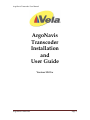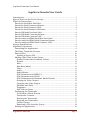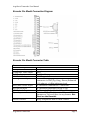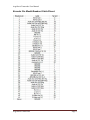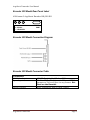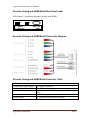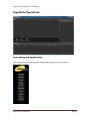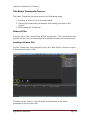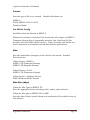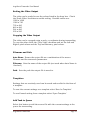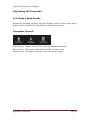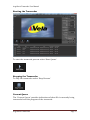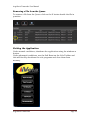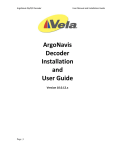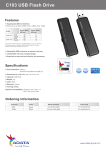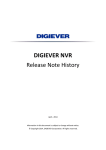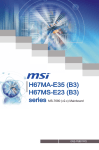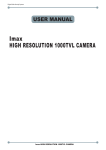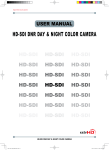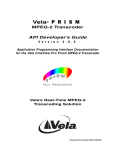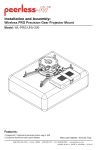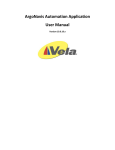Download ArgoNavis Transcoder
Transcript
ArgoNavis Transcoder User Manual ArgoNavis Transcoder Installation and User Guide Version 10.0.5.x ArgoNavis Transcoder Page 1 ArgoNavis Transcoder User Manual ArgoNavis Encoder User Guide Introduction .................................................................................................................... 3 Special Notes on the Touch Screen ......................................................................... 3 Physical Connections ................................................................................................... 3 Encoder Pro Model Rear Panel label .............................................................................. 3 Encoder Pro Model Connection Diagram ....................................................................... 4 Encoder Pro Model Connector Table ............................................................................. 4 Encoder Pro Model Breakout Cable Pinout. ................................................................... 5 Encoder SDI Model Rear Panel Label ............................................................................ 6 Encoder SDI Model Connection Diagram ...................................................................... 6 Encoder SDI Model Connector Table............................................................................. 6 Encoder Analog and HDMI Model Rear Panel Label .................................................... 7 Encoder Analog and HDMI Model Connection Diagram .............................................. 7 Encoder Analog and HDMI Model Connector Table ..................................................... 7 System Specifications .................................................................................................. 8 ArgoNavis Operations .................................................................................................. 9 Launching the Application ..................................................................................... 9 The Basic Transcode Process .............................................................................. 10 Source Files............................................................................................................... 10 Loading a Source File ........................................................................................ 10 Adding a New Task to the Queue....................................................................... 11 Setting Transcoder Parameter Values .......................................................... 11 Format .................................................................................................................... 12 Mux .......................................................................................................................... 12 Mux Rate (kbps)................................................................................................... 12 Video ........................................................................................................................ 13 Audio ....................................................................................................................... 13 Audio Bitrate......................................................................................................... 13 GOP Parameters for MPEG-2 .......................................................................... 13 GOP Parameters for H.264 .............................................................................. 14 GOP Parameters for Windows Media Format ............................................ 14 Scaling the Video Output ................................................................................. 15 Cropping the Video Output.............................................................................. 15 Filename and Path .............................................................................................. 15 Templates............................................................................................................... 15 Add Task to Queue ............................................................................................. 15 Performing the Transcode .................................................................................... 16 To Perform a Batch Encode ............................................................................. 16 Transcoder Controls ........................................................................................... 16 Starting the Transcoder .................................................................................... 17 Stopping the Transcoder .................................................................................. 17 Current Queue ..................................................................................................... 17 Removing a File from the Queue .................................................................... 18 Exiting the Application .......................................................................................... 18 ArgoNavis Transcoder Page 2 ArgoNavis Transcoder User Manual Introduction Vela Research is pleased to introduce the ArgoNavis System. The ArgoNavis provides advanced, multiformat encoding, decoding, and transcoding capabilities with flexible software and hardware module options. Special Notes on the Touch Screen If equipped with a Touch Screen, after unit power up, please allow several seconds for the Touch Screen drivers to load prior to ‘touching’ the Touch Screen. The Touch Screen is controlled via USB. Included with the Touch Screen is a USB cable. Connect the USB cable from the Touch Screen to any available USB connector on the ArgoNavis unit. Physical Connections Note that the ArgoNavis platform can be configured as an encoder, decoder, and/or transcoder and the inputs and outputs will be enabled/disabled based upon the configuration of the unit. For example, an encoder only unit will have only the inputs enabled. Likewise, the decoder only configuration will have only the outputs enabled. Finally, a transcoder only unit will have no physical audio and video inputs and outputs. Note that the transcoder is typically packaged with an encoder or decoder module. The ArgoNavis Input system comes in three different input/output configurations: Encoder Pro Model Rear Panel label 4000-xxxx-3 ArgoNavis Encoder Pro A B A – HD/SD SDI IN B – HD/SD SDI OUT HDMI IN ArgoNavis Transcoder MULTI I/O PORT HDMI OUT Page 3 ArgoNavis Transcoder User Manual Encoder Pro Model Connection Diagram Encoder Pro Model Connector Table Connectors SDI Video Input Component Video Input Composite Video Input S-Video Input HDMI Video Input Analog Audio Input AES/EBU Audio Input SDI Audio Input HDMI Audio Input Sync Input Device Control ArgoNavis Transcoder HD/SD Switchable 75 ohm BNC Y, Pb, Pr on 3 BNC BNC S-Video Connector HDMI type A Connector 4 Channels via ¼” jack connectors. Jack connector is TRS (Tip, Ring, Sleeve) Balanced 110 ohm at +4 dBm reference level. 2 Channels Unbalanced 75 ohm BNC 8 Channels Embedded in HD or SD 2 Channels Embedded in HD or SD 75 ohm BNC. Blackburst in PAL and NTSC formats or Tri Level Sync in any format. Not Used on the Encoder. Sony compatible RS422 deck control. Page 4 ArgoNavis Transcoder User Manual Encoder Pro Model Breakout Cable Pinout. ArgoNavis Transcoder Page 5 ArgoNavis Transcoder User Manual Encoder SDI Model Rear Panel Label 4000-xxxx-2 ArgoNavis Encoder HD/SD SDI A B C A – GEN LOCK IN B – SD SDI C – HD/SD SDI MULTI I/O PORT Encoder SDI Model Connection Diagram Encoder SDI Model Connector Table Connectors SDI Video Input Sync Input Device Control ArgoNavis Transcoder HD/SD Switchable 75 ohm BNC 75 ohm BNC. Blackburst in PAL and NTSC formats or Tri Level Sync in any format. Not Used on the Encoder. Sony compatible RS422 deck control. Page 6 ArgoNavis Transcoder User Manual Encoder Analog and HDMI Model Rear Panel Label 4000-xxxx-1 ArgoNavis Encoder Analog and HDMI A B A – HDMI IN B – HDMI OUT MULTI I/O PORT Encoder Analog and HDMI Model Connection Diagram Encoder Analog and HDMI Model Connector Table Connectors Component Video Input Composite Video Input Analog Audio Input HDMI Video HDMI Audio ArgoNavis Transcoder 3 x RCA Connector 1 x RCA Connector 2 x Unbalanced RCA Connector. 1 Stereo Pair 1 x HDMI Type A Connector 2 Channels Embedded in HDMI Page 7 ArgoNavis Transcoder User Manual System Specifications Chassis Model: 4000-2187-x (1.5 U Rackmount) Dimensions: (WxHxD) 16.8 x 2.6 x 13 in. (427 x 66 x 330 mm) Weight Gross Weight: 19.6 lbs. (8.9 kg.) System Input Requirements AC Input Voltage: 100-240V AC auto-range Rated Input Current: 5A max Rated Input Frequency: 50 to 60 Hz Power Supply Rated Output Power: 220W Rated Output Voltages: +3.3V (0 to 10A), +5V (12A), +12V (16A), -12V (0.3A), +5Vsb (0 to 2A), +5V and +3V total 80W max. Operating Environment Operating Temperature: 10° to 35° C (50° to 95° F) Non-operating Temperature: -40° to 70° C (-40° to 158° F) Operating Relative Humidity: 8% to 90% (non-condensing) Non-operating Relative Humidity: 5 to 95% (non-condensing) Drive Bays 2 x 3.5” Internal SATA drive bays Note: The following items are subject to change based on configuration, part availability/obsolescence, and technological advances. Motherboard MSI Model: H67MA-E45 Processor (s) 1 Intel i5 2400 3.1 GHz Quad Core Processor Memory 4 GB DDR3 1333 PC10600 RAM HDD 1 x 1 TB 3.5” 7200 RPM SATA OS Windows 7 Professional 32 Bit ArgoNavis Transcoder Page 8 ArgoNavis Transcoder User Manual ArgoNavis Operations Launching the Application The easiest way to launch the transcoder application is from the ArgoNavis Toolbar. ArgoNavis Transcoder Page 9 ArgoNavis Transcoder User Manual The Basic Transcode Process The basic Transcode process involves the following steps: 1. Loading a ‘source’ file to be transcoded 2. Setting the transcode parameters and adding the task to the Queue 3. Performing the Transcode Source Files A source file is the content that will be transcoded. Once loaded into the system the file can be transcoded into multiple formats and resolutions. Loading a Source File On the Transcoder User Interface select the ‘New Source’ button to open a browser and select a file. Clicking on the ‘Source’ tab will show a breakdown of the basic parameters of the source file. ArgoNavis Transcoder Page 10 ArgoNavis Transcoder User Manual Adding a New Task to the Queue Once a source file has been loaded the transcoding parameters must be set. These parameters determine what the output file will be. Setting Transcoder Parameter Values To set the parameters select the ‘Add New Task’ tab ArgoNavis Transcoder Page 11 ArgoNavis Transcoder User Manual Format Sets the type of file to be created. Possible Selections are: MPEG-2 H.264 (MPEG-4 Part 10 AVC) Windows Media Use HD Pro Config Available when the Format is MPEG-2. When this checkbox is ‘checked’ the transcoder will output an MPEG-2 Transport Stream that is compatible with the Vela CineView HD Pro decoder and Vela HDPro Blade devices. These decoders and blades are used extensively in broadcast and ad distribution applications. Mux Sets the multiplexer (wrapper) to be used for the stream. Possible Selections are: When Format = MPEG-2 MPEG-2 TS (Transport Stream) MPEG-2 PS (Program Stream) When Format = H.264 MPEG-2 TS (Transport Stream) When Format = Windows Format WMF (Windows Media Format Mux Rate (kbps) When the Mux Type is MPEG-2 TS: Sets the aggregate bitrate including video, audio, and overhead. When the Mux type is MPEG-2 PS or WMF: Sets the video bitrate (audio bitrate and overhead will be added on top of this bitrate) ArgoNavis Transcoder Page 12 ArgoNavis Transcoder User Manual Possible values are: When Format = MPEG-2 3000 kbps to 40000 kbps When Format = H.264 or WMF 500 kbps to 20000 kbps Video Indicates the video codec used which is set by the Format type selected. Possible values are: MPEG-2 H.264 WMV (Windows Media Video) Audio Sets the Audio codec to be used. Possible Selections are: MPEG1 Layer 2 (typically used with MPEG-2 video) AAC (typically used with H.264 video) WMA (used exclusively with Windows Media Format) Audio Bitrate Sets the bitrate of the Audio. Possible values range from: 64 kbps to 384 kbps 192 kbps is typical for broadcast MPEG1 Layer 2 Standard Definition 384 kbps is typical for broadcast MPEG1 Layer 2 High Definition 128 kbps is typical for AAC and WMA applications GOP Parameters for MPEG-2 Sets the size of the Group of Pictures to be encoded. GOP Size: sets the distance between I Frames (anchor frames). Possible values are: 1 to 30 ArgoNavis Transcoder Page 13 ArgoNavis Transcoder User Manual IP Frame Distance: determines the number of ‘B’ frames where n - 1 = number of ‘B’ frames. A value of 3 will result in 2 ‘B’ frames between each ‘I’ and ‘P’ frame. Possible values are: 1 to 3 Typical broadcast values are GOP Size: 15 IP Frame Distance: 3 This will yield an IBBP15 GOP GOP Parameters for H.264 Sets the size of the Group of Pictures to be encoded. I Frame Interval: sets the distance between I Frames (anchor frames). Possible values are: 1 to 200 Num B Frames: determines the number of ‘B’ frames. Possible values are: 0 to 2 Typical broadcast values are GOP Size: 15 IP Frame Distance: 2 This will yield an IBBP15 GOP Coding Scheme: sets whether to use CABAC (harder to encode…easier to decode) or CAVLC (easier to encode…harder to decode). Which format to use depends upon the capabilities of the target device. Typically, CABAC is used. Possible values are: CABAC or CAVLC GOP Parameters for Windows Media Format GOPs are dynamically set depending on the content. No user settings are provided. ArgoNavis Transcoder Page 14 ArgoNavis Transcoder User Manual Scaling the Video Output The video can be scaled to one the values listed in the drop box. Check the ‘Scale Video’ checkbox to enable scaling. Possible values are: 1920 x 1080 1280 x 720 720 x 480 640 x 480 544 x 480 320 x 240 Cropping the Video Output The video can be cropped using x and y co-ordinates during transcoding. To crop the video check the ‘Crop Video’ checkbox and set the Left and Right x pixel values and the Top and Bottom y pixel values. Filename and Path Auto Name: Names the output file as a combination of the source filename and the transcode parameters. Filename: Sets the name of the output file (not used when Auto Name is ‘checked’) Path: Sets the path the output file is saved to. Templates Settings that are routinely used can be saved and recalled in the form of a template. To save the current settings as a template select ‘Save As Template’. To recall saved setting from a template select ‘Open Template’ Add Task to Queue Select this button to add the source file with the current settings to the queue for transcoding. ArgoNavis Transcoder Page 15 ArgoNavis Transcoder User Manual Performing the Transcode To Perform a Batch Encode Repeat the ‘Loading a Source File’ and ‘Adding a Task to the Queue’ steps until you have loaded all of the files you wish to transcode. Transcoder Controls New Source: Loads a ‘Source File’ into the transcoder module Start Queue: Starts the transcode of the files in the queue Stop Process: Stop the transcode of the files in the queue ArgoNavis Transcoder Page 16 ArgoNavis Transcoder User Manual Starting the Transcoder To start the transcode process select ‘Start Queue’ Stopping the Transcoder To stop the transcoder select ‘Stop Process’ Current Queue The ‘Current Queue’ provides indications of what file is currently being transcoded and the progress of the transcode. ArgoNavis Transcoder Page 17 ArgoNavis Transcoder User Manual Removing a File from the Queue To remove a file from the Queue click on the X button beside the file in question Exiting the Application Under normal conditions, shutdown the application using the windows x button. Under abnormal conditions, use the Soft Reset on the Vela Toolbar and this will forcibly shutdown the vela programs and clear them from memory. ArgoNavis Transcoder Page 18 ArgoNavis Transcoder User Manual www.vela.com 5540 Rio Vista Drive Clearwater, FL 33760-3107 727 507 5300 Copyright 2012 Vela Research LP. All rights reserved. Vela and ArgoNavis are trademarks or registered trademarks of Vela Research LP. ArgoNavis Transcoder Page 19