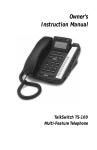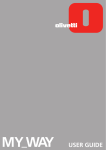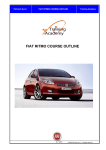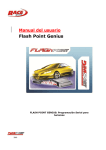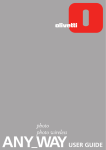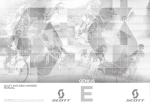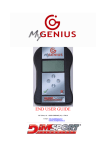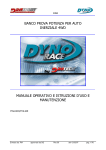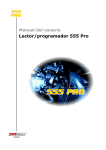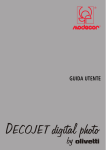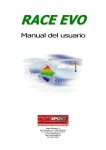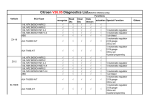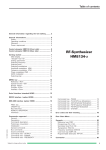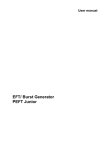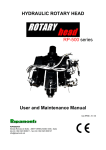Download "user manual"
Transcript
GENIUS Handbook Via Torino, 16 - 15020 GABIANO (AL) - ITALIA E-mail: [email protected] Release valid until version of Race EVO 7.00.415 Build 119 Version GOS Genius 4.024 Build 009 04th August 2008 GENIUS HANDBOOK 04th AUGUST 2008 Handbook 1 1 INTRODUCTION 3 2 TECHNICAL SPECS 3 3 GENIUS BAG KIT 4 4 CONNECTIONS, PORTS AND LED 9 5 HARDWARE REQUIREMENTS 10 6 DRIVER INSTALL 10 7 BASIC TASKS 11 8 MAIN MENU 12 9 WORK MENU 13 9.1 ECU ID 13 9.2 Serial reading 15 9.3 Serial Writing 16 9.4 Diagnosis 18 9.5 Index 18 10 TOOLS MENU 20 10.1 Setup 20 10.2 Explore SD 22 10.3 Test 23 11 INFO MENU 23 11.1 Protocols 24 11.2 Info Genius 24 11.3 Features 25 12 STANDBY 25 13 PC CONNECTION 26 13.1 Hardware connection 26 13.2 Software connection 27 13.2.1 Join/Export file 28 13.2.2 File for the Technical Support 31 13.2.3 Update 32 13.2.4 File ID 33 13.2.5 Genius Info and protocols 34 14 AVAILABLE PROTOCOLS 36 15 WIRING LIST 39 APPENDIX A (Special Applications) 51 APPENDIX B (Specific Procedures) 53 APPENDIX C – VAG COUNTER RESET 58 Dimensione Sport s.r.l. 2 GENIUS HANDBOOK 04th AUGUST 2008 1 INTRODUCTION GENIUS is the first Touch&Map tool allowing the serial reading and programming of the memory of the ECU (electronic control unit) managing the vehicle engine. Its STAND ALONE conception and its TOUCHSCREEN panel make it a unique tool. Being an INDEPENDENT tool, Genius does not need to be connected to a PC during the reading and the programming procedures, thus avoiding dangerous blocks or slowdowns caused by the multitasking operative system of the PC. Moreover it is a particular easy and user-friendly tool thanks to its practical TOUCHSCREEN panel. To grant the highest standards of safety, GENIUS is equipped with a battery which – should an accidental disconnection from the OBDII socket happen during programming – allows to easily restore the communication with the ECU, as all the DIMSPORT-branded serial programming protocols grant. This new revolutionary tool supports CAN systems, too, other than K LINE, L LINE, and J1850. Genius has a big memory capacity, supplied by a removable 256 Mbyte SD CARD (SECURE DIGITAL), which can be expanded up to 1 Gbyte. 2 TECHNICAL SPECS LCD 320 x 240 pixel DISPLAY, CCFL backlight, transflective TOUCHSCREEN with Touch Panel 512KByte PROTECTED FLASH MICROPROCESSOR MEMORY 16MByte RAM MEMORY FILE ARCHIVE MEMORY IN 256 MByte SECURE DIGITAL expandable up to 1Gbyte ALERT LED for SECURE DIGITAL, USB, POWER SUPPLY, DIAGNOSTIC LINE Internal CLOCK with memory and and 3 volt Lithium battery 8.4 volt 600 mAh RECHARGEABLE internal battery 12 volts to 30 volts POWER SUPPLY TENSION COMMUNICATION LINES with diagnostic port K LINE, L LINE, CAN2.0, J1850 USB CONNECTION TO PC Dimensione Sport s.r.l. 3 GENIUS HANDBOOK 04th AUGUST 2008 3 GENIUS BAG KIT The GENIUS BAG includes all the components for the serial programming that are given to the customer when purchasing Genius. Here below you find the list of all components with its code RIF. CODE DESCRIPTION 1 F32GENIUS Genius – main device 2 F32GN008 Genius – Obd cable (K-CANBUS- J1850) 3 C32GNALIM12 12volt 110/240V PSU with international plug 4 F32GN002 Genius – Adaptor for compatibility with the old system FLASH 4 5 C32GNPEN Genius – n.3 Pens for the TOUCH PANEL 6 C32GNUSB01 Genius – USB cable for PC connection 7 F32GN011 Universal wiring for serial programming 8 F32GN003 Genius – Wire to connect to the battery 9 C32GNVAL Genius – Bag (picture of the full kit) Dimensione Sport s.r.l. 4 GENIUS HANDBOOK 04th AUGUST 2008 OPTIONAL RIF. CODE DESCRIPTION 10 F32ALIM12V PSU 12V SW for VAG TDI cable 11 F32CBATT +12V battery cable for VAG TDI cable 12 F32FL003P OBDII wire for PORSCHE M5.2.2 13 F32FL005 Race plug for VAG TDI ECU 14 F32FL002 BMW diagnostic connector + RJ45 wire’s adaptor for BMWload 15 F32FL004 Mercedes diagnostic connector 16 F32FL001 FIAT ALFA LANCIA diagnostic connector for serial communication 17 F32FL006 A cables for Bosch ME7.3.1, ME3.1, ME2.1, ME7.3H4 hybrid ECU 18 F32FL007 B cables for Bosch ME7.3.1, ME3.1, ME2.1, ME7.3H4 hybrid ECU OPTIONAL CABLES 2008 RIF. CODICE DESCRIZIONE 10 F32ALIM12V PSU 12V SW for VAG TDI cable 11 F32CBATT +12V battery cable for VAG TDI cable 14 F32FL002 BMW diagnostic connector + RJ45 wire’s adaptor for BMWload 20 F32GN013 OBDII wire for PORSCHE M5.2.2 21 F32GN015 Race plug cable for VAG TDI ECU 22 F32GN014 Mercedes diagnostic connector cable 23 F32GN023 FIAT ALFA LANCIA diagnostic connector for serial communication 24 F32GN021 A cables for Bosch ME7.3.1, ME3.1, ME2.1, ME7.3H4 hybrid ECU 25 F32GN022 B cables for Bosch ME7.3.1, ME3.1, ME2.1, ME7.3H4 hybrid ECU Dimensione Sport s.r.l. 5 GENIUS HANDBOOK 2 1 4 1 3 5 This adaptor must be used only on Genius! 7 6 8 Dimensione Sport s.r.l. 04th AUGUST 2008 9 6 GENIUS HANDBOOK 10 11 12 13 14 15 16 Dimensione Sport s.r.l. 04th AUGUST 2008 17 7 GENIUS HANDBOOK 04th AUGUST 2008 20 18 22 21 23 24 25 Dimensione Sport s.r.l. 8 GENIUS HANDBOOK 04th AUGUST 2008 4 CONNECTIONS, PORTS AND LED Front Side A) 1 USB port B) 1 slot for SD Secure Digital card C) 1 green LED for SD: it is on and still when the SD card is plugged in It blinks when file are being saved on the SD card D) 1 green LED for USB: it blinks when Genius is communicating with Race EVO Back Side E) 1 Diagnostic Port to plug the OBD cable or the universal wire for serial connection F) 1 DC IN connector to connect to the 12 Volt 110/240 V PSU G) 1 green LED “data transfer”: NOT YET FUNCTIONING H) 1 red LED for ext power: it’s ON when Genius is powered Bottom Side I) 1 RESET button (to be used ony upon request of the technical support– i.e Genius is not responding -) L) 1 button to open the SD reader (to be opened and removed ony upon request of the technical support: with a tipped tool carefully press the hole marked in the picture below as far as the cover is open. To remove the SD card press slightly the card as far as there is a click, then release the card. Dimensione Sport s.r.l. 9 GENIUS HANDBOOK 04th AUGUST 2008 The bottom part of Genius is equipped with: M) 4 anti slide rubbers N) 1 removable hand grip to hold Genius while working 5 HARDWARE REQUIREMENTS • RaceEVO, (always updated in manu Update --> Race Update) • 1 USB port • Operating System Windows 2000 or XP 6 DRIVER INSTALL After plugging for the first time Genius to the PC it is necessary to follow the procedure below: 1) Select “Yes, this time only” and click Next Dimensione Sport s.r.l. 10 GENIUS HANDBOOK 04th AUGUST 2008 2) Select “Install the software automatically (Recommended)” and click Next. 3) Click on “Continue Anyway” and then “Finish”. Note If you are using both devices 555Pro and Genius on the same PC, only after the first connection of 555Pro to PC you have to repeat the procedure of driver install for Genius. 7 BASIC TASKS Once you got Genius the first operation you must accomplish is to leave it on charge 12h. this operation must be repeated once a month. It is possibile to recharge Genius after each modification connecting it to the PSU 12volt. This procedure is necessary to charge completely the internal battery (8.4volt da 600 mah), this battery is necessary for the data recovery after the loss of communication with the ECU. Dimensione Sport s.r.l. 11 GENIUS HANDBOOK 04th AUGUST 2008 8 MAIN MENU The first screen will show us: a) main menu b) information bar with voltage, date and time Main menu has four buttons WORK, TOOLS, INFO, STANDBY that leed to the most important sections of work and information: - WORK to work TOOLS to visualise files, Genius settings and test INFO to get information about Geius and its protocols STANDBY to set Genius in standby mode To get details about each single process please see the related chapters. WORK WORK button gives acces to main work session, through a second level menu Genius allows to manage the IDentification (Chpt. 9.1 Pg. 11), READING (Chpt. 9.2 Pg. 13) and WRITING (Chpt. 9.3 Pg. 14). TOOLS TOOLS button gives access to the functions of visualisation of files loaded on the memory SD through the EXPLORE SD (Chpt. 10.2 Pg. 20). It is also possible to modulate the settings of display, language, date and time of Genius thanks to SETUP menu (Chpt. 10.1 Pg. 18); and run functional TEST (Chpt. 10.3 Pg. 21) on differents components like Ram, Display, Led and Battery. INFO INFO function gives all the information about Genius, Protocols and Features. (Chpt. 11 Pg. 21). STANDBY Once selected STANDBY button Genius goes into sleeping mode. To wake up Genius touch display once (Chpt. 12 Pg. 23). Dimensione Sport s.r.l. 12 GENIUS HANDBOOK 04th AUGUST 2008 9 WORK MENU This menu gives access to main work session through some second-level menu that will lead to the processes of IDentification, READING and WRITING. 9.1 ECU ID This operation allows the identification of the electronic unit, after that it will be possibile get the information necessary to download the correct setting file. To perform the IDdentification is possibile to follow two different ways that have the same result: A) 1. Follow the path and choose the correct selection WorkVehiclesManufacturer/Model/TypeProtocol 2. Now the opening of the protocol will permit the IDentfication of the ECU. Dimensione Sport s.r.l. 13 GENIUS HANDBOOK 04th AUGUST 2008 3. After the selection of ID Genius will ask to switch on and off the dash-board and ECU information will be displayed, it is possibile to save all the information of the ECU. To get once again the information of the Identification just finished it is necessary open the file saved inside the ID folder following Tools Explore SD ID folder. See Chpt.10.2 Pg. 20 After this operation we know the ECU identification data and it is possibile to search for the correct setting file inside Race database B) Follow the path suggested and select the correct protocol to use: WorkProtocols Dimensione Sport s.r.l. 14 GENIUS HANDBOOK 04th AUGUST 2008 9.2 Serial reading To get access to the Serial Reading it is necessary to follow the path below and choose the correct selection depending on the vehicle WorkVehicleManufacturer/Model/TypeProtocol Otherwise follow the path WorkProtocols but you must know which protocol is required NOTE Each time Genius reads the ECU it creates a file with HEADER. For details see Chpt.9.3 Pg.15. At the end of the reading it is necessary to load the read file into the PC. For this operation follow the instructions at Chpt 13.2.1 Pg.26. Once the protocol is opened it will be possibile to select Reading 1. Click on Raeding 2. After the visualisation of ID Genius will ask to switch on and off the dash-board (this procedure is required to verify the data).The reading progress bar will be displayed. After the reading we will have the file that is inside the ECU of the vehicle. At the end of the reading it will be possibile the saving of the file inside Genius. Dimensione Sport s.r.l. 15 GENIUS HANDBOOK 04th AUGUST 2008 9.3 Serial Writing After the modification it will be possibile to load the modified file inside the ECU of the vehicle. To get access to the Serial Writing process it is necessary to follow the path and choose the correct selection depending on the vehicle WorkVehicleManufacturer/Model/TypeProtocol Otherwise following the path WorkProtocols but you must know which protocol is required. Once the protocol is opened it will be possibile to select Writing 1. After selecting Writing Genius will show the folder Write with all the file modified or original that have been written or will be written inside ECU. Then select the file to write and follow the procedure. After selecting the file to write follow the procedure, in some cases Genius will ask to switch on and off the dash-board, it depends on the vehice. Dimensione Sport s.r.l. 16 GENIUS HANDBOOK 04th AUGUST 2008 2. Once started the procedure ECU identification numbers will be read again. If the data displayed don’t match with the hardware or software numbers click cancel and repeat the procedure chosing the correct file. If the data match proceed clicking on " OK ". N.B. Each time Genius reads an ECU it creates a file with HEADER, it is a file caracterised by all the identification data (Manufacturer/Model/Type, date and time, protocol used etc.etc). this kind of code is recognised by Race EVO also during the creation of the modified file. With this type of code Genius won’t have any doubt before the writing of the file. If a file without HEADER is going to be written inside the ECU Genius will ask ( to protect the ECU) if the file chosen is the correct one. For more details on how extract the HEADER from the file see Chpt.13.2.1 Pg.28. If the programming is confirmed it is possibile to control the programming procedure. During this procedure do not perform any action on the vehicle or on Genius!!! 3. After programmig a message window will confirm the end of the procedure. Switch off the dash-board and click on OK. NOW THE ECU PROGRAMMING IS TERMINATED! Dimensione Sport s.r.l. 17 GENIUS HANDBOOK 04th AUGUST 2008 9.4 Diagnosis In some serial protocols it is available the deleting errors function. After serial programming in some ECU might happen ( it might not happen) that some check lights in the dash-board light on. For this reason only on some serial protocols, like for example on the FLASH_0082 for ECU VAG ME7.1.1, the deleting error function has been introduced. 1 – open protocol FLASH that has the deleting error procedure in this way WorkVehiclesselect the correct vehicle otherwise Work Protocols select the protocol FLASH with the deleting error procedure Select the button DIAGNOSIS and run the deleting procedure clicking on the button DEL ERRORS After it will be necessary to follow the procedure required by Genius, switch on the dash-board, a window with the processing bar will open then at the end of the procedure of errors deleting a message will ask to switch off the dash-board. 9.5 Index Once inside the Protocols window at the bottom there is the tool bar with two buttons “Information” and the “Screwdriver”. Dimensione Sport s.r.l. 18 GENIUS HANDBOOK 04th AUGUST 2008 Information This button allow the visualisation of all the information about the selected protocol, it shows the kind of line used by the protocol to communicate with the ECU. Screwdriver This button open the Setup K-line window about the selected serial Protocol, it gives the opportunity to modulate the transmission on the K-line. NOTE To manage these options it is strictly recommended the help of the technical support. PULL UP Selecting the “Screwdriver” and after the option Pull Up it is possibile to set the resistance of the serial protocol. It is possibile check the resistance enabled on Genius, and verify the ch’ange, on status bar (Es.Flash53). Dimensione Sport s.r.l. 19 GENIUS HANDBOOK 04th AUGUST 2008 SPEED Selecting the “Screwdriver” and after Speed it is possibile to modify the communication speed of the serial protocol. It is possibile check the resistance enabled on Genius, and verify the ch’ange, on status bar (Es.Flash53). 10 TOOLS MENU 10.1 Setup Menu Setup manage the Genius settings, it allows the setting of the screen, language, date and time. Display In this section it is possible to calibrate and modify the settings of the Genius display: Dimensione Sport s.r.l. 20 GENIUS HANDBOOK 04th AUGUST 2008 Touch Panel: it enables the calibrating of the Touch Panel. The procedure ask to touch with the pen the four corners, suggested by the square, of the Touch Screen. Brightness: it allows to choose the display brightness timing before it goes in standby. Contrast:it allows to increase or decrease the screen contrast. Language In the section Language it is possible to select the language for the Genius. Dimensione Sport s.r.l. 21 GENIUS HANDBOOK 04th AUGUST 2008 Date and Time In the section Date and Time it is possibile to modify day, month, year and date of Genius. 10.2 Explore SD Explore SD allows to check what files are stored inside the SecurDigital, they are inside the three different folders of the main functions of Genius. - Folder ID has all the IDentification files saved - Folder Read has all the Reading files saved - Folder Write has all the files loaded that have to be written in the ECU N.B. Once inside one of these three folders it is possibile to check all the information of a single file. In this way it is possible to verify the HEADER of the files created, checking if the file we are going to use is correct. Dimensione Sport s.r.l. 22 GENIUS HANDBOOK 04th AUGUST 2008 10.3 Test Test Menu allows to test different components of Genius in order to verify their status and functionality With this tool it is possible to verify Ram, Display, Led and Internal Battery of Genius. In ToolsTest menu two different kinds of Ram test are available, Ram Test2 is a more detailed and deep analysis to run only after the request of the technical suport. Following the instructions of the Ram test of Genius it is possibile to check the execution and final result, after the Test Genius will ask to reset the system. 11 INFO MENU Through this Menu it is possibile to verify the presence and functionality of Protocols, identity data and features of Genius. Dimensione Sport s.r.l. 23 GENIUS HANDBOOK 04th AUGUST 2008 11.1 Protocols Protocols section allows to check each single Serial Protocol, after selecting a Protocol and following the instructions it will be possibile to read all the data of the selected protocol. In the Protocol list, left side, it is shown the protocol status: Protocol missing in Genius Protocol not updated for the Genius version In this case update Genius directly from the software See Pg. 30 Protocol working 11.2 Info Genius This function visualise all hardware and software informations of Genius. Dimensione Sport s.r.l. 24 GENIUS HANDBOOK 04th AUGUST 2008 11.3 Features Selecting Features we will be able to check the Features Options enabled, how many Serial Points for programming are still inside and what contract is enabled on Genius. 12 STANDBY Selecting STANDBY it enables the sleeping modality. To wake up Genius just touch the screen. Dimensione Sport s.r.l. 25 GENIUS HANDBOOK 04th AUGUST 2008 13 PC CONNECTION 13.1 Hardware connection To connect Genius to PC read the following instructions: 1 – Tthe power supply must be correctly set on the 12V The connector must be set with the poles +/- as required for Genius. 2 – Connect the power supply to Genius and to the electric current. 3 – Connect USB cable to Genius. 4 – Connect USB cable to PC. Dimensione Sport s.r.l. 26 GENIUS HANDBOOK 04th AUGUST 2008 13.2 Software connection After the connections to power and USB it is possibile to start the software communication between Genius and Race EVO. In order to run correctly this operation Genius must be set in main menu. After the connection with Race EVO Genus will show the message of USB comunication. EXPLORE To explore SD memory and work directly from Race EVO with the files read out by Genius click on GeniusExplore. SD memory directory and a work toolbar will open to allow the customer to work and manage the files stored inside Genius. ADVISE: It is suggested to work only with the files coming from an IDentification, a Reading or a Writing saved inside the folder File. Enter inside the others folders only if requested by the technical staff. Dimensione Sport s.r.l. 27 GENIUS HANDBOOK 04th AUGUST 2008 13.2.1 Join/Export file To export files of ECU inside Race EVO and manage the modifications it is necessary to know the identification numbers of the ECU and download the correct setting file. Once inside Race EVO open the corresponding setting file, it is possible to import the file read out with Genius with the button Genius, this button allows to Import image from Genius. Select the file from the folder Read of Genius and save it inside the corresponding setting file selecting if it is an original or and already modified file. Now it is possibile to load the file read from the vehicle and manage the modifications required. For more informations about how to modify a file follow the instructions af Race Manual. Dimensione Sport s.r.l. 28 GENIUS HANDBOOK 04th AUGUST 2008 After modifications and saving of the file it is necessary to export the file on Genius, then select the desired file to export and click on the button Genius. From the Genius button select Write image to Genius, be sure that the file .MOD is saved with name inside the folder “Write”. In order to be sure that the selected file has been correctly saved o Genius open the connection through the function Explore, open the folder File and check if inside the folder “Write” there is the file .MOD just imported. Now exit from the software connection with the PC and unplug all the hardware connections. Enter in the vehicle with Genius and follow the instructions for the Serial Writing Chpt. 9.3 Pg. 13 Dimensione Sport s.r.l. 29 GENIUS HANDBOOK 04th AUGUST 2008 It is possible to export or import file from Genius following another way that allows to work with files also outside Race EVO. To export ECU files inside Race EVO it is necessary a double click on Explore and click on File folder, there are present the files saved inside ID,Read, Write folders. Once inside Read folder we will have the possibility to choose which file export. Follow the procedure: o select the chosen file o click on the button Save file on the Toolbar o save the file, default folder is Upload o choose to extract or not HEADER (YES / NO) DON’T EXTRACT: the file of the vehicle with HEADER will be saved inside the folder. Following this procedure during the writing of the modified file inside ECU the Genius will know that the chosen file is correct for the ECU because the Genius will read the HEADER. EXTRACT: the file of the vehicle without HEADER will be saved inside the folder and it can be exported out of the Race. Inside the folder will be saved also the HEADER in *.txt with inside all the instructions about the file read. Following this procedure during the writing of the modified file inside ECU the Genius will ask to confirm if the file that we are writing is correct because inside the file Genius won’t find the HEADER. Now it is possibile to manage the file read out with Genius inside or outside Race EVO. Dimensione Sport s.r.l. 30 GENIUS HANDBOOK 04th AUGUST 2008 To import files inside Genius it is necessary to connect Genius and select the btutton Explore, open folder FileWrite and click on the button Import File. Select the file to import and click OK. 13.2.2 File for the Technical Support The customer has to export the file for the technical Support from Genius in two different cases: 1) correct ECU setting file missing in databank 2) technical support requires the sending of Log files 1) DS File If after the reading of the file the related setting file is not present in the Dimsport databank the file cannot be loaded and opened in Race, but the DS file can be sent to the Technical Support. This DS file will let the Technical Support to create a specific setting file for that ECU; after the downloading of the specific setting file inside Race EVO the customer will be able to proceed with modifications. Follow the procedure: - click on file for Support File DS - select the correct file to send Dimensione Sport s.r.l. 31 GENIUS HANDBOOK 04th AUGUST 2008 2) Log file Send these kind of files only after the request of the Technical Support, they need them to help the customer during particolar or problematic situation. Follow the procedure: - click on file for Support File Log - select the files required for the Techncal Support 13.2.3 Update Update function allow to run several updates for the Genius tool. - Protocols Features System Version GOS Recovery Protocols features Clicking on Load ABL it is possibile to import the ABL file with the protocols features that the customer has to enable on Genius. System Version After the connection of the PC to Internet the Update System function allows the updating of the Genius Operative System. It is suggested to periodically run the Automatic update of the GOS version in order to have always the last release available. Selecting Automatic Race EVO will verify and compare the versions of all the files of the GOS loaded on Genius with the last versions available. If there are some updates available they will be downloaded and automatically installed on Genius. Selecting Forced Race EVO will run the download of the last release of GOS available and will perform the installation without comparing. Dimensione Sport s.r.l. 32 GENIUS HANDBOOK 04th AUGUST 2008 GOS Recovery The function of GOS Recovery must be done only after the request of the Technical Support. It is necessary to run the GOS Restoring after an interruption of data transfer during the Updating of the GOS and Genius lose all the necessary information to run correctly the system. Please contact the Technical Support if this problem happens. 13.2.4 File ID Clicking on the button File ID is possible to visualise all the Identifications done and saved on Genius. This option allows to see on the screen all the info of the file in order to find out on the databank the corresponding setting file. Dimensione Sport s.r.l. 33 GENIUS HANDBOOK 04th AUGUST 2008 13.2.5 Genius Info and protocols Under the “Help” of Race main menu there is Genius Setting option, clicking on this option with the Genius connected to the USB port of PC and to Power Pack it is possible to check all the features enabled on Genius. This option allows to check all the features and contracts enabled on Genius. Bottom left there is one of the most important data it is always required by the Technical Support: GOS Version (Genius Operative System). Serial Protocols Information button allows to check out all the serial protocols enabled. Dimensione Sport s.r.l. 34 GENIUS HANDBOOK 04th AUGUST 2008 List of enabled serial protocols classified by car and protocol: protocols written in normal are enabled on Race, those written in bold are enabled on Genius. With the button Features it is possible to verify the serials contract. Once selected the Serial Protocol with the button Information u can see all the information about the selected protocol for Genius and Race: protocol version – enabled for – communication line Dimensione Sport s.r.l. 35 GENIUS HANDBOOK 04th AUGUST 2008 14 AVAILABLE PROTOCOLS T:TOTAL – P:PARTIAL - /: NOT POSSIBLE ID GENIUS FLASH_0001 Description FIAT BOSCH ME 1.5.5 FAL FLASH_0002 BMW SIEMENS MS41 READ / WRIT T K Line X CAN J1855 Wires 8 P P X 5 5 FLASH_0003 BMW SIEMENS MS42 P P X FLASH_0004 BMW SIEMENS MS43 P P X 5 FLASH_0005 BMW BOSCH DDE4.0 P P X 5 1 FLASH_0009 MINI SIEMENS EMS2 P P X FLASH_0010 ROVER BOSCH DDE4.0 P P X 1 FLASH_0012 MERCEDES BOSCH EDC 15C6 T T X 6 1 FLASH_0013 RENAULT DCI BOSCH EDC 15C2 T T X FLASH_0014 HYUNDAI/KIA CRDI BOSCH EDC 15C7 T T X 1 2 FLASH_0015 VAG TDI BOSCH EDC15VM+19 T T X FLASH_0016 VAG TDI BOSCH EDC15VM+25 T T X 2 FLASH_0017 VAG TDI BOSCH EDC15P+ T T X 2 9 FLASH_0018 FIAT BOSCH ME73H4/21/31/731 FAL T T X FLASH_0019 CHRYSLER/JEEP CRD BOSCH EDC15C2 T T X 1 FLASH_0020 NISSAN TDDI BOSCH EDC15C2 T T X 1 7 FLASH_0021 FIAT BOSCH EDC15C5 FAL T T X FLASH_0022 FIAT BOSCH EDC15C6/C7 FAL T T X 1 6 FLASH_0023 MERCEDES BOSCH CDI EDC15C5 EURO2 T T X FLASH_0024 MCC SMART BOSCH EDC15C5 T T X 1 FLASH_0025 MCC SMART BOSCH MEG1.0/1.1 / T X 1 1 FLASH_0026 OPEL/SAAB BOSCH EDC15M / T X FLASH_0027 BMW 320D DDE3.0 136CV P P X 1 FLASH_0028 VAG ME7.X 4Mbit T T X 1 1 FLASH_0029 VAG ME7.X 8Mbit T T X FLASH_0030 VAG TDI BOSCH EDC15VM+25 8Mb T T X 2 1 FLASH_0031 OPEL DTI 17 DELPHI T T X FLASH_0033 BMW BOSCH DME7.1 P P X 1 FLASH_0034 FAL MAGNETI MARELLI 4AF/59F/5AF/5NF T P X 1 1 FLASH_0035 RENAULT SIEMENS SIRIUS 32/34 P P X FLASH_0038 PSA HDI BOSCH EDC15C2 T T X 1 FLASH_0041 MERCEDES BOSCH ME2.8 / T X 1 1 FLASH_0047 LAND ROVER TD5 MEMS NNN PSOP 29F200BT P P X FLASH_0048 PORSCHE ME7.2 T T X 1 1 FLASH_0049 HONDA 1.7 CDTI BOSCH EDC15C7 T T X FLASH_0050 BMW BOSH EDC16 C31 P P X 1 FLASH_0052 TOYOTA YARIS D-4D EDC 15C9 29F400BT T T X 1 1 FLASH_0053 PORSCHE BOSCH ME7.8 P P X FLASH_0054 HUNDAY/KIA CRDI 2900 DELPHI P P X 1 FLASH_0055 RENAULT/NISSAN 1500 DCI DELPHI P P X 1 FLASH_0056 FIAT-ALFA-LANCIA JTD BOSCH EDC16 T T X FLASH_0057 RENAULT/DACIA/NISSAN DELPHI DCM1.2 P P X FLASH_0061 FIAT/LANCIA MARELLI MJT 1300 P P X FLASH_0062 PSA BOSCH ME7.4.4 P P X FLASH_0064 BMW BOSCH EDC16+ C35 P P X FLASH_0067 SUZUKI-OPEL MAGNETI MARELLI MJT 1300 P P X FLASH_0068 VAG BOSCH EDC16 U/2.1 T T X FLASH_0070 PSA BOSCH EDC16 C0/C3 P P X Dimensione Sport s.r.l. 1 X 1 1 1 X 1 1 X 1 1 36 GENIUS HANDBOOK ID GENIUS Description 04th AUGUST 2008 READ WRIT CAN J1855 Wires FLASH_0071* RENAULT BOSCH EDC16 C0/C3 P P K Line X FLASH_0072 VAG EDC16+ U31/U34 P P X X 1 X 1 1 FLASH_0073 VAG EDC16+ CP34 P P X FLASH_0074 MEB BOSCH EDC16 T T X X 1 X 4 1 FLASH_0075 PSA BOSCH EDC16+ CP34 P P X FLASH_0076 FAL BOSCH EDC16+ P P X FLASH_0077 KIA/HYUNDAI BOSCH EDC16+ P P X 1 1 FLASH_0078 CHRYSLER BOSCH EDC16 T T X FLASH_0080 PORSCHE BOSCH M5.2.2 P P X 3 FLASH_0081 MERCEDES BOSCH EDC16+ CP32 P P X FLASH_0082 VAG ME7.1.1 CAN T T X 1 X 1 1 FLASH_0084 RENAULT SAGEM 3000 P P X FLASH_0086 SUZUKI BOSCH EDC16 C0/C3 P P X FLASH_0087 VAG BOSCH ME9.5 FSI T T X 1 X 1 X 1 T X 1 X 1 FLASH_0088 CHRYSLER BOSCH EDC16+ P P FLASH_0089 MERCEDES 3.0 CDI BOSCH EDC16+ CP31 P P FLASH_0090* OPEL BOSCH EDC16C39 / FLASH_0091 VAG BOSCH ME9.1TFSI T T FLASH_0093 VOLVO BOSCH EDC16+ C31-6 P P FLASH_0094 LAND ROVER SIEMENS SID 201/204 / P FLASH_0095 FAL MARELLI MJD6F3 MPC563 T T X 1 X 4 X X 1 1 FLASH_0095F FAL MARELLI MJD6F3 MPC563 / T X FLASH_0097 FORD BOSCH EDC16+ C34 P P X 1 X 1 FLASH_0100 RENAULT SIEMENS SID 301 P P FLASH_0104 OPEL MARELLI+6O203D T T X 1 1 FLASH_0105 RENAULT BOSCH EDC16+C36 P P X FLASH_0106 PSA SIEMENS SID803/803A/201 / T X X 1 X 1 1 FLASH_0107 VAG BOSCH ME9.1.1 FSI T T X FLASH_0108 FAL MAGNETI MARELLI 4SF P P X T T X P** P X 1 FLASH_0109 SSANGYONG DELPHI DCM FLASH_0111 PSA BOSCH ME 7.4.5 1 1 X 1 FLASH_0112 SUZUKI DELPHI DCM1.2 P P X FLASH_0113 OPEL MERIVA DTI DELPHI T T X 1 1 FLASH_0120 MERCEDES SIEMENS 5WK9 SIM4LE P P X FLASH_0122 REANAULT MARELLI 5NR T T X FLASH_0123 VAG SIEMENS PPD1.XX P P X FLASH_0124 SSANGYONG DELPHI DCM3.2 T T X FLASH_0126 CHEVROLET BOSCH EDC16+ C39 P P 1 X 1 1 X 1 X 1 FLASH_0127 OPEL BOSCH EDC16+ C39 P P X FLASH_0129 FAL BOSCH ME7.9.10 / T X X 1 X 1 FLASH_0130 SAAB BOSCH EDC16+ C39 P P X FLASH_0132 PORSCHE BOSCH ME7.8 MY>06/2004 / T X X 1 X 1 FLASH_0133 MCCSMART/MITSUBISHICOLT BOSCH EDC16+C31 P P FLASH_0134 MCCSMART FORTWO BOSCH EDC16+ CP32 / T X 1 P P X 1 / ** T X 1 / ** T X 1 T T X 1 FLASH_0135 FO.MO.CO. VISTEON FORD/LASND ROVER FLASH_0136 FAL BOSCH ME7.6.1 FLASH_0137 FAL BOSCH ME7.6.2 FLASH_0139 VAG BOSCH EDC16U/2.1 V10 M&S Dimensione Sport s.r.l. 37 GENIUS HANDBOOK ID GENIUS FLASH_0140 FLASH_0141 Description VAG BOSCH EDC16+U31/U34 V10 M&S HONDA BOSCH EDC16C1-7 04th AUGUST 2008 READ WRIT P P K Line X T X X T FLASH_0144 NISSAN QASHQAI BOSCH EDC16+ CP33 P P FLASH_0145 VAG BOSCH ME9.1.1 FSI V8/V10 M&S T T CAN J1855 Wires 1 1 1 X X 1 FLASH_0149 MERCEDES SIEMENS SIM4LKE P P FLASH_0150 PSA BOSCH EDC16+ CP39 P P X 1 1 1 FLASH_0151 RENAULT SIM32 P P X FLASH_0152 FORD BOSCH EDC16C3 T T X 1 1 FLASH_0153 DODGE/JEEP/MITSUBISHI BOSCH EDC16+ U31 T T X FLASH_0154 LAND ROVER FREELANDER BOSCH EDC16+ CP39 P P X 1 1 FLASH_0155 FORD SIEMENS SID803A/SID202 P P X FLASH_0156 FORD SIEMENS SID206 P P X 1 1 1 FLASH_0157 FORD SIEMENS SID803 T T X FLASH_0158 FORD SIEMENS SID804 T T X * for a correct use of this protocol please check appendix “B” ** it could be necessary to read with Trasdata tool Dimensione Sport s.r.l. 38 GENIUS HANDBOOK 04th AUGUST 2008 15 WIRING LIST Details of the wiring components are at Pag. 4-5-6-7-8 Chpt.3 WIRING 1: 1. CABLE OBD II K-CANBUS- J1850 (Rif.2) WIRING 2: 1. CABLE OBD II K-CANBUS- J1850 (Rif.2) Connecting directly to the ECU: Cables 2008 1. CONNECTOR FOR ECU V.A.G (Rif.21) 1. 2. 3. 4. Old cables ADAPTOR FOR FLASH4 WIRING SYSTEM (Rif.4) CONNECTOR FOR ECU V.A.G (Rif.13) BATTERY CABLE (Rif.11) PSU 12 volt (Rif.10) WIRING 3: Cables 2008 1. CABLE OBDII FOR PORSCHE M5.2.2 (Rif.20) Old cables 1. ADAPTOR FOR FLASH4 WIRING SYSTEM (Rif.4) 2. CABLE OBDII FOR PORSCHE M5.2.2 (Rif.12) WIRING 4: 1. CABLE OBD II K-CANBUS- J1850 (Rif.2) Cables 2008 1. UNIVERSAL WIRING FOR SERIAL PROGRAMMING (Rif.7) Old cables 1. ADAPTOR FOR FLASH4 WIRING SYSTEM (Rif.4) 2. UNIVERSAL WIRING FOR SERIAL PROGRAMMING (old cable with K-line only) WIRING 5: 1. CABLE OBD II K-CANBUS- J1850 (Rif.2) 1. ADAPTOR FOR FLASH4 WIRING SYSTEM (Rif.4) 2. PLUG CABLE RJ45 (Rif.14) 3. BMW DIAGNOSTIC CONNECTOR (Rif.14) WIRING 6: 1. CABLE OBD II K-CANBUS- J1850 (Rif.2) Cables 2008 2. MERCEDES DIAGNOSTIC CONNECTOR CABLE (Rif.22) Old cables 3. ADAPTOR FOR FLASH4 WIRING SYSTEM (Rif.4) 4. MERCEDES DIAGNOSTIC CONNECTOR (Rif.15) Dimensione Sport s.r.l. 39 GENIUS HANDBOOK 04th AUGUST 2008 WIRING 7: 1. CABLE OBD II K-CANBUS- J1850 (Rif.2) Cables 2008 1. FIAT ALFA LANCIA DIAGNOSTIC CONNECTOR FOR SERIAL COMMUNICATION (Rif.23) 2. RED WIRE +12V 3. BLACK WIRE GND 1. 2. 3. 4. Old cables ADAPTOR FOR FLASH4 WIRING SYSTEM (Rif.4) FIAT ALFA LANCIA DIAGNOSTIC CONNECTOR FOR SERIAL COMMUNICATION (Rif.16) RED WIRE +12V BLACK WIRE GND WIRING 8: 1. CABLE OBD II K-CANBUS- J1850 (Rif.2) 2. BLUE WIRE Cables 2008 1. FIAT ALFA LANCIA DIAGNOSTIC CONNECTOR FOR SERIAL COMMUNICATION (Rif.23) 2. RED WIRE +12V 3. BLUE WIRE 1. 2. 3. 4. Old cables ADAPTOR FOR FLASH4 WIRING SYSTEM (Rif.4) FIAT ALFA LANCIA DIAGNOSTIC CONNECTOR FOR SERIAL COMMUNICATION (Rif.16) RED WIRE +12V BLUE WIRE WIRING 9: Cables 2008 1. CABLES A FOR BOSCH ME7.3.1, ME3.1, ME2.1, ME7.3H4 HYBRID ECU (Rif.24) 2. CABLES B FOR BOSCH ME7.3.1, ME3.1, ME2.1, ME7.3H4 HYBRID ECU (Rif.25) 3. BATTERY CABLE (Rif.11) 4. PSU 12 volt (Rif.10) 1. 2. 3. 4. 5. Old cables ADAPTOR FOR FLASH4 WIRING SYSTEM (Rif.4) CABLES A FOR BOSCH ME7.3.1, ME3.1, ME2.1, ME7.3H4 HYBRID ECU (Rif.17) CABLES B FOR BOSCH ME7.3.1, ME3.1, ME2.1, ME7.3H4 HYBRID ECU (Rif.18) BATTERY CABLE (Rif.11) PSU 12 volt (Rif.10) Dimensione Sport s.r.l. 40 GENIUS HANDBOOK 04th AUGUST 2008 WIRINGS COMPONENTS WIRING 1: 2 WIRING 2: This kind of ECU requires the OBDII connection, only in few cases there is no communication between OBDII and ECU. If there is not any possibility to connect through OBDII socket because there is not any kind of communication with the ECU the only way to communicate is through CONNECTOR FOR ECU V.A.G. (Old cable Rif.13 or cable 2008 Rif.21) 2 CAUTION: if it will be necessary to remove the ECU you can use the following wiring: Dimensione Sport s.r.l. 41 GENIUS HANDBOOK Cables 2008 04th AUGUST 2008 When the software RaceEVO shows you the message Switch ON the dashboard you must switch the red botton , than when the system ask you to switch OFF the dashboard you must switch another time the red botton. If you want you can obtain supply from +12V battery using the battery connectors 21 Old cables 4 13 + 10 + 11 If you want you can obtain supply from +12V battery using the battery connectors When the software RaceEVO shows you the message Switch ON the dashboard you must switch the red botton , than when the system ask you to switch OFF the dashboard you must switch another time the red botton. CAUTION: After any Read/Write operation with this wiring it’s necessary to make a diagnosis in order to delete eventual errors inside the ECU ( Airbag light etc…..) Dimensione Sport s.r.l. 42 GENIUS HANDBOOK 04th AUGUST 2008 WIRING 3: Cables 2008 20 Old cables 4 12 + WIRING 4: 2 If there is not any communication with the ECU through OBDII socket the only way to communicate is through universal wiring as explained below. Or (see next page) Dimensione Sport s.r.l. 43 GENIUS HANDBOOK 04th AUGUST 2008 Cables 2008 (ATTENTION for this wiring see Appendix A) 7 Old cables (ATTENTION for this wiring see Appendix A) 4 + WIRING 5: 2 For this wiring you could find an OBDII socket or a typical BMW load connector Or 4 + 14 Dimensione Sport s.r.l. 44 GENIUS HANDBOOK 04th AUGUST 2008 WIRING 6: 2 For this wiring you could find an OBDII socket or a typical Mercedes diagnosis connector Or Cables 2008 22 Old cables 4 15 + WIRING 7: 2 For this kind of connection you could find an OBDII socket or a typical FIAT/ALFA/LANCIA diagnosis connector Or (See next page) Dimensione Sport s.r.l. 45 GENIUS HANDBOOK 04th AUGUST 2008 Cables 2008 Connect to car battery +12V 23 + Connect to GND Old cables 4 16 + 16 Connect to GND 16 Connect to car battery +12V Dimensione Sport s.r.l. 46 GENIUS HANDBOOK 04th AUGUST 2008 WIRING 8: This wiring is made up of connectors for serial Reading/Writing procedure and additional connectors that allow you to communicate with particular ECU. So we have two different type of wiring: Wiring 8.1 (With OBDII connector) 2 + + 16 CAUTION: We must put one endpoint of the blue wire in the OBDII blue connector, the other one must be connected to the Pin 10 of the ECU. Or Wiring 8.2 (With FIAT-ALFA-LANCIA connector) Cables 2008 23 Connect to car battery +12V Dimensione Sport s.r.l. 47 GENIUS HANDBOOK 04th AUGUST 2008 Old cables 4 16 + + 16 16 + Connect to car battery +12V CAUTION: one endpoint of the blue wire must be connected to FIAT/ALFA/LANCIA blue connector, the other one must be connected to the Pin 10 of the ECU, for what concern the red wire, one endpoint must be connected to the +12V battery connector and the other one to the FIAT/ALFA/LANCIA red connector WIRING 9: CAUTION: for this wiring it’s necessary to remove the ECU, you can work using the following wiring (SINGLE or DOUBLE) Wiring 9.1 ( Single without blue wire) Cables 2008 If you want you can obtain supply from +12V battery using the battery connectors 24 Dimensione Sport s.r.l. 48 GENIUS HANDBOOK 04th AUGUST 2008 Old cables 4 17 + If you want you can obtain supply from +12V battery using the battery connectors 11 10 Wiring 9.2 ( Double with blue wire) Cables 2008 10 11 25 If you want you can obtain supply from +12V battery using the battery connectors Old cables 4 18 + If you want you can obtain supply from +12V battery using the battery connectors Dimensione Sport s.r.l. + 10 11 49 GENIUS HANDBOOK 04th AUGUST 2008 CAUTION: in order to select the right wiring ( SINGLE or DOUBLE) please read the following indications: Reprogramming through direct connection to the ECU : The connection to the ECU is direct and it is obtained using the suitable cable, double or single connector, with the white adapter RJ45, the supply power is obtained directly through the battery or from the electrical network.Cables are divided into two main families: SINGLE TYPE CABLE (WITHOUT BLUE WIRE): supplied with a crocodile-clipped black wire that must be connected to the ground pin of the ECU (aluminium box). We consider “single type” all the ECU with both reading and writing pins on a single connector. In order to identify a single type we must find the numbers printed on the ECU. If the numbers are 253 and 254, only the right connector MUST BE USED (Marked with RED lines) . Make sure that pins 15, 32, 48 are communicating between them by using a digital multimeter! DOUBLE TYPE CONNECTOR (with external BLUE WIRE): supplied with a crocodile-clipped black wire that must be connected to the ground pin of the ECU (aluminium box) and an additional female pin-ending BLUE wire that must be plugged to the LEFT connector located on the ECU (other available connector). We consider “double type” all the ECU with serial reading and writing pins on both connectors. As for the single type connector, power supply pins and diagnosis pins are located on the right connector, whereas the pin which enables the communication is located on the left connector (marked in BLUE). The identification numbers for this kind of ECU are 314 and 313. For this kind of ECU, the double type connector must be plugged into the RIGHT CONNECTOR and the blue wire, which extends it self from the cable, must be connect to the PIN 20 in the LEFT CONNECTOR. CAUTION : For some ECU, as the ME7.3.1 the position of the original connector does not correspond to the position of the FLASH0018 cable. Do not force the FLASH0018 cable into the ECU connector if the position isn’t correct. On the contrary for ME3.1 and ME7.3H4 the position of the original connector and the position of the FLASH0018 cable correspond. Make sure that pins 17, 33, 49 in the right connector are communicating between them by using a digital millimetre. Dimensione Sport s.r.l. 50 GENIUS HANDBOOK 04th AUGUST 2008 APPENDIX A (Special Applications) FLASH_0076 (FAL BOSCH EDC16+) A direct connection between OBDII socket and ECU is not possibile because there is no K-line. To solve this problem it is necessary to connect directly to the PIN 25 in the ECU. You have to lift up the connector then, by using the universal cable, you have to connect the K-line of the universal cable (yellow wire) with one end of the blue connection wire. Then link the second end of the same blue connection wire to PIN 25 of the ECU. Old Cables Or Cables 2008 To create the connection we have chosen to connect the K-line (yellow wire of the universal cable) to PIN 43 using the blue wire, after we have connected with the clamps the red wire to the positive pole of the battery (+12V) and the black wire to ground (GND). Dimensione Sport s.r.l. 51 GENIUS HANDBOOK 04th AUGUST 2008 FLASH_0093 (VOLVO BOSCH EDC16+ C31-6) In Volvo cars that have ECU Bosch EDC16+ C31-6 the communication between PIN 7 of OBD II and PIN 43 of ECU is missing. It is necessary to connect Genius with the connectors of the ECU following the instructions: 1 – Unplug the little connector of the ECU and dismantle warily the plastic protection as in the pictures 2 – In the connector look for the PIN 43 that alllows the communication with the ECU. To create the communication we decided to connect the K-Line (yellow wire) of the universal wiring (Rif.7) to the PIN 43 using the blu wire as in the pictures below, then we have connected the red wire to the positive pole of the battery (+12V) and the black one to ground (GND) using little clamps. Old cable or cable 2008 Dimensione Sport s.r.l. 52 GENIUS HANDBOOK 04th AUGUST 2008 APPENDIX B (Specific Procedures) FLASH_0071 (RENAULT BOSCH EDC16 C0/C3) FLASH_0071protocol for ECU Reanault Bosch EDC16 C0/C3 has been studied to solve the problem with the injectors codification. To work properly and manage a correct modification on ECU Reanault Bosch EDC16 C0/C3 it is obbligatory to make the serial operations (reading and writing in ECU) with cold engine and it is necessary to follow the sugested procedure: 1 – after connecting Genius to OBDII socket the first operation to do is the reading of injectors code: open the protocol FLASH_0071 in this way WorkVehiclesselect the correct vehicle otherwise Work Protocols select the protocol FLASH_0071 Select the button CODING and continue with the READING of the code 2 – A window will show the Informations of the, continue with the reading. Then you will have to save the code file with name. 3 – after reading the injectors code it is possibile to read the whole file of ECU, export i tinto Race EVO and manage the modifications. Dimensione Sport s.r.l. 53 GENIUS HANDBOOK 04th AUGUST 2008 4 – After the modifications you have to export the mod file from Race EVO into Genius in order to write in the ECU. Follow the procedure for serial writing as described at pa. 13 Chp. 9.3 When you choose the correct .mod file to write a message will appear: N.B. It is necessary to read the injectors codes before writing procedure, If you do not have read out the injector codes you MUST do it right now aborting the procedure of writing and following the instructions at pg.39 If you have already read the injectors codes click on Continue. 5 – When the Writing procedure is started follow the messages of switching ON/OFF as required. Genius will automatically read the injectors codes setting it in RAM memory, then it will proceed with the writing of .mod file until a message will appear: Select Continue and Genius will proceed with writing back the injectors codes file. At the end of writing will appear this message: Dimensione Sport s.r.l. 54 GENIUS HANDBOOK 04th AUGUST 2008 ATTENTION If there are interruptions of communication during writing procedure, or something that blocks the correct automatic writing procedure of injectors codes and the car does not start it will be necessary a manual writing procedure of injectors codes. For this operation please read the following procedure: 1 – open protocol FLASH_0071 in this way WorkVehiclesselect the correct car otherwise Work Protocols select the protocol FLASH_0071 Select the button CODING and run the WRITING procedure of codes Now select the correct injectors codes file saved before inside the folder COD, if you are not sure of what file choose please check the chassis number witten in the Information window. To proceed please click on Continue. After the end of writing injectors codes procedure Genius will display this message. Dimensione Sport s.r.l. 55 GENIUS HANDBOOK 04th AUGUST 2008 FLASH_0090 (OPEL BOSCH EDC16C39) FLASH_0090 protocol for ECU Opel Bosch EDC16C39 cannot read the file inside the ECU but it has been studied to run a verify between the file inside ECU and the original file present in the corresponding setting file. It is necessary follow the procedure: 1 - make Identification and with the ECU numbers search for the corresponding setting file in data bank. 2 - download the correct setting file in Race EVO, then export the .ORI file on Genius 3 - after connecting Genius to OBD II socket enter into the menu of the FLASH_0090 protocol in this way: WorkManufacturerModelType select the corect vehicle oppure Work Protocols select the protocol FLASH_0090 4 - once entered in the menu protocol it is necessary to select the button Verification. In the next window you have to select the file .ORI that you saved before in the folder Write, click on the button Continue to run the Verification between the two files. Dimensione Sport s.r.l. 56 GENIUS HANDBOOK 04th AUGUST 2008 5 - now a sequence of messages will ask you to switch on and off the dash-board, follow the instructions and the requests clicking on the button Continue until it will join the end of the verification. If Verification is OK Genius will ask to execute the modification starting from the selected .ORI file. Dimensione Sport s.r.l. 57 GENIUS HANDBOOK 04th AUGUST 2008 APPENDIX C – VAG COUNTER RESET VAG COUNTER RESET is an optional feature not included in any contract, in order to have it please contact directly the commercial department. Select TOOL SPECIAL COUNTER READING The first time you want to work with counters wuo will have to READ and WRITE a part of the FLASH and of the MICROPROCESSOR.At the end of the reading save this file in Genius. The reading mode starts only if the PATCH FILE is NOT found in the ECU. Dimensione Sport s.r.l. 58 GENIUS HANDBOOK 04th AUGUST 2008 If the PATCH FILE is already present in the ECU you can directly modify the counter by clicking on READING button. FIRST WRITING In order to modify the counter the first time you have to program the ECU with the PATCH FILE. Select the file read, correct the value for succeded writings and press OK. ATTEMPTED counter will be automatically aligned with SUCCEDED. Dimensione Sport s.r.l. 59 Via Torino, 16 - 15020 GABIANO (AL) - ITALIA E-mail: [email protected] http//www.dimsport.it MANUAL VERSION 1.4 PRINTED ON 04th AUGUST 2008