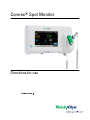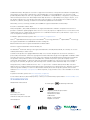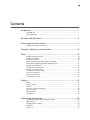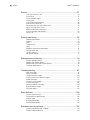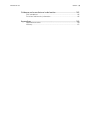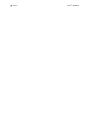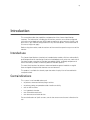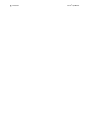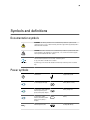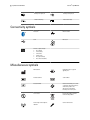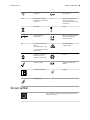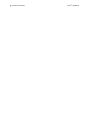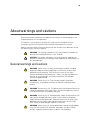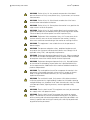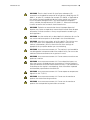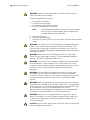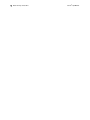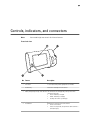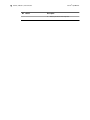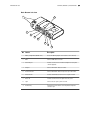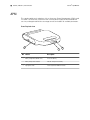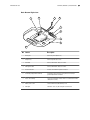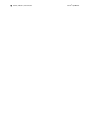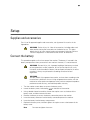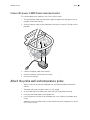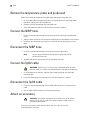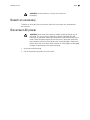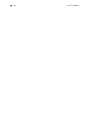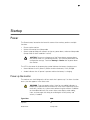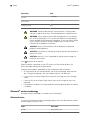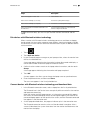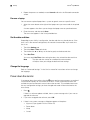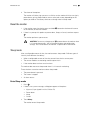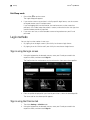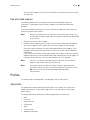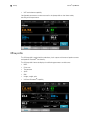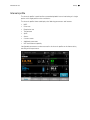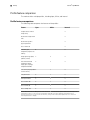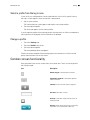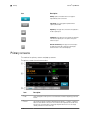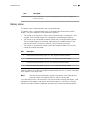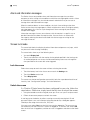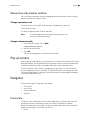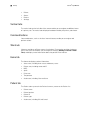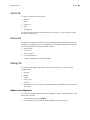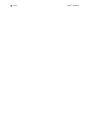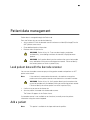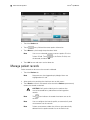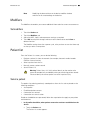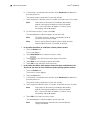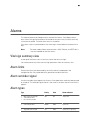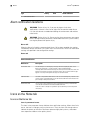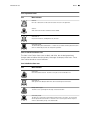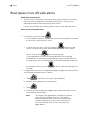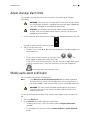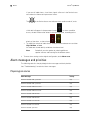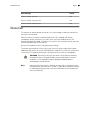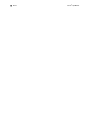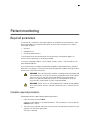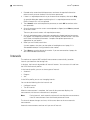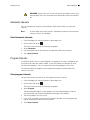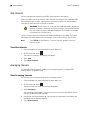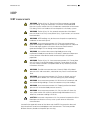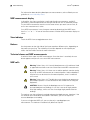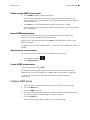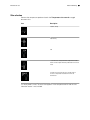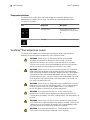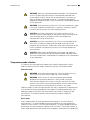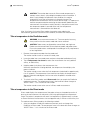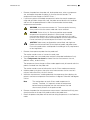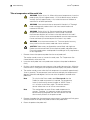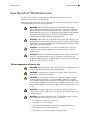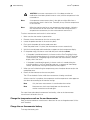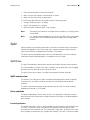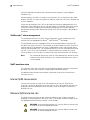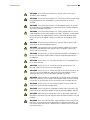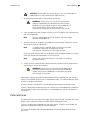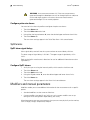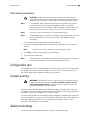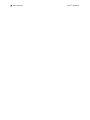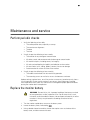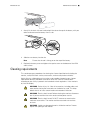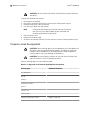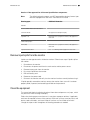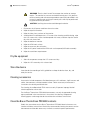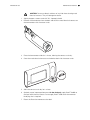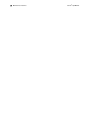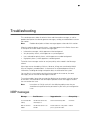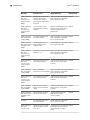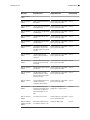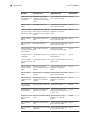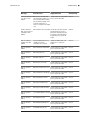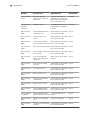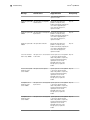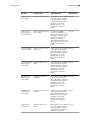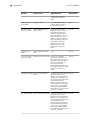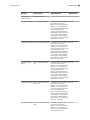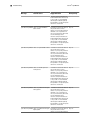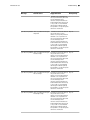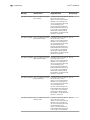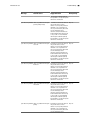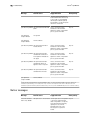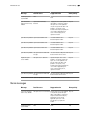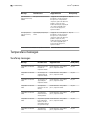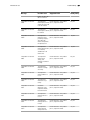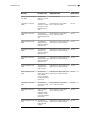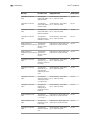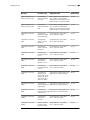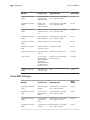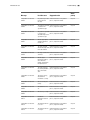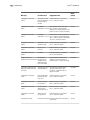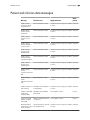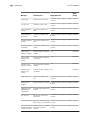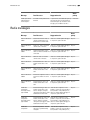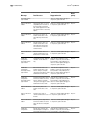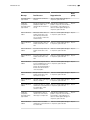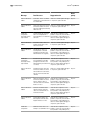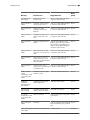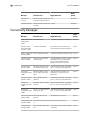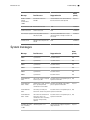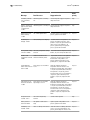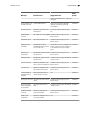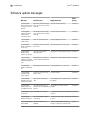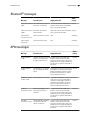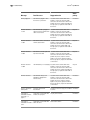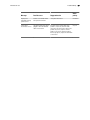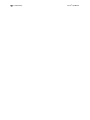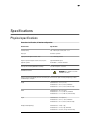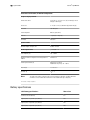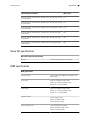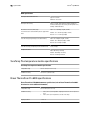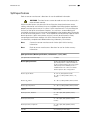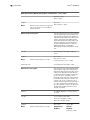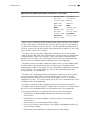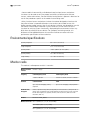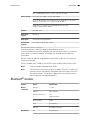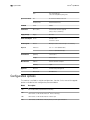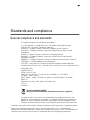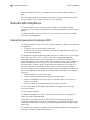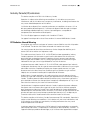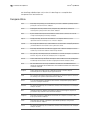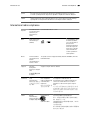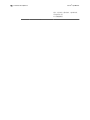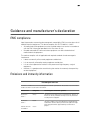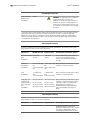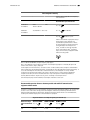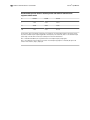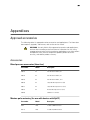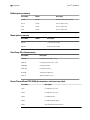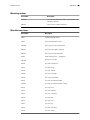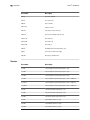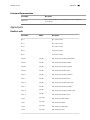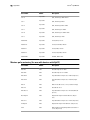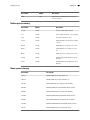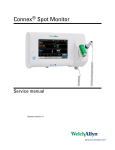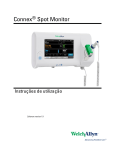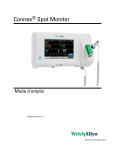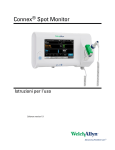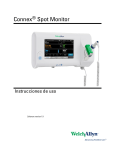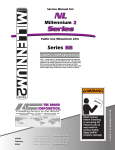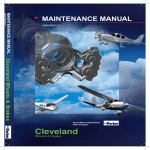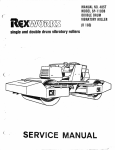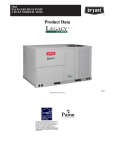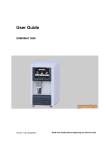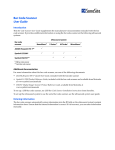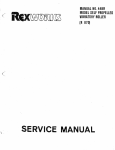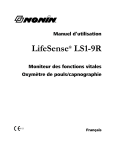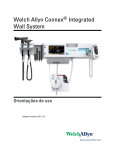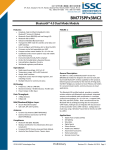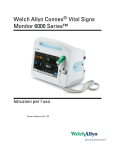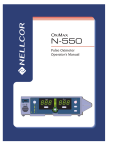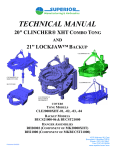Download Connex Spot Monitor 1.0, User Manual
Transcript
Connex® Spot Monitor Directions for use © 2015 Welch Allyn. All rights are reserved. To support the intended use of the product described in this publication, the purchaser of the product is permitted to copy this publication, for internal distribution only, from the media provided by Welch Allyn. No other use, reproduction, or distribution of this publication, or any part of it, is permitted without written permission from Welch Allyn. Welch Allyn assumes no responsibility for any injury to anyone, or for any illegal or improper use of the product, that may result from failure to use this product in accordance with the instructions, cautions, warnings, or statement of intended use published in this manual. Welch Allyn, Connex, SureTemp, FlexiPort, and SureBP are registered trademarks of Welch Allyn. EcoCuff is a trademark of Welch Allyn. LNCS, ReSposable , SET, LNOP, and Masimo are registered trademarks of Masimo Corporation. Possession or purchase of a Masimo SpO2-equipped device does not convey any express or implied license to use the device with unauthorized sensors or cables which would, alone or in combination with this device, fall within the scope of one or more of the patents relating to this device. For Masimo patent information, please visit www.masimo.com/patents.htm. NellcorTM SpO2 Patient Monitoring System with OxiMaxTM Technology and NellcorTM SpO2 OxiMaxTM Technology are registered trademarks of COVIDIEN LP Covidien Holdings Inc. Braun and ThermoScan are registered trademarks of Braun GmbH. Nonin is a registered trademark of Nonin Medical, Inc. The Bluetooth® word mark and logos are registered trademarks owned by BluetoothSIG, Inc. and any use of such marks by Welch Allyn is under license. Software in this product is Copyright 2015 Welch Allyn or its vendors. All rights are reserved. The software is protected by United States of America copyright laws and international treaty provisions applicable worldwide. Under such laws, the licensee is entitled to use the copy of the software incorporated with this instrument as intended in the operation of the product in which it is embedded. The software may not be copied, decompiled, reverseengineered, disassembled, or otherwise reduced to human-perceivable form. This is not a sale of the software or any copy of the software; all right, title, and ownership of the software remain with Welch Allyn or its vendors. This product may contain software known as “free” or “open source” software (FOSS). Welch Allyn uses and supports the use of FOSS. We believe that FOSS makes our products more robust and secure, and gives us and our customers greater flexibility. To learn more about FOSS that may be used in this product, please visit our FOSS website at www.welchallyn.com/opensource. Where required, a copy of FOSS source code is available on our FOSS website. For patent information, please visit www.welchallyn.com/patents. For information about any Welch Allyn product, contact your local Welch Allyn representative: www.welchallyn.com/ about/company/locations.htm. DIR 80019224 Ver. M Revised 2015-10 Welch Allyn, Inc. 4341 State Street Road Skaneateles Falls, NY 13153 USA www.welchallyn.com This manual applies to 901058 Vital Signs Monitor Core. Regulatory Affairs Representative Welch Allyn Limited Navan Business Park Dublin Road Navan, County Meath Republic of Ireland iii Contents Introduction ............................................................................................. 1 Intended use ........................................................................................................ 1 Contraindications ................................................................................................. 1 Symbols and definitions ......................................................................... 3 About warnings and cautions ................................................................ 7 General warnings and cautions ............................................................................ 7 Controls, indicators, and connectors ................................................... 13 Setup ...................................................................................................... 19 Supplies and accessories ................................................................................... 19 Connect the battery ........................................................................................... 19 Mount the monitor ............................................................................................. 20 Attach the probe well and temperature probe ................................................... 21 Remove the temperature probe and probe well ................................................ 22 Connect the NIBP hose ..................................................................................... 22 Disconnect the NIBP hose ................................................................................. 22 Connect the SpO2 cable .................................................................................... 22 Disconnect the SpO2 cable ............................................................................... 22 Attach an accessory ........................................................................................... 22 Detach an accessory .......................................................................................... 23 Disconnect AC power ........................................................................................ 23 Startup .................................................................................................... 25 Power ................................................................................................................. 25 Login methods ................................................................................................... 30 Profiles ............................................................................................................... 31 Common screen functionality ............................................................................ 35 Primary screens ................................................................................................. 36 Pop-up screens .................................................................................................. 39 Navigation .......................................................................................................... 39 Patient data management .................................................................... 43 Load patient data with the barcode scanner ...................................................... 43 Add a patient ...................................................................................................... 43 Manage patient records ..................................................................................... 44 Modifiers ............................................................................................................ 45 Patient list .......................................................................................................... 45 iv Contents Connex® Spot Monitor Alarms .................................................................................................... 47 Vital sign summary view .................................................................................... 47 Alarm limits ........................................................................................................ 47 Alarm reminder signal ........................................................................................ 47 Alarm types ........................................................................................................ 47 Alarm notification locations ................................................................................ 48 Icons on the Home tab ...................................................................................... 48 Reset (pause or turn off) audio alarms ............................................................... 50 Adjust vital sign alarm limits .............................................................................. 51 Modify audio alarm notification .......................................................................... 51 Alarm messages and priorities ........................................................................... 52 Nurse Call ........................................................................................................... 53 Patient monitoring ................................................................................ 55 Required parameters ......................................................................................... 55 Intervals ............................................................................................................. 56 NIBP ................................................................................................................... 59 Temperature ...................................................................................................... 62 SpO2 .................................................................................................................. 71 Modifiers and manual parameters ..................................................................... 76 Configuration tool ............................................................................................... 77 Custom scoring .................................................................................................. 77 Advanced settings ............................................................................................. 77 Maintenance and service ...................................................................... 79 Perform periodic checks .................................................................................... 79 Replace the monitor battery .............................................................................. 79 Replace the APM work surface battery ............................................................. 80 Cleaning requirements ....................................................................................... 81 Troubleshooting .................................................................................... 87 NIBP messages ................................................................................................. 87 SpO2 messages ................................................................................................. 93 Temperature messages ................................................................................... 104 Patient and clinician data messages ................................................................ 113 Radio messages ............................................................................................... 115 Connectivity messages .................................................................................... 120 System messages ........................................................................................... 121 Software update messages ............................................................................. 124 Bluetooth® messages ..................................................................................... 125 APM messages ................................................................................................ 125 Specifications ...................................................................................... 129 Physical specifications ..................................................................................... 129 Environmental specifications ........................................................................... 136 Monitor radio .................................................................................................... 136 Bluetooth® module .......................................................................................... 137 Configuration options ....................................................................................... 138 Standards and compliance ................................................................. 139 General compliance and standards .................................................................. 139 General radio compliance ................................................................................. 140 Directions for use Contents v Guidance and manufacturer's declaration ........................................ 145 EMC compliance .............................................................................................. 145 Emissions and immunity information ............................................................... 145 Appendices .......................................................................................... 149 Approved accessories ...................................................................................... 149 Warranty .......................................................................................................... 157 vi Contents Connex® Spot Monitor 1 Introduction This manual describes the capabilities and operation of the Connex Spot Monitor (monitor). The information, including the illustrations, pertains to a monitor configured with noninvasive blood pressure (NIBP), body temperature, pulse oximetry (SpO2), and pulse rate. If your monitor configuration lacks any of these options, some information in this manual might not apply. Before using the monitor, read the sections of the manual that pertain to your use of the monitor. Intended use The Connex Spot Monitors (monitor) are intended to be used by clinicians and medically qualified personnel for monitoring of noninvasive blood pressure, pulse rate, noninvasive functional oxygen saturation of arteriolar hemoglobin (SpO2), and body temperature in normal and axillary modes of neonatal, pediatric and adult patients. The most likely locations for patients to be monitored are general medical or surgical floors and general hospital and alternate care environments. This product is available for sale only upon the order of a physician or licensed health care professional. Contraindications This system is not intended to be used: • on patients connected to heart/lung machines • on patients being transported outside a healthcare facility • near an MRI machine • in a hyperbaric chamber • near flammable anesthetics • near electro-cauterization devices For contraindications of SpO2 sensors, consult the sensor manufacturer's directions for use. 2 Introduction Connex® Spot Monitor 3 Symbols and definitions Documentation symbols WARNING The warning statements in this manual identify conditions or practices that could lead to illness, injury, or death. Warning statements appear with a grey background in a black and white document. CAUTION The caution statements in this manual identify conditions or practices that could result in damage to the equipment or other property, or loss of data. This definition applies to both yellow and black and white symbols. Follow instructions/directions for use (DFU) -- mandatory action. A copy of the DFU is available on this website. A printed copy of the DFU can be ordered from Welch Allyn for delivery within 7 calendar days. Power symbols Power button Equipotential ground (on the display) Power plug Battery absent or faulty (on the monitor, green indicator) Alternating Current power present, battery fully charged Battery charge level (on the monitor, amber indicator) Alternating Current power present, battery is charging Battery Alternating Current (AC) Rechargeable battery 4 Connex® Spot Monitor Symbols and definitions Rated power input, DC Rated power input, AC Lithium-ion battery Direct current (DC) Connectivity symbols Bluetooth® Ethernet RJ-45 USB Nurse call Wireless signal strength • Best (4 bars) • Good (3 bars) • Fair (2 bars) • Weak (1 bar) • No signal (no bars) • No connection (blank) Miscellaneous symbols Manufacturer Defibrillation-proof Type BF applied parts Product Identifier Serial number Reorder number China RoHS markings for control of pollution caused by electronic information products. XX indicates Environmentally Friendly Use Period in years. Do not reuse Recycle the product separate from other disposables Nonionizing electromagnetic radiation Call for maintenance Directions for use Symbols and definitions 5 Light below FCC ID IPX1 Prescription only The identification number assigned by the Federal Trade Commission IC ID Industry Canada identification number. The equivalent governing body to the FCC in the United States This end up Fragile European Community Representative Meets essential requirements of European Medical Device Directive 93/42/EEC IP = International Protection Marking X = No object ingress rating Australian Regulatory Compliance Mark 1 = Protected against vertically dripping water Intertek ETL Listed Mark indicating successful independent safety testing Recycle Temperature range Global Trade Identification Number Stacking limit by number Keep dry Humidity range Screen symbol Process indicator for activities like acquiring measurements and connecting to a laptop 6 Symbols and definitions Connex® Spot Monitor 7 About warnings and cautions Warning and caution statements can appear on the monitor, on the packaging, on the shipping container, or in this document. The monitor is safe for patients and clinicians when used in accordance with the instructions and the warning and caution statements presented in this manual. Before using the monitor, familiarize yourself with the sections of this directions for use that pertain to your use of the monitor. WARNING The warning statements in this manual identify conditions or practices that could lead to illness, injury, or death. CAUTION The caution statements in this manual identify conditions or practices that could result in damage to the equipment or other property, or loss of patient data. General warnings and cautions WARNING Patient injury risk. Many environmental variables, including patient physiology and clinical application, can affect the accuracy and performance of the monitor. The clinician must verify all vital signs information before treating the patient. If there is any question about the accuracy of a measurement, verify the measurement using another clinically accepted method. WARNING Patient injury risk. To ensure data integrity and patient confidentiality, save readings and clear the monitor's display between patients. WARNING Personal injury risk. The power cord is the disconnect device to isolate this equipment from supply mains. Position the equipment so that it is not difficult to reach or disconnect the cord. WARNING Patient injury risk. Damaged cords, cables, and accessories can affect patient and operator safety. Never lift the monitor by the power supply cord or patient connections. Routinely inspect the AC power cord, blood pressure cuff, SpO2 cable, and other accessories for strain relief wear, fraying, or other damage. Replace as necessary. WARNING Patient injury risk. During defibrillation, keep discharge paddles away from the monitor ECG lead wires, electrodes, any other monitor sensors, and other conductive parts in contact with the patient. 8 About warnings and cautions Connex® Spot Monitor WARNING Patient injury risk. Any external compression of the blood pressure hose or cuff may cause patient injury, system errors, or inaccurate measurements. WARNING Patient injury risk. Wash hands to reduce the risk of crosscontamination and nosocomial infection. WARNING Patient injury risk. Do not place the monitor in any position that might cause it to fall on the patient. WARNING Patient injury risk. Verify patient identity on the monitor after manual or barcode entry and before printing or transferring patient records. Failure to identify the correct patient can result in patient injury. WARNING Equipment failure and patient injury risk. Do not cover the air intake or exhaust vents on the rear and base of the monitor. Covering these vents could cause overheating of the monitor or muffling of alarms. WARNING This equipment is not suitable for use in the presence of electro-surgery. WARNING For operator and patient safety, peripheral equipment and accessories that can come in direct patient contact must comply with all applicable safety, EMC, and regulatory requirements. WARNING Equipment damage and personal injury risk. When transporting the monitor on a mobile stand, properly secure all patient cables and cords to keep them clear of the wheels and to minimize trip hazards. WARNING Equipment damage and personal injury risk. No modifications to the monitor are allowed by anyone other than a qualified Welch Allyn service representative. Modification of the monitor could be hazardous to patients and personnel. WARNING Fire and explosion hazard. Do not operate the monitor in the presence of a flammable anesthetic mixture with air, oxygen, or nitrous oxide; in oxygen-enriched environments; or in any other potentially explosive environment. WARNING Fire and shock hazard. Only connect LAN cables contained within the perimeter of a single building. Conductive LAN cables spanning multiple buildings may introduce fire or shock hazards unless they are fitted with fiber optic cables, lightning arresters, or other applicable safety features. WARNING Electric shock hazard. This equipment must only be connected to a supply mains with protective earth. WARNING Electric shock hazard. Do not open the monitor or attempt repairs. The monitor has no user-serviceable internal parts. Only perform routine cleaning and maintenance procedures specifically described in this manual. Inspection and servicing of internal parts shall only be performed by qualified service personnel. Directions for use About warnings and cautions 9 WARNING Electric shock hazard. All signal input and output (I/O) connectors are intended for connection of only devices complying with IEC 60601-1, or other IEC standards (for example, IEC 60950), as applicable to the monitor. Connecting additional devices to the monitor may increase chassis or patient leakage currents. To maintain operator and patient safety, consider the requirements of IEC 60601-1-1. Measure the leakage currents to confirm that no electric shock hazard exists. WARNING Explosion or contamination hazard. Improper disposal of batteries may create an explosion or contamination hazard. Never dispose of batteries in refuse containers. Always recycle batteries accord ing to local regulations. WARNING Use the monitor only as described in this directions for use. Do not use the monitor on patients as described in the Contraindications. WARNING Alarm limits are patient- or facility-specific. The clinician must set or verify alarm limits appropriate for each patient. Each time the monitor is powered on, you must check that the alarm settings are appropriate for your patient before you start monitoring. WARNING Inaccurate measurement risk. The monitor is not intended for use during patient transport outside of the medical facility. Do not use the monitor to take measurements on any patient in transit. WARNING Inaccurate measurement risk. Do not connect more than one patient to a monitor. WARNING Inaccurate measurement risk. Dust and particle ingress can affect the accuracy of blood pressure measurements. Use the monitor in clean environments to ensure measurement accuracy. If you notice dust or lint build-up on the monitor's vent openings, have the monitor inspected and cleaned by a qualified service technician. WARNING Inaccurate measurement risk. Do not expose to temperatures higher than 122º F (50º C). WARNING Inaccurate measurement risk. Do not use the monitor on patients who are on heart-lung machines. WARNING Inaccurate measurement risk. Do not use the monitor on patients who are experiencing convulsions or tremors. 10 Connex® Spot Monitor About warnings and cautions WARNING Liquids can damage electronics inside the monitor. Prevent liquids from spilling on the monitor. If liquids are spilled on the monitor: 1. 2. 3. 4. Power down the monitor. Disconnect the power plug. Remove battery pack from the monitor. Dry off excess liquid from the monitor. Note If liquids possibly entered the monitor, remove the monitor from use until it has been properly dried, inspected, and tested by qualified service personnel. 5. Reinstall battery pack. 6. Reconnect the power plug. 7. Power on the monitor and verify that the monitor functions normally before using it. WARNING The monitor may not function properly if dropped or damaged. Protect it from severe impact and shock. Do not use the monitor if you notice any signs of damage. Qualified service personnel must check any monitor that is dropped or damaged for proper operation before putting the monitor back into use. WARNING Defective batteries can damage the monitor. If the battery shows any signs of damage or cracking, it must be replaced immediately and only with a battery approved by Welch Allyn. WARNING Personal injury risk. Improper handling of the battery can lead to heat generation, smoke, explosion or fire. Do not short-circuit, crush, incinerate, or disassemble the battery. Never dispose of batteries in refuse containers. Always recycle batteries according to national or local regulations. WARNING Use only Welch Allyn approved accessories, and use them according to the manufacturer’s directions for use. Using unapproved accessories with the monitor can affect patient and operator safety and can compromise product performance and accuracy, and void the product warranty. WARNING Wall mounted equipment and accessories must be installed in accordance with accompanying instructions. Welch Allyn is not responsible for the integrity of any installation not performed by authorized Welch Allyn service personnel. Contact an authorized Welch Allyn service representative or other qualified service personnel to ensure professional installation for safety and reliability of any mounting accessory. WARNING Welch Allyn is not responsible for the integrity of a facility's power. If the integrity of a facility's power or protective earth conductor is in doubt, always operate the monitor on battery power alone when it is attached to a patient. CAUTION Electric shock hazard. Do not sterilize the monitor. Sterlizing the monitor could damage the device. Directions for use About warnings and cautions 11 CAUTION United States Federal law restricts this monitor to sale, distribution, or use by or on the order of a physician or licensed healthcare professional. CAUTION Electromagnetic interference risk. The monitor complies with applicable domestic and international standards for electromagnetic interference. These standards are intended to minimize medical equipment electromagnetic interference. Although this monitor is not expected to present problems to other compliant equipment or be affected by other compliant devices, interference issues still may occur. As a precaution, avoid using the monitor in close proximity to other equipment. In the event that equipment interference is observed, relocate the equipment as necessary or consult manufacturer's directions for use. CAUTION Do not move the stand while the power source is plugged into the mains outlet. CAUTION Do not sterilize the monitor. Sterilizing the monitor could harm the device. CAUTION Use only a Class I (grounded) AC power cord to charge the power source for the monitor. CAUTION Do not use a long press of to power down the monitor when it is functioning normally. You will lose patient data and configuration settings. CAUTION Never move the monitor or mobile stand by pulling on any of the cords. This may cause the monitor to tip over or damage the cord. Never pull on the power cord when disconnecting the cord from the mains outlet. When disconnecting the power cord, always grasp the attachment plug. Keep the cord away from liquids, heat, and sharp edges. Replace the power cord if the strain relief, cord insulation, or metal prongs are damaged or begin to separate from the attachment plug. CAUTION Use only the Welch Allyn USB client cable to connect a laptop computer to the USB client port. Any laptop connected to the monitor must be running on a battery, a 60601-1 compliant power supply, or a 60601-1 compliant isolation transformer. CAUTION If the touchscreen is not responding properly, refer to the troubleshooting section. If the problem cannot be resolved, discontinue use of the monitor and contact an authorized Welch Allyn service center or qualified service personnel. 12 About warnings and cautions Connex® Spot Monitor 13 Controls, indicators, and connectors Your model might not contain all of these features. Note Front-Left view No. Feature Description 1 LCD screen 7" color touchscreen provides a graphical user interface. 2 Thermometry Secures the SureTemp unit to the monitor 3 Battery charge and power-up status indicator The LED indicates the charging and power-up status when connected to AC power: • Green: The battery is charged. • Amber: The battery is charging. • Flashing: the monitor is powering up. 4 Power button Blue button on lower-left corner of the monitor. • Powers on the monitor • Places into Sleep mode, except when an alarm condition is active (brief press) 14 Connex® Spot Monitor Controls, indicators, and connectors No. Feature Description • Wakes up the monitor from Sleep mode Directions for use Controls, indicators, and connectors Back-Bottom-Left view 9 1 8 7 6 5 4 3 2 No. Feature Description 1 Battery compartment (behind cover) Houses the battery (captive screw secures cover to monitor) 2 NIBP Connects NIBP cable to monitor 3 USB client port Provides a connection to an external computer for testing and software upgrades 4 USB port Connects APM work surface to monitor 5 Power connection Connects APM work surface or any accessory to the monitor 6 Ethernet RJ-45 Provides a hardwired connection to the computer network 7 Nurse call Provides a connection to a hospital nurse call system 8 SpO2 Connects chosen SpO2 system to monitor 9 Thermometry Configuration shown features SureTemp module and probe connection port 15 16 Connex® Spot Monitor Controls, indicators, and connectors APM This section applies only to devices with an Accessory Power Management (APM) stand. The APM is an accessory stand with work surface, power supply for enhanced device run time, and organizational bins to arrange sensors and cables for available parameters. Front-Top-Left view 1 2 No. Feature 3 Description 1 Battery compartment (behind cover) Houses the battery 2 Battery charge status indicator Indicates charge level of battery 3 Light power switch Powers light under APM work surface Directions for use Controls, indicators, and connectors Back-Bottom-Right view 1 2 3 4 5 6 7 8 9 No. Feature Description 1 Printer port Connect a printer (future use) 2 USB ports (2) Connect optional accessories 3 USB cable Connects APM work surface to monitor 4 APM power cable Connects APM work surface to monitor 5 Power connection Provides an external AC power connection 6 Ground lug (equipotential terminal) Provided for electrical safety testing and for connecting a potential-equalization conductor 7 Recess for mounting Secures the APM work surface when it is mounted on the APM stand (with 4 screws) 8 Battery cover screw Secures APM work surface battery cover 9 APM light Illuminates accessory bins and path for APM stand 17 18 Controls, indicators, and connectors Connex® Spot Monitor 19 Setup Supplies and accessories For a list of all approved supplies and accessories, see Approved Accessories in the Appendices. WARNING Patient injury risk. Clean all accessories, including cables and tubes, before storing the accessories on the device or cart. This helps reduce the risk of cross contamination and nosocomial infection. Refer to 'Clean the equipment' in "Maintenance and service" for directions. Connect the battery This procedure applies to first-time setup of the monitor. The battery is inserted in the battery compartment when you receive a new monitor. However, it is not connected. WARNING Personal injury risk. Improper handling of the battery can lead to heat generation, smoke, explosion, or fire. Do not short-circuit, crush, incinerate, or disassemble the battery. Never dispose of batteries in refuse containers. Always recycle batteries according to national or local regulations. WARNING Use only Welch Allyn approved accessories, and use them according to the manufacturer’s directions for use. Using unapproved accessories with the monitor can affect patient and operator safety and can compromise product performance and accuracy, and void the product warranty. 1. Turn the monitor screen down to access the battery cover. 2. Locate the battery cover, indicated by on the back of the monitor. 3. Using a double-slotted screwdriver, loosen the captive screw at the base of the battery cover, and then remove the cover. 4. Remove the battery to access the battery connection port on the monitor. 5. Insert the battery connector into the battery connection port on the monitor. 6. Insert the battery into the battery compartment. 7. Replace the battery cover, and then tighten the captive screw at the bottom of the battery cover. Note Do not over-tighten the screw. Connex® Spot Monitor 20 Setup Mount the monitor The Connex Spot Monitor can be mounted on either the MS3 Connex Spot Classic Mobile Stand, Accessory Power Management (APM) stand, or wall mount. When mounted on an MS3 stand, a separate power supply is required. This power supply connects directly to the mains outlet. Follow the assembly instructions or directions for use included with your stand or wall mount. If you have an APM stand, follow all instructions regarding the equipotential terminal. Connect AC power to a power source You can use the monitor with power from the mains outlet. Battery power can be used after charging the battery. Refer to the AC power directions in the Instructions for use that accompanied the stand to which you are mounting your monitor. Connect AC power to APM and monitor To connect the monitor to the APM stand, refer to the APM Assembly instructions. Directions for use Setup Connect AC power to MS3 Classic stand and monitor This section applies only to devices with Classic (MS3) stands. 1. Thread the power cable from the power supply through one of the spaces next to the pole to reach the monitor. 2. Attach the power supply to the underside of the basket using the 2 Phillips screws provided. 3. Connect the power cable to the monitor. 4. Connect the power cord to the mains outlet. 5. Power up the monitor. Attach the probe well and temperature probe 1. Align the slots on the monitor and probe well, and slide the probe well onto the monitor. The probe well snaps into place when it is fully seated. 2. On the underside of the probe well, attach the SureTemp probe connector. 3. Insert the SureTemp probe into the probe well. 4. In the compartment to the left of the probe well, insert a Welch Allyn probe cover carton. Additional cartons of probe covers can be stored in the lower compartments of the cart if a cart is used. 21 22 Connex® Spot Monitor Setup Remove the temperature probe and probe well Follow these steps to disconnect the probe cable and remove the probe well. 1. On the underside of the probe well, press the spring tab on the SureTemp probe connector and pull it out of the probe well. 2. Remove the SureTemp probe from the probe well. 3. Grasp the probe well and pull it up to remove it from the monitor. Connect the NIBP hose 1. Place your thumb and forefinger on the hose connector spring tabs and squeeze firmly. 2. Align the hose connector with the hose connector port on the bottom of the monitor. 3. Insert the hose connector, pressing firmly until both of the spring tabs click into place. Disconnect the NIBP hose 1. Place your thumb and forefinger on the hose connector spring tabs. Note Always grasp the hose by the connector spring tabs. Do not pull on the hose itself. 2. Squeeze and pull the spring tabs until the connector releases. Connect the SpO2 cable WARNING Patient injury risk. Do not use a damaged sensor or pulse oximetry cable or a sensor with exposed electrical or optical components. 1. On the bottom of the monitor, align the SpO2 cable connector with the cable connector port. 2. Insert the cable connector, pressing firmly until the connector is seated. Disconnect the SpO2 cable 1. Place your thumb and forefinger on the Sp02 cable connector. Do not grasp the cable. 2. Pull the Sp02 cable connector out of the connector port. Attach an accessory CAUTION Accessories attached to this monitor must run on battery power. Do not use any accessory's external power supply when it is attached to the monitor. To attach an accessory to the monitor, follow the Directions for use that accompanied the accessory. Directions for use Setup 23 CAUTION Connect cables in a manner that minimizes entangling. Detach an accessory To detach an accessory from the monitor, follow the instructions that accompanied the accessory. Disconnect AC power CAUTION Never move the monitor or mobile stand by pulling on any of the cords. This may cause the monitor to tip over or damage the cord. Never pull on the power cord when disconnecting the cord from the mains outlet. When disconnecting the power cord, always grasp the attachment plug. Keep the cord away from liquids, heat, and sharp edges. Replace the power cord if the strain relief, cord insulation, or metal prongs are damaged or begin to separate from the attachment plug. 1. Grasp the attachment plug. 2. Pull the attachment plug from the mains outlet. 24 Setup Connex® Spot Monitor 25 Startup Power The Power button, located on the lower-left corner of the monitor, performs multiple functions. • Powers up the monitor • Wakes the monitor from Sleep mode • Opens a pop-up dialog with controls to sign out, power down, and enter Sleep mode (except when an alarm condition is active) CAUTION Do not use a long press of the Power button to power down the monitor when it is functioning normally. You will lose patient data and configuration settings. Touch the Settings > Device tabs to power down the monitor. The LED in the center of the power plug symbol indicates the battery charging status. • Green indicates that AC power is present and that the battery is fully charged. • Amber indicates that AC power is present and that the battery is charging. Power up the monitor The monitor runs a brief diagnostic self-test each time it powers up. If an alarm situation occurs, the alert appears in the Status area. WARNING To ensure patient safety, listen for two audible indicators (a beeper and a speaker tone) and watch for visual alerts at power-up at least once daily. Correct any system errors before using the monitor. In addition to the audible indicators, the screen Status area displays color coding, icons, and messages that help you to distinguish clinical priority and actions, if needed. Type of alert Color High Alarm Red Medium Alarm Flashing amber 26 Connex® Spot Monitor Startup Type of alert Color Low Alarm Steady amber Very Low Alarm Cyan Information message Blue WARNING Steady amber indicates a low-level alarm. Flashing amber indicates a medium-level alarm. Flashing red indicates a high-level alarm. WARNING Always observe the monitor during power-up. If any display fails to illuminate properly, or if a system fault code or message displays, inform qualified service personnel immediately, or call your nearest Welch Allyn Customer Service or Technical Support facility. Do not use the monitor until the problem is corrected. CAUTION Always use the monitor with an adequately charged and properly functioning battery. CAUTION During intervals monitoring, keep the monitor connected to AC power at all times. CAUTION Use only a Class I (grounded) AC power cord to charge the battery for this monitor. Press to power up the monitor. When the device is powering up, the LED flashes until the monitor displays the Welch Allyn logo and a power-up tone sounds. A pop-up screen appears, depending on your configuration and functionality. • On initial power-up, the monitor prompts you to set the language, date, and time. See “Change the language” and “Set the date and time” for directions. • If your facility has chosen a login format, then the first image you see is the login screen. • If your facility has not chosen a login format, then the first image you see is the Home tab. • If Bluetooth® is enabled, a list of paired devices and the option to add a new device is available. Bluetooth® wireless technology Bluetooth wireless technology is available in the Office profile. Bluetooth status A monitor with Bluetooth wireless technology displays the status between the monitor and the laptop in the Status area. Image Description No image Bluetooth radio is OFF Directions for use Startup Image Description Bluetooth icon appears in Status area Bluetooth radio is ON Bluetooth icon is blinking on / off slowly The monitor is pairing with the laptop Bluetooth icon is blinking on / off quickly The monitor is connecting with the laptop Bluetooth icon appears with a border around the icon in the Status area The monitor and the laptop are connected and the monitor is ready to transmit data 27 In order to transmit data, you must first pair and then connect the monitor and the laptop. Pair devices with Bluetooth wireless technology When a monitor with Bluetooth wireless technology powers on and there are laptops already paired with the monitor, a pop-up screen appears showing the laptops available for connection with the monitor. Follow the directions below to pair an additional device with the monitor. 1. Touch . 2. Touch Add new device. 3. In your Bluetooth program manager on your laptop task bar, select the monitor from the list of available devices. A message appears indicating that the monitor has been discovered and displays a confirmation number on both the laptop and monitor screens. 4. Confirm that the numbers match on the laptop and on the monitor, and then touch Accept. A message appears indicating that the monitor and laptop are paired. 5. Touch OK. A screen appears that allows you to change the laptop name to a preferred name. 6. Enter the preferred name, and then touch Save. The new name appears in the list of paired devices. Connect devices with Bluetooth wireless technology and download data 1. In the Bluetooth connection screen, select a laptop from the list of paired devices. The Bluetooth icon in the Device Status area quickly blinks on and off as the monitor and laptop are connecting. When the monitor and the laptop connect, an information message briefly appears that names the connected laptop. When the message disappears, the name of the connected laptop appears on the top left of the screen, and the Bluetooth connected icon appears in the connection area. 2. As the laptop downloads data, the progress indicator spins in the connection area. The Bluetooth connection remains active until the download is complete. After a successful download, the system clears data from the monitor and disconnects the monitor from the laptop. 28 Connex® Spot Monitor Startup 3. Repeat the process as needed, or touch Cancel to dismiss the Bluetooth connection screen. Rename a laptop You can rename a paired laptop from a system or generic name to a specific name. 1. Select the arrow button to the right of the laptop name you want to edit in the paired list. A screen appears that allows you to change the laptop name to a preferred name. 2. Enter the name, and then touch Save. The new name appears in the list of paired devices. Set the date and time Depending on your facility's configuration, the date and time may already be set. If the time is set in the network configuration, the network time overrides any manual time that is set. 1. Touch the Settings tab. 2. Touch the Date / Time vertical tab. 3. Touch either the ▲ or ▼ keys or the the key pad, set the date and time. 4. Touch Set Time. You must touch Set Time when setting the date, time, or both the date and time. The date and time stamps on saved patient measurements will adjust when you change the date and time settings. Note Change the language Refer to “Advanced Settings” in the Service manual for instructions on how to change the language. Power down the monitor If you power down the monitor using the button, patient measurements are retained in the monitor memory for a maximum of 24 hours. These saved measurements are available for recall or electronic transmission to the network. This method also ensures that any configuration settings you have changed and saved will be maintained at the next startup. 1. Press . If there is a software update available, then a system message asks if you want to upgrade the software. 2. If you want to upgrade the software, touch OK. 3. If there is no system message, a dialog box appears with options. • Sign out (if you signed in with a Clinician ID) • Power down • Sleep • Cancel Directions for use Startup 29 4. Touch one of the options. The monitor will either sign you out as a clinician so that another clinician can sign in, power down, go into Sleep mode, or return to the prior screen, depending on the option you choose. The battery continues to charge when in Sleep mode. Reset the monitor 1. If the monitor stops functioning, press and hold of the monitor, to reset the monitor. , located on the lower-left corner 2. If there is a prompt with options to power down, Sleep, or Cancel, continue to press . The monitor performs a power reset. CAUTION Do not use a long press of to power down the monitor when it is functioning normally. You will lose patient data and configuration settings. See “Power down the monitor” to power down the monitor. Sleep mode After a configurable amount of time, the monitor enters sleep mode. Different types of inactivity have different time delays. • When a configurable amount of time has passed since the last screen press • The sensor modules are not being used to capture vitals • If the monitor does not have an active alarm The monitor does not enter sleep mode when it is in Intervals monitoring. Three situations cause the monitor to leave sleep mode. • The power button is pressed. • The screen is tapped. • An alarm occurs. Enter Sleep mode 1. Press . 2. If there is no system message, a dialog box appears with options. • Sign out (if you signed in with a Clinician ID) • Power down • Sleep • Cancel 3. Touch Sleep. The monitor enters Sleep mode. Connex® Spot Monitor 30 Startup Exit Sleep mode 1. Press either or tap the screen. The Login dialog box appears. 2. If you are the current user and are in a facility-specific login format, use the scanner or keypad to enter your ID and password. If you are logging back into the monitor, the monitor returns to the screen that previously was visible, keeps the patient's context, and maintains the vital signs that could have been previously captured. 3. If you are a new user, use the barcode scanner or keypad to enter your ID and password. Login methods You can sign in to the monitor in two ways: • By signing in on the login screen if your facility has chosen a login format. • By signing in on the Clinician tab if your facility has not chosen a login format. Sign in using the login screen 1. Using the keyboard or the barcode scanner, enter your ID and password in the respective fields, and then touch Sign in. The Profile selection area becomes active and contains from one to three profiles. 2. From the profiles displayed for your level of permissions, select the desired profile. The Home tab for the chosen profile appears. Sign in using the Clinician tab 1. Touch the Settings > Clinician tabs. 2. Using the keyboard or the barcode scanner, enter your ID and password in the respective fields, and then touch Sign in. Directions for use Startup 31 The Clinician ID appears in the Clinician ID field on this tab and in the Status area on the Home tab. Use a barcode scanner The monitor enables the scanning of patient and clinician barcodes to enter ID information. The barcode scanner (scanner) supports linear and two-dimensional barcodes. If you have not done so previously, use the instructions provided with the scanner to attach the scanner to the monitor. Note Refer to the manufacturer's instructions to ensure that the scanner is set to USB Com Emulation mode. Confirm the type of EMR version being used by your facility. 1. Remove the scanner from its holder. 2. Hold the scanner approximately 6 inches (15.4 cm) from the barcode and squeeze the scanner trigger so that the light from the scanner appears on the barcode. Once the scanner completes a successful barcode reading, the ID appears in the targeted area (Patient frame, data field, or Device Status area). See the additional notes below. If the scanner has difficulty reading the barcode, slowly adjust the distance and the angle between the scanner and the barcode while squeezing the scanner trigger. If it continues to have difficulty, verify that the barcode is as flat as possible. Note You can scan a patient's barcode from the Home tab. The scanned ID appears in the Patient frame on the Home tab. Note Scanning a clinician ID while the Clinician ID pane is open places the scanned ID into the Clinician ID section of the Device Status area. Touch OK to return to the Home tab and to begin obtaining patient measurements. Profiles The monitor offers multiple profiles, including Spot, Office, and Intervals. Spot profile The Spot profile is optimized for rapid multi-patient vitals capture with custom and additional parameters, facility-specific login format, vital sign capture, and multiple patient review. The Spot profile Home tab displays the following parameters and features: • NIBP • Pulse rate • Respiration rate • Temperature • SpO2 • Custom scores • Additional parameters 32 Connex® Spot Monitor Startup • WiFi and ethernet capability Configurable parameters can be accessed in the Spot profile on the Home tab by touching relative parameter. Office profile The Office profile is optimized for ambulatory vitals capture with external patient context and optional Bluetooth® functionality. The Office profile Home tab displays the following parameters and features: • NIBP • Pulse rate • Temperature • SpO2 • BMI • Height, weight, pain • USB and Bluetooth® capability Startup Directions for use Intervals profile The Intervals profile is optimized for unattended episodic interval monitoring of a single patient with single patient review and alarms. The Intervals profile Home tab displays the following parameters and features: • NIBP • Pulse rate • Respiration rate • Temperature • SpO2 • Alarms • Custom scores • Additional parameters • WiFi and ethernet capability Configurable parameters can be accessed in the Intervals profile on the Home tab by touching relative parameter. 33 34 Connex® Spot Monitor Startup Profile feature comparison The monitor offers multiple profiles, including Spot, Office, and Interval. Profile feature comparison The following table compares the features of the profiles. Feature Spot Office Intervals Configure and use interval timing setting X Observe and configure alarm limits X Observe and respond to physiological alarms X Access Alarms tab X Take NIBP, SpO2, X temperature, and pulse rate readings X X Change patient type (adult, pediatric, neonate) X X X View and enter manual temperatures (height, weight, pain, respiration, temperature and BMI)1 X X X Save currently displayed data X to device memory X X Save patient data X X X Review patient data X X X Access Patients tab X X X Access Review tab X X X Access Settings tab X X X 1Braun IR thermometers configured to work with the monitor transfer temperature data automatically to the temperature frame. You can enter the temperature manually if you take a patient temperature with a thermometer that is not connected to the monitor, and you have selected temperature as one of the four manual parameters to display. Directions for use Startup 35 Select a profile from the log in area If your facility has configured the Connex Spot Monitors with a facility-specific format, the Log in screen appears when the monitor is powered up 1. Sign in to the monitor. The Profile selection screen appears and displays up to three profiles. 2. Touch the desired profile. The Home tab appears for the chosen profile. If you change the profile while acquiring patient measurements or while unsaved patient measurements are displayed, the measurements are deleted. Change a profile 1. Touch the Settings tab. 2. Touch the Profiles vertical tab. 3. Touch the desired profile. The corresponding Home tab appears. Profiles cannot be changed while acquiring patient measurements or while unsaved patient measurements are on the screen. Common screen functionality Many parameter areas on the screen allow you to enter data. Touch an icon to perform the function noted. Icon Description Numeric keypad for entering numeric information. Alphanumeric keyboard for entering both alpha and numeric information. Shift key enters the next letter touched as uppercase. Data field in which data is entered. Back key to delete data starting at the right side of the data being entered. Next key captures the data entered, clears the data field, and advances to the next data field for data entry. 36 Connex® Spot Monitor Startup Icon Description OK key captures entered data and closes keypad or keyboard being used to enter data. Cancel key closes the keypad or keyboard without capturing entered data. Alpha key in the upper-left corner returns the keyboard to the basic alpha layout. Symbol key in the upper-left corner changes the keyboard from the basic alpha layout to the symbols and special characters layout. Diacritical marks key in the upper-left corner changes the keyboard from the basic alpha layout and displays diacritical marks for the selected language. Primary screens The monitor has primary screens and pop-up screens. The primary screens have three sections: Item Description 1 Status Status area appears at the top of the screen and includes information regarding system-wide features. 2 Content The Content area displays information determined by the primary — or global — navigation tab chosen at the bottom of the screen. The content area also might have vertical tabs on the left side of the screen that relate to the primary navigation tab chosen. It also can display summary information on current vital signs. Directions for use Startup 37 Item Description 3 Primary navigation Based on which profile is in use, the primary navigation tabs for that profile appear at the bottom of the screen. Battery status The battery status indicator displays the state of the battery. The battery status is represented by icons in the upper-right corner of the monitor display. The status represents several possible situations. • The monitor is connected to a power source and the battery is charging or is fully charged. The estimated charge rate is displayed as a percentage of capacity. • The monitor is not connected to a power source and is running on battery power. The estimated charge time remaining, representing all available batteries in the monitor and stand, is shown by a series of 1–4 bars and hours/minutes: • The monitor is connected to a power source but the battery does not maintain a charge (or has been removed). Bars Description 4 Running on battery, battery charge is high; 76% - 100%; display time remaining (HH:MM) 3 Running on battery, battery charge is medium; 51% - 75%; display time remaining (HH:MM) 2 Running on battery, battery charge is low; 26% - 50%; display time remaining (HH:MM) 1 Running on battery, battery charge is very low; 11% - 25%; display time remaining (HH:MM) When the battery is not being recharged and power becomes low, an amber, low-priority alarm appears in the Status area. Note Monitor the remaining battery charge in the battery status indicator and plug the monitor into a power outlet as soon as you are able. If the low-priority alarm is dismissed or if you take no action to charge the battery, a red, high-priority alarm appears and sounds when battery power is critically low. Plug the monitor into a power outlet immediately to prevent the monitor from powering down. 38 Connex® Spot Monitor Startup Alarm and information messages The Device Status area provides alarm and information messages that are either temporary or exist as long as the condition to which the message applies remains. Alarm or information messages may also include controls or behavior that you can use to manage alarm and information messages. When the monitor detects an alarm condition, the vitals frame relating to the alarm flashes and an alarm message appears. When multiple alarms occur, the highest priority message appears first. You can cycle through each alarm message by touching the multiple alarm toggle. Information messages instruct you to interact with the monitor in a specific way or provide information that does not require action. You can dismiss an information message by selecting the control associated with the message or waiting for the message to time out. Screen lock mode The screen lock blocks the display of patient information and prevents any input, which may be useful when cleaning the display. The screen locks when any of the following occur: • You touch Display lock. • There is no interaction with the monitor for the period specified in the Settings tab. An authorized person can access the Advanced Settings tab to set or change the time specified for the screen lock to be triggered. Lock the screen Follow these steps to touch the screen without activating the controls. 1. Touch the battery icon in the Status area or touch the Settings tab. 2. Touch the Device vertical tab. 3. Touch Display lock. The screen can also be configured to automatically lock after a pre-determined time of inactivity. See “Configuration Settings” for further directions. Unlock the screen If a Clinician ID login format has been configured for your site, follow the steps below. Otherwise, simply touch the lock icon to unlock the screen. 1. Using the barcode scanner or keypad, enter your ID or scan your ID and password. 2. Follow the onscreen prompts to unlock the screen. A user logs on to the device, by either scanning or manually entering their ID and password. When a new user attempts to log onto the device, a dialog box appears: "Would you like to log the current user, XXX, out?" If the new user selects No, then the initial user remains logged on. The new user can use the device, but the initial user is shown as logged on. If the new user selects OK, then the initial user is logged out, and the new user is logged on and taken to the Home screen. Directions for use Startup 39 Manual entry and parameter modifiers You can change parameters manually by toggling between parameter values or using a pop-up screen to enter specific values. Change a parameter unit The units of measure for NIBP can be manually changed on the Home tab. Touch the NIBP frame. The NIBP changes between SYS/DIA and MAP. Note An authorized person can change the temperature unit of measure in Advanced settings. Change a frame manually 1. Press and hold a frame, such as NIBP. A pop-up dialog box appears. 2. Manually enter the value. 3. Touch OK. The manual value appears in the frame on the screen. Pop-up screens When a pop-up screen appears, you cannot access any buttons or controls on the screen behind the pop-up. The specified action on the pop-up screen must be accomplished or, if allowed, actively dismissed or canceled, before other screens become active. There are instances when multiple, layered pop-up screens occur. In these instances, only the top pop-up screen is accessible. The specified action on the top pop-up screen must be accomplished or, if allowed, actively dismissed or canceled, before the pop-up screen behind becomes active. Navigation There are four types of navigation in the monitor: • Primary tabs • Vertical tabs • Command buttons • Shortcuts Primary tabs The primary tabs at the bottom of the screen enable you to switch between tabs and change the controls in the content area on the monitor. The profile you choose determines which tabs are available. The tab you choose determines what information appears on the screen. The five primary tabs are • Home 40 Connex® Spot Monitor Startup • Patient • Alarms • Review • Settings Vertical tabs The vertical tabs on the left side of the screen enable you to navigate to additional areas of a primary tab. The vertical tabs displayed are determined by the primary tab chosen. Command buttons Command buttons, such as the Start Intervals button, enable you to navigate and perform actions. Shortcuts Shortcuts provide an efficient means of navigation. For example, touching the battery area in the status bar enables you to navigate to Settings [Settings > Device > Date/ Time] and displays more information about that portion of the monitor. Home tab The Home tab displays patient information. • Status area, including alarm status and battery status • Patient area, including name and ID • NIBP • SpO2 • Pulse rate • Temperature • Action area, including Clear and Save Patient tab The Patient tab may contain the Patient Summary screen or the Patient List. • Patient name • Patient location • Patient ID • Patient type • Action area, including OK and Cancel. Directions for use Startup 41 Alarms tab The Alarms tab contains vertical tabs. • General • NIBP • Pulse rate • SpO2 • Temperature. The General tab contains parameter controls for alarm limits, volume controls, audio controls, and alarm reset. Review tab The Review tab displays patient data that has been previously captured. Data can be viewed for a single patient or for multiple patients. The Review tab displays both core and custom parameters and also provides controls. • Patient name • Date / Time • Core vital signs • Custom parameters • Controls, including View, Send and Delete Settings tab The Settings tab enables you to edit certain device functions. It contains vertical navigation tabs. • Intervals • Profiles • Device • Date / Time • Clinician • Advanced (this vertical tab is password protected and available only to authorized personnel) Adjust screen brightness The screen can be adjusted to 10 levels of brightness. Adjust screen brightness in the Device tab in Settings. 1. On the Settings tab, touch Device. 2. In the Brightness area, touch ▲ or ▼ to brighten or dim the screen. 42 Startup Connex® Spot Monitor 43 Patient data management Patient data is managed through the Patient tab. From the Patient tab, you can do the following: • Scan a patient ID with the barcode scanner and return an Admit/Discharge/Transfer (ADT) patient name match. • Enter additional patient information. • Retrieve and use a patient list. WARNING Patient injury risk. To ensure data integrity and patient confidentiality, save readings and clear the monitor's display between patients. WARNING Verify patient identity on the monitor after manual or barcode entry and before saving or transferring patient records. Failure to identify the correct patient can result in patient injury. Load patient data with the barcode scanner You can use a barcode scanner to query existing patient records and perform an ADT patient name match. Note If the monitor is connected to the network, the monitor can receive a patient name from patient records associated with a scanned ID number. WARNING Patient injury risk. Verify patient identity on the monitor after manual or barcode entry and before printing or transferring patient records. Failure to identify the correct patient can result in patient injury. 1. Confirm that you are on the Home tab. 2. Scan the patient's barcode with the barcode scanner. The Patient ID appears in the Patient frame. If a barcode scanner is not available or not functional, manually enter the patient information using the screen keyboard. Add a patient Note This option is available in the Spot and Intervals profiles. 44 Connex® Spot Monitor Patient data management 1. Touch the Patient tab. 2. Touch in any field and then enter patient information. 3. Touch Next to cycle through the patient data fields. Note You can use a barcode scanner to enter a patient ID in the Patient ID field. Touch the barcode, and touch OK. in the Patient ID field, scan 4. Touch OK to save and return to the Home tab. Manage patient records Patient records can be sent to the network or deleted. 1. Touch the Review tab. Note Measurements that triggered a physiological alarm are highlighted on this tab. 2. Select patients by touching the check box next to their names. 3. Touch Send to transmit the records to the network or Delete to permanently remove the records as desired. CAUTION Verify patient identity on the monitor after manual or barcode entry and before transferring patient records. Note The icon indicates the records have been sent to the network. Note You can configure the Intervals profile, to automatically send measurements to the network. Note Patient measurements older than 24 hours are automatically deleted from the patient records list on the Review tab. Directions for use Patient data management 45 Modifying the date and time on the device modifies the date and time on all saved readings on the device. Note Modifiers The Modifiers tab enables you to enter additional information for current measurements. Set modifiers 1. Touch the Patient tab. 2. Touch the Modifiers tab. 3. Adjust the NIBP, SpO2, and temperature settings as required. 4. Touch OK to accept the changes and return to the Home tab or touch Clear to delete all entries. The Modifier settings clear after a power cycle, after you clear or save the Home tab, or after you select a new patient. Patient list From the Patient List screen, you can do the following: • Retrieve a patient list from the network (for example, electronic medical records (EMR) or a central station). • Select a patient from the list. • Manually create a patient record. • Search Patient List Warning Patient injury risk. Verify patient identity on the monitor after manual or barcode entry and before printing or transferring patient records. Failure to identify the correct patient can result in patient injury. Select a patient The options for selecting previously stored patients from the List tab vary based on the following conditions: • Active profile • Established patient context • Connection to a network • Connection to a central station Based on the boldface text presented, follow the steps below that apply to your patient and the device. 1. In all profiles but Office, when patient context has not been established on the device: a. Touch the Patient tab. The Patient List screen appears. 46 Connex® Spot Monitor Patient data management b. If the monitor is connected to the network, touch Retrieve list to update the onscreen patient list. The monitor retrieves the patient list from the network. c. Touch the patient's identifier (name, ID number, or location) you want to select. Note Patient data can be sorted in ascending or descending order by selecting the heading row and touching ▲ or ▼. If a sort marker does not appear in a column, touch the heading, and the ▲ appears. d. On the Patient Summary screen, touch OK . The selected patient's identifier appears on the Home tab. Note The Patient Summary screen is not editable; however, the patient type can be changed. Note Patients can be filtered using the search field by entering a patient identifier (name, ID number, or location). 2. In all profiles but Office, to establish a onetime patient context: a. Touch the Patient tab. The List tab appears. b. Touch New Patient to view patient summary screen. c. Touch in any field, and then enter patient information. d. Touch Next to cycle through the patient data fields. e. Touch OK to save and return to the Home tab. 3. In all profiles but Office, when patient context has been established on the device and you want to select a different patient (change patient context): a. Touch the Patient tab. The Summary screen appears. b. Touch the List button. c. If the monitor is connected to the network, touch Retrieve list to update the onscreen patient list. The monitor retrieves the patient list from the network. d. Touch the patient identifier (name, ID number, or location) you want to select. Note Patient data can be sorted in ascending or descending order by selecting the heading row and touching ▲ or ▼. If a sort marker does not appear in a column, touch the heading, and the ▲ appears. e. Touch OK on the Patient Summary screen. The selected patient's identifier appears on the Home tab. Note All displayed patient measurements and configuration settings are cleared. 47 Alarms The monitor presents physiological alarms and technical alarms. Physiological alarms occur when vital sign measurements fall outside of set alarm limits, but they occur only in the Intervals profile. Technical alarms occur in all profiles. If the alarm system is powered down, the alarm log is maintained on the monitor for 14 days. Note The three modes of data communication—USB, Ethernet, and IEEE 802.11 —are not intended for real-time alarms. Vital sign summary view At the top of the Alarms tab is a summary view of the core vital signs. You cannot control any of the core vital sign parameters from the summary view. Alarm limits Default alarm limits are determined by the facility and are incorporated in the configuration file. Only authorized facility personnel can edit these limits. Alarm reminder signal An alarm reminder signal appears for all alarms if the global alarm audio has been paused or turned off. The reminder signal interval is the same as the alarm interval with which it appears. Alarm types Type Priority Color Alarm audio tone • • • NIBP or SpO2 limit exceeded Some technical alarms Pulse rate limit exceeded High Red 10-pulse tone • Some technical alarms Medium Amber 3-pulse tone • Temperature limit exceeded Low Amber 2-pulse tone or 1-pulse tone 48 Connex® Spot Monitor Alarms Type • Priority Color Alarm audio tone Some technical alarms Alarm notification locations WARNING Patient injury risk. If you are relying on visual alarm notifications, maintain a clear line of sight with the monitor and/or Nurse Call. Set the volume as needed considering the environment and ambient noise levels. WARNING Patient injury risk. Do not set the alarm parameters to extreme levels. Setting extreme parameters could render the alarm system useless, causing the potential for patient injury. Nurse Call When the Nurse Call cable is connected and Nurse Call has been enabled, the monitor immediately notifies the Nurse Call system when an alarm occurs. Nurse Call notification settings are specified in the configuration settings. Home tab Home tab notifications Notification Description Device Status area The area changes color and displays a message with an accompanying status icon or button. If the alarm tone is in a pause interval, a timer countdown appears. If multiple alarms and information messages are active, the Device Status area shows the highest priority alarm. If the alarms are equal in priority, the most recent alarm message appears. You can cycle through the messages for each active alarm. Parameter frame The frame of the parameter brick flashes in the color of the alarm priority. Touch this area to pause or turn off an alarm audio tone. Visual indicators and Nurse Call notification will persist during an audio paused condition. Alarm Limit control The icon in this control indicates the status of the alarm limit settings. Red and amber icons indicate measurements that have exceeded alarm limits. Touch this control to navigate to a parameter-specific tab where you can modify alarm limit settings. Icons on the Home tab Icons on the Home tab Icons in parameter frames The icons in the parameter frames indicate alarm notification settings. When alarm limits are on, the icons will be gray until an alarm occurs. Then, the icons will change color to indicate the priority of the alarm. Red icons represent high priority alarms, and amber icons represent medium or low priority alarms. Directions for use Alarms 49 Icons in parameter frames Icon Name and status Alarm off. No visual or audio alarms or Nurse Call notification will occur for this parameter. Alarm on. Audio and visual notifications and Nurse Call are enabled. Alarm audio off. Only visual notifications, including Nurse Call, will occur. Alarm audio paused. The default audio pause alarm duration is 1 minute. The icon remains until the paused time counts down to 0. Authorized personnel can configure this parameter. Icons in the Device Status area The icons in the Device Status area are black and white, but the background area changes color to indicate the alarm priority. Messages accompany these icons. These icons can be controls or status indicators. Icons in the Device Status area Icon Name and status Alarm active. One or more alarms are active. Touch this icon to pause or turn off the audio tone. Alarm audio off. Audio signals are disabled, but alarm limits and visual alarm signals remain active. Multiple alarms toggle. Touch this icon to cycle through the messages for each active alarm. Alarm audio paused. The audio tone is paused for a period ranging from 90 seconds to 15 minutes. The icon remains until the paused time counts down to 0. Touch this icon to reset the pause interval. The pause interval is determined by settings in the Advanced tab. 50 Connex® Spot Monitor Alarms Reset (pause or turn off) audio alarms Audio alarm characteristics • After you reset an audio alarm, some tones do not return, but others return after a pause interval if the condition that caused the alarm persists. Settings in the Advanced tab determine the length of the pause interval. • If a new alarm condition occurs during a pause interval, a new audio tone occurs. Pause or turn off an audio alarm 1. In the Device Status area, touch . • Visual indications remain in the parameter frame until the condition is corrected or until the next measurement is taken. • In the Device Status area, if the icon changes to and the message remains, the timer counts down and the audio tone returns after a pause again to restart the timer. interval. You can touch If you responded to an NIBP alarm and multiple NIBP limits have been exceeded, the first audio tone and message go away, but another NIBP limit message shows with a countdown timer. A new NIBP audio tone sounds after the countdown unless you touch message. to dismiss each remaining NIBP limit 2. If multiple alarms are active, a multiple alarm toggle will appear in the Device Status area. Respond to multiple alarms as follows: a. Touch in the Device Status area. (See note below.) b. Read the alarm message for the second alarm. c. Touch . d. Continue to touch multiple alarm toggle buttons and to reset tones until you have read all of the messages. Note The multiple alarm toggle button will display the number of active alarms inside the alarm icon. A set of dots indicating the display order of alarms from highest (left) to lowest (right) priority (as well as the most recent in the case of multiple alarms of the same priority) will appear below it. Directions for use Alarms 51 Adjust vital sign alarm limits You can adjust vital sign alarm limits or turn off alarm limit checking for individual parameters. WARNING Alarm limits are user adjustable. All alarm limit settings should take into account the patient's condition and acute care needs. Appropriate alarm limits should be set accordingly for each patient. CAUTION Loss of power will cause the monitor to return to default settings. Each time you power up the monitor, you must set alarm limits appropriate for your patient. 1. On the Home tab, touch the alarm limits control in the selected parameter frame. For example, to adjust the NIBP alarm limits, touch . 2. Adjust vital sign alarm limits. • To adjust a limit: Touch ▲ or ▼ or touch the keypad to set the desired upper and lower alarm limits. • To turn alarm limits off or on for the vital sign: Touch or . This button toggles to display the current alarm state. If you turn off alarm limit checking for a vital sign, no visual or audio alarm signals will occur for those limits. If alarm limit checking is off, the icon changes to on the Home tab in the parameter frame. Modify audio alarm notification You can modify the volume of all audio alarms. Note If the Allow user to turn off general audio option has been selected in Advanced settings, you can turn off audio alarms, but turning off alarms is not recommended in some circumstances, such as unattended monitoring. WARNING The alarm volume should be loud enough for you to hear it from where you are. Set the volume considering the environment and ambient noise levels. As you set parameters on the Alarms tab, measurements appear across the top of the tab. 1. Touch the Alarms tab. 2. On the General tab, modify audio alarm notifications. • To display alarm limits, in the Limits panel, select the Display alarm limits checkbox. • To turn audio alarms on or off, select the Alarm audio on or Alarm audio off button. 52 Connex® Spot Monitor Alarms If you turn off audio alarms, visual alarm signals still occur in the Device Status area and on the Home tab in parameter frames. The in the Device Status area indicates alarm audio turned off, and a similar bell will appear in the parameter frames . If an alarm condition occurs, the bell will be red or amber in the alarming frame, according to the priority of the alarm, as shown here: • or . To modify the volume of audio alarms: Select the volume button next to either High, Medium, or Low. An audio tone sounds briefly to indicate the volume level. Note Periodically test the speaker by selecting different speaker volumes and listening for the different tones. 3. To reset alarm settings to the original configuration, touch Alarm reset. Alarm messages and priorities The following table lists the physiological alarm messages and their priorities. See “Troubleshooting” for technical alarm messages. Physiological alarms Alarm messages Priority Alarm limit exceeded. NIBP systolic HIGH. High Alarm limit exceeded. NIBP systolic LOW. High Alarm limit exceeded. NIBP diastolic HIGH. High Alarm limit exceeded. NIBP diastolic LOW. High Alarm limit exceeded. NIBP MAP HIGH. High Alarm limit exceeded. NIBP MAP LOW. High Alarm limit exceeded. Pulse rate HIGH. High Alarm limit exceeded. Pulse rate LOW. High Alarm limit exceeded. SpO2 HIGH. High Directions for use Alarms Alarm messages Priority Alarm limit exceeded. SpO2 LOW. High Alarm limit exceeded. Temperature HIGH. High Alarm limit exceeded. Temperature LOW. High 53 Nurse Call The monitor can be connected to a Nurse Call system through a cable that connects to the Nurse Call connector. When the Nurse Call cable is connected and Nurse Call is enabled, the monitor immediately notifies the Nurse Call system when any alarm condition occurs that exceeds the preset threshold. The Nurse Call system is also synchronized with the alarm frame and audible alerts on the monitor. Nurse Call thresholds are set in the configuration settings. To connect the monitor to a Nurse Call system, you must have a cable that has been adapted to your Nurse Call system (REF 6000-NC), rated 25V AC or 60V DC maximum at 1A maximum. For ordering information, see Approved Accessories in the Appendix. WARNING Do not rely exclusively on Nurse Call for patient monitoring. Although the Nurse Call option enables remote notification of an alarm condition, it is not intended to replace appropriate bedside patient monitoring by trained clinicians. Note When a patient alarm occurs, touching the alarm icon in the Device Status area pauses the alarm tone for 1 minute, as specified in the default settings in Advanced Settings, but the visual alarm indicator(s) on the monitor and Nurse Call continue. 54 Alarms Connex® Spot Monitor 55 Patient monitoring Required parameters If a parameter is required, a Skip button appears at the bottom of the parameters, and a Next button appears in the lower-right corner of the screen. Parameters may require three types of inputs. • Numerics • Drop-down lists • Parameter option buttons If you choose not to record information for the parameter, a dialog box appears to confirm that the parameter is not being recorded. If you have a required modifier, such as height, weight, or pain, it will take priority over other defined modifiers. Once all parameters have been completed or skipped all required parameters, optional parameters may appear. Once these have been completed or skipped, touching the Next button returns you to the Home tab. WARNING Many environmental variables, including patient physiology and clinical application, can affect the accuracy and performance of the monitor. You must verify all vital signs information before treating the patient. If there is any question about the accuracy of a measurement, verify the measurement using another clinically accepted method. WARNING Patient injury risk. During defibrillation, keep discharge paddles away from monitor sensors, and other conductive parts in contact with the patient. Complete required parameters Required parameters appear before optional parameters. 1. From the Home tab, touch Next. A pop-up screen appears with three parameters. The Next button is inactive and the Cancel button is active. 2. Touch the first parameter and either manually enter the required information or enter the data with the format presented. The data is captured. 56 Connex® Spot Monitor Patient monitoring 3. Proceed to the second and third parameters and enter the required information either manually or enter the data with the format presented. 4. If there is a required parameter that you choose not to complete, then touch Skip. An override dialog box appears explaining that it is a required parameter and the EMR will note that it was not captured. 5. Touch Cancel, return and complete the parameter, or touch OK to continue to the next parameter. 6. Once all parameters on the screen are completed or skipped, touch Next to proceed to the next screen. There may be several screens with required parameters. 7. Once all required parameters have been completed or skipped, optional parameters may appear. Since optional parameters are not required, the Next button is active on each screen with optional parameters. Complete the optional parameters as appropriate for your patient. 8. When you are finished, touch Next. A screen appears that gives you the option of sending data to a laptop, if it is Bluetooth® enabled, or saving the data to the monitor. 9. Touch Save to save the data to the monitor. If you are connected to a laptop, the data is downloaded automatically. Intervals The monitor can capture NIBP and SpO2 measurements automatically, based on intervals you choose on the Settings tab. In Settings, the Intervals tab provides all intervals features. You can access this tab from the Office and Intervals profiles. In the Intervals profile, you can set three types of intervals: • Automatic • Program • Stat In the Office profile, you can set Averaging intervals. You can do the following from the Intervals tab. • Configure intervals • Turn off intervals When the measurement is complete, the frame for that parameter displays the measurement until the next measurement is complete. Note During intervals, each automatic and manual save of patient measurements clears all measurements from the Manual parameters frame. The Intervals button changes to a timer, which counts down to the next automatic measurement. Automatic measurements continue until you turn off intervals. Directions for use Patient monitoring 57 WARNING Patient harm risk. Do not use intervals on neonates out of your hearing range. Verify that the audio can be heard from where you intend to be. Automatic intervals You can configure the monitor to take automatic NIBP measurements at consistent intervals. Note An alarm does not turn off intervals. Subsequent automatic measurements continue to occur as scheduled. Start Automatic intervals 1. Place the proper cuff around the patient’s bare upper arm. 2. On the Home tab, touch . The vertical Intervals tab on the Settings tab appears. 3. Select Automatic. 4. Use the keypad to enter the length of time between NIBP measurements. 5. Touch Start intervals. Program intervals The monitor comes with six custom programs. One program is always available for you to customize to meet your specific needs. If your facility does not configure all of the remaining five programs, you can customize the remaining programs at any time. The numbers below the program names indicate the length of time between each interval in the cycle. Start program intervals You must be in either the Intervals or Office profile to access intervals. 1. Place the proper cuff around the patient’s bare upper arm. 2. On the Home tab, touch . The vertical Intervals tab on the Settings tab appears. 3. Select Program. The preconfigured Program screen appears with the available programs and the interval between measurements displayed to the right of the program. 4. Touch the program you want to use. 5. If you want to change the interval for the program selected, use the keypad to the right of the program to enter the new interval. 6. Touch Start intervals. 58 Connex® Spot Monitor Patient monitoring Stat intervals You can configure the monitor to take NIBP measurements continuously. When you select Stat on the Intervals tab in Settings, the monitor takes repeated NIBP measurements for 5 minutes, starting a new cycle each time the cuff deflates below safe venous return pressure (SVRP) for 2 seconds. WARNING Patient injury risk. If you use Stat mode repeatedly, periodically observe the patient's limb to ensure that circulation is not impaired and that the cuff remains in place. Prolonged impairment of circulation or improper cuff position can cause bruising. Current cuff pressures are not dynamically displayed during a Stat reading. The Home tab displays the NIBP reading from the previous cycle until the current cycle finishes. Note Touch STOP to stop intervals. To restart intervals, go back to the Stat intervals screen. Start Stat intervals 1. Place the proper cuff around the patient’s bare upper arm. 2. On the Home tab, touch . The Intervals screen on the Settings tab appears. 3. Select Stat. 4. Touch Start intervals. Averaging intervals The averaging interval program enables you to record the patient's average NIBP readings over a set period of time. Start Averaging intervals You must be in the Office profile to access Averaging intervals. 1. Place the proper cuff around the patient’s bare upper arm. 2. On the Home tab, touch . The vertical Intervals tab on the Settings tab appears. 3. Select Averaging. The Averaging screen appears with the necessary parameters to establish the set intervals for obtaining NIBP averages. 4. Using either the keypad or ▲ or ▼, set the necessary parameters to establish the averaging intervals program desired. 5. Touch Start intervals. Directions for use Patient monitoring 59 NIBP NIBP measurements WARNING Patient injury risk. Do not install luer connectors on blood pressure tubing. Using luer connectors in manual or automated blood pressure systems creates the risk of inadvertent connection to intravenous (IV) tubing, which can introduce air into the patient’s circulatory system. WARNING Patient injury risk. Any external compression of the blood pressure hose or cuff may cause patient injury, system errors, or inaccurate measurements. WARNING NIBP readings may be inaccurate for patients experiencing moderate to severe arrhythmia. WARNING Inaccurate measurement risk. Pulse rate measurements generated through the blood pressure cuff or through SpO2 are subject to artifact and might not be as accurate as heart rate measurements generated through ECG or through manual palpation. WARNING Use caution when measuring blood pressure using oscillometric blood pressure devices in severely ill neonates and pre-term infants because these devices tend to measure high in this patient population. WARNING Patient injury risk. Inaccurate measurement risk. Do not place the cuff where it can disturb proper circulation. Do not place the cuff on any area where circulation is compromised or on any extremity used for intravenous infusions. WARNING Possible measurement error. Use only Welch Allyn blood pressure cuffs and accessories; substitution may result in measurement error. WARNING Inaccurate measurement risk. Ensure an airtight seal at all connection points before use. Excessive leaking may affect readings. WARNING Inaccurate measurement risk. Minimize cuff movement and arm motion during readings. Excessive movement may alter readings. WARNING Inaccurate measurement risk. Properly position the blood pressure cuff to ensure blood pressure accuracy. WARNING Inaccurate measurement risk. Only use the cuff when the artery index marker falls within the printed range indicated on the cuff; otherwise, erroneous readings will result. CAUTION Inaccurate measurement risk. Any external compression of the blood pressure hose or cuff may cause system errors or inaccurate measurements. Located in the upper-left corner of the Home tab, the NIBP frame contains data and features relevant to noninvasive blood pressure measurement. The frame provides different features, based on the profile you are using. 60 Connex® Spot Monitor Patient monitoring For information about obtaining blood pressure measurements, refer to Blood pressure guidelines at www.welchallyn.com/. NIBP measurement display In all profiles, the frame can display systolic and diastolic measurements, and MAP calculations. Authorized personnel can configure the default view in Advanced settings. The last NIBP measurement remains on the screen unless you touch Save or Clear, or until a new measurement is taken. If any NIBP measurement is out of range or cannot be determined, the NIBP frame shows a “++” or “- -” in front of the measurement. All other NIBP parameters display no values. View indicator Touch the NIBP frame to toggle between views. Buttons Use the buttons on the right side of the frame to perform different tasks, depending on the profile you are using. The availability of functions depends on which profile you select. See the Profiles section for more information. Technical alarms and NIBP measurements A technical alarm stops any NIBP measurement. Once the alarm is resolved, the start button appears and you can start a new NIBP measurement. NIBP cuffs Warning Patient injury risk. Use only blood pressure cuffs and hoses listed as approved accessories to ensure safe and accurate NIBP measurements. Warning Patient injury risk. Never use an adult or pediatric monitor setting or cuff for an NIBP measurement on a neonatal patient. Adult and pediatric inflation limits can be excessive for neonatal patients, even if a neonatal cuff is used. Warning Patient injury risk. The decision to use the device on pregnant or pre-eclamptic patients is at the discretion of the trained clinician using the equipment. CAUTION Correct sizing of the blood pressure cuff is important for accurate blood pressure readings. A cuff that is too small might provide false high readings, while a cuff that is too large might provide false low readings. The monitor uses the oscillometric method to determine blood pressure; therefore, if the cuff extends to the antecubital fossa (bend in the elbow), you can still acquire an accurate blood pressure reading. If you use a single tube NIBP cuff, you can take only a step blood pressure measurement. The monitor will automatically default to Step BP. Directions for use Patient monitoring 61 Obtain a single NIBP measurement 1. Touch START to begin a single measurement. The START button becomes an orange STOP button. NIBP always displays the current inflation rate. When complete, the NIBP parameter displays the completed NIBP measurement. 2. Touch Save to save the displayed measurement in the patient's record The measurement will continue to be displayed until you save it or you start another NIBP measurement. Interval NIBP measurement You must be in either the Intervals or Office profile to set intervals. Refer to the “Intervals” section for directions on setting intervals. While you are in the Intervals profile, touch Start on the Home tab to acquire a spot NIBP measurement. The default interval for NIBP measurements is 15 minutes. You can adjust this interval as needed. Stop automatic measurements You must be in either the Intervals or Office profile to access intervals. 1. On the Home tab, touch . 2. Touch Stop intervals. Cancel a NIBP measurement In the NIBP parameter, touch STOP. The monitor cancels the NIBP measurement and an information message appears informing you that the NIBP reading was stopped and that no reading was captured. If intervals are turned on, the timer icon counts down to the next automatic measurement. Configure NIBP alarms 1. Verify that you are using the Intervals profile, which contains the Alarms tab. 2. Touch the Alarms tab. 3. Touch the NIBP vertical tab. 4. Using either the keypad or ▲ or ▼, enter the desired upper and lower alarm limits for systolic and diastolic measurements, and MAP calculation. 5. Touch the Home tab. The new alarm settings display in the Alarm Limit control button. 62 Connex® Spot Monitor Patient monitoring Temperature Configure temperature alarms You must be in the Intervals profile to set alarm limits. 1. Touch the Alarms tab. 2. Touch the Temperature vertical tab. 3. Using either the keypad or ▲ or ▼, enter the desired upper and lower alarm limits. 4. Touch the Home tab. The new alarm settings appear in the Alarm Limit control button. General temperature warnings and cautions WARNING Patient injury risk: The decision to use this device with children, or pregnant or nursing women is at the discretion of the trained clinician using the equipment. WARNING Inaccurate measurement risk. To ensure optimal accuracy, always confirm that the correct mode and site are selected. WARNING Patient injury risk. Do not exceed the recommended temperature measurement durations in Direct mode. Continuous measurement durations of 3 minutes at the oral and rectal sites and 5 minutes at the axillary site are recommended for accurate measurement. Do not continuously measure beyond 10 minutes in any mode. WARNING Patient injury risk. Always take a temperature measurement with a single-use probe cover securely attached. Failure to use a probe cover can cause patient cross-contamination and inaccurate temperature readings. WARNING Patient injury risk. Always remain with patient while measuring temperature. WARNING Patient injury risk. Inaccurate measurement risk. Do not use the thermometer if you notice any signs of damage to the probe or the instrument. If the thermometer probe is dropped or damaged, remove it from service and have it inspected by a qualified service person. Temperature frame From the temperature frame you can measure patient temperature. Located in the lower right corner of the Home tab, the temperature frame contains data and features relevant to temperature measurement. The frame provides different features based on the profile you are using. Temperature measurement display In all profiles, the frame displays the temperature in Celsius and Fahrenheit. You can configure the default view in Advanced settings. Directions for use Patient monitoring 63 Site selection Remove the temperature probe and touch the Temperature site control to toggle between sites. Icon Description Pediatric axillary Adult axillary Oral Rectal. Monitors configured with the temperature module and the red rectal probe well and probe default to the rectal mode. Ear mode. The monitor displays the ear mode when it receives a temperature measurement from the ear thermometer. If a rectal probe is used, The rectal icon appears in the temperature brick and the Site Selection feature is not available. 64 Connex® Spot Monitor Patient monitoring Temperature buttons The buttons on the right side of the frame enable you to perform different tasks, depending on the profile you are using. The profile you choose determines which functions are available. Icon Button name Description Temperature alarm Displays alarm limits and status. Touch the button to display the Alarms tab. Direct mode Touch the button to enter Direct mode. SureTemp® Plus temperature module The temperature module uses a thermistor thermometer design and a predictive algorithm to calculate patient temperatures in the Predictive mode. WARNING Patient injury risk. Do not exceed the recommended temperature measurement durations in Direct mode. Continuous measurement durations of 3 minutes at the oral and rectal sites and 5 minutes at the axillary site are recommended for accurate measurement. Do not continuously measure beyond 10 minutes in any mode. WARNING Patient injury risk. Inaccurate measurement risk. Oral/axillary probes (blue ejection button at top of probe) and blue removable probe wells are used for taking oral and axillary temperatures only. Rectal probes (red ejection button) and red removable probe wells are used for taking rectal temperatures only. Use of the incorrect removable probe well could result in patient cross-contamination. Use of the probe at the wrong site will result in temperature errors. WARNING Patient injury risk. When taking rectal temperatures, insert the probe tip a maximum of 5/8 inch (approximately 1.5 cm) inside the rectum of adults and a maximum of 3/8 inch (approximately 1 cm) inside the rectum of children to avoid the risk of bowel perforation. WARNING Inaccurate measurement risk. Always take an axillary temperature with direct contact between the probe cover and the skin. Carefully place the probe in the axilla, avoiding contact with other objects or material. WARNING Patient injury risk. Always take a temperature measurement with a Welch Allyn single-use probe cover securely attached. Failure to use a probe cover can cause patient discomfort from a heated probe, patient cross-contamination, and inaccurate temperature readings. WARNING Inaccurate measurement risk. To ensure optimal accuracy, always confirm that the correct mode and site are selected. Patient monitoring Directions for use 65 WARNING Never use a damaged temperature probe. The thermometer consists of high-quality precision parts and should be protected from severe impact or shock. Do not use the thermometer if you notice any signs of damage to the probe or monitor. If the thermometer probe is dropped or damaged, remove it from use and have it inspected by qualified service personnel. WARNING Inaccurate measurement risk. For rectal measurements, apply a thin layer of lubricant to probe cover, if necessary, for patient comfort. Use of excessive lubricant may affect reading accuracy. CAUTION Inaccurate measurement risk. Patient activities such as strenuous exercise, ingesting hot or cold liquids, eating, chewing gum or mints, brushing teeth, or smoking may affect oral temperature measurements for up to 20 minutes. CAUTION Inaccurate measurement risk. Always use new probe covers taken from the monitor's probe cover box holder to ensure accurate temperature measurements. Probe covers taken from other places or that haven't stabilized in temperature may result in inaccurate temperature measurements. CAUTION Probe covers are disposable, nonsterilized, and single-use. Probes are also nonsterilized. Do not autoclave probes and probe covers. Ensure that probe covers are disposed of according to facility requirements or local regulations. Temperature mode selection The monitor with the temperature module takes a patient temperature in either Predictive (Normal) or Direct mode. The default setting is the Predictive mode. Predictive mode WARNING Inaccurate measurement risk. To ensure optimal accuracy, always confirm that the correct mode and site are selected. WARNING Patient injury risk. Do not exceed the recommended temperature measurement durations in Direct mode. Continuous measurement durations of 3 minutes at the oral and rectal sites and 5 minutes at the axillary site are recommended for accurate measurement. Do not continuously measure beyond 10 minutes in any mode. Predictive mode is a one-time measurement that takes a temperature in approximately 6-15 seconds. Removing the probe from the probe well, loading a probe cover, and holding the probe tip in place at the measurement site initiates a Predictive mode measurement. The monitor sounds a tone to indicate the end of a predictive measurement. Direct mode Direct mode provides continual temperature measurements. For oral and rectal measurements, it is recommended to measure temperature until the temperature stabilizes or for 3 minutes. For axillary measurements, it is recommended to measure temperature until the temperature stabilizes or for 5 minutes. The monitor changes to Direct mode approximately 60 seconds after the probe is removed from the probe well. 66 Connex® Spot Monitor Patient monitoring CAUTION The monitor does not retain Direct mode temperatures in memory unless there is a physiological temperature alarm condition. If there is a physiological temperature alarm condition, the monitor automatically saves the measurement in the patient record. For temperature measurements that are within normal range, it is important to note the temperature before removing the thermometer probe from the measurement site and then manually record it in the patient record. Once the temperature probe is returned to the well, the temperature measurement is removed from the Home tab After 10 minutes of using the Direct mode, the monitor stops updating the measurement, generates a technical alarm condition, and clears the measurement. Take a temperature in the Predictive mode WARNING Inaccurate measurement risk. To ensure optimal accuracy, always confirm that the correct mode and site are selected. CAUTION Probe covers are disposable, nonsterilized, and single-use. Probes are also nonsterilized. Do not autoclave probes and probe covers. Ensure that probe covers are disposed of according to facility requirements or local regulations. 1. Remove the temperature probe from the probe well. The monitor sounds a tone as it enters the ready state. 2. Insert the probe into a new probe cover and press the probe handle down firmly. 3. Touch Temperature site control to select the measurement site: oral, pediatric axillary, or adult axillary. 4. Hold the probe tip in place at the measurement site. While the measurement is being obtained, the temperature frame displays the process indicator. The monitor sounds a tone when the final temperature is obtained (in approximately 6 to 15 seconds). The temperature frame continues to display the temperature in degrees Fahrenheit and degrees Celsius even after the probe is returned to the probe well. 5. To switch to the Direct mode, touch Direct mode after you acquire the Predictive mode measurement. The temperature frame in the lower-left corner changes to "MODE: Direct..." as it switches to Direct mode. The monitor sounds a tone at the start of a Direct mode measurement. Take a temperature in the Direct mode Direct mode displays the temperature of the probe as long as the probe tip remains in place at the measurement site and remains within the operating patient temperature range. The patient’s temperature will reach final equilibrium in approximately 3 minutes at the oral and rectal measurement sites and approximately 5 minutes at the axillary site. The monitor enters Direct mode by the following methods. • After you complete a Predictive mode measurement, touch to change from Predictive to Direct mode. The temperature frame in the lower-left corner changes to "MODE: Direct..." as it switches to the Direct mode. Directions for use Patient monitoring • Remove the probe from the probe well, load a probe cover, select a temperature site, and expose the probe to ambient air for more than 60 seconds. The temperature frame changes to "MODE: Direct...". • If you have a patient whose body temperature is below the normal temperature range and you follow the previous step, the probe sensor identifies this condition and turns off the probe preheater in order to accommodate the lower body temperature measurement. 67 WARNING Inaccurate measurement risk. To ensure optimal accuracy, always confirm that the correct mode and site are selected. WARNING Patient injury risk. Do not exceed the recommended temperature measurement durations in Direct mode. Continuous measurement durations of 3 minutes at the oral and rectal sites and 5 minutes at the axillary site are recommended for accurate measurement. Do not continuously measure beyond 10 minutes in any mode. CAUTION Probe covers are disposable, nonsterilized, and single-use. Probes are also nonsterilized. Do not autoclave probes and probe covers. Ensure that probe covers are disposed of according to facility requirements or local regulations. 1. Remove the temperature probe from the probe well. The monitor sounds a tone as it enters the ready state. 2. Insert the probe into a new probe cover and press the probe handle down firmly. 3. Touch Temperature site control to choose from the measurement site: oral, pediatric axillary, or adult axillary. The temperature frame changes to Direct mode approximately 60 seconds after the probe is removed from the probe well. The monitor sounds a tone to indicate the start of a Direct mode measurement. 4. Hold the probe tip in place at the oral or rectal measurement site for a total of 3 minutes and at the axillary site for 5 minutes. 5. While the measurements are being obtained, the temperature frame displays the patient's continuous temperature measurements in degrees Fahrenheit and degrees Celsius. Note The monitor does not retain Direct mode temperatures in memory. Therefore, it is important to note the temperature before removing the probe from the measurement site and then manually record it in the patient record. 6. Remove the probe after the temperature measurement is obtained and firmly press the eject button on the top of the probe to release the probe cover. 7. Return the probe to the probe well to continue taking temperatures in the Predictive mode. 68 Connex® Spot Monitor Patient monitoring Take a temperature at the rectal site WARNING Patient injury risk. When taking rectal temperatures, insert the probe tip only 5/8 inch (approximately 1.5 cm) inside the rectum of adults and only 3/8 inch (approximately 1 cm) inside the rectum of children to avoid the risk of bowel perforation. WARNING Cross-contamination or nosocomial infection risk. Thorough hand-washing greatly reduces the risk of cross-contamination and nosocomial infection. WARNING Patient injury risk. Do not exceed the recommended temperature measurement durations in Direct mode. Continuous measurement durations of 3 minutes at the oral and rectal sites and 5 minutes at the axillary site are recommended for accurate measurement. Do not continuously measure beyond 10 minutes in any mode. WARNING Inaccurate measurement risk. To ensure optimal accuracy, always confirm that the correct mode and site are selected. CAUTION Probe covers are disposable, nonsterilized, and single-use. Probes are also nonsterilized. Do not autoclave probes and probe covers. Ensure that probe covers are disposed of according to facility requirements or local regulations. 1. Remove the rectal temperature probe from the rectal probe well. The monitor sounds a tone as it enters the ready state. The Temperature Site Control defaults to the rectal site. 2. Insert the rectal probe into a new probe cover and press the probe handle down firmly. 3. Perform a rectal temperature measurement using medical best practices. While the measurement is taking place, the temperature frame displays the process indicator. 4. The monitor sounds a tone when the final temperature is reached (in approximately 10 to 13 seconds). The temperature frame continues to display the temperature in degrees Fahrenheit and degrees Celsius even after the probe is returned to the probe well. Note To switch to the Direct mode, touch Direct mode after the Predictive mode measurement is acquired. The temperature frame (in the lower-left corner) changes to "MODE: Direct..." as it switches to the Direct mode. The monitor sounds a tone to indicate the start of a Direct measurement. Note The monitor does not retain Direct mode temperatures in memory. Therefore, it is important to note the temperature before removing the probe from the measurement site and then manually record it in the patient record. 5. Remove the probe after the temperature measurement is complete and firmly press the eject button on the top of the probe to release the probe cover. 6. Return the probe to the probe well. Directions for use Patient monitoring 69 Braun ThermoScan® PRO 6000 thermometer The Braun ThermoScan Pro 6000 thermometer enables you to transfer an ear temperature measurement to the monitor. Read the thermometer manufacturer's directions for use before attempting to configure, use, troubleshoot, or maintain the thermometer. WARNING Liquids can damage electronics inside the thermometer. Prevent liquids from spilling on the thermometer. If liquids are spilled on the thermometer, dry off the thermometer with a clean cloth. Check for proper operation and accuracy. If liquids possibly entered the thermometer, remove the thermometer from use until it has been properly dried, inspected, and tested by qualified service personnel. CAUTION Probe covers are disposable, nonsterilized, and single-use. The thermometer is also nonsterilized. Do not autoclave the thermometer and probe covers. Ensure that probe covers are disposed of according to facility requirements or local regulations. CAUTION The thermometer has no user-serviceable parts. If service is required, call your nearest Welch Allyn Customer Service or Technical Support facility. CAUTION Store the thermometer and probe covers in a dry location, free from dust and contamination and away from direct sunlight. Keep the ambient temperature at the storage location fairly constant and within the range of 50°F to 104°F (10°C to 40°C). Take a temperature at the ear site WARNING Probe covers are single-use only. Re-use of a probe cover may result in spread of bacteria and cross-contamination. WARNING Inaccurate measurement risk. Use only Braun ThermoScan probe covers with this thermometer. WARNING Inaccurate measurement risk. Frequently inspect the probe window and keep it clean, dry, and undamaged. Fingerprints, cerumen, dust, and other contaminants reduce the transparency of the window and result in lower temperature measurements. To protect the window, always keep the thermometer in the accessory dock when the thermometer is not in use. CAUTION Inaccurate measurement risk. Before taking a temperature measurement, make sure that the ear is free from obstructions and excess cerumen build-up. CAUTION Inaccurate measurement risk. The following factors can affect ear temperature measurements for up to 20 minutes: • The patient was lying on his or her ear. • The patient's ear was covered. • The patient was exposed to very hot or very cold temperatures. • The patient was swimming or bathing. • The patient was wearing a hearing aid or an ear plug. 70 Connex® Spot Monitor Patient monitoring CAUTION Inaccurate measurement risk. If ear drops or other ear medications have been placed in one ear canal, take the temperature in the untreated ear. Note A temperature measurement taken in the right ear might differ from a measurement taken in the left ear. Therefore, always take the temperature in the same ear. Note When the monitor receives an ear temperature measurement, it displays the measurement on the Home tab. If the Home tab already contains a temperature measurement, the new measurement overwrites it. To take a measurement and transfer it to the monitor: 1. Make sure that the monitor is powered on. 2. Remove the ear thermometer from the accessory dock. 3. Locate the probe cover box in the accessory dock. 4. Firmly push the probe tip into the probe cover box. When the probe cover is in place, the thermometer turns on automatically. 5. Wait for the ready beep and three dashes to appear on the thermometer display. 6. Fit the probe snugly into the ear canal and then push and release Start. • If the probe is positioned correctly in the ear canal the ExacTemp light flashes. When the thermometer detects an accurate measurement, the ExacTemp light is continuously on, a long beep signals the end of the measurement, and the display shows the result. • If the probe is positioned incorrectly in the ear canal or is moved during the measuring process, the ExacTemp light goes out, a sequence of short beeps sounds, and the error message POS (position error) appears. 7. When you are finished taking the temperature, press the ejector button to eject the used probe cover. 8. Return the thermometer to the accessory dock. The LED on the dock flashes while the measurement is being transferred. After the transfer is complete, the temperature and the temperature scale appear on the Home tab according to the monitor settings. Note Only the latest measurement is transferred to the monitor. Note Measurements that have already been transferred to the monitor cannot be transferred again. For more information about thermometer functionality, refer to the thermometer manufacturer's directions for use. Change the temperature scale on the ear thermometer Refer to the thermometer manufacturer's directions for use to change between Celsius and Fahrenheit. Charge the ear thermometer battery To charge the battery pack: Directions for use Patient monitoring 71 1. Place the thermometer in the accessory dock. 2. Make sure that the monitor is connected to AC power. 3. Make sure that the monitor is powered on. The LED on the dock indicates the charging status of the battery pack: • Orange: The battery pack is charging. • Green: The battery pack is charged. • Not illuminated: The battery pack is not charging. Note The battery pack continues to charge while the monitor is in Display power saving mode. Note It is strongly recommended that you use only the Welch Allyn rechargeable battery pack in the thermometer because the dock cannot charge other batteries. SpO2 SpO2 and pulse rate monitoring continuously measures functional oxygen saturation of arteriolar hemoglobin as well as the pulse rate in a patient through a pulse oximeter. SpO2 measurements are updated each second ± 0.5 seconds. The SpO2 sensors provided by Nonin, Masimo, and Nellcor for use with the monitor have been tested for biocompatibility in accordance with ISO 10993. SpO2 frame The SpO2 frame displays data and the controls used in pulse oximetry measurements. The frame provides a numeric view and a waveform view of SpO2 data. You can toggle between views by touching the left side of the frame. The SpO2 frame remains blank if no SpO2 measurement has been acquired. SpO2 numeric view The numeric view indicates the SpO2 saturation percentage and the pulse amplitude. Features of this view differ, based on the type of sensor enabled and the profile selected. The SpO2 saturation percentage ranges between zero and 100. The SpO2 reading is updated each second +/- 0.5 seconds. Pulse amplitude The pulse amplitude bar, shown when you are in the Spot profile, indicates the pulse beat and shows the relative pulse strength. More bars illuminate as the detected pulse gets stronger. Level of perfusion The level of perfusion (LofP) is a relative reading of pulse strength at the monitoring site. The LofP is a numerical value that indicates the strength of the infrared (IR) signal returning from the monitoring site. The LofP display ranges from .02 percent (very weak pulse strength) to 20 percent (very strong pulse strength). The LofP is a relative number 72 Connex® Spot Monitor Patient monitoring and varies between monitoring sites and from patient to patient, as physiological conditions vary. Masimo displays the LofP as a numeric value and refers to it as Perfusion Index. Nonin displays the LofP as a color value (yellow or red) only when the LofP is low, based on the sensor's algorithm. During sensor placement, the LofP can be used to evaluate the appropriateness of an application site by looking for the site with the highest LofP number. Placing the sensor at the site with the strongest pulse amplitude (the highest LofP number) improves performance during motion. Monitor the trend of the LofP for changes in physiological conditions. SatSeconds™ alarm management The SatSeconds feature is an SpO2 alarm management system available only with monitors that are equipped with NellcorTM SpO2 OxiMaxTM Technology. The SatSeconds feature is the product of the time and magnitude that a patient falls outside of the SpO2 alarm limits. For example, three points below the alarm limit for 10 seconds equals 30 SatSeconds. An alarm is triggered only when a desaturation event reaches the SatSeconds limit. The SatSeconds feature is clinician controlled and can be set to 0, 10, 25, 50, or 100 SatSeconds. If a desaturation event resolves on its own within the preset time, the clock will automatically reset and the monitor will not alarm. Note The SatSeconds feature has a built-in safety protocol that sounds an alarm whenever three SpO2 violations of any amount or duration occur within a 1-minute period. SpO2 waveform view The waveform view shows the real-time SpO2 plethysmograph waveform. Authorized personnel can select the waveform sweep speed in Advanced settings. For additional normalization and waveform information, refer to the manufacturer's Directions for use. Interval SpO2 measurement You must be in either the Intervals or Office profile to set intervals. Refer to the “Intervals” section for directions on setting intervals. For a description of the effect on displayed and transmitted SpO2 pulse rate values, refer to the SpO2 manufacture's directions for use. Measure SpO2 and pulse rate The SpO2 sensor measures oxygen saturation and pulse rate. Oxygen saturation is displayed as a percentage from zero (0) to 100%. The oxygen saturation and pulse rate are updated and refreshed each second, ± 0.05 seconds. WARNING Inaccurate measurement risk. Use only Masimo sensors and accessories on Masimo-equipped monitors. WARNING Inaccurate measurement risk. Use only Nellcor sensors and accessories on Nellcor-equipped monitors. Directions for use Patient monitoring 73 WARNING Inaccurate measurement risk. Severe anemia may cause erroneous SpO2 readings. WARNING Inaccurate measurement risk. The pulse oximeter can be used during defibrillation, but the readings may be inaccurate for up to 20 seconds. WARNING Inaccurate measurement risk. Misapplied sensors or sensors that become partially dislodged may cause either over or under reading of actual arterial oxygen saturation. WARNING Inaccurate measurement risk. Venous congestion may cause under reading of actual arterial oxygen saturation. Therefore, assure proper venous outflow from monitored site. Sensor should not be below heart level (e.g. sensor on hand of a patient in a bed with arm dangling to the floor). WARNING Inaccurate measurement risk. Use only Nonin sensors and accessories on Nonin-equipped monitors. WARNING The pulsations from intra-aortic balloon support can increase the pulse rate displayed on the monitor. Verify the patient's pulse rate against the ECG heart rate. WARNING Patient injury risk. Do not attempt to reprocess, recondition, or recycle any sensors or patient cables. Doing so might damage electrical components. WARNING Patient injury risk. The pulse oximeter is NOT intended for use as an apnea monitor. WARNING Patient injury risk. To avoid cross contamination only use Masimo single use sensors on the same patient. WARNING Patient injury risk. Do not use tape to secure the sensor to the site; this can restrict blood flow and cause inaccurate readings. Use of additional tape can cause skin damage or damage the sensor. WARNING Unless otherwise specified, do not sterilize sensors or patient cables by irradiation, steam, autoclave or ethylene oxide. See the cleaning instructions in the Directions for use for the Masimo re-useable sensors. WARNING Patient injury risk. Loss of pulse signal can occur when the patient has severe anemia or hypothermia. WARNING SpO2 is empirically calibrated in healthy adult volunteers with normal levels of carboxyhemoglobin (COHb) and methemoglobin (MetHb). WARNING High-intensity extreme lights, such as pulsating strobe lights, directed on the sensor may not allow the pulse oximeter to obtain vital sign readings. WARNING Pulse rate measurement might not detect certain arrhythmias because it is based on the optical detection of a peripheral flow pulse. Do not use the pulse oximeter as a replacement or substitute for ECG-based arrhythmia analysis. 74 Connex® Spot Monitor Patient monitoring WARNING Use the pulse oximeter as an early warning device. As you observe a trend toward patient hypoxemia, use laboratory instruments to analyze blood samples to better understand the patient's condition. WARNING The accuracy of SpO2 measurements can be affected by any of the following: • elevated levels of total bilirubin • elevated levels of Methemoglobin (MetHb) • elevated levels of Carboxyhemoglobin (COHb) • hemoglobin synthesis disorders • low perfusion at the monitored site • the presence of concentrations of some intravascular dyes, sufficient to change the patient's usual arterial pigmentation • patient movement • patient conditions such as shivering and smoke inhalation • motion artifact • painted nails • poor oxygen perfusion • hypotension or hypertension • severe vasoconstriction • shock or cardiac arrest • venous pulsations or sudden and significant changes in pulse rate • proximity to an MRI environment • moisture in the sensor • excessive ambient light, especially fluorescent • the use of the wrong sensor • a sensor applied too tightly CAUTION If using pulse oximetry during full body irradiation, keep the sensor out of the irradiation field. If the sensor is exposed to the irradiation, the reading might be inaccurate or the unit might read zero for the duration of the active irradiation period. CAUTION The instrument must be configured to match your local power line frequency to allow for the cancelation of noise introduced by fluorescent lights and other sources. CAUTION Exercise caution when applying a sensor to a site with compromised skin integrity. Applying tape or pressure to such a site may reduce circulation and/or cause further skin deterioration. CAUTION If the Low Perfusion message is frequently displayed, find a better perfused monitoring site. In the interim, assess the patient and, if indicated, verify oxygenation status through other means. CAUTION Circulation distal to the sensor site should be checked routinely. Directions for use Patient monitoring 75 CAUTION Do not modify or alter the sensor in any way. Alterations or modification may affect performance and/or accuracy. 1. Verify that the sensor cable is connected to the monitor. WARNING Patient injury risk. The sensor and extension cable are intended only for connection to pulse oximetry equipment. Do not attempt to connect these cables to a PC or any similar device. Always follow the sensor manufacturer's directions for care and use of the sensor. 2. Clean the application site. Remove anything, such as nail polish, that could interfere with sensor operation. Note Do not use disposable sensors on patients who have allergic reactions to the adhesive. 3. Attach the sensor to the patient according to the manufacturer's directions for use, observing all warnings and cautions. Note If a sterile sensor is required, select a sensor that has been validated for sterilization, and follow the sensor manufacturer's directions for sterilizing the sensor. Place the sensor and the NIBP cuff on different limbs to reduce unnecessary alarms when you monitor these parameters at the same time. Note Consult the sensor manufacturer's instructions for selecting the correct sensor. 4. Confirm that the monitor displays SpO2 and pulse rate data within 6 seconds after connecting the sensor to the patient. WARNING Patient injury risk. Incorrect sensor application or excessive duration of sensor use can cause tissue damage. Inspect the sensor site periodically as directed in the sensor manufacturer's instructions. While SpO2 is being measured, the displayed pulse rate is acquired from the sensor. If SpO2 is not available, the pulse rate is acquired from NIBP. The monitor identifies SpO2 or NIBP as the pulse rate source. An alarm sounds If you detach the sensor during a measurement in intervals mode. If SpO2 is being measured continuously on a patient for an extended period, change the sensor location at least every three hours or as indicated by the sensor manufacturer's instructions. Pulse rate frame The pulse rate frame is located in the upper right of the Home tab. The pulse rate frame displays data, information, and the controls used in reading pulse rates. Typically, the pulse rate is derived from the SpO2 sensor. If SpO2 is not available, the pulse rate is derived from NIBP or manually obtained. The source of the pulse rate is displayed beneath the numeric representation of the pulse rate. 76 Connex® Spot Monitor Patient monitoring WARNING Inaccurate measurement risk. Pulse rate measurements generated through the blood pressure cuff or through SpO2 are subject to artifact and might not be as accurate as heart rate measurements generated through ECG or manual palpation. Configure pulse rate alarms You must be in the Intervals profile to configure the pulse rate alarms. 1. Touch the Alarms tab. 2. Touch the Pulse rate vertical tab. 3. Using either the keypad or ▲ or ▼, enter the desired upper and lower alarm limits. 4. Touch the Home tab. The new alarm settings appear in the Pulse Rate Alarm Limit control button. SpO2 alarms SpO2 alarm signal delays Alarm signal delays are built into the system and are not accessible by clinicians. The lower range of signal delays is 50–98%. The upper range of signal delays is 52– 100%. Refer to the SpO2 manufacturer's directions for use for additional information on alarm signal delays. Configure SpO2 alarms 1. Verify that you are using the Intervals profile, which contains the Alarms tab. 2. Touch the Alarms tab. 3. Touch the SpO2 vertical tab. 4. Using the keypad or ▲ or ▼, enter the desired upper and lower alarms limits. 5. Touch the Home tab. The new alarm settings appear in the Alarm Limit control button. Modifiers and manual parameters Modifiers enable you to save additional information for the measurements for a specific patient: • Standard modifiers are the same on all devices • Custom modifiers are specific to a facility or a unit; custom modifiers are set up during the initial configuration requested by your facility. Manual parameters are core measurements that you can enter physically on the monitor, such as height, weight, temperature, and pain. Directions for use Patient monitoring 77 Enter manual parameters CAUTION Weight scales attached to this monitor must be running on battery power (battery type is specified in the weight scale manufacturer's directions for use). Do not use the weight scale's external power supply. Note If an approved, battery-powered weight scale is attached to the monitor, measurements from the weight scale populate fields in the Manual parameter section. You can adjust weight and height measurements in this section. BMI will remain the same until you return to the Home screen. Note Ensure that the current patient ID is correct before saving. Note Authorized personnel can select and configure Manual parameters with the online configuration tool. Only four parameter types appear in Manual parameters. 1. On the Home tab, press and hold the parameter desired. 2. Using either the keypad or ▲ or ▼, manually enter information for the parameter chosen. Ensure that the current patient ID is correct before saving. Note 3. Touch Ok to capture the parameter that you entered.. 4. Touch Save to save the data. Note During intervals, each automatic and manual save of patient measurements clears all measurements from the Manual parameters frame. Configuration tool The configuration tool is a web-based tool on the Welch Allyn website. The configuration tool enables you to set the device settings for your facility. For more information, visit the Connex Spot Monitor page on the Welch Allyn website. Custom scoring WARNING Risk to patient safety. Custom scores and messages serve as guides to your facility's protocols; do not substitute custom scores for patient physiological alarms. Appropriate alarms settings must be set and maintained to ensure patient safety. Custom scoring is defined through the Configuration tool on the Welch Allyn web site. The order in which the custom score parameters are entered in the Configuration tool is the order in which they will appear in the custom scoring. Custom scoring enables you to configure specific parameters, based on your institution’s practice standards, that calculate scores for patient monitoring. These scores generate messages regarding the patient status, based on the parameters chosen. These messages are provided only as reminders. Advanced settings Consult the Connex Spot Monitor Service manual for Advanced settings. 78 Patient monitoring Connex® Spot Monitor 79 Maintenance and service Perform periodic checks 1. Verify the following at least daily. • The audio speaker tone, especially at startup • The touchscreen alignment • The date • The time 2. Visually inspect the following at least weekly. • The monitor for any damage or contamination • All cables, cords, and connector ends for damage or contamination • All mechanical parts, including covers, for integrity • All safety-related labeling for legibility and adhesion to the monitor • All accessories (cuffs, tubing, probes, sensors) for wear or damage • Documentation for current revision of the monitor 3. Visually inspect the following at least monthly • The mobile stand wheels for wear and faulty operation • The mounting screws on wall units or carts for looseness and wear Update settings, replace items, or call for service as necessary, based on results from a visual inspection. Do not use the monitor if you see any signs of damage. Qualified service personnel must check any monitor that is damaged for proper operation before putting the monitor back into operation. Replace the monitor battery WARNING Personal injury risk. Improper handling of the battery can lead to heat generation, smoke, explosion or fire. Do not short-circuit, crush, incinerate, or disassemble the battery. Never dispose of batteries in refuse containers. Always recycle batteries according to national or local regulations. 1. Turn the monitor upside down to access the battery cover. 2. Locate the battery cover, indicated by . 3. Using a double-slotted screwdriver, loosen the captive screw at the base of the battery cover, and then remove the cover. 80 Connex® Spot Monitor Maintenance and service 4. Remove the old battery from the battery compartment. 5. Disconnect the battery connector from the battery connection port on the monitor. 6. Insert the battery connector for the new battery into the battery connection port on the monitor. 7. Insert the new battery into the battery compartment. 8. Replace the battery cover, and then tighten the captive screw at the bottom of the battery cover. Note Do not overtighten the screw. Replace the APM work surface battery Before removing the APM work surface battery, power down the monitor and disconnect the power cord from the mains outlet. Note You do not have to remove the APM work surface from the stand to remove the APM work surface battery. 1. Loosen the captive screw on the bottom of the APM work surface that secures the battery cover. 2. Remove the battery cover and put it aside. Directions for use Maintenance and service 81 3. Gently lift the latch with one hand and pull the tab on the top of the battery with your other hand to remove the battery from its slot. 4. Slide the new battery into the slot. Note Ensure that the tab is facing you on the top of the battery. 5. Replace the battery cover and tighten the captive screw on the bottom of the APM work surface. Cleaning requirements This section presents procedures for cleaning the Connex Spot Monitor (including the monitor, stand, APM work surface, accessories, and accessory basket and bins). Welch Allyn has validated these instructions to be capable of preparing your Connex Spot Monitor devices and above accessories for re-use. Clean on a routine basis according to your facility's protocols and standards or local regulations. If the monitor is on, lock the display. WARNING Patient injury risk. Clean all accessories, including cables and tubes, before storing the accessories on the device or stand. This helps reduce the risk of cross contamination and nosocomial infection. WARNING Electric shock hazard. Before cleaning the monitor, disconnect the AC power cord from the mains outlet and the power source. WARNING Electric shock hazard. DO NOT immerse or autoclave the monitor or accessories. The monitor and the accessories are not heatresistant. WARNING Liquids can damage electronics inside the monitor. Prevent liquids from spilling on the monitor. 82 Connex® Spot Monitor Maintenance and service CAUTION Do not sterilize the monitor. Sterilizing the monitor could harm the device. If liquids are spilled on the monitor: 1. 2. 3. 4. Power down the monitor. Disconnect the power cord from the mains outlet and the power source. Remove battery pack from the monitor. Dry off excess liquid from the monitor. If liquids possibly entered the monitor, remove the monitor from use until it has been properly dried, inspected, and tested by qualified service personnel. Note 5. Reinstall battery pack. 6. Reconnect the power cord. 7. Power on the monitor and verify that the monitor functions normally before using it. Prepare to clean the equipment CAUTION Some cleaning agents are not appropriate for all components of the device. Use only approved cleaning agents, and observe restrictions noted for some components in the following table. Using unapproved cleaning agents may cause damage to components. CAUTION Do not use bleach solutions of any kind when cleaning metal electrical contacts. They will damage the device. Select a cleaning agent from the following table. Section 1. Approved for all Connex Spot Monitor components Cleaning agent Additional information Accel INTERVention Accel TB CaviWipes Clinell® Universal Wipes Oxiver TB Sani-Cloth® Plus Super Sani-Cloth® 70 percent isopropyl alcohol solution Applied to a clean cloth Directions for use Maintenance and service 83 Section 2. Not approved for all Connex Spot Monitor components Note The following cleaning agents are NOT approved for cleaning Connex Spot Monitors equipped with the Braun ThermoScan PRO 6000 Cleaning agent Additional information Cleancide Clorox HealthCare Bleach Germicidal Cleaner Sani-Cloth® Bleach Not approved for cleaning the display Super HDQ® L10 Dilution rate of ½ oz per gallon of water (1:256) applied to a clean cloth Tuffie5 Cleaning Wipes Virex II (256) Dilution rate of ½ oz per gallon of water (1:256) applied to a clean cloth 10 percent bleach solution (.5% - 1% sodium hypochlorite) applied to a clean cloth Remove liquid spills from the monitor Liquids can damage electronics inside the monitor. Follow these steps if liquids spill on the monitor. 1. Power down the monitor. 2. Disconnect the power cord from the mains outlet and the power source. 3. Remove battery pack from the monitor. 4. Dry excess liquid from the monitor. 5. Reinstall battery pack. 6. Reconnect the power cord. 7. Power on the monitor and verify that the monitor functions normally before using it. If liquids possibly entered the monitor, remove the monitor from use until it has been properly dried, inspected, and tested by qualified service personnel. Clean the equipment The screen lock blocks the display of patient information and prevents any input, which may be useful when cleaning the display. Follow the cleaning agent manufacturer's instructions to prepare solution, if applicable, and clean all exposed surfaces of the monitor, APM work surface, accessory bin(s) and basket, cords and cables, and stand. Wipe all surfaces until no visible soil remains. Change the wipe or cloth throughout the cleaning procedure as needed. 84 Connex® Spot Monitor Maintenance and service WARNING Electric shock hazard. Do not open the monitor or attempt repairs. The monitor has no user-serviceable internal parts. Only perform routine cleaning and maintenance procedures specifically described in this manual. Inspection and servicing of internal parts shall only be performed by qualified service personnel. CAUTION Sterlizing the monitor could damage the device. 1. Disconnect the AC power cord from the mains outlet. 2. Wipe the top of the monitor. 3. Wipe the sides, front, and rear of the monitor. 4. Avoid residual film buildup on the LCD screen. After cleaning and disinfecting, wipe the LCD screen with a clean cloth dampened with water, and then wipe the screen dry with a dry clean cloth. 5. Wipe the bottom of monitor. 6. Wipe the APM work surface. 7. Wipe the accessory bins or basket. 8. Wipe the AC power cord and the APM work surface power/USB cable assembly. 9. Wipe the stand from top to bottom. Dry the equipment 1. Allow all components except the LCD screen to air dry. 2. Wipe the LCD screen dry with a clean cloth. Store the device Store the device according to facility guidelines to keep the device clean, dry, and ready for service. Cleaning accessories Accessories include components like blood pressure cuffs and hoses, SpO2 sensors and cables, thermometers, and the barcode scanner. Follow accessory manufacturer’s instructions for cleaning and disinfection. For cleaning the wallboard and VESA mount use only 70 percent isopropyl alcohol solution applied to a clean cloth. For the Braun ThermoScan PRO 6000 thermometer, use only the approved cleaning agents published in the manufacturer's instructions for cleaning. Unapproved cleaning agents can damage the device and interfere with data transmission. Clean the Braun ThermoScan PRO 6000 contacts Debris that accumulates on the Braun ThermoScan PRO 6000 electrical contacts can interfere with data transmission. Welch Allyn recommends cleaning the contacts on the thermometer and the dock once every 4 months to maintain optimal performance. Directions for use Maintenance and service CAUTION Do not use bleach solutions of any kind when cleaning metal electrical contacts. They will damage the device. 1. Slightly dampen a cotton swab with 70% isopropyl alcohol. 2. Remove the thermometer from the dock and clean the metal electrical contacts on the thermometer with the cotton swab. 3. Place the thermometer aside for 1 minute, allowing the contacts to air dry. 4. Clean the metal electrical contacts on the device dock with the cotton swab. 5. Allow the contacts to air dry for 1 minute. 6. Optional step to improve performance: On the dock only, apply DeoxIT Gold® to the tip of each electrical contact. Do not apply DeoxIT Gold to the thermometer. No drying time is required. 7. Return the Braun thermometer to the dock. 85 86 Maintenance and service Connex® Spot Monitor 87 Troubleshooting This section presents tables of technical alarm and information messages, as well as problem descriptions that do not generate messages, to help you troubleshoot issues on the monitor. Note Problem descriptions without messages appear at the end of this section. When the monitor detects certain events, a message appears in the Device Status area at the top of the screen. Below are the message types. • Information messages, which appear on a blue background. • Very low-priority alarms, which appear on a cyan background. • Low- and medium-priority alarms, which appear on an amber background. • High-priority alarms, which appear on a red background. Technical alarm messages are low or very low priority unless noted in the Message column. Alarm logs are not viewable by clinicians. However, all logs are transferred to Welch Allyn on a regularly scheduled basis. In the event of an unplanned power failure, all information, including device logs and patient data, are retained on the system. You can dismiss a message by touching the message on the screen or, for some messages, you can wait for the message to time out. To use these tables, locate the message that displays on the monitor in the left column of the table. The remainder of the row explains possible causes and suggests actions that can resolve the issue. Note Instructions to "Call for service" in the following tables mean that you should contact qualified service personnel in your facility to investigate the issue. NIBP messages Message Possible cause Suggested action Alarm priority User cancelled NIBP reading. The NIBP measurement was cancelled by user Clear the alarm and retry NIBP. Information NIBP not functional. 050002 The NIBP measurement is not available Internal malfunction. If the problem persists, replace the module. Medium 88 Connex® Spot Monitor Troubleshooting Message Possible cause Unable to determine NIBP; check connections; limit patient movement. 050003 The NIBP measurement may be Make sure the NIBP settings/patient Medium inaccurate, patient motion mode is appropriate. If the problem occurred, or the settings for persists, replace the module. patient readings obtain might not be accurate Unable to determine NIBP; check connections; limit patient movement. 050004 Excessive artifact, no blood pressure parameters could be calculated Unable to determine blood pressure. Medium Check connections; restrict patient movement. If problem persists, replace module Unable to determine NIBP; check inflation settings. 050005 Low inflation on blood pressure measurement attempt Make sure the NIBP settings/patient Medium mode is appropriate. If the problem persists, replace the module. Unable to determine The NIBP tubing has a kink, or NIBP; check connections there is a NIBP transducer and tubing for kinks. calibration failure 050006 Suggested action Internal malfunction. If the problem persists, replace the module. Alarm priority Medium Unable to determine NIBP; check connections; limit patient movement. 050007 The blood pressure measurement Make sure the NIBP settings/patient Medium dumped too soon mode is appropriate. If the problem persists, replace the module. Unable to determine NIBP; check connections; limit patient movement. 050008 There were not enough steps on the measurement attempt Unable to determine NIBP; check inflation settings. 050009 There is invalid patient Make sure the NIBP settings/patient Medium information for the selected mode mode is appropriate. If the problem persists, replace the module. Unable to determine NIBP; check connections; limit patient movement. 05000A The re-inflation was too late on the measurement attempt Unable to determine blood pressure. Medium Check connections; restrict patient movement. Unable to determine NIBP; check inflation settings. 05000B There were many re-inflate attempts on the measurement attempt Unable to determine blood pressure. Medium Check connections; restrict patient movement. Unable to determine blood pressure. Medium Check connections; restrict patient movement. Unable to determine Couldn’t bleed pressure below NIBP; check connections safe venous return pressure and tubing for kinks. 05000C Unable to release cuff pressure. Check tubing for kinks and connection integrity. Medium No display The safety check failed on the measurement attempt Internal malfunction. If the problem persists, replace the module. Unable to determine NIBP; check connections; limit The NIBP pressure is not stable and the transducer zero value cannot be set The NIBP pressure is not stable and Medium the transducer zero value cannot be set. If problem persists, replace module. Directions for use Troubleshooting Message Possible cause Suggested action Alarm priority patient movement. 05000F NIBP not functional. 050105 WACP message CRC mismatch on Internal malfunction. If the problem NIBP module persists, replace the module. Very low NIBP not functional. 050201 This message is not implemented Internal malfunction. If the problem by the NIBP module persists, replace the module. Very low NIBP not functional. 050202 This message is not supported by Internal malfunction. If the problem the NIBP module persists, replace the module. Very low NIBP not functional. 050203 The NIBP module has run out of memory Internal malfunction. If the problem persists, replace the module. Very low NIBP not functional. 050205 The NIBP module has received a invalid parameter Internal malfunction. If the problem persists, replace the module. Very low NIBP not functional. 050206 The parameter provided by the Internal malfunction. If the problem NIBP module is outside of the persists, replace the module. allowable range for the specified message Very low NIBP not functional. 050207 The NIBP module message requires an object, but did not contain one Internal malfunction. If the problem persists, replace the module. Very low NIBP not functional. 050208 The NIBP module object provided Internal malfunction. If the problem with the message could not be persists, replace the module. deserialized Very low NIBP not functional. 050209 The NIBP module object could not Internal malfunction. If the problem be serialized persists, replace the module. Very low NIBP not functional. 05020A The NIBP module message is performing a request or action when the module state prohibits the request or action. Internal malfunction. If the problem persists, replace the module. Very low NIBP not calibrated. 050503 Factory EEPROM checksum error on NIBP. Units internal configuration was corrupted Internal malfunction. If the problem persists, replace the module. Very low NIBP not functional. 050504 User EEPROM checksum error. Configuration data which can be set in the user's configuration menu was damaged or lost on NIBP Calibrate the NIBP Module. If problem persists, replace module. Very low NIBP not functional. 050505 Post failure of A/D convertor Internal malfunction. If the problem persists, replace the module. Very low NIBP not calibrated. Calibrate the module. 050509 NIBP module calibration failure, the calibration signature is zero Calibrate the NIBP module. Very low 89 90 Connex® Spot Monitor Troubleshooting Message Possible cause Suggested action Alarm priority Invalid algorithm. Select Invalid NIBP Algorithm. NIBP correct algorithm and component software tried to retry. 05050A configure the sensor in an illegal manner Verify the algorithm. If the problem persists, replace the module. Very low NIBP not functional. 050513 Internal malfunction. If the problem persists, replace the module. Very low Invalid NIBP initiation code Invalid patient mode. Invalid patient mode on NIBP. The Verify correct patient mode. If the Select correct patient NIBP component software tried to problem persists, replace the mode and retry. 050514 configure the sensor in an illegal module. manner Very low NIBP not functional. 050515 Invalid module configuration for NIBP Internal malfunction. If the problem persists, replace the module. Very low NIBP not functional. 050516 NIBP module malfunction Internal malfunction. If the problem persists, replace the module. Very low Restore device to normal temperature ranges and try again. Very low Ambient temperature Ambient temp out of range on out of range. Clear error NIBP and retry. 050517 Low battery. Plug into outlet. 050518 The NIBP module power rail is too Plug device into an AC outlet to low charge the battery. Very low Battery overcharged. The NIBP module power rail is too Battery is overcharged. Remove from Very low Disconnect from outlet. high. charging source. 050519 NIBP not calibrated. Calibrate the module. 050601 NIBP failed to load safety Calibrate the NIBP module. If the processors calibration record from problem persists, replace the EEPROM module. Very low NIBP not functional. 050602 NIBP safety processor failed ROM Internal malfunction. If the problem checksum persists, replace the module. Very low NIBP not calibrated. Calibrate the module. 050603 NIBP safety processor not calibrated, missing calibration signature Very low Cuff pressure limits exceeded. 050604 NIBP system failure. Overpressure Restrict patient movement. Premature auto cycle skipped. 050605 NIBP auto cycle skipped, SVRP requirement not satisfied Cuff pressure too high. Clear error to retry. 050606 NIBP cuff pressure above SVRP for Verify cuff connections. If the to long problem persists, replace the module. Medium NIBP not functional. 050607 NIBP cannot clear the failsafe alerts Internal malfunction. If the problem persists, replace the module. Very low NIBP not functional. 050608 NIBP safety processor has stopped Internal malfunction. If the problem responding persists, replace the module. Very low Calibrate the NIBP module. If the problem persists, replace the module. Medium Cuff pressure is not below safety Very low return pressure long enough to allow a cycle to occur. Directions for use Troubleshooting Message Possible cause Suggested action Alarm priority Stat mode requested too NIBP excessive stat mode time. Internal malfunction. If the problem soon. Clear to retry. The time between readings is less persists, replace the module. 050609 than one minute and the readings plus time between readings result in the device taking over 15 minutes to complete the averaging cycle. Very low Unable to determine NIBP transducers are not matched NIBP; check connections and tubing for kinks. 05060A The transducer are above 5 mmHg and the difference in pressure is greater than 40 mmHg. Check cuff for pinched or obstructed tubing. If the problem persists, replace the module. Medium NIBP not calibrated. Calibrate the module. 05060B Factory EEPROM checksum error on NIBP. Units internal configuration was corrupted Calibrate the NIBP module. If the problem persists, replace the module. Very low NIBP not functional. 05060C NIBP command not implemented Internal malfunction. If the problem persists, replace the module. Very low NIBP not functional. 05060D NIBP wrong data count Internal malfunction. If the problem persists, replace the module. Very low NIBP not functional. 05060E NIBP data range error Internal malfunction. If the problem persists, replace the module. Very low NIBP not functional. 05060F NIBP no POST error to clear Internal malfunction. If the problem persists, replace the module. Very low NIBP not functional. 050610 NIBP cannot clear this POST error Internal malfunction. If the problem persists, replace the module. Very low NIBP not functional. 050611 NIBP command not command type Internal malfunction. If the problem persists, replace the module. Very low NIBP not functional. 050612 NIBP communication timeout Internal malfunction. If the problem persists, replace the module. Very low NIBP not functional. 050613 NIBP response header wrong Internal malfunction. If the problem persists, replace the module. Very low NIBP not functional. 050614 NIBP response checksum wrong Internal malfunction. If the problem persists, replace the module. Very low NIBP not functional. 050615 Too much NIBP data was received Internal malfunction. If the problem persists, replace the module. Very low NIBP not functional. 050616 NIBP FPROM erase error Internal malfunction. If the problem persists, replace the module. Very low NIBP not functional. 050617 NIBP FPROM programming error Internal malfunction. If the problem persists, replace the module. Very low NIBP not functional. 050618 Invalid NIBP target pressure Internal malfunction. If the problem persists, replace the module. Very low 91 92 Connex® Spot Monitor Troubleshooting Message Possible cause Suggested action Alarm priority Check cuff inflation settings. Cuff inflation target was overridden due to max pressure being too low Change cuff inflation target or maximum pressure so that the cuff inflation target is at least 20 mmHg lower than maximum pressure. Information Tube type does not match device configuration. Switching to step BP Change tube type to dual lumen or change the algorithm configuration to step BP Information NIBP not functional. 05FF01 Unrecognized WACP parameter received from sensor Internal malfunction. If the problem persists, replace the module. Very low NIBP not functional. 05FF02 Timeout waiting for sensor response Internal malfunction. If the problem persists, replace the module. Very low NIBP not functional. 05FF03 Error deserializing the WACP Internal malfunction. If the problem message received from the sensor persists, replace the module. Very low NIBP not functional. 05FF04 WACP stack send message failure Internal malfunction. If the problem persists, replace the module. Very low NIBP not functional. 05FF05 Timeout waiting for asynchronous Internal malfunction. If the problem sensor message persists, replace the module. Very low NIBP not functional. 05FF06 One or more undetermined numerics when reading status indicates OK Check connections. Restrict patient movement. Very low NIBP not functional. 05FF07 Unrecognized sensor reading status code Internal malfunction. If the problem persists, replace the module. Very low NIBP not functional. 05FF08 Sensor power up failure Internal malfunction. If the problem persists, replace the module. Very low NIBP not functional. 05FF09 WACP rendezvous failure Internal malfunction. If the problem persists, replace the module. Very low NIBP not functional. 05FF0A Application firmware retrieval error during POST Internal malfunction. If the problem persists, replace the module. Very low NIBP not functional. 05FF0B Upgrade .pim file is corrupt Internal malfunction. If the problem persists, replace the module. Very low NIBP not functional. 05FF0C Configured upgrade firmware directory cannot be accessed Internal malfunction. If the problem persists, replace the module. Very low Device configuration issue. 05FF0D Configured parameter (NIBP or Use configured parameters for SpO2) used in Intervals is missing Intervals Very low NIBP not functional. 05FF0E The NIBP sensor unexpectedly reset Clear the error and try again Very low NIBP not functional. 05FF0F The NIBP sensor firmware failed to upgrade Internal malfunction. If the problem persists, replace the module. Very low Directions for use Troubleshooting Message Possible cause Suggested action Alarm priority Tube type does not match device configuration. The tube type settings and the actual tube type do not match Change the tube type setting to match the actual tube type. Information SpO2 messages General SpO2 messages Message Possible cause Suggested action Alarm priority SpO2 not functional. 044800 The SpO2 power on self test failed Internal hardware malfunction in SpO2 module. Replace the module. Very low SpO2 rebooting. 044900 The SpO2 module is rebooting Informational error. The host Very low software is attempting to clear an error by rebooting the SpO2 module. No action required. SpO2 rebooting. 044901 The SpO2 module stopped sending data Informational error. The host Very low software is attempting to clear an error by rebooting the SpO2 module. No action required. SpO2 rebooting. 044902 SpO2 received a packet with bad Informational error. The host has Very low CRC from module received a packet with bad CRC from the SpO2 module. The packet in question is ignored. No action required. SpO2 rebooting. 044903 The SpO2 power on self test failed Internal hardware malfunction in SpO2 module. Replace the module. Very low SpO2 rebooting. 044904 The SpO2 power on self test timed out Internal hardware malfunction in SpO2 module. Replace the module. Very low Alarm priority Masimo messages Message Possible cause Suggested action Sensor not connected. Clear to retry. 040600 The SpO2 cable is not connected Connect SpO2 cable. If the problem Very low is still present, replace the SpO2 sensor. If the problem is still present, verify the module functionality by replacing the sensor with an applicable SpO2 tester. If the message persists, replace the module. Replace the SpO2 cable. The SpO2 cable life has expired 040700 Replace the SpO2 cable. If the Very low problem is still present, verify module functionality by replacing the sensor with an applicable SpO2 93 94 Connex® Spot Monitor Troubleshooting Message Possible cause Suggested action Alarm priority tester. If the message persists, replace the module. Replace the SpO2 cable. The SpO2 cable is incompatible 040800 with the monitor Replace the SpO2 cable. If the Very low problem is still present, verify module functionality by replacing the sensor with an applicable SpO2 tester. If the message persists, replace the module. Replace the SpO2 cable. The SpO2 cable is not recognized Replace the SpO2 cable. If the Very low 040900 by the monitor problem is still present, verify module functionality by replacing the sensor with an applicable SpO2 tester. If the message persists, replace the module. Replace the SpO2 cable. The SpO2 cable is defective 040a00 Sensor not connected. Clear to retry. 040b00 Replace the SpO2 cable. If the Very low problem is still present, verify module functionality by replacing the sensor with an applicable SpO2 tester. If the message persists, replace the module. The SpO2 sensor is not connected Connect SpO2 sensor. If the problem Very low to the monitor is still present, replace the SpO2 cable. If the problem is still present, verify the module functionality by replacing the sensor with an applicable SpO2 tester. If the message persists, replace the module. The sensor has expired. The SpO2 sensor has expired Replace the SpO2 sensor. 040c00 Replace SpO2 sensor. If the problem Very low is still present, replace the SpO2 cable. If the problem is still present, verify the module functionality by replacing the sensor with an applicable SpO2 tester. If the message persists, replace the module. Incompatible sensor. Replace the SpO2 sensor. 040d00 The SpO2 sensor is not recognized Replace SpO2 sensor. If the problem Very low by the monitor is still present, replace the SpO2 cable. If the problem is still present, verify the module functionality by replacing the sensor with an applicable SpO2 tester. If the message persists, replace the module. Incompatible sensor. Replace the SpO2 sensor. 040e00 The SpO2 sensor is not recognized Replace SpO2 sensor. If the problem Very low is still present, replace the SpO2 cable. If the problem is still present, verify the module functionality by replacing the sensor with an applicable SpO2 tester. If the message persists, replace the module. Directions for use Troubleshooting Message Possible cause Suggested action Alarm priority Replace the SpO2 sensor. 040f00 The SpO2 sensor is defective Replace SpO2 sensor. If the problem Very low is still present, replace the SpO2 cable. If the problem is still present, verify the module functionality by replacing the sensor with an applicable SpO2 tester. If the message persists, replace the module. Replace the SpO2 sensor. Replace the SpO2 cable. 041000 There was a fault with the SpO2 sensor and cable. Check the sensor and cable Very low connection. If the problem is still present, replace the SpO2 sensor. If the problem is still present, replace the cable. If the problem is still present, verify the module functionality by replacing the sensor with an applicable SpO2 tester. If the message persists replace the module. Sensor not connected. Clear to retry. 041100 An adhesive SpO2 sensor is not connected Connect SpO2 sensor. If the problem Very low is still present, replace the SpO2 cable. If the problem is still present, verify the module functionality by replacing the sensor with an applicable SpO2 tester. If the message persists, replace the module. The sensor has expired. The adhesive SpO2 sensor is Replace the SpO2 expired sensor. 041200 Replace SpO2 sensor. If the problem Very low is still present, replace the SpO2 cable. If the problem is still present, verify the module functionality by replacing the sensor with an applicable SpO2 tester. If the message persists, replace the module. Incompatible sensor. Replace the SpO2 sensor. 041300 The adhesive SpO2 sensor is incompatible Replace SpO2 sensor. If the problem Very low is still present, replace the SpO2 cable. If the problem is still present, verify the module functionality by replacing the sensor with an applicable SpO2 tester. If the message persists, replace the module. Incompatible sensor. Replace the SpO2 sensor. 041400 The adhesive SpO2 sensor is not recognized Replace SpO2 sensor. If the problem Very low is still present, replace the SpO2 cable. If the problem is still present, verify the module functionality by replacing the sensor with an applicable SpO2 tester. If the message persists, replace the module. Replace the SpO2 sensor. 041500 The adhesive SpO2 sensor is defective Replace SpO2 sensor. If the problem Very low is still present, replace the SpO2 cable. If the problem is still present, verify the module functionality by replacing the sensor with an 95 96 Connex® Spot Monitor Troubleshooting Message Possible cause Suggested action Alarm priority applicable SpO2 tester. If the message persists, replace the module. Searching for pulse signal. 041800 SpO2 pulse search Pulse search is part of normal operation, and does not have an associated corrective action. Low perfusion index. Clear to retry. 041a00 There is marginal SpO2 pulse quality or artifact. Reapply the sensor to a better Very low perfused monitoring site. Assess the patient and, if indicated, verify oxygenation status through other means. If the problem is still present, replace the SpO2 sensor. If the problem is still present, replace the cable. If the problem is still present, verify module functionality by replacing the sensor with an applicable SpO2 tester. If the message persists replace the module. Demo mode active. 041b00 The SpO2 parameter is in demo mode None.1 Sensor not connected. Clear to retry. 041c00 Check the SpO2 sensor connection Check the sensor and cable Very low connection. If the problem is still present, replace the SpO2 sensor. If the problem is still present, replace the cable. If the problem is still present, verify the module functionality by replacing the sensor with an applicable SpO2 tester. If the message persists replace the module. SpO2 rebooting. 041e00 There is an SpO2 raw queue overrun High Very low A malfunction is detected. There are Very low two possible causes of these failures. First, the power provided to the board is out of specification. In this case, the failure may be cleared once the underlying cause is removed. Second, the board has an actual hardware failure and recovery is not possible. It is recommended that the SpO2 module be replaced, and if problem is still present replace the monitor's main board. SpO2 rebooting. 041f00 There is an SpO2 hardware failure A malfunction is detected. There are Very low two possible causes of these failures. First, the power provided to the board is out of specification. In this case, the failure may be cleared once the underlying cause is removed. Second, the board has an actual hardware failure and recovery is not possible. It is recommended that the SpO2 module be replaced, and if problem is still present replace the monitor's main board. Directions for use Troubleshooting Message Possible cause SpO2 parameter exception. 041900 Interference detected SpO2 rebooting. 042000 There is an SpO2 MCU failure Suggested action Alarm priority A malfunction is detected. There are Very low two possible causes of these failures. First, the power provided to the board is out of specification. In this case, the failure may be cleared once the underlying cause is removed. Second, the board has an actual hardware failure and recovery is not possible. It is recommended that the SpO2 module be replaced, and if problem is still present replace the monitor's main board. SpO2 rebooting. 042100 There is an SpO2 watchdog failure A malfunction is detected. There are Very low two possible causes of these failures. First, the power provided to the board is out of specification. In this case, the failure may be cleared once the underlying cause is removed. Second, the board has an actual hardware failure and recovery is not possible. It is recommended that the SpO2 module be replaced, and if problem is still present replace the monitor's main board. SpO2 not functional. 042200 There is an invalid SpO2 board type A malfunction is detected. There are Very low two possible causes of these failures. First, the power provided to the board is out of specification. In this case, the failure may be cleared once the underlying cause is removed. Second, the board has an actual hardware failure and recovery is not possible. It is recommended that the SpO2 module be replaced, and if problem is still present replace the monitor's main board. SpO2 rebooting. 042300 There is an invalid SpO2 master control state A malfunction is detected. There are Very low two possible causes of these failures. First, the power provided to the board is out of specification. In this case, the failure may be cleared once the underlying cause is removed. Second, the board has an actual hardware failure and recovery is not possible. It is recommended that the SpO2 module be replaced, and if problem is still present replace the monitor's main board. SpO2 rebooting. 042400 There is an SpO2 SRAM transfer failure A malfunction is detected. There are Very low two possible causes of these failures. First, the power provided to the board is out of specification. In this case, the failure may be cleared once the underlying cause is 97 98 Connex® Spot Monitor Troubleshooting Message Possible cause Suggested action Alarm priority removed. Second, the board has an actual hardware failure and recovery is not possible. It is recommended that the SpO2 module be replaced, and if problem is still present replace the monitor's main board. SpO2 rebooting. 042500 There is an SpO2 SRAM task queue overrun A malfunction is detected. There are Very low two possible causes of these failures. First, the power provided to the board is out of specification. In this case, the failure may be cleared once the underlying cause is removed. Second, the board has an actual hardware failure and recovery is not possible. It is recommended that the SpO2 module be replaced, and if problem is still present replace the monitor's main board. SpO2 rebooting. 042600 There is an SpO2 database failure A malfunction is detected. There are Very low two possible causes of these failures. First, the power provided to the board is out of specification. In this case, the failure may be cleared once the underlying cause is removed. Second, the board has an actual hardware failure and recovery is not possible. It is recommended that the SpO2 module be replaced, and if problem is still present replace the monitor's main board. SpO2 rebooting. 042700 There is an invalid SpO2 flash memory device A malfunction is detected. There are Very low two possible causes of these failures. First, the power provided to the board is out of specification. In this case, the failure may be cleared once the underlying cause is removed. Second, the board has an actual hardware failure and recovery is not possible. It is recommended that the SpO2 module be replaced, and if problem is still present replace the monitor's main board. SpO2 rebooting. 042800 There is a problem with the SpO2 A malfunction is detected. There are Very low analog ground two possible causes of these failures. First, the power provided to the board is out of specification. In this case, the failure may be cleared once the underlying cause is removed. Second, the board has an actual hardware failure and recovery is not possible. It is recommended that the SpO2 module be replaced, and if problem is still present replace the monitor's main board. SpO2 rebooting. 042900 There is a problem with the SpO2 A malfunction is detected. There are Very low digital ground two possible causes of these failures. First, the power provided to Directions for use Troubleshooting Message Possible cause Suggested action Alarm priority the board is out of specification. In this case, the failure may be cleared once the underlying cause is removed. Second, the board has an actual hardware failure and recovery is not possible. It is recommended that the SpO2 module be replaced, and if problem is still present replace the monitor's main board. SpO2 rebooting. 042a00 There is a problem with the SpO2 A malfunction is detected. There are Very low LED ground two possible causes of these failures. First, the power provided to the board is out of specification. In this case, the failure may be cleared once the underlying cause is removed. Second, the board has an actual hardware failure and recovery is not possible. It is recommended that the SpO2 module be replaced, and if problem is still present replace the monitor's main board. SpO2 rebooting. 042b00 There is a problem with the SpO2 A malfunction is detected. There are Very low reference voltage two possible causes of these failures. First, the power provided to the board is out of specification. In this case, the failure may be cleared once the underlying cause is removed. Second, the board has an actual hardware failure and recovery is not possible. It is recommended that the SpO2 module be replaced, and if problem is still present replace the monitor's main board. SpO2 rebooting. 042c00 There is a problem with the SpO2 A malfunction is detected. There are Very low DSP core voltage two possible causes of these failures. First, the power provided to the board is out of specification. In this case, the failure may be cleared once the underlying cause is removed. Second, the board has an actual hardware failure and recovery is not possible. It is recommended that the SpO2 module be replaced, and if problem is still present replace the monitor's main board. SpO2 rebooting. 042d00 There is a problem with the SpO2 A malfunction is detected. There are Very low filtered input voltage two possible causes of these failures. First, the power provided to the board is out of specification. In this case, the failure may be cleared once the underlying cause is removed. Second, the board has an actual hardware failure and recovery is not possible. It is recommended that the SpO2 module be replaced, and if problem is still present replace the monitor's main board. 99 100 Connex® Spot Monitor Troubleshooting Message Possible cause Suggested action Alarm priority SpO2 rebooting. 042e00 There is a problem with the SpO2 A malfunction is detected. There are Very low DSP I/O voltage two possible causes of these failures. First, the power provided to the board is out of specification. In this case, the failure may be cleared once the underlying cause is removed. Second, the board has an actual hardware failure and recovery is not possible. It is recommended that the SpO2 module be replaced, and if problem is still present replace the monitor's main board. SpO2 rebooting. 042f00 There is a problem with the SpO2 A malfunction is detected. There are Very low positive detector voltage two possible causes of these failures. First, the power provided to the board is out of specification. In this case, the failure may be cleared once the underlying cause is removed. Second, the board has an actual hardware failure and recovery is not possible. It is recommended that the SpO2 module be replaced, and if problem is still present replace the monitor's main board. SpO2 rebooting. 043000 There is a problem with the SpO2 A malfunction is detected. There are Very low negative detector voltage two possible causes of these failures. First, the power provided to the board is out of specification. In this case, the failure may be cleared once the underlying cause is removed. Second, the board has an actual hardware failure and recovery is not possible. It is recommended that the SpO2 module be replaced, and if problem is still present replace the monitor's main board. SpO2 rebooting. 043100 There is a problem with the SpO2 A malfunction is detected. There are Very low positive LED Voltage two possible causes of these failures. First, the power provided to the board is out of specification. In this case, the failure may be cleared once the underlying cause is removed. Second, the board has an actual hardware failure and recovery is not possible. It is recommended that the SpO2 module be replaced, and if problem is still present replace the monitor's main board. SpO2 rebooting. 043200 There is a problem with the SpO2 A malfunction is detected. There are Very low LED drive voltage two possible causes of these failures. First, the power provided to the board is out of specification. In this case, the failure may be cleared once the underlying cause is removed. Second, the board has an actual hardware failure and recovery is not possible. It is recommended Directions for use Troubleshooting Message Possible cause Suggested action Alarm priority that the SpO2 module be replaced, and if problem is still present replace the monitor's main board. SpO2 rebooting. 043300 There is a problem with the SpO2 A malfunction is detected. There are Very low positive preamp voltage two possible causes of these failures. First, the power provided to the board is out of specification. In this case, the failure may be cleared once the underlying cause is removed. Second, the board has an actual hardware failure and recovery is not possible. It is recommended that the SpO2 module be replaced, and if problem is still present replace the monitor's main board. SpO2 rebooting. 043400 There is a problem with the SpO2 A malfunction is detected. There are Very low Sensor ID two possible causes of these failures. First, the power provided to the board is out of specification. In this case, the failure may be cleared once the underlying cause is removed. Second, the board has an actual hardware failure and recovery is not possible. It is recommended that the SpO2 module be replaced, and if problem is still present replace the monitor's main board. SpO2 rebooting. 043500 There is a problem with the SpO2 A malfunction is detected. There are Very low thermistor two possible causes of these failures. First, the power provided to the board is out of specification. In this case, the failure may be cleared once the underlying cause is removed. Second, the board has an actual hardware failure and recovery is not possible. It is recommended that the SpO2 module be replaced, and if problem is still present replace the monitor's main board. SpO2 rebooting. 043600 There is a problem with the SpO2 A malfunction is detected. There are Very low LED current two possible causes of these failures. First, the power provided to the board is out of specification. In this case, the failure may be cleared once the underlying cause is removed. Second, the board has an actual hardware failure and recovery is not possible. It is recommended that the SpO2 module be replaced, and if problem is still present replace the monitor's main board. SpO2 rebooting. 043700 There is a problem with the SpO2 A malfunction is detected. There are Very low preamp two possible causes of these failures. First, the power provided to the board is out of specification. In this case, the failure may be cleared once the underlying cause is 101 102 Connex® Spot Monitor Troubleshooting Message Possible cause Suggested action Alarm priority removed. Second, the board has an actual hardware failure and recovery is not possible. It is recommended that the SpO2 module be replaced, and if problem is still present replace the monitor's main board. SpO2 rebooting. 044200 The SpO2 module received a bad packet SpO2 parameter exception 044e00 Low signal IQ SpO2 parameter exception 044f00 Low PR confidence There is an internal software Very low malfunction in the main PCBA. Update the software. If the problem persists, replace the module. SpO2 rebooting. 044300 The SpO2 module received an invalid command There is an internal software Very low malfunction in the main PCBA. Update the software. If the problem persists, replace the module. SpO2 rebooting. 044400 The SpO2 module received a command that would result in more output than the baud rate can support There is an internal software Very low malfunction in the main PCBA. Update the software. If the problem persists, replace the module. SpO2 rebooting. 044500 The SpO2 module received a command that requires an application that is not present There is an internal software Very low malfunction in the main PCBA. Update the software. If the problem persists, replace the module. SpO2 rebooting. 044600 The SpO2 module received a command while still locked There is an internal software Very low malfunction in the main PCBA. Update the software. If the problem persists, replace the module. SpO2 parameter exception. 045000 Low PI confidence 1Demo mode is reported when you plug a Masimo demo tool into the patient cable connector. This tools simulates a patient being connected, and is only used in a development environment. Because this tool simulates a patient without a patient actually being connected, it should NEVER be present in a clinical setting. Nellcor messages Message Possible cause Sensor not connected. Clear to retry. 043800 The SpO2 sensor is not connected Connect SpO2 sensor. If the problem Very low is still present, replace the SpO2 cable. If the problem is still present, verify the module functionality by replacing the sensor with an applicable SpO2 tester. If the message persists, replace the module. Suggested action Alarm priority Directions for use Troubleshooting Message Possible cause Suggested action Alarm priority Searching for pulse signal 043900 None None1 High SpO2 interference SpO2 module interference detected. Clear to retry. detected. 043b00 Reapply the sensor to the patient. If Very low the problem is still present, replace the SpO2 Sensor. If the problem is still present, replace the cable. If the problem is still present, verify module functionality by replacing the sensor with an applicable SpO2 tester. If the message persists, replace the module. SpO2 rebooting. 043c00 SpO2 module hardware error A module hardware error is detected. Replace module. Very low SpO2 rebooting. 043d00 SpO2 module hardware error A module hardware error is detected. Replace module. Very low SpO2 rebooting. 043e00 SpO2 module software error A module hardware error is detected. Replace module. Very low SpO2 rebooting. 043f00 The SpO2 module received a bad message This error indicates a bug in the main Very low board software. Call for service. Replace the SpO2 sensor. 044000 Replace the SpO2 sensor. If the Very low problem is still present, replace the SpO2 sensor. If the problem is still present, replace the cable. If the problem is still present, verify module functionality by replacing the sensor with an applicable SpO2 tester. If the message persists, replace the module. The SpO2 sensor is defective SpO2 rebooting. 044100 The SpO2 module received a bad message 1Pulse This error indicates a bug in the main Very low board software. Call for service. search is a normal part of operation and does not have an associated corrective action. Nonin messages Message Possible cause Sensor not connected. Clear to retry. 040100 The SpO2 sensor is not connected Connect SpO2 sensor, if the problem Very low is still present, replace the SpO2 cable. If the problem is still present, verify the module functionality by replacing the sensor with an applicable SpO2 tester. If the message persists, replace the module. Searching for pulse signal. 040200 None Suggested action None1 Alarm priority High 103 104 Connex® Spot Monitor Troubleshooting Message Possible cause Suggested action Alarm priority SpO2 interference The SpO2 interference detected. detected. Clear to retry. 040400 Reapply the sensor to the patient. If Very low the problem is still present, replace the SpO2 Sensor. If the problem is still present, replace the cable. If the problem is still present, verify module functionality by replacing the sensor with an applicable SpO2 tester. If the message persists, replace the module. Low SpO2 perfusion index. Clear to retry. 040500 Reapply the sensor to the patient. If Very low the problem is still present, replace the SpO2 Sensor. If the problem is still present, replace the cable. If the problem is still present, verify module functionality by replacing the sensor with an applicable SpO2 tester. If the message persists, replace the module. 1Pulse SpO2 marginal pulse quality or artifact search is a normal part of operation and does not have an associated corrective action. Temperature messages SureTemp messages Message Possible cause Suggested action Alarm priority Temperature not functional. 30105 WACP message CRC mismatch on temperature module Internal malfunction. If the problem persists, replace the module. Very low Temperature not functional. 30201 This message is not implemented by the temperature module Internal malfunction. If the problem persists, replace the module. Very low Temperature not functional. 30202 This message is not supported by the temperature module Internal malfunction. If the problem persists, replace the module. Very low Temperature not functional. 30203 The temperature module has run out of memory. Internal malfunction. If the problem persists, replace the module. Very low Temperature not functional. 30205 The temperature module received a invalid parameter Internal malfunction. If the problem persists, replace the module. Very low Temperature not functional. 30206 The parameter provided Internal malfunction. If the problem by the temperature persists, replace the module. module is outside of the allowable range for the specified message. Very low Temperature not functional. 30207 The temperature module message Very low Internal malfunction. If the problem persists, replace the module. Directions for use Troubleshooting Message Possible cause Suggested action 105 Alarm priority requires an object, but did not contain one. Temperature not functional. 30208 The temperature Internal malfunction. If the problem module object provided persists, replace the module. with the message could not be deserialized. Very low Temperature not functional. 30209 The temperature Internal malfunction. If the problem module object could not persists, replace the module. be serialized. Very low Temperature not functional. 3020A The temperature Internal malfunction. If the problem module message is persists, replace the module. performing a request/ action when the module state prohibits the request/action. Very low Temperature not functional. 3020B The temperature Internal malfunction. If the problem module requested item persists, replace the module. is not currently available due to the module state. Very low Temperature not functional. 30503 The temperature Internal malfunction. If the problem module factory persists, replace the module. settings, and calibration information is corrupt. Very low Temperature not functional. 30504 The temperature module user settings are corrupt. Internal malfunction. If the problem persists, replace the module. Very low Temperature not functional. 30509 The temperature module calibration is not set. Internal malfunction. If the problem persists, replace the module. Very low Temperature not functional. 3050C The temperature module error log is corrupt. Internal malfunction. If the problem persists, replace the module. Very low Temperature not functional. 30516 A hardware malfunction on the temperature module has been detected. Internal malfunction. If the problem persists, replace the module. Very low Temperature not functional. 30518 The temperature module power rail is too low. Internal malfunction. If the problem persists, replace the module. Very low Temperature not functional. 30519 The temperature module power rail is too high. Internal malfunction. If the problem persists, replace the module. Very low Temperature not functional. 3051A The temperature module reference voltage circuit was Internal malfunction. If the problem persists, replace the module. Very low 106 Connex® Spot Monitor Troubleshooting Message Possible cause Suggested action Alarm priority detected to be under voltage or unstable. Ambient temperature out of range. Clear to retry. 30801 The temperature module measurement is below the allowable temperature values and beyond the low ambient or patient limits. Verify conditions are greater than 50 °F or Very low 10 °C. If conditions are valid and the problem persists, replace the probe. If the problem still persists, replace the module. Ambient temperature out of range. Clear to retry. 30802 The temperature module measurement is above the allowable temperature values and beyond the high ambient or patient limits. Verify conditions are less than 104 °F or Very low 40 °C. If conditions are valid and the problem persists, replace the probe. If the problem still persists, replace the module. Temperature not functional. 30803 The temperature module internal calibration resistor (RCAL) on the board is damaged or contaminated (pulse too long). Internal malfunction. If the problem persists, replace the module. Very low Temperature not functional. 30804 The temperature module internal calibration resistor (RCAL) on the board is damaged or contaminated (pulse too short). Internal malfunction. If the problem persists, replace the module. Very low Temperature not functional. 30805 The temperature Internal malfunction. If the problem module internal circuit persists, replace the module. validation resistor (PTB) on the board is damaged (value is over). Very low Temperature not functional. 30806 The temperature Internal malfunction. If the problem module internal circuit persists, replace the module. validation resistor (PTB) on the board is damaged (value is under). Very low Ambient temperature out of range. Clear to retry. 30807 The temperature Verify conditions are greater than 50 °F or Very low module A/D 10 °C. If conditions are valid and the measurement timed out problem persists, replace the probe. If the problem still persists, replace the module. Replace temperature probe. 30808 The temperature Probe malfunction. Replace the probe. If Very low module probe was not the problem persists, replace the module. characterized/ calibrated Directions for use Troubleshooting 107 Message Possible cause Suggested action Alarm priority Insert correct color-coded probe well. 30809 The temperature module is missing the probe well Insert the probe well Very low Temperature not functional. 3080A The temperature module has a problem saving to the monitor EEPROM in biotech mode Internal malfunction. If the problem persists, replace the module. Very low Temperature not functional. 3080B The temperature Internal malfunction. If the problem module error detection persists, replace the module. mechanism detected an error Very low Replace temperature probe. 3080C The temperature module probe error detection mechanism detected an error Probe malfunction. Replace probe. If the problem persists, replace the module. Very low Temperature not functional. 3080D The temperature module log error detection mechanism detected an error Probe malfunction. Replace probe. If the problem persists, replace the module. Very low Temperature not functional. 3080E The temperature Probe malfunction. Replace probe. If the module calibration error problem persists, replace the module. detection mechanism detected an error Very low Connect temperature probe. 3080F The temperature module detected no probe connected Probe malfunction. Replace probe. If the problem persists, replace the module. Very low Replace temperature probe. 30810 The temperature Probe malfunction. Replace probe. If the module cannot read the problem persists, replace the module. probe EEPROM correctly or the probe left the factory without being tested. Very low Temperature not functional. 30811 The temperature module has an invalid events index Internal malfunction. If the problem persists, replace the module. Very low Temperature not functional. 30812 There is a problem Internal malfunction. If the problem reading the persists, replace the module. temperature module EEPROM or saving to the monitor EEPROM in biotech mode. Very low Replace temperature probe. Code The temperature 30813 module has a problem reading the probe EEPROM. Probe malfunction. Replace probe. If the problem persists, replace the module. Very low 108 Connex® Spot Monitor Troubleshooting Message Possible cause Suggested action Alarm priority Temperature not functional. 30814 The temperature Internal malfunction. If the problem module TEMP CONFIG persists, replace the module. ACQUIRE FAILURE Very low Temperature not functional. 30815 The temperature Internal malfunction. If the problem module TEMP CONFIG persists, replace the module. RELEASE FAILURE Very low Temperature not functional. 30816 The temperature Internal malfunction. If the problem module TEMP CONFIG persists, replace the module. INVALID PTR FAILURE Very low Temperature not functional. 30817 The temperature Internal malfunction. If the problem module internal error. persists, replace the module. EEPROM not initialized Very low Unable to detect new The temperature temperature. Retry measurement. module heater 30818 indicates on when turned off. Probe malfunction. Replace probe. If the problem persists, replace the module. Very low Unable to detect new The temperature temperature. Retry measurement. module heater 30819 indicates off when turned on. Probe malfunction. Replace probe. If the problem persists, replace the module. Very low Temperature not functional. 3081A The temperature Internal malfunction. If the problem module HTR_Q is on persists, replace the module. and HTRC is off but still has voltage. Very low Temperature not functional. 3081B The temperature Internal malfunction. If the problem module HTR_Q is tri- persists, replace the module. stated with HTRC enabled and has heater power. Very low Temperature not functional. 3081C The temperature Internal malfunction. If the problem module turned Q&C on persists, replace the module. and the heater voltage is not high enough. Very low Temperature not functional. 3081D The temperature Internal malfunction. If the problem module heater persists, replace the module. hardware failsafe should have turned off but did not. Very low Replace temperature probe. 3081E The temperature Probe malfunction. Replace probe. If the module probe is above problem persists, replace the module. 112°F or 43.3°C. Very low Replace temperature probe. 3081F The temperature module has excessive heater energy Probe malfunction. Replace probe. If the problem persists, replace the module. Very low Temperature not functional. 30820 The temperature module host interface error Internal malfunction. If the problem persists, replace the module. Very low Directions for use Troubleshooting Message Possible cause Suggested action Ambient temperature out of range. Clear to retry. 30821 The temperature module over ambient 45 °C temp Verify conditions are less than 104 °F or Very low 40 °C. If conditions are valid and the problem persists, replace the probe. If the problem still persists, replace the module. Ambient temperature out of range. Clear to retry. 30822 The temperature Verify conditions are greater than 50 F or Very low module under ambient 10°C. If conditions are valid and the temp problem persists, replace the probe. If the problem still persists, replace the module. Temperature not functional. 30823 The temperature module has an invalid SureTemp algorithm Internal malfunction. If the problem persists, replace the module. Very low Temperature not functional. 30824 The temperature module is over max battery volts Internal malfunction. If the problem persists, replace the module. Very low Temperature not functional. 30825 The temperature module is under min battery volts Internal malfunction. If the problem persists, replace the module. Very low Temperature not functional. 30826 The temperature module battery volts not set Internal malfunction. If the problem persists, replace the module. Very low Temperature not functional. 30827 The temperature module predict algorithm is not set Internal malfunction. If the problem persists, replace the module. Very low Temperature not functional. 30828 The temperature module ambient temp is not set Internal malfunction. If the problem persists, replace the module. Very low Temperature not functional. 30829 The temperature module has a nonresponsive probe. The thermistor has pulled away from the tip or the heater is broken. Probe malfunction. Replace probe. If the problem persists, replace the module. Very low Temperature not functional. 3082A The temperature Probe malfunction. Replace probe. If the module is experiencing problem persists, replace the module. bad probe gain Very low Temperature not functional. 3082B The temperature Probe malfunction. Replace probe. If the module has a bad probe problem persists, replace the module. response value Very low Temperature not functional. 03C800 The temperature module is not functional Internal malfunction. If the problem persists, replace the module. Very low Temperature not functional. 03C900 Unable to deserialize messages from the temperature module Internal malfunction. If the problem persists, replace the module. Very low 109 Alarm priority 110 Connex® Spot Monitor Troubleshooting Message Possible cause Suggested action Alarm priority Temperature not functional. 03CA00 Unsupported message Internal malfunction. If the problem received from the persists, replace the module. Temperature module Very low Temperature not functional. 03CB00 Unable to send message to the Temperature module Internal malfunction. If the problem persists, replace the module. Very low Temperature not functional. 03CC00 Temperature module communication times out Internal malfunction. If the problem persists, replace the module. Very low Temperature not functional. 03CD00 Failed to upgrade the temperature module Internal malfunction. If the problem persists, replace the module. Very low Temperature not functional. 03CE00 Unable to read PIM file Retry the device update. Very low Temperature not functional. 03CE01 Upgrade file directory could not be accessed Retry the device update Very low Direct mode reading timed out Direct mode reading times out Direction mode reading times out Information Tissue contact lost. Lost tissue contact Check the tissue contact and try the while attempting to measurement again. acquire a temperature measurement or acquired measurement was performed with limited tissue contact. Information Temperature module reset. 03D000 Temperature sensor reset unexpectedly None Very low Message Possible cause Suggested action Alarm priority Temperature not functional. 3F0105 WACP message CRC mismatch. Internal malfunction. If the problem persists, replace the module. Very low Temperature not functional. 3F0201 This message is not implemented by the module. Internal malfunction. If the problem persists, replace the module. Very low Temperature not functional. 3F0202 This message is not supported by the module. Internal malfunction. If the problem persists, replace the module. Very low Temperature not functional. 3F0203 The module has run out Internal malfunction. If the problem of memory. persists, replace the module. Very low Braun 6000 messages Directions for use Troubleshooting Suggested action Alarm priority Message Possible cause Temperature not functional. 3F0204 No parameter provided Internal malfunction. If the problem for the specified persists, replace the module. message. Very low Temperature not functional. 3F0205 The parameter provided Internal malfunction. If the problem is invalid for the persists, replace the module. specified message. Very low Temperature not functional. 3F0206 The parameter provided Internal malfunction. If the problem is outside of the persists, replace the module. allowable range for the specified message. Very low Temperature not functional. 3F0207 The message requires an object, but did not contain one. Internal malfunction. If the problem persists, replace the module. Very low Temperature not functional. 3F0208 The object provided Internal malfunction. If the problem with the message could persists, replace the module. not be deserialized. Very low Temperature not functional. 3F0209 The object could not be Internal malfunction. If the problem serialized. persists, replace the module. Very low Temperature not functional. 3F020A The message is Internal malfunction. If the problem performing a request/ persists, replace the module. action when the module state prohibits the request/action. Very low Temperature not functional. 3F020B The requested item is Internal malfunction. If the problem not currently available persists, replace the module. due to the module state. Very low Temperature not functional. 3F0503 The factory settings, and calibration information is corrupt. Internal malfunction. If the problem persists, replace the module. Very low Temperature not functional. 3F0504 The user settings are corrupt. Internal malfunction. If the problem persists, replace the module. Very low Temperature not functional. 3F0509 The calibration is not set. Internal malfunction. If the problem persists, replace the module. Very low Temperature not functional. 3F050C The error log is corrupt. Internal malfunction. If the problem persists, replace the module. Very low Temperature not functional. 3F0516 A hardware malfunction has been detected Internal malfunction. If the problem persists, replace the module. Very low Temperature not functional. 3F0518 The module power rail Internal malfunction. If the problem is too low. persists, replace the module. Very low Temperature not functional. 3F0519 The module power rail Internal malfunction. If the problem is too high. persists, replace the module. Very low 111 112 Connex® Spot Monitor Troubleshooting Possible cause Temperature not functional. 3F051A The reference voltage Internal malfunction. If the problem circuit was detected to persists, replace the module. be under voltage or unstable. Temperature not functional. 3F0821 The ambient Verify conditions are less than 104°F or Very low temperature is too high 40°C. If conditions are valid and the problem persists, replace the probe. If the problem still persists, replace the module. Temperature not functional. 3F0822 The ambient Verify conditions are greater than 50°F or Very low temperature is too low 10°C. If conditions are valid and problem persists, replace the probe. If the problem still persists, replace the module. Temperature not functional. 3F0824 The battery is over the Internal malfunction. If the problem maximum voltage persists, replace the module. Very low Temperature not functional. 3F0833 The sensor not functional Internal malfunction. If the problem persists, replace the module. Very low Temperature not functional. 3F0E04 Low battery Recharge the battery. If the problem persists, check the battery. Very low Unable to detect new No temperature temperature. Retry measurement. measurement was available from the thermometer at the time it was docked. Suggested action Alarm priority Message Very low If a measurement should have been Information available, retry the measurement. If problem the persists, replace the module. Thermometer might be docked improperly. Check contacts and connections. Communication failure The thermometer might be docked with docked Braun improperly. Check contacts and connections. If problem the persists, replace the module. Information Temperature not functional. 3FFF01 Unrecognized WACP parameter received from sensor Internal malfunction. If the problem persists, replace the module. Very low Temperature not functional. 3FFF02 Timeout waiting for sensor response Internal malfunction. If the problem persists, replace the module. Very low Temperature not functional. 3FFF03 Error deserializing WACP message received from sensor Internal malfunction. If the problem persists, replace the module. Very low Temperature not functional. 3FFF04 WACP stack send message failure Internal malfunction. If the problem persists, replace the module. Very low Re-dock Braun. 3FFF05 Anti-theft timer expired Re-dock the thermometer after taking a measurement. Very low Directions for use Troubleshooting 113 Patient and clinician data messages Alarm priority Message Possible cause Suggested action Unable to identify clinician. No provider configured at host. Clinician authentication failure Information status message; press OK button Information to dismiss. Unable to identify clinician. Security provider error. Clinician authentication failure Information status message; press OK button Information to dismiss. Unable to identify clinician. User not found. Clinician authentication failure Information status message; press OK button Information to dismiss. Unable to identify clinician. Invalid ID or system password. Clinician authentication failure Information status message; press OK button Information to dismiss. Unable to identify clinician. Account disabled/expired. Clinician authentication failure Information status message; press OK button Information to dismiss. Unable to identify clinician. Password expired/reset required. Clinician authentication failure Information status message; press OK button Information to dismiss. Unable to identify clinician. Group membership error. Clinician authentication failure Information status message; press OK button Information to dismiss. Unable to identify Clinician authentication failure clinician. Touch Clear to delete all data. Information status message; press OK button Information to dismiss. Unable to identify Patient authentication failure patient. Touch Clear to delete all data. Information status message; press OK button Information to dismiss. Database schema out of The database was cleared due to Information status message; press OK button Information data; recreating. a schema update to dismiss. Database is unreadable The database was unreadable during startup; during startup recreating. 1F0001 Press OK button to dismiss. Very low Error accessing PDM database; restarting PDM. 1F0002 Press OK button to dismiss. Very low Database corrupted when device is in operation Maximum number of Data was deleted as it contained Information status message; press OK button Information patient records + Oldest more than 400 records to dismiss. record overwritten. 114 Connex® Spot Monitor Troubleshooting Alarm priority Message Possible cause Suggested action No data saved. A manual save is not allowed Information status message; press OK button Information to dismiss. Save successful. A manual record was saved Information status message; press OK button Information to dismiss. Patient ID required to save data. A Patient ID is required to save data Information status message; press OK button Information to dismiss. Patient ID required to start intervals. A Patient ID is required to start intervals Information status message; press OK button Information to dismiss. Clinician ID required to save data. A Clinician ID is required to save data Information status message; press OK button Information to dismiss. Clinician ID required to start intervals. A Clinician ID is required to start intervals Information status message; press OK button Information to dismiss. Patient ID match required to save data. A Patient ID match is required to save data N/A Information Patient ID match required to start intervals. A Patient ID match is required to start intervals N/A Information Clinician ID match required to save data. A Clinician ID match is required to N/A save data Information Clinician ID match required to start intervals. A Clinician ID match is required to N/A start intervals Information Unable to auto save. The device was unable to auto save Barcode scan not accepted. Barcode scanning is not available Information status message; press OK button Information to dismiss. Invalid NIBP interval parameter during interval capture. An invalid interval parameter was Information status message; press OK button Information to dismiss. detected. Save successful. The auto save is successful in Office Profile Information status message; press OK button Information to dismiss. Information status message; press OK button Information to dismiss. Unsent records: N of M There are unsent records waiting Information status message; press OK button Information when the device is powered down to dismiss. Barcode scanning is not Barcode scanning is not available. Information status message; press OK button Information available. Enter patient Enter patient information to dismiss. information manually. manually. Directions for use Troubleshooting Alarm priority Message Possible cause Suggested action Invalid SpO2 interval parameter during interval capture. An invalid interval parameter was If SpO2 intervals are enabled and SpO2 clip detected. was removed, either stop the intervals or reattach the SpO2 clip. Information status message; press OK button to dismiss. Information Radio messages Suggested action 115 Alarm priority Message Possible cause Radio not functional. 350001 Deserialization failure. There is a Check for a software update and apply it. Very low software communication issue If still present, replace the radio. between the host and the radio Radio not functional. 350002 Permissions. There is an internal software error on the radio Radio not functional. 350003 Unsupported operating system. Check for a software update and apply it. Very low There is an internal software error If still present, replace the radio. on the radio Radio not functional. 350004 Unknown. There is an internal software error on the radio Radio not functional. 350006 Invalid authentication. There is an Check for a software update and apply it. Very low internal software error on the If still present, replace the radio. radio Radio not functional. 350008 Unknown SDC Error. There is an internal software error on the radio Radio not functional. 350009 Invalid SDC configuration. There is Check for a software update and apply it. Very low an internal software error on the If still present, replace the radio. radio Radio not functional. 35000a Invalid SDC profile. There is an internal software error on the radio Check for a software update and apply it. Very low If still present, replace the radio. Invalid radio configuration. Reconfigure and try again. 35000b Invalid SDC WEP type. There is an internal software error on the monitor. Attempt to configure settings that don't apply in current authentication mode on radio Check the radio configuration. If the Very low problem is still present, reset the radio to factory defaults. If the problem persists, check for software update and apply it. If still present, replace the radio. Invalid radio configuration. Reconfigure and try again. 35000c Invalid SDC EAP type. There is an internal software error on the monitor: attempt to configure settings that don't apply in current authentication mode on radio Check the radio configuration. If the Very low problem is still present, reset the radio to factory defaults. If the problem persists, check for software update and apply it. If still present, replace the radio. Invalid radio configuration. Invalid SDC parameter. The Laird SDK rejects a parameter being configured. Check the radio configuration. If the Very low problem is still present, reset the radio to factory defaults. If the problem persists, Check for a software update and apply it. Very low If still present, replace the radio. Check for a software update and apply it. Very low If still present, replace the radio. Check for a software update and apply it. Very low If still present, replace the radio. 116 Connex® Spot Monitor Troubleshooting Message Possible cause Reconfigure and try again. 35000d Suggested action Alarm priority check for software update and apply it. If still present, replace the radio. Radio not functional. 35000e Unrecognized. There is a version Check for a software update and apply it. Very low compatibility error if the radio or If still present, replace the radio. the monitor adds new features and software upgrade of the radio fails after the monitor successfully updates Radio not functional. 35000f No statistics file. There is an internal software error on the radio indicating a Linux kernel error Check for a software update and apply it. Very low If still present, replace the radio. Radio not functional. 350010 Missing interface. There is an internal software error on the radio indicating a Linux kernel error or failure to initialize the network interface Check for a software update and apply it. Very low If still present, replace the radio. Radio not functional. 350011 Unknown interface. There is a software communication issue between the host and the radio Check for a software update and apply it. Very low If still present, replace the radio. Invalid radio configuration. Reconfigure and try again. 350012 Invalid WEP key length. WEP keys Check the radio configuration. If the Very low should be 10 or 26 characters problem is still present, reset the radio to long. factory defaults. If the problem persists, check for software update and apply it. If still present, replace the radio. Invalid radio configuration. Reconfigure and try again. 350013 Not in EAP mode. There is an internal software error on the monitor: attempt to configure settings that don't apply in current authentication mode on radio Check the radio configuration. If the Very low problem is still present, reset the radio to factory defaults. If the problem persists, check for software update and apply it. If still present, replace the radio. Invalid radio configuration. Reconfigure and try again. 350014 Invalid inner EAP method. There is an internal software error on the monitor: attempt to configure settings that don't apply in current authentication mode on radio Check the radio configuration. If the Very low problem is still present, reset the radio to factory defaults. If the problem persists, check for software update and apply it. If still present, replace the radio. Radio not functional. 350015 Out of memory. There is an internal software error on the radio Check for a software update and apply it. Very low If still present, replace the radio. Radio not functional. 350016 Invalid log level. There is a Check for a software update and apply it. Very low software communication issue on If still present, replace the radio. the radio Radio not functional. 350017 Certificate path too long. There is Check for a software update and apply it. Very low an internal software error on the If still present, replace the radio. radio. The radio has a fixed path length Invalid radio configuration. Missing client certificate. The Check the radio configuration. If the Very low radio attempted to configure for problem is still present, reset the radio to an EAP mode that requires a client factory defaults. If the problem persists, Directions for use Troubleshooting Alarm priority Message Possible cause Suggested action Reconfigure and try again. 350018 certificate and no certificate is installed check for software update and apply it. If still present, replace the radio. Invalid radio configuration. Reconfigure and try again. 350019 Missing CA certification. The radio attempted to enable server validation and CA certification is missing Check the radio configuration. If the Very low problem is still present, reset the radio to factory defaults. If the problem persists, check for software update and apply it. If still present, replace the radio. Radio not functional. 35001e MAC request failed. There is an internal software error on the radio indicating a Linux kernel error or a failure to initialize the network interface Check for a software update and apply it. Very low If still present, replace the radio. Radio not functional. 35001f Invalid power mode. There is an internal software error on the radio Check for a software update and apply it. Very low If still present, replace the radio. Radio not functional. 350020 Post results missing. There is an internal software error on the radio Check for a software update and apply it. Very low If still present, replace the radio. Radio not functional. 350021 Post results format. There is an internal software error on the radio Check for a software update and apply it. Very low If still present, replace the radio. Radio not functional. 350025 Unrecognized component. There is Check for a software update and apply it. Very low a version compatibility error if the If still present, replace the radio. radio or the monitor adds new features and software upgrade of the radio fails after the monitor successfully updates Radio not functional. 350027 Missing release file. There is an internal software error on the radio with a missing file Radio not functional. 350028 Not ready. Displays when logging Check for a software update and apply it. Very low verbosity is turned on If still present, replace the radio. Radio not functional. 350029 Disconnected. There is a software Check for a software update and apply it. Very low communication issue between the If still present, replace the radio. host and the radio. Socket connection is down Invalid radio configuration. Reconfigure and try again. 35002a Invalid parameter. There is a software issue on the monitor while trying to configure radio Radio not functional. 35002b Timeout. There is a software Check for a software update and apply it. Very low communication issue between the If still present, replace the radio. host and the radio Check for a software update and apply it. Very low If still present, replace the radio. Check the radio configuration. If the Very low problem is still present, reset the radio to factory defaults. If the problem persists, check for software update and apply it. If still present, replace the radio. 117 118 Connex® Spot Monitor Troubleshooting Suggested action Alarm priority Message Possible cause Radio not functional. 35002c Socket error. There is a software Check for a software update and apply it. Very low communication issue between the If still present, replace the radio. host and the radio Radio not functional. 35002e Cannot parse DHCP lease. There is Check for a software update and apply it. Very low an internal software error on the If still present, replace the radio. radio (error reading and converting DHCP lease file) Invalid radio configuration. Reconfigure and try again. 350032 Invalid certificate password. The radio is misconfigured with a password that does not match the certificate. Check the radio configuration. If the Very low problem is still present, reset the radio to factory defaults. If the problem persists, check for software update and apply it. If still present, replace the radio. Radio not functional. 350033 Serialization failure. There is an internal software error on the radio or the monitor Check for a software update and apply it. Very low If still present, replace the radio. Radio not functional. 350034 Missing PAC file. There is a misconfiguration of the radio (configured for EAP-FAST and manual PAC but none supplied) Check the radio configuration. If the Very low problem is still present, reset the radio to factory defaults. If the problem persists, check for software update and apply it. If still present, replace the radio. Invalid radio configuration. Reconfigure and try again. 350035 Invalid PAC file password. There is a misconfiguration of the radio (configured for EAP-FAST and manual PAC but password for PAC is incorrect) Check the radio configuration. If the Very low problem is still present, reset the radio to factory defaults. If the problem persists, check for software update and apply it. If still present, replace the radio. Radio not functional. 350036 Invalid BSSID format. There was Check for a software update and apply it. Very low an internal software error on the If still present, replace the radio. radio (related to AP scan feature, may not occur with current Laird software) Radio not functional. 350037 Unknown certificate ID. There is an internal software error on the monitor: attempt to query a certificate status for a certificate that does not exist Check the radio configuration. If the Very low problem is still present, reset the radio to factory defaults. If the problem persists, check for software update and apply it. If still present, replace the radio. Radio not functional. 350038 Certificate information absent. The device queries certificate status for a certificate that isn't installed on the radio. Check the radio configuration. If the Very low problem is still present, reset the radio to factory defaults. If the problem persists, check for software update and apply it. If still present, replace the radio. Radio not functional. 350039 Invalid sequence number. The device queries certificate status fragment that does not exist. Check the radio configuration. If the Very low problem is still present, reset the radio to factory defaults. If the problem persists, check for software update and apply it. If still present, replace the radio. Invalid radio configuration. CCKM not allowed. There is an Check the radio configuration. If the Very low attempt to use CCKM when not in problem is still present, reset the radio to factory defaults. If the problem persists, Directions for use Troubleshooting Alarm priority Message Possible cause Suggested action Reconfigure and try again. 35003c WPA-Personal or WPA2Enterprise modes check for software update and apply it. If still present, replace the radio. Radio not functional. 35003d Send failure. The radio failed to send a message to the host Check for a software update and apply it. Very low If still present, replace the radio. Radio not functional. 35003e Unable to store global configuration settings to the backup file Check for a software update and apply it. Very low If still present, replace the radio. Radio not functional. 35003f Configuration hookup. There is an Check for a software update and apply it. Very low internal software error on the If still present, replace the radio. radio Radio not functional. 350041 Unable to configure DHCP 60 on the radio Check the radio configuration. If the Very low problem is still present, reset the radio to factory defaults. If the problem persists, check for software update and apply it. If still present, replace the radio. Radio not functional. 350042 DHCP option corrupt. The DHCP option file is not in the expected format Check for a software update and apply it. Very low If still present, replace the radio. Radio not functional. 350043 Cannot delete file. There is an Check for a software update and apply it. Very low internal software error on the If still present, replace the radio. radio (occurs for Option 60 upload and factory default) Radio not functional. 350046 Invalid SDC value. There is a Check for a software update and apply it. Very low software issue on the when trying If still present, replace the radio. to configure the radio. Unable to establish No IP address after 30 seconds. network Unable to associate. communications. Radio out of network range. 350100 Check ESSID and radio mode settings. Very low Invalid radio configuration. Reconfigure and try again. 350200 No IP address after 30 seconds. Unable to authenticate Check radio security settings. Very low Radio card DHCP timeout. 350300 No IP address after 30 seconds. Unable to obtain DHCP address. Check DHCP server settings. Very low Lost network Radio lost association communications. Radio out of network range. 350400 Ensure the access point is still powered on and in range. Very low Radio not functional. 350500 Power cycle the device and re-enable the Very low radio. If the problem persists, replace the radio. POST failure Radio software upgrade The radio software upgrade failed. Restart the monitor. failed. 350600 Information 119 120 Connex® Spot Monitor Troubleshooting Suggested action Alarm priority Message Possible cause Certificate load successful. The radio customer certificate was None. successfully loaded from the host Information Certificate load failed. The radio customer certificate was Try again. not loaded Information Connectivity messages Message Possible cause Suggested action Alarm priority Unable to obtain wired device IP address. 210000 No wired connection Verify DHCP functionality and configuration. Very low Network not found; check network cable connection. 210100 Lost ethernet DHCP address Check wired connection into device then verifiy DHCP functionality and configuration. Very low Unable to communicate Cannot communicate with NRS with NRS. 360000 Verfiy NRS IP configuration and functionality. Very low Communication error with host. 1A0000 Communication timeout failure with external Host Verify the external host services are loaded and started on the server. If the problem persists, check for available software upgrades of the monitor or the system. Very low Data rejected. CRC mismatch. 1A0001 The WACP stack has detected a CRC mismatch in the message Check the data and try again. If the problem persists, contact your system administrator. Very low Data rejected. Unsupported message. 1A0002 External Host NACK - The host does not support the message/ object. Check the monitor and try again. If the problem persists, contact your system administrator. Very low Data rejected. Invalid parameter. 1A0003 The message has an invalid parameter. Check the data and try again. If the problem persists, contact your system administrator. Very low Data rejected. Deserialize the object. 1A0004 The monitor failed to deserialize the object. Check the data and try again. If the problem persists, contact your system administrator. Very low Data rejected. Unsupported message. 1A0005 The host is in a state that cannot accept the message. Check the data and try again. If the problem persists, contact your system administrator. Very low Add the patient ID to the record. Very low Data rejected. Patient ID The message has a missing required. 1A0006 patient ID Data rejected. Clinician The message is missing a clinician Add the clinician ID to the record. ID required. 1A0007 ID Very low Data rejected. Time mismatch. 1A0008 Very low The message has a mismatched time Ensure that the clock on the monitor and the server match. Directions for use Troubleshooting 121 Alarm priority Message Possible cause Suggested action Unable to establish network communications. 1A0009 No network connection is available Connect the device to an active network so that the clinician ID can be imported. Very low No connection for send. No connection for send. None Information Send not successful. None Information Send not successful. Error in record. Try again Connectivity NACK recieved for NRS/ECS/CS/NCE NRS/ECS/CS/NCE NACK that is record Information specific and can be fixed by a clinician in the next record Send successful. Data was successfuly sent over USB/BT None Message Possible cause Suggested action Alarm priority 000001 System failure Restart the monitor N/A 000002 System failure Restart the monitor N/A 000003 System failure Restart the monitor N/A 000004 System failure Restart the monitor N/A 000005 System failure Restart the monitor N/A 000006 System failure Restart the monitor N/A Internal hardware failure. The root file system is corrupted; restart not possible Restart the monitor. If the problem persists, N/A replace the main PCBA. Internal hardware failure. 140100 EEPROM access failed. The device Reprogram the EEPROM. If the problem boot is possible, but wired persists replace the main PCBA. communications are disabled Internal hardware failure. SPL memory test failure, the Restart the monitor. If the problem persists, N/A monitor will sound an SOS pattern replace the main PCBA. Internal hardware failure. 1C1000 The monitor PIC communications Restart the monitor. If the problem persists, N/A never starts or quits. The replace the main PCBA. communication won’t reasonably recover at startup or during operation Information System messages Low battery 30 minutes The battery power is low or less remaining. 1C1005 Connect the power supply to AC power to charge the monitor. Very low Very low 122 Connex® Spot Monitor Troubleshooting Alarm priority Message Possible cause Suggested action Low battery 5 minutes or less remaining. 1C1006 The battery power is extremely low Connect the power supply to AC power to charge the monitor. High Battery is critically low; The battery power is critically low Connect the power supply to AC power to plug into outlet. Device charge the monitor. is shutting down. 1C1007 High Update unsuccessful. Reboot and retry. 1C1008 The software update failed Restart the monitor. If the problem is still present, replace the main PCBA. Very low Host battery not charging. 1C100A The host battery is not charging Restart the monitor. If the problem is still Very low present, check cable connections. If the problem is still present, perform functional checks for host. If the problem is still present, replace battery. If the problem persists, replace the main PCBA. Factory default settings The factory configuration settings The monitor has been configured to factory Very low now active. 3A0001 are active defaults, any user settings have been reset. Unable to read Unable to load file from the configuration from USB. external USB memory device. 3A0002 Retry the USB connection. If the problem is Very low still present, check for a proper format of the USB drive. If the problem is still present, replace the USB device. If the problem persists, replace the main PCBA. Internal hardware Power supply issue. The PMIC is failure. Device will shut too hot down. 1C100D Check the operating environment Very low temperature. Allow the monitor to cool down before operating again. If the problem is still present, check the cable connections. If the problem is still present, perform functional checks for host. If the problem is still present, replace the battery. If the problem is still present, replace the main PCBA. Input voltage too low. Device will shut down. 1C100C Power supply issue. The PMIC input voltage is too low Check the operating environment Very low temperature. Allow the monitor to cool down before operating again. If the problem is still present, check the cable connections. If the problem is still present, perform functional checks for host. If the problem is still present, replace the battery. If the problem is still present, replace the main PCBA. Unexpected restart occurred. 1C1012 The monitor unexpectedly restarted Continue normal operation High Audio system not functional 1D0100 The speaker or audio codec is faulty Replace speaker. If the problem is still present, replace the main PCBA. Very low CSM battery is not installed. 1C100E There is no battery in the monitor Check the monitor for a battery and install one if it is missing. If the problem is still present, perform diagnostic checks on the Very low Directions for use Troubleshooting Message Possible cause Suggested action 123 Alarm priority monitor. If the problem persists, replace the main PCBA. Device shutdown is not System shutdown failure available at this time Monitor cannot perform an immediate shutdown. Disconnect AC power and remove battery. Information No valid files found No valid files were found on the USB flash drive Re-insert the USB flash drive with valid files. Information Firmware update successful. The software successfully updated Information status message; press OK button to dismiss. Information Audio alarms are off. The monitor alarm audio is off Information status message; press OK button to dismiss. Information Advanced settings unavailable. The advanced settings are unavailable because the monitor is not in an idle state Confirm that no sensors are attached to the Information monitor, no alarms are active, and there is no unsaved data in the Spot or Intervals profile. USB accessory disconnected. The USB device was disconnected Information status message; press OK from the monitor button to dismiss Advanced settings The Advanced settings code was entered correctly Save not successful. The device configuration or logs Information status message; press OK were not saved to the USB device button to dismiss Information Save successful. The device configuration or logs were saved to the USB device Information status message; press OK button to dismiss Information Software upgrade is downloading. Do not shutdown. Cannot power down device as software install is in progress N/A Information Factory reset successful. The monitor was reset to factory settings Information status message; press OK button to dismiss Information Factory reset failed. Custom configuration file not deleted. The monitor factory reset has failed. Information status message; Exit Advanced Information settings to dismiss. Configuration upload successful. The device configuration has successfully uploaded Information status message; press OK button to dismiss Unable to load configuration. The device configuration was not N/A successfully uploaded Information Information status message; Exit Advanced Information settings to dismiss. Information Information 124 Connex® Spot Monitor Troubleshooting Software update messages Message Possible cause Suggested action Alarm priority Software Update: The manifest file transfer timed Verify the connection and retry. Manifest transfer timed out or connection was lost during out. Verify connection download and retry. Information Software Update: Package file transfer timed out. Verify connection and retry The package file transfer timed Verify the connection and retry. out or connection was lost during download Information Software Update: Invalid token file. There was an invalid token file Verify and update the token file. Information Software Update: The manifest file was not found Unable to find manifest on the server file on server. Verify the manifest file is on the server. Information Software Update: The manifest file signature Unable to verify verification failed. manifest file signature. Regenerate the software package and retry. Information Software Update: The package file is corrupt, does Package file corrupted. not have expected SHA256 hash Regenerate package and retry. Regenerate the software package and retry. Information Software Update: The package file cannot be found Verify the package file is on the server. Unable to find package file. Information Software Update: Installation failed. Reboot and retry. At least one of the sub systems failed to install Restart the monitor. Information Software Update: Upgrade unsuccessful. Insufficient disk space. The partition is running out of space Free up adequate space needed to perform Information the upgrade. Software Update: The current firmware version is Try to update to an earlier software Update unsuccessful. lower than the one required by the package. Incompatible firmware. token file Software Update: SWUP SWUP NIBP is not functional internal error Software Update: Manager internal error Information Information status message; click OK button Information to dismiss. The Software Update manager is Information status message; click OK button Information not functional to dismiss. Radio software upgrade The radio software was not failed. 350600 upgraded. Check for software update and apply it. If Very low message is still present, replace the radio. Directions for use Troubleshooting Bluetooth® messages Message Possible cause Suggested action Alarm priority Bluetooth not functional. The monitor detected a Bluetooth Reboot the monitor. If the problem persists, Very low 370001 device that is not functional replace the Bluetooth radio. If the problem persists, replace the main PCBA. Bluetooth not functional. The monitor cannot detect a 370002 Bluetooth module Replace the Bluetooth radio. If the problem Very low persists, replace the main PCBA. Bluetooth device connection successful The Bluetooth device connected None. Information Bluetooth device disconnected The Bluetooth disconnected None. Information Message Possible cause Suggested action APM not functional. 1C1001 The APM is detected as connected Restart the monitor and the APM. If the Very low but there is no communication problem is still present, check the cable through the APM serial port connections from the monitor to APM. If the problem still present, replace the APM. If the message persists, replace the main PCBA on the monitor. APM not functional. 1C100B The APM battery is installed, but does not communicate with the monitor Perform diagnostic checks on the monitor. If Very low the problem is still present, replace the APM battery. If the problem still present, replace the APM. If the message persists, replace the main PCBA on the monitor. APM battery is absent or faulty. 1C100F The APM battery is not installed Ensure than an APM battery is installed, and Very low install one if it is missing. If the problem is still present, perform diagnostic checks on the monitor. If the problem is still present, replace the APM. If the message persists, replace the main PCBA on the monitor. The APM is disconnected. 1C1002 The APM is unplugged from the monitor while the monitor is powered on Restart the monitor and the APM. If the Very low problem is still present, check the cable connections from the monitor to APM. If the problem still present, replace the APM. If the message persists, replace the main PCBA on the monitor. USB cable is disconnected. 1C1003 The APM USB hub is unplugged from the monitor while the monitor is powered on Restart the monitor and the APM. If the Very low problem is still present, check the cable connections from the monitor to APM. If the problem still present, replace the APM. If the message persists, replace the main PCBA on the monitor. APM messages Alarm priority 125 126 Connex® Spot Monitor Troubleshooting Alarm priority Message Possible cause Suggested action APM is plugged in. The APM was plugged in while the monitor is powered on. Restart the monitor and the APM. If the Information problem is still present, check the cable connections from the monitor to APM. If the problem still present, replace the APM. If the message persists, replace the main PCBA on the monitor. APM not functional. 1C1010 The APM USB hub is plugged in Restart the monitor and the APM. If the Very low while the monitor communication problem is still present, check the cable cable is disconnected connections from the monitor to APM. If the problem still present, replace the APM. If the message persists, replace the main PCBA on the monitor. APM not functional. 1C1004 The APM PIC cannot communicate Restart the monitor and the APM. If the Very low with the accelerometer problem is still present, check the cable connections from the monitor to APM. If the problem still present, replace APM. If the message persists, replace the main PCBA on the monitor. APM not functional. 1C1009 The APM PIC software update and Restart the monitor and the APM. If the Very low any retries have failed problem is still present, check the cable connections from the monitor to APM. If the problem still present, retry the software update. If still present, replace the APM. If the message persists, replace the main PCBA on the monitor. APM not functional. 1C100B The APM battery is not recharging Restart the monitor and the APM. If the Very low problem is still present, check the cable connections from the monitor to APM. If the problem still present, replace the APM. If the message persists, replace the main PCBA on the monitor. APM not functional. The APM USB changes from unplugged to plugged after monitor startup Restart the monitor and the APM. If the Information problem is still present, check the cable connections from the monitor to APM. If the problem still present, retry the software update. If still present, replace the APM. If the message persists, replace the main PCBA on the monitor. Device is operating in battery mode. AC power cord has been disconnected. Information status message; press OK button Information to dismiss. Sleep mode is unavailable. Intervals monitoring is in progress. Sleep mode is not allowed when intervals are in progress Stop any active intervals. Information Clear all active alarms. Information Sleep mode is Sleep mode is not allowed when unavailable. An alarm is alarms are active active. Directions for use Troubleshooting 127 Message Possible cause Suggested action Alarm priority Display lock is unavailable. Missing patient context. Lockout is not allowed without active patient information Enter patient information Information Power cable is disconnected. 1C1011 The APM communication cable is Restart the monitor and the APM. If the Very low plugged in while the APM USB problem is still present, check the cable cable is disconnected connections from the monitor to APM. If the problem still present, retry the software update. If still present, replace the APM. If the message persists, replace the main PCBA on the monitor. 128 Troubleshooting Connex® Spot Monitor 129 Specifications Physical specifications Protection classifications, all monitor configurations Characteristic Specification Electrical rating 100 – 240 V AC, 50 – 60 Hz, 0.8X– 1.5 A Duty cycle Continuous operation Type of protection against electric shock Class I internally powered Degree of protection against electric shock, for parts applied to patients Type BF defibrillator proof IEC EN 60601-1, 2nd and 3rd Editions Recovery time following defibrillator discharge Less than or equal to 15 seconds Flammable anesthetics WARNING Not suitable for use with flammable anesthetics. Degree of protection provided by the enclosure with respect IPX1 Protection against vertically falling drops of water to harmful ingress of liquids Height Standard chassis: 6.3 in. (16.1 cm ) Extended chassis: 6.5 in. (16.6 cm ) with Braun Extended chassis: 6.4 in. (16.6 cm ) with SureTemp Width Standard chassis: 9.2 in. (23.4 cm ) Extended chassis: 11.7 in. (29.8 cm ) with Braun Extended chassis: 11.7 in. (29.8 cm ) with SureTemp Depth Standard chassis: 2.3 in. (5.8 cm ) Extended chassis: 4.4 in. (11.0 cm ) with Braun Extended chassis: 4.2 in. (10.6 cm ) with SureTemp Weight (including battery) Standard chassis: 2.9 lb (1.3 kg ) Extended chassis: 3.7 lb (1.7 kg ) with Braun Extended chassis: 3.5 lb in. (1.6 kg ) with SureTemp 130 Connex® Spot Monitor Specifications Protection classifications, all monitor configurations Graphical display resolution Dimensional outline 6.5 in. (W) x 4.1 in. (H) x 0.13 in. (D) (164.9 mm [H] x 103.8 mm [W] x 3.40 mm [D] ) Active area 6.1 in. (W) x 3.4 in. (H) (154.08 mm [W] x 85.92 mm [H]) Resolution 800 x 480 pixels Pixel arrangement RGB (red, green, blue) Pixel size 63.2 µm (W) x 179 µm (H) Luminance 530 cd/m2 Speaker volume Minimum Output sound pressure 60 dB at 1.0 meter Alarm and pulse tones per IEC 60601-1-8 Pulse frequency (f0) 150 – 1000 Hz Number of harmonic components in the range 300 Hz to 4000 Hz minimum of 4 Effective pulse duration (td) high priority: 75 –200 ms medium and low priority: 125 – 250 ms Rise time (tr) 10 – 20% of td Fall time 1(tf) tf < ts – tr Note 1Prevents The range of the relative sound pressure level of the harmonic components should be between a minimum of at least 53 dBa and a maximum of at least 80 dBa at the pulse frequency. overlap of pulses Battery specifications 2 Cell battery specifications1 Hours of use Continuous run time (Nellcor) 5.22 6 patients/hour - 41 patient cycles (Nellcor) 6.83 8 patients/hour - 54 patient cycles (Nellcor) 6.78 8 patients/hour - 55 patient cycles (Nonin) 6.90 Directions for use Specifications 131 Hours of use 2 Cell battery specifications1 Acute care continuous 10 minute cycles - 49 patient cycles - BP, temp, SpO2, no radio, 8.22 no scanner (Nellcor) Acute care continuous 10 minute cycles - 50 patient cycles - BP, temp, SpO2, no radio, 8.37 no scanner (Nonin) Acute care continuous 10 minute cycles - 49 patient cycles - BP, temp, SpO2, no radio, 8.29 no scanner (Masimo) Acute care continuous 10 minute cycles - 41 patient cycles - BP, temp, SpO2, radio, scanner (Nellcor) 6.84 Acute care continuous 10 minute cycles - 41 patient cycles - BP, temp, SpO2, radio, scanner (Nonin) 6.96 Acute care continuous 10 minute cycles - 41 patient cycles - BP, temp, SpO2, radio, scanner (Masimo) 6.90 1 Nellcor is the default for these examples. Nurse Call specifications Nurse Call connection specifications Nurse Call 25 V AC or 60 V DC maximum at 1A maximum NIBP specifications NIBP specifications Cuff pressure range Meets or exceeds IEC/ISO 80601-2-30 standards for cuff pressure range Systolic range Adult: 30 to 260 mmHg (StepBP, SureBP) Pediatric: 30 to 260 mmHg (StepBP, SureBP) Neonate: 20 to 120 mmHg (StepBP) Diastolic range Adult: 20 to 220 mmHg (StepBP, SureBP) Pediatric: 20 to 220 mmHg (StepBP, SureBP) Neonate: 10 to 110 mmHg (StepBP) Cuff Inflation Target Adult:160 mmHg (StepBP) Pediatric: 140 mmHg (StepBP) Neonate: 90 mmHg (StepBP) Maximum Target Pressure Adult: 280 mmHg (StepBP, SureBP) Pediatric: 280 mmHg (StepBP, SureBP) Neonate: 130 mmHg (StepBP) 132 Connex® Spot Monitor Specifications NIBP specifications Blood pressure determination time Typical: 15 seconds Maximum: 150 seconds Blood pressure accuracy Meets or exceeds ANSI.AAMI SP10:2002 standards for noninvasive blood pressure accuracy (±5 mmHg mean error, 8 mmHg standard deviation) Mean Arterial Pressure (MAP) range The formula used to calculate MAP yields an approximate value. Adult: 23 to 230 mmHg (StepBP, SureBP) Pulse rate range (using blood pressure determination) Adult: 30 to 200 bpm (StepBP, SureBP) Pediatric: 23 to 230 mmHg (StepBP, SureBP) Neonate: 13 to 110 mmHg (StepBP) Pediatric: 30 to 200 bpm (StepBP, SureBP) Neonate: 35 to 220 bpm (StepBP) Pulse rate accuracy (using blood pressure determination) ±5.0% (±3 bpm) Overpressure cutoff Adult: 300 mmHg ±15 mmHg Pediatric: 300 mmHg ±15 mmHg Neonate: 150 mmHg maximum SureTemp Plus temperature module specifications SureTemp Plus temperature module specifications Temperature range 80°F to 110°F (26.7°C to 43.3°C) Calibration accuracy ±0.2°F (±0.1°C) (Direct mode) Braun ThermoScan Pro 6000 specifications Braun ThermoScan PRO 6000 thermometer specifications (refer to Braun ThermoScan Pro 6000's directions for use for additional information) Temperature range 68°F to 108°F (20°C to 42.2°C) Calibration accuracy • • Display resolution ±0.4°F (±0.2°C) for temperatures ranging from 95.9°F to 107.6°F (35.5°C to 42°C) ±0.5°F (±0.25°C) for temperatures outside of this range 0.1°F or °C Directions for use Specifications 133 SpO2 specifications Refer to sensor manufacturer's directions for use for additional information. WARNING Functional testers cannot be used to assess the accuracy of a pulse oximeter monitor. While functional testers may be useful for verifying that the pulse oximeter sensor, cabling, and monitor are functional, they are incapable of providing the data required to properly evaluate the accuracy of a system's SpO2 measurements. Fully evaluating the accuracy of the SpO2 measurements requires, at a minimum, accommodating the wavelength characteristics of the sensor and reproducing the complex optical interaction of the sensor and the patient’s tissue. These capabilities are beyond the scope of known bench-top testers. SpO2 measurement accuracy can only be evaluated in vivo by comparing pulse oximeter readings with SaO2 measurements obtained from simultaneously sampled arterial blood made using a laboratory CO-oximeter. Note Contact the sensor manufacturer for further SpO2 clinical testing information. Note Refer to sensor manufacturers' directions for use for further accuracy information. SpO2 specifications (Masimo specifications, see footnotes 1, 2, 3, 4, 5, and 6) SpO2 performance measurement range 1 to 100% Masimo SpO2 specifications Accuracy specified when used with Masimo SET pulse oximetry monitors or with licensed Masimo SET pulse oximetry modules using PC series patient cables, during no motion. Numbers present ± 1 standard deviation. Plus or minus one standard deviation represents 68% of the population. Masimo SpO2, No Motion 60 – 80 ± 3%, adults/pediatrics/infants 70 – 100 ± 2%, adults/pediatrics/infants; ± 3%, neonates Masimo SpO2, Motion 70 – 100 ± 3%, adults/pediatrics/infants/neonates Masimo SpO2, Low perfusion 70 – 100 ± 2%, adults/pediatrics/infants/neonates Perfusion 0.02 % to 20 % Masimo pulse rate , No Motion 25 – 240 ± 3 bpm, adults/pediatrics/infants/ neonates Masimo pulse rate, Motion 25 – 240 ± 5 bpm, adults/pediatrics/infants/ neonates Masimo pulse rate, Low perfusion 25 – 240 ± 3 bpm, adults/pediatrics/infants/ neonates Pulse rate 25 to 240 beats per minute (bpm) 134 Connex® Spot Monitor Specifications SpO2 specifications (Masimo specifications, see footnotes 1, 2, 3, 4, 5, and 6) No motion: ± 3 digits Motion: ± 5 digits Saturation Note Saturation accuracy varies by sensor type. Refer to the sensor Directions for use for additional accuracy information. 60% to 70% Adults, Neonates: ± 3 digits Nellcor sensor accuracy guide7, 8 SpO2 measurement accuracy can only be evaluated in vivo by comparing pulse oximeter readings with SpO2 measurements obtained from simultaneously sampled arterial blood made using a laboratory COoximeter. SpO2 accuracy was validated through breathe-down-equivalent testing by Covidien using electronic measurements to prove equivalence to the Nellcor N600x predicate device. The Nellcor N600x predicate device was validated by performing human-subject, “breathe-down” clinical trials. Pulse rate 25 to 240 beats per minute (bpm) ± 3 digits (no motion) Saturation 70% to 100% Adult, neonate: ± 3 digits Note Saturation accuracy varies by sensor type. Low Perfusion: 0.02 % to 20 % ± 2 digits Detected pulse rate 20 to 250 beats per minute (bpm) ± 3 digits Nonin sensor accuracy guide SpO2 accuracy testing is conducted during induced hypoxia studies on healthy, non-smoking, light-todark-skinned subjects during motion and no-motion conditions in an independent research laboratory. The measured arterial hemoglobin saturation value (SpO2) of the sensors is compared to arterial hemoglobin oxygen (SaO2) value, determined from blood samples with a laboratory co-oximeter. The accuracy of the sensors in comparison to the cooximeter samples measured over the SpO2 range of 70 – 100%. Accuracy data is calculated using the root-mean-squared (Arms value) for all subjects, per ISO 9919:2005, Standard Specification for Pulse Oximeters for Accuracy. Perfusion 40–240 BPM. Adult/Ped = +/- 3 digits; Neonate = +/- 3 digits Pulse rate 18 to 321 beats per minute (bpm) No motion (18 to 300 bpm): ± 3 digits Motion (40 to 240 bpm): ± 5 digits Saturation Note Saturation accuracy varies by sensor type. 70% to 100% 70% to 100% Adult/Pediatrics Neonates No Motion No Motion Finger Clip: ± 3 digits Directions for use Specifications 135 SpO2 specifications (Masimo specifications, see footnotes 1, 2, 3, 4, 5, and 6) Finger Clip: ± 2 digits Flex: ± 3 digits Flex: ± 3 digits Soft Sensor: N/A Soft Sensor: ± 2 digits 8000R: N/A 8000R: ± 3 digits 8000 Q: N/A 8000 Q: ± 4digits Motion Motion Finger Clip: ± 3 digits Finger Clip: ± 2 digits Flex: ± 4 digits Flex: ± 3 digits Soft Sensor: ± 4 digits Soft Sensor: ± 3 digits Low Perfusion Low Perfusion All Sensors: ± 3 digits All Sensors: ± 2 digits 1 SpO2, accuracy was determined by testing on healthy adult volunteers in the range of 60-100% SpO2 against a laboratory pulse oximeter. SpO2 accuracy was determined on 16 neonatal NICU patients ranging in age from 7-135 days old and weighing between 0. 5-4.25 kg. Seventy-nine (79) data samples were collected over a range of 70-100% SaO2 with a resultant accuracy of 2.9% SpO2. 2 The Masimo sensors have been validated for no motion accuracy in human blood studies on healthy adult male and female volunteers with light to dark skin pigmentation in induced hypoxia studies in the range of 70-100% SpO2 against a laboratory pulse oximeter and ECG monitor. This variation equals plus or minus one standard deviation. Plus or minus one standard deviation encompasses 68% of the population. 3 The Masimo sensors have been validated for motion accuracy in human blood studies on healthy adult male and female volunteers with light to dark skin pigmentation in induced hypoxia studies in the range of 70-100% SpO2 against a laboratory CO-oximeter and ECG monitor. This variation equals plus or minus one standard deviation which encompasses 68% of the population. 4 The Masimo SET Technology has been validated for low perfusion accuracy in bench top testing against a Biotek Index 2 simulator and Masimo’s simulator with signal strengths of greater than 0.02% and transmission of greater than 5% for saturations ranging from 70–100%. This variation equals plus or minus one standard deviation which encompasses 68% of the population. 5 The Masimo sensors have been validated for pulse rate accuracy for the range of 25-240 bpm in bench top testing against a Biotek Index 2 simulator. This variation equals plus or minus one standard deviation which encompasses 68% of the population. 6 The following substances may interfere with pulse oximetry measurements: • Elevated levels of Methemoglobin (MetHb) may lead to inaccurate SpO2 measurements • Elevated levels of Carboxyhemoglobin (COHb) may lead to inaccurate SpO2 measurements • Severe anemia may cause erroneous SpO2 readings • Dyes, or any substance containing dyes, that change usual blood pigmentation may cause erroneous readings • Elevated levels of total bilirubin may lead to inaccurate SpO2 reading 136 Connex® Spot Monitor Specifications 7 Some models of commercially available bench-top functional testers and patient simulators can be used to verify the proper functionality of Nellcor pulse oximeter sensors, cables and monitors. See the individual testing device's operator's directions for use for the procedures specific to the model of tester being used. 8 Many functional testers and patient simulators have been designed to interface with the pulse oximeter's expected calibration curves and may be suitable for use with Nellcor monitors and/or sensors. Not all such devices, however, are adapted for use with the Nellcor OXIMAX digital calibration system. While this will not affect use of the simulator for verifying system functionality, displayed SpO2 measurement values may differ from the setting of the test device. For a properly functioning monitor, this difference will be reproducible over time and from monitor to monitor within the performance specifications of the test device. Environmental specifications Operating temperature 50°F to 104°F (10°C to 40°C) Storage temperature -4°F to 122°F (-20°C to 50°C) Operating altitude -1250 to 10,000 ft. (-381 m to 3,048 m) Operating humidity 15% to 90% noncondensing Storage humidity 15% to 95% noncondensing Monitor radio The monitor's radio operates on 802.11 networks. Wireless network interface IEEE 802.11 a/b/g/n Frequency 2.4 GHz frequency bands 5 GHz frequency bands 2.4 GHz to 2.483 GHz 5.15 GHz to 5.35 GHz, 5.725 GHz to 5.825Ghz 2.4 GHz channels 5 GHz Up to 14 (3 non-overlapping); countrydependent, Up to 23 non overlapping; country-dependent Channels Authentication/ Encryption Wireless Equivalent Privacy (WEP, RC4 Algorithm); Wi-Fi Protected Access (WPA); IEEE 802.11i (WPA2); TKIP, RC4 Algorithm; AES, Rijndael Algorithm; Encryption Key Provisioning; Static (40bit and 128-bit lengths); PSK; Dynamic; EAP-FAST; EAP-TLS; EAP-TTLS; PEAP-GTC 1 PEAPMSCHAPv2; PEAP-TLS; Antenna Ethertronics WLAN_1000146 Wireless data rates 802.11a (OFDM): 6, 9, 12, 18, 24, 36, 48, 54 Mbps 802.11b (DSSS, CCK): 1, 2, 5.5, 11 Mbps 802.11g (OFDM): 6, 9, 12, 18, 24, 36, 48, 54 Mbps Directions for use Specifications 137 802.11n (OFDM,HT20,MCS 0-7): 6.5,13,19.5, 26, 39,52, 58.5, 72.2 Mbps Agency approvals US: FCC Part 15.247 Subpart C, FCC Part 15.407 Subpart E Europe: EN 300 328 (EDR) (v1.8.1), EN 300 328 (LE) (v1.8.1), EN 301 489-1 (v1.9.2), EN 301 489-17 (v2.2.1), EN 301 489-17 (v2.2.1), EN 62311:2008, EN 60950-1 Canada: (IC) RSS-210 standard. IC 3147A-WB45NBT based on FCC testing Singapore: Complies with IDS standard Protocols UDP, DHCP, TCP/IP Data transfer protocols UDP/TCP/IP Output power 39.81mW typical, country-dependent Ancillary IEEE standards 802.11d, 802.11e, 802.11h, 802.11i, 802.1X 1One time passwords are not supported. Channel restrictions in the 5-GHz band are determined by country. To ensure compliance with local regulations, be sure the correct country in which the access point is installed is selected. This product can be used with the following restriction(s): Norway - Does not apply for the geographical area within a radius of 20 km from the center of Ny-Ålesund. France - Outdoor use is limited to 10 mW EIRP within the band 2454 to 2483.5 MHz. Note Effective Isotropic Radiated Power (EIRP). Note Some countries restrict the use of 5-GHz bands. The 802.11a radio in the monitor uses only the channels indicated by the access point with which the radio associates. The hospital IT department must configure access points to operate with approved domains. Bluetooth® module Category Feature Implementation Wireless specification Bluetooth 2.1 + EDR Frequency 2.402 - 2.480 GHz Maximum transmit power Class 1 +8 dBm from antenna Receive sensitivity -89 dBm Range Circa 100 meters Data rates Up to 3 Mbps (over the air) USB Full speed USB 2.0 Host interface 138 Connex® Spot Monitor Specifications GPIO Four configurable lines (1.8V/3.3V configurable by VDD_PADS HCI Host Controller Interface over USB HID proxy mode Human Interface Device EEPROM 2-wire 64K bits Coexistence 802.11 (WiFi) Three wire CSR schemes supported (Unity-3, Unity-3e, and Unity+) Supply voltage Supply 5V ± 10% Operational modes Power consumption Current Idle mode ~5 mA File transfer ~58 mA Antenna option Internal Multilayer ceramic antenna with up to 41% efficiency Physical Dimensions 8.5 × 13 × 1.6 mm (BT800 module) 16 × 43 × 11 (BT820 USB dongle) Environmental Miscellaneous Approvals Operating -30 °C to 85 °C Storage -40 °C to 85 °C Lead free Lead-free and RoHS compliant Warranty 1 year Bluetooth Controller subsystem approved FCC / IC / CE All BT800 series Configuration options The monitor is available in multiple configurations. See the Service manual for upgrade options available for each configuration presented below Model Description 7100 Base. Includes NIBP, USB, and Ethernet connectivity. 7300 Same features as 7100. Includes Bluetooth® wireless technology 7400 Same features as 7100. Includes Masimo or Nellcor SpO2 7500 Same features as 7400. Choice of Masimo, Nellcor, or Nonin SpO2. WiFi built in. 139 Standards and compliance General compliance and standards The monitor complies with the following standards: 21 CFR Subchapter H – Medical Devices – US Food and Drug Administration 2002 No. 236 – Australian Therapeutic Goods Act 93/42/EEC – European Economic Community Medical Devices Directive 2007/47/EC – European Economic Community Medical Devices Directive 2007 Amendment 94/62/EC – European Economic Community Packaging Directive 2002/96/EC – European Economic Community Waste Electrical and Electronic Equipment Directive 2006/66/EC – European Economic Community Batteries and Accumulators Directive SOR/98-282 – Canadian Medical Devices Regulation IATA DGR – International Air Transport Association Dangerous Goods Regulation United Nations ST/SG/AC.10/11 – Manual of Tests and Criteria, Part III, Sub-Section 38.3 ANSI/AAMI SP10 AS/NZS 3200.1.01 ASTM D 4332, E 1104 CAN/CSA C22.2 NO.601.11 CAN/CSA-C22.2 NO.60601-1-2, CSA Z9919 EN 1060-1, 1060-3, 1060-42 EN/IEC 60601-1, 60601-1-2, 60601-1-8, 60601-2-30, 62304, 80601-2-30, 62366, 60601-1-6 EN/ISO 9919, 13485, 14971, 80601-2-56, 80601-2-61 ISTA 2A UL 60601-11 Directive 2002/96/EC-WEEE: Disposal of noncontaminated electrical and electronic equipment This product and its accessories must be disposed of according to local laws and regulations. Do not dispose of this product as unsorted municipal waste. Prepare this product for reuse or separate collection as specified by Directive 2002/96/EC of the European Parliament and the Council of the European Union on Waste Electronic and 1 Standard is essentially the IEC 60601-1 General standard plus the listed country's National Deviations. 2 Non-Invasive Sphygmomanometers – Part 1: General Requirements, Part 3. Supplementary Requirements for Electro-Mechanical Blood Pressure Measuring Systems, Part 4: Test Procedures to Determine the Overall System Accuracy of Automated Non-Invasive Sphygmomanometers. 140 Standards and compliance Connex® Spot Monitor Electrical Equipment (WEEE). If this product is contaminated, this directive does not apply. For more specific disposal or compliance information, see www.welchallyn.com/weee, or contact Welch Allyn Customer Service at +44 207 365 6780. General radio compliance The wireless features of this monitor must be used in strict accordance with the manufacturer’s instructions as described in the user documentation that comes with the product. This device complies with Part 15 of the FCC rules and with the rules of the Canadian ICES-003 as described below. Federal Communications Commission (FCC) This device complies with part 15 of the FCC Rules. Operation is subject to the following two conditions: • This device may not cause harmful interference. • This device must accept any interference received, including interference that may cause undesired operation. This equipment has been tested and found to comply with the limits for a Class B digital device, pursuant to Part 15 of FCC Rules. These limits are designed to provide reasonable protection against harmful interference in a residential installation. This equipment generates, uses, and can radiate radio frequency energy. If not installed and used in accordance with the instructions, it may cause harmful interference to radio communications. However, there is no guarantee that interference will not occur in a particular installation. If this equipment does cause harmful interference to radio or television reception, which can be determined by turning the equipment off and on, the user is encouraged to try and correct the interference by one or more of the following measures: • Reorient or relocate the receiving antenna • Increase the distance between the equipment and the receiver • Connect the equipment to an outlet on a circuit different from that to which the receiver is connected • Consult the dealer or an experienced radio/TV technician for help The user may find the following booklet prepared by the Federal Communications Commission helpful: The Interference Handbook This booklet is available from the U.S. Government Printing Office, Washington, D.C. 20402. Stock No. 004-000-0034504. Welch Allyn is not responsible for any radio or television interference caused by unauthorized modification of the devices included with this Welch Allyn product, or the substitution or attachment of connecting cables and equipment other than specified by Welch Allyn. The correction of interference caused by such unauthorized modification, substitution, or attachment will be the responsibility of the user. Directions for use Standards and compliance 141 Industry Canada (IC) emissions This device complies with RSS 210 of Industry Canada. Operation is subject to the following two conditions: (1) this device may not cause interference, and (2) this device must accept any interference, including interference that may cause undesired operation of this device. L’utilisation de ce dispositif est autorisée seulement aux conditions suivantes: (1) il ne doit pas produire de brouillage et (2) l’ utilisateur du dispositif doit étre prêt à accepter tout brouillage radioélectrique reçu, même si ce brouillage est susceptible de compromettre le fonctionnement du dispositif. This Class B digital apparatus complies with Canadian ICES-003. Cet appareil numérique de la classe B est conform à la norme NMB-003 du Canada. RF Radiation Hazard Warning Using higher gain antennas and types of antennas not certified for use with this product is not allowed. The device shall not be co-located with another transmitter. Cet avertissement de sécurité est conforme aux limites d'exposition définies par la norme CNR-102 at relative aux fréquences radio. This radio transmitter (Contains IC ID: 3147A-BT800) has been approved by Industry Canada to operate with the antenna types listed in table above with the maximum permissible gain and required antenna impedance for each antenna type indicated. Antenna types not included in this list, having a gain greater than the maximum gain indicated for that type, are strictly prohibited for use with this device. Le présent émetteur radio (Contains IC ID: 3147A-BT800) a été approuvé par Industrie Canada pour fonctionner avec les types d'antenne énumérés ci-dessous et ayant un gain admissible maximal et l'impédance requise pour chaque type d'antenne. Les types d'antenne non inclus dans cette liste, ou dont le gain est supérieur au gain maximal indiqué, sont strictement interdits pour l'exploitation de l'émetteur. Under Industry Canada regulations, this radio transmitter may only operate using an antenna of a type and maximum (or lesser) gain approved for the transmitter by Industry Canada. To reduce potential radio interference to other users, the antenna type and its gain should be so chosen that the equivalent isotropically radiated power (e.i.r.p.) is not more than that necessary for successful communication. Conformément à la réglementation d'Industrie Canada, le présent émetteur radio peut fonctionner avec une antenne d'un type et d'un gain maximal (ou inférieur) approuvé pour l'émetteur par Industrie Canada. Dans le but de réduire les risques de brouillage radioélectrique à l'intention des autres utilisateurs, il faut choisir le type d'antenne et son gain de sorte que la puissance isotrope rayonnée équivalente (p.i.r.e.) ne dépasse pas l'intensité nécessaire à l'établissement d'une communication satisfaisante. This device complies with Industry Canada license-exempt RSS standard(s). Operation is subject to the following two conditions: (1) this device may not cause interference, and (2) this device must accept any interference, including interference that may cause undesired operation of the device. Le présent appareil est conforme aux CNR d'Industrie Canada applicables aux appareils radio exempts de licence. L'exploitation est autorisée aux deux conditions suivantes : (1) l'appareil ne doit pas produire de brouillage, et (2) l'utilisateur de l'appareil doit accepter 142 Standards and compliance Connex® Spot Monitor tout brouillage radioélectrique subi, même si le brouillage est susceptible d'en compromettre le fonctionnement. European Union Czech Welch Allyn tímto prohlašuje, ze tento RLAN device je ve shodě se základními požadavky a dalšími příslušnými ustanoveními směrnice 1999/5/ES. Danish Undertegnede Welch Allyn erklærer herved, at følgende udstyr RLAN device overholder de væsentlige krav og øvrige relevante krav i direktiv 1999/5/EF Dutch Bij deze verklaart Welch Allyn dat deze RLAN device voldoet aan de essentiële eisen en aan de overige relevante bepalingen van Richtlijn 1999/5/EC. English Hereby, Welch Allyn, declares that this RLAN device is in compliance with the essential requirements and other relevant provisions of Directive 1999/5/EC. Estonian Käesolevaga kinnitab Welch Allyn seadme RLAN device vastavust direktiivi 1999/5/EÜ põhinõuetele ja nimetatud direktiivist tulenevatele teistele asjakohastele sätetele. Finnish Welch Allyn vakuuttaa täten että RLAN device tyyppinen laite on direktiivin 1999/5/EY oleellisten vaatimusten ja sitä koskevien direktiivin muiden ehtojen mukainen. French Par la présente, Welch Allyn déclare que ce RLAN device est conforme aux exigences essentielles et aux autres dispositions de la directive 1999/5/CE qui lui sont applicables German Hiermit erklärt Welch Allyn die Übereinstimmung des Gerätes RLAN device mit den grundlegenden Anforderungen und den anderen relevanten Festlegungen der Richtlinie 1999/5/EG. (Wien) Greek ΜΕ ΤΗΝ ΠΑΡΟΥΣΑ Welch Allyn ΔΗΛΩΝΕΙ ΟΤΙ RLAN device ΣΥΜΜΟΡΦΩΝΕΤΑΙ ΠΡΟΣ ΤΙΣ ΟΥΣΙΩΔΕΙΣ ΑΠΑΙΤΗΣΕΙΣ ΚΑΙ ΤΙΣ ΛΟΙΠΕΣ ΣΧΕΤΙΚΕΣ ΔΙΑΤΑΞΕΙΣ ΤΗΣ ΟΔΗΓΙΑΣ 1999/5/ΕΚ Hungarian Alulírott, Welch Allyn nyilatkozom, hogy a RLAN device megfelel a vonatkozó alapvetõ követelményeknek és az 1999/5/EC irányelv egyéb elõírásainak. Italian Con la presente Welch Allyn dichiara che questo RLAN device è conforme ai requisiti essenziali ed alle altre disposizioni pertinenti stabilite dalla direttiva 1999/5/CE. Latvian Ar šo Welch Allyn deklarē, ka RLAN device atbilst Direktīvas 1999/5/EK būtiskajām prasībām un citiem ar to saistītajiem noteikumiem. Lithuanian Šiuo Welch Allyn deklaruoja, kad šis RLAN device atitinka esminius reikalavimus ir kitas 1999/5/EB Direktyvos nuostatas. Malti Hawnhekk, Welch Allyn, jiddikjara li dan RLAN device jikkonforma mal-htigijiet essenzjali u ma provvedimenti ohrajn relevanti li hemm fid-Dirrettiva 1999/5/EC Portuguese Welch Allyn declara que este RLAN device está conforme com os requisitos essenciais e outras disposições da Directiva 1999/5/CE. Slovak Welch Allyn týmto vyhlasuje, ze RLAN device spĺňa základné požiadavky a všetky príslušné ustanovenia Smernice 1999/5/ES. Slovene Šiuo Welch Allyn deklaruoja, kad šis RLAN device atitinka esminius reikalavimus ir kitas 1999/5/EB Direktyvos nuostatas. Directions for use Standards and compliance 143 Spanish Por medio de la presente Welch Allyn declara que el RLAN device cumple con los requisitos esenciales y cualesquiera otras disposiciones aplicables o exigibles de la Directiva 1999/5/CE Swedish Härmed intygar Welch Allyn att denna RLAN device står I överensstämmelse med de väsentliga egenskapskrav och övriga relevanta bestämmelser som framgår av direktiv 1999/5/EG. International radio compliance Argentina Autoridad Federal de las Tecnologias de la Informacion y las Comunicaciones (AFTIC) Contiene Modulo CNC I.D. C-14141 Brazil Agência Nacional de Telecomunicações (ANATEL) Mexico Instituto Federal de Telecomunicaciones (Federal Telecommunications Institute—IFETEL Singapore Infocomm Singapore: Complies with IDS standard Development Authority of Singapore (iDA) “Este equipamento opera em caráter secundário, isto é, não tem direito a proteção contra interferência prejudicial, mesmo de estações do mesmo tipo, e não pode causar interferência a sistemas operando em caráter primário.” This product contains an Approved module, Model No. WB45NBT, IFETEL No. RCPLAWB14-2006 新加坡资讯通信发 展管理局 South Korea Korea Communications Commission (대한민 국 방송통 신위원 회) - KCC Class A Equipment (Industrial Broadcasting & Communication Equipment) This equipment is Industrial (Class A) electromagnetic wave suitability equipment and seller or user should take notice of it, and this equipment is to be used in the places except for A급 기기 (업무용 방 home. 송통신기자재) 이 기기는 업무용(A급) 전자파적합기기로서 판 매자 또는 사용자는 이 점을 주의하시기 바라 며, 가정외의 지역에서 사용하는 것을 목적으로 합니다. Taiwan National Contains NCC I.D. Communications Commission (國家通 訊傳播委員會) NCC CCAB15LP3180T8 低功率電波輻射性電機管理辦法 第十二條 經型式認證合格之低功率射頻電 機,非經許可,公司、 商號或使用者均不得擅自變更頻率、加大功 率或變更原設計 之特性及功能。 第十四條 低功率射頻電機之使用不得影響飛 航安全及干擾合法 144 Connex® Spot Monitor Standards and compliance 通信;經發現有干擾現象時,應立即停用, 並改善至無干擾 時方得繼續使用。 145 Guidance and manufacturer's declaration EMC compliance Special precautions concerning electromagnetic compatibility (EMC) must be taken for all medical electrical equipment. This device complies with IEC EN 60601-1-2:2007. • All medical electrical equipment must be installed and put into service in accordance with the EMC information provided in this Directions for use. • Portable and mobile RF communications equipment can affect the behavior of medical electrical equipment. The monitor complies with all applicable and required standards for electromagnetic interference. • It does not normally affect nearby equipment and devices. • It is not normally affected by nearby equipment and devices. • It is not safe to operate the monitor in the presence of high-frequency surgical equipment. • However, it is good practice to avoid using the monitor in extremely close proximity to other equipment. Emissions and immunity information Electromagnetic emissions The monitor is intended for use in the electromagnetic environment specified below. The customer or user of the monitor should assure that it is used in such an environment. Emissions test Compliance Electromagnetic environment - guidance RF emissions CISPR 11 Group 1 The monitor uses RF energy only for its internal function. Therefore, its RF emissions are very low and are not likely to cause any interference in nearby electronic equipment. RF emissions CISPR 11 Class B Harmonic emissions IEC 61000-3-2 Class A The CSM is suitable for use in all establishments, including domestic establishments and those directly connected to the public low voltage power supply network that supplies buildings used for domestic purposes. 146 Connex® Spot Monitor Guidance and manufacturer's declaration Electromagnetic emissions Voltage fluctuations/ flicker emissions IEC 61000-3-3 Complies WARNING This equipment/system is intended for use by healthcare professionals only. This equipment/ system may cause radio interference or may disrupt the operation of nearby equipment a. It may be necessary to take mitigation measures, such as re-orienting or relocating the monitor or shielding the location. a The monitor contains a 5-GHz orthogonal frequency-division multiplexing transmitter or a 2.4-GHz frequency hopping spread-spectrum transmitter for the purpose of wireless communication. The radio is operated according to the requirements of various agencies, including FCC 47 CFR 15.247 and R&TTE Directive (1995/5/EC). The transmitter is excluded from the EMC requirements of 60601-1-2, but should be considered when addressing possible interference issues between this and other devices. Electromagnetic immunity The monitor is intended for use in the electromagnetic environment specified below. The customer or the user of the monitor should assure that it is used in such an environment. Immunity test IEC 60601 test level Compliance level Electromagnetic environment - guidance Electrostatic discharge ±6 kV contact (ESD) ± 8 kV air IEC 61000-4-2 ± 6 kV contact ± 8 kV air Floors should be wood, concrete or ceramic tile. If floors are covered with synthetic material, the relative humidity should be at least 30%. Electrical fast transient/burst IEC 61000-4-4 ±2 kV for power supply lines ±1 kV for input/output lines ±2 kV for power supply Mains power quality should be that of a typical lines commercial or hospital environment. ±1 kV for input/output lines Surge IEC 61000-4-5 ± 1 kV differential mode ± 2 kV common mode ± 1 kV differential mode ± 2 kV common mode Voltage dips, short interruptions and voltage variations on power supply input lines IEC 61000-4-11 >95% dip in 0.5 cycle Mains power quality should be that of a typical commercial or hospital environment. Mains power quality should be that of a typical commercial or hospital environment. If the user 60% dip in 5 cycles 60% dip in 5 cycles of the monitor requires continued operation 30% dip for 25 cycles 30% dip for 25 cycles during power mains interruptions, it is >95% dip in 5 seconds >95% dip in 5 seconds recommended that the monitor be powered from an uninterruptible power supply or a battery. >95% dip in 0.5 cycle Electromagnetic immunity The monitor is intended for use in the electromagnetic environment specified below. The customer or the user of the monitor should assure that it is used in such an environment. Immunity test IEC 60601 test level Compliance level Electromagnetic environment - guidance Portable and mobile RF communications equipment should be used no closer to any part of the monitor, including cables, than the recommended separation distance calculated Directions for use Guidance and manufacturer's declaration 147 Electromagnetic immunity from the equation applicable to the frequency of the transmitter. Recommended separation distance Conducted RF IEC 61000-4-6 3 Vrms 150 kHz to 80 MHz 3 Vrms Radiated RF IEC 61000-4-3 3 V/m 80 MHz to 1 GHz 3 V/m d= (1.17) d= (1.17) 80 to 800 MHz d= (2.33) 800 MHz to 2,5 GHz whereP is the maximum output power rating of the transmitter in watts (W) andd is the recommended separation distance in meters (m). Field strengths from fixed RF transmitters, as determined by an electromagnetic site surveya, should be less than the compliance level in each frequency rangeb. Interference may occur in the vicinity of equipment marked with the following symbol: Note1: At 80 MHz and 800 MHz, the higher frequency range applies. Note 2: These guidelines may not apply in all situations. Electromagnetic propagation is affected by absorption and reflection from structures, objects, and people. aField strengths from fixed transmitters, such as base stations for radio (cellular/cordless) telephones and land mobile radios, amateur radio, AM and FM radio broadcast, and TV broadcast cannot be predicted theoretically with accuracy. To assess the electromagnetic environment due to fixed RF transmitters, an electromagnetic site survey should be considered. If the measured field strength in the location in which the monitor is used exceeds the applicable RF compliance level above, the monitor should be observed to verify normal operation. If abnormal performance is observed, additional measures may be necessary, such as reorienting or relocating the monitor. bOver the frequency range 150 kHz to 80 MHz, field strengths should be less than 3 V/m. Recommended separation distances between portable and mobile RF communications equipment and the monitor The monitor is intended for use in an electromagnetic environment in which radiated RF disturbances are controlled. The customer or user of the monitor can help prevent electromagnetic interference by maintaining a minimum distance between portable and mobile RF communications equipment (transmitters) and the monitor as recommended below, according to the maximum output power of the communications equipment. Separation distance according to frequency of transmitter (m) 150 kHz to 80 MHz Rated max. output power of transmitter d= (1.17) (W) 80 MHz to 800 MHz 800 MHz to 2.5 GHz d= (1.17) d= (2.23) 0.01 0.11667 0.23333 0.11667 148 Connex® Spot Monitor Guidance and manufacturer's declaration Recommended separation distances between portable and mobile RF communications equipment and the monitor 0.1 0.36894 0.36894 0.73785 1 1.1667 1.1667 2.3333 10 3.6894 3.6894 7.3785 100 11.667 11.667 23.3333 For transmitters rated at a maximum output power not listed above, the recommended separation distanced in meters (m) can be estimated using the equation applicable to the frequency of the transmitter, where P is the maximum output power rating of the transmitter in watts (W) according to the transmitter manufacturer. Note 1: At 80 MHz and 800 MHz, the separation distance for the higher frequency range applies. Note 2: These guidelines may not apply in all situations. Electromagnetic propagation is affected by absorption and reflection from structures, objects, and people. 149 Appendices Approved accessories The following tables list approved monitor accessories and applied parts. For information about options, upgrades, and licenses, refer to the service manual. WARNING Use only Welch Allyn approved accessories and applied parts, and use them according to the manufacturer’s directions for use. Using unapproved accessories with the monitor or applied parts can affect patient and operator safety and can compromise product performance and accuracy, and void the product warranty. Accessories Blood pressure accessories (latex-free) Part number Model Description 4500-33 BP FAST BP HOSE W FPORT, 8 FT 4500-34 BP FAST BP HOSE W FPORT, 5 FT 4500-35 BP FAST BP HOSE W FPORT, 10 FT 6000-30 BP Single tube blood pressure hose (5 ft) 6000-31 BP Single tube blood pressure hose (10 ft) 7000-33 BP Neonatal blood pressure hose (10 ft) 5200-08 Calibration "T" connector Masimo pulse oximetry (for use with devices with SpO2) Part number Model Description LNC-4 LNCS 4' Cable w/ MINID Connector LNC-10 LNCS 10' Cable w/ MINID Connector 150 Connex® Spot Monitor Appendices Nellcor pulse oximetry Part number Model Description DS-100A OxiMax Durasensor adult oxygen transducer DOC-10 OxiMax Extension cable (10 feet) DOC-8 OxiMax Extension cable (8 feet) DOC-4 OxiMax Extension cable (4 feet) Nonin pulse oximetry Part number Model Description 6083-001 1m Nonin Extension Cable 6083-003 3m Nonin Extension Cable SureTemp Plus thermometry Part number Description 02895-000 Oral probe and well kit (9ft. / 2.7M) 02895-100 Rectal probe and well kit (9ft. / 2.7M) 02894-0000 Oral probe well (blue) 02894-1000 Rectal probe well (red) 06138-000 Temperature calibration key 01802-110 9600 Plus Calibration Tester Braun ThermoScan PRO 6000 thermometer and accessory dock Part number Description 106201 Pro 6000 tether w/6 ft cord 106204 Pro 6000 tether w/9 ft cord 106205 Pro 6000 battery door 104894 Pro 6000 rechargeable battery 105804 Braun PRO 6000 Thermometer DFU CD Directions for use Appendices 151 Mounting options Part number Description 7000-APM Accessory Power Management (APM) — organized mobile stand with battery and basket 7000-MS3 Connex Spot Classic Mobile Stand, MS3 Miscellaneous items Part number Description 104894 Pro6000 Rechargeable Battery 718584 Tether for PRO 6000 with 9 ft Cord 7000-APM Connex Spot Accessory Power Mgt Stand 7000-MS3 Connex Spot Classic Mobile Stand MS3 7000-GCX Connex Spot GCX VESA Wall Channel BATT99 Lithium-ion battery 9 Cell — Extended Life 7000-100S Carrying case, soft sided PWCD-B Line cord B, North America PWCD-2 Line cord 2, Europe PWCD-A Line cord A, Denmark PWCD-5 Line cord 5, Switzerland PWCD-4 Line cord 4, United Kingdom PWCD-6 Line cord 6, Australia/New Zealand PWCD-66 Line cord 6, Australia/New Zealand —Orange PWCD-C Line cord C, China PWCD-G Line cord G, Argentina PWCD-7 Line cord 7, South Africa PWCD-N Line cord N, India PWCD-3 Line cord 3, Israel PWCD-Y Line cord Y, Italy PWCD-K Line cord K, South Korea PWCD-T Line cord T, Taiwan 152 Connex® Spot Monitor Appendices Part number Description PWCD-P Line cord P, Thailand PWCD-Z Line cord Z, Brazil 6000-NC Nurse call cable 7000-916HS Jadak 2D Scanner 4500-925 USB cable for wired connectivity 7000-BOX Connex Spot Packaging (Empty Box Set) 660-0321-00 Patch cable, 50' 660-0320-00 Patch cable, 100' 660-0138-00 Patch cable, 5' 6000-50 VSM 6000 USB Configuration Memory Stick 7000-PS Connex Spot 35 Watt Power Supply 4600-90E BP Accuracy, Variability Card Part number Description S1-CSM CSM, Comprehensive partnership program, 1 year S1-CSM-2 CSM, Comprehensive partnership program, 2 years S1-CSM-5 CSM, Comprehensive partnership program, 5 years S1-CSM-C CSM, Comprehensive partnership program, 1 years + Calibration S1-CSM-2C CSM, Comprehensive partnership program, 2 years + Calibration S1-CSM-5C CSM, Comprehensive partnership program, 5 years + Calibration S2-CSM CSM, Biomed partnership program, 1 year S2-CSM-2 CSM, Biomed partnership program, 2 years S2-CSM-5 CSM, Biomed partnership program, 5 years S4-CSM CSM, Warranty Extension, 1 year S4-CSM-2 CSM, Warranty Extension, 2 years S4-CSM-5 CSM, Warranty Extension, 5 years Service Directions for use Appendices 153 Literature/Documentation Part number Description 7000-DFU-CD Connex Spot CD Kit (Directions for use, Quick reference cards, Startup guide, Service manual) Applied parts FlexiPort cuffs Part number Model Description Neo-1-1 Neo 1 with new fitting Neo-2-1 Neo 2 with new fitting Neo-3-1 Neo 3 with new fitting Neo-4-1 Neo 4 with new fitting Neo-5-1 Neo 5 with new fitting Reuse-06 Reusable CUFF, Welch Allyn, REUSABLE, SMALL INFANT Reuse-07 Reusable CUFF, Welch Allyn, REUSABLE, INFANT Reuse-08 Reusable CUFF, Welch Allyn, REUSABLE, SM CHILD Reuse-09 Reusable CUFF, Welch Allyn, REUSABLE, CHILD Reuse-10 Reusable CUFF, Welch Allyn, REUSABLE, SM ADULT Reuse-11 Reusable CUFF, Welch Allyn, REUSABLE, ADULT Reuse-11L Reusable CUFF, Welch Allyn, REUSABLE ADULT LONG Reuse-12 Reusable CUFF, Welch Allyn, REUSABLE, LG ADULT Reuse-12L Reusable CUFF, Welch Allyn, REUSABLE, LG ADULT LONG Reuse-13 Reusable CUFF, Welch Allyn, REUSABLE, THIGH Soft-06 Disposable CUFF, Welch Allyn, SMALL INFANT Soft-07 Disposable CUFF, Welch Allyn, INFANT Soft-08 Disposable CUFF, Welch Allyn, SMALL CHILD Soft-09 Disposable CUFF, Welch Allyn, CHILD 154 Connex® Spot Monitor Appendices Part number Model Description Soft-10 Disposable CUFF, Welch Allyn, SMALL ADULT Soft-11 Disposable CUFF, Welch Allyn, ADULT Soft-11L Disposable CUFF, Welch Allyn, ADULT LONG Soft-12 Disposable CUFF, Welch Allyn, LG ADULT Soft-12L Disposable CUFF, Welch Allyn, LG ADULT LONG Soft-13 Disposable CUFF, Welch Allyn, THIGH ECOCUFF-09 Disposable EcoCuff, Child, 1521 cm ECOCUFF-10 Disposable EcoCuff, Small Adult, 2028 cm ECOCUFF-11 Disposable EcoCuff, Adult, 2738 cm ECOCUFF-12 Disposable EcoCuff, Large Adult, 3345 cm ECOCUFF-MLT Disposable ECOCUFF, MULTI PACK Masimo pulse oximetry (for use with devices with SpO2) Part number Model Description LNCS-DCI LNCS Reusable finger sensor - Adult LNCS-DCIP LNCS Reusable finger sensor - Pediatric LNCS-ADTX LNCS Disposable adhesive finger sensor - Adult (20 per case) LNCS-PDTX LNCS Disposable adhesive finger sensor - Pediatric (20 per case) LNCS-YI LNCS Multisite reusable sensor (1 sensor, 6 adhesive wraps) LNCS-TC-I LNCS Reusable ear sensor LNCS-Neo-L-3 LNCS Disposable adhesive finger sensor - Neonate/Adult (20 per case) Neo-Wrap-RP LNCS Replacement wrap for neonatal adhesives (100 per case) LNCS-Inf-3 LNCS Disposable adhesive finger sensor - Infant (20 per case) Inf-Wrap-RP LNCS Replacement wrap for infant adhesives (100 per case) YI-AD LNCS Multisite adhesive wrap adult/pediatric/neonatal for YI sensor (100 per case) Directions for use Appendices Part number Model Description YI-FM LNCS Multisite foam wrap adult/pediatric/neonatal for YI sensor (12 per case) 155 Nellcor pulse oximetry Part number Model Description DS-100A OxiMax Durasensor adult oxygen transducer D-YS OxiMax Dura-Y oxygen transducer (1 sensor, 40 wraps) D-YSE OxiMax Ear clip (use with Dura-Y sensor) D-YSPD OxiMax PediCheck pediatric spot check (use with DuraY sensor) MAX-AI OxiMax OxiMax adult sensor (single use, case of 24) MAX-PI OxiMax OxiMax pediatric sensor (single use, case of 24) MAX-II OxiMax OxiMax infant sensor (single use, case of 24) OXI-A/N OxiMax Oxiband adult/neonatal transducer (1 sensor, 50 wraps) OXI-P/I OxiMax Oxiband pediatric/infant transducer (1 sensor, 50 wraps) Nonin pulse oximetry Part number Description 3278-010 8000AP NONIN SPO2 SENSOR, ADULT, 2m 2360-010 8000AP NONIN SPO2 SENSOR, PEDIATRIC, 2m 0741-000 8000J NONIN ADULT FLEX SENSORS WITH 25 WRAPS 4097-000 8000JFW NONIN ADULT REPLACEMENT WRAPS 25/PACK 0740-000 8008J NONIN INFANT FLEX SENSOR WITH 25 WRAPS 4774-000 8008JFW NONIN INFANT REPLACEMENT WRAPS 25/PACK 0739-000 8001J NONIN NEONATAL FLEX SENSOR WITH 25 WRAPS 4777-000 8008JFW NONIN NEONATE REPLACEMENT WRAPS 25/PACK 7426-001 6000CA NONIN ADULT CLOTH DISPOSABLE 24/BX 156 Connex® Spot Monitor Appendices Part number Description 7426-002 6000CP NONIN PEDIATRIC CLOTH DISPOSABLE 24/BX 7426-003 6000CI NONIN INFANT CLOTH DISPOSABLE 24/BX 7426-004 6000CN NONIN NEONATE CLOTH DISPOSABLE 24/BOX Braun thermometry Part number Description 06000-005 Disposable probe covers (5,000 covers, packaged 200/box) 06000-801 Disposable probe covers (800 covers, packaged 200/box) 06000-800 Disposable probe covers (800 covers, packaged 200/box) SureTemp Plus thermometry Part number Description 02895-000 Oral probe and well kit (9ft. / 2.7M) 02895-100 Rectal probe and well kit (9ft. / 2.7M) 05031-101 SureTemp Plus Disposable probe covers (1,000 covers, packaged 25/box) 05031-110 SureTemp PlusDisposable probe covers (10,000 covers, packaged 25/box) Directions for use Appendices 157 Warranty Welch Allyn warrants the product to be free of defects in material and workmanship and to perform in accordance with manufacturer's specifications for the period of two years from the date of purchase from Welch Allyn or its authorized distributors or agents. The warranty period shall start on the date of purchase. The date of purchase is: 1) the invoiced ship date if the device was purchased directly from Welch Allyn, 2) the date specified during product registration, 3) the date of purchase of the product from a Welch Allyn authorized distributor as documented from a receipt from said distributor. This warranty does not cover damage caused by: 1) handling during shipping, 2) use or maintenance contrary to labeled instructions, 3) alteration or repair by anyone not authorized by Welch Allyn, and 4) accidents. The product warranty is also subject to the following terms and limitations: Accessories are not covered by the warranty. Refer to the directions for use provided with individual accessories for warranty information. Shipping cost to return a device to a Welch Allyn Service center is not included. A service notification number must be obtained from Welch Allyn prior to returning any products or accessories to Welch Allyn's designated service centers for repair. To obtain a service notification number, contact Welch Allyn Technical Support. THIS WARRANTY IS IN LIEU OF ALL OTHER WARRANTIES, EXPRESS OR IMPLIED, INCLUDING BUT NOT LIMITED TO THE IMPLIED WARRANTIES OF MERCHANTABILITY AND FITNESS FOR A PARTICULAR PURPOSE. WELCH ALLYN'S OBLIGATION UNDER THIS WARRANTY IS LIMITED TO REPAIR OR REPLACEMENT OF PRODUCTS CONTAINING A DEFECT. WELCH ALLYN IS NOT RESPONSIBLE FOR ANY INDIRECT OR CONSEQUENTIAL DAMAGES RESULTING FROM A PRODUCT DEFECT COVERED BY THE WARRANTY.