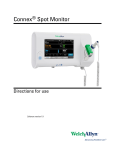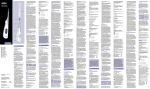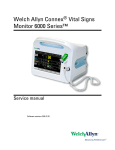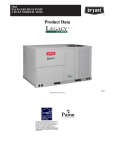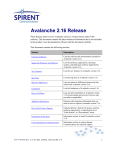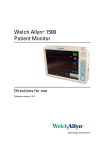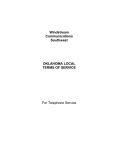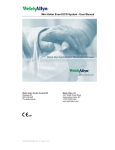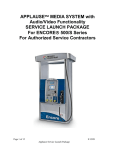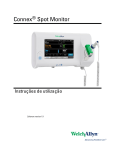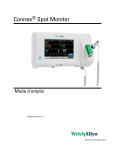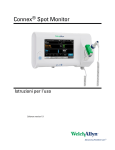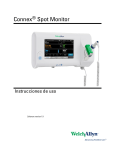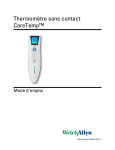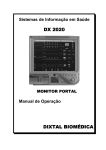Download CSM Service Manual
Transcript
Connex® Spot Monitor Service manual © 2015 Welch Allyn. All rights are reserved. To support the intended use of the product described in this publication, the purchaser of the product is permitted to copy this publication, for internal distribution only, from the media provided by Welch Allyn. No other use, reproduction, or distribution of this publication, or any part of it, is permitted without written permission from Welch Allyn. Welch Allyn assumes no responsibility for any injury to anyone, or for any illegal or improper use of the product, that may result from failure to use this product in accordance with the instructions, cautions, warnings, or statement of intended use published in this manual. Welch Allyn, Connex, SureTemp, FlexiPort, and SureBP are registered trademarks of Welch Allyn. Eco Cuff is a trademark of Welch Allyn. LNCS, ReSposable , and Rainbow are trademarks of, and SET, LNOP, and Masimo are registered trademarks of Masimo Corporation. Possession or purchase of a Masimo SpO2-equipped device does not convey any express or implied license to use the device with unauthorized sensors or cables which would, alone or in combination with this device, fall within the scope of one or more of the patents relating to this device. For Masimo patent information, please visit www.masimo.com/patents.htm. Nellcor™ SpO2 Patient Monitoring System with OxiMax™ Technology and Nellcor™ SpO2 OxiMax™ Technology are registered trademarks of COVIDIEN LP Covidien Holdings Inc. Braun and ThermoScan are registered trademarks of Braun GmbH. Nonin is a registered trademark of Nonin Medical, Inc. The Bluetooth® word mark and logos are registered trademarks owned by BluetoothSIG, Inc. and any use of such marks by Welch Allyn is under license. Software in this product is Copyright 2014 Welch Allyn or its vendors. All rights are reserved. The software is protected by United States of America copyright laws and international treaty provisions applicable worldwide. Under such laws, the licensee is entitled to use the copy of the software incorporated with this instrument as intended in the operation of the product in which it is embedded. The software may not be copied, decompiled, reverseengineered, disassembled, or otherwise reduced to human-perceivable form. This is not a sale of the software or any copy of the software; all right, title, and ownership of the software remain with Welch Allyn or its vendors. This product may contain software known as “free” or “open source” software (FOSS). Welch Allyn uses and supports the use of FOSS. We believe that FOSS makes our products more robust and secure, and gives us and our customers greater flexibility. To learn more about FOSS that may be used in this product, please visit our FOSS website at www.welchallyn.com/opensource.html. Where required, a copy of FOSS source code is available on our FOSS website. For patent information, please visit www.welchallyn.com/patents. For information about any Welch Allyn product, contact Welch Allyn Technical Support: www.welchallyn.com/about/ company/locations.htm. DIR 80019225 Ver. F Revision date: 2015-09 This manual applies to Welch Allyn, Inc. 4341 State Street Road Skaneateles Falls, NY 13153-0220 USA www.welchallyn.com 901058 Vital Signs Monitor Core. Regulatory Affairs Representative Welch Allyn Limited Navan Business Park Dublin Road Navan, County Meath Republic of Ireland iii Contents Symbols and definitions ......................................................................... 1 Safety ....................................................................................................... 5 Warnings and cautions ......................................................................................... 5 General safety considerations .............................................................................. 6 Electrostatic discharge (ESD) ............................................................................... 6 Overview .................................................................................................. 9 Purpose and scope .............................................................................................. 9 Technical support services ................................................................................. 10 Recommended service intervals ........................................................................ 14 The Welch Allyn Service Tool ............................................................................ 15 Battery performance .......................................................................................... 16 Controls, indicators, and connectors ................................................... 19 Advanced settings ................................................................................. 23 Access Advanced settings ................................................................................. 23 General tab ......................................................................................................... 24 Parameters tab ................................................................................................... 24 Network tab ....................................................................................................... 26 Service tab ......................................................................................................... 29 Power-up sequence ............................................................................... 33 Bluetooth® wireless technology .......................................................... 35 Enable Bluetooth pairing ................................................................................... 35 Pair devices with Bluetooth wireless technology .............................................. 35 Connect Bluetooth devices and download data ................................................. 36 Rename a laptop ................................................................................................ 36 Disassembly and repair ........................................................................ 37 Required tools and equipment ........................................................................... 38 Torque value table .............................................................................................. 38 Connector types ................................................................................................. 39 Disassembly overview ....................................................................................... 42 Power down the monitor ................................................................................... 43 Remove the monitor from the stand ................................................................. 44 Exploded view diagram ...................................................................................... 45 Remove the battery ........................................................................................... 46 Remove the back housing ................................................................................. 47 Remove the temperature module or housing .................................................... 48 iv Contents Connex® Spot Monitor Disassemble the main PCA board ..................................................................... 51 Remove the speaker .......................................................................................... 51 Separate the main PCA board from the front housing ....................................... 52 Remove the SpO2 insert ................................................................................... 53 Remove the SpO2 board ................................................................................... 57 Remove the communications board .................................................................. 60 Remove the LCD from the main PCA board ...................................................... 62 Remove the pump assembly ............................................................................. 67 Replace the main PCA board ............................................................................. 68 Disassemble the front housing .......................................................................... 69 Remove the bezel from the front housing ......................................................... 69 Remove the power switch ................................................................................. 70 Accessory Power Management (APM) work surface ....................................... 73 Remove the APM work surface from the stand ................................................ 73 Remove the APM work surface battery ............................................................ 74 MS3 .................................................................................................................. 77 Field replaceable units .......................................................................... 79 Service kits overview ......................................................................................... 79 Cleaning requirements ......................................................................... 83 Prepare to clean the equipment ......................................................................... 84 Remove liquid spills from the monitor ............................................................... 85 Clean the equipment .......................................................................................... 85 Dry the equipment ............................................................................................. 85 Store the device ................................................................................................. 86 Cleaning accessories ......................................................................................... 86 Clean the Braun ThermoScan PRO 6000 contacts ............................................ 86 Decontamination and cleaning requirements for returns ................................... 87 Device configuration and setup ........................................................... 89 Configuration overview ...................................................................................... 89 Functional verification and calibration overview ............................... 93 Functional verification tests ............................................................................... 93 Basic functional verification ............................................................................... 97 Full functional verification and calibration ........................................................ 110 Options and upgrades ........................................................................ 115 Available options .............................................................................................. 116 Install options ................................................................................................... 116 Upgrading software with the Welch Allyn Service Tool ................................... 116 Partners in Care service and support agreements ........................................... 118 Service and repair training ................................................................................ 118 Appendix .............................................................................................. 121 Specifications ................................................................................................... 121 Factory defaults ............................................................................................... 126 Install the Nurse Call cable ............................................................................... 134 Troubleshooting ............................................................................................... 135 Identifying the monitor and subsystems ......................................................... 189 Interconnect diagram ....................................................................................... 192 Service manual Contents v Service and maintenance toolset ....................................................... 193 Service software IT setup ................................................................... 195 vi Contents Connex® Spot Monitor 1 Symbols and definitions Documentation symbols WARNING The warning statements in this manual identify conditions or practices that could lead to illness, injury, or death. Warning statements appear with a grey background in a black and white document. CAUTION The caution statements in this manual identify conditions or practices that could result in damage to the equipment or other property, or loss of data. This definition applies to both yellow and black and white symbols. Follow instructions/directions for use (DFU) -- mandatory action. A copy of the DFU is available on this website. A printed copy of the DFU can be ordered from Welch Allyn for delivery within 7 calendar days. Power symbols Power button Equipotential ground (on the display) Power plug Battery absent or faulty (on the monitor, green indicator) Alternating Current power present, battery fully charged Battery charge level (on the monitor, amber indicator) Alternating Current power present, battery is charging Battery Alternating Current (AC) Rechargeable battery 2 Connex® Spot Monitor Symbols and definitions Rated power input, DC Rated power input, AC Lithium-ion battery Direct current (DC) Connectivity symbols Bluetooth® Ethernet RJ-45 USB Nurse call Wireless signal strength • Best (4 bars) • Good (3 bars) • Fair (2 bars) • Weak (1 bar) • No signal (no bars) • No connection (blank) Miscellaneous symbols Manufacturer Defibrillation-proof Type BF applied parts Product Identifier Serial number Reorder number China RoHS markings for control of pollution caused by electronic information products. XX indicates Environmentally Friendly Use Period in years. Do not reuse Recycle the product separate from other disposables Nonionizing electromagnetic radiation Call for maintenance Service manual Symbols and definitions 3 Light below FCC ID IPX1 Prescription only The identification number assigned by the Federal Trade Commission IC ID Industry Canada identification number. The equivalent governing body to the FCC in the United States This end up Fragile European Community Representative Meets essential requirements of European Medical Device Directive 93/42/EEC IP = International Protection Marking X = No object ingress rating Australian Regulatory Compliance Mark 1 = Protected against vertically dripping water Intertek ETL Listed Mark indicating successful independent safety testing Recycle Temperature range Global Trade Identification Number Stacking limit by number Keep dry Humidity range Screen symbol Process indicator for activities like acquiring measurements and connecting to a laptop 4 Symbols and definitions Connex® Spot Monitor 5 Safety All users of the monitor must read and understand all safety information presented in this manual before using or repairing the monitor. United States federal law restricts this device to sale, distribution, or use by or on the order of a licensed medical practitioner. Warnings and cautions WARNING Safety risk. Make frequent electrical and visual checks on cables, sensors, and electrode wires. All cables, sensors, and electrode wires must be inspected and properly maintained and in proper working order to allow the equipment to function properly and to protect patients. WARNING Safety risk. Place the monitor and accessories in locations where they cannot harm the patient should they fall from a shelf or mount. WARNING Fire and explosion hazard. Do not operate the monitor in the presence of a flammable anesthetic mixture with air, oxygen, or nitrous oxide; in oxygen-enriched environments; or in any other potentially explosive environment. WARNING Inaccurate measurement risk. Dust and particle ingress can affect the accuracy of blood pressure measurements. Use the monitor in clean environments to ensure measurement accuracy. If you notice dust or lint build-up on the monitor’s vent openings, have the monitor inspected and cleaned by a qualified service technician. WARNING Defective batteries can damage the monitor. If the battery shows any signs of damage or cracking, it must be replaced immediately and only with a battery approved by Welch Allyn. CAUTION Before disassembling the device or installing options, disconnect the patient from the monitor, power down the device, and disconnect the AC power cord and any attached accessories (for example, SpO2 sensors, blood pressure hoses and cuffs, and temperature probes) from the device. CAUTION To ensure that the monitor meets its performance specifications, store and use the monitor in an environment that maintains the specified temperature and humidity ranges. 6 Connex® Spot Monitor Safety CAUTION The monitor may not function properly if dropped or damaged. Protect it from severe impact and shock. Do not use the monitor if you notice any signs of damage. CAUTION Do not connect more than one patient to a monitor or connect more than one monitor to a patient. CAUTION Do not operate the monitor in the presence of magnetic resonance imaging (MRI) or hyperbaric chambers. General safety considerations • If the monitor detects an unrecoverable problem, it displays an error message. For more information, see “Troubleshooting.” • To ensure patient safety, use only accessories recommended or supplied by Welch Allyn. (See the accessories list in the Appendix of the Directions for use or http:// www.welchallyn.com/en/products/categories/patient-monitoring/vital-signsdevices.html.) Always use accessories according to your facility’s standards and according to the manufacturer’s recommendations and instructions. Always follow the manufacturer’s directions for use. • Welch Allyn recommends that only Welch Allyn service personnel or an authorized repair center perform warranty service. Performing unauthorized service on a device that is within warranty may void the warranty. Electrostatic discharge (ESD) CAUTION Electrostatic discharge (ESD) can damage or destroy electronic components. Handle static-sensitive components only at static-safe workstation. CAUTION Assume that all electrical and electronic components of the monitor are static-sensitive. Electrostatic discharge is a sudden current flowing from a charged object to another object or to ground. Electrostatic charges can accumulate on common items such as foam drinking cups, cellophane tape, synthetic clothing, untreated foam packaging material, and untreated plastic bags and work folders, to name only a few. Electronic components and assemblies, if not properly protected against ESD, can be permanently damaged or destroyed when near or in contact with electrostatically charged objects. When you handle components or assemblies that are not in protective bags and you are not sure whether they are static-sensitive, assume that they are staticsensitive and handle them accordingly. • Perform all service procedures in a static-protected environment. Always use techniques and equipment designed to protect personnel and equipment from electrostatic discharge. Service manual Safety 7 • Remove static-sensitive components and assemblies from their static-shielding bags only at static-safe workstations—a properly grounded table and grounded floor mat— and only when you are wearing a grounded wrist strap (with a resistor of at least 1 megohm in series) or other grounding device. • Use only grounded tools when inserting, adjusting, or removing static-sensitive components and assemblies. • Remove or insert static-sensitive components and assemblies only with monitor power turned off. • Insert and seal static-sensitive components and assemblies into their original staticshielding bags before removing them from static-protected areas. • Always test your ground strap, bench mat, conductive work surface, and ground cord before removing components and assemblies from their protective bags and before beginning any disassembly or assembly procedures. 8 Safety Connex® Spot Monitor 9 Overview Purpose and scope This service manual is a reference for periodic preventive maintenance and corrective service procedures for the Welch Allyn Connex Spot Monitor. It is intended for use only by trained and qualified service personnel. Corrective service is supported to the level of field-replaceable units. These include circuit-board assemblies and some subassemblies, case parts, and other parts. WARNING When performing a service procedure, follow the instructions exactly as presented in this manual. Failure to do so could damage the monitor, invalidate the product warranty, and lead to serious personal injury. CAUTION No component-level repair of circuit boards and subassemblies is supported. Use only the repair procedures described in this manual. Find instructions for functional testing and performance verification in the Welch Allyn Service Tool help files. This manual applies only to this device. For servicing of any other vital signs monitor, see the service manual for the specific device. Service work not described in this manual must be performed by qualified service personnel at the factory or at an authorized Welch Allyn service center. Related documents When using this manual, refer to the following: • Connex® Spot Monitor Directions for use (on the user documentation CD) • Welch Allyn Service Tool: http://www.welchallyn.com/en/service-support/service-center/service-tool.html • Welch Allyn Service Tool Installation and configuration guide: http://www.welchallyn.com/en/service-support/service-center/service-tool.html • Welch Allyn Braun ThermoScan® PRO 6000 Themometer Directions for use CD • Welch Allyn Braun ThermoScan® PRO 6000 Charging Station Directions for use CD • Welch Allyn 9600 Plus Calibration Tester Directions for use • Welch Allyn website: http://www.welchallyn.com 10 Connex® Spot Monitor Overview Technical support services Welch Allyn offers the following technical support services: • Telephone support • Loaner equipment • Service agreements • Service training • Replacement service parts • Product service For information on any of these services, go to this site: http:// www.welchallyn.com/en/service-support.html. Service loaners For warranty or non-warranty repairs not covered under a support agreement, loaners are available for a nominal charge, subject to availability. Payment is required prior to shipment for all loaners not covered under a support agreement. The loaner fee can be found on the Welch Allyn loaner price list. Welch Allyn Service Centers that provide repair service for this product can, on request, loan a device for use while the device is being repaired. Loaned devices are provided free of charge for products repaired while under a support agreement that includes a free loaner provision. Service options Partners in Care service agreements While product warranties provide basic assurance of Welch Allyn hardware quality, they may not include the full range of services and support you need. Welch Allyn offers premium service and support through our Partners in Care program. Whether you service your own devices and require a minimum of support or rely on us to service your device, Welch Allyn provides a program that will meet your needs. For more information visit our web site at http://www.welchallyn.com/en/service-support.html or call your sales representative. Warranty service All repairs on products under warranty must be performed or approved by Welch Allyn. Refer all warranty service to Welch Allyn Product Service or another authorized Welch Allyn Service Center. Obtain a Return Material Authorization (RMA) number for all returns to Welch Allyn Product Service from our website: http://www.welchallyn.com/en/service-support/submit-a-repair.html. CAUTION Unauthorized repairs will void the product warranty. Service manual Overview 11 Non-warranty service Welch Allyn Product Service Centers and Authorized Service Providers support nonwarranty repairs. Contact any Welch Allyn regional service center for pricing and service options. Welch Allyn offers modular repair parts for sale to support non-warranty service. This service must be performed only by qualified end-user biomedical/clinical engineers using this service manual. Service training is available from Welch Allyn for biomedical/clinical engineers. For information, go to this site: http://www.welchallyn.com/en/service-support/partners-in-care/education-services/ technical-training.html. Repairs A Welch Allyn Service Center or Authorized Service Provider must perform all repairs on products under warranty unless you are a properly certified technician that has successfully completed a Welch Allyn Technical Training course. More information on Technical Training can be obtained from your sales representative or by visiting http:// www.welchallyn.com/en/service-support/partners-in-care/education-services/technicaltraining.html. CAUTION Unauthorized repairs will void the product warranty. Qualified service personnel or a Welch Allyn Service Center should repair products out of warranty. If you are advised to return a product to Welch Allyn for repair or routine maintenance, schedule the repair with the service center nearest you. Welch Allyn Technical Support If you have a problem with the device that you cannot resolve, call the Welch Allyn Technical Support Center nearest you for assistance. A representative will assist you in troubleshooting the problem and will make every effort to solve the problem over the phone, potentially avoiding an unnecessary return. If your product requires warranty, extended warranty, or non-warranty repair service, a Welch Allyn Technical Support representative will record all necessary information to issue an RMA number. The support representative will provide you with the address of the Welch Allyn Service Center to send your device to. Technical support is available during local business hours. Returning products When returning a product to Welch Allyn for service, ensure that you have the following information: • Product name, model number, and serial number. This information may be found on the product and serial number labels on the back housing. 12 Connex® Spot Monitor Overview • A complete return shipping address. • A contact name and phone number. • Any special shipping instructions. • A purchase-order number or credit-card number if the product is not covered by a warranty. • A full description of the problem or service request. 1. Obtain an RMA number. Either contact Welch Allyn and request an RMA number or visit us on the web: http://www.welchallyn.com/en/service-support/submit-a-repair.html. Welch Allyn does not accept returned products without an RMA. Note 2. Ship the device to Welch Allyn, observing these packing guidelines: a. Remove from the package the battery, all hoses, connectors, cables, sensors, power cords, and other ancillary products and equipment, except those items that might be associated with the problem. Recommendations for returning Lithium-ion batteries • Use ground transportation to return batteries. • If returning multiple batteries, package each battery individually. • Do not consolidate multiple batteries in a single package. • Use packaging provided by Welch Allyn or the battery manufacturer. • Do not pack a defective battery in checked or carry-on baggage if traveling by air. Packaging • If you return the battery with the device, remove the battery, seal the battery in an antistatic plastic bag, and place the battery in the position reserved for the battery near the device in the original shipping carton. • If you return the battery separately, package the battery in the replacement battery’s plastic bag and shipping box. Service manual Overview 13 If the original shipping carton or replacement battery shipping box is unavailable, consult the manufacturer website for information about shipping Lithium-ion batteries: http://www.iccnexergy.com/regulatory-updates/lithium-shipping WARNING Safety risk. Do not ship any battery that has been physically damaged or shows signs of leakage unless you receive specific instructions which meet the requirements for the shipment of Lithium-ion batteries. Dispose of damaged or leaking batteries in an environmentally safe manner consistent with local regulations. Note In the United States, the applicable regulations can be found in the Code of Federal Regulations (CFR). Refer to 49 CFR 173.185 for shipping Lithium-ion batteries by air or ground. Use 49 CFR 172.102 sections A54 and A101 to find the special provisions for shipping Lithium-ion batteries. b. Clean the device. Note c. To ensure safe receipt of your device by the service center and to expedite processing and return of the device to you, thoroughly clean all residues from the device before you ship it to Welch Allyn. For decontamination and cleaning requirements, see the appendices. If a returned device is found to be contaminated with bodily fluids, it will be returned at the owner’s expense. United States federal regulations prohibit the processing of any device contaminated with blood-borne pathogens. Welch Allyn thoroughly cleans all returned devices on receipt, but any device that cannot be adequately cleaned cannot be repaired. Put the device, enclosed in a plastic bag with a packing list, into the original shipping carton with the original packing materials or into another appropriate shipping carton. d. Write the Welch Allyn RMA number with the Welch Allyn address on the outside of the shipping carton. 14 Connex® Spot Monitor Overview Recommended service intervals To confirm that the device is functioning within the design specifications, perform periodic service as indicated in the following table. Customers who have the Standard unlicensed edition of the Welch Allyn Service Tool can perform the basic functional verification and calibration procedures referenced in the table by following the instructions in this manual. Component Service interval Service procedure NIBP module Annually Basic functional verification SpO2 module Annually Basic functional verification SureTemp Plus Annually Basic functional verification Braun ThermoScan PRO 6000 Annually1 Basic functional verification Battery 2 years2 Replace the battery 1 In addition to this annual service interval, Welch Allyn recommends cleaning the contacts of the Braun thermometer and dock every 4 months because debris that accumulates in the contacts can interfere with data transmission. See "Clean the Braun ThermoScan PRO 6000 contacts" later in this manual. 2 Battery performance is a function of clinical use and charge/discharge patterns. Welch Allyn recommends replacing the battery after 2 years or when its remaining capacity no longer meets workflow requirements If you have the Gold edition of the service tool, use the tool to perform a complete functional verification and calibration of the device in lieu of performing the basic tests. Perform a complete functional verification and calibration of the device whenever any of the following conditions exist: • The device does not meet specifications (based on the basic functional verification) • The device has been dropped or otherwise damaged • The device is malfunctioning • The case has been opened • An internal part has been replaced (battery excluded) Note For instructions on using the Gold edition, see the Service Tool help files. Maintenance For device maintenance information, see “Maintenance and service” in the device’s directions for use. This section covers the following topics: • Perform periodic checks • Replace the monitor battery • Replace the APM work surface battery • Cleaning requirements Note Service-related cleaning is addressed in the service manual as well. Service manual Overview 15 The Welch Allyn Service Tool The Welch Allyn Service Tool is available in the following editions: • Standard unlicensed: Accompanies your device. • Gold: Required to perform complete functional verification and calibration. This edition requires an additional license. For more information about acquiring this license, contact Welch Allyn. Note To qualify for the Gold license, you must attend the Welch Allyn technical training course or complete online training for the device. Clinicians and technical service personnel can use the service tool to manage and maintain supported Welch Allyn products. You can use the service tool to do the following: • Review device information. When connected to the device, the service tool lists installed modules, installed firmware and hardware versions, warranty and repair information, status, and usage history. • Receive notifications when periodic maintenance is needed. The service tool can help you manage and maintain your entire inventory of supported Welch Allyn products. Through the remote service function, the service tool can connect to Welch Allyn Customer Service. With this functionality you can automatically receive firmware updates and feature upgrades for your supported products, including software upgrades for the service tool. • Install updates and upgrades. The service tool can read the firmware version for each module and check for available updates or upgrades. Note For the Welch Allyn Service Tool to support updates and upgrades, adjust your firewall settings to permit access for IP address 169.254.10.10 (the local feed server for the software upgrade process). • Create a work list. The work list provides information about service actions— referred to as work orders—that are waiting for you to perform on your maintained devices. Work orders may include periodic calibrations, upgrades, or license installations. • Schedule periodic maintenance. You can use the service tool to set the service interval for each maintained device. • View and save logs. You can download and save log files from the device for analysis to help diagnose and identify reported issues. • Create user accounts. Administrators can create user accounts and set permission levels to control access to the features, allowing one group to perform administrative tasks and another to perform service tasks. Restricting access prevents the service tool from being used to make unauthorized changes on a connected device. • Perform functional verification and calibration. The service tool can check any device requiring calibration and, if necessary, calibrate the device to match the design specifications. This feature is not supported for all products and requires the service tool, Gold edition, for each supported product. • Recover devices. In the rare case where a device can no longer boot because of corrupted firmware, the service tool can connect the device to Welch Allyn Technical Support to reinstall the firmware. 16 Connex® Spot Monitor Overview • Extensible. The service tool software accepts new plug-ins to support future Welch Allyn products. Some of these features are enabled for any user (Standard unlicensed edition). Others require special user account privileges or a Welch Allyn service contract (Gold edition). If you require gold-level support for a Welch Allyn product, please contact Welch Allyn technical support. Battery performance About the batteries The device uses a rechargeable, 2-cell, Lithium-ion smart battery supplemented by an optional, rechargeable, 9-cell Lithium-ion battery in the Accessory Power Management (APM) work surface. Internal circuitry enables the batteries to report their condition to the device and the APM work surface. The device displays the battery status via the LED power indicator, icons on the screen, and status messages appearing in the Device Status area of the display. The APM battery indicates the percent of total charge to user on the front of the work surface as follows: Number of LEDs Percent of total charge 1 0 – 19 2 20 – 39 3 40 – 59 4 60 – 79 5 80 – 95 6 96 – 100 The battery status indicator on the device displays the remaining total charge of both batteries combined if the configuration has both an internal battery and an extended battery in the APM. Battery information may be collected using the service tool. New batteries are shipped from the manufacturer with a 40 percent charge to extend shelf life. After installing a new battery in the device, you must plug the device into AC power to wake up the battery. If AC power is not applied to the device, the new battery appears discharged. The Device Status area displays a low-battery status message when 30 minutes of power remain and again when 5 minutes remain. The 30-minute message is a very low priority technical alarm. The alarm message appears on a cyan background in the Device Status area. This alarm is dismissable by the user, and all functions of the device remain available. The 5-minute message is a high priority technical alarm that appears on a red background in the Device Status area, is not dismissable, and prevents acquiring vitals measurements or performing any other function until the device is plugged in to AC power. Service manual Overview 17 If AC power is not applied to the device after it triggers the high priority technical alarm, the device will shut down at or close to 0 minutes of remaining battery charge. Battery charging is provided by the device’s internal power supply. The power reserve threshold is determined by the device's software. For a complete list of battery specifications, see the device’s directions for use. Best practices The following practices help to extend the life of the battery and the device. WARNING Safety risk. When handling and storing Lithium-ion batteries: Avoid mechanical or electrical abuse. Batteries may explode or cause burns if disassembled, crushed, or exposed to fire or high temperatures. Do not short or install with incorrect polarity. • Whenever possible, keep the monitor plugged in to charge the battery. • Remove the battery when storing the device for an extended amount of time. • Replace batteries that trigger a low battery status message when fully charged. • Do not use damaged or leaking batteries. • Store batteries with a 30 to 50 percent charge. • Store batteries within the temperature range indicated for each period: ○ For storage less than 30 days: Maintain temperature between –4 °F and 122 °F (–20 °C and 50 °C). ○ For storage between 30 days and 90 days: Maintain temperature between –4 °F and 104 °F (–20 °C and 40 °C). ○ For storage more than 90 days up to 2 years: Maintain temperature between –4 °F and 95 °F (–20 °C and 35 °C). • Recycle batteries where ever possible. In the United States call 1-877-723-1297 for information about recycling your Lithium-ion battery or go to the Call2Recycle website at http://www.call2recycle.org for additional information. • When recycling is not an option dispose of batteries in an environmentally safe manner consistent with local regulations. Factors affecting battery operating time The following table presents settings and conditions that affect the battery operating time and recommendations to maximize battery life. Setting / Condition Recommended setting Display brightness setting 5 Sleep mode setting 1 minute Automatic power-down setting 15 minutes 18 Overview Connex® Spot Monitor 19 Controls, indicators, and connectors Your model might not contain all of these features. Note Front-Left view No. Feature Description 1 LCD screen 7" color touchscreen provides a graphical user interface 2 Thermometry Configuration shown features SureTemp module 3 Battery charge and power-up status indicator The LED indicates the charging status when connected to AC power: • Green: The battery is charged • Amber: The battery is charging • Flashing: The LED flashes during power-up 4 Power button Blue button on lower-left corner of the monitor • Powers up the monitor • Places into Sleep mode, except when an alarm condition is active (brief press) • Wakes up the monitor from Sleep mode 20 Connex® Spot Monitor Controls, indicators, and connectors Back-Bottom-Left view 9 1 8 7 6 5 4 3 2 No. Feature Description 1 Battery compartment (behind cover) Houses the battery (captive screw secures cover to monitor) 2 NIBP Connects NIBP cable to monitor 3 USB client port Provides a connection to an external computer for testing and software upgrades 4 USB port Connects APM work surface or any accessory to the monitor 5 Power connection Connects APM work surface or external power supply to the monitor 6 Ethernet RJ-45 Provides a hardwired connection to the computer network 7 Nurse call Provides a connection to a hospital nurse call system 8 SpO2 Connects chosen SpO2 system to monitor 9 Thermometry Configuration shown features SureTemp module and probe connection port Service manual Controls, indicators, and connectors 21 APM This section applies only to devices with an Accessory Power Management (APM) stand. The APM is an accessory stand with work surface, power supply for enhanced device run time, and organizational bins to arrange sensors and cables for available parameters. Front-Top-Left view 1 2 No. Feature 3 Description 1 Battery compartment (behind cover) Houses the battery 2 Battery charge status indicator Indicates charge level of battery 3 Light power switch Powers light under APM work surface 22 Connex® Spot Monitor Controls, indicators, and connectors Back-Bottom-Right view 1 2 3 4 5 6 7 8 9 No. Feature Description 1 Printer port Connects a printer (future use) 2 USB ports (2) Connect optional accessories 3 USB cable Connects APM work surface to monitor 4 APM power cable Connects APM work surface to monitor 5 Power connection Provides an external AC power connection 6 Ground lug (equipotential terminal) Provided for electrical safety testing and for connecting a potential-equalization conductor 7 Recess for mounting Secures the APM work surface when it is mounted on the APM stand (with 4 screws) 8 Battery cover screw Secures the APM work surface battery cover 9 APM light Illuminates accessory bins and path for APM stand 23 Advanced settings Advanced settings provide access to device settings and service menu information with an access code. This section covers the following primary tabs: • General. Settings for system language as well as date and time, plus open source software disclosure. • Parameters. Settings for physiological parameters, averaging, and intervals. • Network. Settings for the internal Ethernet and security, as well as WiFi radio and Bluetooth subsystems. • Service. Settings and features that support installation and on-device troubleshooting. Note Changes made in Advanced settings take effect immediately, but they do not change the configuration file and cannot be used to clone settings from one device to another. Follow the instructions in "Device configuration and setup" to create, edit, download, and install any settings you want available on multiple devices. Access Advanced settings Note You cannot access Advanced settings if sensors or physiological alarms are active or if vital sign measurements are displayed. 1. From the Home tab, touch the Settings tab. 2. Touch the Advanced vertical tab. 3. Enter 6345 as the access code and touch OK. Note This access code is configurable and could be different at your location. The General tab appears. 4. Perform service tasks by making selections or touching other tabs. Note Service tasks and how to do them are detailed in this section. 5. When you are done, touch Exit. The Home tab appears. 24 Connex® Spot Monitor Advanced settings General tab Specify the language When you first access Advanced settings, the General tab appears, displaying the Language tab. 1. Select a language. 2. Do one of the following: • To continue in Advanced settings, touch another tab. • To exit Advanced settings and return to the Home tab, touch Exit. Specify date and time settings 1. In Advanced settings, touch the General > Date / Time tabs. 2. Specify settings. Setting Action/Description Date format Select a date format for display. Use Network Time Protocol Enable the monitor to query the correct date and time from a trusted time server. When enabled, manual date and time entry on the Settings tab is disabled. 3. Do one of the following: • To continue in Advanced settings, touch another tab. • To exit Advanced settings and return to the Home tab, touch Exit. Review the open source software disclosure 1. In Advanced settings, touch the General > Open Source tabs. 2. Read Welch Allyn's disclosure about its use of "free" or "open source" software. 3. Do one of the following: • To continue in Advanced settings, touch another tab. • To exit Advanced settings and return to the Home tab, touch Exit. Parameters tab Specify advanced NIBP settings 1. In Advanced settings, touch the Parameters > NIBP tabs. 2. Specify settings. Setting Action/Description Default view Select default primary and secondary views. Unit of measure Select the NIBP unit of measure for display. Tube type Select the number of tubes that are connected to the NIBP cuff that is used with this monitor. If you select 1 Service manual Advanced settings 25 tube, the device sets the algorithm to Step, disabling other options. Algorithm default Select the default algorithm used to determine NIBP measurements. Cuff inflation target Enter a default cuff inflation pressure for each type of patient. 3. Do one of the following: • To continue in Advanced settings, touch another tab. • To exit Advanced settings and return to the Home tab, touch Exit. Specify advanced temperature settings 1. In Advanced settings, touch the Parameters > Temperature tabs. 2. Specify settings. Setting Action/Description Unit of measure Select primary units of measure for the temperature display on the Home tab Display temperature conversion Enable to display primary units of measure and secondary units of measure for the temperature display on the Home tab. 3. Do one of the following: • To continue in Advanced settings, touch another tab. • To exit Advanced settings and return to the Home tab, touch Exit. Specify advanced averaging interval settings Averaging intervals are available in the Office profile. 1. In Advanced settings, touch the Parameters > Averaging tabs. 2. Specify settings. Setting Action/Description NIBP averaging program Select the averaging program to view or modify. You can change the name of the averaging program. Readings to average Select which readings in a series to use for averaging (and the number of readings to average as a result). Delay to start (minutes) Enter the number of minutes to wait before the averaging program starts (after touching "Start intervals") and the start of the first reading. Time between (minutes) Enter the number of minutes to wait between readings. Keep if + or – (mmHg) Enter the range that the program uses as criteria to accept or reject readings and establish the baseline reading. For more information about how this setting affects the program, refer to the section "Excluded readings" below. Summary display box Displays currently selected settings. 3. Do one of the following: • To continue in Advanced settings, touch another tab. • To exit Advanced settings and return to the Home tab, touch Exit. Connex® Spot Monitor 26 Advanced settings Specify advanced program interval settings 1. In Advanced settings, touch the Parameters > Program tabs. 2. Specify settings. Setting Action/Description Program Select the program to view or modify. You can change the name of the program. Intervals Specify up to five sets of interval readings for this program. For each set, specify the number of minutes between interval readings and the number of times that each interval should run (repetitions) before proceeding to the next set. 3. Do one of the following: • To continue in Advanced settings, touch another tab. • To exit Advanced settings and return to the Home tab, touch Exit. Network tab Specify radio settings This task is applicable only to monitors that have a wireless radio installed. Devices can be configured with a wireless or a Bluetooth radio. 1. In Advanced settings, touch the Network > Radio tabs. 2. Specify settings. Setting Action/Description Enable radio Enable the radio for WiFi communications. When disabled, the radio is not available. ESSID Enter the service set identifier (SSID) for the enterprise. Enter a maximum of 16 characters. Radio mode Select the radio band. Dynamic Frequency Selection Enable to allow the site to transmit data on changing frequencies for added security. This option applies most frequently to military or government enterprises. Enable radio alarms Activate radio network alarms when an wireless dropout alarm condition occurs. When disabled, radio network alarms are not available. Roaming Select the type of roaming (only available with WPA/ WPA2 Enterprise). Update radio Touch Update radio to activate all new radio settings not selected previously. Touch OK in the confirmation popup. Note None of the changed radio settings take effect until you touch Update radio. 3. Do one of the following: • To continue in Advanced settings, touch another tab. • To exit Advanced settings and return to the Home tab, touch Exit. Service manual Advanced settings 27 Specify security settings 1. In Advanced settings, touch the Network > Security tabs. 2. Select the encryption method to secure data transfer from the device. Note Network server certificates are required for all EAP security options. Use the Welch Allyn Service Tool to load these certificates. 3. Specify settings. Setting Action/Description Authentication type Select the preferred encryption option. Then specify any additional settings that appear. The default is Open or no encryption. WEP 64 Select a WEP key and then enter a 10-character key in the selected field. Repeat this process to create multiple WEP keys. Then click Update radio. WEP 128 Select a WEP key and then enter a 10-character key in the selected field. Repeat this process to create multiple WEP keys. Then click Update radio. WPA-Personal and WPA2-Personal Enter a Passphrase (8 to 63 characters). The characters you enter appear as asterisks. Then click Update radio. WPA-Enterprise and WPA2-Enterprise Specify the following settings and then click Update radio. Anonymous identity Enable this option to disable the User name field. User name Enter the EAP identity (maximum of 32 characters). This is disabled EAP type TTLS. Password Enter the EAP password (maximum of 32 characters). This is disabled EAP type TLS. Enable server validation Enable or disable server validation. This is disabled EAP type PEAP-TLS. EAP type Select the authentication protocol. Option Select more specific EAP settings (Inner EAP Setting, PAC Provisioning). Update radio Touch Update radio to activate all new radio settings not selected previously. Touch OK in the confirmation popup. Note None of the changed radio settings take effect until you touch Update radio. 4. Do one of the following: • To continue in Advanced settings, touch another tab. • To exit Advanced settings and return to the Home tab, touch Exit. Specify server settings 1. In Advanced settings, touch the Network > Server tabs. 2. Select the method used to identify the IP address of the server with which the device will communicate. Connex® Spot Monitor 28 Advanced settings 3. Specify settings. Setting Action/Description Network connectivity method Select the preferred method to connect to the server. Host IP Enable the device to connect to a host or other server at a fixed IP address. In the IP address entry field, enter the IP address. In the Port entry field and enter the port number. The range of entry is 0 to 65535. NRS Enable the device to connect to a Network Rendezvous Service (NRS) at a fixed IP address. In the IP address entry field, enter the IP address. In the Port entry field and enter the port number. The range of entry is 0 to 65535. DNS Enable the device to connect to a Network Rendezvous Service (NRS) by entering a hostname to be sent to a Domain Name Server (DNS) to retrieve the NRS IP address. In the Hostname field, enter the DNS name. In the NRS Service Port entry field, enter the port number. The range of entry is 0 to 65535. Note The DNS option is only available in the following conditions: DHCP • The version of the installed radio is 3.00.02 or greater • The radio is disabled • No radio is installed Enable the device to connect to a Network Rendezvous Service (NRS) by entering a port number and then connecting at a provided IP address. In the NRS Port entry field, enter the port number. The range of entry is 0 to 65535. After successfully connecting to the server, the NRS IP addresses and the Vendor class identifier appear onscreen. 4. Do one of the following: • To continue in Advanced settings, touch another tab. • To exit Advanced settings and return to the Home tab, touch Exit. Specify Bluetooth settings This task is applicable only to monitors that have a Bluetooth radio installed. Devices can be configured with a wireless or a Bluetooth radio. 1. In Advanced settings, touch the Network > Bluetooth® tabs. 2. Specify settings. Setting Action/Description Allow Bluetooth configuration Enable the device to connect to a host or other server with the Bluetooth radio. Device name Enter the 8-character device name. 3. Do one of the following: • To continue in Advanced settings, touch another tab. • To exit Advanced settings and return to the Home tab, touch Exit. Service manual Advanced settings Service tab Ethernet status In Advanced settings, touch the Service > Ethernet status tabs. This Ethernet status vertical tab displays read-only data about the Ethernet connection: Network • MAC address • IP address • Subnet mask • Gateway • DHCP server • DHCP lease time Network statistics • Rx bytes • Tx bytes • Rx packets • Tx packets • Rx multicast packets Errors • Rx errors • Tx errors • Rx packets dropped • Tx packets dropped 29 30 Connex® Spot Monitor Advanced settings Radio status In Advanced settings, touch the Service > Radio status tabs. This Radio status vertical tab displays read-only data about the WiFi or Bluetooth radio connection: Network • MAC address • IP address • Subnet mask • Gateway • DHCP server • DHCP lease time Network statistics • Rx bytes • Tx bytes • Rx packets • Tx packets • Rx multicast packets Errors • Rx errors • Tx errors • Rx packets dropped • Tx packets dropped Radio setttings • Version • Radio status string • SSID • Access point MAC • Authentication type • RSSI • Radio band • Channel • Power mode • FIPS mode Enter general device information 1. In Advanced settings, touch the Service > General tabs. 2. Touch and enter up to 20 characters in the following data fields to support device identification: • Asset tag • Device location Service manual Advanced settings • 31 Device location ID 3. Touch OK and repeat for each data field. The General vertical tab appears. Note You can enter general device information in the Welch Allyn Service Tool as well. 4. To calibrate your touchscreen, touch Start in the right pane and follow the onscreen prompts. The Home tab appears. Review and update configuration information 1. In Advanced settings, touch the Service > Config file tabs. 2. In the left pane, review the following configuration information: • Configuration file • Active Config file name • Date of generation • Date loaded to device 3. To load a new configuration from the network, touch Load in the right pane and follow the onscreen prompts. 4. To save the current configuration to a USB drive, connect a compatible flash drive to the USB port, touch Save to USB in the right pane, and follow the onscreen prompts. Note Not all flash drives are supported. See "USB flash drive requirements" in the Appendix for details. Save service logs to a USB flash drive This procedure enables you to save the last 14 active log files to a USB flash drive. Note The Welch Allyn Service Tool enables you to save only the 2 most recent log files. 1. In Advanced settings, touch the Service > Log file tabs. 2. Connect a flash drive to the USB port. Note Not all flash drives are supported. See "USB flash drive requirements" in the Appendix for details. 3. Touch Save to USB and follow the onscreen prompts. Copies of the service log files are saved to the drive. 32 Connex® Spot Monitor Advanced settings Restore factory default settings This process does not restore the monitor to a custom configuration provided at delivery. Instead, it deletes all custom configuration data and restores factory default settings. Note 1. In Advanced settings, touch the Service > System tabs. 2. Reset to defaults: • To restore radio settings to factory default values, select Radio settings only. • To restore all current settings to factory default values, select All settings. 3. Touch Reset and follow the onscreen prompts. The factory default settings are restored. If you selected Radio settings only, the radio reboots, and the device remains powered on. If you selected All settings, the device reboots. Review firmware status and load firmware from the network 1. In Advanced settings, touch the Service > System tabs. 2. In the right pane, review the firmware status information. Note If the firmware is up-to-date, take no further action. 3. To update the firmware, touch Load and follow the onscreen prompts. Note You can also load new firmware by rebooting the device. 33 Power-up sequence Overview The system performs a power-on self test (POST) of the software and internal hardware each time the device is powered on. Specific tests performed include the following: • CVC-PIC tests • LED power tests • eMMC (memory) tests • EEPROM tests If all tests are successful, the system completes power up and the user interface screen for the default configuration appears (either the Home tab or a login/profile selection screen), and the system is ready for operation. If the self-check fails, an error message and an error code appear in the system status area at the top of the screen to aid service personnel and engineers in diagnosing the problem. If a fault that could adversely affect the product is detected, the system enters a safe mode and stops all monitoring functions. The system remains in safe mode until it is turned off by pressing inactivity. or until the device shuts down automatically after a period of To perform the POST: 1. Disconnect any patient cables connected to the system. 2. Insert a fully charged battery into the system. 3. Upon each power up, confirm the following: a. The buzzer generates a sound. b. A startup screen appears briefly and then disappears. c. The power button flashes until the UI is ready. d. A beep sounds, followed by one chime. Note If no chimes sound, replace the speaker as specified in “Remove the speaker.” e. The Home tab or the login/profile selection screen appears. 34 Power-up sequence Connex® Spot Monitor 35 Bluetooth® wireless technology Bluetooth wireless technology is available in the Office profile. Bluetooth status A monitor with Bluetooth wireless technology displays the status between the monitor and the laptop in the Status area. Image Description No image Bluetooth radio is OFF Bluetooth icon appears in Status area Bluetooth radio is ON Bluetooth icon is blinking on / off slowly The monitor is pairing with the laptop Bluetooth icon is blinking on / off quickly The monitor is connecting with the laptop Bluetooth icon appears with a border around the icon in the Status area The monitor and the laptop are connected and the monitor is ready to transmit data In order to transmit data, you must first pair and then connect the monitor and the laptop. Enable Bluetooth pairing You can pair a device and a PC configured with Bluetooth wireless technology. 1. In Advanced settings, touch the Network > Bluetooth tabs. 2. Touch Allow Bluetooth® configuration to enable pairing. Pair devices with Bluetooth wireless technology When a monitor with Bluetooth wireless technology powers on and there are laptops already paired with the monitor, a pop-up screen appears showing the laptops available for connection with the monitor. Follow the directions below to pair an additional device with the monitor. 1. Touch . 2. Touch Add new device. 36 Bluetooth® wireless technology Connex® Spot Monitor 3. In your Bluetooth program manager on your laptop task bar, select the monitor from the list of available devices. A message appears indicating that the monitor has been discovered and displays a confirmation number on both the laptop and monitor screens. 4. Confirm that the numbers match on the laptop and on the monitor, and then touch Accept. A message appears indicating that the monitor and laptop are paired. 5. Touch OK. A screen appears that allows you to change the laptop name to a preferred name. 6. Enter the preferred name, and then touch Save. The new name appears in the list of paired devices. Connect Bluetooth devices and download data 1. In the Bluetooth connection screen, select a laptop from the list of paired devices. The Bluetooth icon in the Device Status area blinks on and off quickly as the monitor and laptop are connecting. When the monitor and the laptop connect, an information message appears briefly that names the connected laptop. When the message disappears, the name of the connected laptop appears on the top left of the screen, and the Bluetooth connected icon (Bluetooth icon with a border around it) appears in the connection area. 2. As the laptop downloads data, observe the progress indicator spin in the connection area. The Bluetooth connection remains active until the download is complete. After a successful download, the system clears data from the monitor and disconnects the monitor from the laptop. 3. Repeat the process as needed, or touch Cancel to dismiss the Bluetooth connection screen. Rename a laptop You can rename a paired laptop from a system or generic name to a specific name. 1. Select the arrow button to the right of the laptop name you want to edit in the paired list. A screen appears that allows you to change the laptop name to a preferred name. 2. Enter the name, and then touch Save. The new name appears in the list of paired devices. 37 Disassembly and repair These procedures provide instructions for device disassembly and board removal, as well as component replacement and reassembly. Each part’s disassembly instructions might include one or both of the following: • Reassembly notes: This subsection contains information specific to reassembly. At a minimum, these notes indicate whether or not reassembly is the reverse of disassembly. The notes also list service kits of replacement parts where applicable. • When replacing the component: This subsection contains additional instructions related to installing a new option or replacement part. Each disassembly step includes drawings that illustrate the components to be removed. The reassembly notes could be as short as one or two lines when reassembly is the reverse of disassembly. When reassembly is more complicated, these notes alert you to any special care required to complete the repair or installation and sometimes introduce separate reassembly instructions. Line drawings appear in the reassembly notes only when they differ from the drawings in the disassembly instructions. WARNING Electrical shock hazard. Disconnect AC power before opening the device. Disconnect and remove the battery before proceeding with disassembly. Failure to do this can cause serious personal injury and damage to the device. WARNING Risk of fire, explosion and burns. Do not short-circuit, crush, incinerate, or disassemble the battery pack. WARNING Safety risk. Do not attempt to service the device when the device is connected to a patient. CAUTION Before disassembling the device or installing options, disconnect the patient from the monitor, power down the device, disconnect the AC power cord and any attached accessories (for example, SpO2 sensors, blood pressure hoses and cuffs, and temperature probes) from the device. CAUTION If your device is configured with a SureTemp module, remove the probe well before disassembly. CAUTION Perform all repair procedures at a static-protected station. CAUTION When the device case is opened, regard all parts as extremely fragile. Execute all procedure steps with care and precision. 38 Connex® Spot Monitor Disassembly and repair CAUTION Observe screw torque specifications, especially with screws that secure directly into plastic standoffs. CAUTION To avoid mismatching screws and holes, keep the screws for each piece with that piece as you remove modules and circuit assemblies. It is possible to mistakenly install machine screws in locations intended for plastite screws. Plastite screws have a Torx-pan head. Required tools and equipment • Phillips #1 screwdriver • T-10 Torx screwdriver • 3mm hex key Torque value table Use this table to determine how much torque to apply to screws by type and location when reassembling the device. Description Torque specification Bit type Where used SCR,4-20X.31 PLASTITE PH TORX 4.5 +/-0.5 in-lbs Torx SCREW 4-40 .250 PAN PHILLIPS STEEL ZINC 4.5 +/-0.5 in-lbs Phillips SpO2 boards SCREW, M2 X 6 INTERNAL TOOTH SEMS PHP 2.5 +/-0.25 in-lbs Phillips Radio PCA to Radio Interface PCA SCREW, M4 X 10 PAN HEAD W NYLOC 7.5 +/-0.5 in-lbs Phillips Front to Back Housing and Temperature Module/Dock SCR, M4 PAN HD, PHD, SHOULDER 4.5 +/-0.5 in-lbs Phillips Battery Door Chassis and SpO2 Insert to Main CSM PCA. Radio/Bluetooth PCBA to Chassis Service manual Disassembly and repair 39 Connector types Disassembly and repair procedures require that you disconnect and reconnect the following connector types inside the device: • Locking (squeeze-release): Locking connectors use a latching mechanism to prevent accidental disconnection during assembly and use. The latch is located on one end of a tab so it may flex and lock into place when coupled with its matching connector. The tab provides a lever to release the latch. Some connectors have multiple latches that require you to press multiple tabs to release. To remove a locking connector, squeeze the tab(s) to release the latch(es) and remove the cable. To connect a locking connector, push the mating pieces together until the latch(es) lock in place. • Friction: Friction connectors use a spring mechanism to create friction between the contacts. To remove a pressure connector, grasp each connector mating half and pull the halves apart. CAUTION Do not use excessive force to disconnect the connector. Excessive force may result in pulling the mounted connector off the circuit board. To connect a friction connector, grasp each connector mating half and insert one half into the other. 40 Connex® Spot Monitor Disassembly and repair • ZIF (zero insertion force): The device uses flex cables and ZIF flex cable connectors. Flex cables and ZIF connectors require special care when handling. ZIF connectors use a sliding outer piece that latches and unlatches to secure and release the flex cable. ZIF cables cannot be successfully connected or disconnected without properly unlatching and latching the sliding outer piece. CAUTION Do not use excessive force when releasing pressure on the connector. Excessive force may result in breaking the sliding outer piece. To remove a ZIF connector CAUTION Remove a flex cable only after the ZIF latch is open. 1. Using a suitable tool (for example, a paper clip, small flat-head screwdriver, or needle-nose pliers), slide the latching piece of the connector away from the connector body. 2. Remove the cable. To connect a ZIF connector 1. Slide the latching piece of the connector away from the connector body. 2. Insert the flex cable into the connector. This may require using a suitable tool to keep the latching piece elevated. 3. Slide the latching piece toward the connector body until it locks into place. Service manual Disassembly and repair • 41 Coaxial: Coaxial connectors, a type of pressure connector in this case, are components attached to the ends of a coax cable—they make it possible to connect to other devices. The connector has a wire conductor in the center, surrounded by an outer conductor, and an insulation between the two. In this device, the coaxial connector connects the antenna to the wireless radio board. Note This connector is labeled PB because of its location on the wireless radio board. To remove a coaxial connector, lift the connector away from the board. To connect a coaxial connector, align the connector over the mount on the board and press to snap it into place. 42 Disassembly and repair Connex® Spot Monitor Disassembly overview The following flow chart provides an overview of the complete disassembly of the device. Most disassembly activities require that you complete a subset of the steps detailed here. The flow chart indicates the steps which must be completed in sequence to remove a particular component. Because a different sequence of preliminary steps is required to remove certain components, you should use this flow chart as a reference at the start of every disassembly and component replacement procedure. Service manual Disassembly and repair Note 43 After performing any of these procedures and before returning the device to service, you must use the service tool, Gold edition, to complete the full suite of functional tests to ensure that all systems are operating within the design specifications. For more information about these tests and the service tool, see “Functional verification and calibration.” If you do not have the service tool, you can download it from welchallyn.com. Power down the monitor You can power down the device as follows: 1) by briefly pressing the power button on the housing and then following the onscreen prompts, or 2) by using onscreen controls alone. Option 1. Press the power button. An onscreen dialog opens with the following options: • Power down. Device behavior is the same for all profiles. • Sleep. The Sleep button clears the display and puts the device into Display powersaving mode. • Cancel. The Cancel button dismisses the dialog. Touch Power down and complete the power-down procedure as described in Option 2, steps 3 and 4. Option 2. Use onscreen controls alone to power down the device: 1. Touch the Settings tab. 2. Touch the Device tab. 3. Touch Power down. 4. Select the desired option and then touch Power down. The Power-down options dialog The buttons in this dialog produce varied effects, as noted below: • Power down. The device clears all data onscreen and performs a complete software shutdown. • Cancel. This button dismisses the dialog and returns you to the previous screen. Connex® Spot Monitor 44 Disassembly and repair Remove the monitor from the stand 1. Disconnect the power cord from the wall. 2. If the system has an APM, disconnect the power and communication cables from the monitor. If the system has an external power supply, disconnect the power supply from the monitor. 3. Remove the 4 Phillips screws from the back of the stand mount to remove the monitor from the stand. Note This artwork features the APM stand. Other stand mounts look slightly different. Reassembly notes: Reassembly is the reverse of disassembly. Service manual Disassembly and repair 45 Exploded view diagram The drawing below shows individual components of the device and their relationships to one another. 46 Connex® Spot Monitor Disassembly and repair Remove the battery Before removing the battery, power down the monitor as described in this manual. 1. Place the unit face down on the table as shown. 2. Loosen the captive Phillips screw to remove the battery door. 3. Disconnect and remove the battery. Reassembly notes Kit item: • 105973, Battery pack Note Reassembly is the reverse of disassembly. WARNING Defective batteries can damage the monitor. If the battery shows any signs of damage or cracking, it must be replaced immediately and only with a battery approved by Welch Allyn. Service manual Disassembly and repair 47 Remove the back housing 1. Remove the 6 Phillips screws on the back of the device to remove the back housing. 2. Lift the back housing straight up off the device. 3. Remove end cap on the right by pulling it out of its slot. 48 Connex® Spot Monitor Disassembly and repair Reassembly notes Kit items: • 105939, End cap • 105923, Back housing (includes battery, speaker foam, 6 screws, and labels) Note The back housing is not available for direct purchase. Welch Allyn limits availability of certain parts to Authorized Service Personnel only. These limitations are required to maintain product safety or maintain current regulations. Note Reassembly is the reverse of disassembly. Remove the temperature module or housing The monitor is configured with either a SureTemp or Braun ThermoScan PRO 6000 temperature module. Proceed witih the disassembly steps that apply to your device. Remove the SureTemp module 1. Disconnect the ribbon cable by lifting the connector. Service manual Disassembly and repair 2. Remove the Phillips screw that holds the module in place. 3. Lift the module out of the left side slot. Reassembly notes Kit item: • 105940, SureTemp Plus module Note Reassembly is the reverse of disassembly. 49 50 Disassembly and repair Remove the Braun ThermoScan PRO 6000 module 1. Disconnect the ribbon cable by lifting the connector. 2. Remove the Phillips screw that holds the module in place. 3. Lift the module out of the left side slot. Connex® Spot Monitor Service manual Disassembly and repair Reassembly notes Kit item: • 105941, Braun ThermoScan PRO 6000 dock Note Reassembly is the reverse of disassembly. Disassemble the main PCA board Remove the speaker 1. Disconnect the speaker wire. 2. Remove the speaker. Reassembly notes Kit item: • 105942, Speaker Note Reassembly is not the reverse of disassembly. 51 52 Disassembly and repair Connex® Spot Monitor When replacing the speaker 1. While holding the speaker, guide the wire through the hole in the pump assembly and drop the speaker into place. 2. Connect the speaker wire to the main PCA board. Separate the main PCA board from the front housing 1. Disconnect the power switch flex cable from the main PCA board. 2. Lift the antenna board straight up out of its slot and let it hang. Service manual Disassembly and repair 3. Remove the main PCA board from the front housing. Reassembly notes Note Reassembly is the reverse of disassembly. Remove the SpO2 insert 1. Turn over the main PCA board and remove the 2 T-10 Torx screws attaching the sensor insert to the main PCA board. 53 54 Disassembly and repair Connex® Spot Monitor 2. Turn over the main PCA board again so that the SpO2 board is facing you; then disconnect the power harness from the main PCA board. 3. To disconnect the insert from the pump manifold, hold the black pump manifold with one hand and tilt the top of the insert away from the main PCA board with the other hand. 4. Remove the 2 T-10 Torx screws from the power harness, and remove the power harness from the SpO2 insert. Service manual Disassembly and repair 55 Reassembly notes SpO2 insert options are Masimo, Nellcor, Nonin, or none. Kit items: • 105926, Masimo insert only • 105927, Nellcor insert only • 105929, Nonin insert only • 105928, No SpO2 insert only Note Reassembly is not the reverse of disassembly, but it is the same for each insert. When replacing the SpO2 insert 1. First complete the following steps: • Attach the power harness to the SpO2 insert. (See "Attach the power harness to the insert.") • Install any new SpO2 board, if applicable. (See the reassembly notes in "Remove the SpO2 board." ) Attach the power harness to the insert Align the power harness with the insert and secure it with 2 T-10 Torx screws (see the Torque Value Table). 56 Disassembly and repair Connex® Spot Monitor Attach the SpO2 insert to the main PCA board 1. Align the insert with the edge of the main PCA board. Connect the pump tubing to the insert as shown and press firmly. Adjust the insert to fit snugly along the side of the board. 2. Connect the power harness to the main PCA board. 3. Turn over the board and secure the insert to the main PCA board with 2 T-10 Torx screws. Service manual Disassembly and repair Remove the SpO2 board The monitor is configured with one of the following SpO2 boards: Masimo, Nellcor, Nonin, or none. Proceed witih the disassembly steps that apply to your device. Remove the Masimo board 1. Remove the 2 Phillips screws from the SpO2 board. 2. Lift the SpO2 board to remove it from the adapter board. 3. Remove the 2 Phillips screws that hold the adapter board to the main PCA board. 57 58 Disassembly and repair Connex® Spot Monitor 4. Firmly grasp the adapter board and lift it straight up to disconnect the pins. Remove the Nellcor board 1. Remove the 2 Phillips screws from the SpO2 board. 2. Lift the SpO2 board to remove it from the adapter board. Service manual Disassembly and repair 3. Remove the 2 Phillips screws that hold the adapter board to the main PCA board. 4. Firmly grasp the adapter board and lift it straight up to disconnect the pins. Remove the Nonin board 1. Remove the 2 Phillips screws that attach the SpO2 board to the main PCA board. 59 60 Connex® Spot Monitor Disassembly and repair 2. Remove the board. Reassembly notes SpO2 board options are Masimo, Nellcor, and Nonin. Kit items: • 105931, adapter board, Masimo board, and 2 Phillips screws (4-40 0.250 pan steel zinc) • 105932, adapter board, Nellcor board, and 2 Phillips screws (4-40 0.250 pan steel zinc) • 105933, Nonin board and 2 Phillips screws (4-40 0.250 pan steel zinc) Note Reassembly is the reverse of disassembly for each board. Remove the communications board The monitor is configured with one of the following communications boards: wireless radio, Bluetooth wireless technology, or none. Proceed witih the disassembly steps that apply to your device. Remove the wireless radio board from the main PCA board 1. Remove the 2 T-10 Torx screws from the wireless radio board attached to the pump assembly. Service manual Disassembly and repair 2. Pull the board straight out to disconnect the mini USB connector. 3. Disconnect the antenna wire from the PB connector on the antenna board. Reassembly notes Kit items: • 105936, Wireless radio board, antenna, and 2 T-10 Torx screws • 105938, Antenna board Note Reassembly is the reverse of disassembly. Remove the Bluetooth board from the main PCA board 1. Remove the T-10 Torx screw from the Bluetooth radio board. 61 62 Connex® Spot Monitor Disassembly and repair 2. Pull the board straight out to disconnect the mini USB connector. Reassembly notes Kit items: • 105937, Bluetooth board and a T-10 Torx screw Note Reassembly is the reverse of disassembly. Remove the LCD from the main PCA board 1. Carefully separate the LCD flex cable from its connector on the main PCA board by pulling the cable straight up. 2. Turn over the main PCA board so that the notch on the board faces you. Service manual Disassembly and repair 63 3. On the side of the main PCA board with the notch, carefully lift the LCD past the tabs, and tilt the LCD upward. 4. Remove the Gaff tape from the ferrite and LCD flex and set it aside for reassembly. 64 Connex® Spot Monitor Disassembly and repair 5. Carefully lift the bale (locking mechanism) of the LCD flex cable connector on the main PCA board and remove the LCD. Reassembly notes Kit item: • 105924, LCD, touchscreen, and ferrite Note Reassembly is not the reverse of disassembly. Note Use the Gaff tape set aside during disassembly to reassemble the LCD. Attach the LCD to the main PCA board 1. With the LCD frame facing up, carefully insert the LCD flex cable into the connector. Service manual Disassembly and repair 2. With two fingers, press down the bale to secure the LCD flex cable. 3. Apply the Gaff tape (removed during disassembly) to the ferrite and the LCD flex to hold the ferrite in place. Crease the tape along the side of the ferrite. Note Do not allow the tape to touch the board or the ferrite to touch the end of the flex cable when assembled. 65 66 Connex® Spot Monitor Disassembly and repair 4. Insert the small touchscreen flex cable into the hole on the main PCA board. 5. Place the LCD at an angle under the tabs on the flex cable side of the LCD. 6. Lower the LCD into place and carefully move the tabs on the opposite side just enough to catch and secure the LCD in the frame. Note Ensure that the tabs hold the LCD securely. 7. Turn over the main PCA board. 8. Insert the flex cable into its connector. Service manual Disassembly and repair Remove the pump assembly 1. Remove the pump manifold from the main PCA board transducers. 2. Pinch and remove the pump assembly connector from the main PCA board. 3. Turn over the main PCA board and remove 2 T-10 Torx screws. 67 68 Connex® Spot Monitor Disassembly and repair 4. Separate the pump assembly from the main PCA board. Reassembly notes Kit items: • 105920, Pump assembly and 2 T-10 Torx screws Note Reassembly is not the reverse of disassembly. Attach the pump assembly to the main PCA board 1. Place the pump manifold onto the main PCA board transducer. Ensure that the pump manifold is fully seated on the transducer. (See "Remove the pump assembly," step 1.) 2. Connect the pump to the main PCA board. (See "Remove the pump assembly," step 2.) 3. Turn over the main PCA board. 4. Secure the pump assembly to the main PCA board with 2 T-10 Torx screws (see the Torque Value Table). (See "Remove the pump assembly," steps 3 and 4.) Replace the main PCA board Replace the main PCA board as needed after removing all other components. Note New PCA boards must be prepared for first use after installing them. Perform an NIBP board initialization during the full device functionality and calbration using the Welch Allyn service tool, Gold edition. See "Initialize the NIBP board" in the "Full functional verification and calibration" section. Service manual Disassembly and repair 69 Disassemble the front housing Remove the bezel from the front housing Lift the rubber bezel up and over the power switch cable and the 6 bosses on the housing. Reassembly notes Kit items: • 105922, Bezel • 105921, Front housing (housing, power switch, and 6 Phillips screws) Note Reassembly is not the reverse of assembly. Attach the bezel to the front housing 1. Align the bezel with the front housing and feed the power switch flex cable through the slot in the bezel. 2. Place the bezel onto the 6 bosses on the housing. 70 Connex® Spot Monitor Disassembly and repair Remove the power switch 1. Turn over the front housing. 2. Peel off the power switch button from the front housing (it is very sticky). 3. Unthread the power switch flex through the front housing. Reassembly notes Kit item: • 105944, Power switch Note Reassembly is not the reverse of disassembly. When replacing the power switch 1. First complete the following steps: • Remove the rear housing. • Separate the main PCA board from the front housing. • Disassemble the front housing. • Attach the power switch. Service manual Disassembly and repair 71 Attach the power switch 1. Clean the pocket for the power switch on the front housing with 91 percent alcohol. Use air to dry if necessary. 2. On the back of the power switch, remove the liner covering the adhesive by pulling the tab. Be sure to remove the liner under the flex. 3. Thread the power switch flex through the front housing. 72 Disassembly and repair Connex® Spot Monitor 4. Insert the left edge of the power switch into the left side of the pocket then lower the power switch into place, centering the switch within the pocket. 5. Press down to secure the switch to the front housing. Service manual Disassembly and repair 73 Accessory Power Management (APM) work surface This section applies only to devices with an APM stand. Remove the APM work surface from the stand Before removing the APM work surface, power down the monitor, disconnect the power and communication cables from the monitor, and disconnect the power cord from the wall. 1. Using a 3mm hex key, remove the 4 screws from the stand bracket and put them aside. Note Save the screws for reassembly. 2. Lift the APM work surface off the stand. 3. If replacing the APM, remove the battery and put aside for reassembly. Reassembly notes Kit item: • 105943, APM work surface Note Reassembly is the not the reverse of disassembly. 74 Connex® Spot Monitor Disassembly and repair Attach the APM work surface to the stand 1. Take the 4 screws used to attach the APM work surface to the stand and partially screw them into the APM work surface with your fingers. Do not tighten. 2. Lower the screws into the stand bracket keyholes. 3. Slide the APM work surface backward on the stand bracket. 4. Tighten the 4 screws using a 3mm hex key. 5. Insert the battery. Remove the APM work surface battery Before removing the APM work surface battery, power down the monitor and disconnect the power cord from the wall. Note You do not have to remove the APM work surface from the stand to remove the APM work surface battery. Service manual Disassembly and repair 75 1. Loosen the captive screw on the bottom of the APM work surface that secures the battery door. 2. Remove the battery door and put it aside. 3. Gently lift the latch with one hand and pull the tab on the top of the battery with your other hand to remove the battery from its slot. 76 Connex® Spot Monitor Disassembly and repair Reassembly notes Kit items: • Batt99, 9-cell Lithium-ion battery, single pack • 105972, APM work surface, battery door (if needed) Note Reassembly is the reverse of disassembly. Service manual Disassembly and repair MS3 This section applies only to devices with a Classic (MS3) stand. Remove the power supply from the MS3 stand Before removing the power supply, power down the monitor, disconnect the power cable from the monitor, and disconnect the power cord from the wall. 1. With one hand holding the power supply, remove the 2 Phillips screws inside the basket that hold the power supply in place and put them aside. Note Save the screws for reassembly. 2. Pull the power supply down and away from the stand. Reassembly notes Kit item: • 7000-PS, Connex Spot 35 Watt Power Supply Note Reassembly is the reverse of disassembly, but you need to thread the power cable through one of the spaces next to the pole to reach the monitor. 77 78 Disassembly and repair Connex® Spot Monitor 79 Field replaceable units This listing includes only field-replaceable service parts. Product accessories—including patient sensors, probes, cables, batteries, probe covers, and other consumable items— are listed separately in the accessories list in the Appendix of the Directions for use or at http://www.welchallyn.com/en/products/categories/patient-monitoring/vital-signsdevices/connex-spot-monitor/parts-and-accessories.html. This section begins with a list of service kits followed by an illustration of the entire device. Repair parts/kits can be purchased through Welch Allyn sales channels. Note Welch Allyn may limit availability of certain parts to Authorized Service Personnel only. These limitations are required to maintain product safety, or maintain current regulations. After the End of Manufacturing (EoM) date, repair and service parts will be provided for 5 years or until parts are no longer available. The Expected Service Life, per IEC60601-1 3rd Edition Sub-clause 4.4, is defined as a period of 5 years. Service kits overview The table and drawings shown here present the components of the device and APM and the associated service kits for replaceable parts. Service Kit Number Material Number Description 1 105945 Srv Kit CSM, Battery Door 2 Batt22 Srv Kit, BATTERY PACK, 2S1P, 7.2V 3 105923 Srv Kit CSM, Back Housing* 4 105939 Srv Kit CSM, End Cap 5 105942 Srv Kit CSM, Speaker 6 105920 Srv Kit CSM, NIBP Pump Assembly 7 105933 Srv Kit CSM, Nonin SpO2 PCBA 8 105931 Srv Kit CSM, Masimo SpO2 PCBA 80 Connex® Spot Monitor Field replaceable units Service Kit Number Material Number Description 9 105932 Srv Kit CSM, Nellcor SpO2 PCBA 10 105925 Srv Kit CSM, Main PCA, and LCD Frame 11 105930 Srv Kit CSM, Power Harness 12 105938 Srv Kit CSM, Newmar Antenna PCBA 13 105936 Srv Kit CSM, Newmar Radio PCBA 14 105937 Srv Kit CSM, Bluetooth Radio PCBA 15 105926 Srv Kit CSM, Masimo SpO2 Insert 16 105927 Srv Kit CSM, Nellcor SpO2 Insert 17 105928 Srv Kit CSM, No SpO2 Insert 18 105929 Srv Kit CSM, Nonin SpO2 Insert 19 105924 Srv Kit CSM, LCD with Touchscreen 20 105922 Srv Kit CSM, LCD Bezel 21 105921 Srv Kit CSM, Front Housing 22 105944 SRV Kit CSM, Power Switch 23 105941 Srv Kit CSM, Braun ThermoScanPRO 6000 Module 24 105940 Srv Kit CSM, Sure Temp Plus Module 25 105943 SRV Kit CSM, APM Work Surface 26 Batt99 9 CELL LITHIUM ION BAT SINGLE PACK 27 105972 SRV Kit CSM, APM Work Surface, Battery Door 28 7000-PS Connex Spot 35 Watt Power Supply * Not available for direct purchase. Service manual Field replaceable units 81 82 Field replaceable units Connex® Spot Monitor 83 Cleaning requirements This section presents procedures for cleaning the Connex Spot Monitor (including the monitor, stand, APM work surface, accessories, and accessory basket and bins). Welch Allyn has validated these instructions to be capable of preparing your Connex Spot Monitor devices and above accessories for re-use. Clean on a routine basis according to your facility's protocols and standards or local regulations. If the monitor is on, lock the display. WARNING Patient injury risk. Clean all accessories, including cables and tubes, before storing the accessories on the device or stand. This helps reduce the risk of cross contamination and nosocomial infection. WARNING Electric shock hazard. Before cleaning the monitor, disconnect the AC power cord from the mains outlet and the power source. WARNING Electric shock hazard. DO NOT immerse or autoclave the monitor or accessories. The monitor and the accessories are not heatresistant. WARNING Liquids can damage electronics inside the monitor. Prevent liquids from spilling on the monitor. CAUTION Do not sterilize the monitor. Sterilizing the monitor could harm the device. If liquids are spilled on the monitor: 1. 2. 3. 4. Power down the monitor. Disconnect the power cord from the mains outlet and the power source. Remove battery pack from the monitor. Dry off excess liquid from the monitor. Note If liquids possibly entered the monitor, remove the monitor from use until it has been properly dried, inspected, and tested by qualified service personnel. 5. Reinstall battery pack. 6. Reconnect the power cord. 7. Power on the monitor and verify that the monitor functions normally before using it. 84 Connex® Spot Monitor Cleaning requirements Prepare to clean the equipment CAUTION Some cleaning agents are not appropriate for all components of the device. Use only approved cleaning agents, and observe restrictions noted for some components in the following table. Using unapproved cleaning agents may cause damage to components. CAUTION Do not use bleach solutions of any kind when cleaning metal electrical contacts. They will damage the device. Select a cleaning agent from the following table. Section 1. Approved for all Connex Spot Monitor components Cleaning agent Additional information Accel INTERVention Accel TB CaviWipes Clinell® Universal Wipes Oxiver TB Sani-Cloth® Plus Super Sani-Cloth® 70 percent isopropyl alcohol solution Applied to a clean cloth Section 2. Not approved for all Connex Spot Monitor components Note The following cleaning agents are NOT approved for cleaning Connex Spot Monitors equipped with the Braun ThermoScan PRO 6000. Cleaning agent Additional information Cleancide Clorox HealthCare Bleach Germicidal Cleaner Sani-Cloth® Bleach Not approved for cleaning the display Super HDQ® L10 Dilution rate of ½ oz per gallon of water (1:256) applied to a clean cloth Tuffie5 Cleaning Wipes Virex II (256) Dilution rate of ½ oz per gallon of water (1:256) applied to a clean cloth 10 percent bleach solution (.5% - 1% sodium hypochlorite) applied to a clean cloth Service manual Cleaning requirements 85 Remove liquid spills from the monitor Liquids can damage electronics inside the monitor. Follow these steps if liquids spill on the monitor. 1. Power down the monitor. 2. Disconnect the power cord from the mains outlet and the power source. 3. Remove battery pack from the monitor. 4. Dry excess liquid from the monitor. 5. Reinstall battery pack. 6. Reconnect the power cord. 7. Power on the monitor and verify that the monitor functions normally before using it. If liquids possibly entered the monitor, remove the monitor from use until it has been properly dried, inspected, and tested by qualified service personnel. Clean the equipment The screen lock blocks the display of patient information and prevents any input, which may be useful when cleaning the display. Follow the cleaning agent manufacturer's instructions to prepare solution, if applicable, and clean all exposed surfaces of the monitor, APM work surface, accessory bin(s) and basket, cords and cables, and stand. Wipe all surfaces until no visible soil remains. Change the wipe or cloth throughout the cleaning procedure as needed. WARNING Electric shock hazard. Do not open the monitor or attempt repairs. The monitor has no user-serviceable internal parts. Only perform routine cleaning and maintenance procedures specifically described in this manual. Inspection and servicing of internal parts shall only be performed by qualified service personnel. CAUTION Sterlizing the monitor could damage the device. 1. Disconnect the AC power cord from the mains outlet. 2. Wipe the top of the monitor. 3. Wipe the sides, front, and rear of the monitor. 4. Avoid residual film buildup on the LCD screen. After cleaning and disinfecting, wipe the LCD screen with a clean cloth dampened with water, and then wipe the screen dry with a dry clean cloth. 5. Wipe the bottom of monitor. 6. Wipe the APM work surface. 7. Wipe the accessory bins or basket. 8. Wipe the AC power cord and the APM work surface power/USB cable assembly. 9. Wipe the stand from top to bottom. Dry the equipment 1. Allow all components except the LCD screen to air dry. 2. Wipe the LCD screen dry with a clean cloth. 86 Connex® Spot Monitor Cleaning requirements Store the device Store the device according to facility guidelines to keep the device clean, dry, and ready for service. Cleaning accessories Accessories include components like blood pressure cuffs and hoses, SpO2 sensors and cables, thermometers, and the barcode scanner. Follow accessory manufacturer’s instructions for cleaning and disinfection. For the Braun ThermoScan PRO 6000 thermometer, use only the approved cleaning agents published in the manufacturer's instructions for cleaning. Unapproved cleaning agents can damage the device and interfere with data transmission. Clean the Braun ThermoScan PRO 6000 contacts Debris that accumulates on the Braun ThermoScan PRO 6000 electrical contacts can interfere with data transmission. Welch Allyn recommends cleaning the contacts on the thermometer and the dock once every 4 months to maintain optimal performance. CAUTION Do not use bleach solutions of any kind when cleaning metal electrical contacts. They will damage the device. 1. Slightly dampen a cotton swab with 70% isopropyl alcohol. 2. Remove the thermometer from the dock and clean the metal electrical contacts on the thermometer with the cotton swab. 3. Place the thermometer aside for 1 minute, allowing the contacts to air dry. Service manual Cleaning requirements 87 4. Clean the metal electrical contacts on the device dock with the cotton swab. 5. Allow the contacts to air dry for 1 minute. 6. Optional step to improve performance: On the dock only, apply DeoxIT Gold® to the tip of each electrical contact. Do not apply DeoxIT Gold to the thermometer. No drying time is required. 7. Return the Braun thermometer to the dock. Decontamination and cleaning requirements for returns As a general safety precaution, the monitor must undergo decontamination before being returned to Welch Allyn for service, repair, inspection, or disposal. Cleaning is an essential prerequisite for effective disinfection or decontamination. Follow the cleaning instructions presented earlier in this section. Note Contaminated items must not be returned without prior, written agreement. Note Decontaminate the monitor according to your facility’s procedures and local regulations. 88 Cleaning requirements Connex® Spot Monitor 89 Device configuration and setup Configuration overview A configuration file can be created that specifies preferences for all Connex Spot Monitor options. When powered on, the monitor recognizes all available options and features and applies the associated configuration file preferences. If no customized configuration file has been loaded onto the device, the device applies factory defaults to all available options. See "Factory defaults" in the Appendix. In addition to creating or modifying a configuration file, it is possible to change some settings by navigating to Advanced settings. Changes made in Advanced settings take effect immediately on the device, but they do not change the configuration file. Note The device does not support configuration filenames that include parentheses. If these are present in the filename, the device will not recognize the file. This is a common issue if you've downloaded the same file multiple times from your web browser. For example, the web browser may automatically rename "MyFile.config" to "MyFile.config(2)" if you download it a second time. If this happens, rename the file by deleting the parentheses; then it will appear in the list on the CSM. The remainder of this section instructs you how to do the following: • Edit a configuration file • Copy a configuration file • Download a configuration file to install on another device • Create a new configuration file • Install a configuration file Edit a configuration file To edit a saved configuration file, complete the following steps: 1. Access the Configuration Tool at http://config.welchallyn.com. 2. Log in with a username and password. 3. Click List Configurations on the navigation bar. 4. Locate the configuration file to be edited in the list, and click the side of the table to launch the editor. on the right 90 Device configuration and setup Connex® Spot Monitor 5. Under Progress Summary, locate the section you want to edit (Clinical, Informatics, IT, or Biomed) and click the specific step you want to edit. 6. Review the selections in each step and modify them as desired. 7. Click SAVE AND CONTINUE to accept the changes or BACK to return to the previous screen without saving. Clicking SAVE AND CONTINUE automatically moves you to the next step in that section of the Progress Summary. When you reach the last step in a section, cllicking SAVE AND CONTINUE returns you to the Progress Summary. 8. Repeat steps 5 through 7 until you complete all desired edits. 9. Click List Configurations on the navigation bar to see a new date stamp in the Updated column for your configuration file. Copy a configuration file To copy a saved configuration file, complete the following steps: 1. Access the Configuration Tool at http://config.welchallyn.com. 2. Log in with a username and password. 3. Click List Configurations on the navigation bar. 4. Locate the configuration file to be copied in the list, and click the side of the table. on the right 5. Either accept or enter a new name for the copied file in the Copy Configuration dialog, then click Copy. 6. Observe your new configuration file on the List Configurations tab. Download a configuration file to install on another device To download a saved configuration file, complete the following steps: From the Configuration Tool 1. Access the Configuration Tool at http://config.welchallyn.com. 2. Log in with a username and password. 3. Click List Configurations on the navigation bar. 4. Locate the configuration file to be downloaded in the list, and click the right side of the table. on the The configuration file downloads to the tray on your PC. 5. Using the dropdown menu on the right side of the downloaded file, select Show in folder. Windows Explorer opens the Downloads folder with the most recent download selected. 6. Copy the downloaded configuration file to a USB flash drive. 7. See "Install a configuration file" for instructions to load this configuration on another device. Service manual Device configuration and setup Create a new configuration file To create a new configuration file, complete the following steps: 1. Access the Configuration Tool at http://config.welchallyn.com. 2. Log in with a username and password. 3. Click New Configuration on the navigation bar. 4. Select Connex Spot Monitor as the product you would like to configure. 5. Enter a user-friendly name for your configuration, then click CONTINUE. The Configuration Tool advances to the Product Use Location screen. 6. Select your location type, then click SAVE AND CONTINUE. The Progress Summary screen appears. 7. Under Progress Summary, click the first step you want to configure. 8. Review the selections in each step and modify them as desired. 9. Click SAVE AND CONTINUE to accept the selections or BACK to return to the previous screen without saving. Clicking SAVE AND CONTINUE automatically moves you to the next step in that section of the Progress Summary. When you reach the last step in a section, cllicking SAVE AND CONTINUE returns you to the Progress Summary. 10. Repeat steps 7 through 9 until you configure each section. 11. When you are finished, click List Configurations on the navigation bar to see your configuration file. Install a configuration file To install a configuration file, you must first download the configuration file to a USB flash drive. If you have not done so already, complete the steps in "Download a configuration file to install on another device," then complete the following steps: 1. Insert the flash drive into the device which needs to have the configuration loaded onto it. A pop-up dialog appears listing the configuration file(s) on your flash drive. 2. Select the desired configuration file and touch Load. 3. Repeat this process on as many devices as you wish. 91 92 Device configuration and setup Connex® Spot Monitor 93 Functional verification and calibration overview Functional verification tests The functional verification tests help to confirm the proper operation of the device and its options. The tests may also be useful as a diagnostic tool to help isolate a malfunction. It is not necessary to disassemble the device to perform these tests. For periodic service, you can—at a minimum—perform the basic functional verification tests described in this manual. If you have the Gold edition of the service tool, you have the additional capabillity to perform a complete functional verification and calibration of the device, but this is not required for minimal periodic service. In contrast, any time you open the device case, you must use the service tool, Gold edition, to perform a complete functional verification and calibration of the device before returning the device to service. Note For instructions on using the Gold edition, see the service tool help files. About the Welch Allyn Service Tool The service tool is required to complete functional verification and calibration tests. The service tool is available in the following editions: • Standard unlicensed edition: Enables NIBP functional verification tests to satisfy the recommended annual service. If any Standard unlicensed edition testing shows an out-of-specification result, use the Gold edition to perform a full calibration. • Gold edition: Checks the functionality and calibration of the device. As it checks the device, the Gold edition also performs any needed calibration to bring the device within specifications. This full suite of tests is required to complete a repair. Each time you open the case, you must use the Gold edition to test the device before returning the device to normal use. For information about the service tool, see the following: • For instructions on installing and using the service tool, see the Welch Allyn Service Tool Installation and Configuration Guide. • To use the Standard unlicensed edition to test the NIBP module, follow the instructions in this service manual. • For instructions on using the Gold edition, see the service tool help files. 94 Connex® Spot Monitor Functional verification and calibration overview Standard unlicensed edition service tool tests performed The service tool performs the following functions on the host device and installed options. Test Description Reads firmware Displays the firmware version Firmware upgrade Loads the latest firmware into the module Leak test Verifies leaks using 100 cc volume Accuracy test (NIBP) Checks the accuracy of transducers across the pressure range Overpressure test Verifies the maximum cuff pressure for adults and neonates Charge LED Verifies the LED Bin light Verifies on/off light NIBP Temp SpO2 Host APM Gold edition service tool tests performed The service tool tests the host device and installed options as listed in the following table. Test Description POST Performs the power-on self test (POST)¹ Firmware version Checks the firmware version Firmware upgrade Loads the latest firmware into the module Leak Verifies leaks using 100 cc volume AD noise Checks noise on the pressure channel Calibration Calibrates pressure transducers Accuracy (NIBP) Checks the accuracy of transducers across the pressure range Dump Checks dump valves Pump inflation Verifies the pneumatic pump Overpressure Verifies pump limits NIBP Temp SpO2 Host APM Service manual Functional verification and calibration overview Test Description Probe detect Verifies the operation of the probe detect switch² Accuracy (Temp) Verifies the accuracy of the thermometer across range Functional check Verifies module operation with cal-key² NIBP Temp SpO2 Host Masimo SpO2 functional Verifies module operation with rainbow SET check simulator Display Verifies video output Back light interface Verifies display LED back light Touchscreen interface Verifies touchscreen calibration LED Verifies the LED Beeper Verifies the buzzer Nurse call relay Verifies the nurse call relay Battery operation Verifies the internal battery Speaker Verifies the speaker USB host port communication Verifies the USB ports Ethernet communication Verifies the Ethernet port Wireless communication Verifies the wireless radio Bluetooth communication Verifies the Bluetooth radio Charge LED Verifies LED Bin light Verifies on/off light ¹ POST testing checks the following: • NIBP: ROM, RAM, A/D channels, calibration, and user configuration. • Temperature: ROM, RAM, calibration, and heater. • SpO2: ROM and RAM, and connection to the SpO2 board. ² SureTemp Plus only. ³ Normal mode. 95 APM 96 Connex® Spot Monitor Functional verification and calibration overview Electrical safety testing Welch Allyn recommends performing ground continuity and leakage current tests after all open-case repairs and dielectric strength testing1 when replacing the power supply or primary wiring. These recommendations trace to EN/IEC 60601-1 - Medical Electrical Equipment – Part 1: General Requirements for Basic Safety and Essential Performance or EN/IEC 62353 - Medical Electrical Equipment - Recurrent Test and Test After Repair of Medical Electrical Equipment. Because of the variability of test equipment in the field, Welch Allyn does not include specific instructions to perform electrical safety tests. When performing electrical safety tests, refer to your test equipment manuals for detailed instruction. The following table provides connections and test limits to assist you in performing these tests. Test Limits Ground continuity Ground continuity from EP stud* (equipotential terminal) to the Gnd pin of the IEC power connector shall be no greater than 0.1 ohms. Leakage current Leakage current shall be less than 500 µA from EP stud* to mains (Line and Neutral pins of the IEC power connector). Insulation resistance Dielectric strength shall be 500 V (DC) EP stud* to IEC mains (Line and Neutral pins of the IEC power connector), and insulation resistance is measured. * To locate the equipotential terminal, see “Controls, indicators, and connectors.” 1Perform this test only if there is a reason to doubt the integrity of the electrical insulation (e.g. multiple trips of a residual-current device or liquid ingress of a saline solution). If you determine this test should be performed, return the device to Welch Allyn for service. Ground stud connector The Connex Spot Monitor and the APM work surface are equipped with a ground stud (equipotential terminal) for electrical safety testing, and to connect a potential equalization conductor. To ensure use of the proper connector for safety testing, the ground studs are recessed into the device and APM work surface housings. Do not use “alligator” style clamps or connectors. The mating electrical connector requires self assembly by crimping it to appropriate connecting leads. The mating connector (Type POAG-KBT6DIN, order number 15.0010) consists of the right-angled socket and insulator, as shown in the next figure. You can purchase the mating connector and the crimping pliers from the manufacturer, Multi-Contact (http:// www.multi-contact.com). 1 2 Service manual Functional verification and calibration overview 97 Item Description 1 The mating electrical connector, a right-angled socket made of nickelplated brass with Multilam™ made of gold-plated, hard-drawn copper alloy. 2 Insulator Crimping pliers with mandrel crimp for 4 mm² and 6mm² flexible conductors. Type Order no. POAG-WB6DIN 01.0404 T-POAG6 15.5004-24 POAG-PZ-N 14.5009 Basic functional verification Basic functional verification checks Note Calibration is available only with the service tool, Gold edition. These tests verify basic functionality of the NIBP, SpO2, and thermometry parameters. These tests support the requirements of routine preventive maintenance. However, they are not a substitute for the complete functional tests available with the service tool, Gold edition. Welch Allyn recommends using the service tool, Gold edition, to perform preventive maintenance and verification of the device when completing a repair. Basic functional verification tools The list of tools below is what Welch Allyn uses to perform a basic device functionality check. Most facilities use a device simulator or equivalent products to perform this test. Material no. Description Qty Component 407672 BP test volume repair fixture 113670 1 NIBP N/A Masimo Rainbow SET simulator (Masimo part number 2368) 1 Masimo SpO2 N/A Nonin SpO2 simulator 1 Nonin SpO2 N/A Nellcor SpO2 simulator (SRC-MAX) 1 Nellcor SpO2 DOC-10 Nellcor SpO2 extension cable 1 Nellcor SpO2 06138-000 Cal-key, assembly, M690/692 1 SureTemp Thermometry Module N/A Pressure meter 1 NIBP 6000-30 Single-tube blood pressure hose, 5 feet 1 NIBP N/A PC running Windows XP SP3, Windows 7, or Windows 8 1 All web download Welch Allyn Service Tool welchallyn.com/en/service-support/service-center/service-tool.html 1 NIBP, Software updates N/A Blood Pressure Y-tube 1 NIBP 98 Connex® Spot Monitor Functional verification and calibration overview Material no. Description Qty Component 620216 Fitting "Y" 1/8 X 1/8 X 1/8 1 NIBP NIBP test setup For the NIBP leak test, overpressure test, or accuracy check, connect the test equipment shown below. Connect the manifold to the volume repair fixture as indicated by the service tool or the test procedure. 4 6 5 3 1 2 No. Item No. Item 1 Test volume repair fixture with test manifold, bulb, and valve 4 Device 2 Pressure meter 5 USB 2.0/5-pin type A to mini-B cable 3 Blood pressure Y-tube 6 PC Create a blood pressure Y-tube The blood pressure Y-tube is a piece of custom test equipment that connects the device to the test setup. The Y-tube is composed of a modified blood pressure hose and a Ytype fitting. Follow these instructions to create a Y-tube. 1. Cut a 4500-30 blood pressure hose approximately 6 inches from the connector that connects to the device. 2. Split the end of the dual-lumen hose to create two separate hoses. Make sure not to puncture either hose. 3. Insert one end of the Y-type fitting into each end of the hose. Service manual Functional verification and calibration overview 99 NIBP tests For the NIBP leak test, overpressure test, or accuracy check, connect the test equipment according to the test setup diagram for your configuration presented earlier in this section. Connect the manifold to the volume repair fixture as indicated by the service tool or the test procedure. NIBP leak test (Standard unlicensed edition) The NIBP leak test is performed automatically using the service tool. The leak test pressurizes the system with a start pressure (Ps) of 250 mmHg ± 10 mmHg. After 15 seconds (Tt) the end pressure (Pe) is measured. The leak rate is calculated using the formula L = (Ps – Pe)/ Tt. The test fails if the leak rate exceeds 5 mmHg in 15 seconds. Perform an NIBP leak test 1. Set up the test equipment. 2. Launch the service tool on the PC. 3. If the simplified interface is active, choose the Service option. 4. Log on with your user ID and password or with ADMIN as the user ID and leave the password field blank. 5. Power on the device. 6. Select the device you want to test from the device list. 7. Click NIBP Sensor under the Device Information tab. 8. Click Leak Test in the NIBP Sensor pane on the right side of the window. 9. Follow the prompts until the test completes. 10. Click Close. 11. To view the results, open the active log file by selecting File > View Log File > Active log file > Ok. 12. To record the results of your test, go to “Service record.” NIBP overpressure test (Standard unlicensed edition) The NIBP overpressure test is performed automatically using the service tool. The overpressure test verifies that the NIBP system will prevent the pressure from exceeding 329 mmHg in adult mode and 164 mmHg in neonate mode. To pass this test, the device must shut down the pump and open the valves when the pressure is between 280 mmHg and 329 mmHg in adult mode, or 130 mmHg to 164 mmHg in Neonate mode. Perform an NIBP overpressure test Note If you are performing this test after performing the NIBP leak test, skip to step 7. 1. Set up the test equipment. 2. Launch the service tool on the PC. 3. If the simplified interface is active, choose the Service option. 4. Log on with your user ID and password or with ADMIN as the user ID and leave the password field blank. 5. Power on the device. 100 Functional verification and calibration overview Connex® Spot Monitor 6. Select the device you want to test from the device list. 7. Click NIBP Sensor under the Device Information tab. 8. In the NIBP Sensor pane on the right side of the window, click Over Pressure Test. 9. Follow the prompts until the test completes. 10. Click Close. 11. To view the results, open the active log file by selecting File > View Log File > Active log file > Ok. 12. To record the results of your test, go to “Service record.” NIBP accuracy check (Standard unlicensed edition) The NIBP accuracy check is performed manually using the service tool to control the valves. The accuracy check compares the reading from the primary transducer pressure shown in the service tool window with the reading from an external calibrated digital pressure meter. The results of this check are not recorded in the service tool log file. To record the results for your records, copy the table in the service record section of the service manual. If a calibration is required, run the NIBP calibration included with the Gold edition of the service tool. WARNING Patient safety risk. If the primary transducer fails, the system might not identify an overpressure condition at the right limit, causing injury when the device is re-connected to a patient. To ensure patient safety, Welch Allyn recommends that a qualified service technician perform a full functional verification and calibration on an annual basis. CAUTION Equipment calibration error can occur. This accuracy check verifies only the accuracy of the primary transducer. If the safety transducer is out of calibration, a calibration error can occur due to the pressure difference between the primary transducer and the safety transducer. To avoid equipment calibration errors, Welch Allyn recommends that a qualified service technician perform a full functional verification and calibration on an annual basis. Perform an NIBP accuracy check Note If you are performing this test after performing a previous NIBP check, skip to step 7. 1. Set up the test equipment. 2. Launch the service tool on the PC. 3. If the simplified interface is active, choose the Service option. 4. Log on with your user ID and password or with ADMIN as the user ID and leave the password field blank. 5. Power on the device. 6. Select the device you want to test from the device list. 7. Click NIBP Sensor under the Device Information tab. 8. Click Accuracy Check in the NIBP Sensor pane on the right side of the window. 9. Connect the 500 CC volume. 10. Turn on the pressure meter and zero if necessary. 11. Check the accuracy at 0 mmHg. Service manual Functional verification and calibration overview 101 12. Record the reading on the pressure meter and the service tool and compare the results. 13. Using the hand bulb, pressurize the NIBP system to 50 mmHg ± 5 mmHg and allow 10 seconds for the pressure to stabilize. 14. Record the reading on the pressure meter and the service tool and compare the results. 15. Using the hand bulb, pressurize the NIBP system to 150 mmHg ± 5 mmHg and allow 10 seconds for the pressure to stabilize. 16. Record the reading on the pressure meter and the service tool and compare the results. 17. Using the hand bulb, pressurize the NIBP system to 250 mmHg ± 5 mmHg and allow 10 seconds for the pressure to stabilize. 18. Compare the reading on the pressure meter to the service tool reading and record the results. 19. Click Open valve to open the NIBP valves. Verify that the pressure on the meter and service tool change to zero. 20. Click Done to complete the check. 21. To record the results of your test, go to “Service record.” SpO2 tests Select the procedure here that applies to your configuration to test the device's SpO2 function. Connect the test equipment according to the test setup diagram for your configuration presented here. SpO2 test setup For the SpO2 test, connect the test equipment shown below. 102 Connex® Spot Monitor Functional verification and calibration overview No. Item No. Item 1 Connex Spot Monitor 4 Nonin SpO2 simulator 2 Masimo SpO2 simulator 5 Power supply 3 Nellcor SpO2 simulator Perform an SpO2 test Use this procedure to test only the device SpO2 function. 1. Power on the device. 2. Connect the SpO2 functional simulator to the SpO2 input connector. In the following tests, if the simulator defaults are outside the device alarm limits, adjust the limits or silence the alarms. Note 3. Adjust the simulator settings as follows: For Nonin and Nellcor configurations, set the simulator SpO2 saturation to 90% and pulse rate to 60 bpm. For Masimo configurations, set the simulator SpO2 saturation to 80% and pulse rate to 60 bpm. 4. Give the device up to 30 seconds to stabilize. 5. Verify the displayed saturation and pulse rate as follows: For Nonin and Nellcor configurations, saturation should be 90% ±1 sat point, and pulse rate should be 60 ±1 bpm. For Masimo configurations, saturation should be 80% ±1 sat point, and pulse rate should be 60 ±1 bpm. 6. Disconnect the simulator. Thermometry tests Thermometry test setup For the thermometry test, connect the test equipment shown below. Note The drawing shows a SureTemp Plus configuration, but the setup for a Braun ThermoScan PRO 6000 configuration is identical minus the Cal-key. Service manual Functional verification and calibration overview 103 No. Item No. Item 1 Connex Spot Monitor 3 Tester, calibration, 9600 Plus 2 Power supply 4 Cal-key, assembly, M690/692 (used only with SureTemp) SureTemp temperature system test The SureTemp temperature system test is performed using a calibration key (cal-key). The calibration key tests the system using a fixed resistance to display a temperature of 97.3 ± 0.2 °F (36.3 ± 0.1 °C). Note If your facility requires you to test the temperature probes, you will also need to have heaters at three temperature settings to test the probes. See "SureTemp temperature probe and system test." Perform a SureTemp temperature system test 1. With the system power on and the temperature probe in the well, disconnect the probe cable from the temperature input connector on the front of the device. 2. Connect the calibration key to the temperature input connector. 3. Remove the probe from the well. 4. Verify that the displayed temperature is 97.3 ± 0.2 °F (36.3 ±0.1 °C). 104 Functional verification and calibration overview Connex® Spot Monitor SureTemp temperature probe and system test Use this procedure to test the temperature function while verifying the temperature probe. To achieve accurate results, you must perform this test with the device in Direct mode. Test each probe at the low, medium, and high set points on the tester. Repeat the procedure for each thermometer and temperature to test. Set up the 9600 Plus calibration tester Place the tester on a level surface away from sunlight, drafts, and other sources of heat or cold. The tester takes approximately 20 minutes to heat to the lowest set point. To expedite testing, Welch Allyn recommends the following practices: • To eliminate waiting for the tester to heat to the next set point, use three testers, each set to one of three different set points. • When using only one tester to test several thermometers at all three temperatures, test all thermometers at one set point before proceeding to the next set point. • To eliminate waiting for the tester to cool down, start at the lowest set point. Because the tester does not have an internal fan, it requires more time to cool down than to heat up. Change the 9600 Plus set point To scroll from one set point to the next, press and hold the Temperature Selection button until a beep sounds. The new set point appears in the upper left corner of the display. The device’s current temperature appears, flashes, and continues flashing until the cavity reaches equilibrium at the new set point. The 9600 Plus beeps when the set point is reached. Perform a SureTemp temperature probe and system test 1. Set the 9600 Plus to the desired set point and wait for the display to stop flashing. 2. Insert the temperature probe, without a probe cover, into the thermistor device port on the tester. 3. When appears on the display, touch it to switch to Direct mode. 4. Wait for up to two minutes for the temperature reading to stabilize. 5. Record the results in the temperature service record. 6. Return the temperature probe to the probe well on the device. 7. Repeat the procedure as necessary until all thermometers are tested at each temperature. Braun ThermoScan PRO 6000 thermometer test This explains how to perform a functional verification on the Braun ThermoScan PRO 6000 thermometer using the 9600 Plus Calibration Tester. Note Use this procedure with the Welch Allyn Service Tool version 1.8.0.0 and later. Service manual Functional verification and calibration overview 105 CAUTION Before the test, place thermometers and tester in the same room for approximately 30 minutes so that they adjust to the ambient temperature. For more information, see the Welch Allyn 9600 Plus Calibration Tester Directions for use. Perform a Braun ThermoScan PRO 6000 functional verification test Complete the preliminary checks as described in step 1, then test each thermometer at the low, medium, and high set points on the tester. After placing the thermometer in calibration mode, repeat the procedure from step 4 for each thermometer and temperature to be tested. 1. Before testing the thermometer verify the following: a. The sensor (probe tip) is functional. Check the position of the sensor with a magnifying glass if necessary. If the sensor is displaced, the unit is damaged and must be replaced. There should be no visible gap between the bezel and the lens. b. The sensor is clean. Clean the sensor using a Q-tip lightly moistened with isopropyl alcohol, using a minimum amount of pressure to avoid displacing the sensor. Use a d:ry Q-tip to remove any excess alcohol. Allow 5 minutes for any remaining alcohol to evaporate. c. The room temperature is within the range of 65.0°F (18.3°C) to 80.0°F (26.7°C). d. The thermometer is allowed to reach the ambient room temperature. Remove the thermometer from the product packaging and wait at least 30 minutes before beginning the test. e. The thermometer is fully charged. 2. Place the thermometer from sleep mode into calibration (CAL) mode as follows: a. Remove the device from the dock. b. Wait for 20 seconds for the device to go into sleep mode (the display goes blank). c. Press and release the C/F button. d. When the self check/startup display appears, press and hold the C/F and Mem buttons for 5 to 7 seconds. e. When the device beeps, release the C/F and Mem buttons. If the device is in CAL mode, the display will alternate between the ‘- -‘ lines and “CAL”. f. If the device doesn't enter CAL mode, wait for the device to return to sleep mode and repeat from substep c. 3. Apply a new probe cover. Place the probe firmly into the Ear Device Port. 4. Wait approximately 3 seconds, and then press the thermometer Measure button. The ExacTemp light flashes. 5. Leave the thermometer in the tester until a long beep sounds. 6. Remove the thermometer from the tester and read the temperature in the thermometer’s display. If the temperatures are within ±0.2 °C (±0.4 °F) of the tester’s set point, the thermometer is within calibration. 7. Record the results in the thermometer service record. 8. Press the Measure button once to clear the previous reading. 106 Functional verification and calibration overview Connex® Spot Monitor 9. Wait 1 minute, and then take another reading with the same thermometer. Repeated measurements in short sequence might cause higher readings. Note If using only one tester, test all available thermometers for calibration verification at the current set point, before raising the set point. 10. Repeat the procedure from step 3 as necessary until all thermometers are tested at each temperature. 11. Exit CAL mode using one of the following methods: • Press and hold the C/F and mem buttons until you hear the beep and the display is blank. • Wait and don't press any buttons for 10 minutes. The thermometer automatically exits CAL mode. To record the results of your test, go to “Service record.” Service manual Functional verification and calibration overview 107 Service record Date: Time: Device name: Serial number: Technician: Service tool version: NIBP tests Leak test Specification Actual reading Pass Fail Max: 5 Overpressure test Mode Specification Adult mode: 280 . . . . 329 Neonate mode: 130 . . . .164 Actual reading NIBP accuracy check Target pressure ± 5 mmHg Pressure meter Service tool Specification 0 mmHg mmHg mmHg ± 1 mmHg 50 mmHg mmHg mmHg ± 3 mmHg 150 mmHg mmHg mmHg ± 3 mmHg 250 mmHg mmHg mmHg ± 3 mmHg Pass Fail 108 Connex® Spot Monitor Functional verification and calibration overview SpO2 tests Masimo SpO2 tests Test Specification SpO2 heart rate Pulse rate 61 ±1 bpm 61 bpm 60 to 62 bpm SpO2 saturation Saturation 81% ±3% 81% 78 to 84% Actual reading Pass Fail Pass Fail bpm % Nonin or Nellcor SpO2 and pulse rate test Test Specification SpO2 pulse rate Pulse rate 60 ±1 bpm 60 bpm 59 to 61 bpm SpO2 saturation Saturation 75% ±1 sat point 75% 74 to 76% SpO2 pulse rate Pulse rate 200 ±2 bpm 200 bpm 198 to 202 bpm SpO2 saturation Saturation 90% ±1 sat point 90% 89 to 91% Actual reading bpm % bpm % Service manual Functional verification and calibration overview 109 Thermometry tests Calibration key temperature test for SureTemp Plus Temperature test Specification ± 0.2°F (± 0.1°C) 97.3 °F (36.3°C) 97.1 to 97.5°F 36.2 to 36.4°C Actual reading Pass Fail Pass Fail Pass Fail °F or °C SureTemp Plus test Temperature tested Specification ± 0.2 °F (± 0.1 °C) Actual reading 96.8 °F (36.0 °C) 96.6 °F to 97.0 °F 35.9 °C to 36.1 °C °F or °C 101.3 °F (38.5 °C) 101.1 °F to 101.5 °F 38.4 °C to 38.6 °C °F or °C 105.8 °F (41.0 °C) 105.6 °F to 106.0 °F 40.9 °C to 41.1 °C °F or °C Braun ThermoScan PRO 6000 test Temperature tested Specification ± 0.4 °F (± 0.2 °C) Actual reading 96.8 °F (36.0 °C) 96.4 °F to 97.2 °F 35.8 °C to 36.2 °C °F or °C 101.3 °F (38.5 °C) 100.9 °F to 101.7 °F 38.3 °C to 38.7 °C °F or °C 105.8 °F (41.0 °C) 105.4 °F to 106.2 °F 40.8 °C to 41.2 °C °F or °C 110 Functional verification and calibration overview Connex® Spot Monitor Full functional verification and calibration Functional verification test setup Connect the test equipment to your device as shown in these drawings to complete the functional tests described in this section. Option 1. Configurations with Accessory Power Management (APM) Service manual Functional verification and calibration overview 111 Option 2. Configurations without Accessory Power Management (APM) Required Welch Optional Welch Allyn purchase Allyn purchase Item No. Material No. Description 1 Varies Connex Spot Monitor 1 2 N/A Wireless router, a/b/g or equivalent 1 3 N/A Ethernet cable 1 4 N/A Ethernet cable 1 5 N/A PC running the Welch Allyn Service Tool on Windows XP SP3, Windows 7, or Windows 8 1 6 N/A Masimo SpO2 simulator 1 (see Notes) Qty X 112 Connex® Spot Monitor Functional verification and calibration overview Required Welch Optional Welch Allyn purchase Allyn purchase Item No. Material No. Description 7 N/A Nellcor SpO2 simulator (SRC-MAX) 1 DOC-10 Nellcor SpO2 extension cable 1 N/A Nonin SpO2 simulator 1 9 Varies (Option 1) APM (configurations with Accessory Power Management) 1 X 9 N/A (Option 2) Power supply (configurations with no APM) 1 X 10 106270 Service test box 1 X 11 106275 Micro USB cable 1 X 12 N/A Pressure meter 1 13 407672 Test volume repair fixture (113670) with test manifold, bulb, and valve 1 14 N/A Blood pressure Y-tube 1 15 01802-110 Tester, calibration, 9600 Plus, SureTemp 3 X 16 06138-000 Cal-key, assembly, M690/692 1 X 8 (see Notes) Qty X X See instructions for creating the Y-tube in the Basic functional verification section. Note All items listed in this table are required to complete a full functional verification and calibration. If Welch Allyn does not make an item available for purchase, you must provide it yourself. Note You may substitute items marked as an optional Welch Allyn purchase with comparable OEM products. Full functional verification check and calibration tools The list of tools below is what is required to perform a full device functionality check and calibration. The tools are used in conjunction with the Welch Allyn service tool, Gold license, to perform a device calibration. Material no. Description 01802-110 Tester, calibration, 9600 Plus Qty Component 3 Braun ThermoScan PRO 6000 & SureTemp Plus probes Service manual Functional verification and calibration overview 113 Material no. Description Qty Component 407672 BP test volume repair fixture 113670 1 NIBP N/A Masimo Rainbow SET simulator (Masimo part number 2368) 1 Masimo SpO2 06138-000 Cal-key, assembly, M690/692 1 SureTemp Plus Thermometry Module N/A Pressure meter (must include at least one decimal point and be accurate to within ±0.5 mmHg) 1 NIBP N/A Nellcor SpO2 simulator (SRC-MAX) 1 Nellcor SpO2 DOC-10 Nellcor SpO2 extension cable 1 Nellcor SpO2 N/A Nonin SpO2 simulator 1 Nonin SpO2 106270 Service test box 1 Nurse Call, USB ports N/A Ethernet cable 1 Ethernet Test 106275 Micro USB cable 1 All 6000-30 Single tube blood pressure hose, 5 feet 1 NIBP N/A Netgear wireless router, a/b/g or equivalent 1 Wired & Wireless Test N/A PC running Windows XP SP3, Windows 7, or Windows 8 1 All 1001120 Welch Allyn Service Tool Gold license 1 NIBP, Software updates web download Welch Allyn Service Tool welchallyn.com/en/service-support/service-center/service-tool.html 1 NIBP, Software updates and calibration 4500-30 Blood pressure hose, 5 ft. 1 NIBP 620216 Fitting "Y" 1/8 X 1/8 X 1/8 1 NIBP Initialize the NIBP board Functional verification and calibration must be performed each time the device is disassembled or more frequently if your facilty's procedures require a full calibration on a specified basis. If you have just replaced a Main PCA board, your first step before performing a full verification and calibration is to initialize the NIBP Board. 1. Set up the equipment for full functional verification as shown earlier in this section. 2. Log in to the Welch Allyn Service Tool, highlight your device in the Device list, and click Select. 114 Functional verification and calibration overview Connex® Spot Monitor This action opens the Connex Spot Monitor > Device information subtab. Depending on your configuration, it could take 30-45 seconds to populate this subtab. 3. Select the Verify and calibrate subtab. 4. Select NIBP sensor in the Device field. 5. Click Calibrate. This opens the Verify and calibrate NIBP Sensor dialog. 6. Click Begin. A list of tests appears in the left pane of the dialog along with three controls in the right pane. 7. Click Initialize NIBP Board in the right pane. A confirmation window appears with the message, "Are you sure you want to reset the calibration offsets of the NIBP Board?" 8. Click Yes. This action places two tests in the queue for initialization: the Power Calibration Test – Primary/Safety and the Pressure Calibration – Primary/Safety. Note A message appears in the right pane to indicate the first test is in progress. If the test passes, a green check appears to the left of the test name, and the second test begins. If the test fails, a red check appears to the left of the test name, followed by a prompt to rerun the test. You cannot proceed to the second test until the first test passes. 9. Rerun the Power Calibration Test as needed until the test passes. 10. If you did not set up your equipment for a full calibration intially, connect the 500cc volume to the device when prompted and then click Next. Note Your cannot initialize the board without setting up the equipment for the Pressure Callibration test. 11. Observe the pressure calibration messages onscreen and follow the onscreen prompts to manually adjust device pressure with the hand bulb to 250 ± 5 mmHg. 12. Once you reach the targeted pressure, enter the exact value on the pressure meter in the Meter pressure field, then click Next to record this value. If the test passes, a green check appears to the left of the test name. If the test fails, a red check appears to the left of the test name, followed by a prompt to rerun the test. 13. Rerun the Pressure Calibration test as needed until the test passes. 14. If the second test passes, click Close. The NIBP board is now initialized. 115 Options and upgrades Welch Allyn supports option and software upgrades for all models. Note Software in the Braun ThermoScan PRO 6000 is not upgradable in the field when installed in the Connex Spot Monitor. To upgrade the Braun ThemoScan PRO 6000 software, return the monitor to a service center. Option upgrades for devices still under warranty that require any installation inside the device must be performed by a Welch Allyn service center unless you participate in the Partners in Care Biomed Partnership Program. If you want to install the options, we recommend you attend either the classroom or online technical training course for the device. The training is required to be eligible to receive the Welch Allyn Service Tool Gold edition. The Gold edition is required to verify that the device is functioning correctly after it has been serviced. Although all of the option upgrades are calibrated and tested before leaving the factory, Welch Allyn recommends performing a complete functional test whenever the device is serviced. Note For the Welch Allyn Service Tool to support updates and upgrades, adjust your firewall settings to permit access for IP address 169.254.10.10 (the local feed server for the software upgrade process). Software upgrades, when available, can be purchased or provided at no charge if your device is covered by a Welch Allyn Service Agreement. The upgrades can be installed by either a Welch Allyn service center or by using the service tool, Standard unlicensed or Gold edition. If you choose to install software upgrades on your own, you will receive the software through the internet. When ordering software, provide the serial number of the device you want to install the software on. Note The device must be plugged in to AC power and have at least 15 minutes of battery charge remaining to execute software upgrades. You can download software upgrades on battery power, but you cannot implement them without AC power. 116 Connex® Spot Monitor Options and upgrades Available options The following options can be added to each model’s base configuration. CAUTION Before installing any option, disconnect the patient from the monitor and power down the device. Options Model 7100 Masimo X 7300 7500 1 2 X Nonin Nellcor OxiMax 7400 X 2 1 2 SureTemp Plus Braun ThermoScan PRO 6000 Wireless radio X Bluetooth radio X X X X 1 This configuration comes with either Masimo or Nellcor. 2 This configuration comes with either Masimo, Nonin, or Nellcor. Standard with this model. Software upgrade available X No software upgrade available for this for this model. Hardware upgrade model. Hardware upgrade available only on available only on a case-by-case a case-by-case basis. basis. Install options All internal option installations entail opening the device case and performing some disassembly. Because this process requires disconnecting internal components, Welch Allyn requires that the device undergo a full functional test after reassembly and before placing the device back in service. Before installing a new option, read information about removing the option in “Disassembly and repair.” After familiarizing yourself with the process, follow the instructions in the disassembly section. Upgrading software with the Welch Allyn Service Tool The Connex Spot Monitor and the Welch Allyn Service Tool (WAST) interact through Ethernet over USB technology, enabling the monitor to function as a USB device with both a network and an IP address. This connection separates logically into two distinct interfaces: a generic USB serial connection and a Remote Network Driver Interface Options and upgrades Service manual 117 Specification (RNDIS) network interface, which is a Microsoft Windows driver. Most interactions between the WAST and the Connex Spot Monitor take place over the generic USB serial connection. In contrast, software upgrades require the RNDIS interface for the device to connect the WAST and download the firmware. During software upgrade, the Ethernet over USB interface with the WAST is autoconfigured with the specifications noted in the table below. When the Connex Spot Monitor reaches out to the WAST for the firmware package, it uses TCP port XXXX. Be prepared to modify any firewall(s) that prevent incoming connections to allow this traffic. The WAST attempts to configure the Windows firewall by opening this specific port on the RNDIS interface. If administrative controls such as a Group Policy Object (GPO) or third-party software have been implemented to prevent this change, the WAST attempts to diagnose the problem and then inform you of possible remediation steps. Work with your IT staff or Network Administrator as needed to enable this functionality. Interface specifications IP address Network mask Device Ethernet over USB interface 169.254.10.10 255.255.255.255 WAST RNDIS interface 169.254.10.1 255.255.255.255 At the start of a software upgrade, the Welch Allyn Service Tool creates a local HTTP server and uses the USB connection to transfer necessary file package to the Connex Spot Monitor. Once the file package is on the device, it launches the installation of host controller firmware and reboots the device immediately following the installation. When the device auto-reboots, the software upgrade of individual modules and sensors (NIBP, SpO2, and/or Temperature) is complete. Software rollback capability The Connex Spot Monitor utilizes a primary and secondary software structure. In the final step of the software upgrade, the device rolls the previous firmware package to a secondary image and identifies the newly installed firmware as its primary image. This structure allows rollback to previous versions as needed. For example, if you performed a software upgrade and then determined that it didn't meet your expectations or conform to your workflow, you can execute a software rollback in seconds and limit device downtime. To roll back your software, follow these steps: 1. Connect the device to your laptop and open the Welch Allyn Service Tool. 2. Click the Configure tab. 3. In the Current settings window, click Change.... 4. Click the Device Software Rollback tab. 5. Click Rollback. 6. In the Confirm Device Software Rollback dialog, click Yes to confirm. In addition, because the software upgrade is already loaded on your device, you can use the rollback capability at a later time to implement the upgrade and complete the associated setup activities. Follow the same steps presented above to activate the new firmware 118 Connex® Spot Monitor Options and upgrades Partners in Care service and support agreements Comprehensive support agreements Material no. Item S1-CSM CSM, Comprehensive partnership program, 1 year S1-CSM-2 CSM, Comprehensive partnership program, 2 years S1-CSM-5 CSM, Comprehensive partnership program, 5 years S1-CSM-C CSM, Comprehensive partnership program, 1 years + Calibration S1-CSM-2C CSM, Comprehensive partnership program, 2 years + Calibration S1-CSM-5C CSM, Comprehensive partnership program, 5 years + Calibration Biomed support agreements Material no. Item S2-CSM CSM, Biomed partnership program, 1 year S2-CSM-2 CSM, Biomed partnership program, 2 years S2-CSM-5 CSM, Biomed partnership program, 5 years Preventive protection support agreements (available only in selected international countries) Material no. Item S4-CSM CSM, Warranty Extension, 1 year S4-CSM-2 CSM, Warranty Extension, 2 years S4-CSM-5 CSM, Warranty Extension, 5 years Service and repair training Note Required to be eligible to receive the service tool, Gold edition. Material no. Item CSMREP-TRN CSM repair training Service manual Options and upgrades Material no. Item CSMREPW-TRN CSM repair web training 119 120 Options and upgrades Connex® Spot Monitor 121 Appendix Specifications Physical specifications Protection classifications, all monitor configurations Characteristic Specification Electrical rating 100 – 240 V AC, 50 – 60 Hz, 0.8X– 1.5 A Duty cycle Continuous operation Type of protection against electric shock Class I internally powered Degree of protection against electric shock, for parts applied to patients Type BF defibrillator proof IEC EN 60601-1, 2nd and 3rd editions Recovery time following defibrillator discharge Less than or equal to 10 seconds Flammable anesthetics WARNING Not suitable for use with flammable anesthetics. Degree of protection provided by the enclosure with respect IPX1 Protection against vertically falling drops of water to harmful ingress of liquids Height Standard chassis: 6.3 in. (16.1 cm ) Extended chassis: 6.5 in. (16.6 cm ) with Braun Extended chassis: 6.4 in. (16.6 cm ) with SureTemp Width Standard chassis: 9.2 in. (23.4 cm ) Extended chassis: 11.7 in. (29.8 cm ) with Braun Extended chassis: 11.7 in. (29.8 cm ) with SureTemp Depth Standard chassis: 2.3 in. (5.8 cm ) Extended chassis: 4.4 in. (11.0 cm ) with Braun Extended chassis: 4.2 in. (10.6 cm ) with SureTemp 122 Connex® Spot Monitor Appendix Protection classifications, all monitor configurations Weight (including battery) Standard chassis: 2.9 lb (1.3 kg ) Extended chassis: 3.7 lb (1.7 kg ) with Braun Extended chassis: 3.5 lb in. (1.6 kg ) with SureTemp Graphical display resolution Dimensional outline 6.5 in. (W) x 4.1 in. (H) x 0.13 in. (D) (164.9 mm [H] x 103.8 mm [W] x 3.40 mm [D] ) Active area 6.1 in. (W) x 3.4 in. (H) (154.08 mm [W] x 85.92 mm [H]) Resolution 800 x 480 pixels Pixel arrangement RGB (red, green, blue) Pixel size 63.2 µm (W) x 179 µm (H) Luminance 530 cd/m2 Speaker volume Minimum Output sound pressure 60 dB at 1.0 meter Alarm and pulse tones per IEC 60601-1-8 Pulse frequency (f0) 150 – 1000 Hz Number of harmonic components in the range 300 Hz to 4000 Hz minimum of 4 Effective pulse duration (td) high priority: 75 –200 ms medium and low priority: 125 – 250 ms Rise time (tr) 10 – 20% of td Fall time 1(tf) tf < ts – tr Note 1Prevents The range of the relative sound pressure level of the harmonic components should be between a minimum of at least 53 dBa and a maximum of at least 80 dBa at the pulse frequency. overlap of pulses Environmental specifications Operating temperature 50°F to 104°F (10°C to 40°C) Storage temperature -4°F to 122°F (-20°C to 50°C) Operating altitude -1250 to 10,000 ft. (-381 m to 3,048 m) Operating humidity 15% to 90% noncondensing Service manual Appendix Storage humidity 123 15% to 95% noncondensing USB flash drive requirements The multiple vendor technologies used in the manufacture of USB flash drives make some of them incompatible with this monitor. Common issues that cause flash drives not to function are NTFS formatting, proprietary drive security, and the need for Windows drivers to run or access them. The requirements for a USB flash drive to work with this monitor are the following: • Linux compatibility • Up to 32 GB storage • FAT 32 formatting • USB 2.0 compliant Dimensions: Assuming the USB flash drive will be inserted in the APM, the length of the stick does not matter. The size of the stick surrounding the USB metal head should be no larger than 9.5 mm x 18.5 mm to fit in the USB port. Welch Allyn recommends the following USB flash drive for use with the Connex Spot Monitor and the APM work surface: Kingston DataTraveler SE9 32 GB drive, part number DTSE9H/32GBZ. Monitor radio The monitor's radio operates on 802.11 networks. Wireless network interface IEEE 802.11 a/b/g/n Frequency 2.4 GHz frequency bands 5 GHz frequency bands 2.4 GHz to 2.483 GHz 5.15 GHz to 5.35 GHz, 5.725 GHz to 5.825Ghz 2.4 GHz channels 5 GHz Up to 14 (3 non-overlapping); countrydependent, Up to 23 non overlapping; country-dependent Channels Authentication/ Encryption Wireless Equivalent Privacy (WEP, RC4 Algorithm); Wi-Fi Protected Access (WPA); IEEE 802.11i (WPA2); TKIP, RC4 Algorithm; AES, Rijndael Algorithm; Encryption Key Provisioning; Static (40bit and 128-bit lengths); PSK; Dynamic; EAP-FAST; EAP-TLS; EAP-TTLS; PEAP-GTC 1 PEAPMSCHAPv2; PEAP-TLS; Antenna Ethertronics WLAN_1000146 Wireless data rates 802.11a (OFDM): 6, 9, 12, 18, 24, 36, 48, 54 Mbps 802.11b (DSSS, CCK): 1, 2, 5.5, 11 Mbps 802.11g (OFDM): 6, 9, 12, 18, 24, 36, 48, 54 Mbps 802.11n (OFDM,HT20,MCS 0-7): 6.5,13,19.5, 26, 39,52, 58.5, 72.2 Mbps 124 Connex® Spot Monitor Appendix Agency approvals US: FCC Part 15.247 Subpart C, FCC Part 15.407 Subpart E Europe: EN 300 328 (EDR) (v1.8.1), EN 300 328 (LE) (v1.8.1), EN 301 489-1 (v1.9.2), EN 301 489-17 (v2.2.1), EN 301 489-17 (v2.2.1), EN 62311:2008, EN 60950-1 Canada: (IC) RSS-210 standard. IC 3147A-WB45NBT based on FCC testing Singapore: Complies with IDS standard Protocols UDP, DHCP, TCP/IP Data transfer protocols UDP/TCP/IP Output power 39.81mW typical, country-dependent Ancillary IEEE standards 802.11d, 802.11e, 802.11h, 802.11i, 802.1X 1One time passwords are not supported. Channel restrictions in the 5-GHz band are determined by country. To ensure compliance with local regulations, be sure the correct country in which the access point is installed is selected. This product can be used with the following restriction(s): Norway - Does not apply for the geographical area within a radius of 20 km from the center of Ny-Ålesund. France - Outdoor use is limited to 10 mW EIRP within the band 2454 to 2483.5 MHz. Note Effective Isotropic Radiated Power (EIRP). Note Some countries restrict the use of 5-GHz bands. The 802.11a radio in the monitor uses only the channels indicated by the access point with which the radio associates. The hospital IT department must configure access points to operate with approved domains. Wireless radio security credentials The Newmar radio allows for the installation of OEM security credentials and a set of customer security credentials. Use the Welch Allyn Service Tool to install server certificates to the device. File Format Customer file name1 CA certificate chain PEM cacert.pem Client cert / key PKCS#12 or client.p12 or PEM client.pem EAP-FAST PAC file Proprietary pacfile.pac EAP-FAST password Plain text pacpassword 1 You must enter the customer file names exactly to install server certificates to your device. Service manual Appendix Bluetooth® module Category Feature Implementation Wireless specification Bluetooth 2.1 + EDR Frequency 2.402 - 2.480 GHz Maximum transmit power Class 1 +8 dBm from antenna Receive sensitivity -89 dBm Range Circa 100 meters Data rates Up to 3 Mbps (over the air) USB Full speed USB 2.0 GPIO Four configurable lines (1.8V/3.3V configurable by VDD_PADS HCI Host Controller Interface over USB HID proxy mode Human Interface Device EEPROM 2-wire 64K bits Coexistence 802.11 (WiFi) Three wire CSR schemes supported (Unity-3, Unity-3e, and Unity+) Supply voltage Supply 5V ± 10% Host interface Operational modes Power consumption Current Idle mode ~5 mA File transfer ~58 mA Antenna option Internal Multilayer ceramic antenna with up to 41% efficiency Physical Dimensions 8.5 × 13 × 1.6 mm (BT800 module) 16 × 43 × 11 (BT820 USB dongle) Environmental Miscellaneous Approvals Operating -30 °C to 85 °C Storage -40 °C to 85 °C Lead free Lead-free and RoHS compliant Warranty 1 year Bluetooth Controller subsystem approved FCC / IC / CE All BT800 series 125 126 Connex® Spot Monitor Appendix Factory defaults Note Factory defaults are the settings in the device when it comes off the manufacturing floor. Customized configuration files modify these defaults based on preferences for specific sites. Restoring default settings on a device returns it to its manufacturing floor defaults, not the custom configuration. Device Settings Default value Active Config file name Factory Device location displayed Yes First-time startup screen displayed Yes Touchscreen lockout interval 2 minutes Auto sleep mode allowed Yes Sleep mode duration 2 minutes Auto shutdown allowed Yes Auto shutdown timeout 15 minutes Display brightness 5 Touchscreen calibration 55, 57, 4003, 3993, 193, 3910, 200, 3900 (array of 8 integers) Splash screen Welch Allyn logo Load new software on power cycle enabled No Load new software to device Greyed out Screen off allowed Yes Screen off timeout 1 minute Power line frequency 601 1 Power line frequency can be modified in the Configuration Tool to support specific parameters like Masimo SpO2. With both new and existing configurations, follow these steps: 1. 2. Navigate to the Progress Summary page. Scroll down to Section: Biomed (Required) at the bottom of the page and click General Device Settings. 3. Select Custom. Service manual Appendix Settings Default value 4. Scroll down to Other on the General Device Settings page and select the desired Power Line Frequency. 5. Click DONE at the bottom of the page. 6. Click SAVE AND CONTINUE. Data management Settings Default value Date format MM/DD/YYYY Prevent date and time changes No Display date and time Yes Daylight savings time (DST) enabled No Device time zone offset (minutes) 0 Configured language English Office profile option enabled Yes Intervals profile option enabled Yes Spot Check profile option enabled Yes Profile Spot Check Automatically send confirmed readings on Save No Delete confirmed readings after successful send No Automatically send uncomfirmed interval readings No General alarms Settings Default value Alarm volume Medium Audio pause time 120 seconds Minimum alarm volume Low Alarm condition priority to activate Nurse call Medium Allow global audio off (Note: Must be enabled in configuration file for option to be available,) No 127 128 Connex® Spot Monitor Appendix Settings Default value Alarm audio on and Alarm audio off controls available Yes (if "Allow global audio off" is enabled in configuration) Allow alarms to be disabled Yes Patient and Clinician information Settings Default value Patient Default patient type Adult Name format Full name Primary label Name Secondary label Patient ID Require patient ID to save readings No Clear patient information on manual save Yes Patient ID match required for save No Search/Query by patient ID No Clinician Clinician ID display format Clinician ID Require clinician ID to save readings No Require clinician ID match to save readings No Retrieve clinician information from clinician ID No Require password to save readings No Clear clinician information on manual save No Require entry of "required modifiers" to save readings No Require prescribed login No NIBP Settings Default value Systolic upper limit enabled Yes Service manual Appendix Settings Default value Systolic: Upper limit Adult: 220 mmHg (29.3 kPa) Pediatric: 145 mmHg (19.3 kPa) Neonate: 100 mmHg (13.3 kPa) Systolic lower limit enabled Yes Systolic: Lower limit Adult: 75 mmHg (10.0 kPa) Pediatric: 75 mmHg (10.0 kPa) Neonate: 50 mmHg (6.7 kPa) Diastolic upper limit enabled Yes Diastolic: Upper limit Adult: 110 mmHg (14.7 kPa) Pediatric: 100 mmHg (13.3 kPa) Neonate: 70 mmHg (9.3 kPa) Diastolic lower limit enabled Yes Diastolic: Lower limit Adult: 35 mmHg (4.7 kPa) Pediatric: 35 mmHg (4.7 kPa) Neonate: 30 mmHg (4.0 kPa) MAP upper limit enabled No MAP: Upper limit Adult: 120 mmHg (16 kPa) Pediatric: 110 mmHg (14.7 kPa) Neonate: 80 mmHg (10.7 kPa) MAP lower limit enabled No MAP: Lower limit Adult: 50 mmHg (6. 7 kPa) Pediatric: 50 mmHg (6.7 kPa) Neonate: 35 mmHg (4.7 kPa) Advanced Default view sys_dia_map Tube type 2 tubes Unit of measure mmHg Algorithm default SureBP Cuff inflation target (step algorithm) Adult 160 mmHg (21.3 kPa) Pediatric 140 mmHg (18.7 kPa) Neonate 90 mmHg (12.0 kPa) 129 130 Connex® Spot Monitor Appendix Settings Default value Maximum cycle pressure Adult Automatic Pediatric Automatic Intervals Settings Default value Time between each Automatic interval 15 minutes Intervals profile default intervals mode Automatic Office profile intervals mode Averaging (fixed) Selected interval parameter NIBP Automatic mode time interval 15 minutes Settings Default value SpO2 upper limit enabled Yes Upper limit Adult: 100% Pediatric: 100% SpO2 Neonate: 100% SpO2 lower limit enabled Yes Lower limit Adult: 90% Pediatric: 90% Neonate: 90% Default view % SpO2 Advanced SpO2 alarm condition delay 10 seconds SatSeconds™ (Nellcor only) 25 seconds Service manual Appendix Temperature Settings Default value Temperature upper limit enabled No Upper limit 101 °F (38.3 °C) Temperature lower limit enabled No Lower limit 94 °F (34.4 °C) Advanced Unit of measure °F (Fahrenheit) Display temperature conversion Yes Default SureTemp Plus site Oral Braun antitheft time undocked before alarm 2 hours Braun temperature conversion enabled Yes Braun timer icon enabled Yes Braun technique compensation algorithm enabled Yes Braun °F or °C hardware switch enabled (in the battery compartment) Yes Braun unadjusted mode enabled No Manual parameters Settings Default value Custom Score feature active No Display height Yes Display weight Yes Display pain Yes Display respiration Yes Display BMI No Height units in Weight units lb Enable manual override NIBP Yes 131 132 Connex® Spot Monitor Appendix Settings Default value Enable manual override Pulse rate Yes Enable manual override Temperature Yes Enable manual override SpO2 Yes Network Settings Options Selections Default value ESSID selection Alphanumeric entry (32) com.welchallyn Radio mode a/b/g/n, a/b/g, a/n, a only a/b/g/n Radio enabled Yes / No Yes Radio alarms enabled Yes / No No Ethernet MAC address MAC address 00:1A:FA:FF:FC:00 Wireless MAC Alphanumeric entry (18) Authentication/Encryption type Open, WPA Personal(TKIP), WPA Enterprise(TKIP), WPA2-Personal(AES/ CCMP), WPA2Enterprise(AES/CCMP), WEP n(could be 64(40), 128(104) specific) WPA2-Personal Authentication/Encryption method Alphanumeric entry (64) 1234567890ABCDEF123456 7890ABCDEF1234567890A BCDEF1234567890ABCDEF Enhanced Auth Protocol (EAP) type TLS, TTLS, PEAPMSCHAPv2, PEAP-GTC, PEAP-TLS, EAP-FAST PEAP-MSCHAPv2 Enhanced Auth Protocol (EAP) identity Alphanumeric entry (32) vitalsigns Enhanced Auth Protocol (EAP) password Alphanumeric entry (32) password Dynamic Frequency Selection Yes / No Yes Roaming type PMK Caching, OKC, CCKM OKC Server validation eanbled Yes / No No Auth server type Type 1, Type 2 Type 2 Inner EAP setting type Auto, PAP Auto Service manual Appendix Settings Options Selections 133 Default value PAC provisioning field Auto, Manual Auto Active WEP Key number 1, 2, 3, 4 1 WEP Key 1 Alphanumeric entry (26) 0123456789 or 0123456789ABCDEF012345 6789 WEP Key 2 Alphanumeric entry (26) 0123456789 or 0123456789ABCDEF012345 6789 WEP Key 3 Alphanumeric entry (26) 0123456789 or 0123456789ABCDEF012345 6789 WEP Key 4 Alphanumeric entry (26) 0123456789 or 0123456789ABCDEF012345 6789 Network Connectivity Method Host IP, NRS, DNS, DHCP Host IP NRS DNS Host IP address 127.0.0.1 Port 281 Network rendezvous service 0.0.0.0 (NRS) IP address (###.###.###.###) Port (####) DNS DHCP 7711 Network rendezvous service WANRS DNS name Port (####) 7711 DHCP vendor class identifier welchallyn-nrs Port (####) 7711 NRS IP addresses (multiple) Those network rendezvous service (NRS) IP addresses used by your organization Bluetooth 134 Connex® Spot Monitor Appendix Settings Options Selections MAC address for Bluetooth pairing Bluetooth configuration allowed Default value 00:1A:FA:FF:FC:00 Yes / No Yes Pairing new laptop allowed Yes / No No Name of device as shown on a paired laptop WACSM - ######## ######## is unique based on serial # Install the Nurse Call cable Use this drawing and the following table as a reference for the Nurse Call cable and wiring a Nurse Call system. No. Cable connector Wires (terminate according to manufacturer's specifications) 1 Tip (red wire) Normally open wire (red) 2 Barrel (black wire) Arm wire (black) 3 Center (white wire) Normally closed wire (white) Service manual Appendix 135 Troubleshooting This section provides the following tables to help troubleshoot the device. • Interpreting log file output: The tables and sample calculations in this topic show you how to parse and interpret error log messages. • Symptoms and solutions: This simple table lists symptoms you might observe, possible causes, and suggested actions that might eliminate the problem. • Technical alarm messages: These tables list messages generated by the device software when a problem is detected. The tables explain possible causes and suggest actions that can resolve the problem. Compare to the Symptoms and solutions table, these tables are much more exhaustive. These tables can help you diagnose and fix a problem. They do not replace basic troubleshooting skills. You must still trace the source of the problem to the board or module level to decide the best course of action. Welch Allyn does not support component-level repair to the board or module. For available replacement parts, see “Field Replaceable Units.” WARNING Do not perform troubleshooting on a device that is emitting smoke or exhibits other signs of excessive overheating. Disconnect the device from AC power and call Welch Allyn Technical Support immediately. CAUTION Replace parts, components, or accessories only with parts supplied or approved by Welch Allyn. The use of any other parts can lead to inferior device performance and will void the product warranty. Interpreting log file output The device supports saving log files to a USB flash drive. You can then read saved log files on a PC to assist in analysis. This method allows access to the log files without having to connect the device to a PC. Save log files Complete the following steps to save a log file to a USB flash drive: 1. Insert a compatible USB flash drive into the USB port of the monitor or the APM work surface if one is configured for your device. 2. Access Advanced settings. 3. Navigate to Service > Log file. 4. Touch Save to USB. A "Save successful" message appears after a successful save. 5. Remove the USB flash drive from the USB port. Access log files Complete the following steps to access and start working with log files saved to a USB flash drive: 1. Insert the USB flash drive into a USB port on your PC. 2. Open the USB flash drive and identify the saved log files. Look for .zip files that resemble this example, with the first set of numbers being a datestamp in the YYYYMMDD format: logfiles_20150108_193903_179.zip 136 Connex® Spot Monitor Appendix 3. Open the .zip file, and then open the desired messages .zip file. Multiple messages files might be saved on the USB drive, so check the datestamp in the filename to select the desired .zip file. For example, messages_2015_01_08.zip The available log files appear onscreen. The largest file is the latest file of the day. The filenames resemble this example: messages_2015_01_08_0000000008 4. Right-click on the desired log file, select Open, and then select WordPad as the program to open the file. The log file opens and is ready for analysis. Log message format Knowing how to interpret log file output can help you to troubleshoot issues on the device. All log messages follow this format: <PRI>ISODATE(sp)MSGHDR:(sp)MSG(new-line) The following table defines each element of the log message. <PRI> The facility number and the severity number concatenated into an 8-bit value. Note The PRI values and calculations performed with them are useful primarily to Welch Allyn engineers. Most biomeds and service personnel can focus on the other details of log messages to complete their analysis. ISODATE The date and time at which the message was generated in the ISO 8601 compatible standard timestamp format (yyyy-mm-ddThh:mm:ss.mmm+-ZONE). This is picked up from the CSM device system time. MSGHDR Message header: The name and the PID of the program or process that sent the log message in PROGRAM[PID]: format. It includes a trailing whitespace. MSG The text of the log message from the sending program or process. This is a free-format text string, terminating with a new-line character. (sp) A single-space character. (new-line) A new-line character. Sample log messages: <13>2014-09-26T12:18:45.000+00:00 wa_nibpd[1326]: NibpManualBpCancelState->Enter <150>2014-09-08T05:55:00.000+00:00 wa_spo2nonind[1521]: Code 1, SPO2 sensor not connected As noted above, the calculations performed using PRI values have little significance for most users but are valuable for Welch Allyn engineers. Therefore, the following instructions for calculating facilty and severity numbers target Welch Allyn engineers. Service manual Appendix To obtain the facility number, divide the PRI value by 8 (dropping the fraction from the result). The facility number is one of the following: Facility Number Description 0 Kernel messages 1 User-level messages 2 Mail system 3 System daemons 4 Security/authorization messages (auth) 5 Messages generated interally by syslogd 6 Line printer subsystem 7 Network news subsystem 8 UUCP subsystem 9 Clock daemon 10 Security/authorization messages (authpriv) 11 FTP daemon 12 NTP subsystem 13 Log audit 14 Log alert 15 Clock daemon (cron) 16 BioMed messages (aka local-0) 17 Manufacturing messages (aka local-1) 18 Service messages (aka local-2) 19 Engineering messages (aka local-3) 20 Not Used (aka local-4) 21 Not Used (aka local-5) 22 Not Used (aka local-6) 23 Not Used (aka local-7) 137 138 Connex® Spot Monitor Appendix To obtain the severity number, subtract the (facility times 8) value from the PRI value. The severity number is one of the following: Severity Number Severity Name Description 0 EMERG A panic condition 1 ALERT A condition that should be corrected immediately 2 CRITICAL Critical conditions, such as hard device errors 3 ERROR Error messages 4 WARNING Warning messages 5 NOTICE Conditions that are not errors but may require attention 6 INFO Information messages 7 DEBUG Debug messages Sample calculation/interpretation For each of the sample error logs presented, we can determine the following: <13>2014-09-26T12:18:45.000+00:00 wa_nibpd[1326]: NibpManualBpCancelState->Enter <PRI> = 13 ISODATE = 2014-09-26T12:18:45.000+00:00 MSGHDR = wa_nibpd[1326]: MSG = NibpManualBpCancelState Facility = <PRI> ÷ 8 = 13 ÷ 8 = 1.625 = 1 when rounded down = User-level messages Severity = <PRI> – (Facility x 8) = 13 – (1 x 8) = 13 – 8 = 5 = NOTICE <150>2014-09-08T05:55:00.000+00:00 wa_spo2nonind[1521]: Code 1, SPO2 sensor not connected <PRI> = 150 ISODATE = 2014-09-08T05:55:00.000+00:00 MSGHDR = wa_spo2nonind[1521]: MSG = Code 1, SPO2 sensor not connected Facility = <PRI> ÷ 8 = 150 ÷ 8 = 18.75 = 18 when rounded down = Service messages (aka local-2) Severity = <PRI> – (Facility x 8) = 150 – (18 x 8) = 150 – 144 = 6 = INFO Service manual Appendix 139 Symptoms and solutions Symptom Possible cause Suggested action A new battery was installed. Connect AC power to wake up the battery. The battery is discharged. Connect AC power to charge the battery. The power switch is defective. Replace the power switch. The power supply is defective. Check the output voltage on the power supply. The voltage should be 15 V ± 0.45V DC. If it is not, replace the power supply. The battery is dead or defective. Charge the battery for 5 hours. If the battery icon on the display still shows an empty battery symbol, replace the battery. The main board is defective. Replace the main board. Touchscreen needs calibration. Calibrate the touchscreen. General The device does not power up. The touchscreen is unresponsive. Run the Host Calibration Sequence from the Service Tool. Replace the LCD / touchscreen. Replace the main board. The device does not signal alarm conditions for the Nurse Call option. Alarm limit settings are set too high or too low. Adjust the alarm limit settings. Audio alarms have been silenced. Turn on audio alarms. A hardware component has failed. Run the Host Calibration Sequence from the Service Tool. Replace the main board. The device is powered on but the display is blank. The device is in Sleep mode. Touch the screen. A hardware component has failed. Run the Host Calibration Sequence from the Service Tool. Replace the LCD / touchscreen. Replace the main board. Bluetooth® The monitor cannot connect with a A pairing issue occurred. Bluetooth device. Pair the monitor to the device. 140 Connex® Spot Monitor Appendix Symptom Possible cause Suggested action Ensure that the monitor and the device are within range. The Bluetooth device driver has not been installed properly. PC Service for the device has not started. Perform a Bluetooth radio functional check. Update the device software. Replace the Bluetooth radio. Replace the main board. A connectivity issue occurred. Configure monitor to network settings. Verify local network settings. Ensure that the monitor and the device are within range. Perform a Bluetooth radio functional check. Update the device software. Replace the Bluetooth radio. Replace the main board. A hardware component has failed. Perform a Bluetooth radio functional check. Replace the Bluetooth radio. Replace the main board. The software has failed. Update the software. Replace the Bluetooth radio. Replace the main board. Wireless radio The monitor cannot connect with a A connectivity issue occurred. Wireless network. Configure monitor to network settings. Verify local network settings. Service manual Appendix Symptom Possible cause 141 Suggested action Ensure that the monitor and the device are within range. Perform a Newmar radio functional check. Update the device software. Replace the Newmar radio. Replace the main board. A hardware component has failed. Perform a Newmar radio functional check. Replace the Newmar radio. Replace the main board. The software has failed. Update the software. Replace the Newmar radio. Replace the main board. Attempt to upgrade the software failed. The hardware or software between the Host and Retry software update. the Newmar radio is incompatible. Replace Newmar radio. Replace main board. The monitor lost communication with the network or a timing issue occurred during the upgrade. Retry software update. Replace Newmar radio. Replace the main board. The Newmar radio malfunctioned. Update the software. Replace Newmar radio. Replace the main board. The main board malfunctioned. Update the software. Replace the main board. Ethernet The monitor cannot connect to the A connectivity issue occurred. network. Verify local network settings. Verify that the port on the network is configured and functional. 142 Connex® Spot Monitor Appendix Symptom Possible cause Suggested action Perform an Ethernet functional check. Update the software. Replace the main board. A hardware failure occurred. Perform an Ethernet functional check. Replace the main board. A software failure occurred. Update the software. Replace the main board. Attempt to upgrade the software failed. The hardware or software between the Host and Retry software update. the Ethernet module is incompatible. Replace the main board. The monitor lost communication with the network or a timing issue occurred during the upgrade. Retry software update. Replace the main board. The Ethernet module malfunctioned. Update the software. Replace the main board. The main board malfunctioned. Update the software. Replace the main board. NIBP Blood pressure readings are inaccurate. Incorrect cuff size, improperly placed cuff, or incompatible cuff. Determine correct cuff size by measuring patient's arm circumference midway between the elbow and the shoulder. Then use a properly sized cuff. Use reference markings on the cuff to place it properly. Use only Welch Allyn cuffs. Patient's arm is not positioned properly or moves Ensure patient's arm is resting on during blood pressure cycle. a surface at heart level. Keep arm still to reduce artifact. Blood pressure cuff is placed over clothing. Take blood pressure on a bare arm. The patient is experiencing arrhythmia. Check for regularity of heart rate (palpate pulse or check device). Service manual Appendix Symptom 143 Possible cause Suggested action There is a leak in the pneumatic system. Ensure all cuff attachments are tight. Carefully check for leaks in blood pressure cuff and tubing attached to the device. Replace the cuff. Update the software. Perform NIBP functional checks. Perform NIBP calibration checks. Replace the pump assembly. Replace the main board. The NIBP module needs calibration. Update the software. Perform NIBP functional checks. Perform NIBP calibration checks. Replace the pump assembly. Replace the main board. The NIBP module malfunctioned. Update the software. Perform NIBP functional checks. Perform NIBP calibration checks. Replace the pump assembly. Replace the main board. The single or dual lumen switch failed. Ensure that the cuff is the properly sized. Clean the cuff connections. Replace the cuff and tubing. Replace the main board. The NIBP cuff does not inflate. NIBP is not functioning. There is a leak in the pneumatic system. Ensure all cuff attachments are tight. Carefully check for leaks in blood pressure cuff and tubing attached to the device. Replace the cuff. Update the software. 144 Connex® Spot Monitor Appendix Symptom Possible cause Suggested action Perform NIBP functional checks. Perform NIBP calibration checks. Replace the pump assembly. Replace the main board. The NIBP module malfunctioned. Update the software. Perform NIBP functional checks. Perform NIBP calibration checks. Replace the pump assembly. Replace the main board. The main board malfunctioned. Update the software. Perform NIBP functional checks. Perform NIBP calibration checks. Replace the pump assembly. Replace the main board. The single or dual lumen switch failed. Ensure that the cuff is the properly sized. Clean the cuff connections. Replace the cuff and tubing. Replace the main board. The NIBP module needs calibration. Update the software. Perform NIBP functional checks. Perform NIBP calibration checks. Replace the pump assembly. Replace the main board. Attempt to upgrade the software failed. The hardware or software between the Host and Retry software update. the Ethernet module is incompatible. Replace the main board. The monitor lost communication with the network or a timing issue occurred during the upgrade. Retry software update. Replace the main board. Service manual Appendix Symptom 145 Possible cause Suggested action Probe is placed improperly. Ensure that the probe is properly placed in the measurement site. For oral temps, place the probe in the most posterior sublingual pocket. The probe malfunctioned. Replace the probe. Temperature Temperature measurements are inaccurate. Perform temperature functional checks. The probe cover is faulty or incorrectly attached. Verify the condition of the probe cover and that it covers the probe completely. Replace the probe cover. The probe or the window is dirty or contaminated. Clean the probe or window. Replace the probe. The temperature module malfunctioned. Update the software. Replace the temperature module. Replace the main board. The main board malfunctioned. Update the software. Replace the main board. Temperature measurements are not displayed. The probe is disconnected from the monitor. Ensure that the temperature probe is connected and seated in the probe well before taking a measurement. Probe is placed improperly. Ensure that the probe is properly placed in the measurement site. For oral temps, place the probe in the most posterior sublingual pocket. The probe malfunctioned. Replace the probe. Perform temperature functional checks. The temperature module malfunctioned. Update the software. Replace the temperature module. Replace the main board. A software issue occurred. Update the software. 146 Connex® Spot Monitor Appendix Symptom Possible cause Suggested action Replace the temperature module. Replace the main board. The probe or the window is dirty or contaminated. Clean the probe or window. Replace the probe. The main board malfunctioned. Update the software. Replace the main board. Attempt to upgrade the software failed. Braun failures The hardware or software between the Host and Retry software update. the Ethernet module is incompatible. Replace the temperature module. Replace the main board. The monitor lost communication with the network or a timing issue occurred during the upgrade. Retry software update. Replace the temperature module. Replace the main board. The temperature module malfunctioned. Update the software. Replace the temperature module. Replace the main board. The main board malfunctioned. Update the software. Replace the main board. The thermometer is not in the cradle. Placed the thermometer in the cradle. The thermometer contacts are dirty. Clean the thermometer contacts. Replace the thermometer. Replace the thermometer module. The thermometer batteries are dead. Place the thermometer in the cradle to charge. Clean the thermometer contacts. Replace the thermometer batteries. Replace the thermometer. Service manual Appendix Symptom Possible cause 147 Suggested action Replace the thermometer module. The thermometer malfunctioned. Place the thermometer in the cradle to charge. Clean the thermometer and module contacts. Clean the probe or window. Replace the probe cover. Perform temperature functional checks. Update the software. Replace the thermometer batteries. Replace the thermometer. Replace the thermometer module. Replace the main board. The temperature module malfunctioned. Perform temperature functional checks. Update the software. Replace the temperature module. Replace the main board. The probe or the window is dirty or contaminated. Clean the probe or window. Perform temperature functional checks. Replace the probe. The main board malfunctioned. Update the software. Replace the main board. SpO2 SpO2 measurements are not displayed. The sensor is faulty or incorrectly attached. Connect the sensor to the patient and the device. Replace the sensor. 148 Connex® Spot Monitor Appendix Symptom Possible cause Suggested action Perform SpO2 functional checks. The sensor is contaminated or dirty. Clean the optical area of the sensor. Replace the sensor. Perform SpO2 functional checks. The SpO2 module malfunctioned. Perform SpO2 functional checks. Update the software. Replace the SpO2 module. Replace the main board. The main board malfunctioned. Update the software. Replace the main board. SpO2 measurements are inaccurate. The sensor is faulty or incorrectly attached. Connect the sensor to the patient and the device. Replace the sensor. Perform SpO2 functional checks. The sensor is contaminated or dirty. Clean the optical area of the sensor. Replace the sensor. Perform SpO2 functional checks. The SpO2 module malfunctioned. Perform SpO2 functional checks. Update the software. Replace the SpO2 module. Replace the main board. The main board malfunctioned. Update the software. Replace the main board. Attempt to upgrade the software failed. The hardware or software between the Host and Retry software update. the SpO2 module is incompatible. Replace the SpO2 module. Replace the main board. Service manual Appendix Symptom Possible cause Suggested action The monitor lost communication with the network or a timing issue occurred during the upgrade. Retry software update. 149 Replace the SpO2 module. Replace the main board. The temperature module malfunctioned. Update the software. Replace the SpO2 module. Replace the main board. The main board malfunctioned. Update the software. Replace the main board. Technical alarm and information messages This section presents tables of technical alarm and information messages to help you troubleshoot issues on the monitor. When the monitor detects certain events, a message appears in the Device Status area at the top of the screen. Message types include the following: • Information messages, which appear on a blue background. • Very low-priority alarms, which appear on a cyan background. • Low- and medium-priority alarms, which appear on an amber background. • High-priority alarms, which appear on a red background. Technical alarm messages are low or very low priority unless noted in the Message column. Alarm logs are not viewable by clinicians. However, all logs are transferred to Welch Allyn on a regularly scheduled basis. In the event of an unplanned power failure, all information, including device logs and patient data, are retained on the system. You can dismiss a message by touching the message on the screen, or, for some messages, you can wait for the message to time out. To use these tables, locate the message that displays on the monitor in the left column of the table. The remainder of the row explains possible causes and suggests actions that can resolve the issue. If you cannot resolve the issue, use the service tool to read the error log files or to perform a functional test on the module reporting the message. Note Performing functional tests on modules requires the service tool, Gold edition. 150 Connex® Spot Monitor Appendix NIBP messages Message Possible cause Suggested action Alarm priority User cancelled NIBP reading. The NIBP measurement was cancelled by user Clear the alarm and retry NIBP. Information NIBP not functional. 050002 The NIBP measurement is not available Internal malfunction. If the problem persists, replace the module. Medium Unable to determine NIBP; check connections; limit patient movement. 050003 The NIBP measurement may be Make sure the NIBP settings/patient Medium inaccurate, patient motion mode is appropriate. If the problem occurred, or the settings for persists, replace the module. patient readings obtain might not be accurate Unable to determine NIBP; check connections; limit patient movement. 050004 Excessive artifact, no blood pressure parameters could be calculated Unable to determine blood pressure. Medium Check connections; restrict patient movement. If problem persists, replace module Unable to determine NIBP; check inflation settings. 050005 Low inflation on blood pressure measurement attempt Make sure the NIBP settings/patient Medium mode is appropriate. If the problem persists, replace the module. Unable to determine The NIBP tubing has a kink, or NIBP; check connections there is a NIBP transducer and tubing for kinks. calibration failure 050006 Internal malfunction. If the problem persists, replace the module. Medium Unable to determine NIBP; check connections; limit patient movement. 050007 The blood pressure measurement Make sure the NIBP settings/patient Medium dumped too soon mode is appropriate. If the problem persists, replace the module. Unable to determine NIBP; check connections; limit patient movement. 050008 There were not enough steps on the measurement attempt Unable to determine NIBP; check inflation settings. 050009 There is invalid patient Make sure the NIBP settings/patient Medium information for the selected mode mode is appropriate. If the problem persists, replace the module. Unable to determine NIBP; check connections; limit patient movement. 05000A The re-inflation was too late on the measurement attempt Unable to determine blood pressure. Medium Check connections; restrict patient movement. Unable to determine NIBP; check inflation settings. 05000B There were many re-inflate attempts on the measurement attempt Unable to determine blood pressure. Medium Check connections; restrict patient movement. Unable to determine Couldn’t bleed pressure below NIBP; check connections safe venous return pressure and tubing for kinks. 05000C Unable to determine blood pressure. Medium Check connections; restrict patient movement. Unable to release cuff pressure. Check tubing for kinks and connection integrity. Medium Service manual Appendix Message Possible cause Suggested action Alarm priority No display The safety check failed on the measurement attempt Internal malfunction. If the problem persists, replace the module. Unable to determine NIBP; check connections; limit patient movement. 05000F The NIBP pressure is not stable and the transducer zero value cannot be set The NIBP pressure is not stable and Medium the transducer zero value cannot be set. If problem persists, replace module. NIBP not functional. 050105 WACP message CRC mismatch on Internal malfunction. If the problem NIBP module persists, replace the module. Very low NIBP not functional. 050201 This message is not implemented Internal malfunction. If the problem by the NIBP module persists, replace the module. Very low NIBP not functional. 050202 This message is not supported by Internal malfunction. If the problem the NIBP module persists, replace the module. Very low NIBP not functional. 050203 The NIBP module has run out of memory Internal malfunction. If the problem persists, replace the module. Very low NIBP not functional. 050205 The NIBP module has received a invalid parameter Internal malfunction. If the problem persists, replace the module. Very low NIBP not functional. 050206 The parameter provided by the Internal malfunction. If the problem NIBP module is outside of the persists, replace the module. allowable range for the specified message Very low NIBP not functional. 050207 The NIBP module message requires an object, but did not contain one Internal malfunction. If the problem persists, replace the module. Very low NIBP not functional. 050208 The NIBP module object provided Internal malfunction. If the problem with the message could not be persists, replace the module. deserialized Very low NIBP not functional. 050209 The NIBP module object could not Internal malfunction. If the problem be serialized persists, replace the module. Very low NIBP not functional. 05020A The NIBP module message is performing a request or action when the module state prohibits the request or action. Internal malfunction. If the problem persists, replace the module. Very low NIBP not calibrated. 050503 Factory EEPROM checksum error on NIBP. Units internal configuration was corrupted Internal malfunction. If the problem persists, replace the module. Very low NIBP not functional. 050504 User EEPROM checksum error. Configuration data which can be set in the user's configuration menu was damaged or lost on NIBP Calibrate the NIBP Module. If problem persists, replace module. Very low NIBP not functional. 050505 Post failure of A/D convertor Internal malfunction. If the problem persists, replace the module. Very low 151 152 Connex® Spot Monitor Appendix Message Possible cause Suggested action Alarm priority NIBP not calibrated. Calibrate the module. 050509 NIBP module calibration failure, the calibration signature is zero Calibrate the NIBP module. Very low Invalid algorithm. Select Invalid NIBP Algorithm. NIBP correct algorithm and component software tried to retry. 05050A configure the sensor in an illegal manner Verify the algorithm. If the problem persists, replace the module. Very low NIBP not functional. 050513 Internal malfunction. If the problem persists, replace the module. Very low Invalid NIBP initiation code Invalid patient mode. Invalid patient mode on NIBP. The Verify correct patient mode. If the Select correct patient NIBP component software tried to problem persists, replace the mode and retry. 050514 configure the sensor in an illegal module. manner Very low NIBP not functional. 050515 Invalid module configuration for NIBP Internal malfunction. If the problem persists, replace the module. Very low NIBP not functional. 050516 NIBP module malfunction Internal malfunction. If the problem persists, replace the module. Very low Restore device to normal temperature ranges and try again. Very low Ambient temperature Ambient temp out of range on out of range. Clear error NIBP and retry. 050517 Low battery. Plug into outlet. 050518 The NIBP module power rail is too Plug device into an AC outlet to low charge the battery. Very low Battery overcharged. The NIBP module power rail is too Battery is overcharged. Remove from Very low Disconnect from outlet. high. charging source. 050519 NIBP not calibrated. Calibrate the module. 050601 NIBP failed to load safety Calibrate the NIBP module. If the processors calibration record from problem persists, replace the EEPROM module. Very low NIBP not functional. 050602 NIBP safety processor failed ROM Internal malfunction. If the problem checksum persists, replace the module. Very low NIBP not calibrated. Calibrate the module. 050603 NIBP safety processor not calibrated, missing calibration signature Very low Cuff pressure limits exceeded. 050604 NIBP system failure. Overpressure Restrict patient movement. Premature auto cycle skipped. 050605 NIBP auto cycle skipped, SVRP requirement not satisfied Cuff pressure too high. Clear error to retry. 050606 NIBP cuff pressure above SVRP for Verify cuff connections. If the to long problem persists, replace the module. Medium NIBP not functional. 050607 NIBP cannot clear the failsafe alerts Very low Calibrate the NIBP module. If the problem persists, replace the module. Medium Cuff pressure is not below safety Very low return pressure long enough to allow a cycle to occur. Internal malfunction. If the problem persists, replace the module. Service manual Appendix Message Possible cause Suggested action Alarm priority NIBP not functional. 050608 NIBP safety processor has stopped Internal malfunction. If the problem responding persists, replace the module. Very low Stat mode requested too NIBP excessive stat mode time. Internal malfunction. If the problem soon. Clear to retry. The time between readings is less persists, replace the module. 050609 than one minute and the readings plus time between readings result in the device taking over 15 minutes to complete the averaging cycle. Very low Unable to determine NIBP transducers are not matched NIBP; check connections and tubing for kinks. 05060A The transducer are above 5 mmHg and the difference in pressure is greater than 40 mmHg. Check cuff for pinched or obstructed tubing. If the problem persists, replace the module. Medium NIBP not calibrated. Calibrate the module. 05060B Factory EEPROM checksum error on NIBP. Units internal configuration was corrupted Calibrate the NIBP module. If the problem persists, replace the module. Very low NIBP not functional. 05060C NIBP command not implemented Internal malfunction. If the problem persists, replace the module. Very low NIBP not functional. 05060D NIBP wrong data count Internal malfunction. If the problem persists, replace the module. Very low NIBP not functional. 05060E NIBP data range error Internal malfunction. If the problem persists, replace the module. Very low NIBP not functional. 05060F NIBP no POST error to clear Internal malfunction. If the problem persists, replace the module. Very low NIBP not functional. 050610 NIBP cannot clear this POST error Internal malfunction. If the problem persists, replace the module. Very low NIBP not functional. 050611 NIBP command not command type Internal malfunction. If the problem persists, replace the module. Very low NIBP not functional. 050612 NIBP communication timeout Internal malfunction. If the problem persists, replace the module. Very low NIBP not functional. 050613 NIBP response header wrong Internal malfunction. If the problem persists, replace the module. Very low NIBP not functional. 050614 NIBP response checksum wrong Internal malfunction. If the problem persists, replace the module. Very low NIBP not functional. 050615 Too much NIBP data was received Internal malfunction. If the problem persists, replace the module. Very low NIBP not functional. 050616 NIBP FPROM erase error Internal malfunction. If the problem persists, replace the module. Very low NIBP not functional. 050617 NIBP FPROM programming error Internal malfunction. If the problem persists, replace the module. Very low 153 154 Connex® Spot Monitor Appendix Message Possible cause Suggested action Alarm priority NIBP not functional. 050618 Invalid NIBP target pressure Internal malfunction. If the problem persists, replace the module. Very low Check cuff inflation settings. Cuff inflation target was overridden due to max pressure being too low Change cuff inflation target or maximum pressure so that the cuff inflation target is at least 20 mmHg lower than maximum pressure. Information Tube type does not match device configuration. Switching to step BP Change tube type to dual lumen or change the algorithm configuration to step BP Information NIBP not functional. 05FF01 Unrecognized WACP parameter received from sensor Internal malfunction. If the problem persists, replace the module. Very low NIBP not functional. 05FF02 Timeout waiting for sensor response Internal malfunction. If the problem persists, replace the module. Very low NIBP not functional. 05FF03 Error deserializing the WACP Internal malfunction. If the problem message received from the sensor persists, replace the module. Very low NIBP not functional. 05FF04 WACP stack send message failure Internal malfunction. If the problem persists, replace the module. Very low NIBP not functional. 05FF05 Timeout waiting for asynchronous Internal malfunction. If the problem sensor message persists, replace the module. Very low NIBP not functional. 05FF06 One or more undetermined numerics when reading status indicates OK Check connections. Restrict patient movement. Very low NIBP not functional. 05FF07 Unrecognized sensor reading status code Internal malfunction. If the problem persists, replace the module. Very low NIBP not functional. 05FF08 Sensor power up failure Internal malfunction. If the problem persists, replace the module. Very low NIBP not functional. 05FF09 WACP rendezvous failure Internal malfunction. If the problem persists, replace the module. Very low NIBP not functional. 05FF0A Application firmware retrieval error during POST Internal malfunction. If the problem persists, replace the module. Very low NIBP not functional. 05FF0B Upgrade .pim file is corrupt Internal malfunction. If the problem persists, replace the module. Very low NIBP not functional. 05FF0C Configured upgrade firmware directory cannot be accessed Internal malfunction. If the problem persists, replace the module. Very low Device configuration issue. 05FF0D Configured parameter (NIBP or Use configured parameters for SpO2) used in Intervals is missing Intervals Very low NIBP not functional. 05FF0E The NIBP sensor unexpectedly reset Clear the error and try again Very low NIBP not functional. 05FF0F The NIBP sensor firmware failed to upgrade Internal malfunction. If the problem persists, replace the module. Very low Service manual Appendix Message Possible cause Suggested action Alarm priority Tube type does not match device configuration. The tube type settings and the actual tube type do not match Change the tube type setting to match the actual tube type. Information Message Possible cause Suggested action Alarm priority SpO2 not functional. 044800 The SpO2 power on self test failed Internal hardware malfunction in SpO2 module. Replace the module. Very low SpO2 Module is rebooting. 044900 The SpO2 module is rebooting Informational error.The host software Very low is attempting to clear an error by rebooting the SpO2 module. No action required. SpO2 Module is rebooting. 044901 The SpO2 module has stopped sending data Informational error. The host Very low software is attempting to clear an error by rebooting the SpO2 module. No action required. SpO2 Module is rebooting. 044902 SpO2 received a packet with bad Informational error. The host has Very low CRC from module recieved a packet with bad CRC from the SpO2 module. The packet in question is ignored. No action required. SpO2 Module is rebooting. 044903 The SpO2 power on self test failed Internal hardware malfunction in SpO2 module. Replace the module. Very low SpO2 Module is rebooting. 044904 The SpO2 power on self test timed out Internal hardware malfunction in SpO2 module. Replace the module. Very low Message Possible cause Suggested action Alarm priority Sensor not connected. Clear to retry. 040600 The SpO2 cable is not connected Connect SpO2 cable. If the problem Very low is still present, replace the SpO2 sensor. If the problem is still present, verify the module functionality by replacing the sensor with an applicable SpO2 tester. If the message persists, replace the module. SpO2 messages General SpO2 messages Masimo messages Replace the SpO2 cable. The SpO2 cable life has expired 040700 Replace the SpO2 cable. If the Very low problem is still present, verify module functionality by replacing the sensor with an applicable SpO2 tester. If the message persists, replace the module. 155 156 Connex® Spot Monitor Appendix Message Possible cause Replace the SpO2 cable. The SpO2 cable is incompatible 040800 with the monitor Suggested action Alarm priority Replace the SpO2 cable. If the Very low problem is still present, verify module functionality by replacing the sensor with an applicable SpO2 tester. If the message persists, replace the module. Replace the SpO2 cable. The SpO2 cable is not recognized Replace the SpO2 cable. If the Very low 040900 by the monitor problem is still present, verify module functionality by replacing the sensor with an applicable SpO2 tester. If the message persists, replace the module. Replace the SpO2 cable. The SpO2 cable is defective 040a00 Sensor not connected. Clear to retry. 040b00 Replace the SpO2 cable. If the Very low problem is still present, verify module functionality by replacing the sensor with an applicable SpO2 tester. If the message persists, replace the module. The SpO2 sensor is not connected Connect SpO2 sensor. If the problem Very low to the monitor is still present, replace the SpO2 cable. If the problem is still present, verify the module functionality by replacing the sensor with an applicable SpO2 tester. If the message persists, replace the module. The sensor has expired. The SpO2 sensor has expired Replace the SpO2 sensor. 040c00 Replace SpO2 sensor. If the problem Very low is still present, replace the SpO2 cable. If the problem is still present, verify the module functionality by replacing the sensor with an applicable SpO2 tester. If the message persists, replace the module. Incompatible sensor. Replace the SpO2 sensor. 040d00 The SpO2 sensor is not recognized Replace SpO2 sensor. If the problem Very low by the monitor is still present, replace the SpO2 cable. If the problem is still present, verify the module functionality by replacing the sensor with an applicable SpO2 tester. If the message persists, replace the module. Incompatible sensor. Replace the SpO2 sensor. 040e00 The SpO2 sensor is not recognized Replace SpO2 sensor. If the problem Very low is still present, replace the SpO2 cable. If the problem is still present, verify the module functionality by replacing the sensor with an applicable SpO2 tester. If the message persists, replace the module. Replace the SpO2 sensor. 040f00 The SpO2 sensor is defective Replace SpO2 sensor. If the problem Very low is still present, replace the SpO2 cable. If the problem is still present, verify the module functionality by Service manual Appendix Message Possible cause Suggested action Alarm priority replacing the sensor with an applicable SpO2 tester. If the message persists, replace the module. Replace the SpO2 sensor. Replace the SpO2 cable. 041000 There was a fault with the SpO2 sensor and cable. Check the sensor and cable Very low connection. If the problem is still present, replace the SpO2 sensor. If the problem is still present, replace the cable. If the problem is still present, verify the module functionality by replacing the sensor with an applicable SpO2 tester. If the message persists replace the module. Sensor not connected. Clear to retry. 041100 An adhesive SpO2 sensor is not connected Connect SpO2 sensor. If the problem Very low is still present, replace the SpO2 cable. If the problem is still present, verify the module functionality by replacing the sensor with an applicable SpO2 tester. If the message persists, replace the module. The sensor has expired. The adhesive SpO2 sensor is Replace the SpO2 expired sensor. 041200 Replace SpO2 sensor. If the problem Very low is still present, replace the SpO2 cable. If the problem is still present, verify the module functionality by replacing the sensor with an applicable SpO2 tester. If the message persists, replace the module. Incompatible sensor. Replace the SpO2 sensor. 041300 The adhesive SpO2 sensor is incompatible Replace SpO2 sensor. If the problem Very low is still present, replace the SpO2 cable. If the problem is still present, verify the module functionality by replacing the sensor with an applicable SpO2 tester. If the message persists, replace the module. Incompatible sensor. Replace the SpO2 sensor. 041400 The adhesive SpO2 sensor is not recognized Replace SpO2 sensor. If the problem Very low is still present, replace the SpO2 cable. If the problem is still present, verify the module functionality by replacing the sensor with an applicable SpO2 tester. If the message persists, replace the module. Replace the SpO2 sensor. 041500 The adhesive SpO2 sensor is defective Replace SpO2 sensor. If the problem Very low is still present, replace the SpO2 cable. If the problem is still present, verify the module functionality by replacing the sensor with an applicable SpO2 tester. If the message persists, replace the module. 157 158 Connex® Spot Monitor Appendix Message Possible cause Suggested action Alarm priority SpO2 initializing. 041600 None None.1 Very low Searching for pulse signal. 041800 SpO2 pulse search Pulse search is part of normal operation, and does not have an associated corrective action. High Low perfusion index. Clear to retry. 041a00 There is marginal SpO2 pulse quality or artifact. Reapply the sensor to the patient. If Very low the problem is still present, replace the SpO2 sensor. If the problem is still present, replace the cable. If the problem is still present, verify module functionality by replacing the sensor with an applicable SpO2 tester. If the message persists replace the module. Demo Mode active. Restart the device. 041b00 The SpO2 parameter is in demo mode None.2 Sensor not connected. Clear to retry. 041c00 Check the SpO2 sensor connection Check the sensor and cable Very low connection. If the problem is still present, replace the SpO2 sensor. If the problem is still present, replace the cable. If the problem is still present, verify the module functionality by replacing the sensor with an applicable SpO2 tester. If the message persists replace the module. SpO2 not functional. 041d00 There is an SpO2 raw queue overrun A malfunction is detected. There are Very low two possible causes of these failures. First, the power provided to the board is out of specification. In this case, the failure may be cleared once the underlying cause is removed. Second, the board has an actual hardware failure and recovery is not possible. It is recommended that the SpO2 module be replaced, and if problem is still present replace the monitor's main board. SpO2 rebooting. 04ef00 There is an SpO2 raw queue overrun A malfunction is detected. There are Very low two possible causes of these failures. First, the power provided to the board is out of specification. In this case, the failure may be cleared once the underlying cause is removed. Second, the board has an actual hardware failure and recovery is not possible. It is recommended that the SpO2 module be replaced, and if problem is still present replace the monitor's main board. Very low SpO2 rebooting. 041f00 There is an SpO2 hardware failure A malfunction is detected. There are Very low two possible causes of these failures. First, the power provided to Service manual Appendix Message Possible cause Suggested action Alarm priority the board is out of specification. In this case, the failure may be cleared once the underlying cause is removed. Second, the board has an actual hardware failure and recovery is not possible. It is recommended that the SpO2 module be replaced, and if problem is still present replace the monitor's main board. SpO2 rebooting. 042000 There is an SpO2 MCU failure A malfunction is detected. There are Very low two possible causes of these failures. First, the power provided to the board is out of specification. In this case, the failure may be cleared once the underlying cause is removed. Second, the board has an actual hardware failure and recovery is not possible. It is recommended that the SpO2 module be replaced, and if problem is still present replace the monitor's main board. SpO2 rebooting. 042100 There is an SpO2 watchdog failure A malfunction is detected. There are Very low two possible causes of these failures. First, the power provided to the board is out of specification. In this case, the failure may be cleared once the underlying cause is removed. Second, the board has an actual hardware failure and recovery is not possible. It is recommended that the SpO2 module be replaced, and if problem is still present replace the monitor's main board. SpO2 not functional. 042200 There is an invalid SpO2 board type SpO2 rebooting. 042300 There is an invalid SpO2 master control state A malfunction is detected. There are Very low two possible causes of these failures. First, the power provided to the board is out of specification. In this case, the failure may be cleared once the underlying cause is removed. Second, the board has an actual hardware failure and recovery is not possible. It is recommended that the SpO2 module be replaced, and if problem is still present replace the monitor's main board. A malfunction is detected. There are Very low two possible causes of these failures. First, the power provided to the board is out of specification. In this case, the failure may be cleared once the underlying cause is removed. Second, the board has an actual hardware failure and recovery is not possible. It is recommended that the SpO2 module be replaced, and if problem is still present replace the monitor's main board. 159 160 Connex® Spot Monitor Appendix Message Possible cause Suggested action Alarm priority SpO2 rebooting. 042400 There is an SpO2 SRAM transfer failure A malfunction is detected. There are Very low two possible causes of these failures. First, the power provided to the board is out of specification. In this case, the failure may be cleared once the underlying cause is removed. Second, the board has an actual hardware failure and recovery is not possible. It is recommended that the SpO2 module be replaced, and if problem is still present replace the monitor's main board. SpO2 rebooting. 042500 There is an SpO2 SRAM task queue overrun A malfunction is detected. There are Very low two possible causes of these failures. First, the power provided to the board is out of specification. In this case, the failure may be cleared once the underlying cause is removed. Second, the board has an actual hardware failure and recovery is not possible. It is recommended that the SpO2 module be replaced, and if problem is still present replace the monitor's main board. SpO2 rebooting. 042600 There is an SpO2 database failure A malfunction is detected. There are Very low two possible causes of these failures. First, the power provided to the board is out of specification. In this case, the failure may be cleared once the underlying cause is removed. Second, the board has an actual hardware failure and recovery is not possible. It is recommended that the SpO2 module be replaced, and if problem is still present replace the monitor's main board. SpO2 rebooting. 042700 There is an invalid SpO2 flash memory device A malfunction is detected. There are Very low two possible causes of these failures. First, the power provided to the board is out of specification. In this case, the failure may be cleared once the underlying cause is removed. Second, the board has an actual hardware failure and recovery is not possible. It is recommended that the SpO2 module be replaced, and if problem is still present replace the monitor's main board. SpO2 rebooting. 042800 There is a problem with the SpO2 A malfunction is detected. There are Very low analog ground two possible causes of these failures. First, the power provided to the board is out of specification. In this case, the failure may be cleared once the underlying cause is removed. Second, the board has an actual hardware failure and recovery is not possible. It is recommended Service manual Appendix Message Possible cause Suggested action Alarm priority that the SpO2 module be replaced, and if problem is still present replace the monitor's main board. SpO2 rebooting. 042900 There is a problem with the SpO2 A malfunction is detected. There are Very low digital ground two possible causes of these failures. First, the power provided to the board is out of specification. In this case, the failure may be cleared once the underlying cause is removed. Second, the board has an actual hardware failure and recovery is not possible. It is recommended that the SpO2 module be replaced, and if problem is still present replace the monitor's main board. SpO2 rebooting. 042a00 There is a problem with the SpO2 A malfunction is detected. There are Very low LED ground two possible causes of these failures. First, the power provided to the board is out of specification. In this case, the failure may be cleared once the underlying cause is removed. Second, the board has an actual hardware failure and recovery is not possible. It is recommended that the SpO2 module be replaced, and if problem is still present replace the monitor's main board. SpO2 rebooting. 042b00 There is a problem with the SpO2 A malfunction is detected. There are Very low reference voltage two possible causes of these failures. First, the power provided to the board is out of specification. In this case, the failure may be cleared once the underlying cause is removed. Second, the board has an actual hardware failure and recovery is not possible. It is recommended that the SpO2 module be replaced, and if problem is still present replace the monitor's main board. SpO2 rebooting. 042c00 There is a problem with the SpO2 A malfunction is detected. There are Very low DSP core voltage two possible causes of these failures. First, the power provided to the board is out of specification. In this case, the failure may be cleared once the underlying cause is removed. Second, the board has an actual hardware failure and recovery is not possible. It is recommended that the SpO2 module be replaced, and if problem is still present replace the monitor's main board. SpO2 rebooting. 042d00 There is a problem with the SpO2 A malfunction is detected. There are Very low filtered input voltage two possible causes of these failures. First, the power provided to the board is out of specification. In this case, the failure may be cleared once the underlying cause is 161 162 Connex® Spot Monitor Appendix Message Possible cause Suggested action Alarm priority removed. Second, the board has an actual hardware failure and recovery is not possible. It is recommended that the SpO2 module be replaced, and if problem is still present replace the monitor's main board. SpO2 rebooting. 042e00 There is a problem with the SpO2 A malfunction is detected. There are Very low DSP I/O voltage two possible causes of these failures. First, the power provided to the board is out of specification. In this case, the failure may be cleared once the underlying cause is removed. Second, the board has an actual hardware failure and recovery is not possible. It is recommended that the SpO2 module be replaced, and if problem is still present replace the monitor's main board. SpO2 rebooting. 042f00 There is a problem with the SpO2 A malfunction is detected. There are Very low positive detector voltage two possible causes of these failures. First, the power provided to the board is out of specification. In this case, the failure may be cleared once the underlying cause is removed. Second, the board has an actual hardware failure and recovery is not possible. It is recommended that the SpO2 module be replaced, and if problem is still present replace the monitor's main board. SpO2 rebooting. 043000 There is a problem with the SpO2 A malfunction is detected. There are Very low negative detector voltage two possible causes of these failures. First, the power provided to the board is out of specification. In this case, the failure may be cleared once the underlying cause is removed. Second, the board has an actual hardware failure and recovery is not possible. It is recommended that the SpO2 module be replaced, and if problem is still present replace the monitor's main board. SpO2 rebooting. 043100 There is a problem with the SpO2 A malfunction is detected. There are Very low positive LED Voltage two possible causes of these failures. First, the power provided to the board is out of specification. In this case, the failure may be cleared once the underlying cause is removed. Second, the board has an actual hardware failure and recovery is not possible. It is recommended that the SpO2 module be replaced, and if problem is still present replace the monitor's main board. SpO2 rebooting. 043200 There is a problem with the SpO2 A malfunction is detected. There are Very low LED drive voltage two possible causes of these failures. First, the power provided to Service manual Appendix Message Possible cause Suggested action Alarm priority the board is out of specification. In this case, the failure may be cleared once the underlying cause is removed. Second, the board has an actual hardware failure and recovery is not possible. It is recommended that the SpO2 module be replaced, and if problem is still present replace the monitor's main board. SpO2 rebooting. 043300 There is a problem with the SpO2 A malfunction is detected. There are Very low positive preamp voltage two possible causes of these failures. First, the power provided to the board is out of specification. In this case, the failure may be cleared once the underlying cause is removed. Second, the board has an actual hardware failure and recovery is not possible. It is recommended that the SpO2 module be replaced, and if problem is still present replace the monitor's main board. SpO2 rebooting. 043400 There is a problem with the SpO2 A malfunction is detected. There are Very low Sensor ID two possible causes of these failures. First, the power provided to the board is out of specification. In this case, the failure may be cleared once the underlying cause is removed. Second, the board has an actual hardware failure and recovery is not possible. It is recommended that the SpO2 module be replaced, and if problem is still present replace the monitor's main board. SpO2 rebooting. 043500 There is a problem with the SpO2 A malfunction is detected. There are Very low thermistor two possible causes of these failures. First, the power provided to the board is out of specification. In this case, the failure may be cleared once the underlying cause is removed. Second, the board has an actual hardware failure and recovery is not possible. It is recommended that the SpO2 module be replaced, and if problem is still present replace the monitor's main board. SpO2 rebooting. 043600 There is a problem with the SpO2 A malfunction is detected. There are Very low LED current two possible causes of these failures. First, the power provided to the board is out of specification. In this case, the failure may be cleared once the underlying cause is removed. Second, the board has an actual hardware failure and recovery is not possible. It is recommended that the SpO2 module be replaced, and if problem is still present replace the monitor's main board. 163 164 Connex® Spot Monitor Appendix Message Possible cause Suggested action Alarm priority SpO2 rebooting. 043700 There is a problem with the SpO2 A malfunction is detected. There are Very low preamp two possible causes of these failures. First, the power provided to the board is out of specification. In this case, the failure may be cleared once the underlying cause is removed. Second, the board has an actual hardware failure and recovery is not possible. It is recommended that the SpO2 module be replaced, and if problem is still present replace the monitor's main board. SpO2 rebooting. 044200 The SpO2 module received a bad packet There is an internal software Very low malfunction in the main PCBA. Update the software. If the problem persists, replace the module. SpO2 rebooting. 044300 The SpO2 module received an invalid command There is an internal software Very low malfunction in the main PCBA. Update the software. If the problem persists, replace the module. SpO2 rebooting. 044400 The SpO2 module received a command that would result in more output than the baud rate can support There is an internal software Very low malfunction in the main PCBA. Update the software. If the problem persists, replace the module. SpO2 rebooting. 044500 The SpO2 module received a command that requires an application that is not present There is an internal software Very low malfunction in the main PCBA. Update the software. If the problem persists, replace the module. SpO2 rebooting. 044600 The SpO2 module received a command while still locked There is an internal software Very low malfunction in the main PCBA. Update the software. If the problem persists, replace the module. 1This is a normal part of the SpO2 module startup and does not have a corrective action. 2Demo mode is reported when you plug a Masimo demo tool into the patient cable connector. This tools simulates a patient being connected, and is only used in a development environment. Because this tool simulates a patient without a patient actually being connected, it should NEVER be present in a clinical setting. Nellcor messages Message Possible cause Sensor not connected. Clear to retry. 043800 The SpO2 sensor is not connected Connect SpO2 sensor. If the problem Very low is still present, replace the SpO2 cable. If the problem is still present, verify the module functionality by replacing the sensor with an applicable SpO2 tester. If the message persists, replace the module. Searching for pulse signal 043900 None Suggested action None1 Alarm priority High Service manual Appendix Message Possible cause Suggested action Alarm priority SpO2 interference SpO2 module interference detected. Clear to retry. detected. 043b00 Reapply the sensor to the patient. If Very low the problem is still present, replace the SpO2 Ssensor. If the problem is still present, replace the cable. If the problem is still present, verify module functionality by replacing the sensor with an applicable SpO2 tester. If the message persists, replace the module. SpO2 rebooting. 043c00 SpO2 module hardware error A module hardware error is detected. Replace module. Very low SpO2 rebooting. 043d00 SpO2 module hardware error A module hardware error is detected. Replace module. Very low SpO2 rebooting. 043e00 SpO2 module software error A module hardware error is detected. Replace module. Very low SpO2 rebooting. 043f00 The SpO2 module received a bad message This error indicates a bug in the main Very low board software. Call for service. SpO2 rebooting. 044000 The SpO2 sensor is defective Replace the SpO2 sensor. If the Very low problem is still present, replace the SpO2 sensor. If the problem is still present, replace the cable. If the problem is still present, verify module functionality by replacing the sensor with an applicable SpO2 tester. If the message persists, replace the module. SpO2 rebooting. 044100 The SpO2 module received a bad message This error indicates a bug in the main Very low board software. Call for service. 1Pulse search is a normal part of operation and does not have an associated corrective action. Nonin messages Message Possible cause Sensor not connected. Clear to retry. 040100 The SpO2 sensor is not connected Connect SpO2 sensor, if the problem Very low is still present, replace the SpO2 cable. If the problem is still present, verify the module functionality by replacing the sensor with an applicable SpO2 tester. If the message persists, replace the module. Searching for pulse signal. 040200 None SpO2 interference The SpO2 interference detected. detected. Clear to retry. 040400 Suggested action None1 Alarm priority High Reapply the sensor to the patient. If Very low the problem is still present, replace the SpO2 Sensor. If the problem is still present, replace the cable. If the problem is still present, verify module functionality by replacing the 165 166 Connex® Spot Monitor Appendix Message Possible cause Suggested action Alarm priority sensor with an applicable SpO2 tester. If the message persists, replace the module. Low SpO2 perfusion index. Clear to retry. 040500 1Pulse SpO2 marginal pulse quality or artifact Reapply the sensor to the patient. If Very low the problem is still present, replace the SpO2 Sensor. If the problem is still present, replace the cable. If the problem is still present, verify module functionality by replacing the sensor with an applicable SpO2 tester. If the message persists, replace the module. search is a normal part of operation and does not have an associated corrective action. Temperature messages SureTemp messages Message Possible cause Suggested action Alarm priority Temperature not functional. 30105 WACP message CRC mismatch on temperature module Internal malfunction. If the problem persists, replace the module. Very low Temperature not functional. 30201 This message is not implemented by the temperature module Internal malfunction. If the problem persists, replace the module. Very low Temperature not functional. 30202 This message is not supported by the temperature module Internal malfunction. If the problem persists, replace the module. Very low Temperature not functional. 30203 The temperature module has run out of memory. Internal malfunction. If the problem persists, replace the module. Very low Temperature not functional. 30205 The temperature module received a invalid parameter Internal malfunction. If the problem persists, replace the module. Very low Temperature not functional. 30206 The parameter provided Internal malfunction. If the problem by the temperature persists, replace the module. module is outside of the allowable range for the specified message. Very low Temperature not functional. 30207 The temperature Internal malfunction. If the problem module message persists, replace the module. requires an object, but did not contain one. Very low Temperature not functional. 30208 The temperature Internal malfunction. If the problem module object provided persists, replace the module. with the message could not be deserialized. Very low Service manual Appendix Message Possible cause Suggested action Temperature not functional. 30209 The temperature Internal malfunction. If the problem module object could not persists, replace the module. be serialized. Very low Temperature not functional. 3020A The temperature Internal malfunction. If the problem module message is persists, replace the module. performing a request/ action when the module state prohibits the request/action. Very low Temperature not functional. 3020B The temperature Internal malfunction. If the problem module requested item persists, replace the module. is not currently available due to the module state. Very low Temperature not functional. 30503 The temperature Internal malfunction. If the problem module factory persists, replace the module. settings, and calibration information is corrupt. Very low Temperature not functional. 30504 The temperature module user settings are corrupt. Internal malfunction. If the problem persists, replace the module. Very low Temperature not functional. 30509 The temperature module calibration is not set. Internal malfunction. If the problem persists, replace the module. Very low Temperature not functional. 3050C The temperature module error log is corrupt. Internal malfunction. If the problem persists, replace the module. Very low Temperature not functional. 30516 A hardware malfunction on the temperature module has been detected. Internal malfunction. If the problem persists, replace the module. Very low Temperature not functional. 30518 The temperature module power rail is too low. Internal malfunction. If the problem persists, replace the module. Very low Temperature not functional. 30519 The temperature module power rail is too high. Internal malfunction. If the problem persists, replace the module. Very low Temperature not functional. 3051A The temperature module reference voltage circuit was detected to be under voltage or unstable. Internal malfunction. If the problem persists, replace the module. Very low Ambient temperature out of range. Clear to retry. 30801 The temperature module measurement is below the allowable temperature values and beyond the low Verify conditions are greater than 50 °F or Very low 10 °C. If conditions are valid and the problem persists, replace the probe. If the problem still persists, replace the module. 167 Alarm priority 168 Connex® Spot Monitor Appendix Message Possible cause Suggested action Alarm priority ambient or patient limits. Ambient temperature out of range. Clear to retry. 30802 The temperature module measurement is above the allowable temperature values and beyond the high ambient or patient limits. Verify conditions are less than 104 °F or Very low 40 °C. If conditions are valid and the problem persists, replace the probe. If the problem still persists, replace the module. Temperature not functional. 30803 The temperature module internal calibration resistor (RCAL) on the board is damaged or contaminated (pulse too long). Internal malfunction. If the problem persists, replace the module. Very low Temperature not functional. 30804 The temperature module internal calibration resistor (RCAL) on the board is damaged or contaminated (pulse too short). Internal malfunction. If the problem persists, replace the module. Very low Temperature not functional. 30805 The temperature Internal malfunction. If the problem module internal circuit persists, replace the module. validation resistor (PTB) on the board is damaged (value is over). Very low Temperature not functional. 30806 The temperature Internal malfunction. If the problem module internal circuit persists, replace the module. validation resistor (PTB) on the board is damaged (value is under). Very low Ambient temperature out of range. Clear to retry. 30807 The temperature Verify conditions are greater than 50 °F or Very low module A/D 10 °C. If conditions are valid and the measurement timed out problem persists, replace the probe. If the problem still persists, replace the module. Replace temperature probe. 30808 The temperature Probe malfunction. Replace the probe. If Very low module probe was not the problem persists, replace the module. characterized/ calibrated Insert correct color-coded probe well. 30809 The temperature module is missing the probe well Insert the probe well Very low Temperature not functional. 3080A The temperature module has a problem saving to the monitor EEPROM in biotech mode Internal malfunction. If the problem persists, replace the module. Very low Service manual Appendix Message Possible cause Temperature not functional. 3080B The temperature Internal malfunction. If the problem module error detection persists, replace the module. mechanism detected an error Very low Replace temperature probe. 3080C The temperature module probe error detection mechanism detected an error Probe malfunction. Replace probe. If the problem persists, replace the module. Very low Temperature not functional. 3080D The temperature module log error detection mechanism detected an error Probe malfunction. Replace probe. If the problem persists, replace the module. Very low Temperature not functional. 3080E The temperature Probe malfunction. Replace probe. If the module calibration error problem persists, replace the module. detection mechanism detected an error Very low Connect temperature probe. 3080F The temperature module detected no probe connected Probe malfunction. Replace probe. If the problem persists, replace the module. Very low Replace temperature probe. 30810 The temperature Probe malfunction. Replace probe. If the module cannot read the problem persists, replace the module. probe EEPROM correctly or the probe left the factory without being tested. Very low Temperature not functional. 30811 The temperature module has an invalid events index Internal malfunction. If the problem persists, replace the module. Very low Temperature not functional. 30812 There is a problem Internal malfunction. If the problem reading the persists, replace the module. temperature module EEPROM or saving to the monitor EEPROM in biotech mode. Very low Replace temperature probe. Code The temperature 30813 module has a problem reading the probe EEPROM. Suggested action Probe malfunction. Replace probe. If the problem persists, replace the module. 169 Alarm priority Very low Temperature not functional. 30814 The temperature Internal malfunction. If the problem module TEMP CONFIG persists, replace the module. ACQUIRE FAILURE Very low Temperature not functional. 30815 The temperature Internal malfunction. If the problem module TEMP CONFIG persists, replace the module. RELEASE FAILURE Very low Temperature not functional. 30816 The temperature Internal malfunction. If the problem module TEMP CONFIG persists, replace the module. INVALID PTR FAILURE Very low 170 Connex® Spot Monitor Appendix Message Possible cause Suggested action Temperature not functional. 30817 The temperature Internal malfunction. If the problem module internal error. persists, replace the module. EEPROM not initialized Alarm priority Very low Unable to detect new The temperature temperature. Retry measurement. module heater 30818 indicates on when turned off. Probe malfunction. Replace probe. If the problem persists, replace the module. Very low Unable to detect new The temperature temperature. Retry measurement. module heater 30819 indicates off when turned on. Probe malfunction. Replace probe. If the problem persists, replace the module. Very low Temperature not functional. 3081A The temperature Internal malfunction. If the problem module HTR_Q is on persists, replace the module. and HTRC is off but still has voltage. Very low Temperature not functional. 3081B The temperature Internal malfunction. If the problem module HTR_Q is tri- persists, replace the module. stated with HTRC enabled and has heater power. Very low Temperature not functional. 3081C The temperature Internal malfunction. If the problem module turned Q&C on persists, replace the module. and the heater voltage is not high enough. Very low Temperature not functional. 3081D The temperature Internal malfunction. If the problem module heater persists, replace the module. hardware failsafe should have turned off but did not. Very low Replace temperature probe. 3081E The temperature Probe malfunction. Replace probe. If the module probe is above problem persists, replace the module. 112°F or 43.3°C. Very low Replace temperature probe. 3081F The temperature module has excessive heater energy Probe malfunction. Replace probe. If the problem persists, replace the module. Very low Temperature not functional. 30820 The temperature module host interface error Internal malfunction. If the problem persists, replace the module. Very low Ambient temperature out of range. Clear to retry. 30821 The temperature module over ambient 45 °C temp Verify conditions are less than 104 °F or Very low 40 °C. If conditions are valid and the problem persists, replace the probe. If the problem still persists, replace the module. Ambient temperature out of range. Clear to retry. 30822 The temperature Verify conditions are greater than 50 F or Very low module under ambient 10°C. If conditions are valid and the temp problem persists, replace the probe. If the problem still persists, replace the module. Service manual Appendix 171 Message Possible cause Suggested action Alarm priority Temperature not functional. 30823 The temperature module has an invalid SureTemp algorithm Internal malfunction. If the problem persists, replace the module. Very low Temperature not functional. 30824 The temperature module is over max battery volts Internal malfunction. If the problem persists, replace the module. Very low Temperature not functional. 30825 The temperature module is under min battery volts Internal malfunction. If the problem persists, replace the module. Very low Temperature not functional. 30826 The temperature module battery volts not set Internal malfunction. If the problem persists, replace the module. Very low Temperature not functional. 30827 The temperature module predict algorithm is not set Internal malfunction. If the problem persists, replace the module. Very low Temperature not functional. 30828 The temperature module ambient temp is not set Internal malfunction. If the problem persists, replace the module. Very low Temperature not functional. 30829 The temperature module has a nonresponsive probe. The thermistor has pulled away from the tip or the heater is broken. Probe malfunction. Replace probe. If the problem persists, replace the module. Very low Temperature not functional. 3082A The temperature Probe malfunction. Replace probe. If the module is experiencing problem persists, replace the module. bad probe gain Very low Temperature not functional. 3082B The temperature Probe malfunction. Replace probe. If the module has a bad probe problem persists, replace the module. response value Very low Temperature not functional. 03C800 The temperature module is not functional Internal malfunction. If the problem persists, replace the module. Very low Temperature not functional. 03C900 Unable to deserialize messages from the temperature module Internal malfunction. If the problem persists, replace the module. Very low Temperature not functional. 03CA00 Unsupported message Internal malfunction. If the problem received from the persists, replace the module. Temperature module Very low Temperature not functional. 03CB00 Unable to send message to the Temperature module Internal malfunction. If the problem persists, replace the module. Very low Temperature not functional. 03CC00 Temperature module communication times out Internal malfunction. If the problem persists, replace the module. Very low 172 Connex® Spot Monitor Appendix Message Possible cause Suggested action Alarm priority Temperature not functional. 03CD00 Failed to upgrade the temperature module Internal malfunction. If the problem persists, replace the module. Very low Temperature not functional. 03CE00 Unable to read PIM file Retry the device update. Very low Temperature not functional. 03CE01 Upgrade file directory could not be accessed Retry the device update Very low Direct mode reading timed out None None Information Tissue contact lost. Lost tissue contact Check the tissue contact and try the while attempting to measurement again. acquire a temperature measurement or acquired measurement was performed with limited tissue contact. Information Temperature module reset. 03D000 Temperature sensor reset unexpectedly None Very low Message Possible cause Suggested action Alarm priority Temperature not functional. 3F0105 WACP message CRC mismatch. Internal malfunction. If the problem persists, replace the module. Very low Temperature not functional. 3F0201 This message is not implemented by the module. Internal malfunction. If the problem persists, replace the module. Very low Temperature not functional. 3F0202 This message is not supported by the module. Internal malfunction. If the problem persists, replace the module. Very low Temperature not functional. 3F0203 The module has run out Internal malfunction. If the problem of memory. persists, replace the module. Very low Temperature not functional. 3F0204 No parameter provided Internal malfunction. If the problem for the specified persists, replace the module. message. Very low Temperature not functional. 3F0205 The parameter provided Internal malfunction. If the problem is invalid for the persists, replace the module. specified message. Very low Temperature not functional. 3F0206 The parameter provided Internal malfunction. If the problem is outside of the persists, replace the module. allowable range for the specified message. Very low Braun 6000 messages Service manual Appendix Alarm priority Message Possible cause Suggested action Temperature not functional. 3F0207 The message requires an object, but did not contain one. Internal malfunction. If the problem persists, replace the module. Very low Temperature not functional. 3F0208 The object provided Internal malfunction. If the problem with the message could persists, replace the module. not be deserialized. Very low Temperature not functional. 3F0209 The object could not be Internal malfunction. If the problem serialized. persists, replace the module. Very low Temperature not functional. 3F020A The message is Internal malfunction. If the problem performing a request/ persists, replace the module. action when the module state prohibits the request/action. Very low Temperature not functional. 3F020B The requested item is Internal malfunction. If the problem not currently available persists, replace the module. due to the module state. Very low Temperature not functional. 3F0503 The factory settings, and calibration information is corrupt. Internal malfunction. If the problem persists, replace the module. Very low Temperature not functional. 3F0504 The user settings are corrupt. Internal malfunction. If the problem persists, replace the module. Very low Temperature not functional. 3F0509 The calibration is not set. Internal malfunction. If the problem persists, replace the module. Very low Temperature not functional. 3F050C The error log is corrupt. Internal malfunction. If the problem persists, replace the module. Very low Temperature not functional. 3F0516 A hardware malfunction has been detected Internal malfunction. If the problem persists, replace the module. Very low Temperature not functional. 3F0518 The module power rail Internal malfunction. If the problem is too low. persists, replace the module. Very low Temperature not functional. 3F0519 The module power rail Internal malfunction. If the problem is too high. persists, replace the module. Very low Temperature not functional. 3F051A The reference voltage Internal malfunction. If the problem circuit was detected to persists, replace the module. be under voltage or unstable. Very low Temperature not functional. 3F0821 The ambient Verify conditions are less than 104°F or Very low temperature is too high 40°C. If conditions are valid and the problem persists, replace the probe. If the problem still persists, replace the module. Temperature not functional. 3F0822 The ambient Verify conditions are greater than 50°F or Very low temperature is too low 10°C. If conditions are valid and problem 173 174 Connex® Spot Monitor Appendix Message Possible cause Suggested action Alarm priority persists, replace the probe. If the problem still persists, replace the module. Temperature not functional. 3F0824 The battery is over the Internal malfunction. If the problem maximum voltage persists, replace the module. Very low Temperature not functional. 3F0833 The sensor not functional Internal malfunction. If the problem persists, replace the module. Very low Temperature not functional. 3F0E04 Low battery Recharge the battery. If the problem persists, check the battery. Very low Unable to detect new No temperature temperature. Retry measurement. measurement was available from the thermometer at the time it was docked. If a measurement should have been Information available, retry the measurement. If problem the persists, replace the module. Thermometer might be docked improperly. Check contacts and connections. Communication failure The thermometer might be docked with docked Braun improperly. Check contacts and connections. If problem the persists, replace the module. Information Temperature not functional. 3FFF01 Unrecognized WACP parameter received from sensor Internal malfunction. If the problem persists, replace the module. Very low Temperature not functional. 3FFF02 Timeout waiting for sensor response Internal malfunction. If the problem persists, replace the module. Very low Temperature not functional. 3FFF03 Error deserializing WACP message received from sensor Internal malfunction. If the problem persists, replace the module. Very low Temperature not functional. 3FFF04 WACP stack send message failure Internal malfunction. If the problem persists, replace the module. Very low Re-dock Braun. 3FFF05 Anti-theft timer expired Re-dock the thermometer after taking a measurement. Very low Patient and clinician data messages Alarm priority Message Possible cause Suggested action Unable to identify clinician. No provider configured at host. Clinician authentication failure Information status message; press OK button Information to dismiss. Unable to identify clinician. Security provider error. Clinician authentication failure Information status message; press OK button Information to dismiss. Unable to identify clinician. User not found. Clinician authentication failure Information status message; press OK button Information to dismiss. Service manual Appendix 175 Alarm priority Message Possible cause Suggested action Unable to identify clinician. Invalid ID or system password. Clinician authentication failure Information status message; press OK button Information to dismiss. Unable to identify clinician. Account disabled/expired. Clinician authentication failure Information status message; press OK button Information to dismiss. Unable to identify clinician. Password expired/reset required. Clinician authentication failure Information status message; press OK button Information to dismiss. Unable to identify clinician. Group membership error. Clinician authentication failure Information status message; press OK button Information to dismiss. Unable to identify Clinician authentication failure clinician. Touch Clear to delete all data. Information status message; press OK button Information to dismiss. Unable to identify Patient authentication failure patient. Touch Clear to delete all data. Information status message; press OK button Information to dismiss. Database schema out of The database was cleared due to Information status message; press OK button Information data; recreating. a schema update to dismiss. Database is unreadable The database was unreadable during startup; during startup recreating. 1F0001 Press OK button to dismiss. Very low Error accessing PDM database; restarting PDM. 1F0002 Press OK button to dismiss. Very low Database corrupted when device is in operation Maximum number of Data was deleted as it contained Information status message; press OK button Information patient records + Oldest more than 400 records to dismiss. record overwritten. No data saved. A manual save is not allowed Information status message; press OK button Information to dismiss. Save successful. A manual record was saved Information status message; press OK button Information to dismiss. Patient ID required to save data. A Patient ID is required to save data Information status message; press OK button Information to dismiss. Patient ID required to start intervals. A Patient ID is required to start intervals Information status message; press OK button Information to dismiss. Clinician ID required to save data. A Clinician ID is required to save data Information status message; press OK button Information to dismiss. 176 Connex® Spot Monitor Appendix Alarm priority Message Possible cause Suggested action Clinician ID required to start intervals. A Clinician ID is required to start intervals Information status message; press OK button Information to dismiss. Patient ID required to save data. A Patient ID match is required to save data Information status message; press OK button Information to dismiss. Patient ID required to start intervals. A Patient ID match is required to start intervals Information status message; press OK button Information to dismiss. Clinician ID required to save data. A Clinician ID match is required to Information status message; press OK button Information to dismiss. save data Clinician ID required to start intervals. A Clinician ID match is required to Information status message; press OK button Information to dismiss. start intervals Unable to auto save. The device was unable to auto save Barcode scan not accepted. Barcode scanning is not available Information status message; press OK button Information to dismiss. Invalid NIBP interval parameter during interval capture. An invalid interval parameter was Information status message; press OK button Information to dismiss. detected. Save successful. The auto save is successful in Office Profile Information status message; press OK button Information to dismiss. Information status message; press OK button Information to dismiss. Unsent records: N of M There are unsent records waiting Information status message; press OK button Information when the device is powered down to dismiss. Barcode scanning is not Barcode scanning is not available. Information status message; press OK button Information available. Enter patient Enter patient information to dismiss. information manually. manually. Invalid SpO2 interval parameter during interval capture. An invalid interval parameter was If SpO2 intervals are enabled and SpO2 clip detected. was removed, either stop the intervals or reattach the SpO2 clip. Information status message; press OK button to dismiss. Information Radio messages Suggested action Alarm priority Message Possible cause Radio not functional. 350001 Deserialization failure. There is a Check for a software update and apply it. Very low software communication issue If still present, replace the radio. between the host and the radio Radio not functional. 350002 Permissions. There is an internal software error on the radio Check for a software update and apply it. Very low If still present, replace the radio. Service manual Appendix Suggested action Alarm priority Message Possible cause Radio not functional. 350003 Unsupported operating system. Check for a software update and apply it. Very low There is an internal software error If still present, replace the radio. on the radio Radio not functional. 350004 Unknown. There is an internal software error on the radio Radio not functional. 350006 Invalid authentication. There is an Check for a software update and apply it. Very low internal software error on the If still present, replace the radio. radio Radio not functional. 350008 Unknown SDC Error. There is an internal software error on the radio Radio not functional. 350009 Invalid SDC configuration. There is Check for a software update and apply it. Very low an internal software error on the If still present, replace the radio. radio Radio not functional. 35000a Invalid SDC profile. There is an internal software error on the radio Check for a software update and apply it. Very low If still present, replace the radio. Invalid radio configuration. Reconfigure and try again. 35000b Invalid SDC WEP type. There is an internal software error on the monitor. Attempt to configure settings that don't apply in current authentication mode on radio Check the radio configuration. If the Very low problem is still present, reset the radio to factory defaults. If the problem persists, check for software update and apply it. If still present, replace the radio. Invalid radio configuration. Reconfigure and try again. 35000c Invalid SDC EAP type. There is an internal software error on the monitor: attempt to configure settings that don't apply in current authentication mode on radio Check the radio configuration. If the Very low problem is still present, reset the radio to factory defaults. If the problem persists, check for software update and apply it. If still present, replace the radio. Invalid radio configuration. Reconfigure and try again. 35000d Invalid SDC parameter. The Laird SDK rejects a parameter being configured. Check the radio configuration. If the Very low problem is still present, reset the radio to factory defaults. If the problem persists, check for software update and apply it. If still present, replace the radio. Radio not functional. 35000e Unrecognized. There is a version Check for a software update and apply it. Very low compatibility error if the radio or If still present, replace the radio. the monitor adds new features and software upgrade of the radio fails after the monitor successfully updates Radio not functional. 35000f No statistics file. There is an internal software error on the radio indicating a Linux kernel error Check for a software update and apply it. Very low If still present, replace the radio. Radio not functional. 350010 Missing interface. There is an internal software error on the radio indicating a Linux kernel error or failure to initialize the network interface Check for a software update and apply it. Very low If still present, replace the radio. Check for a software update and apply it. Very low If still present, replace the radio. Check for a software update and apply it. Very low If still present, replace the radio. 177 178 Connex® Spot Monitor Appendix Alarm priority Message Possible cause Suggested action Radio not functional. 350011 Unknown interface. There is a software communication issue between the host and the radio Check for a software update and apply it. Very low If still present, replace the radio. Invalid radio configuration. Reconfigure and try again. 350012 Invalid WEP key length. WEP keys Check the radio configuration. If the Very low should be 10 or 26 characters problem is still present, reset the radio to long. factory defaults. If the problem persists, check for software update and apply it. If still present, replace the radio. Invalid radio configuration. Reconfigure and try again. 350013 Not in EAP mode. There is an internal software error on the monitor: attempt to configure settings that don't apply in current authentication mode on radio Check the radio configuration. If the Very low problem is still present, reset the radio to factory defaults. If the problem persists, check for software update and apply it. If still present, replace the radio. Invalid radio configuration. Reconfigure and try again. 350014 Invalid inner EAP method. There is an internal software error on the monitor: attempt to configure settings that don't apply in current authentication mode on radio Check the radio configuration. If the Very low problem is still present, reset the radio to factory defaults. If the problem persists, check for software update and apply it. If still present, replace the radio. Radio not functional. 350015 Out of memory. There is an internal software error on the radio Check for a software update and apply it. Very low If still present, replace the radio. Radio not functional. 350016 Invalid log level. There is a Check for a software update and apply it. Very low software communication issue on If still present, replace the radio. the radio Radio not functional. 350017 Certificate path too long. There is Check for a software update and apply it. Very low an internal software error on the If still present, replace the radio. radio. The radio has a fixed path length Invalid radio configuration. Reconfigure and try again. 350018 Missing client certificate. The radio attempted to configure for an EAP mode that requires a client certificate and no certificate is installed Check the radio configuration. If the Very low problem is still present, reset the radio to factory defaults. If the problem persists, check for software update and apply it. If still present, replace the radio. Invalid radio configuration. Reconfigure and try again. 350019 Missing CA certification. The radio attempted to enable server validation and CA certification is missing Check the radio configuration. If the Very low problem is still present, reset the radio to factory defaults. If the problem persists, check for software update and apply it. If still present, replace the radio. Radio not functional. 35001e MAC request failed. There is an internal software error on the radio indicating a Linux kernel error or a failure to initialize the network interface Check for a software update and apply it. Very low If still present, replace the radio. Radio not functional. 35001f Invalid power mode. There is an internal software error on the radio Check for a software update and apply it. Very low If still present, replace the radio. Service manual Appendix Alarm priority Message Possible cause Suggested action Radio not functional. 350020 Post results missing. There is an internal software error on the radio Check for a software update and apply it. Very low If still present, replace the radio. Radio not functional. 350021 Post results format. There is an internal software error on the radio Check for a software update and apply it. Very low If still present, replace the radio. Radio not functional. 350025 Unrecognized component. There is Check for a software update and apply it. Very low a version compatibility error if the If still present, replace the radio. radio or the monitor adds new features and software upgrade of the radio fails after the monitor successfully updates Radio not functional. 350027 Missing release file. There is an internal software error on the radio with a missing file Radio not functional. 350028 Not ready. Displays when logging Check for a software update and apply it. Very low verbosity is turned on If still present, replace the radio. Radio not functional. 350029 Disconnected. There is a software Check for a software update and apply it. Very low communication issue between the If still present, replace the radio. host and the radio. Socket connection is down Invalid radio configuration. Reconfigure and try again. 35002a Invalid parameter. There is a software issue on the monitor while trying to configure radio Radio not functional. 35002b Timeout. There is a software Check for a software update and apply it. Very low communication issue between the If still present, replace the radio. host and the radio Radio not functional. 35002c Socket error. There is a software Check for a software update and apply it. Very low communication issue between the If still present, replace the radio. host and the radio Radio not functional. 35002e Cannot parse DHCP lease. There is Check for a software update and apply it. Very low an internal software error on the If still present, replace the radio. radio (error reading and converting DHCP lease file) Invalid radio configuration. Reconfigure and try again. 350032 Invalid certificate password. The radio is misconfigured with a password that does not match the certificate. Check the radio configuration. If the Very low problem is still present, reset the radio to factory defaults. If the problem persists, check for software update and apply it. If still present, replace the radio. Radio not functional. 350033 Serialization failure. There is an internal software error on the radio or the monitor Check for a software update and apply it. Very low If still present, replace the radio. Check for a software update and apply it. Very low If still present, replace the radio. Check the radio configuration. If the Very low problem is still present, reset the radio to factory defaults. If the problem persists, check for software update and apply it. If still present, replace the radio. 179 180 Connex® Spot Monitor Appendix Alarm priority Message Possible cause Suggested action Radio not functional. 350034 Missing PAC file. There is a misconfiguration of the radio (configured for EAP-FAST and manual PAC but none supplied) Check the radio configuration. If the Very low problem is still present, reset the radio to factory defaults. If the problem persists, check for software update and apply it. If still present, replace the radio. Invalid radio configuration. Reconfigure and try again. 350035 Invalid PAC file password. There is a misconfiguration of the radio (configured for EAP-FAST and manual PAC but password for PAC is incorrect) Check the radio configuration. If the Very low problem is still present, reset the radio to factory defaults. If the problem persists, check for software update and apply it. If still present, replace the radio. Radio not functional. 350036 Invalid BSSID format. There was Check for a software update and apply it. Very low an internal software error on the If still present, replace the radio. radio (related to AP scan feature, may not occur with current Laird software) Radio not functional. 350037 Unknown certificate ID. There is an internal software error on the monitor: attempt to query a certificate status for a certificate that does not exist Check the radio configuration. If the Very low problem is still present, reset the radio to factory defaults. If the problem persists, check for software update and apply it. If still present, replace the radio. Radio not functional. 350038 Certificate information absent. The device queries certificate status for a certificate that isn't installed on the radio. Check the radio configuration. If the Very low problem is still present, reset the radio to factory defaults. If the problem persists, check for software update and apply it. If still present, replace the radio. Radio not functional. 350039 Invalid sequence number. The device queries certificate status fragment that does not exist. Check the radio configuration. If the Very low problem is still present, reset the radio to factory defaults. If the problem persists, check for software update and apply it. If still present, replace the radio. Invalid radio configuration. Reconfigure and try again. 35003c CCKM not allowed. There is an attempt to use CCKM when not in WPA-Personal or WPA2Enterprise modes Check the radio configuration. If the Very low problem is still present, reset the radio to factory defaults. If the problem persists, check for software update and apply it. If still present, replace the radio. Radio not functional. 35003d Send failure. The radio failed to send a message to the host Check for a software update and apply it. Very low If still present, replace the radio. Radio not functional. 35003e Unable to store global configuration settings to the backup file Check for a software update and apply it. Very low If still present, replace the radio. Radio not functional. 35003f Configuration hookup. There is an Check for a software update and apply it. Very low internal software error on the If still present, replace the radio. radio Radio not functional. 350041 Unable to configure DHCP 60 on the radio Check the radio configuration. If the Very low problem is still present, reset the radio to factory defaults. If the problem persists, check for software update and apply it. If still present, replace the radio. Service manual Appendix Alarm priority Message Possible cause Suggested action Radio not functional. 350042 DHCP option corrupt. The DHCP option file is not in the expected format Check for a software update and apply it. Very low If still present, replace the radio. Radio not functional. 350043 Cannot delete file. There is an Check for a software update and apply it. Very low internal software error on the If still present, replace the radio. radio (occurs for Option 60 upload and factory default) Radio not functional. 350046 Invalid SDC value. There is a Check for a software update and apply it. Very low software issue on the when trying If still present, replace the radio. to configure the radio. Unable to establish No IP address after 30 seconds. network Unable to associate. communications. Radio out of network range. 350100 Check ESSID and radio mode settings. Very low Invalid radio configuration. Reconfigure and try again. 350200 No IP address after 30 seconds. Unable to authenticate Check radio security settings. Very low Radio card DHCP timeout. 350300 No IP address after 30 seconds. Unable to obtain DHCP address. Check DHCP server settings. Very low Lost network Radio lost association communications. Radio out of network range. 350400 Ensure the access point is still powered on and in range. Very low Radio not functional. 350500 Power cycle the device and re-enable the Very low radio. If the problem persists, replace the radio. POST failure Radio software upgrade The radio software upgrade failed. Restart the monitor. failed. 350600 Information Certificate load successful. The radio customer certificate was None. successfully loaded from the host Information Certificate load failed. The radio customer certificate was Try again. not loaded Information Connectivity messages Message Possible cause Suggested action Alarm priority Unable to obtain wired device IP address. 210000 No wired connection Verify DHCP functionality and configuration. Very low 181 182 Connex® Spot Monitor Appendix Message Possible cause Suggested action Network not found; check network cable connection. 210100 Lost ethernet DHCP address Check wired connection into device then verifiy DHCP functionality and configuration. Alarm priority Very low Unable to communicate Cannot communicate with NRS with NRS. 360000 Verfiy NRS IP configuration and functionality. Very low Communication error with host. 1A0000 Communication timeout failure with external Host Verify the external host services are loaded and started on the server. If the problem persists, check for available software upgrades of the monitor or the system. Very low Data rejected. CRC mismatch. 1A0001 The WACP stack has detected a CRC mismatch in the message Check the data and try again. If the problem persists, contact your system administrator. Very low Data rejected. Unsupported message. 1A0002 External Host NACK - The host does not support the message/ object. Check the monitor and try again. If the problem persists, contact your system administrator. Very low Data rejected. Invalid parameter. 1A0003 The message has an invalid parameter. Check the data and try again. If the problem persists, contact your system administrator. Very low Data rejected. Deserialize the object. 1A0004 The monitor failed to deserialize the object. Check the data and try again. If the problem persists, contact your system administrator. Very low Data rejected. Unsupported message. 1A0005 The host is in a state that cannot accept the message. Check the data and try again. If the problem persists, contact your system administrator. Very low Add the patient ID to the record. Very low Data rejected. Patient ID The message has a missing required. 1A0006 patient ID Data rejected. Clinician The message is missing a clinician Add the clinician ID to the record. ID required. 1A0007 ID Very low Data rejected. Time mismatch. 1A0008 The message has a mismatched time Ensure that the clock on the monitor and the server match. Very low Unable to establish network communications. 1A0009 No network connection is available Connect the device to an active network so that the clinician ID can be imported. Very low No connection for send. No connection for send. None Information Send not successful. None Information Send not successful. Error in record. Try again Connectivity NACK recieved for NRS/ECS/CS/NCE NRS/ECS/CS/NCE NACK that is record Information specific and can be fixed by a clinician in the next record Send successful. None Data was successfuly sent over USB/BT Information Service manual Appendix System messages Message Possible cause Suggested action Alarm priority 000001 System failure Restart the monitor N/A 000002 System failure Restart the monitor N/A 000003 System failure Restart the monitor N/A 000004 System failure Restart the monitor N/A 000005 System failure Restart the monitor N/A 000006 System failure Restart the monitor N/A Internal hardware failure. The kernel image is corrupt, restart not possible Replace the main PCBA. N/A Internal hardware failure. The root file system is corrupted, restart not possible Restart the monitor. If the problem persists, N/A replace the main PCBA. Internal hardware failure. 140100 EEPROM access failed. The device Reprogram the EEPROM. If the problem boot is possible, but wired persists replace the main PCBA. communications are disabled Internal hardware failure. SPL memory test failure, the Restart the monitor. If the problem persists, N/A monitor will sound an SOS pattern replace the main PCBA. Internal hardware failure. 1C1000 The monitor PIC communications Restart the monitor. If the problem persists, N/A never starts or quits. The replace the main PCBA. communication won’t reasonably recover at startup or during operation Very low Low battery 30 minutes The battery power is low or less remaining. 1C1005 Connect the power supply to AC power to charge the monitor. Very low Low battery 5 minutes or less remaining. 1C1006 Connect the power supply to AC power to charge the monitor. High Battery is critically low; The battery power is critically low Connect the power supply to AC power to plug into outlet. Device charge the monitor. is shutting down. 1C1007 High Update unsuccessful. Reboot and retry. 1C1008 The software update failed Restart the monitor. If the problem is still present, replace the main PCBA. Very low Host battery not charging. 1C100A The host battery is not charging Restart the monitor. If the problem is still Very low present, check cable connections. If the problem is still present, perform functional checks for host. If the problem is still present, replace battery. If the problem persists, replace the main PCBA. The battery power is extremely low 183 184 Connex® Spot Monitor Appendix Message Possible cause Suggested action Alarm priority Factory default settings The factory configuration settings The monitor has been configured to factory Very low now active. 3A0001 are active defaults, any user settings have been reset. Unable to read Unable to load file from the configuration from USB. external USB memory device. 3A0002 Retry the USB connection. If the problem is Very low still present, check for a proper format of the USB drive. If the problem is still present, replace the USB device. If the problem persists, replace the main PCBA. Internal hardware Power supply issue. The PMIC is failure. Device will shut too hot down. 1C100D Check the operating environment Very low temperature. Allow the monitor to cool down before operating again. If the problem is still present, check the cable connections. If the problem is still present, perform functional checks for host. If the problem is still present, replace the battery. If the problem is still present, replace the main PCBA. Input voltage too low. Device will shut down. 1C100C Power supply issue. The PMIC input voltage is too low Check the operating environment Very low temperature. Allow the monitor to cool down before operating again. If the problem is still present, check the cable connections. If the problem is still present, perform functional checks for host. If the problem is still present, replace the battery. If the problem is still present, replace the main PCBA. Unexpected restart occurred. 1C1012 The monitor unexpectedly restarted Continue normal operation High Audio system not functional 1D0100 The speaker or audio codec is faulty Replace speaker. If the problem is still present, replace the main PCBA. Very low CSM battery is not installed. 1C100E There is no battery in the monitor Check the monitor for a battery and install Very low one if it is missing. If the problem is still present, perform diagnostic checks on the monitor. If the problem persists, replace the main PCBA. Device shutdown is not System shutdown failure available at this time Monitor cannot perform an immediate shutdown. Disconnect AC power and remove battery. Information No valid files found No valid files were found on the USB flash drive Re-insert the USB flash drive with valid files. Information Firmware update successful. The software successfully updated Information status message; press OK button to dismiss. Information Audio alarms are off. The monitor alarm audio is off Information status message; press OK button to dismiss. Information Advanced settings unavailable. The advanced settings are unavailable because the monitor is not in an idle state Confirm that no sensors are attached to the Information monitor, no alarms are active, and there is no unsaved data in the Spot or Intervals profile. Service manual Appendix Suggested action 185 Alarm priority Message Possible cause USB accessory disconnected. The USB device was disconnected Information status message; press OK from the monitor button to dismiss Advanced settings The Advanced settings code was entered correctly Save not successful. The device configuration or logs Information status message; press OK were not saved to the USB device button to dismiss Information Save successful. The device configuration or logs were saved to the USB device Information status message; press OK button to dismiss Information Software upgrade is downloading. Do not shutdown. The monitor is downloading a software update Information status message; press OK button to dismiss Information Factory reset successful. The monitor was reset to factory settings Information status message; press OK button to dismiss Information Factory reset failed. Custom configuration file not deleted. The monitor factory reset has failed. Information status message; Exit Advanced Information settings to dismiss. Configuration upload successful. The device configuration has successfully uploaded Information status message; press OK button to dismiss Unable to load configuration; using factory defaults. The device configuration was not Information status message; Exit Advanced Information successfully uploaded settings to dismiss. Information Information status message; Exit Advanced Information settings to dismiss. Information Software update messages Message Possible cause Suggested action Alarm priority Software Update: The manifest file transfer timed Verify the connection and retry. Manifest transfer timed out or connection was lost during out. Verify connection download and retry. Information Software Update: Package file transfer timed out. Verify connection and retry The package file transfer timed Verify the connection and retry. out or connection was lost during download Information Software Update: Invalid token file. There was an invalid token file Verify and update the token file. Information Software Update: The manifest file was not found Unable to find manifest on the server file on server. Verify the manifest file is on the server. Information Software Update: The manifest file signature Unable to verify verification failed. manifest file signature. Regenerate the software package and retry. Information 186 Connex® Spot Monitor Appendix Message Possible cause Software Update: The package file is corrupt, does Package file corrupted. not have expected SHA256 hash Regenerate package and retry. Suggested action Alarm priority Regenerate the software package and retry. Information Software Update: The package file cannot be found Verify the package file is on the server. Unable to find package file. Information Software Update: Installation failed. Reboot and retry. At least one of the sub systems failed to install Restart the monitor. Information Software Update: Upgrade unsuccessful. Insufficient disk space. The partition is running out of space Free up adequate space needed to perform Information the upgrade. Software Update: The current firmware version is Try to update to an earlier software Update unsuccessful. lower than the one required by the package. Incompatible firmware. token file Software Update: SWUP SWUP NIBP is not functional internal error Software Update: Manager internal error Information Information status message; click OK button Information to dismiss. The Software Update manager is Information status message; click OK button Information not functional to dismiss. Radio software upgrade The radio software was not failed. 350600 upgraded. Check for software update and apply it. If Very low message is still present, replace the radio. Bluetooth® messages Alarm priority Message Possible cause Suggested action Bluetooth connection failure. 370201 The monitor failed to connect to the Bluetooth device. Verify a successful pairing of the device Very low with the PC. If the problem is still present, verify the EMR and the patient window are running. If the problem is still present, verify the Bluetooth device signal strength. If the problem is still present, verify the PC hardware and configuration. If the problem is still present, verify the Bluetooth device hardware. Bluetooth not functional. The monitor detected a Bluetooth Reboot the monitor. If the problem persists, Very low 370001 device that is not functional replace the Bluetooth radio. If the problem persists, replace the main PCBA. Bluetooth not functional. The monitor cannot detect a 370002 Bluetooth module N/A Replace the Bluetooth radio. If the problem Very low persists, replace the main PCBA. The Bluetooth device failed to pair Verify a successful pairing between the with the monitor. device and the PC. If the problem is still present, verify the Bluetooth signal strength. If the problem persists, verify Very low Service manual Appendix Message Possible cause Suggested action Alarm priority authentication code, verify the computer hardware and configuration. If the problem persists, verify if the computer has prior pairing information for the monitor. N/A The Bluetooth device failed to pair Version of stack on the PC does not support Very low with the monitor. simple secure pairing. The device requires 2.1+EDR Bluetooth stack on the host PC. Bluetooth device connection successful The Bluetooth device connected None. Information N/A The Bluetooth device did not connect with the monitor BT device connection dropped due to distance, application crash on host end. N/A OR RF connection not possible OR RF connection possible, but cannot find device OR BT connection was established, but WACP connection not possible Bluetooth device disconnected The Bluetooth disconnected None. Information Message Possible cause Suggested action APM not functional. 1C1001 The APM is detected as connected Restart the monitor and the APM. If the Very low but there is no communication problem is still present, check the cable through the APM serial port connections from the monitor to APM. If the problem still present, replace the APM. If the message persists, replace the main PCBA on the monitor. APM not functional. 1C100B The APM battery is installed, but does not communicate with the monitor Perform diagnostic checks on the monitor. If Very low the problem is still present, replace the APM battery. If the problem still present, replace the APM. If the message persists, replace the main PCBA on the monitor. APM battery is absent or faulty. 1C100F The APM battery is not installed Ensure than an APM battery is installed, and Very low install one if it is missing. If the problem is still present, perform diagnostic checks on the monitor. If the problem is still present, replace the APM. If the message persists, replace the main PCBA on the monitor. The APM is disconnected. 1C1002 The APM is unplugged from the monitor while the monitor is powered on Restart the monitor and the APM. If the Very low problem is still present, check the cable connections from the monitor to APM. If the problem still present, replace the APM. If the APM messages Alarm priority 187 188 Connex® Spot Monitor Appendix Message Possible cause Suggested action Alarm priority message persists, replace the main PCBA on the monitor. USB cable is disconnected. 1C1003 The APM USB hub is unplugged from the monitor while the monitor is powered on Restart the monitor and the APM. If the Very low problem is still present, check the cable connections from the monitor to APM. If the problem still present, replace the APM. If the message persists, replace the main PCBA on the monitor. APM is plugged in. The APM was plugged in while the monitor is powered on. Restart the monitor and the APM. If the Information problem is still present, check the cable connections from the monitor to APM. If the problem still present, replace the APM. If the message persists, replace the main PCBA on the monitor. APM not functional. 1C1010 The APM USB hub is plugged in Restart the monitor and the APM. If the Very low while the monitor communication problem is still present, check the cable cable is disconnected connections from the monitor to APM. If the problem still present, replace the APM. If the message persists, replace the main PCBA on the monitor. APM not functional. 1C1004 The APM PIC cannot communicate Restart the monitor and the APM. If the Very low with the accelerometer problem is still present, check the cable connections from the monitor to APM. If the problem still present, replace APM. If the message persists, replace the main PCBA on the monitor. APM not functional. 1C1009 The APM PIC software update and Restart the monitor and the APM. If the Very low any retries have failed problem is still present, check the cable connections from the monitor to APM. If the problem still present, retry the software update. If still present, replace the APM. If the message persists, replace the main PCBA on the monitor. APM not functional. 1C100B The APM battery is not recharging Restart the monitor and the APM. If the Very low problem is still present, check the cable connections from the monitor to APM. If the problem still present, replace the APM. If the message persists, replace the main PCBA on the monitor. APM not functional. The APM USB changes from unplugged to plugged after monitor startup Restart the monitor and the APM. If the Information problem is still present, check the cable connections from the monitor to APM. If the problem still present, retry the software update. If still present, replace the APM. If the message persists, replace the main PCBA on the monitor. Device is operating in battery mode. AC power cord has been disconnected. Information status message; press OK button Information to dismiss. Sleep mode is unavailable. Intervals Sleep mode is not allowed when intervals are in progress Stop any active intervals. Information Service manual Appendix 189 Suggested action Alarm priority Sleep mode is Sleep mode is not allowed when unavailable. An alarm is alarms are active active. Clear all active alarms. Information Display lock is unavailable. Missing patient context. Lockout is not allowed without active patient information Enter patient information Information Power cable is disconnected. 1C1011 The APM communication cable is Restart the monitor and the APM. If the Very low plugged in while the APM USB problem is still present, check the cable cable is disconnected connections from the monitor to APM. If the problem still present, retry the software update. If still present, replace the APM. If the message persists, replace the main PCBA on the monitor. Message Possible cause monitoring is in progress. Identifying the monitor and subsystems This explanation of the monitor labeling is provided to assist you in identifying these particular parts by serial number. The part numbers appearing on the labels are internal part numbers and will not be found in the list of field replaceable units (FRUs) included in this manual. Future revisions of a part may not always be backward compatible with a legacy part. To determine the correct replacement part for your unit always provide the serial number and model when ordering. Monitor serial number and model label The model number and serial number can be found on a label on the back housing. Serial number and format code Serial number MMMMXXXXWWYY MMMM Manufacturing plant XXXX Sequential number WW Week of manufacture 190 Connex® Spot Monitor Appendix YY Year of manufacture Monitor circuit board and internal options label Circuit board and internal option labels PCBA identifier XXXXXX BOM Y DWG Z XXXXXX Welch Allyn material number Y Bill of material (BOM) revision Z Assembly drawing version from current version of drawing Circuit board and internal option labels Serial number XXXXWWYYID XXXX Sequential number WW Week of manufacture YY Year of manufacture ID Unique vendor identifier Service manual Appendix 191 Model number format and code Model configurations Note For more configuration options, including approved accessories, see the accessories list in the Directions for use on the user documentation CD or http://www.welchallyn.com/en/products/categories/patient-monitoring/vitalsigns-devices/connex-spot-monitor/documents.html. Note If options have been added to the device, the actual configuration will not match the model description. The device is available in multiple configurations. Use the following table to determine available 7100, 7300, 7400, and 7500 model configurations. Model numbers include one item from each column Example: 75CE-B (North America) Example: 71XE-4 (United Kingdom) Model 71 = 7100 Value series Parameter SpO2 Temperature W = Welch Allyn / Nonin E = Braun ThermoScan PRO A = Denmark 6000 IR B = North America T = SureTemp Plus C = China X = Blank / None X = Blank / None 73 = 7300 BlueTooth series C = Covidien / Nellcor M = Masimo W = Welch Allyn / Nonin X = Blank / None 74 = 7400 WiFi-ready series Power cord C = Covidien / Nellcor M = Masimo G = Argentina K = South Korea E = Braun ThermoScan PRO N = India/UAE 6000 IR P = Thailand T = SureTemp Plus X = Blank / None T = Taiwan Y = Italy Z = Brazil E = Braun ThermoScan PRO 2 = Europe 6000 IR 3 = Israel T = SureTemp Plus X = Blank / None 4 = United Kingdom 5 = Switzerland 75 = 7400 WiFi series C = Covidien / Nellcor M = Masimo W = Welch Allyn / Nonin E = Braun ThermoScan PRO 6 = Australia/New Zealand 6000 IR 7 = South Africa T = SureTemp Plus 4S = Singapore X = Blank / None 192 Appendix Interconnect diagram Connex® Spot Monitor 193 Service and maintenance toolset Connex® Spot Monitor The following is the listing of tools and test equipment required to perform basic functional verification checks, full functional verification checks and calibration, and service and maintenance on the Welch Allyn Connex Spot Monitor. Please refer to the device service manual for detailed instructions to service your device. Note Tools and test equipment must also be readily available to complete Welch Allyn Technical Service Training for this device. Usage Material no. Description Qty Full Basic General test equipment 106270 Service test box 1 X 106275 Micro USB cable 1 X N/A Netgear wireless router, a/b/g or equivalent 1 X N/A Ethernet cable 1 X N/A PC running Windows XP SP3, Windows 7, or Windows 8 1 X X web download Welch Allyn Service Tool 1 X X 1001120 Welch Allyn Service Tool, Gold license 1 X 407672 BP test volume repair fixture 113670 1 X X N/A Pressure meter (must include at least one decimal point and be accurate to within ±0.5 mmHg) 1 X X N/A Blood pressure Y-tube 1 X X 6000-30 Single tube blood pressure hose, 5 feet 1 X X NIBP testing 194 Connex® Spot Monitor Service and maintenance toolset Usage Material no. Description Qty Full Basic 4500-30 Blood pressure hose, 5 ft. 1 X 620216 Fitting "Y" 1/8 X 1/8 X 1/8 1 X X Nellcor SpO2 configuration testing N/A Nellcor SpO2 simulator (SRC-MAX) 1 X X DOC-10 Nellcor SpO2 extension cable 1 X X 1 X X 1 X X X Masimo SpO2 configuration testing N/A Masimo SpO2 simulator Nonin SpO2 configuration testing N/A Nonin SpO2 simulator SureTemp Plus configuration testing 06138-000 Cal-key, assembly, M690/692 1 X 01802-110 Tester, calibration, 9600 Plus 3 X 3 X Braun ThermoScan PRO 6000 configuration testing 01802-110 Tester, calibration, 9600 Plus Notes: • All items marked "N/A" in the Material no. column are OEM or off-the-shelf tools and equipment not available from Welch Allyn. The remaining items are available through Welch Allyn or a Welch Allyn distributor. • All items marked in the Full column are required for full functional verification checks and calibration. The Welch Allyn Service Tool software and an active Gold license is also required to perform these checks. The Gold license is obtained upon successful completion of Welch Allyn Technical Service Training. • All items marked in the Basic column are required for basic functional verification checks. The Welch Allyn Service Tool software Standard unlicensed edition can be used to perform the NIBP checks and SWF upgrades/updates. Miscellaneous Tools • Phillips #1 screwdriver • T-10 Torx screwdriver • 3mm hex key 195 Service software IT setup Installed Welch Allyn service component Required outbound network Domain name IP address Service feature description Port Welch Allyn Service Tool (via Windows service called WelchAllynRSDSGateway) Connex Server (via Windows service called WelchAllynRSDSGateway) Teamviewer Host welchallynsolutions.com IP: 209.202.167.28 HTTP/HTTPS port: 80/443 Inbound - Used by customers to receive software/device firmware upgrades. Outbound - Used by customers to send device service information. IP: 12.38.86.181 TCP port: 5094/5095 Used to activate the Service Tool and enable device feature licenses. (This IP address does NOT respond to "ping.") welchallynsolutions.com IP: 209.202.167.28 Inbound - Used by customers to receive software/device firmware upgrades. Outbound - Used by customers to send device service information. HTTP/HTTPS port: 80/443 IP: mutliple depending on geographic location Default TCP port: 80/443 Used by Welch Allyn Service personnel to access a customer's machine (with customer's consent/permission) to address device issues. (can be configured to use TCP port 5938) ConnexDashboard (a Welch Allyn service dashboard web portal) https://connexdashboard.com IP: 209.202.186.109 File outbound types .log, .xml, .zip, .txt File inbound types .tar.gz, .tar, .seq, .wsf, .pim, .xml, *.txt, *.pdf HTTP port: 443 Used by customers to view the status of their devices and deploy firmware upgrades and device configurations. The portal requires prior account setup.