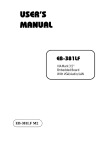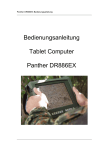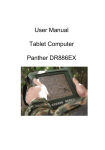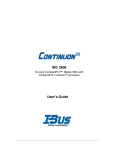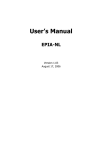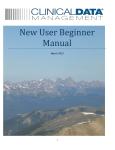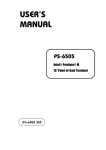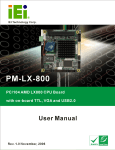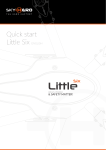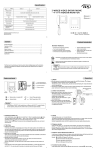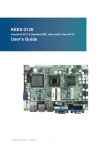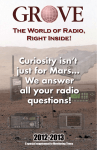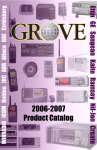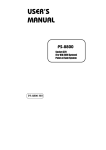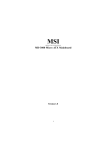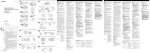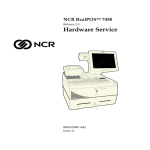Download USER`S MANUAL
Transcript
USER’S MANUAL EBC-E400C VIA EDEN 5.25” Embedded Card With VGA/LAN/SOUND EBC-E400C Copyright Notice EBC-E400C 5.25” Embedded CPU Board With VGA / LAN/ SOUND OPERATION MANUAL COPYRIGHT NOTICE This operation manual is meant to assist both Embedded Computer manufacturers and end-users in installing and setting up the system. The information contained in this document is subject to change without any prior notice. This manual is copyrighted August, 2004. You may not reproduce or transmit in any form or by any means, electronic, or mechanical, including photocopying and recording. ACKNOWLEDGEMENTS All trademarks and registered trademarks mentioned herein are the property of their respective owners. CE NOTICE This is a class A product. In a domestic environment this product may cause radio interference in which case the user may be required to take adequate measures. Copyright Notice FCC NOTICE This equipment has been tested and found to comply with the limits for a Class A digital device, pursuant to part 15 of the FCC Rules. These limits are designed to provide reasonable protection against harmful interference when the equipment is operated in a commercial environment. This equipment generates, uses, and can radiate radio frequency energy and, if not installed and used in accordance with the instruction manual, may cause harmful interference to radio communications. Operation of this equipment in a residential area is likely to cause harmful interference in which case the user will be required to correct the interference at his own expense. You are cautioned that any change or modifications to the equipment not expressly approve by the party responsible for compliance could void your authority to operate such equipment. Contents TABLE OF CONTENTS CHAPTER 1-1 1-2 1-3 CHAPTER 2-1 2-2 2-3 2-4 2-5 2-6 2-7 2-8 2-9 2-10 2-11 2-12 2-13 2-14 2-15 2-16 2-17 2-18 2-19 2-20 2-21 2-22 2-23 2-24 2-25 2-26 2-27 2-28 2-29 1 INTRODUCTION About This Manual ....................................................... System Specifications ................................................... Safety Precautions ......................................................... 2 1-2 1-3 1-6 HARDWARE CONFIGURATION Jumper & Connector Quick Reference Table ............... Component Locations ................................................... How to Set the Jumpers ................................................ COM Port Connector .................................................... RS232/422/485 (COM2) Selection ............................... COM Port RI & Voltage Selection ………………… Keyboard Connector ……………………................... PS/2 Mouse Connector ...............…….........………… Power LED Connector ..........................……………… Reset Connector ............................................................ Hard Disk Drive LED Connector .................................. External Speaker Connector .......................................... Power Button ……………………………………… IrDA Connector ……………………………………… Inverter Connector …………………………………… VGA Connector ………................................................ LVDS Connector ……..………………………………. LVDS Panel Voltage Selection ……………………… LCD Connector ……………………………………. Universal Serial Bus Connector …………………… Floppy Disk Drive Connector ....................................... Hard Disk Drive Connector .......................................... Printer Connector .......................................................... Reset/NMI Selection …………………………………. Onboard LAN Selection ……………………………… LAN Connector ........................................................…. ATX Power Connector …………………………….… Onboard Audio Selection …………………………….. AT/ATX Power Selection ............................................. 2-2 2-3 2-4 2-6 2-8 2-9 2-11 2-11 2-12 2-12 2-12 2-13 2-13 2-13 2-14 2-14 2-15 2-16 2-17 2-18 2-19 2-20 2-22 2-23 2-24 2-25 2-27 2-27 2-28 Contents 2-30 2-31 2-32 2-33 2-34 2-35 2-36 2-37 2-38 Sound Connector …………………………………… CD Audio-In Connector ……………………………… Clear CMOS Selection ……………………………….. Memory Installation ………………………………….. Wake On LAN Connector ……………………..…….. Compact Flash Master/Slave Selection ………………. Power Module/Power Supply Selection ……………… SSD Memory Mapping Selection ……………………. PCI/Riser Card Selection ……………………………... CHAPTER 3-1 3-2 3-3 3-4 3-5 3-6 SOFTWARE UTILITIES Introduction ……........................................................... VIA 4 IN 1 Service Pack Driver ……………………. VGA Driver Utility ……............................................... Flash BIOS Update ……............................................... LAN Driver Utility ………............................................ Sound Driver Utility ………………………………….. CHAPTER 4-1 4-2 4-3 4-4 4-5 4-6 4-7 4-8 4-9 4-10 4-11 4-12 4-13 4-14 4-15 3 4 2-29 2-29 2-30 2-30 2-31 2-31 2-32 2-33 2-34 3-2 3-2 3-3 3-4 3-6 3-8 AWARD BIOS SETUP Introduction ……........................................................... Entering Setup ……....................................................... The Standard CMOS Features …………...................... The Advanced BIOS Features ………........................... Advanced Chipset Features ……................................... Integrated Peripherals …………................................... Power Management Setup ……..................................... PNP/PCI Configuration …………………………… PC Health Status …………………………………… Frequency/Voltage Control ………………………… Load Fail-Safe Defaults ……........................................ Load Optimized Defaults ……...................................... Password Setting ……................................................... Save & Exit Setup ……................................................. Exit Without Saving …….............................................. 4-2 4-3 4-4 4-8 4-12 4-15 4-18 4-21 4-23 4-24 4-25 4-25 4-26 4-27 4-28 Contents APPENDIX A EXPANSION BUS PC/104 Bus Connector Pin Assignment …………………….. PC/104 Plus Bus Connector Pin Assignment …....................... Compact Flash Card Connector Pin Assignment ……………. PCI Bus Connector Pin Assignment …................……………. APPENDIX B A-2 A-3 A-4 A-5 TECHNICAL SUMMARY Block Diagram ......................................................................... Interrupt Map ............................................................................ RTC & CMOS RAM Map ....................................................... Timer & DMA Channels Map .................................................. I/O & Memory Map ................................................................. B-2 B-3 B-4 B-5 B-6 CHAPTER INTRODUCTION 1 This chapter gives you the information for EBC-E400C. It also outlines the System specifications. Section includes: z About This Manual z System Specifications z Safety precautions Experienced users can skip to chapter 2 on page 2-1 for a Quick Start. Page:1-1 Chapter 1 Introduction 1-1. ABOUT THIS MANUAL Thank you for purchasing our EBC-E400C, 5.25” Embedded CPU Board enhanced with VGA/Sound/LAN, is fully PC / AT/ATX compatible. The EBC-E400C provides faster processing speed, greater expandability and can handle more tasks than before. This manual is designed to assist you how to install and set up the system. It contains four chapters. The user can apply this manual for configuration according to the following chapters : Chapter 1 Introduction This chapter introduces you to the background of this manual, and the specifications for this system. The final page of this chapter will indicate how to avoid damaging this Embedded Board. Chapter 2 Hardware Configuration This chapter outlines the component locations and their functions. In the end of this chapter, you will learn how to set jumper and how to configure this card to meet your own needs. Chapter 3 Software Utilities This chapter contains helpful information for proper installations of the VGA Utility, LAN Utility, Sound Utility, and Flash BIOS Update. It also describes the Watchdog-timer configuration. Chapter 4 Award BIOS Setup This chapter indicates you how to set up the BIOS configurations. Appendix A Expansion Bus This Appendix introduces you the expansion bus for PC/104, PC/104+, Compact Flash, and PCI. Appendix B Technical Summary This section gives you the information about the Technical maps. Page: 1-2 EBC-E400C USER′S MANUAL Chapter 1 Introduction 1-2. SYSTEM SPECIFICATIONS z CPU : VIA Eden 400MHz processors (EBC-E400C) VIA Eden 800MHz processors (EBC-E400C-800) VIA Eden 1GMhz processors (EBC-E400C-1000) Auto detect voltage regulator. z SYSTEM CHIPSET : VIA VT8606, VT82C686B z MEMORY : Up to 512MB SDRAM One 168-pin DIMM socket on board. z CACHE : Built-in CPU. z REAL-TIME CLOCK / CALENDAR : CMOS data back up from BIOS set or BIOS default. Built-in VIA VT82C686B. z BIOS : PhoenixAward PnP BIOS Memory size 2 Mbytes, with VGA BIOS. Supports Green Function. Supports S/IO Setup. z KEYBOARD CONNECTOR : PS/2 keyboard with 1 x 4 pin wafer connector. z MOUSE CONNECTOR : PS/2 mouse connector with 1 x 4 pin wafer connector. z BUS SUPPORT : PC/104 PC/104+ Compact Flash (for second IDE) PCI Bus EBC-E400C USER′S MANUAL Page: 1-3 Chapter 1 Introduction z DISPLAY : Built-in VIA VT8606, supports CRT, TTL & LVDS. Integrated S3®’s Savage4™ 2D/3D/Video Accelerator. Optimized Shared Memory Architecture (SMA). 2~32 MB Frame Buffer using system memory. Supports simultaneous display of CRT & LCD. Interface: One 15-pin connector supports for CRT Monitor. One 41-pin connector support 18 bit or 24 bit panel for TTL. One 30-pin connector support 18 or 36 bit LVDS panel. z WATCHDOG : Time-out timing select 1~255 secs. z IDE INTERFACE : One IDE port with 40-pin boxheader on board supports Ultra DMA100/66/33. One IDE port with 44-pin boxheader on board. One channel supports up to two devices. z FLOPPY DISK DRIVER INTERFACE : Supports up to two Floppy Disk Drives (1.44M). z USB CONNECTOR : Universal Serial Bus Connector, supports up to four USB1.1 ports. z LAN ADAPTER : Dual ports. LAN1: Realtek 8100C, 10/100 Base-TX Ethernet. (EBC-E400C-xxx02) LAN2: Realtek 8110S, 10/100/1000 Base-TX Ethernet. (EBC-E400Cxxx05) Support Wake-On-LAN when use ATX power. z SERIAL PORT : Four high speed 16550 Compatible UARTs with Send / Receive 16 Byte FIFOs; COM1, 3, 4 for RS-232; COM2 for RS-232/422/485. All COM ports are with +5V/+12V power. (For 16550-compatible type of UART) z PARALLEL PORT : Supports SPP, ECP, EPP Function mode. Page: 1-4 EBC-E400C USER′S MANUAL Chapter 1 Introduction Bi-directional parallel port. z SOUND FUNCTION : Integrated Sound Blaster / DirectSound AC97 audio with VIA VT1612A. Dual Full duplex direct sound channels bet. system memory & AC97 link. 32 byte FIFO of each Direct Sound Channel. z Solid-State Disk Socket : Memory System DiskOnChip SSD Module support up to 288MB. z INFRARED CONNECTOR : One IrDA Port;Support v1.0 SIR protocol z HARDWARE MONITORING FUNCTION : Monitor CPU Voltage, CPU temperature, and Cooling Fan. z LED INDICATOR : HDD LED: one 2-pin headpin on board Power LED: one 2-pin headpin on board z DMA CONTROLLER : 82C37 x 2 z DMA CHANNELS : 7 z INTERRUPT CONTROLLERS : 82C59 x 2 z INTERRUPT LEVELS : 15 z OPERATING TEMPERATURE : 0 to 60°C (32°F to 140°F) z INPUT POWER REQUIREMENT : +5V ±5% and ±12V ±5%. Or only ±12V ±5% (for power module only) z BOARD DIMENSION : 203mm x 146mm (7.99” x 5.75”) EBC-E400C USER′S MANUAL Page: 1-5 Chapter 1 Introduction z BOARD NET WEIGHT : 340g (0.751 lb) 1-3. SAFETY PRECAUTIONS Follow the messages below to avoid your systems from damage: 1. Keep your system away from static electricity on all occasions. 2. Prevent electric shock. Don‘t touch any components of this card when the card is power-on. Always disconnect power when the system is not in use. 3. Disconnect power when you change any hardware devices. For instance, when you connect a jumper or install any cards, a surge of power may damage the electronic components or the whole system. Page: 1-6 EBC-E400C USER′S MANUAL HARDWARE CONFIGURATION CHAPTER 2 ** QUICK START ** Helpful information describes the jumper & connector settings, and component locations. This section includes: z Jumper & Connector Quick Reference Table z Component Locations z Configuration and Jumper settings z Connector‘s Pin Assignments Page 2-1 Chapter 2 Hardware Configuration 2-1. JUMPER & CONNECTOR QUICK REFERENCE TABLE COM Connector .................................................………. ………………………………………. RS232/422/485 (COM2) Selection ......................……... COM Port RI & Voltage Selection ……………………. Keyboard Connector ………..……....…..............……... Mouse Connector …………………….................……... Power LED Connector ………………………………… Reset Connector ...................................................…….. Hard Disk Drive LED Connector ........................……… External Speaker Connector ................................……… Power Button …………………………………………... IrDA Connector ………………………………………... Inverter Connector ……………………………………. VGA Connector ……….......................................……... LVDS Connector ………………………………………. LVDS Panel Voltage Selection ……………………….. LCD Connector ………………………………………... Universal Serial Bus Connector ...........................……... Floppy Disk Drive Connector ..............................……... Hard Disk Drive Connector .................................……... Printer Connector .................................................…….. NMI/Reset Selection ……………………..…..……….. LAN Connector ...................................................……… Onboard LAN Selection ……………………………….. ATX Power Connector ………………………………… AT/ATX Power Selection ..…………………………. Sound Connector …….………………………….……... Onboard Audio Selection ……………………………… CD Audio-in Connector ……………………………….. Clear CMOS Selection ………………………….……... Memory Installation .............................................…….. Wake on LAN Connector ……………………………… Compact Flash Master/Slave Selection ………………. Power Module/Power Supply Selection ……………… SSD Memory Mapping Selection ……………………. PCI/Riser Card Selection …………………………….. Page: 2-2 COM1, COM2 COM3, COM4 JP3 JP2, JP4 KB1 MS1 JP14 (3-4) JP14 (5-6) HDLED1 JP14 (1-2) JP14 (7-8) IR1 INV1 VGA1 LVDS1 JP12 LCD1 USB1, USB2 FDD1 IDE1, IDE2 LPT1 JP7 LAN1, LAN2 JP10 CN1 JP14 (9-12), JP17 AUDIO1 JP11 CD_IN1 JP8 DIMM1 JWOL1 JP15 JP5 JP1 JP9, JP16 EBC-E400C USER′S MANUAL Chapter 2 Hardware Configuration 2-2. COMPONENT LOCATIONS EBC-E400C Connector, Jumper and Component locations EBC-E400C USER′S MANUAL Page: 2-3 Chapter 2 Hardware Configuration 2-3. HOW TO SET THE JUMPERS You can configure your board by setting the jumpers. Jumper is consists of two or three metal pins with a plastic base mounted on the card, and by using a small plastic "cap", Also known as the jumper cap (with a metal contact inside), you are able to connect the pins. So you can set-up your hardware configuration by "opening" or "closing" pins. The jumper can be combined into sets that called jumper blocks. When the jumpers are all in the block, you have to put them together to set up the hardware configuration. The figure below shows how this looks like. JUMPERS AND CAPS If a jumper has three pins (for example, labelled PIN1, PIN2, and PIN3), You can connect PIN1 & PIN2 to create one setting and shorting. You can either connect PIN2 & PIN3 to create another setting. The same jumper diagrams are applied all through this manual. The figure below shows what the manual diagram looks like and what they represent. Page: 2-4 EBC-E400C USER′S MANUAL Chapter 2 Hardware Configuration JUMPER DIAGRAMS JUMPER SETTINGS EBC-E400C USER′S MANUAL Page: 2-5 Chapter 2 Hardware Configuration 2-4. COM PORT CONNECTOR There are four COM ports enhanced in this board namely: COM1, COM2, COM3 and COM4. COM1, COM3 and COM4 are fixed for RS-232, while COM2 is selectable for RS-232/422/485. COM1 : COM1 Connector The COM1 Connector assignments are as follows : PIN 1 2 3 4 5 6 7 8 9 10 ASSIGNMENT TDCD1 TIN1 ROUT1 RDTR1 GND TDSR1 TRTS1 RCTS1 RIN1 NC COM2 : COM2 Connector The COM2 Connector assignments are as follows : PIN 1 2 3 4 5 6 7 8 9 10 Page: 2-6 RS-232 TDCD2 TIN2 ROUT2 RDTR2 GND TDSR2 TRTS2 RCTS2 RIN2 NC ASSIGNMENT RS-422 RS-485 TXTXTX+ TX+ RX+ RX+ RXRXGND GND RTSNC RTS+ NC CTS+ NC CTSNC NC NC EBC-E400C USER′S MANUAL Chapter 2 Hardware Configuration COM3 : COM3 Connector The COM3 Connector assignments are as follows : PIN 1 2 3 4 5 6 7 8 9 10 ASSIGNMENT TDCD3 TIN3 ROUT3 RDTR3 GND TDSR3 TRTS3 RCTS3 RIN3 NC COM4 : COM4 Connector The COM4 Connector assignments are as follows : PIN 1 2 3 4 5 6 7 8 9 10 ASSIGNMENT TDCD4 TIN4 ROUT4 RDTR4 GND TDSR4 TRTS4 RCTS4 RIN4 NC EBC-E400C USER′S MANUAL Page: 2-7 Chapter 2 Hardware Configuration 2-5. RS232/422/485 (COM2) SELECTION JP3 : RS-232/422/485 Selection COM2 is selectable for RS-232, 422, 485 function. The jumper settings are as follows : COM 2 FUNCTION JUMPER SETTING (pin closed) RS-232 Open RS-422 1-2, 5-6, 7-8, 9-10 11-12, 13-14, 15-16 17-18, 19-20 RS-485 1-3, 4-6, 7-8, 9-10 11-12, 13-14, 15-16 17-18, 19-20 JUMPER ILLUSTRATION *** Manufactory default --- RS-232. Page: 2-8 EBC-E400C USER′S MANUAL Chapter 2 Hardware Configuration 2-6. COM PORT RI & VOLTAGE SELECTION JP2, JP4 : COM Port RI & Voltage Selection The selections are as follows: COM PORT COM1 COM2 SELECTION JUMPER SETTINGS RI JP2 1-2 +5V JP4 3-5 12V JP4 1-3 RI JP2 3-4 +5V JP4 4-6 12V JP4 2-4 EBC-E400C USER′S MANUAL JUMPER ILLUSTRATION Page: 2-9 Chapter 2 Hardware Configuration COM3 COM4 RI JP2 5-6 +5V JP4 7-9 12V JP4 9-11 RI JP2 7-8 +5V JP4 8-10 12V JP4 10-12 ***Manufacturing Default – RI. (All jumpers are closed). Page: 2-10 EBC-E400C USER′S MANUAL Chapter 2 Hardware Configuration 2-7. KEYBOARD CONNECTOR KB1 : PC/AT Keyboard Connector, support Y-cable The jumper settings are as follows: PIN 1 2 3 4 ASSIGNMENT KB_CK KB_DT GND KBVCC 2-8. PS/2 MOUSE CONNECTOR MS1 : PS/2 Mouse Connector The pin assignments are as follows: PIN 1 2 3 4 ASSIGNMENT MS_CK MS_DT GND MSVCC EBC-E400C USER′S MANUAL Page: 2-11 Chapter 2 Hardware Configuration 2-9. POWER LED CONNECTOR JP14 (3-4) : Power LED Connector The pin assignment is as follows: PIN 3 4 ASSIGNMENT PWLEDPWLED+ 2-10. RESET CONNECTOR JP14 (5-6) : Reset Connector. The pin assignments are as follows : PIN 5 6 ASSIGNMENT GND RSTSW 2-11. HARD DISK DRIVE LED CONNECTOR HDLED : Hard Disk Drive LED Connector The pin assignments are as follows : PIN 1 2 3 4 Page: 2-12 ASSIGNMENT HD_LEDHD_LEDHD_LEDHD_LED+ 1 HDLED EBC-E400C USER′S MANUAL Chapter 2 Hardware Configuration 2-12. EXTERNAL SPEAKER CONNECTOR JP14 (1-2) : External Speaker Connector The pin assignments are as follows : PIN 1 2 ASSIGNMENT Speaker+ Speaker- 2-13. POWER BUTTON JP14 (7-8) : Power Button The pin assignments are as follows: PIN 7 8 ASSIGNMENT GND PW_BN 2-14. IRDA CONNECTOR IR1 : IrDA (SIR) Connector The pin assignments are as follows: PIN 1 2 3 4 5 ASSIGNMENT VCC NC IRRX GND IRTX EBC-E400C USER′S MANUAL Page: 2-13 Chapter 2 Hardware Configuration 2-15. INVERTER CONNECTOR INV1 : Wake On LAN Connector The pin assignment is as follows: PIN 1 2 3 4 5 ASSIGNMENT VCC12 GND VCC GND ENABKL 1 INV1 2-16. VGA CONNECTOR VGA1 : VGA Connector The pin assignments are as follows: PIN 1 2 3 4 5 6 7 8 9 10 11 12 13 14 15 16 Page: 2-14 ASSIGNMENT RED GREEN BLUE NC GND GND GND GND VCC GND NC DDC_DAT HSYNC VSYNC DDC_CLK NC EBC-E400C USER′S MANUAL Chapter 2 Hardware Configuration 2-17. LVDS CONNECTOR LVDS1 : LVDS Connector The pin assignments are as follows : PIN 1 2 3 4 5 6 7 8 9 10 11 12 13 14 15 ASSIGNMENT LVDSVCC GND ZCM ZCP GND Z2M Z2P GND Z1M Z1P GND GND Z0P Z0M GND EBC-E400C USER′S MANUAL PIN 16 17 18 19 20 21 22 23 24 25 26 27 28 29 30 ASSIGNMENT YCP YCM GND Y2P Y2M GND Y1P Y1M GND Y0P Y0M GND GND LVDSVCC LVDSVCC Page: 2-15 Chapter 2 Hardware Configuration 2-18. LVDS PANEL VOLTAGE SELECTION JP12 : LVDS Panel Voltage Selection The voltage selection are as follows: VOLTAGE SELECTION JUMPER SETTINGS (pin closed) 12V VCC 1-2 5V VCC 5-6 3.3V VCC 3-4 JUMPER ILLUSTRATION ***Manufacturing Default – No default. Page: 2-16 EBC-E400C USER′S MANUAL Chapter 2 Hardware Configuration 2-19. LCD CONNECTOR LCD1 : LCD Connector The pin assignments are as follows: PIN 1 3 5 7 9 11 13 15 17 19 21 23 25 27 29 31 33 35 37 39 41 ASSIGNMENT P20 P16 P21 P17 P22 P18 P23 P19 LCDVCC5 FPVS FPDEN FPHS SHFCLK LCDVCC3 LCDVCC3 ENABKL VCC ENVDD GND GND NC EBC-E400C USER′S MANUAL PIN 2 4 6 8 10 12 14 16 18 20 22 24 26 28 30 32 34 36 38 40 ASSIGNMENT GND LCDVCC5 P0 P8 P1 P9 P2 P10 P3 P11 P4 P12 P5 P13 P6 P14 P7 P15 LCDVCC12 LCDVCC12 LCD1 Page: 2-17 Chapter 2 Hardware Configuration 2-20. UNIVERSAL SERIAL BUS CONNECTOR USB1 : Universal Serial Bus Connector USB connector of this board can support two USB ports. The pin assignments are as follows: PIN 1 2 3 4 5 6 7 8 9 10 ASSIGNMENT USBVCC USBDT0− USBDT0+ GND GND USBVCC USBDT1− USBDT1+ GND GND USB2 : Universal Serial Bus Connector USB connector of this board can support two USB ports. The pin assignments are as follows: PIN 1 2 3 4 5 6 7 8 9 10 Page: 2-18 ASSIGNMENT USBVCC USBDT2− USBDT2+ GND GND USBVCC USBDT3− USBDT3+ GND GND EBC-E400C USER′S MANUAL Chapter 2 Hardware Configuration 2-21. FLOPPY DISK DRIVE CONNECTOR FDD1 : Floppy Disk Drive Connector You can use a 34-pin daisy-chain cable to connect two FDDs. On one end of this cable there is a 34-pin flat cable to attach the FDD on the board, the other side attaches to two FDDs. The pin assignments are as follows : PIN 1 3 5 7 9 11 13 15 17 19 21 23 25 27 29 31 33 ASSIGNMENT GND GND GND GND GND GND GND GND GND GND GND GND GND GND GND GND GND EBC-E400C USER′S MANUAL PIN 2 4 6 8 10 12 14 16 18 20 22 24 26 28 30 32 34 ASSIGNMENT DRVDEN0 NC DRVDEN1 INDEX MTR0 DRV1 DRV0 MTR1 DIR STEP WDATA WGATE TRK0 WRPRT RDATA SEL DSKCHG Page: 2-19 Chapter 2 Hardware Configuration 2-22. HARD DISK DRIVE CONNECTOR IDE1 : Hard Disk Drive Connector The pin assignments are as follows: PIN 1 3 5 7 9 11 13 15 17 19 21 23 25 27 29 31 33 35 37 39 Page: 2-20 ASSIGNMENT IDERST PDD7 PDD6 PDD5 PDD4 PDD3 PDD2 PDD1 PDD0 GND DDREQA -DIOWA -DIORA HDRDYA -DDACKA IRQ14 PDA1 PDA0 -PDCS1 HDLED1 PIN 2 4 6 8 10 12 14 16 18 20 22 24 26 28 30 32 34 36 38 40 ASSIGNMENT GND PDD8 PDD9 PDD10 PDD11 PDD12 PDD13 PDD14 PDD15 NC GND GND GND PULL LOW GND NC PD_80P PDA2 -PDCS3 GND EBC-E400C USER′S MANUAL Chapter 2 Hardware Configuration IDE2 : Hard Disk Drive Connector The pin assignments are as follows: PIN 1 3 5 7 9 11 13 15 17 19 21 23 25 27 29 31 33 35 37 39 41 43 ASSIGNMENT IDERST SDD7 SDD6 SDD5 SDD4 SDD3 SDD2 SDD1 SDD0 GND DDREQB DIOWBJ DIORBJ HDRDYB DDACKBJ IDE_IRQ15 SDA1 SDA0 SDCSJ1 HDLEDJ2 VCC GND EBC-E400C USER′S MANUAL PIN 2 4 6 8 10 12 14 16 18 20 22 24 26 28 30 32 34 36 38 40 42 44 ASSIGNMENT GND SDD8 SDD9 SDD10 SDD11 SDD12 SDD13 SDD14 SDD15 NC GND GND GND PULL LOW GND NC SD_80P SDA2 SDCSJ3 GND VCC NC Page: 2-21 Chapter 2 Hardware Configuration 2-23. PRINTER CONNECTOR LPT1 : Printer Connector As to link the Printer to the card, you need a cable to connect both DB25 connector and parallel port. The pin assignments are as follows : PIN 1 2 3 4 5 6 7 8 9 10 11 12 13 Page: 2-22 ASSIGNMENT STROBEPPD0 PPD1 PPD2 PPD3 PPD4 PPD5 PPD6 PPD7 P-ACK P_BUSY P_PE P_SLCT PIN 14 15 16 17 18 19 20 21 22 23 24 25 26 ASSIGNMENT P_AFD P_ERR P_INIT P_SLIN GND GND GND GND GND GND GND GND NC EBC-E400C USER′S MANUAL Chapter 2 Hardware Configuration 2-24. RESET/NMI SELECTION JP7: Reset/NMI Selection The selections are as follows: FUNCTION JUMPER SETTING (pin closed) RESET 1-2 NMI 3-4 JUMPER ILLUSTRATION ***Manufacturing Default is set as Reset. EBC-E400C USER′S MANUAL Page: 2-23 Chapter 2 Hardware Configuration 2-25. ONBOARD LAN SELECTION (OPTION) JP10 : Onboard LAN Selection The selections are as follows: FUNCTION JUMPER SETTING (pin closed) Enabled Close Disabled Open JUMPER ILLUSTRATION ***Manufacturing Default: Enable. Page: 2-24 EBC-E400C USER′S MANUAL Chapter 2 Hardware Configuration 2-26. LAN CONNECTOR LAN1 : LAN Connector The pin assignments are as follows: PIN 1 2 3 4 5 6 7 8 9 10 11 12 13 14 15 16 ASSIGNMENT 1MDI_3+ 1MDI_31MDI_2+ 1MDI_21MDI_1+ 1MDI_11MDI_0+ 1MDI_0AVDDL GND AVDDH GND LINK ACT SPEED100 SPEED1000 EBC-E400C USER′S MANUAL Page: 2-25 Chapter 2 Hardware Configuration LAN2 : LAN Connector The pin assignments are as follows: PIN 1 2 3 4 5 6 7 8 9 10 11 12 13 14 15 16 Page: 2-26 ASSIGNMENT 2MDI_3+ 2MDI_32MDI_2+ 2MDI_22MDI_1+ 2MID_12MDI_0+ 2MDI_0AVDDL GND AVDDH GND LINK_2 ACT_2 SPEED100_2 SPEED1000_2 EBC-E400C USER′S MANUAL Chapter 2 Hardware Configuration 2-27. ATX POWER CONNECTOR CN1 : Power Connector The pin assignments are as follows : PIN 1 2 3 4 5 6 7 8 9 10 5 ASSIGNMENT VCC VCC GND GND +12V +5V SBY VCC GND PS_ON -12V 10 6 1 CN1 2-28. ONBOARD AUDIO SELECTION JP11 : Onboard Audio Selection The selections are as follows: FUNCTION JUMPER SETTING (pin closed) Enabled Close Disabled Open JUMPER ILLUSTRATION ***Manufacturing Default: Enable. EBC-E400C USER′S MANUAL Page: 2-27 Chapter 2 Hardware Configuration 2-29. AT/ATX POWER SELECTION JP14(11,12,13,14) : AT/ATX Power Selection The selections are as follows: POWER SELECTION JUMPER SETTING (pin closed) JUMPER ILLUSTRATION JP14 (9-10, 11-12) JP17 ATX Open Close AT Close Open ***Manufacturing Default: ATX As a reminder, when you choose to use the ATX function, please be sure to set the corresponding configuration found in BIOS setup such as: 1. Inside the “POWER MANAGEMENT” setting, set the ACPI function to enable. Page: 2-28 EBC-E400C USER′S MANUAL Chapter 2 Hardware Configuration 2-30. SOUND CONNECTOR AUDIO1 : Sound Connector This connector is used to connect the microphone, line-in, and line-out through our adapter card. The pin assignments are as follows: PIN 1 2 3 4 5 6 7 8 9 10 ASSIGNMENT MIC-IN MIC-VDD GND GND LINE-L LINE-R GND GND SPK-L SPK-R 2-31. CD AUDIO-IN CONNECTOR CD_IN1 : CD Audio-in Connector The pin assignments are as follows: PIN 1 2 3 4 ASSIGNMENT AUXAL GND_CD GND_CD AUXAR EBC-E400C USER′S MANUAL Page: 2-29 Chapter 2 Hardware Configuration 2-32. CLEAR CMOS SELECTION JP8 : Clear CMOS Selection The selections are as follows: FUNCTION JUMPER SETTING (pin closed) Normal 1-2 Clear CMOS 2-3 JUMPER ILLUSTRATION *** Manufacturing Default – Normal. 2-33. MEMORY INSTALLATION The EBC-E400C Embedded Computer supports one SODIMM bank. DRAM BANK CONFIGURATION Page: 2-30 DIMM 1 TOTAL MEMORY 32MB 32MB 64MB 64MB 128MB 128MB 256MB 256MB 512MB 512MB EBC-E400C USER′S MANUAL Chapter 2 Hardware Configuration 2-34. WAKE ON LAN CONNECTOR JWOL1 : Wake On LAN Connector The pin assignment is as follows: PIN 1 2 3 ASSIGNMENT 5VSB GND RI 1 JWOL1 2-35. COMPACT FLASH MASTER/SLAVE SELECTION JP15 : IRQ12 Selection The selections are as follows: FUNCTION JUMPER SETTING (pin closed) Master Close Slave Open JUMPER ILLUSTRATION *** Manufacturing Default – Master. EBC-E400C USER′S MANUAL Page: 2-31 Chapter 2 Hardware Configuration 2-36. POWER MODULE/POWER SUPPLY SELECTION JP5 : Power Module/ Power Supply Selection The selections are as follows: FUNCTION JUMPER SETTING (pin closed) ±12V from Power Module open ±12V from Power Supply 1-2, 3-4, 5-6 JUMPER ILLUSTRATION *** Manufacturing Default –±12V from Power Supply. Page: 2-32 EBC-E400C USER′S MANUAL Chapter 2 Hardware Configuration 2-37. SSD MEMORY MAPPING SELECTION JP1 : SSD Memory Mapping Selections A 32-pin SSD socket supports Disk-on-Chip up to 144MB. This PnP Flash ROM SSD can be install as one of user’s hard disk drive. The SSD Memory Mapping Selections are as follows: SSD Memory Map JUMPER SETTING (pin closed) D0000h-D1FFFh 3-4 9-10 D4000h-D5FFFh 3-4 11-12 D8000h-D9FFFh 5-6 9-10 DC000h-DDFFFh 5-6 11-12 JUMPER ILLUSTRATION *** Manufactory default --- D0000h-D1FFFh. EBC-E400C USER′S MANUAL Page: 2-33 Chapter 2 Hardware Configuration 2-38. PCI/RISER CARD SELECTION JP9, JP16 : PCI/Riser Card Selection The selections are as follows: FUNCTION JUMPER SETTING JUMPER ILLUSTRATION JP9 JP16 (pin closed) (pin closed) PCI Riser Card 2-3 1-2 Open 1-2, 3-4 1 JP9 1 JP9 1 2 JP16 1 2 JP16 *** Manufacturing Default –Riser Card. Page: 2-34 EBC-E400C USER′S MANUAL SOFTWARE UTILITIES CHAPTER 3 This chapter comprises the detailed information of VGA driver, LAN driver, sound driver, and Flash BIOS update. It also describes how to install the watchdog timer configuration. Section includes: z VIA 4 IN 1 Service Pack Driver z VGA Driver Utility z Flash BIOS Update z LAN Driver Utility z Sound Driver Utility Page: 3-1 Chapter 3 Software Configuration 3-1. INTRODUCTION Enclosed with our EBC-E400C package is our driver utility, which may comes in a form of a CD ROM disc or floppy diskettes. For CD ROM disc user, you will only need some of the files contained in the CD ROM disc, please kindly refer to the following chart: Filename Purpose (Assume that CD ROM drive is D:) D:\Utility\ VIA 4in1 Service Pack Driver ***Install this software first! Utility D:\VGA\ For VGA driver installation D:\Flash\ For BIOS update D:\LAN\ Realtek RTL8110S For LAN Driver installation D:\SOUND\ For Sound Driver installation 3-2. VIA 4IN1 SERVICE PACK DRIVER 3-2-1. Introduction The 4-in-1 drivers are a collection of periodically updated drivers that provide enhanced VIA chipset to support under Microsoft Windows. This drivers should be installed after the OS is fully installed, to improve performance, fix issues, and minimize any incompatibilities. The VIA 4 In 1 driver includes four system drivers to improve the performance and maintain the stability of systems using VIA chipsets. These four drivers are: VIA Registry (INF) Driver, VIA AGP VxD driver, VIA ATAPI Vendor Support Driver and VIA PCI IRQ Miniport Driver Page:3-2 EBC-E400C USER′S MANUAL Chapter 3 Software Configuration 1. Win NT program 2. Win 2000 program 3. Win 98/SE program 4. Win ME program 3-3. VGA DRIVER UTILITY The VGA interface embedded with our EBC-E400C can support a wide range of display mode, such as SVGA, STN, TFT .....etc. You can display CRT and LVDS simultaneously with the same mode. 1. Win 98/ME/SE program 2. Win NT 4.0 program 3. Win 2000 program 4. Win XP program EBC-E400C USER′S MANUAL Page:3-3 Chapter 3 Software Configuration 3-4. FLASH BIOS UPDATE 3-4-1. System BIOS Update: Users of EBC-E400C can use the program “Awdflash.exe” contained in the Utility Disk for system BIOS and VGA BIOS update. 3-4-2. To update VGA BIOS for LCD Flat Panel Display: As EBC-E400C user, you have to update the VGA BIOS for your specific LCD flat panel you are going to use. For doing this, you need two files. One is the “Awdflash.exe” file and the other is the VGA BIOS for LCD panel display. Both file must be provided by the vendor or manufacturer. When you get these two files ready, follow the following steps for updating your VGA BIOS: 1. Install “Awdflash.exe” from Utility Disk to Drive C. 2. Insert the VGA BIOS file you have obtained from the vendor. 3. Type the path to Awdflash.exe and execute the VGA BIOS update with file C30bxxxx.bin C:\UTIL\AWDFLASH>AWDFLASH C30bxxxx.bin 4. The screen will display the table below: FLASH MEMORY WRITER v8.XX (C) Award Software 2000 All Rights Reserved For 8604-686B-6A6LLP69C-0 DATE: 04/23/2001 Flash Type - MXIC 29F002(N)T /5V File Name to Program: C30bxxxx.bin Checksum: XXXXX Error Message : Do You Want To Save BIOS (Y/N) If you want to save up the original BIOS, enter "Y" and press < Enter > . If you choose "N", the following table will appear on screen. Page:3-4 EBC-E400C USER′S MANUAL Chapter 3 Software Configuration FLASH MEMORY WRITER v8.XX (C) Award Software 2000 All Rights Reserved For 8604-686B-6A6LLP69C-0 DATE: 04/23/2001 Flash Type - MXIC 29F002(N)T /5V File Name to Program: C30bxxxx.bin Checksum: XXXXX Error Message : Are You Sure To Program (Y/N) Select "Y", and the BIOS will be renewed. When you are refreshing the BIOS, do not turn off or reset the system, or you will damage the BIOS. After you have completed all the programming, the screen displays the table below: FLASH MEMORY WRITER v8.XX (C) Award Software 2000 All Rights Reserved For 8604-686B-6A6LLP69C-0 DATE: 04/23/2001 Flash Type - MXIC 29F002(N)T /5V File Name to Program: C30bxxxx.bin Checksum: XXXXX Reset System or Power off to accomplish update process! F1: Reset F10: Exit Please reset or power off the system, and then the Flash BIOS is fully implemented. EBC-E400C USER′S MANUAL Page:3-5 Chapter 3 Software Configuration 3-5. LAN DRIVER UTILITY 3-5-1. Introduction EBC-E400C Embedded Board is enhanced with LAN function that can support various network adapters. Installation programs for LAN drivers are listed as follows: 1. Win 98/ME/SE program 2. Win 2000/XP program 3. Win NT program 3-5-2. Installation Procedures of LAN Driver 1. Install LAN Driver to Windows 98/2000/XP Executing Windows 98/Windows 2000/Windows XP, it will autodetect your system configuration and find the adapter hardware. (1) Ask you to select which driver you want to install, select “Driver from disk provided by hardware manufacturer”. (2) Insert the Realtek RTL8100S driver disk into the drive A or CD drive and specify the setup file pathname, ex: A:\ . (3) Win 98/ Win 2000 will appear some messages to insert Windows 98/Win2000 system disk to complete setup step. (4) Windows 98/Windows 2000 will finish the other installation procedure automatically, and then restart the system. Page:3-6 EBC-E400C USER′S MANUAL Chapter 3 Software Configuration 2. Install LAN Driver to Windows NT 3.0/4.0 (1) In the Main group of NT, select the “Control Panel” icon. (2) In the Control Panel window, choose the “Network” icon. (3) In the Network Settings dialog box, choose the “Add adapter” button. The Add Network Adapter dialog box appears. (4) In the list of network cards, select “<other> Requires disk from manufacturer”, and then press <Enter> button. (5) Insert the LAN driver utility, and enter the filename (ex. A:\ pathname) where the setup file OEMSETUP.INF is located, and then choose OK button. (6) The screen will appear “Select Line Speed” dialog box, which is provided by R8139n5.SYS driver. The default value is “auto” so that the line speed can be auto detected as 10MB or 100MB, while the R8139n5.SYS is loading. (7) The screen will appear “Input Ethernet ID” dialog box, which is provided by R8139n5.SYS driver. This option is only required when you have more than one RTL8100B PCI Fast Ethernet adapters on this computer. Select “SKIP” if only one adapter is installed on this computer. (8) “Bus Location” displayed in next screen. Your machine contains more than one hardware bus, please select the Bus Type and Bus number on which your network adapter card is installed. (9) NT will then perform the binding process. If any additional network software options were installed, you may be prompted for specific information for these packages. (10) Re-starting your system you will acquire network service. Note: For Installing Multiple LAN Adapters: Enter Windows NT and follow above setup procedure step 2, in the “Network Settings” dialog box, choose the “Configure...” button. The “Input Ethernet ID” dialog box appears and input adapter’s Ethernet ID. Last step to select OK and close NETWORK SETUP. Select SKIP if only one adapter is installed on this computer. For more information on installation procedure, please refer to TXT directory found on LAN DRIVER UTILITY. EBC-E400C USER′S MANUAL Page:3-7 Chapter 3 Software Configuration 3-6. SOUND DRIVER UTILITY 3-6-1. Introduction The sound function enhanced in this system is fully compatible with Windows 9x/98SE/ME, Windows NT, DOS, OS2, Linux, and Windows 2000. Below, you will find the content of the Sound driver : 1. Win 98/ME/SE program 2. Win NT program 3. Win 2000/XP program 3-6-2. Installation Procedure In Windows NT (1) Open “Main” Window in Program Manager. (2) Select “Control Panel” in Main Window, then open it. (3) Select “Drivers” in Control Panel. Double Click it to open this window. Then choose “ADD” item to add driver. (4) Choose “Unlisted or Updated Driver” on the list. Then press “OK” button. (5) Change the “Install Driver” directory to the “VIA Audio Driver directory”. Then press “OK” button. (6) If it correct, you will see a pop window, which shows “VIA PCI Audio Controller”. Press “OK” button to process installing. (7) Restart the computer. Page:3-8 EBC-E400C USER′S MANUAL CHAPTER AWARD BIOS SETUP 4 This chapter shows how to set up the Award BIOS. Section includes: z Introduction z Entering Setup z The Standard CMOS Features z The Advanced BIOS Features z The Advanced Chipset Features z Integrated Peripherals z Power Management Setup z PNP/PCI Configuration z PC Health Status z Frequency/Voltage Control z Load Fail-Safe Defaults z Load Optimized Defaults z Password Setting z Save and Exit Setup z Exit Without Saving Page: 4-1 Chapter 4 Award BIOS Setup 4-1. INTRODUCTION This chapter will show you the function of the BIOS in managing the features of your system. The EBC-E400C half size Embedded Board is equipped with the BIOS for system chipset from Award Software Inc. This page briefly explains the function of the BIOS in managing the special features of your system. The following pages describe how to use the BIOS for system chipset Setup menu. Your application programs (such as word processing, spreadsheets, and games) rely on an operating system such as DOS or OS/2 to manage such things as keyboard, monitor, disk drives, and memory. The operating system relies on the BIOS (Basic Input and Output system), a program stored on a ROM (Read-only Memory) chip, to initialize and configure your computer's hardware. As the interface between the hardware and the operating system, the BIOS enables you to make basic changes to your system's hardware without having to write a new operating system. The following diagram illustrates the interlocking relationships between the system hardware, BIOS, operating system, and application program: Page: 4-2 EBC-E400C USER′S MANUAL Chapter 4 Award BIOS Setup 4-2. ENTERING SETUP When the system is powered on, the BIOS will enter the Power-On Self Test (POST) routines and the following message will appear on the lower screen: PRESS <DEL> TO ENTER SETUP, ESC TO SKIP MEMORY TEST As long as this message is present on the screen you may press the <Del> key (the one that shares the decimal point at the bottom of the number keypad) to access the Setup program. In a moment, the main menu of the Award SETUP program will appear on the screen: Phoenix - AwardBIOS CMOS Setup Utility ►Standard CMOS Features ►Frequency/Voltage Control ►Advanced BIOS Features Load Fail-Safe Defaults ►Advanced Chipset Features Load Optimized Defaults ►Integrated Peripherals Set Password ►Power Management Setup Save & Exit Setup ►PnP/PCI Configurations Exit Without Saving ►PC Health Status Esc : Quit F10 : Save & Exit Setup ↑↓→← : Select Item Time, Date, Hard Disk Type .… Setup program initial screen You may use the cursor the up/down keys to highlight the individual menu items. As you highlight each item, a brief description of the highlighted selection will appear at the bottom of the screen. EBC-E400C USER′S MANUAL Page: 4-3 Chapter 4 Award BIOS Setup 4-3. THE STANDARD CMOS FEATURES Highlight the〝STANDARD CMOS FEATURES〞and press the <ENTER> key and the screen will display the following table: Phoenix - AwardBIOS CMOS Setup Utility Standard CMOS Features Date (mm:dd:yy) Time (hh:mm:ss) Sun Feb 10 2002 22 : 20 : 6 IDE Primary Master IDE Primary Slave IDE Secondary Master IDE Secondary Slave [None] [None] [None] [None] Drive A Drive B [1.44M, 3.5 in.] [None] Video Halt On [EGA/VGA] [All, But Keyboard] Item Help Menu Level ► ► ► ► Base Memory Extended Memory Total Memory ► Change the day, month, year and century 640K 506880K 507904K ↑↓→←:Move Enter: Select +/-/PU/PD:Value F10:Save ESC:Exit F1:General Help F5: Previous Values F6:Fail-Safe Defaults F7:Optimized Defaults CMOS Setup screen In the above Setup Menu, use the arrow keys to highlight the item and then use the <PgUp> or <PgDn> keys to select the value you want in each item. Date: < Month >, < Date > and <Year >. Ranges for each value are in the CMOS Setup Screen, and the week-day will skip automatically. Time: < Hour >, < Minute >, and < Second >. Use 24 hour clock format, i.e., for PM numbers, add 12 to the hour. For example: 4: 30 P.M. You should enter the time as 16:30:00. Page: 4-4 EBC-E400C USER′S MANUAL Chapter 4 Award BIOS Setup IDE Primary Master / Slave: IDE Secondary Master / Slave: The BIOS can automatically detect the specifications and optimal operating mode of almost all IDE hard drives. When you select type AUTO for a hard drive, the BIOS detect its specifications during POST, every time system boots. If you do not want to select drive type AUTO, other methods of selecting drive type are available: 1. Match the specifications of your installed IDE hard drive(s) with the preprogrammed values for hard drive types 1 through 45. 2. Select USER and enter values into each drive parameter field. 3. Use the IDE HDD AUTO DETECTION function in Setup. Here is a brief explanation of drive specifications: Type: The BIOS contains a table of pre-defined drive types. Each defined drive type has a specified number of cylinders, number of heads, write precompensation factor, landing zone, and number of sectors. Drives whose specifications do not accommodate any predefine type are classified as type USER. • Size: Disk drive capacity (approximate). Note that this size is usually greater than the size of a formatted disk given by a disk-checking program. • Cyls: number of cylinders. • Head: number of heads. • Precomp: write precompensation cylinders. • Landz: landing zone. • Sector: number of sectors. • Mode: Auto, Normal, Large or LBA. Auto: The BIOS automatically determines the optimal mode. Normal: Maximum number of cylinders, heads, sectors supported are 1024, 16 and 63. Large: For drives that do not support LBA and have more than 1024 cylinders. EBC-E400C USER′S MANUAL Page: 4-5 Chapter 4 Award BIOS Setup LBA (Logical Block Addressing): During drive accesses, the IDE controller transforms the data address described by sector, head and cylinder number into a physical block address, significantly improving data transfer rates. For drives greater than 1024 cylinders. DRIVE A AND DRIVE B: Select the type of floppy disk drive installed in your system. The available options are 360KB 5.25in, 1.2KB 5.25in, 720KB 3.5in, 1.44MB 3.5in, 2.88MB 3.5in and None. VIDEO: This category selects the type of video adapter used for the primary system monitor. Although secondary monitors are supported, you do not have to select the type in Setup. Available Options are as follows: EGA/VGA Enhanced Graphics Adapter/Video Graphics Array. For EGA, VGA, SEGA, SVGA or PGA monitor adapters. CGA 40 Color Graphics Adapter, power up in 40 column mode. CGA 80 Color Graphics Adapter, power up in 80 column mode. MONO Monochrome adapter, includes high resolution monochrome adapters. HALT ON: This category allows user to choose whether the computer will stop if an error is detected during power up. Available options are “All errors”, “No errors”, “All, But keyboard”, “All, But Diskette”, and “All But Disk/Key”. BASE MEMORY: Displays the amount of conventional memory detected during boot up. EXTENDED MEMORY: Displays the amount of extended memory detected during boot up. TOTAL MEMORY: Displays the total memory available in the system. Page: 4-6 EBC-E400C USER′S MANUAL Chapter 4 Award BIOS Setup HARD DISK ATTRIBUTES: Type 1 2 3 4 5 6 7 8 9 10 11 12 13 14 15 16 17 18 19 20 21 22 23 24 25 26 27 28 29 30 31 32 33 34 35 36 37 38 39 40 41 42 43 44 45 47 Cylinders 306 615 615 940 940 615 642 733 900 820 855 855 306 733 000 612 977 977 1024 733 733 733 306 977 1024 1224 1224 1224 1024 1024 918 925 1024 1024 1024 1024 1024 1024 918 820 1024 1024 809 809 776 Heads 4 4 6 8 6 4 8 5 15 3 5 7 8 7 0 4 5 7 7 5 7 5 4 5 9 7 11 15 8 11 11 9 10 12 13 14 2 16 15 6 5 5 6 6 8 V-P comp 128 300 300 512 512 65535 256 65535 65535 65535 65535 65535 128 65535 0000 0000 300 65535 512 300 300 300 0000 65535 65535 65535 65535 65535 65535 65535 65535 65535 65535 65535 65535 65535 65535 65535 65535 65535 65535 65535 65535 65535 65335 AUTO LZone 305 615 615 940 940 615 511 733 901 820 855 855 319 733 000 663 977 977 1023 732 732 733 336 976 1023 1223 1223 1223 1023 1023 1023 926 1023 1023 1023 1023 1023 1023 1023 820 1023 1023 852 852 775 Sect 17 17 17 17 17 17 17 17 17 17 17 17 17 17 00 17 17 17 17 17 17 17 17 17 17 17 17 17 17 17 17 17 17 17 17 17 17 17 17 17 17 26 17 26 33 Capacity 10 20 30 62 46 20 30 30 112 20 35 49 20 42 00 20 40 56 59 30 42 30 10 40 76 71 111 152 68 93 83 69 85 102 110 119 17 136 114 40 42 65 40 61 100 Award Hard Disk Type Table EBC-E400C USER′S MANUAL Page: 4-7 Chapter 4 Award BIOS Setup 4-4. THE ADVANCED BIOS FEATURES Choose the〝ADVANCED BIOS FEATURES〞in the main menu, the screen shown as below. Phoenix - AwardBIOS CMOS Setup Utility Advanced BIOS Features Virus Warning CPU Internal Cache External Cache CPU L2 Cache ECC Checking Quick Power On Self Test First Boot Device Second Boot Device Third Boot Device Boot Other Device Swap Floppy Drive Boot Up Floppy Seek Boot Up NumLock Status Gate A20 Option Typematic Rate Setting x Typematic Rate (Chars/Sec) x Typematic Delay (Msec) Security Option OS Select for DRAM > 64MB Video BIOS Shadow C8000-CBFFF Shadow CC000-CFFFF Shadow D0000-D3FFF Shadow D4000-D7FFF Shadow D8000-DBFFF Shadow DC000-DFFFF Shadow Small Logo (EPA) Show [Disabled] [Enabled] [Enabled] [Enabled] [Enabled] [Floppy] [HDD-0] [LS120] [Enabled] [Disabled] [Disabled] [On] [Fast] [Disabled] 6 250 [Setup] [Non-OS2] [Enabled] [Disabled] [Disabled] [Disabled] [Disabled] [Disabled] [Disabled] [Enabled] Item Help Menu Level ► Allows you to choose the VIRUS warning feature for IDE Hard Disk boot sector protection. If this function is enabled and someone attempt to write data into this area, BIOS will show a warning message on screen and alarm beep ↑↓→←:Move Enter: Select +/-/PU/PD:Value F10:Save ESC:Exit F1:General Help F5: Previous Values F6:Fail-Safe Defaults F7:Optimized Defaults BIOS Features Setup Menu The “BIOS FEATURES SETUP” allow you to configure your system for basic operation. The user can select the system’s default speed, boot-up sequence, keyboard operation, shadowing and security. Page: 4-8 EBC-E400C USER′S MANUAL Chapter 4 Award BIOS Setup A brief introduction of each setting in the BIOS FEATURES SETUP program is given below. VIRUS WARNING : This item allows you to choose the Virus Warning feature for IDE Hard Disk boot sector protection. If this function is enabled and someone attempt to write data into this area, BIOS will show a warning message on screen and alarm beep. CPU INTERNAL CACHE/EXTERNAL CACHE : These two categories speed up memory access. However, it depends on CPU/chipset design. CPU L2 CACHE ECC CHECKING : This item allows you to enable or disable CPU L2 Cache ECC checking. QUICK POWER ON SELF-TEST: This item allows you to speed up Power On Self Test (POST) after power-up the computer. When enabled, the BIOS will shorten or skip some check items during POST. FIRST/SECOND/THIRD/OTHER BOOT DEVICE: The BIOS attempt to load the operating system from the devices in the sequence selected in these items. SWAP FLOOPY DRIVE: This field is effective only in systems with two floppy drives. Selecting Enabled assigns physical drive B to logical drive A, and physical drive A to logical drive B. BOOT UP FLOPPY SEEK: You may enable / disable this item to define whether the system will look for a floppy disk drive to boot at power-on, or proceed directly to the hard disk drive. BOOT UP NUMLOCK STATUS: Select power on state for NumLock. EBC-E400C USER′S MANUAL Page: 4-9 Chapter 4 Award BIOS Setup GATE A20 OPTION: This entry allows you to select how the gate A20 is handled. When Normal was set, a pin in the keyboard controller controls Gate A20. And when Fast was set, the chipset controls Gate A20. TYPEMATIC RATE SETTING: Enable this item if you wish to be able to configure the characteristics of your keyboard. Typematic refers to the way in which characters are entered repeatedly if a key is held down. For example, if you press and hold down the "A" key, the letter "a" will repeatedly appear on your screen on your screen until you release the key. When enabled, the typematic rate and typematic delay can be selected. TYPEMATIC RATE (CHARS/SEC): This item sets the number of times a second to repeat a key stroke when you hold the key down. TYPEMATIC DELAY (MSEC): The item sets the delay time after the key is held down before it begins to repeat the keystroke. SECURITY OPTION: This category allows you to limit access to the system and Setup, or just to Setup. System The system will not boot and access to Setup will be denied if the correct password is not entered at the prompt. Setup The system will boot, but access to Setup will be denied if the correct password is not entered at the prompt. To disable security, select PASSWORD SETTING at Main Menu and then you will be asked to enter password. Do not type anything and just press <Enter>, it will disable security. Once the security is disabled, the system will boot and you can enter Setup freely. OS SELECT FOR DRAM >64MB : Select the operating system that is running with greater than 64MB or RAM on the system. You may choose OS2 or Non-OS2. Page: 4-10 EBC-E400C USER′S MANUAL Chapter 4 Award BIOS Setup VIDEO BIOS SHADOW : Determines whether video BIOS will be copied to RAM. However, it is optional depending on chipset design. Video Shadow will increase the video speed. C8000-CBFFF SHADOW ~ DC000-DFFFF SHADOW: These categories determine whether option ROMs will be copied to RAM. An example of such option ROM would be support of on-board SCSI. EBC-E400C USER′S MANUAL Page: 4-11 Chapter 4 Award BIOS Setup 4-5. ADVANCED CHIPSET FEATURES Choose the〝ADVANCED CHIPSET FEATURES〞from the main menu, the screen shown as below. Phoenix - AwardBIOS CMOS Setup Utility Advanced Chipset Features DRAM Timing by SPD x DRAM Clock x SDRAM Cycle Length x Bank Interleave Memory Hole P2C/C2P Concurrency System BIOS Cacheable Video RAM Cacheable Frame Buffer Size Panel Type Boot Device Select OnChip USB USB Keyboard Support OnChip Sound CPU to PCI Write Buffer PCI Dynamic Bursting PCI Master 0 WS Write PCI Delay Transaction PCI#2 Access #1 Retry Item Help [Enabled] Host CLK 3 Disabled [Disabled] [Enabled] [Disabled] [Disabled] [16M] [07] [Auto] [Enabled] [Disabled] [Auto] [Enabled] [Enabled] [Enabled] [Disabled] [Enabled] Menu Level ► ↑↓→←:Move Enter: Select +/-/PU/PD:Value F10:Save ESC:Exit F1:General Help F5: Previous Values F6:Fail-Safe Defaults F7:Optimized Defaults Chipset Features Setup Screen The parameter allows you to configure the system based on the specific features of the installed chipset. The chipset manages bus speed and access to system memory resources, such as DRAM and the external cache. It also coordinates communications between conventional ISA bus and the PCI bus. It must be stated that these items should never need to be altered. The default settings have been chosen because they provide the best operating conditions for the system. The only time you might consider making any changes would be if you discovered that data was being lost while using your system. Page: 4-12 EBC-E400C USER′S MANUAL Chapter 4 Award BIOS Setup DRAM TIMING BY SPD: User can control DRAM Timing by SPD. DRAM CLOCK: This item allows you to control the DRAM speed. SDRAM CYCLE LENGTH: When synchronous DRAM is installed, the number of clock cycles of CAS latency depends on the DRAM timing. Do not reset this field from the default value specified by the system designer. BANK INTERLEAVE: This item allows you to set how many banks of SDRAM support in your mainboard. MEMORY HOLE: In order to improve performance, certain space in memory is reserved for ISA cards. This memory must be mapped into the memory space below 16MB. P2C/C2P CONCURRENCY: This item allows you to enable/disable the PCI to CPU, CPU to PCI concurrency. SYSTEM BIOS CACHEABLE: This item allows you to enable caching of the system BIOS ROM at F0000hFFFFFh, resulting in better system performance. However, if any program writes to this memory area, a system error may result. VIDEO RAM CACHEABLE: Select Enabled allows caching of the video RAM, resulting in better system performance. However, if any program writes to this memory area, a system error may result. FRAME BUFFER SIZE: This item allows you to control the VGA frame buffer size. PANEL TYPE: Tune the resolution of panel. EBC-E400C USER′S MANUAL Page: 4-13 Chapter 4 Award BIOS Setup BOOT DEVICE SELECT: Decide to display from both panel and CRT, or one of them. “AUTO” denotes the display depends on the existence of CRT and LCD panel. ONCHIP USB: This should be enabled if your system has a USB installed on the system board and you want to use it. Even when so equipped, if you add a higher performance controller, you will need to disable this feature. USB KEYBOARD SUPPORT: Select Enabled if your system contains a Universal Serial Bus (USB) controller and you have a USB keyboard. ONCHIP SOUND: This item allows you to control the onboard AC ’97 audio. CPU TO PCI WRITE BUFFER: When this field is Enabled, writes from the CPU to the PCI bus are buffered, to compensate for the speed differences between the CPU and the PCI bus. When Disabled, the writes are not buffered and the CPU must wait until the write is complete before starting another write cycle. PCI DYNAMIC BURSTING: When Enabled, every write transaction goes to the write buffer. Burstable transactions then burst on the PCI bus and non-burstable transaction don’t. PCI MASTER 0 WS WRITE: When Enabled, writes to the PCI bus are executed with zero wait states. PCI DELAY TRANSACTION: The chipset has an embedded 32-bit posted write buffer to support delay transactions cycles. Select Enabled to support compliance with PCI specification version 2.1. PCI#2 ACCESS #1 RETRY: When disabled, PCI#2 will not be disconnected until access finishes. When Enabled, PCI#2 will be disconnected if max retries are attempted without success. Page: 4-14 EBC-E400C USER′S MANUAL Chapter 4 Award BIOS Setup 4-6. INTEGRATED PERIPHERALS Choose〝INTEGRATED PERIPHERALS〞from the main setup menu, a display will be shown on screen as below: Phoenix - AwardBIOS CMOS Setup Utility Integrated Peripherals x x x x On-Chip IDE Channel0 On-Chip IDE Channel1 IDE Prefetch Mode Primary Master PIO Primary Slave PIO Secondary Master PIO Secondary Slave PIO Primary Master UDMA Primary Slave UDMA Secondary Master UDMA Secondary Slave UDMA Init Display First IDE HDD Block Mode Onboard FDD Controller Onboard Serial Port 1 Onboard Serial Port 2 UART 2 Mode IR Function Duplex TX,RX inverting enable Onboard Parallel Port Onboard Parallel Mode ECP Mode Use DMA Parallel Port EPP Type Onboard Serial Port 3 Serial Port 3 User IRQ Onboard Serial Port 4 Serial Port 4 Use IRQ IO Channel Check NMI Watch Dog Timer Select [Enabled] [Enabled] [Enabled] [Auto] [Auto] [Auto] [Auto] [Auto] [Auto] [Auto] [Auto] [Onboard VGA] [Enabled] [Enabled] [3F8 / IRQ4] [2F8 / IRQ3] [Standard] Half No, Yes [378/IRQ7] [Normal] 3 EPP1.9 [3E8] [IRQ10] [2E8] [IRQ11] [Disabled] [Disabled] Item Help Menu Level ► ↑↓→←:Move Enter: Select +/-/PU/PD:Value F10:Save ESC:Exit F1:General Help F5: Previous Values F6:Fail-Safe Defaults F7:Optimized Defaults Integrated Peripherals Setup Screen By moving the cursor to the desired selection and by pressing the <F1> key, the all options for the desired selection will be displayed for choice. EBC-E400C USER′S MANUAL Page: 4-15 Chapter 4 Award BIOS Setup ONCHIP IDE CHANNEL 0/1: The chipset contains a PCI IDE interface with support for two IDE channels. Select Enabled to activate the primary IDE interface. Select Disabled to deactivate this interface. IDE PREFETCH MODE: The onboard IDE drive interfaces supports IDE pre-fetching for faster drive accesses. If you install a primary and or secondary add-in IDE interface, set this field to Disabled if the interface does not support pre-fetching. PRIMARY MASTER/SLAVE PIO: SECONDARY MASTER/SLAVE PIO: The four IDE PIO fields allow you to set a PIO mode (0-4) for each of the four IDE devices that the onboard IDE interface supports. Modes 0 through 4 provide successively increased performance. In Auto mode, the system automatically determines the best mode for each device. PRIMARY MASTER/SLAVE UDMA: SECONDARY MASTER/SLAVE UDMA: Ultra DMA/33 implementation is possible only if your IDE hard drive supports it and the operating environment includes a DMA driver (Windows 95 OSR2 or a third-party IDE bus master driver). If you hard drive and your system software both support Ultra DMA/33, select Auto to enable BIOS support. INIT DISPLAY FIRST: This item allows you to decide to active whether PCI Slot or on-chip VGA first. The choices are PCI Slot and Onboard. IDE HDD BLOCK MODE: Block mode is also called block transfer, multiple commands, or multiple sector read/write. If your IDE hard drive supports block mode (most new drives do), select Enabled for automatic detection of the optimal number of block read/writes per sector the drive can support. ONBOARD FDD CONTROLLER: Select Enabled if the system has a floppy disk controller (FDC) installed on the system board and you wish to use it. If you install and-in FDC or the system has no floppy drive, select Disabled. Page: 4-16 EBC-E400C USER′S MANUAL Chapter 4 Award BIOS Setup ONBOARD SERIAL PORT 1: ONBOARD SERIAL PORT 2: ONBOARD SERIAL PORT 3: ONBOARD SERIAL PORT 4: Select an address and corresponding interrupt for the 1st, 2nd, 3rd and forth serial ports. UART 2 MODE: This item allows you to select which mode for the Onboard Serial Port 2. IR FUNCTION DUPLEX: This item allows you to select the IR half/full duplex function. TX, RX INVERTING ENABLE: This item allows you to enable TX, RX inverting which depends on different H/W requirement. This field is not recommended to change its default setting for avoiding any error in your system. ONBOARD PARALLEL PORT: This item allows you to determine access onboard parallel port controller with which I/O address. ONBOARD PARALLEL MODE: Select an operating mode for the onboard (printer) port. Select Normal unless you are certain your hardware and software both support one of the other available modes. ECP MODE USE DMA: Select a DMA channel for the parallel port for use during ECP mode. PARALLEL PORT EPP TYPE: Select EPP port type 1.7 or 1.9 as required by your parallel peripheral. SERIAL PORT 3 USE IRQ: SERIAL PORT 4 USE IRQ: Select an address and corresponding interrupt for the 3rd and forth serial ports. IO CHANNEL CHECK NMI: This field enables or disables IO channel check NMI. Before selecting this function, the user should check first that NMI function is enabled as described in chapter 2 (Reset/NMI/Clear Watchdog Selection) EBC-E400C USER′S MANUAL Page: 4-17 Chapter 4 Award BIOS Setup WATCHDOG TIMER SELECT: The value denotes the count-down value of watchdog timer. If time is up, the system will restart or assert a I/O channel NMI signal which can be decide by hardware jumpers. 4-7. POWER MANAGEMENT SETUP Choose〝POWER MANAGEMENT SETUP〞option on the main menu, a display will be shown on screen as below : Phoenix - AwardBIOS CMOS Setup Utility Power Management Setup ACPI function Power Management PM Control by APM Video Off Option Video Off Method MODEM Use IRQ Soft-off by PWRBTN State After Power Failure ►Wake Up Events [Disabled] [Press Enter] [Yes] [Suspend -> Off] [V/H SYNC+Blank] [3] [Instant-off] [Off] [Press Enter] Item Help Menu Level ► ↑↓→←:Move Enter: Select +/-/PU/PD:Value F10:Save ESC:Exit F1:General Help F5: Previous Values F6:Fail-Safe Defaults F7:Optimized Defaults Power Management Setup Screen The “Power Management Setup” allows the user to configure the system to the most effectively save energy while operating in a manner consistent with your own style of computer use. ACPI FUNCTION: Users are allowed to enable or disable the Advanced Configuration and Power Management (ACPI). Page: 4-18 EBC-E400C USER′S MANUAL Chapter 4 Award BIOS Setup POWER MANAGEMENT: This item allows the user to select the type or degree of power saving and is directly related to HDD Power Down, Doze Mode and Suspend Mode. PM CONTROL BY APM: If Advanced Power Management (APM) is installed on your system, selecting Yes gives better power savings. VIDEO OFF OPTION: This category determines the power-saving modes during which the monitor goes blank: ALWAYS ON Monitor remains on during power-saving modes. Monitor blanked when system enters Suspend SUSPEND → OFF mode. Monitor blanked when system enters either SUSP,STBY → OFF Suspend or Standby mode. ALL MODES → OFF Monitor blanked when system enters any power saving mode. VIDEO OFF METHOD: This category determines the manner in which the monitor is blanked. V/H SYNC+BLANK This selection will cause the system to turn off the vertical & horizontal synchronization ports and writes blanks to video buffer. BLANK SCREEN This selection only writes blanks to video buffer. DPMS SUPPORT Initial display power management signaling. MODEM USE IRQ: This item enable you to name the interrupt request (IRQ) line assigned to the modem (if any) on your system. Activity of the selected IRQ always awakens the system. SOFT-OFF BY PWRBTN: Pressing the power button for more than 4 seconds forces the system to enter the Soft-Off state when the system has “hung”. The choices are Delay 4 Sec and Instant-Off. EBC-E400C USER′S MANUAL Page: 4-19 Chapter 4 Award BIOS Setup STATE AFTER POWER FAILURE: This field lets you determine the state that your PC returns to after a power failure. If set to Off, the PC will not boot after a power failure. IF set to On, the PC will restart after a power failure. WAKE UP EVENTS: Wake up events are I/O events whose occurrence can prevent the system from entering a power saving mode or can awaken the system from such a mode. In effect, the system remains alert for anything that occurs to a device, which is configured as ON, even when the system is in a power down mode. VGA: When Enabled, you can set the VGA awakens the system. LPT & COM: When ON of LPT & COM, any activity from one of the listed system peripheral devices or IRQs wakes up the system. HDD & FDD: When ON of HDD & FDD, any activity from one of the listed system peripheral devices wakes up the system. PCI MASTER: When ON of PCI Master, any activity from one of the listed system peripheral devices wakes up the system. WAKE UP ON LAN/RING: This category allows you to wake up the system from LAN from remote host. And it also can be awaken from an input signal on serial Ring Indicator (RI) line (incoming call on the modem). RTC ALARM RESUME: When Enabled, you can set the date and the time at which the RTC alarm awakens the system from Suspend mode. PRIMARY INTR: When set to Off, IRQ Activity Monitoring is set to BIOS default. When set to On, user may select the desired setting. Page: 4-20 EBC-E400C USER′S MANUAL Chapter 4 Award BIOS Setup 4-8. PNP/PCI CONFIGURATION Choose 〝PNP/PCI CONFIGURATION〞 from the main menu, a display will be shown on screen as below: Phoenix - AwardBIOS CMOS Setup Utility PnP/PCI Configurations PNP OS Installed Reset Configuration Data Resources Controlled By x IRQ Resources x DMA Resources PCI/VGA Palette Snoop Assign IRQ for VGA Assign IRQ for USB [Yes] [Disabled] [Auto(ESCD)] Press Enter Press Enter [Disabled] [Enabled] [Enabled] Item Help Menu Level ► Select Yes if you are using a Plug and Play capable operating system Select No if you need the BIOS to configure non-boot devices ↑↓→←:Move Enter: Select +/-/PU/PD:Value F10:Save ESC:Exit F1:General Help F5: Previous Values F6:Fail-Safe Defaults F7:Optimized Defaults PNP/PCI Configuration Setup Screen This section describes how to configure PCI bus system. PCI, also known as Personal Computer Interconnect, is a system, which allows I/O devices to operate at speeds nearing the speed of the CPU itself uses when communicating with its own special components. This section covers technical items, which is strongly recommended for experienced users only. PNP OS INSTALLED: This item allows you to determine install PnP OS or not. RESET CONFIGURATION DATA: Normally, you leave this field Disabled. Select Enabled to reset Extended System Configuration Data (ESCD) when you exit Setup if you have installed a new add-on and the system configuration has caused such a serious conflict that the operating system cannot boot. EBC-E400C USER′S MANUAL Page: 4-21 Chapter 4 Award BIOS Setup RESOURCE CONTROLLED BY: The Award Plug and Play Bios can automatically configure all of the booth and Plug and Play-compatible devices. However, this capability means absolutely nothing unless you are using a Plug and Play operating system such as Windows 95. By choosing “manual”, you are allowed to configure the IRQ Resources, DMA Resources and Memory Resources. The choices are Auto (ESCD) and Manual. IRQ RESOURCES: You may assign each system interrupt a type, depending on the type of device using the interrupt. DMA RESOURCES: When resources are controlled manually, assign each system DMA channel a type, depending on the type of device using the DMA channel. PCI/VGA PALETTE SNOOP: Leave this field at disabled. ASSIGN IRQ FOR USB: Enable or Disable to assign IRQ for USB. ASSIGN IRQ FOR VGA: Enable or Disable to assign IRQ for VGA. Page: 4-22 EBC-E400C USER′S MANUAL Chapter 4 Award BIOS Setup 4-9. PC HEALTH STATUS Choose 〝PC HEALTH STATUS〞 from the main menu, a display will be shown on screen as below: Phoenix - AwardBIOS CMOS Setup Utility PC Health Status CPU Warning Temperature Current CPU Temp. Vcore 2.5V 3.3V 5V 12V [Disabled] 28ºC/ 82ºF 1.08V 2.52V 3.35V 4.88V 12.12V Item Help Menu Level ► ↑↓→←:Move Enter: Select +/-/PU/PD:Value F10:Save ESC:Exit F1:General Help F5: Previous Values F6:Fail-Safe Defaults F7:Optimized Defaults PC Health Status Setup Screen The setup menu allows you to select whether to choose between monitoring or ignoring the hardware monitoring function of your system. CPU WARNING TEMPERATURE: In the DOS environment, if the temperature reaches the warning point the buzzer will act. CURRENT CPU TEMPERATURE: This item shows you the current CPU temperature. VCORE: This item shows you the current system voltage. EBC-E400C USER′S MANUAL Page: 4-23 Chapter 4 Award BIOS Setup 4-10. FREQUENCY/VOLTAGE CONTROL Choose 〝FREQUENCY/VOLTAGE CONTROL〞 from the main menu, a display will be shown on screen as below: Phoenix - AwardBIOS CMOS Setup Utility Frequency Control VIA C3 Clock Ratio Auto Detect DIMM/PCI Clk Spread Spectrum [Default] [Enabled] [Disabled] Item Help Menu Level ► This item is for VIA C3 CPU Ratio adjustment. ↑↓→←:Move Enter: Select +/-/PU/PD:Value F10:Save ESC:Exit F1:General Help F5: Previous Values F6:Fail-Safe Defaults F7:Optimized Defaults Frequency / Voltage Control Setup Screen This setup menu allows you to specify your settings for frequency/voltage control. VIA C3 CLOCK RATIO: This item is for VIA C3 CPU ratio adjustment. AUTO DETECT DIMM/PCI CLK: This item allows you to enable or disable auto detect DIMM/PCI Clock. SPREAD SPECTRUM: This item allows you to enable or disable the spread spectrum modulate. Page: 4-24 EBC-E400C USER′S MANUAL Chapter 4 Award BIOS Setup 4-11. LOAD FAIL-SAFE DEFAULTS By pressing the <ENTER> key on this item, you get a confirmation dialog box with a message similar to the following: Load Fail-Safe Defaults ( Y/N ) ? N To use the BIOS default values, change the prompt to "Y" and press the <Enter > key. CMOS is loaded automatically when you power up the system. 4-12. LOAD OPTIMIZED DEFAULTS When you press <Enter> on this category, you get a confirmation dialog box with a message similar to the following: Load Optimized Defaults ( Y/N ) ? N Pressing "Y" loads the default values that are factory setting for optimal performance system operations. EBC-E400C USER′S MANUAL Page: 4-25 Chapter 4 Award BIOS Setup 4-13. PASSWORD SETTING User is allowed to set either supervisor or user password, or both of them. The difference is that the supervisor password can enter and change the options of the setup menus while the user password can enter only but do not have the authority to change the options of the setup menus. TO SET A PASSWORD When you select this function, the following message will appear at the center of the screen to assist you in creating a password. Enter Password: Type the password up to eight characters in length, and press < Enter >. The password typed now will clear any previously entered password from CMOS memory. You will be asked to confirm the password. Type the password again and press the < Enter > key. You may also press < Esc > to abort the selection and not enter a password. User should bear in mind that when a password is set, you will be asked to enter the password everything you enter CMOS setup Menu. TO DISABLE THE PASSWORD To disable the password, select this function (do not enter any key when you are prompt to enter a password), and press the <Enter> key and a message will appear at the center of the screen: PASSWORD DISABLED!!! Press any key to continue... Press the < Enter > key again and the password will be disabled. Once the password is disabled, you can enter Setup freely. Page: 4-26 EBC-E400C USER′S MANUAL Chapter 4 Award BIOS Setup 4-14. SAVE & EXIT SETUP After you have completed adjusting all the settings as required, you must remember to save these setting into the CMOS RAM. To save the settings, select “SAVE & EXIT SETUP” and press <Enter>, a display will be shown as follows: Phoenix - AwardBIOS CMOS Setup Utility ►Standard CMOS Features ►Frequency/Voltage Control ►Advanced BIOS Features Load Fail-Safe Defaults ►Advanced Chipset Features Load Optimized Defaults ►Integrated Peripherals Set Password ►Power Management ►PnP/PCI Configura Setup SAVE to CMOS and EXIT (Y/N)? Y Saving ►PC Health Status Esc : Quit F10 : Save & Exit Setup ↑↓→← : Select Item Save Data to CMOS When you confirm that you wish to save the settings, your system will be automatically restarted and the changes you have made will be implemented. You may always call up the setup program at any time to adjust any of the individual items by pressing the <Del> key during boot up. EBC-E400C USER′S MANUAL Page: 4-27 Chapter 4 Award BIOS Setup 4-15. EXIT WITHOUT SAVING If you wish to cancel any changes you have made, you may select the “EXIT WITHOUT SAVING” and the original setting stored in the CMOS will be retained. The screen will be shown as below: Phoenix - AwardBIOS CMOS Setup Utility ►Standard CMOS Features ►Frequency/Voltage Control ►Advanced BIOS Features Load Fail-Safe Defaults ►Advanced Chipset Features Load Optimized Defaults ►Integrated Peripherals Set Password ►Power Management ►PnP/PCI Configura Setup Quit Without Saving (Y/N)? N Saving ►PC Health Status Esc : Quit F10 : Save & Exit Setup ↑↓→← : Select Item Abandon all Data Page: 4-28 EBC-E400C USER′S MANUAL APPENDIX EXPANSION BUS A This appendix indicates you the pin assignments. Section includes: z PC-104 Connector Pin Assignment z PC-104 Plus Connector Pin Assignment z Compact Flash Card Connector Pin Assignment z PCI BUS Pin Assignment Page: A-1 Appendix A Expansion Bus PC-104 CONNECTOR PIN ASSIGNMENT 104AB, 104CD : PC-104 Connector The PC-104 can support multi-pieces of PC-104 modules. It has two connectors : one (104AB) consists of 64 pin; the other one (104CD) consists of 40 pin, both of them are dual-in-line headers The pin assignments for connector 104AB & 104CD are as follow: PIN A1 A2 A3 A4 A5 A6 A7 A8 A9 A10 A11 A12 A13 A14 A15 A16 A17 A18 A19 A20 A21 A22 A23 A24 A25 A26 A27 A28 A29 A30 A31 A32 Page: A-2 ASSIGNMENT IOCHK D7 D6 D5 D4 D3 D2 D1 D0 IOCHRDY AEN A19 A18 A17 A16 A15 A14 A13 A12 A11 A10 A9 A8 A7 A6 A5 A4 A3 A2 A1 A0 GND PIN B1 B2 B3 B4 B5 B6 B7 B8 B9 B10 B11 B12 B13 B14 B15 B16 B17 B18 B19 B20 B21 B22 B23 B24 B25 B26 B27 B28 B29 B30 B31 B32 ASSIGNMENT GND REST VCC IRQ9 -5V DRQ2 -12V OWS +12V GND SMEMW SMEMR IOW IOR DACK3 DRQ3 DACK1 DRQ1 REFRESH CLK IRQ7 IRQ6 IRQ5 IRQ4 IRQ3 DACK2 TC BALE VCC OSC GND GND PIN C1 C2 C3 C4 C5 C6 C7 C8 C9 C10 C11 C12 C13 C14 C15 C16 C17 C18 C19 C20 ASSIGNMENT GND SBHE LA23 LA22 LA21 LA20 LA19 LA18 LA17 MEMR MEMW D8 D9 D10 D11 D12 D13 D14 D15 KEY PIN PIN D1 D2 D3 D4 D5 D6 D7 D8 D9 D10 D11 D12 D13 D14 D15 D16 D17 D18 D19 D20 ASSIGNMENT GND MEMCS16 IOCS16 IRQ10 IRQ11 IRQ12 IRQ15 IRQ14 DACK0 DRQ0 DACK5 DRQ5 DACK6 DRQ6 DACK7 DRQ7 VCC MASTER GND GND EBC-E400C USER‘S MANUAL Appendix A Expansion Bus PC/104 PLUS BUS CONNECTOR PIN ASSIGNMENT PC/104 Plus Bus connector is divided into four rows. Each row consists of 30 pins. The pin assignments are as followed: A B C D PIN ASSIGNMENT PIN ASSIGNMENT PIN ASSIGNMENT PIN ASSIGNMENT A1 A2 A3 A4 A5 A6 A7 A8 A9 A10 A11 A12 A13 A14 A15 A16 A17 A18 A19 A20 A21 A22 A23 A24 A25 A26 A27 A28 A29 A30 GND V/I/O AD05 C/BE0# GND AD11 AD14 +3.3V SERR# GND STOP# +3.3V FRAME# GND AD18 AD21 +3.3V IDSEL0 AD24 GND AD29 +5V REQ0# GND GNT1# +5V CLK2 GND +12V -12V B1 B2 B3 B4 B5 B6 B7 B8 B9 B10 B11 B12 B13 B14 B15 B16 B17 B18 B19 B20 B21 B22 B23 B24 B25 B26 B27 B28 B29 B30 Reserved AD02 GND AD07 AD09 V/I/O AD13 C/BE1# GND PERR# +3.3V TRDY# GND AD16 +3.3V AD20 AD23 GND C/BE3# AD26 +5V AD30 GND REQ2# V/I/O CLK0 +5V INTD# INTA# Reserved C1 C2 C3 C4 C5 C6 C7 C8 C9 C10 C11 C12 C13 C14 C15 C16 C17 C18 C19 C20 C21 C22 C23 C24 C25 C26 C27 C28 C29 C30 +5V AD01 AD04 GND AD08 AD10 GND AD15 SB0# +3.3V LOCK# GND IRDY# +3.3V AD17 GND AD22 IDSEL1 V/I/O AD25 AD28 GND REQ1# +5V GNT2# GND CLK3 +5V INTB# Reserved D1 D2 D3 D4 D5 D6 D7 D8 D9 D10 D11 D12 D13 D14 D15 D16 D17 D18 D19 D20 D21 D22 D23 D24 D25 D26 D27 D28 D29 D30 AD00 +5V AD03 AD06 GND M66EN AD12 +3.3V PAR SDONE GND DEVSEL +3.3V C/BE2# GND AD19 +3.3V IDSEL2 IDSEL3 GND AD27 AD31 V/I/O GNT0# GND CLK1 GND RST# INTC# GND EBC-E400C USER‘S MANUAL Page: A-3 Appendix A Expansion Bus COMPACT FLASH CARD CONNECTOR PIN ASSIGNMENT The pin assignments of Compact Flash Card connector are stated below. PIN 1 2 3 4 5 6 7 8 9 10 11 12 13 14 15 16 17 18 19 20 21 22 23 24 25 Page: A-4 Assignment GND D03 D04 D05 D06 D07 -CS0 A102 -ATASEL A092 A082 +3.3V VCC A062 A052 A042 A032 A02 A01 A00 D00 D01 D02 -IOCS16 -CD2 PIN 26 27 28 29 30 31 32 33 34 35 36 37 38 39 40 41 42 43 44 45 46 47 48 49 50 Assignment -CD1 D111 D121 D131 D141 D151 -CS11 -VS1 -IORD -IOWR -WE3 INTRQ VCC -CSEL -VS2 -RESET IORDY -INPACK -REG3 -DASP -PDIAG D081 D091 D101 GND EBC-E400C USER‘S MANUAL Appendix A Expansion Bus PCI BUS PIN ASSIGNMENT The PCI-BUS edge connector is divided into two sets: one consists of 98-pin; the other consists of 22-pin. The pin assignments are as follows : F62 F52 F49 F1 E62 E52 E49 E1 F E F E PIN ASSIGNMENT PIN ASSIGNMENT PIN ASSIGNMENT PIN ASSIGNMENT F1 F2 F3 F4 F5 F6 F7 F8 F9 F10 F11 F12 F13 F14 F15 F16 F17 F18 F19 F20 F21 F22 F23 F24 F25 F26 F27 F28 F29 F30 -12V TCK GND TDO +5V +5V INTB# INTD# REQ3# REQ1# GNT3# GND GND CLKA GND CLKB GND REQ0# +5V(I/O) AD31 AD29 GND AD27 AD25 +3.3V C/BE3# AD23 GND AD21 AD19 E1 E2 E3 E4 E5 E6 E7 E8 E9 E10 E11 E12 E13 E14 E15 E16 E17 E18 E19 E20 E21 E22 E23 E24 E25 E26 E27 E28 E29 E30 TRST# +12V TMS TDI +5V INTA# INTC# +5V CLKC +5V(I/O) CLKD GND GND GNT1# RST# +5V(I/O) GNT0# GND REQ2# AD30 +3.3V AD28 AD26 GND AD24 GNT2# +3.3V AD22 AD20 GND F31 F32 F33 F34 F35 F36 F37 F38 F39 F40 F41 F42 F43 F44 F45 F46 F47 F48 F49 F52 F53 F54 F55 F56 F57 F58 F59 F60 F61 F62 +3.3V AD17 C/BE2# GND IRDY# +3.3V DEVSEL# GND LOCK# PERR# +3.3V SERR# +3.3V C/BE1# AD14 GND AD12 AD10 GND AD08 AD07 +3.3V AD05 AD03 GND AD01 +5V(I/O) ACK64# +5V +5V E31 E32 E33 E34 E35 E36 E37 E38 E39 E40 E41 E42 E43 E44 E45 E46 E47 E48 E49 E52 E53 E54 E55 E56 E57 E58 E59 E60 E61 E62 AD18 AD16 +3.3V FRAME# GND TRDY# GND STOP# +3.3V SDONE SB0# GND PAR AD15 +3.3V AD13 AD11 GND AD09 C/BE0# +3.3V AD06 AD04 GND AD02 AD00 +5V(I/O) REQ64# +5V +5V EBC-E400C USER‘S MANUAL Page: A-5 APPENDIX TECHNICAL SUMMARY B This section introduce you the maps concisely. Section includes: z Block Diagram z Interrupt Map z RTC & CMOS RAM Map z Timer & DMA Channels Map z I / O & Memory Map Page: B-1 Page: B-2 TFT Flat Panel Data Outputs 18/36 bit LVDS VGA Serial Port x 2 Parallel Port x 1 FDD x 1 IrDA x 1 SUPER IO PS/2 Keyboard&Mouse USB VIA VT1612A Codec Integratel Savage4 2D/3D/Video Accelerator AC-Link PCI Bus UART x 2 WATCHDOG W83977EF Plug and Play controller ISA Bus Disk on chip Power Management (On Now/ ACPI) AC97-link-compatible System Management Bus VIA VT82C686B VIA Eden CPU Interface: 133 Mhz Main Memory Interface: 100/133 Mhz PCI Bus Interface: 33 Mhz Integrated Graphic Interface VIA VT8606 Host Bus BOOT ROM PM Control, GPIO, Reset UDMA 33/66/100 MB/sec Compact Flash Card IDE x 2 Dual Ports 10/100 Ethernet RTL8100BL PCI EXTEND SLOT PC100/133 SDRAM *1 PC104+ PCI B 24 bit panel CRT VIA Eden Processor Appendix Technical Summary BLOCK DIAGRAM EBC-E400C USER′S MANUAL Appendix B Technical Summary INTERRUPT MAP IRQ 0 1 2 3 4 5 6 7 8 9 10 11 12 13 14 15 ASSIGNMENT System TIMER interrupt from TIMER-0 Keyboard output buffer full Cascade for IRQ 8-15 Serial port 2 / Modem Serial port 1 Parallel port 2 / Sound Blaster Floppy Parallel port 1 RTC clock Available COM4 COM3 PS/2 Mouse Math coprocessor IDE1 IDE2 EBC-E400C USER′S MANUAL Page: B-3 Appendix B Technical Summary RTC & CMOS RAM MAP CODE 00 01 02 03 04 05 06 07 08 09 0A 0B 0C 0D 0E 0F 10 11 12 13 14 15 16 17 18 30 31 32 33 34-3F 40-7f Page: B-4 ASSIGNMENT Seconds Second alarm Minutes Minutes alarm Hours Hours alarm Day of week Day of month Month Year Status register A Status register B Status register C Status register D Diagnostic status byte Shutdown byte Floppy Disk drive type byte Reserve Hard Disk type byte Reserve Equipment byte Base memory low byte Base memory high byte Extension memory low byte Extension memory high byte Reserved for extension memory low byte Reserved for extension memory high byte Date Century byte Information Flag Reserve Reserved for Chipset Setting Data EBC-E400C USER′S MANUAL Appendix B Technical Summary TIMER & DMA CHANNELS MAP Timer Channel Map : Timer Channel 0 1 2 Assignment System timer interrupt DRAM Refresh request Speaker tone generator DMA Channel Map : DMA Channel 0 1 2 3 4 5 6 7 Assignment Available Available / Sound Blaster Floppy Available / ECP Cascade for DMA controller 1 Available Available Available EBC-E400C USER′S MANUAL Page: B-5 Appendix B Technical Summary I/O & MEMORY MAP Memory Map : MEMORY MAP 0000000-009FFFF 00A0000-00BFFFF 00C0000-00DFFFF 00E0000-00EFFFF 00F0000-00FFFFF 0100000-FFFFFFF ASSIGNMENT System memory used by DOS and application Display buffer memory for VGA/ EGA / CGA / MONOCHROME adapter Reserved for I/O device BIOS ROM or RAM buffer. Reserved for PCI device ROM System BIOS ROM System extension memory I/O Map : I/O MAP 000-01F 020-021 022-023 040-05F 060-06F 070-07F 080-09F 0A0-0BF 0C0-0DF 0F0-0FF 1F0-1F8 278-27F 2B0-2DF 2F8-2FF 360-36F 378-37F 3B0-3BF 3C0-3CF 3D0-3DF 3F0-3F7 3F8-3FF Page: B-6 ASSIGNMENT DMA controller (Master) Interrupt controller (Master) Chipset controller registers I/O ports. Timer control regsiters. Keyboard interface controller (8042) RTC ports & CMOS I/O ports DMA register Interrupt controller (Slave) DMA controller (Slave) Math coprocessor Hard Disk controller Parallel port-2 Graphics adapter controller Serial port-2 Net work ports Parallel port-1 Monochrome & Printer adapter EGA adapter CGA adapter Floppy disk controller Serial port-1 EBC-E400C USER′S MANUAL