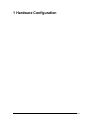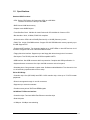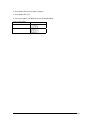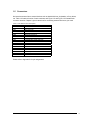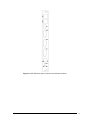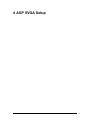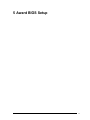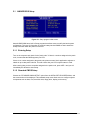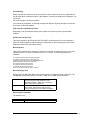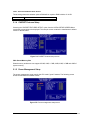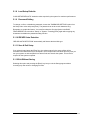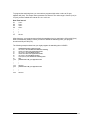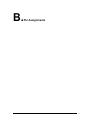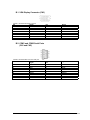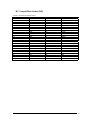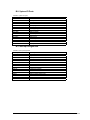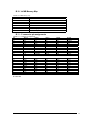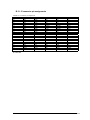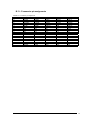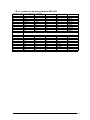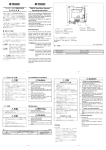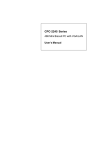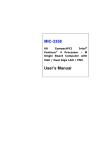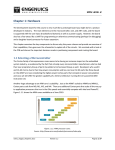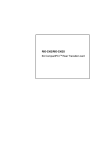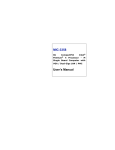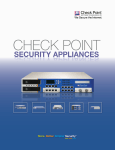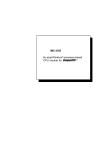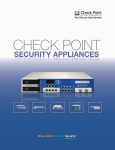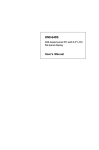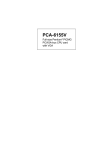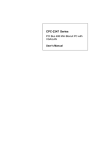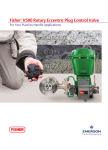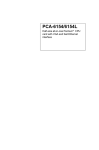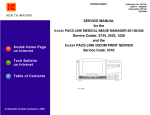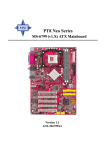Download Hardware Configuration
Transcript
IBC 2606 6U-size CompactPCI™ Master SBC with Pentium® III / Celeron™ processor User’s Guide Copyright 2004 All Rights Reserved The information in this document is subject to change without prior notice in order to improve reliability, design, and function, and does not represent commitment on the part of the manufacturer. In no event will the manufacturer be liable for direct, indirect, special, incidental, or consequential damages, or the possibility of such damages, arising out of the use of this information. This document contains proprietary information protected by copyright. All rights are reserved. No part of this manual may be reproduced by any mechanical, electronic, or other means in any form without prior written permission of the manufacturer. Trademarks Award is a trademark of Award Software International, Inc. Fast EtherChannel (FEC) is a trademark of Cisco Systems, Inc. IBM, PS/2, OS/2, and VGA are trademarks of International Business Machines Corporation. Intel, Pentium, and PRO/100+ are trademarks of Intel Corporation. Windows is a registered trademark of Microsoft Corporation. NetWare is a trademark of Novell, Inc. Symbios is a trademark of Symbios Logic Corporation. PICMG™, CompactPCI™ and the PICMG™, and CompactPCI™ logos are trademarks of the PCI Industrial Computers Manufacturers Group.Other product names mentioned herein are used for identification purposes only and may be trademarks and/or registered trademarks of their respective companies. CE Notification The IBC 2606 has passed the CE test for environment specification when shielded cables are used for external wiring. We recommend the use of shielded cables. Customer Service Worldwide Headquarters I-Bus Corporation 3350 Scott Blvd, Building 54 Santa Clara CA 95054, USA Tel: +(1) 408 450 7880 Fax: +(1) 408 450 7881 Toll Free: 877-777-IBUS Email: [email protected] European Headquarters I-Bus Unit 6, Chichester Business Park City Fields Way, Tangmere West Sussex, PO20 2LB, UK Tel: +44 (0) 1243 756300 Fax: +44 (0) 1243 756301 Email: [email protected] France, Italy I-Bus B.P 45 Valbonne 06901 Sophia Antipolis CEDEX France Tel: +33 (0) 493 004 360 Fax: +33 (0) 493 004 369 Email: [email protected] 2 IBC 2606 User's Guide Contents 1 HARDWARE CONFIGURATION ...................................................... 6 1.1 INTRODUCTION .................................................................................................................................7 1.1.1 High Performance Pentium® III Processor............................................................................7 1.1.2 Compact Mechanical Design...................................................................................................7 1.1.3 Complete I/O Functions...........................................................................................................7 1.1.4 Meets Industrial Applications Requirements ...........................................................................7 1.2 SPECIFICATIONS ...............................................................................................................................8 1.3 FUNCTIONAL BLOCK DIAGRAM......................................................................................................10 1.4 JUMPERS .........................................................................................................................................11 1.4.1 Jumper Locations ..................................................................................................................11 1.4.2 Jumper Settings......................................................................................................................11 1.4.3 Clear CMOS (JP2) ................................................................................................................11 1.5 CONNECTORS .................................................................................................................................13 1.6 SAFETY PRECAUTIONS ...................................................................................................................16 1.7 INSTALLING SDRAM (SODIMMS) ...............................................................................................17 1.8 INSTALLING CPU AND HEAT SINK .................................................................................................18 2 CONNECTING PERIPHERALS........................................................ 19 2.1 2.2 2.3 2.4 2.5 2.6 2.7 IDE DEVICE (CN10) ......................................................................................................................20 VGA DISPLAY CONNECTOR (CN3)................................................................................................20 PS/2 KEYBOARD AND MOUSE CONNECTOR (CN5) ........................................................................20 SERIAL PORTS (CN1 AND CN2) .....................................................................................................20 ETHERNET CONFIGURATION (CN6 AND CN7)................................................................................21 USB CONNECTOR (CN4) ...............................................................................................................21 CARD INSTALLATION .....................................................................................................................21 3 ETHERNET SOFTWARE CONFIGURATION .............................. 23 3.1 INTRODUCTION ...............................................................................................................................24 4 AGP SVGA SETUP .............................................................................. 25 5 AWARD BIOS SETUP......................................................................... 27 5.1 AWARD BIOS SETUP ...................................................................................................................28 5.1.1 Entering Setup .......................................................................................................................28 5.1.2 Standard CMOS Setup...........................................................................................................28 5.1.3 BIOS Features Setup..............................................................................................................29 5.1.4 CHIPSET Features Setup ......................................................................................................32 5.1.5 Power Management Setup .....................................................................................................32 5.1.6 PNP/PCI Configuration Setup...............................................................................................33 5.1.7 Integrated Peripherals...........................................................................................................33 5.1.8 Load Setup Defaults...............................................................................................................34 5.1.9 Password Setting ...................................................................................................................34 5.1.10 IDE HDD Auto Detection ......................................................................................................34 5.1.11 Save & Exit Setup ..................................................................................................................34 5.1.12 Exit Without Saving ...............................................................................................................34 IBC 2606 User's Guide 3 A. B. PROGRAMMING THE WATCHDOG TIMER............. 35 PIN ASSIGNMENTS .......................................................... 37 B.1. VGA DISPLAY CONNECTOR (CN3) ....................................................................................................38 B.2. COM1 AND COM2 SERIAL PORTS .....................................................................................................38 B.3. KEYBOARD AND MOUSE CONNECTOR (CN5) .....................................................................................39 B.4. USB CONNECTOR (CN4)....................................................................................................................39 B.5. CPU FAN POWER CONNECTOR (CN8)................................................................................................39 B.6. ETHERNET RJ-45 CONNECTORS .........................................................................................................40 B.7. COMPACTFLASH SOCKET (CN9) ........................................................................................................41 B.8. SYSTEM I/O PORTS .............................................................................................................................42 B.9. INTERRUPT ASSIGNMENTS ..................................................................................................................42 B.10. 1ST MB MEMORY MAP ....................................................................................................................43 B.11. J1 CONNECTOR PIN ASSIGNMENTS ....................................................................................................43 B.12. J2 CONNECTOR PIN ASSIGNMENTS ....................................................................................................44 B.13. J3 CONNECTOR PIN ASSIGNMENTS ....................................................................................................45 B.14. J4 CONNECTOR PIN ASSIGNMENTS FOR IBC 2606 .............................................................................46 Figures Figure 1-1: IBC 2606 functional block diagram ................................. Figure 1-2: IBC 2606 jumper and connector locations .................... Figure 1-3: IBC 2606 front panel connector and indicator locations Figure 1-4: Heat sink installation ........................................................ Figure 5-1: Setup program initial screen ............................................ Figure 5-2: CMOS setup screen ........................................................ Figure 5-3: BIOS features setup screen............................................. Figure 5-4: CHIPSET features setup screen ...................................... Figure 5-5: Power management setup screen ................................... Figure 5-6: PCI configuration screen .................................................. Figure 5-7: Integrated peripherals ...................................................... 4 IBC 2606 User's Guide Tables Table 1-1: IBC 2606 jumper descriptions .......................................... Table 1-2: Clear CMOS......................................................................... Table 1-3 IBC 2606 connector descriptions .................................... Table 2-1: IBC 2606 serial port default settings .............................. Table B-1: IBC 2606 CRT display connector ................................... Table B-2: IBC 2606 COM1 and com2 serial ports ......................... Table B-3: IBC 2606 keyboard connector ....................................... Table B-4: USB connector .................................................................. Table B-5: IBC 2606 CPU fan power connector .............................. Table B-6: IBC 2606 Ethernet RJ-45 connectors ............................ Table B-7: IBC 2606 CompactFlash socket .................................... Table B-8: System I/O ports ............................................................... Table B-9: Interrupt assignments ........................................................ Table B-10:1st MB memory map ........................................................ Table B-11: J1 connector pin assignments .......................................... Table B-12: J2 connector pin assignments ......................................... Table B-13: J3 connector pin assignments ......................................... Table B-14: J4 connector pin assignments for IBC 2606 ................. Table B-15: J5 connector pin assignments ......................................... IBC 2606 User's Guide 5 1 Hardware Configuration 6 IBC 2606 User's Guide 1.1 Introduction The IBC 2606 is a 6U-size CompactPCITM all-in-one single board Pentium® III/CeleronTM CPU card which complies with PICMG 2.0 R2.1 CompactPCITM specifications. Targeting performancedemanding applications like computer telephony and communications, the IBC 2606 accepts up to Pentium® III 850 MHz processors and higher for optimum computing capability. Based on Intel®’s 440BX chipset, the IBC 2606 enhances its performance with 100 MHz front side bus. 1.1.1 High Performance Pentium® III Processor The IBC 2606 accepts an Intel® Pentium® III or CeleronTM processor with the 370-pin FC-PGA package. The Pentium® III processor has on-chip 256 KB and the CeleronTM processor has onchip 128 KB second level cache memory providing high performance with low cost. With the support of a 100 or 66 MHz CPU bus clock. The IBC 2606 can fulfill customer’s expectations of highperformance computing capability. 1.1.2 Compact Mechanical Design The IBC 2606 has many functions on a single board with only one-slot width. A CPU heat sink specially designed for the Pentium® III processor, enabling the IBC 2606 to operate without a cooling fan on the heat sink. It only needs external cooling air from the chassis fans for ventilation. This enables the IBC 2606 to use a Pentium® III CPU within a mere 1-slot wide space. 1.1.3 Complete I/O Functions The IBC 2606 offers all the I/O functions of an industrial computer with the rugged Eurocard form factor. All I/O connectors are available on the front panel, containing two Fast Ethernet interfaces, two serial ports, one USB port, one VGA connector, and one PS/2 keyboard/mouse connector. The front panel also has a reset button and LEDs for power status, HDD operation and Ethernet communication. The built-in high speed IDE controller provides two separate IDE channels with Ultra DMA/33 mode. The user-defined J3 connector is designed to support up to four IDE devices and two FDDs. These drives can simply be connected to the backplane or to the rear transition board for easy service and maintenance. 1.1.4 Meets Industrial Applications Requirements The IBC 2606 is designed for use in mission critical applications. It accepts a CompactFlashTM memory card on the rear transition board, thus eliminating the need to use a fragile rotating hard drive. A watchdog timer can automatically reset the system if the system stops due to a program bug or EMI. The two-layer front panel design complies with IEEE 1101.10. Connectors are firmly screwed to the front panel, and the replaceable shielding gasket is attached to the panel edge. This reduces emissions and gives better protection against external interference. IBC 2606 User's Guide 7 1.2 Specifications Standard SBC Functions • CPU: Socket 370 Pentium® III Coppermine CPU up to 850 MHz Socket 370 CeleronTM CPU up to 566 MHz • BIOS: Award 2 Mb flash memory • Chipset: Intel® 440BX Chipset • Front Side Bus Clock: 100 MHz for Intel® Pentium® III CPU 66 MHz for CeleronTM CPU • Bus Interface: 32-bit, 33 MHz, PICMG 2.0 compliant • 2nd level cache: CPU built-in 256 KB (Pentium® III) or 128 KB (CeleronTM) on die • RAM: Two 144-pin SO-DIMM sockets. Support PC-100 SDRAMs with memory capacity up to 512 MB. Support ECC. • Enhanced IDE interface: Two channels handles up to 4 IDE HDDs or other IDE devices via J3 connector. Supports PIO mode 4 and Ultra DMA/33 mode. • Floppy disk drive interface: Supports up to two floppy disk drives through the J3 connector • Serial ports: Two RS-232 ports with 16C550 compatible UARTs • USB interface: One USB connector with fuse protection. Complies with USB specification 1.0 • Keyboard/mouse connectors: One 6-pin mini-DIN connector on the front panel • Watchdog timer: Can generate a system reset. Software enabled/disabled. Time interval is from 1 to 63 seconds, jumperless with run-time setup. PCI-to-PCI Bridge • Controller chip: One (IBC 2606) Intel® DEC 21150 controller chip, drives up to 7/14 PCI master peripherals • Drives bus segment through J1 and J2 connectors • Supports up to seven bus masters • Provides seven pairs of GNT# and REQ# signals 10/100Base-TX Ethernet Interface • Controller chips: Two Intel 82599 Fast Ethernet controller chips • Dual LAN ports • 10 Mbps or 100 Mbps auto-switching 8 IBC 2606 User's Guide AGP VGA Interface • Controller: Intel C&T 69000 • AGP 1.0 compliant, 66 MHz • Display memory: On-chip 2 MB SDRAM • Display Resolution: Resolution 640 x 480, 800 x 600, 1024 x 768, 1280 x 1024 640 x 480, 800 x 600, 1024 x 768 640 x 480, 800 x 600 640 x 480, 800 x 600 Number of Colors 256 (8 bits) 65, 536 (16 bits) 16.8 million (24 bits) 16.8 million (32 bits) Optional Rear I/O Board • For IBC 2606: IBC 2706 Note: Please refer to the IBC 2706 user’s manual for more detailed information. Mechanical and Environmental Specifications • Operating temperature: 0 ~ 55° C (32 ~ 131° F ), depending on CPU installed • Storage Temperature: -20 ~ 80° C (-4 ~ 176° F ) • Humidity (operating and storage): 5 ~ 95% (non-condensing) • Power Consumption: +5 V@ 2.1 A; +3.3 V @ 2.5 A; +12 V @ 640 mA • Board size: 233.35 x 160 mm (6U size), 1-slot (4 TE) wide • Weight: 0.8 kg (1.8 lb) • Shock: 20 G (operating); 50 G (storage/transit) • Random vibration: 1.5 Grms IBC 2606 User's Guide 9 1.3 Functional Block Diagram Figure 1-1: IBC 2606 functional block diagram 10 IBC 2606 User's Guide 1.4 Jumpers 1.4.1 Jumper Locations The IBC 2606 provides a jumper (JP2) for configuring your board for specific applications other than the default settings. Table 1-1 lists the jumper function. Figure 1-2 illustrates the jumper location. Read this section carefully before changing the jump setting on your IBC 2606 card. Table 1-1: IBC 2606 jumper descriptions Number JP2 Function Clear CMOS 1.4.2 Jumper Settings This section tells how to set the jumpers to configure your card. It gives the card default configuration and your options for each jumper. After you set the jumpers and install the card, you will also need to run the BIOS Setup program (discussed in Chapter 6) to configure the serial port addresses, floppy/hard disk drive types and system operating parameters. Connections, such as hard disk cables, appear in Chapter 2. For the locations of each jumper, see the board layout diagram depicted earlier in this chapter. You configure your card to match the needs of your application by setting jumpers. A jumper is the simplest kind of electric switch. It consists of two metal pins and a small metal cap (often protected by a plastic cover) that slides over the pins to connect them. To "close" a jumper you connect the pins with the cap. To "open" a jumper you remove the cap. Sometimes a jumper will have three pins, labeled 1, 2 and 3. In this case you connect either pins 1 and 2 or 2 and 3. The jumper settings are schematically depicted in this manual as follows: You may find a pair of needle-nose pliers useful for setting the jumpers. If you have any doubts about the best hardware configuration for your application, contact your local distributor or sales representative before you make any changes. 1.4.3 Clear CMOS (JP2) This jumper is used to erase CMOS data and reset system BIOS information. Follow the procedures below to clear the CMOS. 1. Turn off the system. IBC 2606 User's Guide 11 2. Close jumper JP2 (2-3) for about 3 seconds. 3. Close jumper JP2 (1-2). 4. Turn on the system. The BIOS is reset to its default setting. Table 1-2: Clear CMOS CMOS Clear JP2 Normal (default 12 IBC 2606 User's Guide 1.5 Connectors On board connectors link to external devices such as hard disk drives, keyboards, or flooy drives, etc. Table 1-3 lists the function of each connector and Figure 1-2 and Figure 1-3 illustrate each connector location. Chapter 2 gives instructions for connecting external devices to your card. Table 1-3 IBC 2606 connector descriptions Number CN1 CN2 CN3 CN4 CN5 CN6 CN7 CN8 CN9 CN10 CPU1 DIM1 DIM2 J1/J2 J3 J4 LED1 SW1 Function COM1 COM2 VGA connector USB connector PS/2 Keyboard and mouse connector Ethernet connector 2 Ethernet connector 1 CPU fan power connector CompactFlash socket (optional) IDE connector Socket 370 for CPU SODIMM socket 1 SODIMM socket 2 Primary CompactPCITM bus Rear I/O transition (IBC 2606) Rear I/O transition HDD LED and Power LED Reset switch Please refer to Appendix B for pin assignments IBC 2606 User's Guide 13 Figure 1-2: IBC 2606 jumper and connector locations 14 IBC 2606 User's Guide Figure 1-3: IBC 2606 front panel connector and indicator locations IBC 2606 User's Guide 15 1.6 Safety Precautions Follow these simple precautions to protect yourself from harm and the products from damage. 1. To avoid electric shock, always disconnect the power from your PC chassis before you work on it. Don't touch any components on the CPU card or other cards while the PC is on. 2. Disconnect power before making any configuration changes. The sudden rush of power as you connect a jumper or install a card may damage sensitive electronic components. 3. Always ground yourself to remove any static charge before you touch your CPU card. Be particularly careful not to touch the chip connectors. Modern integrated electronic devices, especially CPUs and memory chips, are extremely sensitive to static electric discharges and fields. Keep the card in its antistatic packaging when it is not installed in the PC, and place it on a static dissipative mat when you are working with it. Wear a grounding wrist strap for continuous protection. 16 IBC 2606 User's Guide 1.7 Installing SDRAM (SODIMMs) The IBC 2606 provides two 144-pin SODIMM sockets. Each socket accepts either 16, 32, 64, 128 or 256 MB SDRAM. The sockets can be filled in any combination with SODIMMs of any size, giving a total memory capacity between 16 and 512 MB. If only one SODIMM module is required, it can be installed in either SODIMM socket. Since the IBC 2606 can operate at 66 or 100 MHz, we recommend using PC100-compliant SODIMMs. To enable the chipset's Error Checking and Correction (ECC) function, please use SODIMMs which support the ECC function. The procedure for installing SODIMMs appears below. Please follow these steps carefully. 1. Ensure that all power supplies to the system are switched Off. 2. Install the SODIMM module. Install the SODIMM so that its gold pins point down into the SODIMM socket. 3. Slip the SODIMM into the socket at a 45 degree angle and carefully fit the bottom of the card against the connectors. 4. Gently push the SODIMM into the socket until the clips on the ends of the SODIMM sockets snap into place. 5. Check to ensure that the SODIMM is correctly seated and all connector contacts touch. The SODIMM should not move around in its socket. NOTE: The SODIMM modules can only fit into sockets one way, in accordance with the keyed notches along the bottom edge of the modules. Their gold pins must point down into the SODIMM socket. IBC 2606 User's Guide 17 1.8 Installing CPU and Heat Sink The IBC 2606 accepts Intel® socket 370 Pentium® III Cuppermine CPU or Intel® socket 370 CeleronTM CPU. In order to meet critical environmental conditions and the physical space of the IBC 2606 a heat sink was used to fulfill both needs. Please refer to Figure 1-4 for an illustration of the heat sink used for the IBC 2606. Because the thickness of the Pentium® III and CeleronTM CPU are different, a samll aluminum plate along with the heat sink when installed with a Pentium® III CPU. The small aluminum plate is default fastened on the heat sink in the factory. If users would like to use a CeleronTM CPU on the IBC 2606, please remove the small aluminum plate from the heat sink. Figure 1-4: Heat sink installation Software support The IBC 2606 comes with a utility CD-ROM disc, which includes drivers and utility programs of Ethernet and SVGA interfaces. The 440BX chipset may not be recognized by some old-versioned Windows 95. Please visit Intel’s website to download the required files: http://developer.intel.com/design/chipsets/drivers/inf_update.htm 18 IBC 2606 User's Guide 2 Connecting Peripherals IBC 2606 User's Guide 19 2.1 IDE Device (CN10) The IBC 2606 provides two IDE (Integrated Device Electronics) channels via the J3 connector to the rear transition board (IBC 2706 for IBC 2606). Four IDE drives can be connected to the IBC 2606 through the rear transition board. Users can connect two IDE drives to each IDE channel. If two drives are installed on one channel, remember to set one as the master and the other one as the slave. You may do this by setting the jumpers on the drives. Refer to the documentation that came with your drive for more information. A jumper diagram usually appears on the top side of a hard disk drive. Warning: Plug the other end of the cable into the drive with pin 1 on the cable corresponding to pin 1 on the drive. Improper connection will damage the drive. Note: We don't recommend connection to the following Seagate brand IDE HDD models: ST 31276A, ST31720A, ST 32531A, ST 33240A or ST 34340A 2.2 VGA Display Connector (CN3) The IBC 2606 provides an VGA chipset built-in display for high performance application. The IBC 2606's CN3 is a DB-15 connector for VGA monitor input. Pin assignments for the VGA display are detailed in Appendix B. 2.3 PS/2 Keyboard and Mouse Connector (CN5) The IBC 2606 provides a 6-pin mini-DIN connector (CN5) on the front panel for connection of PS/2 keyboard and PS/2 mouse. The IBC 2606 comes with a cable to convert from the single 6pin mini-DIN connector to a double PS/2 keyboard connector and PS/2 mouse connector. Since these two connectors are identical, please follow the icons on the cable to plug the keyboard and the mouse into their correct connectors. 2.4 Serial Ports (CN1 and CN2) The IBC 2606 offers two serial ports: COM1 and COM2, both in RS-232. These ports allow users to connect to serial devices (a mouse, printers, etc.) or a communication network. You can select the address for each port ( For example, 3F8H [COM1], 2F8H [COM2]) or disable it, using the BIOS Advanced Setup program, covered in Chapter 5. Different devices implement the RS-232 standard in different ways. If you are having problems with a serial device, be sure to check the pin assignments for the connector. The IRQ and address range for both ports are fixed. However, if you wish to disable the port or change these parameters later, you can do this in the system BIOS setup. The table below shows the settings for the IBC 2606 board's ports: 20 IBC 2606 User's Guide Table 2-1: IBC 2606 serial port default settings Port COM1 COM2 2.5 Address 3F8, 3E8 2F8, 2E8 Default 3F8/IRQ4 2F8/IRQ3 Ethernet Configuration (CN6 and CN7) The IBC 2606 is equipped with dual high performance 32-bit PCI-bus Fast Ethernet interfaces which are fully compliant with IEEE 802.3u 10/100Base-TX specifications. It is supported by all major network operating systems and is 100% Novell NE-2000 compatible. Two on-board RJ-45 jacks provide convenient connection to the network. The medium type can be configured via the software program included on the utility CD-ROM disc. (See Chapter 3 for detailed information.) 2.6 USB Connector (CN4) The IBC 2606 provides one USB (Universal Serial Bus) interface on the front panel. The USB interface gives complete plug and play, hot attach/detach for up to 127 external devices. The IBC 2606 USB interface complies with USB specification rev. 1.0 and is fuse protected. The USB interface can be disabled in the system BIOS setup. The USB controller default is "Enabled" but the USB keyboard support default is "Disabled". 2.7 Card Installation The CompactPCI connectors are firm and rigid, and require careful handling while plugging and unplugging. Improper installation of a card can easily damage the backplane of the chassis. The inject/eject handles of IBC 2606 help you install and remove the card easily and safely. Follow the procedure below to install the IBC 2606 into a chassis: To install a card: 1. Hold the card vertically. Be sure that the card is pointing in the correct direction. The components of the card should be pointing to the right-hand side. 2. Pull out both handles to unlock it. Caution: Keep your fingers away from the hinge to prevent your fingers from getting pinched. 3. Insert the card into the chassis by sliding the upper and lower edges of the card into the card guides. 4. Push the card into the slot gently by sliding the card along the card guide until the handles meet the rectangular holes of the cross rails. Note: If the card is correctly positioned and has been slid all the way into the chassis, the handle should match the rectangular holes. If not, remove the card from the card guide and repeat step 3 again. Do not try to install a card by forcing it into the chassis. 5. Pull the upper handle down and lift the lower handle up to push the card into place. IBC 2606 User's Guide 21 6. Secure the card by pushing in the red handle to lock it into place. Figure 2-1: Installing the card into the chassis To remove a card: 1. Unscrew the screws on the front panel. 2. Lift the upper handle up and press the lower handle down to release the card from the backplane. 3. Slide the card out. 22 IBC 2606 User's Guide 3 Ethernet Software Configuration IBC 2606 User's Guide 23 3.1 Introduction The IBC 2606 has two on-board high-performance fast Ethernet interfaces which comply with IEEE 802.3/802.3u for 10Base-T and 100 Base-TX data rates. The module uses two Intel® 82559 fast Ethernet controllers with integrated PHY and is compatible with the Intel® PRO/100+ Server and Client Adapter. The dual Ethernet channel design provides several options for increasing throughput and fault tolerance when running Windows NT 4.0 or NetWare 4.1x and newer versions of these, includes: • Adapter Fault Tolerance (AFT) - provides automatic redundancy for your Ethernet channel. If the primary channel fails, the secondary takes over. • Adaptive Load Balancing (ALB) - creates a team of 2 channels to increase transmission throughput. Also includes AFT and ALB. This function works with any 100BASE-TX switch. • Fast EtherChannel (FEC) - creates a team of 2 to 4 channels to increase transmission and reception throughput. Also includes AFT. This function requires a Cisco switch with FEC capability. The IBC 2606 comes with drivers for a wide variety of networks and operating systems. The IBC 2606 is an excellent choice for operation in standalone and harsh industrial environments. 24 IBC 2606 User's Guide 4 AGP SVGA Setup IBC 2606 User's Guide 25 The IBC 2606 uses an Intel C&T 69000 chipset as its AGP VGA controller. The VGA controller has an integrated 2 MB SDRAM operating at 83 MHz, and can drive CRT displays with resolutions up to 1024 x 768 at 64 K colors. It supports interlaced and non-interlaced analog monitors (color and monochrome VGA) in highresolution modes while maintaining complete IBM VGA compatibility. Digital monitors (i.e. MDA, CGA, and EGA) are NOT supported. Multiple frequency (multisync) monitors are handled as if they were analog monitors. 26 IBC 2606 User's Guide 5 Award BIOS Setup IBC 2606 User's Guide 27 5.1 AWARD BIOS Setup Figure 5-1: Setup program initial screen Award's BIOS ROM has a built-in Setup program that allows users to modify the basic system configuration. This type of information is stored in battery-backed CMOS so that it retains the Setup information when the power is turned off. 5.1.1 Entering Setup Turn on the computer and check for the "patch code". If there is a number assigned to the patch code, it means that the BIOS supports your CPU. If there is no number assigned to the patch code, please contact I-bus's application engineer to obtain an up-to-date patch code file. This will ensure that your CPU's system status is valid. After ensuring that you have a number assigned to the patch code, press <DEL> and you will immediately be allowed to enter Setup. 5.1.2 Standard CMOS Setup Choose the "STANDARD CMOS SETUP" option from the INITIAL SETUP SCREEN Menu, and the screen below will be displayed. This standard setup menu allows users to configure system components such as date, time, hard disk drive, floppy drive, display, and memory. 28 IBC 2606 User's Guide Figure 5-2: CMOS setup screen 5.1.3 BIOS Features Setup The "BIOS FEATURES SETUP" screen will appear after the BIOS FEATURES SETUP item from the CMOS SETUP UTILITY Menu was chosen. This screen allows the user to configure the IBC 2606 according to his particular requirements. Below are some major items that are provided in the BIOS FEATURES SETUP screen: Figure 5-3: BIOS features setup screen IBC 2606 User's Guide 29 Virus Warning During and after the system boots up, any attempt to write to the boot sector or partition table of the hard disk drive will halt the system. If this happens, a warning message will be displayed. You can run the anti-virus program to locate the problem. If Virus Warning is Disabled, no warning message will appear if anything attempts to access the boot sector or hard disk partition. CPU Internal Cache/External Cache Depending on the CPU/chipset design, these options can speed up memory access when enabled. Quick Power On Self Test This option speeds up the Power-On Self Test (POST) conducted as soon as the computer is turned on. When enabled, the BIOS shortens or skips some of the items during the test. When disabled, normal POST procedures resume. Boot Sequence This function determines the sequence in which the computer will search the drives for the disk operating system (i.e. DOS). The default value is "C, A, SCSI". The following options are available: A: Computer will boot from the A (floppy) disk drive C: Computer will boot from the C (hard) disk drive CDROM: Computer will boot from the CD-ROM disc drive SCSI: Computer will boot from the SCSI drive D: Computer will boot from the D drive E: Computer will boot from the E drive F: Computer will boot from the F drive LS120: Computer will boot from the LS-120 drive Boot Up Floppy Seek During POST, the BIOS will determine if the floppy disk drive installed has 40 or 80 tracks. The 360 KB type has 40 tracks while the 720 KB, 1.2 MB, and 1.44 MB all have 80 tracks. Enabled Disabled BIOS searches the floppy drive to determine if it has 40 or 80 tracks. Note that BIOS cannot differentiate 720 KB, 1.2 MB, and 1.44 MB type drives as they all have 80 tracks. BIOS will not search for the floppy drive type by track number. Note that there will not be any warning message if the drive installed is 360 KB. Boot Up NumLock Status The default is "On". On Off 30 Keypad boots up to number keys. Keypadboots to arrow keys IBC 2606 User's Guide Boot Up System Speed High Low Sets the speed to high Sets the speed to low IDE HDD Block Mode Enabled Disabled Enable IDE HDD Block Mode. BIOS will detect the block size of the HDD and send a block command automatically. Disable IDE HDD Block Mode Gate A20 option Normal Fast The A20 signal is controlled by the keyboard controller or chipset hardware Default: Fast. The A20 signal is controlled by Port 92 or by a chipset specific method. Typematic Rate Setting The typematic rate determines the characters per second accepted by the computer. Typematic Rate setting enables or disables the typematic rate. Typematic Rate (Char/Sec) BIOS accepts the following input values (character/second) for Typematic Rate: 6, 8, 10, 12, 15, 20, 24, 30. Typematic Delay (msec) When holding down a key, the Typematic Delay is the time interval between the appearance of the first and second characters. The input values (msec) for this category are: 250, 500, 750, 1000. Security Option This setting determines whether the system will boot if the password is denied, while limiting access to Setup. System Setup The system will not boot, and access to Setup will be denied if the correct password is not entered at the prompt. The system will boot, but access to Setup will be denied if the correct password is not entered at the prompt. Note: To disable security, select PASSWORD SETTING in the main menu. At this point, you will be asked to enter a password. Simply hit the <ENTER> key to disable security. When security is disabled, the system will boot, and you can enter Setup freely. OS Select for DRAM>64 MB This setting is for use under the OS/2 operating system. Video BIOS Shadow This setting determines whether the video BIOS will be copied to RAM, which is optional according to the chipset design. When enabled, Video Shadow increases the video speed. IBC 2606 User's Guide 31 C8000 - CFFFF Shadow/DC000-DFFFF Shadow These settings determine whether optional ROM will be copied to RAM in blocks of 16 KB. Enabled Disabled Optional shadow is enabled Optional shadow is disabled 5.1.4 CHIPSET Features Setup Choosing the "CHIPSET FEATURES SETUP" option from the INITIAL SETUP SCREEN Menu causes the screen below to be displayed. This sample screen contains the manufacturer's default values for the IBC 2606. Figure 5-4: CHIPSET features setup screen VGA Shared Memory Size Shared memory architecture can support 0.5 MB, 1MB, 1.5 MB, 2 MB, 3 MB, 3.5 MB and 4 MB of system memory. 5.1.5 Power Management Setup The power management setup controls the CPU cards' "green" features. The following screen shows the manufacturer's default values. Figure 5-5: Power management setup screen 32 IBC 2606 User's Guide Power Management This option allows you to determine if the values in power management are disabled, userdefined, or predefined. HDD Power Management You can choose to turn the HDD off after one of the time intervals listed, or when the system is in Suspend mode. If in a power saving mode, any access to the HDD will wake it up. Note: The HDD will not power down if the Power Management option is disabled. IRQ Activity IRQ can be set independently. Activity on any enabled IRQ will wake up the system. 5.1.6 PNP/PCI Configuration Setup Figure 5-6: PNP/PCI configuration screen 5.1.7 Integrated Peripherals Figure 5-7: Integrated peripherals Note: If you enable the IDE HDD block mode, the enhanced IDE driver will be enabled. IBC 2606 User's Guide 33 5.1.8 Load Setup Defaults "LOAD SETUP DEFAULTS" loads the values required by the system for maximum performance. 5.1.9 Password Setting To change, confirm, or disable the password, choose the "PASSWORD SETTING" option form the Setup main menu and press [Enter]. The password can be at most 8 characters long. Remember, to enable this feature. You must first select the Security Option in the BIOS FEATURES SETUP to be either "Setup" or "System." Pressing [Enter] again without typing any characters can disable the password setting function. 5.1.10 IDE HDD Auto Detection "IDE HDD AUTO DETECTION" automatically self-detects the hard disk type. 5.1.11 Save & Exit Setup If you select this and press the [Enter] key, the values entered in the setup utilities will be recorded in the CMOS memory of the chipset. The microprocessor will check this every time you turn your system on and compare this to what it finds as it checks the system. This record is required for the system to operate. 5.1.12 Exit Without Saving Selecting this option and pressing the [Enter] key lets you exit the Setup program without recording any new values or changing old ones. 34 IBC 2606 User's Guide A. Programming the Watchdog Timer IBC 2606 User's Guide 35 To program the watchdog timer, you must write a program which writes a value to I/O port address 443 (hex). This output value represents time interval. The value range is from 01 (hex) to 3F (hex), and the related time interval is 1 sec. to 63 sec. Data Time Interval 01 1 sec. 02 2 sec. 03 3 sec. 04 4 sec. • • • • • • 3F 63 sec. After data entry, your program must refresh the watchdog timer by rewriting the I/O port 443 (hex) while simultaneously setting it. When you want to disable the watchdog timer, your program should read I/O port 443 (hex). The following example shows how you might program the watchdog timer in BASIC: 10 20 30 40 50 60 70 80 1000 • • • 1070 2000 • • • 2090 36 REM Watchdog timer example program OUT &H443, data REM Start and restart the watchdog GOSUB 1000 REM Your application task #1, OUT &H443, data REM Reset the timer GOSUB 2000 REM Your application task #2, OUT &H443, data REM Reset the timer X=INP (&H443) REM, Disable the watchdog timer END REM Subroutine #1, your application task • • • RETURN REM Subroutine #2, your application task • • • RETURN IBC 2606 User's Guide B. Pin Assignments IBC 2606 User's Guide 37 B.1. VGA Display Connector (CN3) Table B-1: IBC 2606 CRT display connector Pin 1 2 3 4 5 6 7 8 Signal RED GREEN BLUE N/C GND GND GND GND Pin 9 10 11 12 13 14 15 Signal VCC GND N/C SDA HSYNC VSYNC SCL COM2 Pin 1 2 3 4 5 6 7 8 9 Signal B.2. COM1 and COM2 Serial Ports (CN1 and CN2) Table B-2: IBC 2606 COM1 and com2 serial ports Pin 1 2 3 4 5 6 7 8 9 38 COM1 Signal NRLSD1 NRX1 NTX1 NDTR1 GND NDSR1 NRTS1 NCTS1 NRI1 NRLSD2 NRX2 NTX2 NDTR2 GND NDSR2 NRTS2 NCTS2 NRI2 IBC 2606 User's Guide B.3. Keyboard and Mouse Connector (CN5) Table B-3: IBC 2606 keyboard connector Pin 1 2 3 4 5 6 Signal KDAT MDAT GND VCC KCLK MCLK B.4. USB Connector (CN4) Table B-4: USB connector Pin 1 2 3 4 USB Signal VCC USBD0USBD0+ GND B.5. CPU Fan Power Connector (CN8) Table B-5: IBC 2606 CPU fan power connector Pin 1 2 3 Signal GND +12V N/C IBC 2606 User's Guide 39 B.6. Ethernet RJ-45 Connectors (CN6 and CN7) Table B-6: IBC 2606 Ethernet RJ-45 connectors Pin 1 2 3 4 5 6 7 8 40 Signal TX+ TXRX+ N/C N/C RXN/C N/C IBC 2606 User's Guide B.7. CompactFlash Socket (CN9) Table B-7: IBC 2606 CompactFlash socket Pin 1 2 3 4 5 6 7 8 9 10 11 12 13 14 15 16 17 18 19 20 21 22 23 24 25 IBC 2606 User's Guide Signal GND ID3 ID4 ID5 ID6 ID7 HCS1GND GND GND GND GND VCC GND GND GND GND GDA2 HDA1 HDA0 ID0 ID1 ID2 N/C N/C Pin 26 27 28 29 30 31 32 33 34 35 36 37 38 39 40 41 42 43 44 45 46 47 48 49 50 Signal N/C ID11 ID12 ID13 ID14 ID15 HCS3N/C HIORHIOWN/C HIRQ VCC SANDISK N/C -HRST1 HRDY N/C N/C SANLED N/C ID8 ID9 ID10 GND 41 B.8. System I/O Ports Table B-8: System I/O ports Addr. range (Hex) 000-01F 020-021 022-023 040-05F 060-06F 070-07F 080-09F 0A0-0BF 0C0-0DF 0F0-0F8 1F0-1F7 2F8-2FF 3B0-3BB 3C0-3DF 3F0-3F5 3F8-3FF Device DMA controller Interrupt controller 1, master Chipset address 8254 timer 8042 (keyboard controller) Real-time clock, non-maskable interrupt (NMI) mask DMA page register Interrupt controller 2 DMA controller Math co-processor Fixed disk Serial port 2 VGA adapter VGA adapter Diskette controller Serial port 1 B.9. Interrupt Assignments Table B-9: Interrupt assignments Interrupt# IRQ 0 IRQ 1 IRQ 2 IRQ 8 IRQ 9 IRQ 10 IRQ 11 IRQ 12 IRQ 13 IRQ 14 IRQ 15 IRQ 3 IRQ 4 IRQ 5 IRQ 6 IRQ 7 42 Interrupt source Interval timer Keyboard Interrupt from controller 2 (cascade) Real-time clock VGA Available Available PS/2 mouse INT from co-processor Fixed disk controller Available Serial communication port 2 Serial communication port 1 Available Diskette controller (FDC) Available IBC 2606 User's Guide B.10. 1st MB Memory Map Table B-10:1st MB memory map Addr. range (Hex) F000h - FFFFh CC00h - EFFFh CA00h - CBFFh C000h - C9FFh B800h - BFFFh B000h - B7FFh A000h - AFFFh 0000h - 9FFFh Device System ROM Unused Used Expansion ROM CGA/EGA/VGA text Unused EGA/VGA graphics Base memory B.11. J1 connector pin assignments Table B-11: J1 connector pin assignments Pin Row A Row B 25 +5V REQ64# 24 AD1 +5V 23 +3V AD4 22 AD7 GND 21 +3V AD9 20 AD12 GND 19 N/C AD15 18 SERR# GND 17 +3V SDONE 16 DEVSEL# GND 15 +3V FRAME# 12-14 11 10 9 8 7 6 5 4 3 2 1 AD18 AD21 C/BE3# AD26 AD30 REQ# N/C N/C INTA# TCK +5V AD17 GND N/C GND AD29 GND N/C GND INTB# +5V N/C Row C N/C N/C AD3 +3V AD8 N/C AD14 +3V SBO# N/C IRDY# KEY AREA Row D +3V AD0 +5V AD6 GND AD11 GND PAR GND STOP# GND Row E +5V ACK64# AD2 AD5 C/BE0# AD10 AD13 C/BE1# PERR# LOCK# TRDY# AD16 GND C/BE2# +3V AD23 N/C AD28 +3V RST# N/C INTC# TMS TRST# AD20 GND AD25 GND CLK GND INTP +5V N/C +12V AD19 AD22 AD24 AD27 AD31 GNT# INTS INTD# TDI +5V #: low active IBC 2606 User's Guide 43 B.12. J2 connector pin assignments Table B-12: J2 connector pin assignments Pin Row A Row B 47 N/C N/C 46 N/C GND 45 N/C N/C 44 N/C GND 43 N/C N/C 42 N/C GND 41 N/C N/C 40 N/C GND 39 N/C N/C 38 N/C GND 37 N/C N/C 36 N/C GND 35 N/C N/C 34 N/C GND 33 N/C N/C 32 N/C GND 31 N/C N/C 30 N/C GND 29 N/C N/C 28 CLK4 GND 27 CKL2 CLK3 26 CLK1 GND Row C N/C N/C N/C N/C N/C PRST# DEG# FAL# N/C N/C N/C N/C N/C N/C N/C N/C N/C N/C N/C GNT3 N/C REQ1# Row D N/C N/C GND N/C GND REQ6# GND REQ5# GND N/C GND N/C GND N/C GND N/C GND N/C GND REQ4# GNT2 GNT1 Row E N/C N/C N/C N/C N/C GNT6 N/C GNT5 N/C N/C N/C N/C N/C N/C N/C N/C N/C N/C N/C GNT4 REQ3# REQ2# #: low active 44 IBC 2606 User's Guide B.13. J3 connector pin assignments Table B-13: J3 connector pin assignments Pin Row A Row B 19 HDBD3 HDBD6 18 HDBD8 HDBD5 17 HDBD9 HDBD4 16 HDBDRQ ICSOB# 15 DBDRQ IDACKB# 14 NRTS1 NDSR1 13 NRI1 NCTS1 12 ID0 ID2 11 ID1 ID3 10 ID5 ID9 9 ID15 ID14 8 HIRQ HACK# 7 HLED GND 6 +12V +5V 5 +5V GPIO5 4 KDAT# KCLK 3 DSKCHG# MOA# 2 DSA# MOB# 1 INDEX# DSB# IBC 2606 User's Guide Row C HDBD10 HDBD1 HDBD0 IIORB# HDBSA2 HDBSA1 NTX1 ID4 ID8 ID10 HDRQ# +5V HRST1# GND IOCHK# MDTA STEP# RWC# DIR# Row D HDBD2 HDBD11 HDBD12 ICS1B# HDBIRQ GND NRX1 ID7 ID6 ID11 HCS3# HDA2 HRDY HDA0 SMBCLK MCLK HEAD# RDATA# WE# Row E HD8D14 HDBD15 HDBD13 HDRDYB IIOWB# HDBSA0 NRLSD1 NDTR1 ID12 ID13 HIOR# HIOW# HCS1# HDA1 SMBDATA GND TRAK0# WP# WD# 45 B.14. J4 connector pin assignments for IBC 2606 Table B-14: J4 connector pin assignments for IBC 2606 Pin Row A Row B 25 LAN2TXCONTX24 LANTX+ LANTX+ 23 N/C N/C 22 USBRXLANRX21 USB2RX+ LANRX+ 20 N/C N/C 19 N/C N/C 18 N/C N/C 17 N/C N/C 16 N/C N/C 15 N/C N/C 12-14 Row C USB-VCC1 N/C N/C N/C N/C N/C N/C N/C N/C N/C N/C KEY AREA Row D USB-VCC0 USBD1N/C N/C GND N/C N/C N/C N/C N/C N/C Row E USBD1+ USBD0USBD0+ COMDTR2 COMRTS2 COMCTS2 COMTX2 COMLSD2 COMDSR2 COMRI2 COMRX2 11 10 9 8 7 6 5 4 3 2 1 N/C N/C N/C N/C N/C N/C N/C N/C N/C RED N/C N/C N/C N/C N/C N/C N/C CRT-SCL YNC CRT-SDA N/C N/C N/C N/C N/C N/C N/C N/C N/C N/C N/C N/C N/C 46 N/C N/C N/C N/C N/C N/C N/C N/C N/C BLUE N/C N/C N/C N/C N/C N/C N/C N/C N/C N/C GREEN N/C IBC 2606 User's Guide