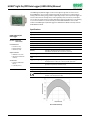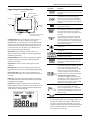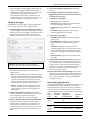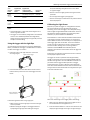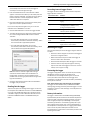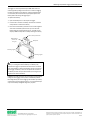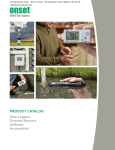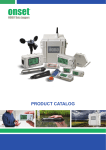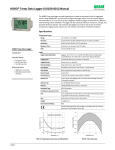Download HOBO Light On/Off Data Logger (UX90
Transcript
HOBO® Light On/Off Data Logger (UX90-002x) Manual The HOBO Light On/Off data logger monitors indoor light changes with an internal sensor. Using HOBOware®, you can easily configure the logger to record light on and off conditions making it ideal for building energy audits and light usage analysis. This compact data logger has a built-in LCD screen for checking status, remaining battery level, and memory consumption. You can also use the LCD screen to quickly calibrate the logger to the light level in your building or you can set calibration to preset sensitivity thresholds with HOBOware. There are two models of the HOBO Light On/Off data logger: the UX90-002 has 128 KB of memory while the UX90-002M has 512 KB. Specifications HOBO Light On/Off Data Logger Models: UX90-002 UX90-002M Included Items: • Command™ strip • Double-sided tape • Hook & loop strap Light Threshold > 65 lux Light Type LED, CFL, fluorescent, HID, incandescent, natural Memory Modes Wrap when full or stop when full Start Modes Immediate, push button, date & time, or next interval Stop Modes When memory full, push button, or date & time Time Accuracy ±1 minute per month at 25°C (77°F) (see Plot A) Battery Life 1 year typical use Battery Type One 3V CR2032 lithium battery Memory UX90-002: 128 KB (84,650 measurements, maximum) UX90-002M: 512 KB (346,795 measurements, maximum) Download Type USB 2.0 interface Full Memory Download Time 10 seconds for 128 KB; 30 seconds for 512 KB Logger Operating Range Logging: -20° to 70°C (-4° to 158°F); 0 to 95% RH (non-condensing) Launch/Readout: 0° to 50°C (32° to 122°F) per USB specification LCD LCD is visible from: 0° to 50°C (32° to 122°F); the LCD may react slowly or go blank in temperatures outside this range Size 3.66 x 5.94 x 1.52 cm (1.44 x 2.34 x 0.6 in.) Weight 23 g (0.81 oz) Required Items: • HOBOware 3.3 or later • USB cable (included with software) Accessories: • Light pipe (UX90-LIGHTPIPE-1) • U-Shuttle (U-DT-1) Environmental Rating IP50 The CE Marking identifies this product as complying with all relevant directives in the European Union (EU). Plot A: Time Accuracy 15431-D HOBO Light On/Off Data Logger (UX90-002x) Manual Logger Components and Operation LCD Symbol Battery Door Start/Stop Button Calibration Button The logger has been launched with a push button stop enabled; press and hold the Start/Stop button for 3 seconds to stop the logger. Note: If you also launched the logger with a push button start, this symbol will not appear on the display for 5 minutes. Light Sensor LCD Screen Mounting Loop The battery indicator shows the approximate battery power remaining. Mounting Loop USB Port Description The logger is waiting to be launched. Press and hold the Start/Stop button for 3 seconds to launch the logger. If the logger has been configured to stop logging when memory fills, the memory bar indicates the approximate space remaining in the logger to record data. In this example, the logger memory is almost full. External Input Jack (not currently supported in this model) If the logger has been configured to never stop logging (wrapping enabled), then a single block will blink starting at the left and moving right over time. Each block represents a segment of memory where the data is being recorded. In this example, the middle block is blinking. Start/Stop Button: Press this button for 3 seconds to start or stop logging data. This requires configuring the logger in HOBOware with a push button start or stop (see Setting up the Logger). You can also press this button for 1 second to record an internal event (see Recording Internal Logger Events) or to turn the LCD screen on if the option to turn off the LCD has been enabled (see Setting up the Logger). The light is on. The light is off. Battery Door: Open the battery door (not visible in the diagram) on the top of the logger to access the logger battery (see Battery Information). The logger is currently logging. The logger can be calibrated. See Calibrating the Light Sensor for more details. This shows the signal strength of the light being monitored. In this example, the signal strength is at full scale. See Calibrating the Light Sensor for more details. Time display when logger is logging: This shows the total amount of time the light has been on since logging began, ranging from seconds to days. This example indicates the light has been on for a total of 5 minutes and 38 seconds. The logger must be launched with the LCD set to show “Time” for this symbol to display. Calibration Button: Press this button to calibrate the logger for the light you will be monitoring. See Calibrating the Light Sensor for more details. Light Sensor: This built-in sensor monitors light on and off conditions. Mounting Loops: Use the two mounting loops to mount the logger with the hook-and-loop strap (see Mounting the Logger). External Input Jack: This is not currently supported for this model. Check onsetcomp.com for new sensors for this model in the future. Time display when logger is stopped: This indicates the logger has been configured to start logging on a particular date/time. The display will count down to the start date/time until logging begins. In this example, 5 minutes and 38 seconds remain until logging will begin. USB Port: Use this port to connect the logger to the computer or the HOBO U-Shuttle via USB cable (see Setting up the Logger and Reading Out the Logger). LCD Screen: This logger is equipped with an LCD screen that displays details about the current status. This example shows all symbols illuminated on the LCD screen followed by definitions of each symbol in the following table. This shows the percentage of time the light has been on since logging began. This example indicates the light has been on for a total of 24% of the time since logging began. The logger must be launched with the LCD set to show “%” for this symbol to display. The logger has been stopped. Notes: • You can disable the LCD screen when logging. Select “Turn LCD Off” when setting up the logger as described in the next section. When this option is enabled, you can still temporarily view the LCD screen by pushing the Start/Stop button or Calibration button for 1 second. The LCD will then remain on for 10 minutes. 1-800-LOGGERS 2 www.onsetcomp.com HOBO Light On/Off Data Logger (UX90-002x) Manual • When the logger has stopped logging, the LCD screen will remain on until the logger is offloaded to a computer or HOBO U-Shuttle (unless launched with the “Turn LCD Off” option). Once the logger has been offloaded and disconnected from the computer, the LCD will turn off automatically after 2 hours. The LCD will turn back on the next time the logger is connected to the computer. 5. Set the units to display on the LCD screen. Select either Time or %. 6. If the logger is configured to record runtime, choose a logging interval from 1 second to a maximum of 18 hours, 12 minutes, and 15 seconds. 7. Choose when to start logging: • Now. Logging begins immediately. Setting up the Logger • At Interval. Logging will begin at the next even interval (available when logging runtime only). Use HOBOware to set up the logger, including configuring the sensor and selecting the start and stop logging options. • On Date/Time. Logging will begin at a date and time you specify. 1. Connect the logger and open the Launch Logger window. To connect the logger to a computer, plug the small end of the USB cable into the side of the logger and the large end into a USB port on the computer. Click the Launch icon on the HOBOware toolbar or select Launch from the Device menu. • Push Button. Logging will begin once you press the Start/Stop logging button for 3 seconds. 8. Choose when to stop logging: • When Memory Fills. Logging will end once the logger memory is full. • Never (Wrapping). The logger will continue recording data indefinitely, with newest data overwriting the oldest. • Push Button. Logging will end once you press the Start/Stop logging button for 3 seconds. Note that if you also choose Push Button to start logging, then you will not be able to stop logging until 5 minutes after logging begins. • Specific Stop Time. Logging will end at a date and time you specify. 9. Choose whether to keep the LCD on or off. By default, the LCD will always remain on while logging. If you select the “Turn LCD off” checkbox, the LCD will not show the current readings, status, or other information while the logger is logging. You will, however, be able to temporarily turn the LCD screen on by pressing the Start/Stop button for 1 second if you select this option. Important: USB 2.0 specifications do not guarantee operation outside the range of 0°C (32°F) to 50°C (122°F). 2. Configure the sensor. Type a label for the sensor if desired and select the measurement type. The sensor can be configured to log: 10. Click the Start button to launch the logger. Disconnect the logger from the computer and deploy it using the mounting materials (see Mounting the Logger). After logging begins, you can read out the logger at any time (see Reading Out the Logger for details). • State. This records how long an event lasts by storing the date and time when the state of the signal changes (logic state high to low or low to high). The logger checks every second for a state change, but will only record a timestamped value when the state change occurs. One state change to the next represents the event duration. Determining Logging Duration The logger’s storage capacity and logging duration depends on the interval between light on/off state changes. The longer the interval between the changes, the more memory is needed to store each data point. The following table shows how memory capacity is affected by the amount of time between light changes: • Runtime. The logger checks the state of the line once every second. At the end of each logging interval, the logger records how many seconds the line was in the logic low state. 3. Configure optional filters as necessary. Click the Filters button to create additional filtered data series based on the sensor configuration. Any filtered series will be automatically available upon reading out the logger. 4. Choose a calibration method with the Advanced settings. The default method is to calibrate the logger using the calibrate button on the logger after it is launched. If you need to specify the sensitivity used for calibration, then click the Advanced button and select either a maximum or minimum level. See Calibrating the Light Sensor for more details. 1-800-LOGGERS Time Between Events Approximate Total Data Points Approximate Logging Duration (1 Year Battery Life) 1 to 15 seconds 84,650 23.51 hours to 14.7 days UX90-002 346,795 4.01 to 60.21 days UX90-002M 63,488 11.76 to 187.38 days UX90-002 260,096 48.17 days to 2.1 years UX90-002M 16 seconds to 4.25 minutes 3 Logger Part Number www.onsetcomp.com HOBO Light On/Off Data Logger (UX90-002x) Manual Time Between Events Approximate Total Data Points Approximate Logging Duration (1 Year Battery Life) Logger Part Number 4.26 to 68.25 minutes 50,790 150.49 days to 6.6 years UX90-002 • Be sure to secure the light pipe after the signal has been optimized. 208,077 1.69 years to 2.7 decades UX90-002M • Do not support the logger by the light pipe. 68.26 minutes to 18.2 hours 42,325 5.5 years to 8.8 decades UX90-002 • Be sure that the pipe is seated all the way into the bracket before deployment. 173,397 2.25 to 36.03 decades UX90-002M bars (see Calibrating the Light Sensor for more details on signal strength). Calibrating the Light Sensor Each time you place the logger in a new lighted environment, you should calibrate it to the light level that you will be monitoring. This ensures the logger is accurately determining when the light changes between ON and OFF states. There are two calibration methods available: auto-calibration (button calibration) or preset calibration via HOBOware. Notes: • Typical battery life is 1 year when state changes are at 1 minute or greater intervals. • The logger can record battery voltage data in an additional channel. This is disabled by default. Recording battery voltage reduces storage capacity and is generally not used except for troubleshooting. Auto-calibration is used to calibrate the ON and OFF threshold of the logger to achieve reliable readings in an environment where ambient conditions are unknown prior to deployment or where logger light levels are variable. In the auto-calibration process, the light is measured via a built-in analog-to-digital converter and the resulting value is used to generate a calibration threshold. Note: Auto-calibration (button calibration) must be done at the location where the logger will be deployed. Using the Logger with the Light Pipe An optional fiber optic attachment or light pipe (UX90-LIGHTPIPE-1) is available for this logger. This attachment connects to the back of the logger. To install it: 1. Locate the notch in the upper left corner next to the mounting magnet. Notch on back of logger Preset values are used when light levels are known in advance and deployment speed is critical. The logger has a built-in hysteresis level of approximately ±12.5% to prevent the sensor from toggling between ON and OFF when the light level is near the calibration threshold. This plot shows how the logger handles hysteresis. The logger interprets the signal, or light, as ON until it drops below the lower level of the calibration threshold. Once it switches to off, the signal will not switch back to ON until it bypasses the upper limit of the calibration level. 2. Insert the black base of the attachment into the notch so that the base clips onto the corner of the logger as shown below. Base of attachment inserted into notch When auto-calibrating from the logger (button calibrating): Follow these guidelines when using a light pipe: • Make sure the end of the light pipe is as close to the light source as possible. 1. After launching, deploy the logger near the light source to be monitored and turn the light source on. • Maximize the signal strength on the logger LCD screen by adjusting the light pipe while looking at the signal 2. Press the Calibrate button for 1 second. The LCD screen will display the signal strength of the light. The signal strength 1-800-LOGGERS 4 www.onsetcomp.com HOBO Light On/Off Data Logger (UX90-002x) Manual should ideally be at least 3 bars. Orient the logger as necessary to increase the signal strength. Recording Internal Logger Events The logger records the following internal events to help track logger operation and status: 3. Press the Calibrate button for 3 seconds while “HOLD” appears on the LCD screen. Move your hand away from the logger to prevent shadowing. The logger will count down to the auto-calibration and then display either “PASS” or “FAIL” after calibration is complete. 4. If the auto-calibration fails, point the sensor directly at the light source and then repeat these steps. Internal Event Name Definition Host Connected The logger was connected to the computer. Started The Start/Stop button was pressed to begin logging. Stopped The logger received a command to stop recording data (from HOBOware or by pushing the Start/Stop button). Internal Calibration The logger was calibrated via autocalibration (button calibration). Host Calibration The logger was calibrated via HOBOware. Calibration Failure Calibrating the logger has failed. Button Up/Button Down The Start/Stop button was pressed for 1 second. Safe Shutdown The battery level dropped below 2.5 V; the logger performs a safe shutdown. If you cannot manipulate the light source, you can set the calibration level in HOBOware. To do this: 1. Click the Advanced button in the Launch Logger window. 2. The lower the light level, the higher the sensitivity needs to be to record changes between ON and OFF conditions. Therefore: • For rooms with low light levels, such as residential environments, select “Set to maximum sensitivity,” which has a threshold set to approximately 100 lux. • For rooms with high light levels, such as retail environments, select “Set to minimum sensitivity,” which has a threshold set to approximately 500 lux. Mounting the Logger There are several ways to mount the logger using the materials included: • Use the four built-in magnets on the back of the logger to mount it to a magnetic surface. • Attach the Command strip to the back of the logger to mount it a wall or other flat surface. • Use the double-sided tape to affix the logger to a surface. • Insert the hook-and-loop strap through the mounting loops on both sides of the logger to mount it to a curved surface, such as a pipe or tubing. Protecting the Logger Note: The sensor is sensitive to lights that emit high amounts of infrared radiation like incandescent and halogen bulbs. It is best to use auto-calibration when possible when monitoring on/off conditions for lights with high infrared radiation. The logger is designed for indoor use and can be permanently damaged by corrosion if it gets wet. Protect it from condensation. If the message FAIL CLK appears on the LCD screen, there was a failure with the internal logger clock possibly due to condensation. Remove the battery immediately and dry the circuit board. 3. Click Save. Note that the selections will not take effect in the logger until you launch it. Note: Static electricity may cause the logger to stop logging. The logger has been tested to 8 KV, but avoid electrostatic discharge by grounding yourself to protect the logger. For more information, search for “static discharge” in the FAQ section on onsetcomp.com. Reading Out the Logger There are two options for reading out the logger: connect it to the computer with a USB cable and read out it with HOBOware, or connect it to a HOBO U-Shuttle (U-DT-1, firmware version 1.15m030 or higher) and then offload the data files from the U-Shuttle to HOBOware. Refer to the HOBOware Help for details. 1-800-LOGGERS Battery Information The logger is installed with a 3V CR2032 battery (HRB-TEMP). Expected battery life varies based on the ambient temperature where the logger is deployed, the logging interval, the rate of state changes, the frequency of offloading to the computer, and battery performance. A new battery typically lasts 1 year with a logging interval greater than 1 minute. Deployments in extremely cold or hot temperatures or a logging interval faster than 1 minute may reduce battery life. Estimates are not guaranteed due to uncertainties in initial battery conditions and operating environment. 5 www.onsetcomp.com HOBO Light On/Off Data Logger (UX90-002x) Manual The logger can also be powered by the USB cable when the remaining battery voltage is too low for it to continue logging. Connect the logger to the computer, click the Readout button on the toolbar, and save the data as prompted. Replace the battery before launching the logger again. To replace the battery: 1. Open the battery door on the top of the logger. 2. Use the tab on the built-in battery removal tool inside the compartment to remove the battery. 3. Place the circular battery removal tool around the negative side of the new battery with the tab up. Insert the new battery with the positive side facing out. The LCD should display “HOBO” briefly after correctly installing the battery. Tab on battery-removal tool CR2032 battery; positive side facing out Battery door Mounting magnets Mounting magnets WARNING: Do not cut open, incinerate, heat above 85°C (185°F), or recharge the lithium battery. The battery may explode if the logger is exposed to extreme heat or conditions that could damage or destroy the battery case. Do not dispose of the logger or battery in fire. Do not expose the contents of the battery to water. Dispose of the battery according to local regulations for lithium batteries. HOBOware provides the option of recording the current battery voltage at each logging interval, which is disabled by default. Recording battery life at each logging interval takes up memory and therefore reduces logging duration. It is recommended you only record battery voltage for diagnostic purposes. 1-800-LOGGERS (564-4377) • 508-759-9500 www.onsetcomp.com • [email protected] © 2012–2013 Onset Computer Corporation. All rights reserved. Onset, HOBO, and HOBOware are trademarks or registered trademarks of Onset Computer Corporation. All other trademarks are the property of their respective companies. 15431-D