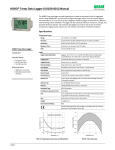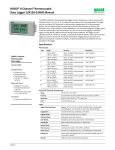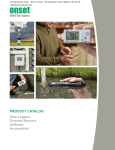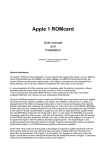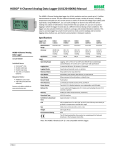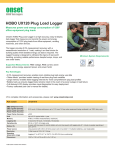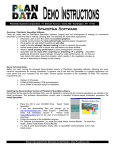Download 16211-G UX100
Transcript
HOBO® Single Channel Thermocouple Data Logger (UX100-014M) Manual The HOBO Single Channel Thermocouple data logger records temperature in indoor environments with J, K, T, E, R, S, B, or N type thermocouple sensors (sold separately). The logger also has an internal 10K thermistor for cold-junction compensation of the thermocouple output. The thermocouple channel has a 20-bit resolution while the internal 10K thermistor has 12-bit resolution. Using HOBOware®, you can easily configure the logger alarm to trip for specific high or low temperatures. Or, you can set up burst logging in which the logger records data at a different interval during certain conditions. The logger can also calculate minimum, maximum, average, and standard deviation statistics. This compact data logger has a built-in LCD screen to monitor temperature, logging status, battery use, and memory consumption in between readouts. Specifications Thermocouple HOBO Single Channel Thermocouple Data Logger Type Range Accuracy Resolution J -210° to 760°C (-346° to 1,400°F) ±0.6°C (±1.08°F) ± thermocouple probe accuracy 0.03°C (0.06°F) K -260° to 1,370°C (-436° to 2,498°F) ±0.7°C (±1.26°F) ± thermocouple probe accuracy 0.04°C (0.07°F) T -260° to 400°C (-436° to 752°F) ±0.6°C (±1.08°F) ± thermocouple probe accuracy 0.02°C (0.03°F) E -260° to 950°C (-436° to 1,742°F) ±0.6°C (±1.08°F) ± thermocouple probe accuracy 0.03°C at (0.05°F) R -50° to 1,550°C (-58° to 2,822°F) ±2.2°C (±3.96°F) ± thermocouple probe accuracy 0.08°C (0.15°F) S -50° to 1,720°C (-58° to 3,128°F) ±2.2°C (±3.96°F) ± thermocouple probe accuracy 0.08°C (0.15°F) B 550° to 1,820°C (1,022° to 3,308°F) ±2.5°C (±4.5°F) ± thermocouple probe accuracy 0.1°C (0.18F) N -260° to 1,300°C (-436° to 2,372°F) ±1.0°C (±1.8°F) ± thermocouple probe accuracy 0.06°C (0.11°F) UX100-014M Included Items: • Command™ strip • Double-sided tape • Hook & loop strap Required Items: • HOBOware 3.4 or later • USB cable (included with software) • Thermocouple sensor type J, K, T, E, R, S, B, or N Internal 10K Thermistor (Temperature) Range -20° to 70°C (-4° to 158°F) Accuracy ±0.21°C from 0° to 50°C (±0.38°F from 32° to 122°F), see Plot A Resolution 0.024°C at 25°C (0.04°F at 77°F); see Plot A Drift <0.1°C (0.18°F) per year Logger 16211-G Logger Operating Range Logging: -20° to 70°C (-4° to 158°F); 0 to 95% RH (non-condensing); Launch/Readout: 0° to 50°C (32° to 122°F) per USB specification Logging Rate 1 second to 18 hours, 12 minutes, 15 seconds Logging Modes Fixed interval (normal), burst, or statistics Memory Modes Wrap when full or stop when full Start Modes Immediate, push button, date & time, or next interval Stop Modes When memory full, push button, or date & time Restart Mode Push button Time Accuracy ±1 minute per month at 25°C (77°F), see Plot B Power Source One 3V CR2032 lithium battery and USB cable Battery Life 1 year, typical with logging rate of 1 minute and sampling interval of 15 seconds or greater Memory 512 KB (208,076 measurements, maximum) HOBO Single Channel Thermocouple Data Logger (UX100-014M) Manual Specifications (continued) Logger (continued) Download Type USB 2.0 interface Full Memory Download Time 1 minute, 30 seconds LCD LCD is visible from 0° to 50°C (32° to 122°F); the LCD may react slowly or go blank in temperatures outside this range Size 3.66 x 5.94 x 1.52 cm (1.44 x 2.34 x 0.6 in.) Weight 30 g (1.06 oz) Environmental Rating IP50 The CE Marking identifies this product as complying with all relevant directives in the European Union (EU). Plot A: Internal Temperature Accuracy & Resolution Logger Components and Operation Plot B: Time Accuracy Battery Tray Start/Stop Button Alarm/Stats Button Internal 10K Thermistor (Temperature) Mounting Loop Mounting Loop LCD Screen USB Port Thermocouple Port Start/Stop Button: Press this button for 3 seconds to start or stop logging data, or to resume logging on the next even logging interval. This requires configuring the logger in HOBOware with a push button start or stop, and with “Resume logging on next button push” selected (see Setting up the Logger). You can also press this button for 1 second to record an internal event (see Recording Internal Logger Events) or to turn the LCD screen on if the option to turn off the LCD has been enabled (see Setting up the Logger). Alarm/Stats Button: Use this button to clear a tripped alarm (see Setting up Alarms) or to switch between statistics, alarm readings, and the current temperature reading. Internal 10K Thermistor (Temperature): The internal 10K thermistor (not visible in the diagram) measures ambient temperature, if the channel is configured to log in HOBOware (see Setting up the Logger). Mounting Loops: Use the two mounting loops to mount the logger with the hook-and-loop strap (see Mounting the Logger). Battery Tray: Remove the battery tray on the top of the logger to access the logger battery (see Battery Information). 1-800-LOGGERS Thermocouple Port: Use this port to connect the thermocouple sensor (see Connecting the Thermocouple Sensor). 2 www.onsetcomp.com HOBO Single Channel Thermocouple Data Logger (UX100-014M) Manual USB Port: Use this port (not visible in the diagram) to connect the logger to the computer or the HOBO U-Shuttle via USB cable (see Setting up the Logger and Reading Out the Logger). LCD Symbol LCD Screen: This logger is equipped with an LCD screen that displays details about the current status. This example shows all symbols illuminated on the LCD screen followed by definitions of each symbol in the table below. Description mode has been set to Statistics in HOBOware). Press the Alarm/Stats button for 1 second to cycle through each of the available statistics and then back to the current temperature (or to the alarm value if applicable). This is the sensor reading that tripped the alarm. Press the Alarm/Stats button to view this reading. Press the Alarm/Stats button again to cycle through any statistics (defined above) and ultimately back to the current temperature. This is an example of a temperature reading. Temperature units are determined by the settings in HOBOware. To switch between Celsius and Fahrenheit, change the Display Preferences in HOBOware before launching the logger. LCD Symbol The logger has been configured to start logging on a particular date/time. The display will count down in days, hours, minutes, and seconds until logging begins. In this example, 5 minutes and 38 seconds remain until logging will begin. Description The logger is waiting to be launched. Press and hold the Start/Stop button for 3 seconds to launch the logger. The launch settings are being loaded onto the logger from HOBOware. Do not disconnect the USB cable during this process. The logger has been launched with push button stop enabled; press and hold the Start/Stop button for 3 seconds to stop the logger. Note: If you also launched the logger with a push button start, this symbol will not appear on the display for 30 seconds. An error occurred while loading the launch configurations onto the logger from HOBOware. Make sure the USB cable is connected to both the logger and the computer and try launching again. The logger has been stopped with HOBOware or because the memory is full. The battery indicator shows the approximate battery power remaining. The logger has been configured to stop logging when memory fills. The memory bar indicates the approximate space remaining in the logger to record data. When first launched, all five segments in the bar will be empty. In this example, the logger memory is almost full (only one segment in the memory bar is empty). Notes: • You can disable the LCD screen when logging. Select “Turn LCD off” when setting up the logger as described in the next section. When this option is enabled, you can still temporarily view the LCD screen by pushing the Start/Stop button for 1 second. The LCD will then remain on for 10 minutes. The logger has been configured to never stop logging (wrapping). The logger will continue recording data indefinitely, with newest data overwriting the oldest data. When first launched, all five segments in the memory bar will be empty. In this example, the memory is full (all five segments are filled in) and new data is now overwriting the oldest data. This will continue until the logger is stopped or the battery runs out. • The LCD screen refreshes every 15 seconds regardless of the logging interval selected in HOBOware. If you choose a logging interval less than 15 seconds, the data will be recorded at the faster interval, but the sensor readings will only be updated on the screen every 15 seconds. • When the logger has stopped logging, the LCD screen will remain on until the logger is offloaded to a computer or HOBO U-Shuttle (unless launched with the “Turn LCD off” option). Once the logger has been offloaded and disconnected from the computer, the LCD will turn off automatically after 2 hours. The LCD will turn back on the next time the logger is connected to the computer. The logger is currently logging. A sensor reading is above or below the high or low alarm that you configured. Press and release the Alarm/Stats button until the “alm” symbol (described below) is displayed on the screen. This symbol at left will clear depending on how alarms were configured in HOBOware. If the alarm was configured to clear when the logger is relaunched, this symbol will remain on the LCD. Otherwise, it will clear when the sensor reading is back within the alarm limits or by pressing the Alarm/Stats button for 3 seconds. Setting up the Logger Use HOBOware to set up the logger, including setting alarms, selecting the options to start and stop logging, and choosing a logging mode. An alarm is ready to be cleared. This will only appear if “Cleared with button press” was selected in the HOBOware alarm settings. Press the Alarm/Stats button for 3 seconds to clear the alarm. 1. Connect the logger and open the Launch Logger window. To connect the logger to a computer, use the USB cable provided. Click the Launch icon on the HOBOware toolbar or select Launch from the Device menu. These symbols show the maximum, minimum, average, and standard deviation values most recently calculated for the logger (if the logging 1-800-LOGGERS Important: USB 2.0 specifications do not guarantee operation outside the range of 0°C (32°F) to 50°C (122°F). 3 www.onsetcomp.com HOBO Single Channel Thermocouple Data Logger (UX100-014M) Manual • On Date/Time. Logging will begin at a date and time you specify. 2. Select the thermocouple type. Under Configure Sensors, select the correct type of thermocouple from the list as shown in this example. Type a label for the thermocouple if desired. • Push Button. Logging will begin once you press the Start/Stop logging button for 3 seconds. 9. Choose when to stop logging: • When Memory Fills. Logging will end once the logger memory is full. • Never (Wrap When Full). The logger will continue recording data indefinitely, with newest data overwriting the oldest. This option is not available if Burst is selected for the Logging Mode. • Push Button. Logging will end once you press the Start/Stop logging button for 3 seconds. Note that if you also choose Push Button to start logging, then you will not be able to stop logging until 30 seconds after logging begins. If you select the Push Button setting, then you also have the option to select “Allow button restart.” This allows you to stop and then restart logging during the deployment by pushing the Start/Stop button on the logger for 3 seconds. Important: When “Allow button restart” is selected and you use the Start/Stop button to stop and restart logging, logging will restart on the next even logging interval, not at the time the button was pushed. For example, a logger started logging at 7:00 AM with a logging interval set to 1 hour. If you press the Start/Stop button to stop the logger at 8:45 AM and then press the button again at 10:15 AM, logging will not begin immediately at 10:15. Instead, logging will begin again at 11:00 AM, which is the next even interval time based on your 1-hour logging interval. Therefore, depending on the logging interval, the gap between the time you press the button to resume logging and the time actual logging begins could be significant. The faster the logging interval, the less time will elapse before logging resumes. 3. Select the internal 10k thermistor (temperature) channel to log (optional) and type a label if desired. This internal 10K thermistor measures ambient temperature and is used for cold-junction compensation of the thermocouple output. Important: Cold-junction compensation is always performed on the thermocouple measurements even if the internal 10k thermistor (temperature) channel is not selected for logging. 4. Set up alarms (optional). Click the Alarms button if you want to configure an alarm to trip when the temperature is above or below a value you specify. See Setting up Alarms for details. 5. Configure filters (optional). Click the Filters button to create additional filtered data series. Any filtered series will be available automatically upon reading out the logger. • Specific Stop Date. Logging will end at a date and time you specify. Note that if you also configure the logger for a Push Button stop and to “Allow button restart,” then the logger will stop logging at the date you select regardless of how many times you stop and restart the logger with the Start/Stop button. 6. Select the Logging Interval. Select a logging interval from 1 second to a maximum of 18 hours, 12 minutes, and 15 seconds. 7. Select the Logging Mode: 10. Choose whether to keep the LCD on or off. By default, the LCD will always remain on while logging. If you select the “Turn LCD off” checkbox, the LCD will not show the current readings, status, or other information while the logger is logging. You will, however, be able to temporarily turn the LCD screen on by pressing the Start/Stop button for 1 second if you select this option. • Fixed Interval. In Fixed Interval mode, data will always be recorded at the regular logging interval set in the previous step. This is the default setting. • Burst. In Burst mode, logging will occur at a different interval when a specified condition is met. See Burst Logging for more information. 11. Click the Start button to launch the logger. Disconnect the logger from the computer and deploy it using the mounting materials (see Mounting the Logger). After logging begins, you can read out the logger at any time (see Reading Out the Logger for details). • Statistics. In Statistics mode, maximum, minimum, average, and standard deviation statistics are calculated for the temperature during logging, sampling at an interval you specify. See Statistics for more information. 8. Choose when to start logging: • Now. Logging begins immediately. • At Interval. Logging will begin at the next even interval as determined by the selected logging interval. 1-800-LOGGERS 4 www.onsetcomp.com HOBO Single Channel Thermocouple Data Logger (UX100-014M) Manual then the alarm will trip when the time the sensor is continuously out of range is equal to the selected duration. For example, the high alarm is set to 300°F and the duration is set to 30 minutes. If Cumulative is selected, then an alarm will trip once a sensor reading has been at or above 300°F for a total of 30 minutes since the logger was configured; specifically, this could be 15 minutes above 300°F in the morning and then 15 minutes above 300°F again in the afternoon. If Consecutive is selected, then an alarm will trip only if all sensor readings are 300°F or above for a continuous 30-minute period. Connecting the Thermocouple Sensor The logger can accept any standard thermocouple sensor of the appropriate type with standard thermocouple subminiature connectors. ANSI Standard Thermocouple Color Coding Type-J Iron-Constantan Black Type-K Chromel-Alumel Yellow Type-S Platinum-Rhodium Green Type-T Copper-Constantan Blue Type-E Chromel-Constantan Purple Type-R Platinum-Rhodium Green Type-B Platinum-Rhodium Gray Type-N Nicrosil-Nisil Orange Refer to http://www.omega.com/techref/colorcodes.html for additional details on color coding. If the thermocouple has stripped-wire ends, male subminiature connectors with screw terminals are available. You must use the matching type of subminiature connector for the thermocouple you are using. Note that the subminiature connectors have one pin (negative terminal) that is wider than the other (positive terminal). Make sure the plug is inserted into the jack correctly as shown 6. Choose how long the logger should maintain the sensor alarm once it has tripped. Select “Host has relaunched logger” if you want the alarm to remain visible on the LCD until the next time you relaunch the logger. Select “Sensor reading within limits” if you want the alarm to clear once the sensor reading returns to the normal range between the high and low alarm limits. Select “Cleared with button press” if you want the alarm to remain on until you press the Alarm/Stats button on the logger. Setting up Alarms You can set an alarm to trip on the logger when a sensor reading rises above or falls below a specified value. To set an alarm: 7. Click OK to save alarm settings. Notes: • Once the logger is launched, alarms will trip as determined by these settings. Logger alarms will display on the LCD screen. Note that the alarm limits are only checked when the logger’s LCD screen refreshes every 15 seconds. 1. Click the Alarms button from the Launch Logger window. If the Alarms button is disabled, make sure the Logging Mode is not set to Burst. (Alarms can only be configured if the logger is in Normal or Statistics mode.) 2. Select the High Alarm checkbox if you want an alarm to trip when the temperature rises above the high alarm value. Type the reading next to the High Alarm checkbox or drag the red upper slider in the Configure Alarms window. • The actual values for the high and low alarm limits are set to the closest values supported by the logger based on the thermocouple type. In addition, alarms can trip or clear when the sensor reading is within the resolution specification for each thermocouple type. This means the value that triggers the alarm may differ slightly than the value entered. 3. Select the Low Alarm checkbox if you want an alarm to trip when the temperature falls below the low alarm value. Type the reading next to the Low Alarm checkbox or drag the blue lower slider. • When you read out the logger, high and low alarm levels will be displayed on the plot along with “Chan 1 Alarm Tripped” and “Chan 1 Alarm Cleared” events showing when the temperature alarm tripped and cleared. The “Chan 1 Alarm Cleared” event contains the value that 4. Set the duration before an alarm is tripped. 5. Select either Cumulative or Consecutive. If you select Cumulative, then the alarm will trip when the time the sensor is out of range over the course of the deployment is equal to the selected duration. If you select Consecutive, 1-800-LOGGERS 5 www.onsetcomp.com HOBO Single Channel Thermocouple Data Logger (UX100-014M) Manual was furthest out of range for the sensor before the alarm cleared (see the Points table for the actual value). or select Custom and enter your own interval. Keep in mind that the more frequent the burst logging rate, the greater the impact on battery life and the shorter the logging duration. • Alarms can only be configured on the thermocouple channel; they are not available for the internal 10K thermistor (temperature) channel. 5. Click OK when done. This will return you to the Launch Logger window. Click the Edit button next to Logging Mode in the Launch Logger window to make additional changes. Burst Logging Notes: Burst logging is a logging mode that allows you to set up more frequent logging when a specified condition is met. For example, let’s say the logger is recording data at a 5-minute logging interval and burst logging is configured to log every 10 seconds when the temperature goes above 2,000°F (the high limit) or falls below -200°F (the low limit). This means the logger will record data every 5 minutes as long as the temperature remains between 2,000°F and -200°F. Once the temperature reaches 2,100°F, for example, the logger will switch to the faster logging rate and record data every 10 seconds until the temperature falls back below the high limit (or 2,000°F in this case). At that time, logging then resumes every 5 minutes at the normal logging interval. Similarly, if the temperature falls to -250°F, for example, then the logger would switch to burst logging mode again and record data every 10 seconds. Once the temperature rises back to -200°F, the logger will then return to normal mode, logging every 5 minutes. To set up burst logging: • Burst logging is available on the thermocouple channel only; it is not available for the internal 10K thermistor (temperature) channel. • Once the logger is launched, the high and low burst logging limits are only checked when the logger's LCD screen refreshes once every 15 seconds. Therefore, if you set the logging interval to less than 15 seconds and the sensor reading falls outside the limits, the burst logging will not begin until the next 15-second refresh cycle. • The actual values for burst logging limits are set to the closest values supported by the logger based on the thermocouple type. In addition, burst logging mode can begin or end when the sensor reading is within the resolution specification for each thermocouple type. This means the value that triggers the alarm may differ slightly than the value entered. 1. Select Burst for Logging Mode in the Launch Logger window. If Burst has already been configured for this logger, click the Edit button in the Launch Logger window. Note that you cannot set up alarms with burst logging. You also cannot select the Stop Logging option “Never (wrap when full)” if burst logging is configured. • Once the high or low condition clears, the logging interval time will be calculated using the last recorded data point in burst logging mode, not the last data point recorded in “normal mode.” For example, let’s assume the logger has a 10-minute logging interval and logged a data point at 9:05. Then, the high limit was surpassed and burst logging began at 9:06. Burst logging then continued until 9:12 when the sensor reading fell back below the high limit. Now back in normal mode, the next logging interval will be 10 minutes from the last burst logging point, or 9:22 in this case. If burst logging had not occurred, the next data point would have been at 9:15. 2. In the Burst Logging window, select the High Limit checkbox if you want to set up a condition in which burst logging will occur when the sensor reading rises above the high limit value. Type in the value or drag the red upper slider. 3. Select the Low Limit checkbox if you want to set up a condition in which burst logging will occur when the sensor reading falls below the low limit value. Type in the value or drag the blue lower slider. • A New Interval event will appear on the plot (if you select events for plotting in the Plot Setup window) each time the logger enters or exits burst logging mode. Statistics Statistics is a logging mode in which the logger calculates maximum, minimum, average, and standard deviation statistics during logging, recording the results at each logging interval based on samples taken at a rate you specify. This will result in up to four additional series per sensor that record the following information at each logging interval: • The maximum, or highest, sampled value, • The minimum, or lowest, sampled value, • An average of all sampled values, and • The standard deviation from the average for all sampled values. For example, let’s say the logging interval is set to 5 minutes and the sampling interval is set to 30 seconds (with maximum, minimum, average, and standard deviation all enabled). Once logging begins, the logger will measure and record the actual temperature sensor values every 5 minutes. In addition, the 4. Set the burst logging interval, which must be less than the logging interval. Select either a preset burst logging interval 1-800-LOGGERS 6 www.onsetcomp.com HOBO Single Channel Thermocouple Data Logger (UX100-014M) Manual logger will take a temperature sample every 30 seconds and temporarily store it in memory. The logger will then calculate the maximum, minimum, average, and standard deviation using the samples gathered over the previous 5-minute period and log the resulting value(s). When reading out the logger, this would result in 5 data series: one temperature series (with data logged every 5 minutes) plus four maximum, minimum, average, and standard deviation series (with values calculated and logged every 5 minutes based on the 30-second sampling). Recording Internal Logger Events The logger records the following internal events to track logger operation and status. You can plot these events in HOBOware after reading out the logger and opening the data file. Internal Event Name Definition Host Connected The logger was connected to the computer. Started The Start/Stop button was pressed to begin logging. Stopped The logger received a command to stop recording data (from HOBOware or by pushing the Start/Stop button). Button Up/Button Down The Start/Stop button was pressed for 1 second. Chan 1 Alarm Tripped A temperature alarm has tripped. 2. Click the Maximum, Minimum, Average, and Standard Deviation checkboxes for each of the statistics you want to calculate during logging. Note that Average is automatically enabled when selecting Standard Deviation. In addition, the more statistics you record, the shorter the logger duration and the more memory is required. Chan 1 Alarm Cleared A temperature alarm has cleared. This event also contains the value that was furthest out of range for the sensor before the alarm cleared. New Interval The logger has entered or exited burst logging mode. 3. Set the sampling interval, which must be less than and a factor of the logging interval. Choose either a preset sampling interval or select Custom and enter your own sampling interval. Keep in mind that the more frequent the sampling rate, the greater the impact on battery life. Safe Shutdown The battery level dropped below 2.5 V; the logger performs a safe shutdown. Note: Statistics are available on the thermocouple channel only; they are not available on the internal 10K thermistor (temperature) channel. To set up statistics: 1. Select Statistics for Logging Mode in the Launch Logger window. If Statistics has already been configured for this logger, click the Edit button in the Launch Logger window. Mounting the Logger There are several ways to mount the logger using the materials included: • Use the four built-in magnets on the back of the logger to mount it to a magnetic surface. • Attach the Command strip to the back of the logger to mount it a wall or other flat surface. • Use the double-sided tape to affix the logger to a surface. • Insert the hook-and-loop strap through the mounting loops on both sides of the logger to mount it to a curved surface, such as a pipe or tubing. 4. Click OK when done. This will return you to the Launch Logger window. Click the Edit button next to Logging Mode in the Launch Logger window to make additional changes. Protecting the Logger Reading Out the Logger The logger is designed for indoor use and can be permanently damaged by corrosion if it gets wet. Protect it from condensation. If the message FAIL CLK appears on the LCD screen, there was a failure with the internal logger clock possibly due to condensation. Remove the battery immediately and dry the circuit board. There are two options for reading out the logger: connect it to the computer with a USB cable and read out it with HOBOware, or connect it to a HOBO U-Shuttle (U-DT-1, firmware version 1.18m030 or higher) and then offload the data files from the U-Shuttle to HOBOware. Refer to the HOBOware Help for details. Note: Static electricity may cause the logger to stop logging. The logger has been tested to 8 KV, but avoid electrostatic discharge by grounding yourself to protect the logger. For more information, search for “static discharge” in the FAQ section on onsetcomp.com. Once logging begins, click the Alarm button on the logger to cycle through the current maximum, minimum, average, and standard deviation data on the LCD screen. You can plot the statistics series once you read out the logger. 1-800-LOGGERS 7 www.onsetcomp.com HOBO Single Channel Thermocouple Data Logger (UX100-014M) Manual Battery Information The logger contains a 3V CR2032 battery (HRB-TEMP). Expected battery life varies based on the ambient temperature where the logger is deployed, the logging or sampling interval, frequency of offloading to the computer, number of channels that are active, if burst or statistics logging modes are active, and battery performance. A new battery typically lasts 1 year with logging intervals greater than 1 minute. Deployments in extremely cold or hot temperatures, a logging interval faster than 1 minute, or a sampling interval faster than 15 seconds can impact battery life. Estimates are not guaranteed due to uncertainties in initial battery conditions and operating environment. WARNING: Do not cut open, incinerate, heat above 85°C (185°F), or recharge the lithium battery. The battery may explode if the logger is exposed to extreme heat or conditions that could damage or destroy the battery case. Do not dispose of the logger or battery in fire. Do not expose the contents of the battery to water. Dispose of the battery according to local regulations for lithium batteries. HOBOware provides the option of recording the current battery voltage at each logging interval, which is disabled by default. Recording battery life at each logging interval takes up memory and therefore reduces logging duration. It is recommended you only record battery voltage for diagnostic purposes. The logger can also be powered by the USB cable when the remaining battery voltage is too low for it to continue logging. Connect the logger to the computer, click the Readout button on the toolbar, and save the data as prompted. Replace the battery before launching the logger again. To replace the battery: 1. Holding the logger with the LCD screen facing up, pull the battery tray out of the logger housing. Battery tray removed from logger 2. Remove the old battery from the tray. 3. Place the new battery in the tray with the positive side facing down. CR2032 battery being placed in the tray, positive side facing down 4. With the LCD screen still facing up, slide the tray back into the logger. The LCD should display “HOBO” briefly after correctly installing the battery. 1-800-LOGGERS (564-4377) • 508-759-9500 www.onsetcomp.com • [email protected] © 2013–2015 Onset Computer Corporation. All rights reserved. Onset, HOBO, and HOBOware are trademarks or registered trademarks of Onset Computer Corporation. All other trademarks are the property of their respective companies. 16211-G