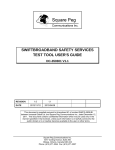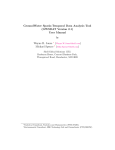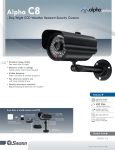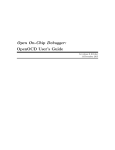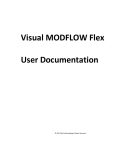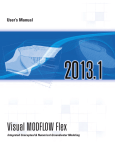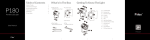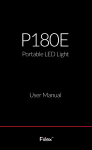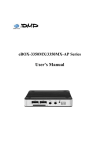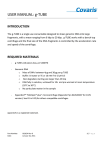Download GWSDAT FAQs
Transcript
GWSDAT v2.0 (Groundwater Spatiotemporal Data Analysis Tool) FAQs NOTE: Additional guidance is provided in the GWSDAT v2.0 User Manual, which can be accessed from the GWSDAT add-in menu: Data Entry: Q: What types of monitoring data can be entered into GWSDAT v2.0? A: o o o o Time series groundwater solute concentration (in ng/L, ug/L or mg/L units) Time series groundwater elevation (relative to a common ordnance datum) Time series NAPL thickness Well coordinates (in Cartesian coordinates, not latitude, longitude) Q: I don’t have grid references for the groundwater monitoring wells, can I still use GWSDAT? A: Yes, scalar X,Y well coordinates can be measured direct from a site plan. For example, by aligning a transparent grid of numbered squares with the N-S arrow on the site plan (north upwards) and reading off the relative X,Y locations of each well. Q: Can site plans be uploaded into GWSDAT? A: Yes, site plans in GIS Shapefile format can be imported as background images. The filepath to the Shapefile folder is entered in the third table of the Excel data input worksheet (entitled “GIS ShapeFiles”). The user can either enter the shapefile location manually or use the `Browse for Shapefile' function in the GWSDAT Excel menu for interactive file selection. Only the location of the main shapefile (file ending with a `.shp' extension) needs to be specifed in this table - the associated data files (e.g. .dbf, .sbn, .sbx, .shx) will be picked up automatically, provided they are in the same folder. It is possible to overlay multiple shapefiles up to a maximum of seven. Please refer to the GWSDAT user manual for additional information, including the conversion of CAD drawing layers to Shapefile format using ARC-GIS. Q: Can depth- dependent (e.g. multilevel) groundwater data be visualised using GWSDAT? A: No, it is not possible to model vertical concentration distribution using GWSDAT. However, it is possible to group monitoring wells (e.g. by aquifer) and then plot each group separately. Multiple concentration values for a given solute at the same X,Y location, well group and sampling time are detected by GWSDAT and averaged prior to fitting of the spatiotemporal model. In the event that a site- wide 3D interpretation of groundwater flow and solute transport is required we would recommended the use of numerical modelling software such as FEFLOW or MODFLOW. The considerable time and effort required to populate and run such complex models may be justified for high profile sites when working with high- cost 3 dimensional aquifer data. Q: What are the minimum input data requirements for GWSDAT to function correctly? A: The minimum input data requirements for GWSDAT to run correctly are as follows: For plotting of groundwater flow direction arrows: o No solute concentration data required o Minimum 3 well locations in coordinate table o Minimum 1 measurement of groundwater elevation at each of these 3 wells within the user- selected model output interval For plotting of groundwater elevation contours: o No solute concentration data required o Minimum 4 well locations in coordinate table o Minimum 1 measurement of groundwater elevation at each of these 4 well locations within the user- selected model output interval For plotting of solute concentration trends at individual wells: o Minimum one solute: No groundwater elevation data required o Minimum 1 well location in coordinate table o Minimum 1 measurement of groundwater solute concentration at this well location For fitting of valid spatiotemporal model and plotting of solute concentration contours: o Minimum one solute: No groundwater elevation data required o Minimum 3 well locations in coordinate table o Minimum 2 concentration, time data points for each of these 3 well coordinates Q: What are the minimum input data requirements for representative solute concentration contouring? A: In order to generate representative concentration contour plots, the spacing of monitoring wells needs to reflect the characteristic distance over which solute concentrations vary in the groundwater. This will vary from site to site: if groundwater flow rates are low or solute transport retarded then concentration hotspots are likely to occur and a closer well spacing will be required to map the concentration distribution. Conversely, if groundwater flow rates are high and solute transport is not significantly retarded then a larger well spacing may be adequate to map the concentration distribution. Because the minimum well spacing required for effective concentration contouring varies from site to site, the user’s judgement is required in deciding whether the available data merits contouring. The presence of “redundant” data points that can be removed without significantly changing the concentration distribution is an indication that the monitoring well spacing is more than sufficient. In the event that only a small number of wells (i.e. <4) are present, then GWSDAT v2.0 includes a circle plot option, which represents the data as circles coloured and sized to solute concentration, thereby avoiding the need to use potentially misleading concentration contours. Similar arguments apply to the contouring of groundwater elevation data, although in the absence of significant topographic variation/ geological heterogeneity or groundwater abstraction/ water injection groundwater piezometric surfaces should be locally planar. The adaptive kriging algorithm used by GWSDAT to derive the piezometric surface requires a minimum of 4 well locations; flow direction arrows can, however, be generated for only 3 well locations. Q: How does the non- detect substitution function work? A: GWSDAT handles non-detect data by a method of substitution. In accordance with general convention, the default option is to substitute the non-detect data with half its detection limit, e.g. ND<50ug/l is substituted with 25ug/l. Alternatively, non-detect data can be substituted with its full detection limit, e.g. ND<50ug/l is substituted with 50ug/l. Note that the entry of zero concentration values is not permitted. Q: How does the software handle Non Aqueous Phase Liquid (NAPL) data? A: During data analysis the user has the option to ignore the presence of NAPL when fitting the spatiotemporal model, or substitute detections of NAPL with site maximum solute concentrations. NAPL substitution should only be used if it is known that the solutes entered into GWSDAT are derived from dissolution of the NAPL. This functionality was introduced to avoid the situation whereby an area of wells containing NAPL appears as a minimum on concentration contour plots because groundwater solute concentration data is not available. Note: Any solutes that are not derived from the NAPL can be excluded from the NAPL substitution process by flagging them as “NotInNAPL” or “E-acc” in the historical monitoring data table of the input worksheet. Note also that only one solute data point needs to be flagged to remove that solute from the substitution algorithm. GWSDAT Data Analysis/Plotting functions: Functions associated with spatial plot window: Q: How can the model output interval be varied (i.e. time interval at which solute concentration/ NAPL thickness/ piezometric contours are reported)? A: The “GWSDAT options” dialogue box, which appears when “GWSDAT analysis” is selected, allows the user to select the time interval between spatiotemporal model output plots. The pre-defined user options are “None”, “Monthly” or “Quarterly”: the model sets the start and end dates for the intervals by working backwards from the most recent sampling date. Concentration contour plots are generated by exporting data from the spatiotemporal model at the end of each specified time interval. The “GWSDAT options” dialogue box also controls the handling of groundwater elevation data. If no aggregation (i.e. “None”) is selected then the software will attempt to generate a groundwater contour plan for every date in the input dataset. In practice, however, groundwater elevation surveys are often spread over a number of days and so this approach is likely to generate incomplete contour plots. If “monthly” or “quarterly” aggregation selected the software collates daily groundwater elevation data into monthly or quarterly blocks, thereby increasing the size of the dataset available for piezometric contouring. Q: How are solute concentration contours generated? A: Solute concentration contours are generated using a spatiotemporal smoother algorithm, which fits a model to the solute concentration distribution through space (XY well coordinates) and time. This does not involve any temporal collation of the input concentration dataset. For further details refer to GWSDAT software manual. Q: How are groundwater piezometric contours generated? A: Piezometric contours are generated using an adaptive kriging algorithm. The degree of flexibility allowed by the kriging algorithm is a function of the number of groundwater elevation data points in the selected model output interval, which improves the contour quality for smaller datasets. Q: How does the software scale the concentration contour/ circle plots? A: Solute concentration contour plots have default logarithmic scales of 0 to >50,000 ng/L, 0 to >5000 ug/L or 0 to > 500 mg/L, dependent on the units selected. The concentration scale is fixed so that contour plots for successive time slices are directly comparable. The user can, however, select to “scale colours to data” to produce a colour key scaled to the concentration range for each model output interval. Functions associated with well trend and indicator matrix plot windows: Q: For the individual well trend plots, what is the advantage of using nonparametric statistics over traditional linear regression techniques (monotonic trend fitting approaches)? A: The use of non- parametric statistics allows the analysis of cyclical trends in groundwater solute concentrations (e.g. concentrations that increase and decrease through time). For example the Mann Kendal function, which is commonly used to evaluate trends in groundwater solute concentrations, is a monotonic function that cannot fit cyclical variation/ short term fluctuations. Q: Why do cells in the trend/ threshold indicator matrix sometimes switch to grey? A: Cells in the trend/ threshold indictor matrix will switch to grey in the event that the concentration trend cannot be calculated because there is insufficient data, or if confidence in the trend smoother estimate is poor. Regions of poor confidence in the trend fit are indicated where the trend smoother and 95% confidence limit curves are coloured grey, rather than blue, on the well trend plot. Regions of poor confidence are defined as where the upper 95% confidence limit (dashed blue/ grey line) exceeds 10x the trend fit value (solid blue line). Q: When “Threshold statistical” is selected in the trend/ threshold matrix display table, why do cells in the indicator matrix sometimes indicate red (above threshold) when the measured concentration at that time point is below the threshold limit? A: Cells in the threshold indictor matrix switch colour dependent on the value of the upper 95% confidence limit relative to the user specified threshold concentrations. So, for example, a threshold matrix cell will only switch from red to green when the upper 95% confidence limit of the trend fit is below the user specified threshold concentration. The user can compare measured concentration data directly against the user specified threshold values by choosing the “Threshold absolute” option in the trend matrix display table. This option is useful for highlighting any one-off measurements that exceed the concentration threshold but are not statistically significant. The user can then determine if it is worthwhile collecting additional data to validate the result. Software Settings: Q: The GWSDAT Graphical User Interface is bigger than my screen. How do I reduce the size? A: This issue sometimes arises with low screen resolution. To modify the size of the GWSDAT Graphical User Interface you need to go in to the Excel VBA code module “ConfigParams” within “GWSDAT V2.0.xla” and change the following line of code: (To access the VBA code –press Alt+F11 from Excel). Change the code: Public Const PanelScaling = 1 'Sizing of GWSDAT interface To something like this: Public Const PanelScaling = “0.75" 'Sizing of GWSDAT interface When you are happy with the size of the GWSDAT user interface save the add-in by choosing File->Save GWSDAT V2.0.xla from the VBA editor.