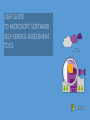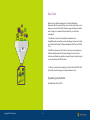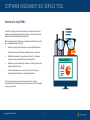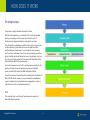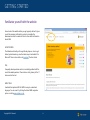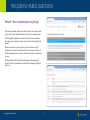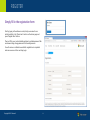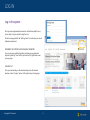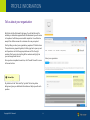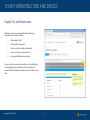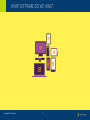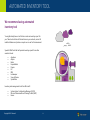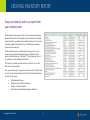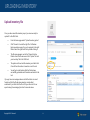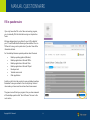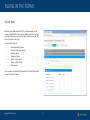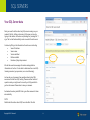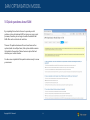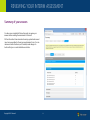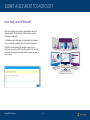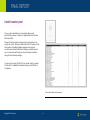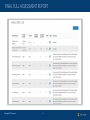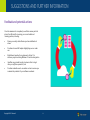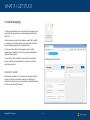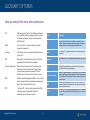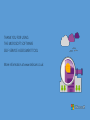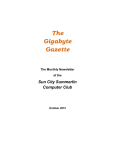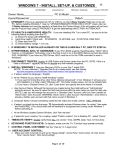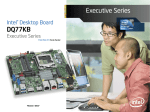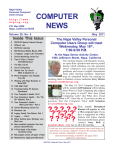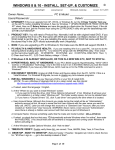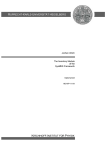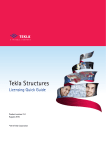Download User Guide - Microsoft Software Assessment Self
Transcript
USER GUIDE TO MICROSOFT SOFTWARE SELF-SERVICE ASSESSMENT TOOL PAGE TITLE Dear Client, Welcome to Software Assessment for Small and Medium Businesses. We have created this service to help clients like you to assess your current Microsoft software usage and license position and to help you to maximise the potential of your software investment. To make the process of completing the assessment as straightforward as possible, we have developed a new tool to help you called the Microsoft Software Assessment Self-Service (SASS) Tool. The SASS tool gives you full control over how you complete your Software Assessment and has been designed to as be as nonintrusive and flexible as possible to ensure there is minimal impact on your business and staff involved. To start your assessment simply log in to the Microsoft SASS Tool at the link provided using your unique reference code. [Signed by] Katy Hamilton [Suitable title], Microsoft UK Copyright ©2015 Microsoft # SOFTWARE ASSESSMENT SELF-SERVICE TOOL New tool to help SMB’s The SASS Tool helps you with all the aspects of the assessment, from logging in and registering to getting inventory, reviewing your license position and finally submitting it to Microsoft. After completing and submitting your assessment to Microsoft you will get a comprehensive report which Shows you exactly what software you have installed and where Provides a license GAP analysis highlighting over or under use Establishes a baseline for any planned or future IT or software projects including Windows 10 and cloud migration Identifies any potential security, business critical or legal risks you might be exposed to, and Provides invaluable one to one advice on how to ensure you maximise the potential of your software investment. The tool is very easy to use and we have even built in a simple communications module enabling you to ask question from our experts in case you get stuck. Copyright ©2015 Microsoft # HOW DOES IT WORK Six simple steps The process is straight-forward and simple to follow. After the initial registering you are asked to fill in some general data about your company, how many users you have, about your IT infrastructure and approximately how many devices you have. Once the profile is completed you will have three options to get an upto-date inventory of your estate (all current computers and their installed software). Easiest way is to run a report from an inventory tool if you have one already in use. If not, we are providing you with an option to install one free of charge from one of our partners. Once you have the report simply upload it to the tool and all information will be automatically updated in the questionnaire. Very small companies can opt to fill in questionnaire manually. We will guide you through a series of questions covering your desktops, servers, potential SQL servers and SAM Optimisation Model. You will then review all the results before submitting this information to Microsoft. We will also review your report and send you feedback on current compliance level, potential issues and suggestions on how to make the most out of your software investment. NOTE This review will only cover Microsoft operating environment and Microsoft software products. Copyright ©2015 Microsoft # GETTING STARTED Familiarise yourself with the website Have a look at the website before you get properly started. It gives you all the necessary information on how to complete the assessment and also a number of links to other useful information about SAM. HOW IT WORKS The slideshow will walk you through the key steps on how to get started, upload inventory, view the interim report and submit it to Microsoft. There is also a button to download The User Guide. FAQ Frequently asked questions section is constantly updated with the most often asked questions. There is also a short glossary of the IT terms used in the tool. ABOUT SAM A website that explains SAM for SMB’s in easy-to-understand language. You can view it by clicking the About SAM navigation option or visiting www.smbsam.co.uk. Copyright ©2015 Microsoft # FREQUENTLY ASKED QUESTIONS What if I don’t understand everything? The frequently asked questions is your first stop if you’re unsure what to do or don’t quite understand some of the terms or language used. We are regularly updating it to answer the most common questions users like you are asking us. Simply click on the title bar to display the answers. Below the questions is a short glossary of terms and acronyms (IT people love acronyms). We have tried hard to use only a minimum of technical language and acronyms to make the tool easy to understand and use. We hope that the FAQ and Glossary will help you along the way. If you’re still unsure of something, use the built-in messaging system to talk to us. Copyright ©2015 Microsoft # MORE RESOURCES SAM website aimed at SMB’s We have also created a dedicated and simple to understand website for small and medium businesses in the UK. It covers all the essentials on software asset management, what benefits it brings to your company and why SAM is important to every organisation. Visit the site at www.smbsam.co.uk. Copyright ©2015 Microsoft # REGISTER Simply fill in the registration form Start by typing in the reference code (which you received in our invitation letter) in the “New Users” section on the home page and press “Register Now” button. Then just fill in your contact details and select a suitable password. We recommend using strong passwords for the safety reasons. You will receive a confirmation email after registration is completed and can now move to the next step, login. Copyright ©2015 Microsoft # LOG IN Log in the system Once you have registered and received a confirmation email from us you’re ready to log in and start using the tool. On the home page locate the “Existing Users” box and enter your email address and password. REVIEWING YOUR PROFILE AND CHANGING PASSWORD You can view your profile information and change your password anytime by clicking “User Profile” option at the top right hand corner on every page. LOGGING OUT Once you have saved your information simply close the browser window or select “Logout” option at the right corner of every page. Copyright ©2015 Microsoft # PROFILE INFORMATION Tell us about your organisation We’ll start with the first benefit right away. If you’d like Microsoft to validate your declaration prepared with this assessment you will receive a Compliance Certificate upon successful completion. You will also be exempt from further reviews for a minimum of a one year period. Start by telling us about your organisation, people and IT infrastructure. The questions are grouped together, click the grey bar to open up next set of questions. Just tick the appropriate boxes or fill in the right numbers. Don’t worry about getting all the numbers exactly right as you can change them later on. Once you have completed one section, click “Save & Proceed” to move to the next section. Pay attention to the “Hints and Tips” symbol. The text on yellow background gives you additional information and helps you with each question. Copyright ©2015 Microsoft # YOUR IT INFRASTRUCTURE AND DEVICES People, PC’s and infrastructure Next three sections cover general information about your organisation and IT estate, including Total number of staff Total number of computers How do you collect inventory information How many sites your organisation has How many different devices you have As you move from one section to another you’ll see little green icons appearing in the completed sections. If you have not answered all the mandatory questions you’ll see a similar red icon later. Copyright ©2015 Microsoft # WHAT SOFTWARE DO WE HAVE? Copyright ©2015 Microsoft # SELECT THE INVENTORY METHOD Should I use a tool or manual data collection and input? The first practical decision you have to make is how are you going to collect all the data concerning all your installed software. As we discussed earlier, you have three main options: 1. Using data from your existing inventory tool 2. Installing a temporarily (free) tool or 3. Collecting and typing in the data manually Feel free to use any of the methods above. We will explore the benefits and requirements of all three options on the following pages. Copyright ©2015 Microsoft # AUTOMATED INVENTORY TOOL We recommend using automated inventory tool You might already have a tool that can create an inventory report for you. These tools will scan all the machines on your network, record all installed software and produce a report we can use for this assessment. Specialist SAM tools that will provide inventory reports from other vendors include: Applixure Aspera Belarc ExpressMetrix Flexera HP IBM LanSweeper Snow Software SpiceWorks Inventory and management tools from Microsoft: System Center Configuration Manager (SCCM) Microsoft Assessment and Planning Toolkit (MAP) Intune Copyright ©2015 Microsoft # WHAT IF I DON’T HAVE A TOOL Install inventory tool If you choose to install the simple inventory tool we will provide you with step-by-step instructions and a downloadable detailed leaflet. TBD [picture of the landing page?] Copyright ©2015 Microsoft # CREATING INVENTORY REPORT Scan your network and run a report from your inventory tool We recommend running a scan of all of your machines remembering laptops and other devices that might not be connected to the network, are switched off or are otherwise not visible at the moment. If your tool constantly updates information from your machines use can simply retrieve a current inventory. As this assessment only covers Microsoft products you can run an inventory report with a filter for Manufacturer or Publisher with a search option Manufacturer =“Microsoft*”. This will generate a list all the software products published by Microsoft. Don’t worry if your listing as other vendor’s products a our tool will filter them out automatically. Once you have the report, simply export and save it in Excel format (.xls or .xlsx). The report should contain at least of the following information for each of your devices: Software/product name Software /product edition and version Number of software installed Workstations each software package is installed on Copyright ©2015 Microsoft # UPLOADING INVENTORY Upload inventory file Once you have saved the inventory report you are now ready to upload it to the SASS tool. From the home page select “Upload Inventory option” Click “Browse” to locate the right file. A Windows Explorer window opens for you to navigate to the right folder. Select the right Excel file by double clicking it. The file name appears next to the “Browse” button. Double check the file name and click “Upload” to load your inventory file to the SASS tool. The system will now load the inventory and check that it has all the information it needs in correct format. You will get a confirmation that the file has been successfully uploaded and information extracted to the tool If you get an error message make sure that the data is in correct format and that the file has been saved as a single Excel worksheet. If you think that the file is OK you can send it to our experts using the messaging function for manual review. Copyright ©2015 Microsoft # MANUAL QUESTIONNAIRE Fill in questionnaire If you only have a few PCs or don’t have an inventory program, you can manually fill in the information using our simple online forms. We have designed easy-to-use forms for you to fill in details of your PC’s and the Microsoft software you have installed. You can fill them all in one go or stop and return if you don’t have all the information at hand. For the desktops there are separate questions about the areas: Desktop operating systems (Windows) Desktop applications—Microsoft Office Desktop applications—Microsoft Visio Desktop applications—Microsoft Project Developer tools Terminal services and Other applications As before, just click on the grey bar to open up detailed questions. Remember to save your answers. You can stop at any time and return when you have more time or have found more answers. The green icons will track your progress. Once you have answered all the desktop questions click “Save & Proceed” to move to the next section. Copyright ©2015 Microsoft # FILLING IN THE FORMS Server data Based on your initial answers in the IT profile questions you will now be presented with a list of server related questions. You may not have all these products, but bear with us and just tick the “No” boxes if you don’t have them. Server products include Server Operating Systems Storage / Datacenter Servers Exchange Server Sharepoint Server System Center Server Dynamics CRM / NAV Other servers Once you have completed all the questions click “Save & Proceed” to move to the next section. Copyright ©2015 Microsoft # SQL SERVERS Your SQL Server data Next you need to tell us about any SQL servers running on your network. Start by telling us how many SQL server you have by typing in the number in the box and pressing the pressing the “+” sign. The tool will automatically create a new tab for each server. Continue by filling in the information for each server including: Server IP address Server name Version installed Edition installed Number of physical processors We will also need some usage information and application information in Section 3 to be able to determine the correct SQL licensing scenarios (per processor, core or seat licensing). Last we ask you to answer a few questions about virtual SQL servers and virtual farm SQL hosting. These are rather technical questions and you might want to consult your SQL specialist to get correct answers. Remember to save your answers. Automated inventory and SAM tools give often answers to these automatically. NOTE Additional information about SQL Server Audits at the link. Copyright ©2015 Microsoft # SAM OPTIMISATION MODEL 10 Quick questions about SAM By completing this section it allows us to provide you with guidance on how to implement SAM or improve on your current processes, therefore you can begin to realise the benefits that SAM offers such as risk and cost reduction. There are 10 questions below and for each one there are four options (similar to multiple choice). Each option details a scenario that relates to the question. Please choose an option that best describes your current situation. You have now completed all the questions and are ready to review your answers. Copyright ©2015 Microsoft # REVIEWING YOUR INTERIM ASSESSMENT Summary of your answers You have now completed all the sections and can review your answers before sending the assessment to Microsoft. All the information from automated inventory uploads and manual input are now updated in the various questionnaire forms. You can review each and all sections, and if needed, make changes to better reflect your current installation and estate . Copyright ©2015 Microsoft # SUBMIT ASSESSMENT TO MICROSOFT Once ready, send to Microsoft When you are happy that you have completed each section as fully as possible, click the “Submit” button below to send the information to Microsoft. Our licensing experts will review your assessment and compare it with your currently registered Microsoft products and services. The SASS tool will automatically generate a report on your effective license position (ELP) and notify you both via email and the in-tool messaging system when these final report are ready for you to review. Copyright ©2015 Microsoft # FINAL REPORT Install inventory tool Once you have submitted your assessment data, we will automatically compare it with your registered Microsoft License Statement (MLS). The report option on the home page is now active and you can check your current Effective License Position (ELP). It gives you the total number of installed software packages, how many are correctly licensed and the difference telling you whether you are over or under licensed. Finally you will get a simple compliance rating for each software package. You can print or export the ELP for your records, and if you opted for Microsoft to validate this assessment also your Certificate of Compliance. [Picture of Certificate of Compliance?] Copyright ©2015 Microsoft # FINAL FULL ASSESSMENT REPORT Copyright ©2015 Microsoft # SUGGESTIONS AND FURTHER INFORMATION Feedback and potential actions Once the assessment is completed you will also receive practical advice from Microsoft concerning your current estate and licensing position, including: Shows you exactly what software you have installed and where Provides a license GAP analysis highlighting over or under use Establishes a baseline for any planned or future IT or software projects including Windows 10 and cloud migration Identifies any potential security, business critical or legal risks you might be exposed to, and Provides invaluable one to one advice on how to ensure you maximise the potential of your software investment. Copyright ©2015 Microsoft # WHAT IF I GET STUCK In-tool messaging To help keep information up-to-date and all the messages in the same place we have build in a simple messaging system in the SASS tool. It allow two way communication between us (and the tool) with you, alerting you of status changes, new or missing information and incoming messages from our administrators. You can send us simple short messages and send us files regarding your assessment. Any file type is fine (spreadsheets, pdf’s and photographs). You will also be able to follow the discussion in the Message section as all the your messages and our replies are stored in order they were sent. THIRD PARTY IT-EXPERTS We have also enrolled one of our partners to provide technical support in carrying out inventory exercises or installing the optional inventory tool at a very reasonable cost. Details of these services can be found at [link here]. Copyright ©2015 Microsoft # FREQUENTLY ASKED QUESTIONS What if I don’t have an automated inventory tool? Why should I spend time and effort to complete this Software Assessment? We strongly recommend using automated inventory and software asset management tools as they will make your management much easier saving you time and money. We have listed a number of tools from Microsoft and other vendors in the instructions, suitable for a range of company sized and budgets. This self-service assessment is tailored for small and medium sized companies. We believe it adds value for our clients by helping you optimise your purchasing strategies, and avoid IT security risks, as well as assisting you to become confident with your software compliance position. There is an option to set up a free trial with one of the vendors for the duration of this assessment (many of the other tools will have also a trial period). We have selected this particular tool based on its ease of use and simple reporting. More information in the User Manual and in the actual assessment. What are the key benefits of a SAM program? A well thought-out and managed approach to managing your software assets makes it easier for you to understand what software run, where and whether it is up-to-date or even expired. A SAM program will help you reduce and minimise operational risks and potential security threats due to older, unwanted or illegal software. It will also help you optimise your license use, reduce costs and keep your company compliant within your current software agreements. How can I make sure all our software purchases are registered with Microsoft? Volume Licensing purchases are directly attributed to your company using a customer number called TPID, unique to your parent company. They can be centrally managed in the Microsoft Volume License system. Purchases of OEM (ready installed) operating systems and software or retail boxed software packages (FPP license) purchases are not able to be centrally managed, and need to be registered separately with the correct TPID account. Where can I get help in carrying out this assessment? We have produced a simple User Guide that you can download here. It gives you detailed guidance on each of the steps and options to get this assessment completed with minimal effort. For those customers that make their license purchases through a mix of OEM, FPP and Volume Licensing programs, undertaking this assessment will be helpful in bringing all this information together. You can find much more information on setting up a SAM program for small and medium sized businesses at a dedicated Microsoft website at www.smbsam.co.uk. Copyright ©2015 Microsoft # GLOSSARY OF TERMS Here are some of the most often used terms ELP Effective License Position. The difference between your installed software packaged and the number of software packages that you have registered with Microsoft. Term Meaning ELP Effective License Position. The difference between your installed software packaged and the number of software packages that you have registered with Microsoft. Estate Your current PC’s, printers and other network connected equipment. Inventory Stock taking of your currently installed software on all your PC’s. Estate Your current PC’s, printers and other network connected equipment. MLS Microsoft License Statement. A report of all your registered Microsoft software packages. Inventory Stock taking of your currently installed software on all your PC’s. Proof of Ownership Methods of providing proof of purchase of your Microsoft products and licenses. These include volume license agreement numbers, FPP and Boxed Product License Proof, purchase invoices. MLS Microsoft License Statement. A report of all your registered Microsoft software packages. Proof of Ownership Methods of providing proof of purchase of your Microsoft products and licenses. These include volume license agreement numbers, FPP and Boxed Product License Proof, purchase invoices SAM Software Asset Management (SAM) is a set of tools and processes that help organisations manage and keep track of the licenses they own. TPID Top Parent ID. Your top level organisational ID for registering your software with Microsoft (essentially your customer number). SAM TPID Copyright ©2015 Microsoft Software Asset Management (SAM) is a set of tools and processes that help organisations manage and keep track of the licenses they own. Top Parent ID. Your top level organisational ID for registering your software with Microsoft (essentially your customer number). # THANK YOU FOR USING THE MICROSOFT SOFTWARE SELF-SERVICE ASSESSMENT TOOL More information at www.smbsam.co.uk Copyright ©2015 Microsoft