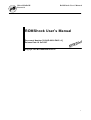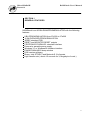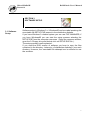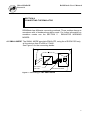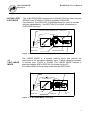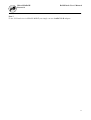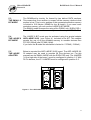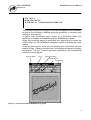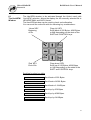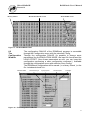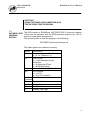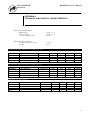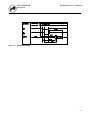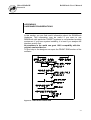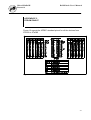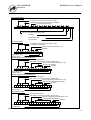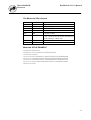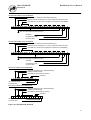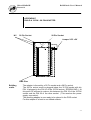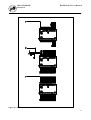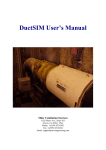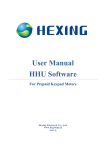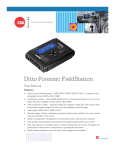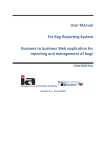Download ROMShock User`s Manual
Transcript
MicroSHADOW Research ROMShock User’s Manual ROMShock User’s Manual Document Number [ 0024-D-0001-ENG / A ] Release Date 16 Set 1997 Copyright 1997 MicroSHADOW Research 1 MicroSHADOW Research ROMShock User’s Manual AVVISO Le informazioni contenute nel presente manuale possono essere soggette a modifiche senza nessun preavviso. MicroSHADOW Research non si assume alcuna responsabilità per eventuali errori o inesattezze nella documentazione. Nello stesso modo la MicroSHADOW Research non è responsabile in alcun modo dei danni causati da difetti, guasti o scelte di progetto dell’ HARDWARE del prodotto ROMShock. Questo implica che nessun tipo di garanzia, per quanto suddetto, può essere rivendicata. Se non specificato diversamente, ogni riferimento a società, nomi e dati utilizzati nelle riproduzioni delle schermate e negli esempi è puramente casuale ed ha il solo scopo di illustrare l’uso del prodotto ROMShock. Nessuna parte di questo manuale può essere riprodotta in qualsiasi forma o mezzo elettronico senza autorizzazione scritta della MicroSHADOW Research NOTICE The information contained in this manual is subject to change without notice. MicroSHADOW Research assumes no responsibility or liability for any errors or inaccuracies in the documentation. In the same way MicroSHADOW Research assumes no liability for any damage resulting from defects, circuitry damage or design’s choice of ROMShock HARDWARE. It makes no warranty of any kind (express, implied or statutory) with respect to this publication, and expressly disclaims any and all warranties of merchantability, fitness for particular purposes and noninfringement of third party rights. Any referement to Corporations, names and data used in screen’s reproduction are purely casual and are intented for tutorial purpose use only. No part of this manual may be photocopied or reproduced in any form or by electronic media without prior written authorization from MicroSHADOW Research. Microsoft, MS-DOS, Windows, Windows95 are registered trademark of Microsoft Corporation. Intel is a registered trademark of Intel Corporation. Motorola is a registered trademark of Motorola Corporation 2 MicroSHADOW Research ROMShock User’s Manual IMPORTANTS Plug and unplug the emulation PODs with TARGET SYSTEM switched off. When possible power the emulator through the TARGET SYSTEM ( Power Option JUMPER shorted and external power connector not used ). This is a good method to avoid LATCH-UP problems. When you are using external power feature you must supply power to emulator and TARGET SYSTEM at the same time. 3 MicroSHADOW Research ROMShock User’s Manual SECTION 1 GENERAL FEATURES ROMShock is an 8/16Bit ROM/EPROMEMULATOR with the following features : 8 Bit EPROM EMULATION from 27x256 to 27x080 16 Bit EVEN/ODD EPROM EMULATION JEDEC standard POD RESET and NEGATED RESET outputs CENTRONICS PARALLEL standard interface External or parasitic power supply Windows 3.1 or Windows95 software interface EXADECIMAL/ASCII dump window DOS version software Binary, Intel STD/EXT and Motorola S file formats High transfer rate ( about 4.5 seconds for ½ Megabyte of code ) 4 MicroSHADOW Research ROMShock User’s Manual SECTION 2 KNOW THE EMULATOR LOADING INDICATOR POWER INDICATOR EVEN POD CONNECTOR ODD POD CONNECTOR Figure 1 - The emulator front panel 2.1 Front Panel On the front panel two 34-pin flat cable connectors are present. These connector are called EVEN and ODD PODs. During a 8 Bit EPROM emulation ( Mode SMALL 5-9 ) only the EVEN POD must be used. In the modality 16 BIT EVEN/ODD 16 BIT both the EVEN/ODD POD are used ( See section 5.1 ). There are special modalities called LARGE MODES ( Mode 10-15 ) where both EVEN/ODD pods are used but a special adapter ADPLARGE 28-32, included in the kit, is required. The POWER indicator indicate the presence of the power, the LOADING indicator is active during the loading session. Moreover this indicator signals a level change on the RST/RST# outputs in the emulator back. 5 MicroSHADOW Research ROMShock User’s Manual RST# & RST OUTPUTS POWER OPTION JUMPER PARALLEL PORT CONNECTOR EXTERNAL POWER CONNECTOR Figure 2 - The emulator back panel 2.2 Back The 25-PIN connector must be connected to the personal computer’s parallel port. ( A 80cm flat cable is included in the kit for this purpose ). The two-poles connector present at the extreme left of the panel give the two RST e RST# outputs. The yellow-green crocodile cable must be plugged in here. The connector placed at the right of the panel gives the external power capability . Use the black-red cable for this feature. ( REMEMBER TO UNSHORT THE POWER OPTION JUMPER WHEN USING THE EXTERNAL POWER METHOD ). The power option jumper is placed at the left of 25PIN connector. This JUMPER must be shorted when target-parasithic power method is used. Open this JUMPER when external power is supplied. NOTE : EXTERNAL POWER MUST BE 5V DC 6 MicroSHADOW Research ROMShock User’s Manual SECTION 3 SOFTWARE SETUP 3.1 Software Setup Software setup in Windows 3.x / Windows95 can be made launching the executable file SETUP.EXE present in the distribution diskette. If you have Windows 3.x based system you can use FILE MANAGER, if you have Windows95 you can start the setup process selecting the SETUP.EXE from the computer resources. ( Open the resource window, open the 3.5 floppy drive and double click on SETUP.EXE file ). The setup process is self-explanied.. If you need the DOS version of software you have to copy the files contained in the directory <\dosonly> of distribution diskette in your work directory. However, the executable file datazap!.exe is sufficent to use the emulator. 7 MicroSHADOW Research ROMShock User’s Manual SECTION 4 CONNECTING THE EMULATOR ROMShock has differents connecting methods. These methos change in accodance with of desidered emulation mode. For further information on emulation modes see the SECTION 5 - EMULATOR WORKING MODES. 4.1 SMALL MODE The SMALL MODE permits to EMULATE, using the of EVEN POD only, all the devices from 27x256 to 27x040. See Figure 3 for the connecting details. PARALLEL PORT CONNECTION RESET PIN EMULATOR EVEN POD MICROPROCESSOR Figure 3 - Connecting in 8 BIT SMALLMODE 8 MicroSHADOW Research 4.2 EVEN /ODD 16 BIT MODE ROMShock User’s Manual The 16 Bit EVEN/ODD mode permits to EMULATE at the same time two EPROM from 27x256 to 27x040 in modality EVEN/ODD. Pay attention! The ODD POD of ROMShock can’t be used to emulate devices independently . See SECTION 5 for further information on EVEN/ODD functions. PARALLEL PORT CONNECTION EMULATOR RESET PIN ODD POD EVEN POD MICROPROCESSOR Figure 3 - 16 Bit EVEN/ODDconnecting 4.3 8 BIT LARGE MODE The LARGE MODE is a special working mode that permits the extensions of the emulation capability up to 1 Mbyte allowing emulation of devices from 27x256 to 27x080. The LARGE MODE requires a particular adapter ADP-LARGE 28-32 included in the KIT For further detail on this working mode see the SECTION 5. PARALLEL PORT CONNECTION RESET PIN LARGE ADAPT. EMULATOR EVEN POD ODD POD uP Figure 5 - 8 Bit LARGEMODE connecting 9 MicroSHADOW Research ROMShock User’s Manual SECTION 5 EMULATORE WORKING MODES 5.1 The 16 emulation modes ROMShock has 16 EMULATION MODES ( 0..15 ). You have to configure some parameters to obtain the desired EMULATION functionality. Use the table 1 to configure ROMShock. Modes 16 BIT EVEN/ODD - 512 16 BIT EVEN/ODD - 1024 16 BIT EVEN/ODD - 2048 16 BIT EVEN/ODD - 4096 16 BIT EVEN/ODD - 8192 SMALL 8 BIT - 256 SMALL 8 BIT - 512 SMALL 8 BIT - 1024 SMALL 8 BIT - 2048 SMALL 8 BIT - 4096 LARGE 8 BIT - 256 LARGE 8 BIT - 512 LARGE 8 BIT - 1024 LARGE 8 BIT - 2048 LARGE 8 BIT - 4096 LARGE 8 BIT - 8192 Used PODS ** POD 1 / POD 2 ** POD 1 / POD 2 POD 1 / POD 2 POD 1 / POD 2 * POD 1 / POD 2 ** POD 1 ** POD 1 POD 1 POD 1 * POD 1 POD1 / POD 2 POD1 / POD 2 POD1 / POD 2 POD1 / POD 2 POD1 / POD 2 * POD1 / POD 2 Total KBYTES Organiz. 64 128 256 512 1024 32 64 128 256 512 32 64 128 256 512 1024 2 x 27C256 2 x 27C512 2 x 27C010 2 x 27C020 2 x 27C040 1 x 27C256 2 x 27C512 1 x 27C010 1 x 27C020 1 x 27C040 1 x 27C256 1 x 27C512 1 x 27C010 1 x 27C020 1 x 27C040 1 x 27C080 ADP LARGE 28-32 UNUSED UNUSED UNUSED UNUSED UNUSED UNUSED UNUSED UNUSED UNUSED UNUSED JP1 1-2 JP1 1-2 JP1 2-3 JP1 2-3 JP1 2-3 JP1 2-3 28 Pins Adapter datazap! Mode Flag Note 1 Note 1 -M0 -M1 -M2 -M3 -M4 -M5 -M6 -M7 -M8 -M9 -M10 -M11 -M12 -M13 -M14 -M15 Note 2 Note 2 Table 1 - The emulator working modes * Model XL only **Requires the 28 pins adapter ADP 32-28 included in thel KIT Note 1 To use 28 Pin devices in EVEN/ODD mode you can use the ADP 32-28 adapter for the ODD POD. For the EVEN POD you can use the ADP LARGE 28-32 adapter connecting the EVEN probe in the socket marked ‘U1’ and shorting the jumper ‘JP1’, always present in the adapter, on position 1-2. At this point you have to insert a 28 Pin socket in the 32 Pin socket in the adapter target-side. Take care to connect the Pin 14 of the new socket with the Pin 16 of the POD socket. If the dimensions of the ADP LARGE 28-32 are excessive it’s possible to build a simple 32-28 adapter. See the appendix of this manual for construction details. Also, you can find the ADP-LARGE 28-32 schematic always in the appendix of this manual. 10 MicroSHADOW Research ROMShock User’s Manual Note 2 To use 28 Pin devices in SMALL MODE you simply can use theADP 32-28 adapter. 11 MicroSHADOW Research 5.2 THE 16 BIT EVEN/ODD MODE ROMShock User’s Manual In a typical 16 Bit system , the system memory can be organized as two 8 Bit banks. This means that the address lines driven by the micro are shifted of one position. (Address A1 of micro conencted to address A0 of the memory, address A2 of micro connected to address A1 of memory and so on .. ). Obviosly all the address lines except the line A0 are commons for the two devices. In fact, the address line A0 has the word‘s LOW / HIGH selection functionality. With the 16 Bit EVEN/ODD mode you can emulate two 32 Pin EPROM devices. Also you can emulate two 28 Pin devices using the two adapters included in the KIT ( ADP LARGE 28-32, ADP 32-28 ). A typical EVEN/ODD 16 Bit system is shown in Figure 6. Figure 6 -16 Bit EVEN/ODDconfiguration 12 MicroSHADOW Research ROMShock User’s Manual 5.3 THE SMALL 8 BIT MODE The ROMShock’s circuitry it’s formed by two distinct DATA sections. This means that if one section is unused, all the memory relative to that section is lost. This is not a problem if the requested emulation memory is limited to 512 Kbytes (256KB for the S model). If you need more emulation memory you can use the LARGE 8 BIT MODE. The SMALL mode foresees the using of the POD#1 only (EVEN POD ). To use 28 Pins devices it’s necessary to use the adapter ADP 32-28. 5.4 THE LARGE 8 BIT MODE The LARGE 8 BIT mode may be activated using the special adapter ADP-LARGE 28-32 ( see Figure 4 ) included in the KIT. This adapter permits the use of all the available memory to emulate devices from 27C256 (32Kx8) alla 27C080 (1Mx8). If you have the S model the emulation is limited to 27C040 ( 512Kx8 ). 5.5 THE LARGE ADAPTER Below is reported the ADP-LARGE 28-32 layout. The ADP-LARGE 2832 adapter may be used to emulate 28 Pins devices too. For this purpose use the SMALL MODE with the EVEN POD only. The JUMPER ( in the high side of the board ) must be configured in position 1-2. With 32 Pin devices, the JP1 JUMPER must be configured in position 2-3. Figure 4 - The ADP-LARGE 28-32 LARGE ADAPTER 13 MicroSHADOW Research ROMShock User’s Manual SECTION 6 ROMSHOCK.EXE WINDOWS 3.1 / 95 PROGRAM INTERFACE The Windows ROMShock program could be considered as an accessory to keep in the Windows’s desktop giving the possibility to activate code loading at any moment.. A typical work enviroment could consist of a DOS-Shell where you launch your compiler or assembler and the ROMShock program. When the compiling phase is terminated you simply have to press the LOAD button on the ROMShock program’s panel to activate the code loading. In the program’s panel, there are four buttons plus a big button with the product’s logo. Pressing the big button will display the general program information. The four buttons activates respectively the fundamental functions of the program. Open File Button Menù TRANSLATE Button RESET Button LOAD Button Figure 8 - The main window of ROMShock program 14 MicroSHADOW Research Open File Button Translate Button ROMShock User’s Manual Pressing this button will access the Windows standard load-dialog. You can select Intel Std/Ext, Motorola S, or binary file type. Pay attention! The file extension is independent from in wich the file is interpreted. The translating mode must be setted in the CONFIGURATION DIALOG in this same section described. The currently selected file could be saved as DEFAULT file at program startup by simply giving a configuration save command. The configuration-save command is available trough the ‘Configuration’ menu with the ‘Save Configuration’ selection. The ‘ Open File’ function is available through the File Menu too The TRANSLATE function can be used to convert files. This is useful during the devolpement process to generate programmer’s files .BIN or .IMG. The TRANSLATE function can process Intel STD/EXT and Motorola S 16/24 Bit formats. If the ‘Auto Detect’ option in the configuration DIALOG is active, the software automatically checks for the .HEX/.S native extensions. If one of these extensions is found the program activates the associated conversion.The program, by default, generates a binary file (.BIN). If the Image option in the configuration dialog is active the program will generate a image file (.IMG). A image file is a file with dimension equal to the difference between the highest address and the lowest address, addresses obviously refer to the input file. The parts not covered by addresses are filled with the constant 255 ( 0xFF ). RESET Button The RESET button permits a transition on signals RST and RTS#, present on connector in the back panel. By connecting one of these signals on the RESET pin of your TARGET MICROPROCESSOR, it will be possible to reset your TARGET by simply pressing this button. LOAD Button The LOAD button loads, into the emulator, the file currently selected. Pressing this button a progress-bar will appear. At the same time the LOADING LED in the front panel will light. During the LOAD session the RST and RST# signal becomes active. 15 MicroSHADOW Research 6.1 The HexVIEW Window ROMShock User’s Manual The HexVIEW window, to be activated through the ‘Action’ menù with ‘HexVIEW’ selection, allows the display the the currently selected file in HEXADECIMAL and ASCII format. The HexVIEW window can be used to check code allocation. You can scroll the entire file with the following key combinations : ‘Home’ KEY Beginning of file. ‘Page Up’ KEY Scroll back of 256 Bytes, 4096 Bytes or 64K depending on the state of the SHIFTand CONTROL keys. ‘End’ KEY End of file ‘Page down’ KEY Scroll up of 256 Bytes, 4096 Bytes or 64K depending on the state of the SHIFT and CONTROL keys. Scrolling function key-table PAGE UP Scroll back of 256 Bytes SHIFT + PAGE UP Scroll back of 4096 Bytes CONTROL + PAGE UP Scroll back of 64 KBytes PAGE DOWN Scroll up by 256 Bytes SHIFT + PAGE DOWN Scroll up by 4096 Bytes CONTROL + PAGE DOWN Scroll up by 64 KBytes 16 MicroSHADOW Research Memory address ROMShock User’s Manual Hexadecimal DUMP section ASCII DUMP section Figure 9 - The HexVIEW window 6.2 The Configuration Window The configuartion DIALOG of the ROMShock program is accessible through the Configuration menu with the selection Config. Through the configuration DIALOG it’s possible to change some parameters like the EMULATION MODE, the input file format and the LOAD OFFSET. Once these parameters are set, you can keep this configuration performing a save configuration command ( Available through the configuration menu with selection Save Config). The ROMShock configuration will be saved ( in a binary format ) in the file <\windows\rshock.ini>. Emulation MODE Communication port Input file format Translate Options Load Offset Figure 10 - The configuration DIALOG 17 MicroSHADOW Research ROMShock User’s Manual 6.2.1 Emulation Use the EMULATION MODE RADIO BUTTON to set the emulation mode. For details about the emulation mode see the SECTION 5 and in Mode particular the Table 1. Radio Button The COMMUNICATION PORT RADIO BUTTON selects the parallel 6.2.2 Communication communication port of your PC where the emulator is connected. Port 6.2.3 Input File Type 6.2.4 Translation Mode 6.2.5 Load Offset The INPUT FILE TYPE RADIO BUTTON tell the program how the input file has to been translated. Three kind of files are recognized : Intel STD/EXT, Motorola S and BINARY files. Using the AUTO DETECT mode, automatically the program tries to detect the input file format. In the TRANSLATION MODE group are enclosed the file translation options. The TRANSLATE function converts a .HEX / .S file in a BINARY or BINARY IMAGE file. Through this options it’s possible to select the binary output file format and its size ( BINARY mode only ). Obviously the size of the binary file is restricted to the powers of two. In this field it’s possible to set a LOAD OFFSET. The offset must be written in HEXADECIMAL format in the range 0FFFFF. 18 MicroSHADOW Research ROMShock User’s Manual SECTION 7 USING THE EMULATOR UNDER MS-DOS THE DATAZAP!.EXE PROGRAM 7.1 DATAZAP!.EXE The DOS version of ROMShock (DATAZAP!.EXE ) allows the loading of files into the emulator with the DOS operating system only. This is GENERAL useful to create batch programmes. SYNTAX The general syntax to use this program is the following : DATAZAP! [switches] filename.ext This table reports the switches summary Switch -Mx -Fx -R -Nx Ohhhhhh -T -I -Skkkk -H Description Functional Mode ( See Table ) x = 0..15 ( Default = 0 ) File Format x = I Intel Standard e Intel Extended x = S Motorola S Files x = B BINARY Mode Generate a Reset ( 250ms Pulse ) Port Number x = 1 LPT1 x = 2 LPT2 ( Default ) File Offset Translate Mode Image Generation BINARY file size Display Help Page Table 2 - The datazap!.exe switches 19 MicroSHADOW Research ROMShock User’s Manual SWITCH -Mx ( FUNCTIONAL MODE) 7.2 DATAZAP!.EXE The -Mx switch sets the EMULATION MODE. Refer to SECTION 5 and Table 1 for details. SWITCHES SWITCH -Fx ( FILE FORMAT ) This switch sets the input file format. The software can translate three formats : Intel STD/EXT, Motorola S 16/24 Bit and BINARY files. The software automatically checks for the natural extensions .HEX /.S / .BIN. If one of these extensions are found the software activates the associated conversion. If the extension is ommited and the -Fx switch wasn’t used , the software assumes for default the .BINARY format. SWITCH -R ( GENERATE RESETPULSE ) The -R switch is an alternative mode to send a RESET PULSE to the TARGET SYSTEM without operating directly on the HARDWARE. Using this option the program simply generates a transition on outputs RST / RST# ( these outputs obviously are to be connected to the microprocessor reset input pin ). The implse width is about 250ms. SWITCH -Nn ( PORT NUMBER ) Use this switch to select the parallel port where the emulator is connected. SWITCH -Ohhhhhh ( File Offset ) With this switch it’s possible to add a LOAD OFFSET to the input file loading addresses.This offset must be supplied in HEXADECIMAL FORMAT in the range from 0(h) to FFFFF(h). SWITCH -T ( TRANSLATE MODE) The -T switch selects the FILE TRANSLATE OPERATING MODE. This mode allows the use of the datazap!.exe program as a file converter utility. Detail about this mode is explained in SECTION 8. SWITCH -I ( IMAGE MODE) This switch, in combination with the switch -T tells to the program to generate IMAGE files ( .IMG ) instead of the BINARY default format ( .BIN ). 20 MicroSHADOW Research ROMShock User’s Manual SWITCH -Skkkk ( BINARY FILE SIZE ) This switch, in combination with the switch -T ( Don’t use with the -I switch ) sets the output file size. The areas, uncovered by any address, relative to the input file, will be filled with the constant FF(h). The kkkk parameter must be supplied in decimal notation in the range from 32 to 1024. SWITCH -H ( HELP PAGE ) The program syntaxs and a short description of the main features can be displayed using this switch. 7.3 CARICAMENTO DEI FILES CON DATAZAP!.EXE Loading a file on the emulator with datazap!.exe is really easy. We assume that your linker give as output a Intel STD/EXT or Motorola .S or a pure BINARY file. To start the loading you just have to write : datazap! FileName.ext -Mx Pay attention to the emulation mode selected by the switch -Mx. Once started, the program will display some input file parameters and the data transfer will begin. On your display you can see the transferred byte count and at the end you can obtain the elapsed time. The LOADING LED will be active for all the transfer time. At the same time the RST / RST# outputs are active. This allows the TARGET CPU in the RESET STATE to be kept. Terminated the transfer, the RST and RST# outputs change their state and the LOADING LED turns off ( CPU RUNNING STATE ). 21 MicroSHADOW Research ROMShock User’s Manual SECTION 8 FILES CONVERSION USING DATAZAP!.EXE 8.1 FILES CONVERSION As just mentioned, datazap!.exe can be used as a file converter utility. This is really useful at the end of the developing process to generate the programmer BINARY or IMAGE files to obtain the final ROM / EPROM. In TRANSLATE mode, the software can detect the Intel STD/EXT, Motorola S 16/24 Bit files formats. The software automatically checks for the .HEX / .S native extension and if one of these extensions are found, the program activates the associated conversion. The program generates a pure BINARY file (.BIN) or a BINARY IMAGE file if the -I switch is used. An image file is a file of dimension equal to the difference between the highest address and the lowest address, addresses obviously refering to the input file. The parts not covered by any addresses are filled with the constant 255 ( 0xFF ). To invoke a conversion just write : datazap! FileName.ext -T [ -I ] Table 3 reassume the conversion combinations. Desired conversion .HEX -> .BIN .HEX -> .IMG .S -> BIN .S -> IMG Command Line ( If extension supplied ) Command Line ( Extension not supplied ot extension different by the defuult ) datazap! FileName.hex -T datazap! FileName.xxx -T FI datazap! FileName.hex -T datazap! FileName.xxx -T -I -I -FI datazap! FileName.s -T datazap! FileName.xxx -T FS datazap! FileName.s -T -I datazap! FileName.xxx -T -I -FS Table 3 - Translating modes 22 MicroSHADOW Research ROMShock User’s Manual APPENDIX A TECHNICAL AND PHISICAL CHARACTERISTICS Electrical characteristic Power supply External supply Average working current 5V DC +-5% 5V DC +-5% 140 mA Phisical Characteristics Working temperature range Weight 0 - 45 °C 150 g DC electrical input characteristics ( signals A[14..19] ) SYMBOL VIL VIH IIL IIH PARAMETER CONDITION Input Low Voltage Input High Voltage Input LowLeakage Current 0V≤VIN≤VIL Input High Leakage Current 3.5V≤VIN≤VCC MIN. Vss-0.5 2.00 - TYP. - MIN. Vss-0.5 2.00 - TYP. - - MAX 0.8 Vcc+1 -100 10 UNITS V V µA µA MAX 0.8 Vcc+1 -100 10 UNITS V V µA µA MAX 115 25 25 25 UNITS ns ns ns ns DC electrical input characteristics ( signals A[0..13] ) SYMBOL VIL VIH IIL IIH PARAMETER CONDITION Input Low Voltage Input High Voltage Input LowLeakage Current 0V≤VIN≤VIL Input High Leakage Current 3.5V≤VIN≤VCC - Sswitching AC characteristics SYMBOL tad tced toed toedf DESCRIPTION Address IN to data OUT Chip Enable In to Data Out Output Enable In to Data Out Output Enable Data Float CONDITION MIN. 95 15 15 15 TYP. 100 20 20 20 23 MicroSHADOW Research ROMShock User’s Manual Figure 11 - AC WAVEFORMS 24 MicroSHADOW Research ROMShock User’s Manual APPENDIX B HARDWARE CONSIDERATIONS In this section you can find useful information about the ROMShock Hardware. This information may be useful if you want to use ROMShock with particolar TARGET systems in non-standard working enviroment. If you have system instability, it is best if you analyze the interface section first. No emulators in the world can grant 100% compability with the original emulated device. To give help to the designer we report the FRONT-END section of the emulator. Figure 12 - EMULATOR FRONT-END 25 MicroSHADOW Research ROMShock User’s Manual APPENDICE C EPROM PINOUT Figure 13 reports the JEDEC standard pinout for all the devices from 27x256 to 27x080 Figure 13 - EPROM PINOUT 26 MicroSHADOW Research ROMShock User’s Manual APPENDICE D FILE FORMATS The Intel-Standard and Intel-Extended file format Symbol : Lenght Address Type Data CheckSum Contents Record Mark Record Lenght Address Type Data CheckSum CR LF Carriage Return Line Feed Explanation Beginning of the Record Lenght of Record Load Address Record Type One Byte of Data The sum of all bytes ( MOD 256), including the checksum itself, should be zeo. Carriage Return = ODH Line Feed = 0AH INTEL .HEX FILE EXAMPLE :020000040001F9 :0AE1000053439A000000A808000035 :01E1A4004535 :10000000C238A9A8081BF40000F442093B5BA9FF11 :100010000A8FF20A00A900008FF40A00A9FF7F8F5F :10002000F60A00A900008FF80A00A20000A0B001A3 :10003000D0038AF00EF8A900889701D0FBC603CA46 :1000400010F6D8D8A900008FFA0A008FFC0A00F831 :100050008FFE0A00D822F2000148221A3701CBDBBA :0700600080FC6B8000000032 :020000040000FA :10F000005C54F0005C54F0005C54F0005C54F00080 :00000001FF 27 MicroSHADOW Research ROMShock User’s Manual DATA RECORD FORMAT Lenght Field ( Two Ascii bytes to be packed in a byte ) Load Address ( Four Bytes to be packed in a 16 bit WORD ) Type Field - Data Record = 00H : 0 7 1 A 3 D 0 0 A 3 7 2 E 9 2 1 4 0 8 B C F 3 6 Data ( Two Ascii bytes to be packed in a byte ) CheckSum Carriage Return ( 0DH ) Line Feed ( OAH ) END OF FILE FORMAT Lenght Field ( Two Ascii bytes to be packed in a byte ) Load Address ( Always 0000 ) Type Field - End Of file identificator = 01H CheckSum : 0 0 0 0 0 0 0 1 F F Carriage Return ( 0DH ) Line Feed ( OAH ) SEGMENT RECORD ( INTEL-EXTENDED ONLY ) Lenght Field ( Normally 02H ) Start Address ( Not used by our software - Normally Zero ) Type Field - Segment Record Identificator = 02H Intel 'Pure' segment value CheckSum : 0 2 0 0 0 0 0 2 s s s s c c Carriage Return ( 0DH ) Line Feed ( OAH ) SEGMENT RECORD ( INTEL-EXTENDED ONLY ) Lenght Field ( Normally 02H ) Start Address ( Not used by our software - Normally Zero ) Type Field - Segment Record Identificator = 04H High word of the 32Bit addressing capability CheckSum : 0 2 0 0 0 0 0 4 s s s s c c Carriage Return ( 0DH ) Line Feed ( OAH ) PROGRAM ENTRY POINT Lenght Field ( Normally 04H ) Start Address ( Not used by our software - Normally Zero ) Type Field - Program Entry Point Identificator = 05H Linear 32Bit Entry Point Address CheckSum : 0 4 0 0 0 0 0 5 e e e e e e e e c c Carriage Return ( 0DH ) Line Feed ( OAH ) Figure 14 - Intel STD/EXT File Format 28 MicroSHADOW Research ROMShock User’s Manual The Motorola S files format Symbol S Record Type ByteNum Address Data CheckSum CR LF Contents Record Mark Record Type Bytes Number Address Data CheckSum Explanation Beginning of the Record See The Explanations Number of Bytes Load Address (16 or 24 Bits) One Byte of Data Given by the formula : ( 255 - ( Sum of all bytes from Load Address to the last data byte ) MOD 256 Carriage Return Carriage Return = ODH Line Feed Line Feed = 0AH Motorola S FILE EXAMPLE S00600004844521B S20E01E10053439A000000A80800002F S20501E1A4452F S214010000C238A9A8081BF40000F442093B5BA9FF0B S2140100100A8FF20A00A900008FF40A00A9FF7F8F59 S214010020F60A00A900008FF80A00A20000A0B0019D S214010030D0038AF00EF8A900889701D0FBC603CA40 S804010000FA 29 MicroSHADOW Research ROMShock User’s Manual DATA RECORD FORMAT (16 BIT ADDRESSING) Record Type ( 1 = Data Record with 16 Bits Addressing ) ByteNum - Number of data bytes 'nn' ( Two ascii bytes to be packed in a byte ) Load Address in a 16 bit record ( Four Bytes to be packed in a 16 bits WORD ) S 1 0 7 A 3 D 5 6 A 3 7 2 E 9 2 1 4 0 8 B C F 3 Data ( Two Ascii bytes to be packed in a byte ) CheckSum Carriage Return ( 0DH ) Line Feed ( OAH ) DATA RECORD FORMAT (24 BIT ADDRESSING) Record Type ( 2 = Data Record with 16 Bit Addressing ) ByteNum - Number of data bytes 'nn' ( Two ascii bytes to be packed in a byte ) Load Address in a 24 bit record ( Six Bytes to be packed in a 32 bits WORD ) S 2 0 6 A 3 D 5 6 A 3 7 2 E 9 2 1 4 0 8 B C F 3 Data ( Two Ascii bytes to be packed in a byte ) CheckSum Carriage Return ( 0DH ) Line Feed ( OAH ) END OF FILE FORMAT (16 BITS ADDRESSING) End of file Identificator ( 09H = 16 Bits Addressing ) ByteNum - Number of bytes Start Address ( Not used by our software ) CheckSum S 9 0 0 0 0 0 0 F F Carriage Return ( 0DH ) Line Feed ( OAH ) END OF FILE FORMAT (24 BITS ADDRESSING) End of file Identificator ( 08H = 24 Bits Addressing ) ByteNum - Number of bytes Start Address ( Not used by our software ) CheckSum S 8 0 0 0 0 0 0 0 0 F F Carriage Return ( 0DH ) Line Feed ( OAH ) Figure 15- The Motorola SFormat 30 MicroSHADOW Research ROMShock User’s Manual APPENDIX E BUILD A 32 PIN - 28 PIN ADAPTER NC 32 Pin Socket 28 Pin Socket Jumper VCC +5V GND Pins Building retails The adapter is formed by a 32 Pin socket and a 28 Pin socket. The 28 Pin socket must be plugged below the 32 PIN socket with his PIN 14 plugged in the PIN 16 of the 32 PIN socket ( EPROM GND ). At this point it’s sufficent to make a link between the PIN 32 of the 32 PIN socket and the PIN 28 of the other socket ( This resolves the power supply connection). The resulting adapter is now ready to be placed in the POD socket. For this adapter it is best to use lathed sockets. 31 MicroSHADOW Research ROMShock User’s Manual Figure 16 - ADP-LARGE28-32 SCHEMATIC 32