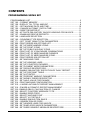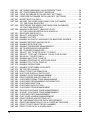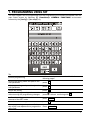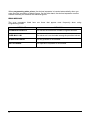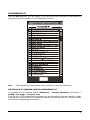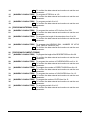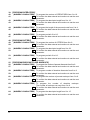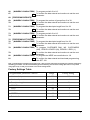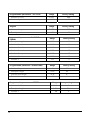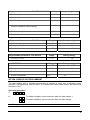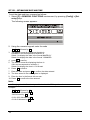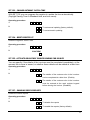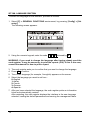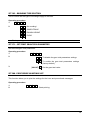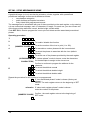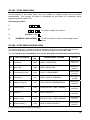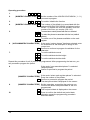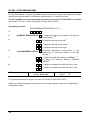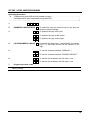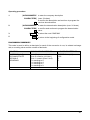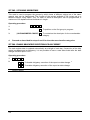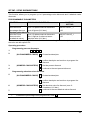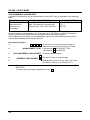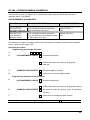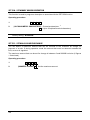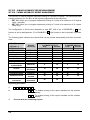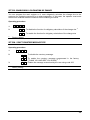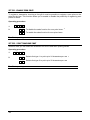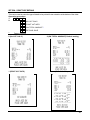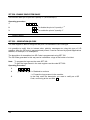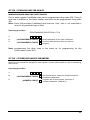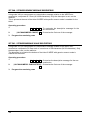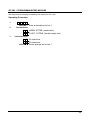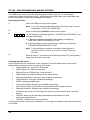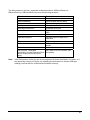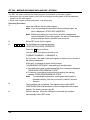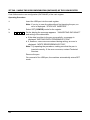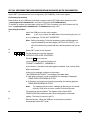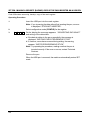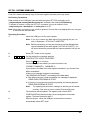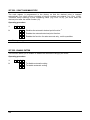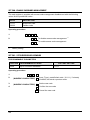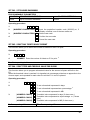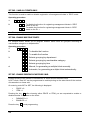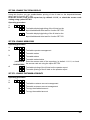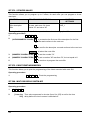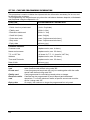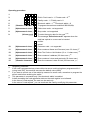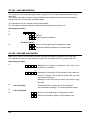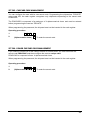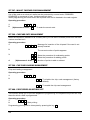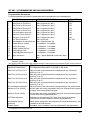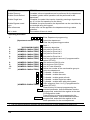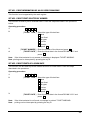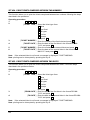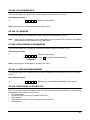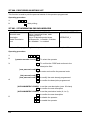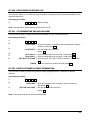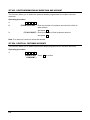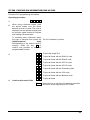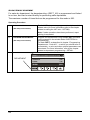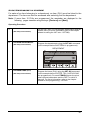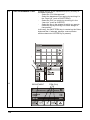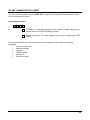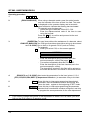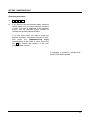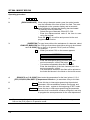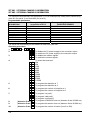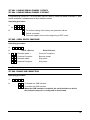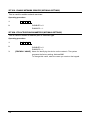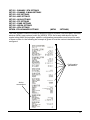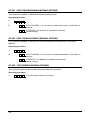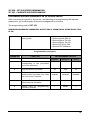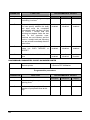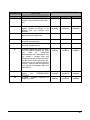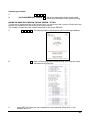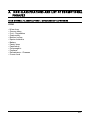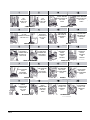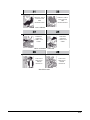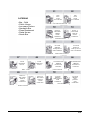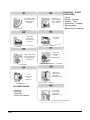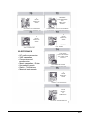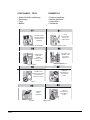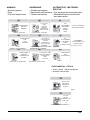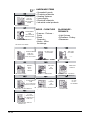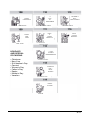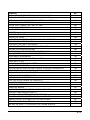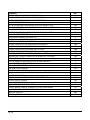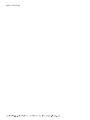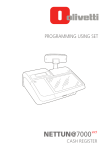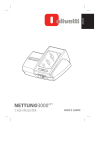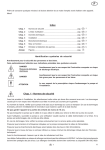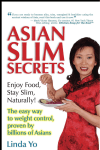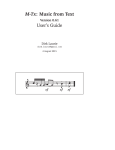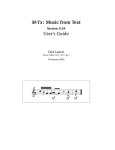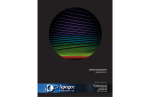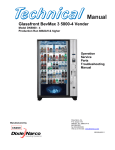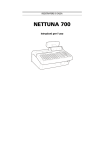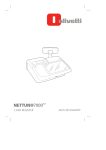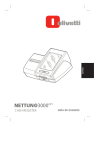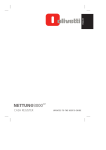Download NETTUNA 7000int. FULL - Inglese
Transcript
PROGRAMMING USING SET NETTUN@3000 int'l CASH REGISTER Publication issued by: Olivetti S.p.A. Telecom Italia Group Via Jervis, 77 - 10015 Ivrea (TO) Copyright © 2014, by Olivetti All rights reserved. This manual describes the CRF3000 cash register sold with the name int’l NETTUN@3000 . The manufacturer reserves the right to carry out modifications to the product described in this manual at any time without any notice. The quality requirements of this product are attested through display of marking on the product. Your attention is drawn to the following actions which could compromise the conformity attested to above and also product characteristics: • incorrect power supply; • incorrect installation, incorrect or improper use or use not in compliance with the warnings provided in the User’s Manual furnished with the product; • replacement of original components or accessories with others of a type not approved by the manufacturer, or performed by unauthorised personnel User Safety Connect the machine to a nearby and readily accessible current outlet. Access the print unit area only to replace accessories. Do not use the machine above or close to sources of heat (e.g. radiators) or very close to water (e.g. swimming-pools or showers). To effectively disconnect the appliance, remove the plug of the power cord from the current outlet. To clean the machine, disconnect it from the current outlet, use a damp cloth. Do NOT not use corrosive liquids. CONTENTS PROGRAMMING USING SET PROGRAMMING LIST ........................................................................................... 3 SET 102 – FORMAT MEMORY.............................................................................. 4 SET 150 - DISPLAY TILL TOTAL AMOUNT .......................................................... 9 SET 151 – SET MACHINE DATE AND TIME....................................................... 10 SET 152 – CHANGE AUTOMAT. DATE & TIME.................................................. 11 SET 154 – RESET REGISTER GT....................................................................... 11 SET 155 - ACTIVATE OBLIGATORY INVOICE HEADING FOR INVOICE.......... 11 SET 157 – ENABLING RESCUE REPORTS........................................................ 11 SET 160 - LANGUAGE SELECTION ................................................................... 12 SET 162 – ROUNDING TYPE SELECTION......................................................... 13 SET 171 – SET TICKET GRAN TOTAL PARAMETRES...................................... 13 SET 200 - PRINT SERIES 200 OPTIONS LIST ................................................... 13 SET 201 - SET UP MERCHANDISE ICONS ........................................................ 14 SET 203 - SET UP POINT ICONS ....................................................................... 15 SET 206 - SET UP PUBLIC HOLIDAY ICONS..................................................... 15 SET 297 - PRINT LIST OF ICON-PHRASE COMBINATIONS SET 298 - PRINT LIST OF MERCHANDISE PHRASES SET 299 - PRINT LIST OF MERCHANDISE ICONS............................................ 17 SET 300 - PRINT SERIES 300 OPTION LIST...................................................... 17 SET 301 - SET MACHINE CODE......................................................................... 17 SET 302 - SET UP HEADING LINES ................................................................... 18 SET 303 - SET UP COURTESY PHRASES......................................................... 19 SET 304 - SET PAYMENT MODE PARAMETERS .............................................. 20 SET 305 - SET GROUP DESCRIPTORS............................................................. 22 SET 306 - ENABLE OBLIGATORY EXECUTION OF DAILY REPORT ............... 22 SET 307 - SET UP DISCOUNT TABLE................................................................ 23 SET 308 - SET VAT RATES................................................................................. 24 SET 309 - SET PERCENT MARKUP PARAMETERS.......................................... 25 SET 310 - SET MONEY ORDER DESCRIPTOR ................................................. 26 SET 311 - SET HALO VALUE FOR CHANGE ..................................................... 26 SET 314 - PRINT MACHINE CONFIGURATION ................................................. 27 SET 315 – X MODE AUTOMATIC REPORT MANAGEMENT SET 316 - Z MODE AUTOMATIC REPORT MANAGEMENT .............................. 28 SET 318 - ENABLE OBLIG. CALCULATION OF CHANGE .................................. 29 SET 320 - SELECT COURTESY MESSAGE TYPE............................................. 29 SET 321 - ENABLE ZERO PRICE........................................................................ 30 SET 322 - SELECT MACHINE FONT................................................................... 30 SET 324 - SELECT VAT DETAILS ....................................................................... 31 SET 329 - ENABLE SINGLE ITEM SALES .......................................................... 32 SET 332 – GENERATION QR CODE................................................................... 32 SET 338 - SET HEADER LINES FOR INVOICE .................................................. 33 SET 339 - SET SIMPLIFIED INVOICE PARAMETERS........................................ 33 SET 340 - SET WEEE GENERIC MESSAGE DESCRIPTORS ........................... 34 iii SET 341 - SET WEEE MESSAGE VALUE DESCRIPTORS ................................ 34 SET 342 - SET PROFORMA RECEIPT MESSAGE............................................. 35 SET 345 – SAVE DATABASE DATA AND DEF. SETTINGS ............................... 36 SET 346 – RESTORE DATABASE DATA AND DEF. SETTINGS ....................... 38 SET 347 - RESET BCR PLU DATA...................................................................... 39 SET 348 - SAVING THE USER CONFIGURATION (DATABASE) OF THE CASH REGISTER................................................................. 40 SET 349 - RESTORING THE USER CONFIGURATION (DATABASE) OF THE CASH REGISTER................................................................... 41 SET 350 - MAKING A SECURITY (BACKUP) COPY OF THE CASH REGISTER ON A USB PEN ....................................... 42 SET 351 - RESTORE USER DATA...................................................................... 43 SET 352 - SELECT ADD MODE TYPE ................................................................ 44 SET 355 - ENABLE CUTTER ............................................................................... 44 SET 356 - ENABLE ACOUSTIC WARNING FOR BARCODE READER.............. 45 SET 358 - ENABLE REPORT SAVING ON EJ..................................................... 45 SET 359 - ENABLE BCR PRINTING .................................................................... 45 SET 360 - ENABLE PASSWORD MANAGEMENT .............................................. 46 SET 361 - SET SUPERVISOR PASSWORD ....................................................... 46 SET 362 - SET CASHIER PASSWORD ............................................................... 47 SET 363 - SELECT NO. TICKETS ON EJ TO PRINT .......................................... 47 SET 364 - SELECT TYPE AND THRSHLD. VALUE FOR EJ END ...................... 47 SET 365 - SAVE ALL TICKETS ON EJ ................................................................ 48 SET 366 - ENABLE MULTIPLE TICKETS ............................................................ 48 SET 367 - ENABLE PRINTING OF ARTICLES SOLD ......................................... 48 SET 368 - ENABLE TILL TOTAL DISPLAY.......................................................... 49 SET 370 - ENABLE OPERATORS ....................................................................... 49 SET 371 - ENABLE CUSTOMER ACCOUNTS .................................................... 49 SET 372 - SET OFFER VALUES ......................................................................... 50 SET 375 - PRINT TICKET INFORMATION .......................................................... 50 SET 380 - WAIT FOR DISPLAY SWTCH-OFF..................................................... 50 SET 389 - ENABLE CHIPCARD MANAGEMENT ................................................ 51 SET 390 - PRINT SERIES 390 OPTIONS LIST ................................................... 51 SET 391 - CHIPCARD FORMATTING MANAGEMENT....................................... 51 SET 392 - CHIPCARD PROGRAMMING INFORMATION ................................... 52 SET 393 - CHIPCARD DELETION ....................................................................... 54 SET 394 - CHIPCARD DUPLICATION ................................................................. 54 SET 395 - CHIPCARD CODE MANAGEMENT .................................................... 55 SET 396 - DEALER CHIPCARD CODE MANAGEMENT..................................... 55 SET 397 - WALLET CHIPCARD CODE MANAGEMENT..................................... 56 SET 398 - CHIPCARD PNTS MANAGEMENT..................................................... 56 SET 399 - CHIP CARD LOADING MANAGEMENT ............................................. 56 SET 400 - PRINT SERIES 400 OPTIONS LIST ................................................... 56 SET 401 - SET INFORMATION FOR EACH DEPARTMENT............................... 57 SET 451 - PRINT INFORMATION OF ALL EJ USED BY MACHINE ................... 59 SET 452 - PRINT TICKET SELECTED BY NUMBER .......................................... 59 SET 453 - PRINT TICKETS OF A GIVEN DATE.................................................. 59 iv SET 454 - PRINT TICKETS COMPRISED BETWEEN TWO NUMBERS ............ 60 SET 455 - PRINT TICKETS COMPRISED BETWEEN TWO DATES .................. 60 SET 458 - FULL PRINTING OF EJ....................................................................... 61 SET 459 - EJ DELETION...................................................................................... 61 SET 460 - PRINT CURRENT EJ INFORMATION ................................................ 61 SET 461 - EJ FREE SPACE MANAGEMENT ...................................................... 61 SET 510 - PRINT SERIES 510 OPTIONS LIST ................................................... 61 SET 600 - PRINT SERIES 600 OPTIONS LIST ................................................... 62 SET 601 - SET INFORMATION FOR EACH OPERATOR ................................... 62 SET 650 - PRINT SERIES 650 OPTIONS LIST ................................................... 63 SET 651 - SET INFORMATION FOR EACH ACCOUNT...................................... 63 SET 652 - DELETE CUSTOMER ACCOUNT INFORMATION............................. 63 SET 653 - DELETE INFORMATION OF MORE THAN ONE ACCOUNT ............. 64 SET 654 - DELETE ALL CUSTOMER ACCOUNTS............................................. 64 SET 800 - PRINT BCR PLU INFORMATION READ AS CODE ........................... 65 SET 801 - FORMAT BCR PLU AREA .................................................................. 69 SET 802 - INSERT NEW BCR PLU...................................................................... 70 SET 803 - DELETE BCR PLU .............................................................................. 71 SET 804 - MODIFY BCR PLU .............................................................................. 72 PROGRAMMING THE SERIAL INTERFACES .................................................... 73 SET 900 - PRINT SERIES 900 OPTIONS LIST ................................................... 73 SET 901 - SET SERIAL CHANNEL 1 INFORMATION SET 903 - SET SERIAL CHANNEL 2 INFORMATION ......................................... 74 SET 902 - LOADING SERIAL CHANNEL 1 DEVICE SET 904 - LOADING SERIAL CHANNEL 2 DEFAULT......................................... 75 SET 905 - SERIAL DEVICE CONFIGURE ........................................................... 75 SET 906 - ENABLE USB CONNECTION ............................................................. 75 SET 919 - ENABLE NETWORK SERVICES (OPTIONAL SETTINGS) ................ 76 SET 920 - ETH ACTIVATION PARAMETERS (OPTIONAL SETTINGS) ............. 76 SET 921 - CHANNEL 1 ETH SETTINGS SET 922 – CHANNEL 2 WLAN SETTINGS SET 923 – PPP SETTINGS SET 924 – WIFI SETTINGS SET 925 – ADSL SETTINGS SET 926 – FTP SETTINGS SET 927 – SNMP SETTINGS SET 928 – HSDPA SETTINGS SET 929 – VPN SETTINGS SET930 - ETH ADVANCED SETTINGS (OPTIONAL SETTINGS) ...................... 77 SET 931 - SELECT FW UPDATE MODE (OPTIONAL SETTINGS)..................... 77 SET 931 - SELECT FW UPDATE MODE (OPTIONAL SETTINGS)..................... 78 SET 932 - SELECT DB UPDATE MODE (OPTIONAL SETTINGS) ..................... 78 SET 933 – TEST NETWORK (OPTIONAL SETTINGS) ....................................... 78 SET 950 – SET SLIP PRINTER INFORMATION SET 951 - CALIBRATE SLIP PRINTER MODULE ............................................... 79 APPENDIX ICON CLASSIFICATIONS AND LIST OF PROMOTIONAL PHRASES A-1 v 1. PROGRAMMING USING SET The cash register can be programmed from the Programming environment accessible from the main Sales screen by selecting [F] (Functions)> GENERAL FUNCTIONS environment followed by the [Config] > [Set setup] key. To: perform programming set the related parameter as described in the following pages. confirm the setting made and pass to the next parameter press X. skip programming and pass directly to the next parameter press X. cancel the setting press C. exit from the programming environment without saving the programming changes press confirm the settings made and return to the start of the SET mode press . Total . cancel an error message press .C. when programming a department field, skip to the next department to program the same field Press .Subtotal. without confirming with .X. 1 When programming sales prices, the decimal separator is inserted automatically when you enter amounts consisting of whole figures. On the other hand, the decimal separator must be entered manually for amounts with decimal figures. ERROR MESSAGES The error messages listed here are those that appear most frequently when using Programming mode. MESSAGE MEANING EXCEEDED CAPACITY The values set exceed the number of figures allowed. OVER MAX. LIM. The value set is not included among the permitted values. SEQUENCE ERROR The key pressed is not allowed. NOT ALLOWED The operation requested is not allowed. 2 PROGRAMMING LIST With the [Sets List] key, you can display a list of all the functions available on the register for programming, and the code to use for enabling the function. F 03.03.2012 18.10 Till No.: 1 Vch: ON Pr.list 1 Operator: Disabled Exec Note: The programming functions that can be used by the user are listed below. EXECUTING THE SET COMMAND FROM THE PROGRAMMING LIST A command can be selected from F (Functions) > General Functions environment > Config > Set setup > [Program. List]. From the list of SET programming commands you can execute a command directly by simply touching the command line or its description followed by the Exec key with, therefore, direct access to the programming environment. 3 SET 102 – FORMAT MEMORY Formatting the memory Using Code 102 you can format the memory of the cash register. This means that in programming mode the memory can be divided into logical areas of size and number to meet the needs of the user. In particular, you can configure the basic number of parameters required for carrying out sales activities (number of merchandise categories, departments, PLUs, operators, etc.) and choose the lengths of each of their descriptors. For each of these entities you can also decide whether or not to enable a series of options available on the machine. For example, you can choose whether or not to set a maximum or minimum sales amount for all departments (other codes described in the following pages allow you to program maximum or minimum amounts specifically for each department). The total capacity of the memory available, however, is not sufficient to support contemporarily programming of the maximum values for all parameters. Therefore, while programming with Code 102, from time to time, configuration of certain parameter values may result in warnings of memory capacity exceeded. Code 102 General Guidelines Key [X] : confirms parameter programming and allows you to scroll sequentially through all the information. Key [TOTAL] : exits from the option without saving the parameter settings and without formatting the databases, maintaining the previous configuration. Key [SUBTOTAL] : memorises the parameters modified and, from any position, switches to DB formatting that the user can choose whether or not to perform. Procedure entry: confirmation may be requested before proceeding. Before formatting is performed, the user is requested for final confirmation. Operating procedure 1. .1. .0. .2. .X. Formats the memory of the cash register. In programming mode, you can divide the memory into logical areas of varying sizes and number according to your specific needs. The position for entering the first character is highlighted on the operator display. 2. [PROGRAM DEPARTMENTS] 3. 4. 5. 6. 7. 8. 9. 10. 11. 12. 13. 4 [NUMERIC CHARACTERS] To program the number of departments from 1 to 250. .X. To confirm the data entered and continue to set the next parameter. [NUMERIC CHARACTERS] To program the number of price lists from 1 to 4. .X. To confirm the data entered and continue to set the next parameter. [NUMERIC CHARACTERS] To program the length of the descriptor from 0 to 29. .X. To confirm the data inserted and continue to set the next parameter [NUMERIC CHARACTERS] To program link to GROUP to 1/0. .X. To confirm the data entered and continue to set the next parameter. [NUMERIC CHARACTERS] To program a HALO to 1/0. .X. To confirm the data entered and continue to set the next parameter. [NUMERIC CHARACTERS] To program a LALO to 1/0. 14. 15. 16. 17. 18. .X. To confirm the data entered and continue to set the next parameter. [NUMERIC CHARACTERS] To program OFFER link to 1/0. .X. To confirm the data entered and continue to set the next parameter. [NUMERIC CHARACTERS] To program periodic 2 to 1/0. .X. To confirm the data entered and continue to set the next parameter. 19. [PROGRAM INTERNAL PLUs] 20. [NUMERIC CHARACTERS] To program the number of PLUs from 0 to 250. 21. .X. To confirm the data entered and continue to set the next parameter. 22. [NUMERIC CHARACTERS] To program the length of the descriptor from 0 to 29. 23. .X. To confirm the data entered and continue to set the next parameter. 24. 25. [NUMERIC CHARACTERS] To program the KEYPAD DIM., NUMBER OF KEYS (250), DESCR LENGTH (24). .X. To confirm the data entered and continue to set the next parameter. 26. [PROGRAM PAYMENT FORMS] 27. [NUMERIC CHARACTERS] To program the length of the DESCRIPTOR from 0 to 29. 28. .X. To confirm the data entered and continue to set the next parameter. 29. [NUMERIC CHARACTERS] To program the number of CURRENCIES from 0 to 10. 30. .X. To confirm the data entered and continue to set the next parameter. 31. [NUMERIC CHARACTERS] To program the number of CREDIT CARDS from 0 to 10. 32. .X. To confirm the data entered and continue to set the next parameter. 33. [NUMERIC CHARACTERS] To program the number of VOUCHERS from 0 to 15. 34. .X. To confirm the data entered and continue to set the next parameter. 35. [NUMERIC CHARACTERS] To program the number of CUTS from 0 to 15. 36. .X. To confirm the data entered and continue to set the next parameter. 37. [NUMERIC CHARACTERS] To program periodic 2 to 1/0. 38. .X. To confirm the data entered and continue to set the next parameter. 5 39. [PROGRAM OPERATORS] 40. [NUMERIC CHARACTERS] To program the number of OPERATORS from 0 to 10. 41. .X. To confirm the data entered and continue to set the next parameter. 42. [NUMERIC CHARACTERS] To program the descriptor length from 0 to 16. 43. .X. To confirm the data entered and continue to set the next parameter. 44. [NUMERIC CHARACTERS] To program the length of the personal code from 0 to 4. 45. .X. To confirm the data entered and continue to set the next parameter. 46. 47. [NUMERIC CHARACTERS] To program periodic 2 to 1/0. .X. To confirm the data entered and continue to set the next parameter. 48. [PROGRAM OFFERS] 49. [NUMERIC CHARACTERS] To program the number of OFFERS from 0 to 9. 50. .X. To confirm the data entered and continue to set the next parameter. 51. [NUMERIC CHARACTERS] To program the descriptor length from 0 to 29. 52. .X. To confirm the data entered and continue to set the next parameter. 53. 54. [NUMERIC CHARACTERS] To program periodic 2 to 1/0. .X. To confirm the data entered and continue to set the next parameter. 55. [PROGRAM DISCOUNTS AND MARKUPS] 56. [NUMERIC CHARACTERS] To program the number of percent discounts from 0 to 9. 57. .X. To confirm the data entered and continue to set the next parameter. 58. [NUMERIC CHARACTERS] To program number of absolute discounts from 0 to 9. 59. .X. To confirm the data entered and continue to set the next parameter. 60. [NUMERIC CHARACTERS] To program the number of percent markups from 0 to 9. 61. .X. To confirm the data entered and continue to set the next parameter. 62. [NUMERIC CHARACTERS] To program the number of absolute markups. The number of markups can vary from 0 to 9. 63. .X. To confirm the data entered and continue to set the next parameter. 64. 65. 6 [NUMERIC CHARACTERS] To program the descriptor length from 0 to 15. .X. To confirm the data entered and continue to set the next parameter. 66. 67. [NUMERIC CHARACTERS] To program periodic 2 to 1/0. .X. To confirm the data entered and continue to set the next parameter. 68. [PROGRAM GROUPS] 69. [NUMERIC CHARACTERS] To program the number of groups from 0 to 30. 70. .X. To confirm the data entered and continue to set the next parameter. 71. [NUMERIC CHARACTERS] To program the descriptor length from 0 to 29. 72. 73. 74. .X. To confirm the data entered and continue to set the next parameter. [NUMERIC CHARACTERS] To program periodic 2 to 1/0. .X. To confirm the data entered and continue to set the next parameter. 75. [PROGRAM VAT RATES] 76. [NUMERIC CHARACTERS] To program the descriptor length from 0 to 29. 77. .X. To confirm the data entered and continue to set the next parameter. 78. [NUMERIC CHARACTERS] To program CUSTOMER DIM., NO. CUSTOMERS (200), DESCR. LENGTH (29), PERIOD. 2 REG. (1) 79. 80. 81. .X. To confirm the data entered and continue to set the next parameter. [NUMERIC CHARACTERS] To program the WEEE eco-contribution to 1/0. .X. To confirm the data entered and terminate programming with SET 102. Note: on terminating programming using option 102 - after you have performed successfully the selection and memory formatting procedures - a ticket is automatically printed containing a list of all the settings (the same as can printed using option 314), so that you can retain a trace of the settings made. Factory Settings Table Programmable parameters - DEPTS Number of departments Number of price lists Range 1-250 Factory setting 250 1-4 4 0-29 24 1/0 1 HALO 1/0 1 LALO 1/0 1 OFFER link 1/0 0 Periodic 2 1/0 1 Descriptor length GROUP link 7 Programmable parameters – INT. PLUs Number of PLUs Number of price lists Factory setting 0-250 250 0-29 24 Range Factory setting 0-250 250 1-24 24 Range Factory setting 0-29 24 Number of currencies 0-10 5 Number of credit cards 0-10 5 Number of vouchers 0-20 15 Number of companies 0-99 15 Number of cuts 0-999 15 1/0 1 Range Factory setting Keypad Number of keys Descriptor Programmable parameters - PAYMENT FORMS Descriptor length Periodic 2 Programmable parameters - OPERATORS Number of operators 0 10 Descriptor length 0-29 16 Personal code length 0-4 4 1/0 1 Periodic 2 Programmable parameters - OFFERS Number of offers Descriptor length Periodic 2 8 Range Range 0-9 Factory setting 5 0-29 24 1/0 1 Programmable parameters - DISCNTS & MRKUPS Range Factory setting Number of percent discounts 0-9 6 Number of absolute value discounts 0-9 6 Number of percent markups 0-9 6 Number of absolute value markups 0-9 6 0-29 15 1/0 1 Descriptor length Periodic 2 Programmable parameters - GROUPS Number of groups Range 0 -30 Descriptor length Periodic 2 Programmable parameters - VAT RATES CUSTOMER Dimension Number of customer accounts 24 1/0 1 Factory setting 0-29 Range 0 -200 Descriptor length Periodic 2 WEEE Contribution 0-29 Range Descriptor length Factory setting 30 1/0 24 Factory setting 200 0-29 29 1/0 1 0 SET 150 - DISPLAY TILL TOTAL AMOUNT The cash register date is updated automatically at midnight of every day. If obligatory report execution is programmed, after the date is changed new sales tickets cannot be issued until the report is run. Operating procedure 1. 2. .1. .5. 0. .X. .0. .X. To disable obligatory report execution after the date change. .1. .X. To enable obligatory report execution after the date change. Factory setting 9 SET 151 – SET MACHINE DATE AND TIME To set the date and time, proceed as follows: 1. Select [F] > GENERAL FUNCTIONS environment, by pressing [Config] > [Set setup] keys. The following screen appears: 2. Using the numeric keypad, enter the code .1. .5. .1. followed by .X. 3. The default format for displaying the date is DD/MM/YY and corresponds to selection 0. Select 1 to display the date in the format MM/DD/YY Select 2 to display the date in the format YY/MM/DD. 4. press .X. to confirm. 5. The default format for displaying the time is 24H, and corresponds to selection 1. Select 0 to display the time in 12H format. 6. Press .X. to confirm. 7. Enter the date and press .X. to confirm the date entered. 8. The time stored in the cash register is displayed. 9. Enter the time in the format: hh-mm-sec. 10. Press .X. to confirm the time entered. Note: • Changing the date/time is not permitted unless the Z10 report has been run. Example: .1. .5. .1. followed by .X. DD/MM/YY followed by .X. 24H followed by .X. 01-01-2012 followed by .X. 01:19:43 followed by .X. 10 SET 152 – CHANGE AUTOMAT. DATE & TIME With SET 152 you can program the register to update the time automatically (Daylight Saving Time to Standard time, and vice versa). Operating procedure 1. .1. .5. .2. .X. 2. .0. .X. To set manual updating (factory default). .1. .X. To set automatic updating SET 154 – RESET REGISTER GT Reset the register’s Grand Total. Operating procedure 1. 2. .1. .5. .4. .X. CONFIRM? .X. SET 155 - ACTIVATE OBLIGATORY INVOICE HEADING FOR INVOICE You can specify if the details of the invoicee must be completed immediately, at the moment the invoice is issued, or whether these details can be added at a later time. Operating procedure 1. 2. .1. .5. .5. .X. .1. .X. The details of the customer who is the invoicee can be completed at a later time. (Enable) .0. .X. The details of the customer who is the invoicee must be entered at the cash register keypad before issuing the invoice. (Disabled) SET 157 – ENABLING RESCUE REPORTS Enable the rescue reports. Operating procedure 1. 2. .1. .5. .7. .X. .0. .X. To disable the reports .1. .X. To enable the reports (factory default). 11 SET 160 - LANGUAGE SELECTION To select the language for the interface, proceed as follows: 1. Select [F] > GENERAL FUNCTIONS environment, by pressing [Config] > [Set setup]. The following screen appears: 2. Using the numeric keypad, enter the code .1. .6. .0. followed by .X. . WARNING: if you need to change the language after having already used the cash register, it may be necessary to print the reports (Z10). If this is the case, consult the manual for how to print a report. 3. The cash register asks you to confirm that you want to change the language. 4. Press .X. to confirm. 5. The current language (for example, 0=english) appears on the screen. 6. Select the language you want to set from : 0=English 1=Italian 2=French 3=German 4=Spanish . 7. After you have selected the language, the cash register prints an information ticket and automatically restarts. After restarting, the cash register displays the interface in the new language selected, loading the default parameters and zeroing the management data. 12 SET 162 – ROUNDING TYPE SELECTION This is used to set the type of rounding to apply to the total. Operating procedure 1. .1. .6. 2. .X. 2. .0. .X. No rounding * .1. .X. SWISS FRANC .2. .X. DANISH KRONE .3. .X. EURO Factory setting SET 171 – SET TICKET GRAN TOTAL PARAMETRES Set the ticket gran total parametres. Operating procedure 1. 2. .1. .7. .1. .X. .0. .X. To disable the gran total parameters settings .1. .X. To enable the gran total parameters settings (factory default). 3. [VALUE] .X. Set the gran total value. SET 200 - PRINT SERIES 200 OPTIONS LIST This function allows you to print the settings for the icons and promotional messages. Operating procedure 1. 2. .2. .0. .0. .X. Starts printing. 13 SET 201 - SET UP MERCHANDISE ICONS A graphical image (or icon) can also be printed on a ticket, together with a predefined promotional message. Icons are sub-divided as follows: • merchandise categories • public holidays and special occasions • lucky tickets with programmed amount The message can be substituted with one of those provided on the cash register, or by entering a 4-row customised message, each 15 characters in length. For each row, you can choose one of the three printing attributes: normal, double-height, double-width. Code SET 201 is used to program the icon to print on tickets and the associated promotional phrase. Operating procedure 1. 2. .2. .0. .1. .X. .1. .X. / .0. .X. To enable / disable the function 3. [NUMERIC CHARS] .X. 4. .0. .X. To associate a custom phrase with the icon selected. .1. .X. To select the phrase to associate with the icon (default phrase) .2. .X. To select one of the phrases provided by the cash register 5. 6. To set the number of the icon to print (1 to 120). [ALPHANUMERIC If “custom phrase” mode is chosen, enter the characters for the descriptor to assign to the current row. CHARACTERS] Confirm to continue to program the attribute for the .X. character. .0. .X. To select the attribute normal .1. .X. To select the attribute double-height .2. .X. To select the attribute double-width Repeat the procedure for all (4) rows to be programmed. 7. .X. If “icon-associated phrase” mode is chosen (factory-set phrase): confirm. The cash register returns to the beginning of SET mode. otherwise If “select cash register phrase” mode is chosen : enter the number of the phrase: Confirm ; the cash register returns to the beginning of [NUMERIC CHARS] SET mode. .X. 14 SET 203 - SET UP POINT ICONS At the bottom of the sales ticket, the icon related to reward points can be printed automatically. The number of points is calculated on the basis of a threshold value programmed with option 203. Operating procedure 1. 2 2. 1 0 3 X X / 0 X 3. [ICON No. 118] X 4. [NUMERIC CHARACTERS] X To enable / disable the function To set the reference value for calculating reward points. SET 206 - SET UP PUBLIC HOLIDAY ICONS The icons in this group, relating to religious holidays or special occasions occurring annually, can be activated during pre-defined periods using the programming code SET 206. The icon replaces the merchandise icon (if set) during the pre-defined period exclusively. NO. HOL./OCCASION ICON NO. PROMOTIONAL PHRASE PERIOD 1 Christmas 108 HAPPY CHRISTMAS from 15/12 to 27/12 2 New Year 109 HAPPY NEW YEAR from 28/12 to 02/01 3 St. Valentine’s Day 110 A DAY TO REMEMBER from 10/02 to 14/02 4 Carnival (*) 111 HAVE A HAPPY CARNIVAL from 25/02 to 1/03 5 Women’s Day (*) 112 A DAY WORTH REMEMBERING from 05/03 to 08/03 6 Father’s Day 113 FATHER’S DAY - BEST WISHES from 15/03 to 19/03 7 Easter (*) 114 HAPPY EASTER from 10/04 to 16/04 8 Mother’s Day 115 MOTHER’S DAY - BEST WISHES from 06/05 to 14/05 9 Good Holiday (*) 116 HAVE A GOOD HOLIDAY from 10/07 to 30/07 (*) the periods shown are purely examples 15 Operating procedure 1. .2. .0. .6. .X. 2. [NUMERIC CHARACTERS] .X. 3. 4. 5. Set the number of the HOLIDAY/OCCASION ( 1 − 9 ) you want to program. .1. .X. / .0. .X. To enable / disable the function [NUMERIC CHARACTERS] .X. .0. .X. .1. .X. The number of the default icon associated with the selected HOLIDAY/OCCASION is displayed on the screen. To replace this icon with another, enter the number of the icon you require (108-116). To associate a custom phrase with the icon selected To select the phrase to associate with the icon (default phrase) To select one of the phrases available on the cash register [ALPHANUMERIC CHARACTERS] If the mode “custom phrase” has been selected, enter the characters for the descriptor to assign to the current row. .X. Confirm to continue to program the attribute for the character. .0. .X. To set the attribute normal .2. .X. 6. 7. .1. .X. To set the attribute double-height .2. .X. To set the attribute double-width Repeat this procedure for all (4) rows to be programmed. After programming the last row, you can proceed to program the period. 8. .X. If the mode “icon-associated phrase” is selected (default phrase): confirm to proceed to program the period. or [NUMERIC CHARACTERS] If the mode “select cash register phrase” is selected : Enter the number of the phrase. .X. Confirm to proceed to program the period. The start period date is displayed on the screen 9. 10 16 [NUMERIC CHARACTERS] Set the new date, overwriting the previous one. Confirm the default start period date or the one programmed. .X. The end period date is displayed on the screen .X. Press to confirm the default end period date; otherwise repeat the programming procedure described above. SET 297 - PRINT LIST OF ICON-PHRASE COMBINATIONS SET 298 - PRINT LIST OF MERCHANDISE PHRASES SET 299 - PRINT LIST OF MERCHANDISE ICONS Operating procedure Cash register in SET operation mode. PRINT ALL THE MERCHANDISE CATEGORY ICONS (DSGNS & PHRASES) (FACTORY DEFAULTS) .2. .9. .7. .X. Confirm printing * PRINT MERCHANDISE, HOLIDAYS and OCCASION PHRASES .2. .9 .8. .X. Confirm printing * PRINT MERCHANDISE, HOLIDAYS and OCCASION ICONS (DSGNS & PHRASES) .2. .9. .9. .X. Confirm printing * *Printing can be interrupted by pressing the key .C. or the change mode key SET 300 - PRINT SERIES 300 OPTION LIST This function allows you to print how all the functionalities associated with the Series 300 programming codes are programmed. Operating procedure 1. .3. .0. 0. 2. .X. Start printing SET 301 - SET MACHINE CODE Operating procedure 1. 2. .3. .0. .1. .X. [ALPHANUMERIC CHARS] .X. Customisation of TILL CODE . (Up to 10 alphanumerical characters) Factory setting: "01" 17 SET 302 - SET UP HEADING LINES For the ticket header 7 rows are provided, printed centred on the ticket. The header can contain the precise company details, including the address and VAT number/Tax Code. The VAT Number can be programmed exclusively during the EJ initialisation procedure (see CHAP.8 “The E.J.”) after running the Z10 daily closure report. Operating procedure PROGRAMMING ROWS FROM 1 TO 7 3. .3. .0. .2. .X. 4. [NUMERIC CHARACTERS] .X. 5. 6. To select the logo to be inserted in the first row of the header. .0. .X. To position the logo on the left .1. .X. To position the logo at the centre. .2. .X. To position the logo on the right. [ALPHANUMERIC CHARS] .X. Customise descriptor. Customisation is only possible if “0” has been chosen as the logo number. 7. .0. .X. To define the character attribute “NORMAL”. .1. .X. 8. To define the character attribute “DOUBLE HEIGHT”. .0. .X. To define a character font with 24 chars / row .1. .X. To define a character font with 29 chars / row Factory setting Factory setting: "blank line" Factory setting: "0" To program the descriptor length, use code 322 (SELECT MACHINE FONT). When you complete programming the sixth row, the cash register returns to the beginning of configuration mode. 18 SET 303 - SET UP COURTESY PHRASES Operating procedure Programming code 320 set to 2 (enable courtesy message that is then customised using code 303). 1. .3. .0. .3. .X. 2. [NUMERIC CHARACTERS] .X. 3. .0. .X. To select the logo you want to insert in the first row of the courtesy message. To position the logo on the left .1. .X. To position the logo at the centre. .2. .X. To position the logo on the right. 4. [ALPHANUMERIC CHARS] .X. 5. .0. .X. Customise the descriptor. Customisation is possible only if “0” has been chosen as the number of the logo. To set the character attribute “NORMAL”. .1. .X. To set the character attribute “DOUBLE-HEIGHT”. 6. 7. .0. .X. To set the font character with 24 chars / row .1. .X. To set the font character with 29 chars / row Program the other rows Factory setting 19 SET 304 - SET PAYMENT MODE PARAMETERS This function is used to program forms of payment. Payment forms are programmed according to the categories listed in the table. The various categories and their respective parameters are defined by entering the alphanumerical characters required and then confirming with the key .X. . FUNCTION (PAYMENT FORM) CASH 1 (CASH) DESCRIPTOR CASH FROM 2 TO 6 (CURRENCIES) DESCRIPTOR CHEQUES DECIMALS ROUNDING CHECKS 1 (CHECKS) DESCRIPTOR CREDIT 1 (CREDIT) DESCRIPTOR CREDIT 2 (CUSTOMER ACCOUNT) DESCRIPTOR CREDIT 3 (CHIPCARD) DESCRIPTOR CREDIT CARDS FROM 1 TO 5 (CREDIT CARDS = CASHPNT) DESCRIPTOR LUNCHEON VOUCHER PROGRAMMING LUNCHEON VOUCHERS This function is used to program luncheon vouchers for up to 15 companies, a maximum of 15 different values or denominations being available for each company. FUNCTION PROGRAMMABLE FIELDS Company description Denomination description Denomination value Up to 24 alphanumerical chars. Up to 24 alphanumerical chars. Up to 6 numeric chars. 20 FACTORY SETTINGS (PYMT.N.)LUNCH_11 Denom. 0,00 Operating procedure 1. [ALPHANUMERIC to enter the company description CHARACTERS] (max. 24 chars) to confirm the description and continue to program the .X. voucher denominations 2. [ALPHANUMERIC to enter the denomination description (max. 24 chars) CHARACTERS] to confirm and continue to program the denomination .X. value 3. Subtotal to select the next COMPANY 5. Total to return to the beginning of configuration mode. PROGRAMMING CURRENCIES This code is used to define a descriptor for each of the currencies in use, its related exchange rate, a rounding value and the number of decimals. FUNCTION PROGRAMMABLE FIELDS CURRENCY (1–5) EXCHANGE RATE DECIMALS ROUNDING Up to 29 alphanumeric characters Up to 6 numerics (4+2 dec.) Up to 1 numeric (from 0 to 9) 0 = rounding to 0 1 = rounding to 4 2 = rounding to 5 3 = rounding to 9 FACTORY SETTINGS CURRENCY 1 (1-5) 0,00 2 5 21 SET 305 - SET GROUP DESCRIPTORS This code is used to program the groups by which items of different origins but of the same general type can be categorised. The number of the groups available is 30 (unless set to a different number using option 102), for each of which a description can be programmed, a maximum of 29 alphanumerical characters in length. Operating procedure 1. .3. .0. .5. .X. 2. .X. 3. [ALPHANUMERIC CHARS] .X. 4. To position on the first group to program. To customise the descriptor for the merchandise category. Proceed as described for steps 2 and 3 for the other merchandise categories. SET 306 - ENABLE OBLIGATORY EXECUTION OF DAILY REPORT The cash register date is updated automatically at midnight of each day. If execution of the daily report is programmed as obligatory, it is not possible to issue a new sales ticket after the date change until this report is run. Operating procedure 1. 2. .3. .0. 6. .X. .0. .X. To disable obligatory execution of the report on date change. .1. .X. To enable obligatory execution of the report on date change. 22 Factory setting SET 307 - SET UP DISCOUNT TABLE This function allows you to program up to 6 percentage value discounts and 9 absolute value discounts. PROGRAMMABLE PARAMETERS FUNCTION PROGRAMMABLE FIELDS Percentage value discount DESCRIPTION Up to 15 alphanumerical characters Percentage discount Up to 4 figures (2+2 dec.) Absolute value discount DESCRIPTION Up to 15 alphanumerical characters FACTORY SETTING DISCNT PERC._1 0,00 DISCNT VALUE_1 Discount value Max. 8 figures for discount as an 0,00 (as absolute value) absolute value (6+2 dec.) The maximum number (=9) of discounts and the maximum length of the description depend on the value set with option 102. Operating procedure Programming percent discounts 1. .3. .0. .7. .X. 2. [ALPHANUMERIC CHARS] .X. Customise descriptor or .X. [NUMERIC CHARACTERS] .X. 3. .X. 4. confirm descriptor and continue to program the discount Set the percent discount continue to the next percent discount Programming absolute value discounts 5. [ALPHANUMERIC CHARS] .X. Customise descriptor or .X. 6. [NUMERIC CHARACTERS] .X. 7. .X. • confirm descriptor and continue to program the discount Set absolute value for discount (max. 8 characters, 6+2 dec.) continue to the next absolute value discount To delete the percentage value programmed, enter .0. 23 SET 308 - SET VAT RATES PROGRAMMABLE PARAMETERS A number of parameters can be programmed for each VAT rate, as indicated in the following table: FUNCTION PROGRAMMABLE FIELDS Rate description Rate value (as percentage) Max. 29 characters, alphanumeric 4 figures max. (from 0,01 to 99,98) FACTORY SETTING VAT_1 NO TAX As a prerequisite to programming, you must have run a Z10 Report, a Z20 Tax Extraction Report, and any other reports that are requested before starting to program. In the [Reports] environment, the key [Mandatory reports for Vat Variation] can be used to execute automatically all the reports required. Operating Procedure 1. .3. .0. .8. .X. On the lower row of the operator display, a descriptor is proposed for the first VAT rate. [MANAGEMENT TYPE] 0 followed by .X. for SPIN.OFF TAX 1 followed by .X. for ADD ON 2. 3. [ALPHANUMERIC CHARACTERS] Customise the descriptor. .X. 4. 5. [NUMERIC CHARACTERS] .X. • • 24 Set the VAT rate as a percentage. Repeat steps 3 and 4 for any other VAT rates you want to add (up to a maximum of 7). if the tax extraction reports have not been run, the message appears “RUN REPORTS”. To cancel the percentage programmed, enter .0. SET 309 - SET PERCENT MARKUP PARAMETERS This function is used to program up to 9 percentage value markups and 9 absolute value markups (set to 6 by default). PROGRAMMABLE PARAMETERS FUNCTION PROGRAMMABLE FIELDS Percentage value markups DESCRIPTION Up to 10 alphanumerical characters Percentage discount Up to 4 numerics (2+2 dec.) Absolute value markups DESCRIPTION Up to 15 alphanumerical characters Value discount Up to 8 numerics for the absolute value (absolute value) for the markup (6+2 dec.) FACTORY SETTING MRKUP PERC._1 0,00 MRKUP VALUE_2 0,00 The maximum number of markups (max 9) and the maximum length of the description depend on the value set with option 102. Operating procedure Programming percentage discounts 1. .3. .0. .9. .X. 2. [ALPHANUMERIC CHARS] .X. Customise descriptor or .X. confirm descriptor and continue to program markups. [NUMERIC CHARACTERS] .X. 3. 4. Set percentage for markup .X. continue to next percentage markup Programming absolute value discounts 5. [ALPHANUMERIC CHARS] .X. Customise descriptor or .X. [NUMERIC CHARACTERS] .X. 6. confirm descriptor and continue to program markup Set absolute value for markup (max. 8 characters, 6+2 dec.) .X. 7. • continue to next absolute value markup If you want to delete the percentage programmed, enter .0. 25 SET 310 - SET MONEY ORDER DESCRIPTOR This function is used to program a descriptor to associate with the RETURN function. Operating procedure 1. 2. .3. .1. .0. .X. [ALPHANUMERIC CHARACTERS] Customise descriptor. .X. (Up to 29 alphanumerical characters) Factory setting: "M.ORDER" SET 311 - SET HALO VALUE FOR CHANGE You can define a maximum amount that can be returned to the customer as change for payment of a sale. If during operation mode the amount that must be returned exceeds this limit, an error is signalled. The maximum amount that can be set for change is between 0 and 999999 inclusive (6 figures + 2 decimals). Operating procedure 1. 2. 26 .3. .1. .1. .X. [NUMERIC CHARS] .X. Set the maximum amount SET 314 - PRINT MACHINE CONFIGURATION This function allows you to print the current configuration of the cash register at any time. This operation is useful to obtain a paper copy of how the cash register has been configured for the option SET 102, and relates mainly to these entities: • WEEE CONTRIB. • NO. OF DEPTS • NO. PRICE LISTS • DESCRIPTOR • ENABLE GROUP LINK • MAX. PRICE (HALO) • MIN. PRICE (LALO) • OFFER LINK • REG PERIODIC 2 • NO. PLUs • NO. OF KEYS • NO. PAYMNT FORMS • NO. OPERATORS • NO. OFFERS N X M • NO. DISCOUNTS (VALUE AND PERCENT) • NO. OF MARKUPS (VALUE AND PERCENT)) • NO. OF MARKUP VALUE • DESCRIPTOR • PERIODIC 2 REG • NO. GROUPS • NO. VAT RATES • NO. CUSTOMER ACCOUNTS • PLU (BARCODES) All the data set can be modified using option 102 or 801 PLU (Barcodes). For each entity the maximum length allowed for the descriptor is specified. Operating procedure 1. 2. .3. .1. 4. .X. Start printing 27 SET 315 – X MODE AUTOMATIC REPORT MANAGEMENT SET 316 - Z MODE AUTOMATIC REPORT MANAGEMENT This function is used to program automatic printing of a number of reports. This means that with a single operation you can print all the reports programmed at the same time. • SET 315: allows you to program sequential printing in X mode of a maximum of 22 reports (daily + periodic). • SET 316: allows you to program sequential printing in Z mode of a maximum of 21 reports (daily only). The configuration of this function depends on how SET 328 is set. If DISABLED ( .0. ) the function is set for daily/periodic, if it is ENABLED ( .1. ) the function is set for periodic 1/periodic 2. The following table indicates the reports that can be printed automatically and their execution code: REPORT SET 328 = 0 SET 328 = 1 Departments Management Till operations Hourly sales Tax report Currencies Report Z10 Barcode readeraccessed PLUs Invoices Operators Luncheon voucher Customer account Customer account movements Reports screen key Depts. Management Till operations Sales per hour Tax extraction Currencies Report (Z10) Execution codes in X MODE (SET315) Daily Periodic Periodic1 Periodic2 1 11 4 14 5 15 6 20 7 17 10 10 BCR PLUs Slip printer Documents Operators Lunch vcr Cust. accounts Cust. Accs w movements Execution codes in Z MODE (SET316) Daily Periodic Periodic1 Periodic2 1 11 4 14 5 15 6 20 7 17 10 10 9 19 9 19 18 28 18 28 21 25 31 35 21 25 31 35 26 36 26 36 29 39 Operating procedure 1. .3. .1. .5. / .3. .1. .6. .X. 2. .0. .X. To disable printing of the report indicated on the operator display .1. .X. To enable printing of the report indicated on the operator display 3. 28 Proceed with the remaining reports SET 318 - ENABLE OBLIG. CALCULATION OF CHANGE You can program the cash register so it must obligatorily calculate the change due to the customer on registering payment for a sales transaction. In this case, the operator must enter the amount received from the customer before finalising the ticket. Operating procedure 1. 2. .3. .1. 8. .X. .0. .X. To disable the function for obligatory calculation of the change due .1. .X. To enable the function for obligatory calculation of the change due Factory setting SET 320 - SELECT COURTESY MESSAGE TYPE Operating procedure 1. .3. .2. .0. .X. 2. .0. .X. To disable the courtesy message. .1. .X. To enable the courtesy message programmed in the factory. (THANK YOU AND SEE YOU SOON) Enable the message customised by the user using code 303 3. .2. .X. Factory setting 29 SET 321 - ENABLE ZERO PRICE To register a transaction involving a free gift it must be possible to register a zero price on the ticket for the item. This function allows you to enable or disable the possibility of registering zero prices for items. Operating procedure 1. 2. .3. .2. 1. .X. .0. .X. To disable the sales function for zero price items. .1. .X. To enable the sales function for zero price items. Factory setting SET 322 - SELECT MACHINE FONT With this code you can select the character font to be used when printing tickets. Operating procedure 1. 2. .3. .2. .2. .X. .0. .X. Selects font type 1 to print up to 24 characters per row .1. .X. Selects font type 2 to print up to 29 characters per row 30 Factory setting: SET 324 - SELECT VAT DETAILS This can be used to select the type of details to be printed for tax extraction at the bottom of the ticket. Operating procedure 1. 2. .3. .2. 4. .X. .0. .X. NO VAT CALC. .1. .X. PRINT VAT INFO .2. .X. ON TOTAL AMOUNT * .3. .X. DETAILS SALE Factory settings 0 (No VAT CALC) 1 (PRINT VAT INFO) 2 (ON TOTAL AMOUNT) Default setting 3 (DETAILS SLE) 31 SET 329 - ENABLE SINGLE ITEM SALES This function allow you to print the “quantity 1” (1x 10,00 Rep1). Operating procedure 1. .3. .2. 9. .X. 2. .0. .X. To disable the print of “quantity 1” 3. .1. .X. To enable the print of “quantity 1” Factory setting SET 332 – GENERATION QR CODE The cash register is able to recognise and print 2-D barcodes of QR Code type. It is possible to codify links to Internet sites, publicity messages etc using this type of 2-D graphics. After the QR code is generated and printed, it can be retrieved by special applications resident, for example, in a smartphone. The description for translation into QR Code is programmed using SET 332. The QR Code generated in this way can be inserted as a logo at the bottom of a ticket. Note: To program the logo use the code SET 303. To print the logos saved in the cash register use the code SET 296. Operating Procedure 1. .3. .3. .2. .X. 2. [FORMATS ?] 0 = Disabled to continue 1 = Format the logo present in the machine 3. 32 In the field, enter the description you want to codify as a QR Code, confirming at the end with .X. SET 338 - SET HEADER LINES FOR INVOICE INCREASING HEADER ROWS FOR TICKETS/INVOICES On the cash register 8 additional rows can be programmed using code 338. These 8 rows are in addition to the ticket header rows that can be programmed using code 302. Note: Code 338 provides 8 additional rows that are “free”, that is, not restricted to entry of any particular type of field. Operating procedure PROGRAMMING ROWS FROM 1 TO 8 1. .3. .3. .8. .X. 2. 3. [ALPHANUMERIC CHARS] .X. [ALPHANUMERIC CHARS] .X. Enter characters for the type of attribute Continue with the other rows you want to program Note: programming the other rows is the same as for programming for the ticket header (code 302). SET 339 - SET SIMPLIFIED INVOICE PARAMETERS Sets the Invoice series for the specific cash register, and the initial number to use for numbering the invoices. Operating procedure 1. .3. .3. .9. .X. 2. [ALPHANUMERIC CHARS] .X. 3. [NUMERIC CHARS] .X. Set invoice series, maximum 3 alphanumerical characters (default=A) Program the invoice number, maximum 5 numeric characters (default=1) . 33 SET 340 - SET WEEE GENERIC MESSAGE DESCRIPTORS Using code 340 you can program a customisation message relative to the WEEE ecocontribution, composed of 3 rows (of 24/29 characters). Only the descriptor is set, not the attribute. This is printed at the end of the ticket if WEEE with specific amount mode is enabled for the ticket. Operating procedure 1. 2. 3. .3. .4. .0. .X. To customise the descriptive message for the eco-contribution [ALPHANUMERIC CHARS] .X. Customise the first row of the message. Program the remaining rows SET 341 - SET WEEE MESSAGE VALUE DESCRIPTORS Using code 341 you can program a customisation message related to the WEEE ecocontribution composed of 3 rows each of a maximum of 29 characters (24/29 characters). Only the descriptor is set, not the attribute. The descriptor is printed at the bottom of the ticket if WEEE with generic amount mode is enabled for the ticket. Operating procedure 1. 2. 3. 34 .3. .4. .1. .X. Customise the descriptive message for the ecocontribution [ALPHANUMERIC CHARACTERS] Customise the first row of the message. .X. Program the remaining rows SET 342 - SET PROFORMA RECEIPT MESSAGE Set the proforma message consisting of a maximum of 2 rows. Operating Procedure 1. .3. .4. 2. .X. 2. Text Attributes 342-LINE 1 Enter a description for line 1 .0. .X. NORM. ATTRIB. (normal text) .1. .X. D.HGT. ATTRIB. (double-height text) 3. Characters/Row .0. .X. 24 chars/row .1. .X. 29 chars/row 342-LINE 2 Same settings as for line 1 35 SET 345 – SAVE DATABASE DATA AND DEF. SETTINGS Code 345 can be used to save the following types of data on the pen: all cash register programming data (configuration set-up), the database descriptive part, accounting data used by the cash register for generating Management reports. Operating Procedure 1. Insert the USB pen into the cash register. Note: If you try to save the data without first inserting the pen, an error is displayed: “STICK NOT INSERTED”. 2. 3. Select configuration (CONFIG) mode for the register. .3. .4. .5. .X. On the display the message appears: “345-WRITING DATA/WAIT” and writing the data starts. a. If the data is written successfully, the message is displayed: “WRITING EXECUTED/REMOVE STICK” b. If during writing errors are encountered, a warning is displayed: “ERROR WRITING/REMOVE STICK”. 4. Note: Try repeating the procedure, making sure that the pen is inserted correctly. If the error re-occurs, contact Technical Services. Remove the pen. The machine automatically enters SET (configuration) mode when the pen is removed. Checking the data saved Insert the USB pen into a USB port on the computer to check the data saved, and that the following files are present in the “presetting_files” folder: • Datapresetfile.csv: saves the current date • DBxxxxxDesc.csv: DB descriptive part • DBxxxxxField.csv: DB periodic 1 and periodic 2 • DBxxxxxStruct.txt: DB formatting string in binary format • DescriptorsPresetFile: Descriptor-type variables (presetting) • FlagsPresetFile: Flag-type variables (presetting) • KbdFile: Keypad programming • NumbersPresetFile: Number-type variables (presetting) • PermissionLevelFile: Permission levels associated with keypad functions • RegistersPresetFile: Register-type variables (presetting) • presetting: the presence of this empty file (size 0) confirms that the files have been saved) • ASNTfile: these are two files named asntdescriptorspresetfile.csv and asntnumberspresetfile.csv • LOGOfile: infodescxxxx.txt and logofile.txt. xxxxx represents the name of each database. For each type of database, three files are present in the folder. 36 The files present on the pen, organised as described above (DBxxxxxDesc.csv, DBxxxxxField.csv, DBxxxxxStruct.txt) have the following structure: File name Department DiscountMarkUp Group Hourly InternalClientAccount InternalPlu Description Department database Discount and markup tables Merchandise groups Hourly sales Customer accounts PLUs accessed by number (1250) Operator Operators OperatorPayment Payment types related to the operators Payment Payment types Plu PLUs accessible using barcode reader Promotions Sales offers VAT table (VAT for invoices, VAT Vat (Invoice, Ticket with information of type Desc and Field, for tickets). and a unique file for the Struct type.) Note: if the files present on the pen do not correspond with those described in the table, or if the space they occupy is 0 bytes, try repeating the procedure on another USB pen making sure first that it is functional and inserted correctly. 37 SET 346 – RESTORE DATABASE DATA AND DEF. SETTINGS The SET 346 option restores the following types of information to the cash register: • descriptive part (all data saved by the user excluding accounting data) of all the databases present on the cash register • all the cash register preset parameters, excluding logos. Operating Procedure 1. Insert the USB pen into the cash register. Note: If you try restoring the data without first inserting the pen, an error is displayed: “STICK NOT INSERTED”. Note: Before proceeding you may have to print the management reports indicated by the cash register. You will not be allowed to proceed with the restore operation until you do so. 2. 3. Select SET mode for the register. .3. .4. .6. .X. On the display the message appears: “DESTRUCTIVE OPER. PROCEED?” Press the X key to continue. You are asked if you want to format or not: “FORMAT? ENABLED: 1, DISABLED: 0. If you choose 1 the data in the cash register is deleted, if you choose 0 the data is maintained. At the end, a message is shown on the screen: “346-READING DATA/WAIT” and reading of the data starts. a. If the data on the pen is read successfully, the message is displayed: “READ EXECUTED/REMOVE STICK” b. If, however, errors have occurred during reading, the warning appears “READ ERROR/REMOVE STICK”. Note: Try repeating the procedure, making sure that the pen is inserted correctly. If the error re-occurs, contact Technical Services. 4. The procedure has completed. The register prints a ticket (ECR CONFIGURATION) that shows the current configuration of the cash register. The ticket is saved in the EJ. 5. Remove the pen. When the USB pen is removed, the machine automatically enters SET mode. 38 SET 347 - RESET BCR PLU DATA Code 347 restores the cash register with the data relative to the PLUs accessed via the barcode reader and set up by the user. The data is read from a USB pen (the data restored is that saved using code 345). Note: when the data of PLUs accessible via barcode reader is restored, the previous PLU data on the cash register is lost without possibility of retrieval. Operating procedure 1. Insert the USB key into the cash register. Note: if you try to restore the data without having inserted the pen, an error is displayed “STICK NOT INSERTED”. Note: before proceeding it may be necessary to print the Management reports indicated by the cash register. If the reports are not executed it will not be possible to proceed with the restore. 2. Set the register to configuration mode. 3. .3. .4. .7. .X. On the screen, the message appears: “347-READING DATA/WAIT” and reading of the data starts. During this phase, the following conditions could occur: c. If reading of the data on the pen completes successfully, the message is displayed: “READING EXECUTED/REMOVE STICK”. d. If, during reading, errors are encountered, the following error is displayed: “READ ERROR/REMOVE STICK”. Note: Try repeating the procedure, making sure that the pen is inserted correctly. If the error re-occurs, contact Technical Services. 4. When the procedure terminates, the register prints a ticket with the header “347- DATA READING”. The ticket is saved in the EJ. 5. Remove the pen. When the USB pen is removed, the register positions automatically at the beginning of configuration mode, displaying the message “SET/0”. 39 SET 348 - SAVING THE USER CONFIGURATION (DATABASE) OF THE CASH REGISTER Code 348 saves the user configuration (DATABASE) of the cash register. Operating Procedure 1. Insert the USB pen into the cash register. Note: If you try to save the data without first inserting the pen, an error is displayed: “STICK NOT INSERTED”. 2. 3. Select SET (CONFIG) mode for the register. .3. .4. .8. .X. On the display the message appears: “348-WRITING DATA/WAIT” and writing of the data starts. a. If the data is written to the pen successfully, a message is displayed “WRITING EXECUTED/REMOVE STICK” b. If, however, errors are encountered during writing, an error is displayed: “WRITE ERROR/REMOVE STICK”. Note: Try repeating the procedure, making sure that the pen is inserted correctly. If the error re-occurs, contact Technical Services. Remove the pen. On removal of the USB pen, the machine automatically enters SET mode. 40 SET 349 - RESTORING THE USER CONFIGURATION (DATABASE) OF THE CASH REGISTER Option SET 349 restores the user configuration (DATABASE) of the cash register. Preliminary Operations Data archival on the USB pen performed using the option SET 348 saves the data in a file “<cashregisterid>-database.tar” archived in the folder [crf7100\database]. To be able to restore the data again using the SET 349 command, you must rename the file from “<cashregisterid>-database.tar” to database.tar using a PC. Operating Procedure 1. Insert the USB pen into the cash register. Note: If you try to restore the data without first inserting the pen, an error is displayed: “STICK NOT INSERTED”. Note: Before proceeding, it may be necessary to print the Management reports indicated by the cash register (ACTIVE ACCOUNT). You will not be allowed to proceed with the restore operation until you do so. 2. 3. Select SET mode for the register. .3. .4. .9. .X. On the display the warning appears: “DESTRUCTIVE OPER. PROCEED?” Press the X key to continue. You are asked if you want to format or not: “FORMAT? ENABLED: 1, DISABLED: 0. If you choose 1, the data in the cash register is deleted, if you choose 0 the data is maintained. At the end, a message is shown on the screen: “346-READING DATA/WAIT” and reading of the data starts. a. If the data on the pen is read successfully, the message is displayed: “READ EXECUTED/REMOVE STICK” b. If, however, errors have occurred during reading, the warning appears “READ ERROR/REMOVE STICK”. Note: Try repeating the procedure, making sure that the pen is inserted correctly. If the error re-occurs, contact Technical Services. 4. The procedure has completed. The register prints a ticket (ECR CONFIGURATION) that shows the current configuration of the cash register. The ticket is saved in the EJ. 5. Remove the pen. When the USB pen is removed, the machine automatically enters SET mode. 41 SET 350 - MAKING A SECURITY (BACKUP) COPY OF THE CASH REGISTER ON A USB PEN Code 350 makes a security, backup, copy of the cash register. Operating Procedure 1. Insert the USB pen into the cash register. Note: If you try saving the data without first inserting the pen, an error is displayed: “STICK NOT INSERTED”. 2. 3. Select configuration mode (CONFIG) for the register. .3. .5. .0. .X. On the display the message appears: “350-WRITING DATA/WAIT” and writing of the data starts. a. If the data is written to the pen successfully, the message is displayed: “WRITING EXECUTED/REMOVE STICK” b. If, however, errors have occurred during writing, the warning appears: “WRITE ERROR/REMOVE STICK”. Note: Try repeating the procedure, making sure that the pen is inserted correctly. If the error re-occurs, contact Technical Services. Remove the pen. When the USB pen is removed, the machine automatically enters SET mode. 42 SET 351 - RESTORE USER DATA Code 351 restores a backup copy of the cash register that was previously saved. Preliminary Operations Data archival on the USB pen executed with the option SET 350 is saved in a file “<daymonthyear-cashregisterid>-backup.tar” archived in the folder [crf7100\backup]. To be able to restore it using the SET 351 command, you must rename it from: “<daymonthyear >-backup.tar” to backup.tar on a PC. Note: More than one backup copy could be present. Choose the most appropriate one using as a reference the archival date. Operating Procedure 1. Insert the USB pen into the cash register. Note: If you try to restore the data without first inserting the pen, an error is displayed: “STICK NOT INSERTED”. Note: Before proceeding, you may be required to print the Management reports indicated by the cash register (ACTIVE ACCOUNT). You will not be allowed to proceed with the restore operation until you do so. 2. 3. Select SET mode for the register. .3. .5. .1. .X. On the display the message appears: “DESTRUCTIVE OPER. PROCEED?”. Press the X key to continue. On the display you are asked if you want to format or not: “FORMAT? ENABLED: 1, DISABLED: 0. If you choose 1 the data in the cash register is deleted, if you choose 0 the data is maintained At the end, a message is shown on the display: “346-READING DATA/WAIT” and reading of the data starts. a. If the data on the pen is read successfully, the message is displayed: “READ EXECUTED/REMOVE STICK” b. If, however, errors have occurred during reading, the warning appears “READ ERROR/REMOVE STICK”. Note: Try repeating the procedure, making sure that the pen is inserted correctly. If the error re-occurs, contact Technical Services 4. The procedure has completed. The register prints a ticket (ECR CONFIGURATION) that shows the current configuration of the cash register. The ticket is saved in the EJ. 5. Remove the pen. When the USB pen is removed, the machine automatically enters SET mode. 43 SET 352 - SELECT ADD MODE TYPE The cash register is programmed in the factory so that the decimal point is inserted automatically only when prices consisting of whole numbers are entered (e.g. Euro 12,00). Therefore, when entering a price containing cents (e.g. Euro 12,35), you must enter the decimal point after the whole number (12). Operating procedure 1. 2. .3. .5. .2. .X. .0. .X. Disables the automatic decimal point function .1. .X. Enables the automatic decimal point function. .2. .X. Enables the function for sales amounts only, not for quantities Factory setting SET 355 - ENABLE CUTTER This function allows you to enable or disable the automatic cutting by the cutter. Operating procedure 1. 2. 44 .3. .5. .5. .X. .0. .X. To disable automatic cutting .1. .X. To enable automatic cutting SET 356 - ENABLE ACOUSTIC WARNING FOR BARCODE READER This function allows you to enable or disable the acoustic signal that, during use of the barcode reader, indicates when the item’s barcode has been read. Operating procedure 1. 2. .3. .5. 6. .X. .0. .X. To disable management of the acoustic signal. .1. .X. To enable management of the acoustic signal. Factory setting SET 358 - ENABLE REPORT SAVING ON EJ This function allows you to enable or disable registration of Management reports in “X” - "Z" mode on EJ. Operating procedure 1. 2. .3. .5. 8. .X. .0. .X. To disable registration of management tickets in “X” - "Z" mode on EJ. .1. .X. To enable registration of management tickets in “X” - "Z" mode on EJ. Factory setting SET 359 - ENABLE BCR PRINTING This function allows you to enable or disable printing on the sales ticket of the barcode read by the barcode reader, in addition to the description of the item sold. Operating procedure 1. 2. .3. .5. 9. .X. .0. .X. To disable printing of the barcode. .1. .X. To enable printing of the barcode. Factory setting 45 SET 360 - ENABLE PASSWORD MANAGEMENT The cash register is supplied with access code management disabled and with the following values for the predefined codes : VALUE DESCRIPTION 111111 Supervisor code 222222 Cashier code Operating procedure 1. .3. .6. .0. .X. 2. .0. .X. To disable access code management. .1. .X. To enable access code management Factory setting: SET 361 - SET SUPERVISOR PASSWORD PROGRAMMABLE PARAMETERS FUNCTION PROGRAMMABLE FIELDS CODE Up to 6 numeric characters FACTORY SETTING 111111 Operating procedure 1. .3. .6. .1. .X. 2. [NUMERIC CHARACTERS] .X. Input (Type), predefinited code (111111), if already modified, the actual supervisor code. 3. [NUMERIC CHARACTERS] .X. Set the new code 4. .X. Confirm the new code .C. Cancel the new code 46 SET 362 - SET CASHIER PASSWORD PROGRAMMABLE PARAMETERS FUNCTION PROGRAMMABLE FIELDS CODE Up to 6 numeric characters FACTORY SETTINGS 222222 Operating procedure 1. .3. .6. .2. .X. 2. [NUMERIC CHARACTERS] .X. 3. [NUMERIC CHARACTERS] .X. 4. .X. Confirm the new code .C. Cancel the new code Input the predefined cashier code (222222) or, if already modified, one of the two codes set. Set the new code SET 363 - SELECT NO. TICKETS ON EJ TO PRINT This function allows you to select the number of tickets on the EJ to print. Operating procedure 3. 4. .3. .6. 3. .X. NUMBER Enter the number of tickets on EJ to print. Factory setting is 10 SET 364 - SELECT TYPE AND THRSHLD. VALUE FOR EJ END This function allows you to program a threshold value for the amount of space still left on the EJ. When the threshold value is reached it is signalled via a message printed as an appendix to the closure report, and repeated for each closure until the EJ in use is replaced. Operating procedure 1. .3. .6. .4. .X. .0. .X. To set a threshold expressed in days. 2. .1. .X. To set a threshold expressed as a percentage. .2. .X. To set a threshold expressed in MB. 3. [NUMERIC CHARS] .X. Threshold value expressed in days (2 chars max.) [NUMERIC CHARS] .X. Threshold value expressed as a percentage. (3 chars max.) [NUMERIC CHARS] .X. Threshold value expressed in MB (3 chars max.) Factory setting: "1" Factory setting: "5" 47 SET 365 - SAVE ALL TICKETS ON EJ This function is used to enable or disable registration of management tickets in “REG” mode. Operating procedure 1. .3. .6. 5. .X. .0. .X. To disable the function for registering management tickets in “REG” mode on the EJ. for registering management tickets in “REG” .1. .X. To enable the function mode on the EJ. 2. Factory setting SET 366 - ENABLE MULTIPLE TICKETS For multiple tickets, allows you to program whether sales items are grouped according to merchandise categories or departments. Operating procedure 1. 2. .3. .6. .6. .X. .0. .X. To disable the function .1. .X. To enable the function 3. .0. .X. Selects grouping by department .1. .X. Selects grouping by merchandise category .2. .X. Selects grouping by item 4. .0. .X. Manual, for generating a multiple ticket manually .1. .X. Automatic, for generating a multiple ticket automatically SET 367 - ENABLE PRINTING OF ARTICLES SOLD Enables printing of the number of transactions or items sold on the sales ticket. In SET mode, code 367 can be programmed to enable printing on the sales ticket of the number of transactions or items sold. On entering code 367 for SET, the following is displayed : • • PRICE = 0 ITEM = 1 Pressing the key X after choosing either PRICE or ITEM, you are requested to enable or disable whether it is printed on the ticket: • • DISABLED = 0 ENABLED = 1 Press the key X to end programming. 48 SET 368 - ENABLE TILL TOTAL DISPLAY Using this function you can enable/disable printing of the till total on the deposit/withdrawal ticket, and for function SET 150. Enter the access code of the supervisor, by default 111111, or check the access code setting using option SET361. Operating procedure 1. .3. .6. 8. .X. 2. .0. .X. To disable displaying/printing of the till total on the deposit/withdrawal ticket and for function SET150. .1. .X. To enable displaying/printing of the till total on the deposit/withdrawal ticket and for function SET150 SET 370 - ENABLE OPERATORS Operating procedure 1. .3. .7. 0. .X. 2. .0. .X. To disable operator management .1. .X. To enable casher 3. .2. .X. To enable waiters .3. .X. To enable casher/waiter [ALPHANUM. Enter the access code of the supervisor, by default 111111, or check CHARACTERS] 4. the access code set using the option SET361. .0. .X. To disable printing of the till total on the operator report .1. .X. To enable printing of the till total on the operator report SET 371 - ENABLE CUSTOMER ACCOUNTS Operating procedure 1. .3. .7. 1. .X. 2. .0. .X. To disable customer account management .1. .X. To enable customer account management 3. .0. .X. To copy the disabled account .1. .X. To copy the enabled account 49 SET 372 - SET OFFER VALUES This function allows you to program up to 5 offers; for each offer you can program a 4-row descriptor. FUNCTION PROGRAMMABLE FIELDS Offer description Offer 4 rows, each max. 24 chars Value “N” and value “M” FACTORY SETTINGS LINE_1 0 The length of the programmable fields depend on the value set using option 102. Operating procedure 1. .3. .7. .2. .X. 2. [ALPHANUMERIC CHARS] .X. to customise the first row of the descriptor for the first or offer and continue to the next row .X. or .Subtotal to confirm the descriptor row and continue to the next row to select the next offer 3. [NUMERIC CHARACTERS] .X. to set the number "N" 4. [NUMERIC CHARACTERS] .X. to set a number "M" less than "N", but not equal to 0 5. .X. to continue to program the next offer SET 375 - PRINT TICKET INFORMATION This function allows you to print the programming of the ticket executed with code 304. Operating procedure 1. .3. .7 55 .X. Prints the programming SET 380 - WAIT FOR DISPLAY SWTCH-OFF Operating procedure 1. 2. 50 .3. .8. .0. .X. [ from 0 to Time value expressed in minutes (from 0 to 255) to set for the time 255] delay before the touch screen is switched off SET 389 - ENABLE CHIPCARD MANAGEMENT Operating procedure 1. .3. .8. .9. .X. 2. .0. .X. DISABLED (default setting .1. .X. ENABLED). SET 390 - PRINT SERIES 390 OPTIONS LIST Operating procedure 1. .3. .9. .0. .X. Start printing. If the chipcard is not inserted, when it is subsequently inserted, printing starts automatically. SET 391 - CHIPCARD FORMATTING MANAGEMENT This procedure can be used to format the chipcard with the dealer information. If the chipcard has already been used, any data present on it must first be deleted. The programmable parameters are the following: FUNCTION PROGRAMMABLE PARAMETERS (0=no 1=yes) Unique Card If the chipcard is not configured as unique, its use is permitted without entering the dealer’s secret code set using code 396. However, if the chipcard is configured as unique, it can only be used after entering the dealer’s secret code set using code 396. Optional parameter Dealer VAT No. Operating procedure 3. .3. .9. .1. .X. 4. .0. .X. Unique card = no .1. .X. 3. [Numeric characters ] .X. Unique card = yes To enter the VAT No. of the dealer (optional parameter) 51 SET 392 - CHIPCARD PROGRAMMING INFORMATION This procedure is used to initialise the chipcard with the information necessary for its use, and for identifying the customer. This programming can be performed only when the net balance between deposits, withdrawals and payments using the chipcard is = 0. FUNCTION PROGRAMMABLE PARAMETERS Card Identifier - Public circuit or private card (1=circ. 0=private) - Fidelity card (0=No 1=Yes) - Electronic wallet card (0=No 1= Yes) - Credit limit (loan) (max. 8 digits) - Chain store code (max. 2 alphanumerical chars.) - Shop code (max. 2 alphanumerical chars.) - Expiry date (dd-mm-yyyy) Customer Identifier Customer code (alphanumeric, max. 4 chars.) Name and surname (alphanumeric, max. 22 chars.) T.C. or VAT No. (16 chars for T.C., 11 chars for VAT No.) Address (alphanumeric, max. 22 chars.) Town and Postcode (alphanumeric, max. 22 chars.) Date of birth (dd-mm-yyyy) Public circuit card Private card Fidelity card Electronic wallet card Expiry date 52 A card programmed as public circuit can be used without the need to enter a secret code defined using code 395. A card programmed as private can only be used together with the card’s secret code defined using code 395. Card programmed for calculating reward points or stamps. Card that can be programmed to permit deposit and withdrawal operations. To use the electronic wallet, a specific secret code must be set for it using code 397. On expiry, the card can no longer be programmed but only read. Operating procedure 1. 3. .3. .9. .2. .X. .1. .X. / .0. .X. Public Circuit card = 1 / Private card = 0 (1) 4. .1. .X. / .0. .X. Fidelity card = 1 / Fidelity card = 0 5. .1. .X. / .0. .X. 6. [Numeric characters ] .X. To program the maximum credit limit 999 999,99 7. [Alphanumeric chars ] .X. Chain store code - not supported 8. [Alphanumeric chars ] .X. Shop code - not supported 9. [dd-mm-yyyy] .X. Electronic wallet = 1 (2) / Electronic wallet = 0 (3) To enter the expiry date for the card (4) () The message "Reactivate card?" appears when the card has expired or a new card is inserted .X. confirm .C. cancel 10. [Alphanumeric chars ] .X. Customer code - not supported 11. [Alphanumeric chars ] .X. Enter customer Name and Surname (max. 22 chars) 12. [Alphanumeric chars ] .X. Enter Tax Code or Vat Number (16 or 11 chars max.) [Alphanumeric chars ] .X. Enter customer’s address (22 chars max.) 14. [Alphanumeric chars ] .X. Enter customer’s town and postcode (22 chars max.) 15. [Numeric characters ] .X. Enter the customer’s date of birth (22 chars max.) (1) (2) (3) (4) ( ) ( ) 13. ( ) ( ) ( ) Obligatory parameter If the card is programmed as private without a secret code having been programmed for it (using code 395), the machine assumes the default value (0000) If you want to control use of the wallet by means of a secret code, remember to program the secret code before enabling the wallet. This parameter is requested only if the electronic wallet is enabled. A date preceding the card registration date on the cash register is not allowed. In the case of “card expired” the card can be read only. In the case of “card expired”, you can reactivate the card by modifying this parameter. 53 SET 393 - CHIPCARD DELETION The contents of the chipcard programmed using code 392 can be completely deleted using code 393. This deletion operation however does not delete the configuration performed by formatting (using code 391), but it makes it possible again. The Chipcard must be inserted into the cash register. The net balance between deposits, withdrawals and payments must be = 0 Operating procedure 1. .3. .9. .3. .X. 2. .0. .X. Cancel .1. .X. Starts deletion procedure - Card extraction 3. .0. .X. Return to the beginning of configuration mode. .1. .X. Restart the delete procedure for another card SET 394 - CHIPCARD DUPLICATION Makes a full copy of a chipcard to another chipcard of the data registered using code 392. The chipcard to which to copy data must have been formatted previously using code 391. Operating procedure 1. .3. .9. .4. .X. Message for insertion of chipcard if the card to be copied is not inserted. or .3. .9. .4. .X. Message for extraction of the chipcard if the card to be copied is inserted. The contents of the card are read and saved in memory. Message to insert the card to which you want to copy the data. 2. - Card insertion - 3. - Card extraction - The copied data is written to the new chipcard. Card extraction message. The card has been copied. 4. 54 .0. .X. Returns to the beginning of configuration mode .1. .X. Starts the procedure again to copy another card SET 395 - CHIPCARD CODE MANAGEMENT You can configure the card with its own secret code. Programming the chipcard as “PRIVATE” using code 392, the cash register recognises only chipcards responding to the secret code PSWCARD. The PSWCARD is composed of a maximum of 4 alphanumerical chars. and must be entered before programming the card as “PRIVATE”. When programming the password, the chipcard must not be inserted in the cash register. Operating procedure 1. .3. .9. .5. .X. 2. [Alphanumeric chars ] .X. To enter the secret code SET 396 - DEALER CHIPCARD CODE MANAGEMENT If you intend to control use of the card by means of a secret code, you must first enter the secret code PSWCONC and then configure the card as unique card. PSWCONC is composed of max. 4 alphanumerical chars. When programming the password, the chipcard must not be inserted in the cash register. Operating procedure 1. .3. .9. .6. .X. 2. [Alphanumeric chars ] .X. To enter the secret code 55 SET 397 - WALLET CHIPCARD CODE MANAGEMENT Use of the card as an electronic wallet can be protected by a secret code, PSWBORS. PSWBORS is composed of max. 4 alphanumerical chars. When programming the secret code, the chipcard must not be inserted in the cash register. Operating procedure 1. 2. .3. .9. .7. .X. [Alphanumeric chars ] .X. To enter the secret code SET 398 - CHIPCARD PNTS MANAGEMENT When the chipcard is ENABLED as a Fidelity card, you can add or subtract points from the total number recorded on it. Operating procedure 1. .3. .9. .8. .X. Message for insertion of the chipcard if the card is not already inserted 2. The current number of points appears. .X. 3. 4. .0. .X. Starts the procedure for subtracting points .1. .X. Starts the procedure for adding points Number of points to add or subtract [Alphanumeric chars ] .X. SET 399 - CHIP CARD LOADING MANAGEMENT Chip card loading management Operating procedure 1. .3. .9. .9. .X. 2. .0. .X. To disable the chip card management (factory default). .1. .X. To enable the chip card management SET 400 - PRINT SERIES 400 OPTIONS LIST This function allows you to print the department programming: the departments printed are only those for which a field is programmed. Operating procedure 1. .4. .0. 0. 2. .X. Start printing Programming printing can be interrupted by pressing the key .C. 56 SET 401 - SET INFORMATION FOR EACH DEPARTMENT Programmable Parameters For each department a number of parameters can be programmed, as indicated below: 1. 2. 3. 4. 5. 6. 7. 8. 9. 10. 11. 12. 13. 14. 15. 16. FUNCTION Department description Sale Price for Price list 1 Sale Price for Price list 2 Sale Price for Price list 3 Sale Price for Price list 4 Eco-contribution amount* Maximum Price (HALO) Minimum Price (LALO) VAT Rate reference Merchandise Group reference Enable Return (order) Enable Discount Enable Goods Refund Enable Single item Enable Bypass saved price Offer reference* PROGRAMMABLE FIELDS Max. 29 characters, alphanumeric Max. 8 figures (6+2 dec.) Max. 8 figures (6+2 dec.) Max. 8 figures (6+2 dec.) Max. 8 figures (6+2 dec.) Max. 6 figures (4+2 dec.) Max. 8 figures (6+2 dec.) Max. 8 figures (6+2 dec.) Max. from 0 to 8 Max. 2 figures (max. 30) 0 = disabled / 1 = enabled 0 = disabled / 1 = enabled 0 = disabled / 1 = enabled 0 = disabled / 1 = enabled 0 = disabled / 1 = enabled Max. 1 figure (depends on the max. value set) FAC. SET. DEPT_nn 0,00 0,00 0,00 0,00 0,00 0,00 0,00 NO TAX 0 1 1 1 1 1 0 • To reprogram “NO TAX”, enter .8. (note that TAX 8 cannot be modified and corresponds to the TAX EXEMPT setting. The following table shows the result obtained during the sales phase from programming the various functions: FUNCTION Department description Sale Price for Price List 1 Sale Price for Price List 2 Sale Price for Price List 3 Sale Price for Price List 4 Eco-contribution reference* Maximum Price (HALO) Minimum Price (LALO) VAT Rate reference Merchandise Group reference Enable Return RESULT The department description is printed on the ticket Sale price will be printed when the department key is pressed (with key “List 1”) Sale price will be printed when the department key is pressed (with key “List 2”) Sale price will be printed when the department key is pressed (with key “List 3”) Sale price will be printed when the department key is pressed (with key “List 4”) Value printed on the sales ticket corresponding to the product sold An item sale will not be permitted if the price entered at the keypad is higher than that programmed here. An item sale will not be permitted if the price entered at the keypad is lower than that programmed here. Reference to programmed VAT rate (from 0 to 8) that allows calculation of the tax related to the sale by department Sales will be assigned to the programmed merchandise group, and included in the final reports If enabled, return operations can be performed for the department * If programmed for option SET102. 57 FUNCTION Enable Discount Enable Goods Refund Enable Single item Enable Bypass saved price Offer references No. in stock RESULT If enabled, discount operations can be performed for the department If enabled, goods refund operations can be performed for the department If enabled, the sales ticket can be closed by pressing a department key (if it is the first operation for the ticket). If enabled, the price saved for the department can be overridden by one entered using the keypad. A sales offer can be applied to the department during a sales operation. The number of items in stock. Operating Procedure 1. .4. .0. .1. .X. Enter Department programming. [department number 1-250] .X. Select the department. or Enter the programming procedure 2. 3. 4. 5. 6. 7. [ALPHANUM CHARS] [NUMERIC CHARACTERS] [NUMERIC CHARACTERS] [NUMERIC CHARACTERS] [NUMERIC CHARACTERS] [NUMERIC CHARACTERS] .X. .X. .X. .X. .X. .X. .X. 8. 9. 10. 11. [NUMERIC CHARACTERS] [NUMERIC CHARACTERS] [NUMERIC CHARACTERS] [NUMERIC CHARACTERS] .X. .X. .X. .X. .0. - .1. .0. - .1. .0. - .1. .0. - .1. .0. - .1. [NUMERIC CHARACTERS] .X. .Total .Subtotal • 58 Dept 1 Customise descriptor Set price for Price List 1. Set price for Price List 2. Set price for Price List 3. Set price for Price List 4. Set eco-contribution amount (if programmed for option SET102). Set maximum (HALO) price. Set minimum (LALO) price. Set VAT rate reference. Define the number of the merchandise group to link to the department. To disable - enable returns. To disable - enable discounts. To disable - enable goods refunds. To disable - enable single item sales. To disable - enable sales with price bypass. Offer reference (from 1 to 5) (if programmed for option SET102). Press this key to interrupt programming the selected parameter, that nevertheless remains programmed, and switch the register to the start of configuration mode. Press this key to interrupt programming the selected parameter, that nevertheless remains programmed, and switch the register to the same parameter for the next department. It is not recommended to program the sales reference for both departments and PLUs. SET 451 - PRINT INFORMATION OF ALL EJ USED BY MACHINE This function is not supported by the cash register. SET 452 - PRINT TICKET SELECTED BY NUMBER This function is used to print a selected ticket. Follow the steps described in the procedure below. Operating procedure 1. .4. .5. .2. .X. 2. [TICKET TYPE ] Select the type of ticket from: .1. fisca .2. non fiscal .3. all types .4. invoice .5. receipt and press .X. 3. 4. [TICKET NUMBER ] Enter the number of the ticket and press .X. [TICKET DATE ] Enter the ticket date in the format DD-MM-YYYY and press .X. Note: if the ticket selected is not present, a message is displayed: TICKET MISSING. Note: printing can be interrupted by pressing the key C. SET 453 - PRINT TICKETS OF A GIVEN DATE This function can be used to print the tickets issued on a certain date. Follow the steps described in the procedure. Operating procedure 1. .4. .5. .3. .X. 2. [TICKET TYPE ] Select the type of ticket from: .1. fisca .2. non fiscal .3. all types .4. invoice .5. receipt and press .X. 3. [TICKET DATE ] Enter the ticket date in the format DD-MM-YYYY and press .X. Note: if the ticket selected is not found, a message is printed: TICKET MISSING. Note: printing can be interrupted by pressing the key C. 59 SET 454 - PRINT TICKETS COMPRISED BETWEEN TWO NUMBERS This function allows you to print the tickets comprised between two numbers following the steps described in the procedure. Operating procedure 1. .4. .5. .4. .X. 2. [TICKET TYPE ] Select the ticket type from: .1. fisca .2. non fiscal .3. all types .4. invoice .5. receipt 3. 4. [TICKET NUMBER ] [TICKET DATE ] 5. 6. [TICKET NUMBER ] [TICKET DATE ] and press .X. Enter the number of the first ticket and press .X. Enter the date of the first ticket in the format DD-MMYYYY and press .X. Enter the number of the second ticket and press .X. Enter the date of the second ticket in the format DDMM-YYYY and press .X. Note: if the selected ticket is not found, a message is displayed: TICKET MISSING. Note: printing can be interrupted by pressing the key C. SET 455 - PRINT TICKETS COMPRISED BETWEEN TWO DATES This function allows you to print the tickets comprised between two dates. Follow the steps described in the procedure below. Operating procedure 1. .4. .5. .5. .X. 2. [TICKET TYPE ] Select the ticket type from: .1. fisca .2. non fiscal .3. all types .4. invoice .5. receipt 3. 4. and press .X. [FROM DATE ] Enter the date of the first ticket in the format DD-MMYYYY and press .X. [TO DATE ] Enter the date of the second ticket in the format DD-MMYYYY and press .X. Note: if the selected ticket is not found, a message is displayed: TICKET MISSING. Note: printing can be interrupted by pressing the key C. 60 SET 458 - FULL PRINTING OF EJ This function allows you to print the entire contents of the Electronic Journal. Operating procedure 1. .4. .5. .8. .X. Starts printing directly Note: printing can be interrupted by pressing the key C. SET 459 - EJ DELETION This function allows you to delete the entire contents of the Electronic Journal. Note: before the EJ is deleted you are requested to print the report Z10 and when the deleted is terminated, will be request to open the hatch. SET 460 - PRINT CURRENT EJ INFORMATION This function allows you to print the information relative to the EJ currently in use. Operating procedure 1. .4. .6. .0. .X. Starts printing directly [PRINT EJ INFO Press .X. to confirm and start printing. CONFIRM? ] Note: printing can be interrupted by pressing the key C. SET 461 - EJ FREE SPACE MANAGEMENT This function allows you to display the information related to the free space on the EJ currently in use. Operating procedure 1. .4. .6. .1. .X. Displays the percentage still available on the screen SET 510 - PRINT SERIES 510 OPTIONS LIST SET 510 is used to print the programming of PLUs in “direct mode”. For each PLU, the following parameters are provided on the printout: • PLU description • Numerical position of the key related to the PLU • Page number • Short code to select the PLU during the sales operation • PLU barcode. 61 SET 600 - PRINT SERIES 600 OPTIONS LIST This function is used to print the personal details of the operators programmed. Operating procedure 1. .6. .0. 0. 2. .X. Start printing SET 601 - SET INFORMATION FOR EACH OPERATOR FUNCTION Personal code Description Enable Permission level PROGRAMMABLE FIELDS Up to 4 numerical chars. each (starting from 0) Up to 29 alphanumerical chars. 0=Supervisor, 1=Cashier, 2=Waiter 0 = disabled / 1 = enabled FACTORY SETTINGS OPERATOR_1 0 The sizes of the programming fields depend on the value set with the option 102. Operating procedure 1. 2. 3. .6. .0. .1. .X. [operator number 1 to 20] .X. To select the operator .X. To confirm the CODE and continue to the or description field [new personal code] .X. or to enter and confirm the personal code [old personal code] .X. [new personal code] .X. to modify the code already programmed 4. .X. to confirm the description programmed or [ALPHANUMERIC CHARS] to set the new description (max. 29 chars) .X. to confirm the new description [ALPHANUMERIC CHARS] to set the permission levels (0,1 or 2) .X. to confirm the new description 5. .0. .X. to disable the operator .1. .X. to enable the operator 62 SET 650 - PRINT SERIES 650 OPTIONS LIST This function allows you to print the options relative to programming the personal details for the customer accounts. Operating procedure 1. .6. .5. .0. .X. Starts printing Note: printing can be interrupted by pressing the key C. SET 651 - SET INFORMATION FOR EACH ACCOUNT This function is used to program the personal details of each customer account. Operating procedure 1. .6. .5. .1. .X. 2. [ACCOUNT ] Enter the number of customer accounts desired (factory setting 1) and press .X. 3. [ACCOUNT 2 ] Set the details for account 1 4. [descriptor 2 ] Enter the description for account 1 and press .X. press .X. 5. 6. [descriptor 3 ] Enter the description for account 1 and press .X. [VAT NO./TAX CODE ] Enter the VAT NO./TAX CODE for account 1 and press .X. [LOAN] Enter the maximum credit limit and press .X. SET 652 - DELETE CUSTOMER ACCOUNT INFORMATION This function is used to delete the personal details programmed for a selected customer account. Operating procedure 1. 2. .6. .5. .2. .X. [ACCOUNT ] Enter the number of the customer account required and press .X. 3. [ACTIVE ACCOUNT ] Set the attributes for account 1 press .X. Note: if the account is active, it cannot be deleted. 63 SET 653 - DELETE INFORMATION OF MORE THAN ONE ACCOUNT This function allows you to delete the personal details programmed for multiple customer accounts. Operating procedure 1. 2. .6. .5. .3. .X. [FROM ACCOUNT ] Enter the number of customer account from which to start deletion and press .X. 3. [TO ACCOUNT] Enter the number of final customer account and press .X. Note: if an account is active it cannot be deleted. SET 654 - DELETE ALL CUSTOMER ACCOUNTS This function allows you to delete all personal details programmed for customer accounts. Operating procedure 1. .6. .5. .4. .X. [DELETE ALL Press .X. to confirm CONFIRM? ] 64 SET 800 - PRINT BCR PLU INFORMATION READ AS CODE Prints the PLU programming information. Operating procedure 1. .8. .0. 0. .X. 2. When using a barcode reader, pass the optical reader over the item’s barcode so that it is read. The code is displayed on the operator display and an acoustic signal emitted to indicate that reading has terminated. To manually enter a barcode, select the type of barcode then press the The PLU selected is printed [alphanumerical keys] corresponding to the code to save in memory. Press the key .X. to confirm and proceed to the next programmable function. .0. .X. To print the single PLU 3. 4. .1. .X. To print all items with the EAN-13 code .2. .X. To print all items with the EAN-8 code .3. .X. To print all items with the UPC-A code .4. .X. To print all items with the UPC-E code .5. .X. To print all items with the Pharmacy code .6. .X. To print all items with the C39 code .7. .X. To print all items with the Balance code .8. .X. To print all items .Total. Press this key to exit from the printing procedure and return to the beginning of SET mode. Continue with other PLUs 65 SELLING ITEMS BY DEPARTMENT For sales by department, the department key (DEPT_XX) is programmed and linked to an item, and can be used directly for performing sales operations. The maximum number of items that can be programmed for this mode is 250. Operating Procedure 1. SET VAT RATE For the VAT rate, you can program a description and the related value (for more information refer to the chapter related to setting the VAT rate – SET308). (Set setup environment) Note: if sales operations have been performed, report printing is requested. 2. Program the departments using the SET 401 command (in the example in the window below CAFETERIA is programmed). For each DEPT, as described in chapter “Programming Departments - Code 401” – to which you should refer to more details – a price and other optional parameters can be entered. For more information, refer to the chapter related to department programming – SET401. PROGRAM DEPARTMENTS (Set setup environment) 3. F DEPARTMENT 03.03.2012 18.10 Till No.: 1 Vch: ON Pr.list 1 Operator: Disabled PASTRY SANDWICH COFFEE TOTAL 66 2,50 4,00 1,00 7,50 SELLING ITEMS BELONGING TO A DEPARTMENT For sales of an item belonging to a department, an item (PLU) must be linked to the department. The item can then be accessed after selecting first the department. Note: If more than 15 PLUs are programmed, the remainder are displayed in the following pages viewable using the keys: [Previous] and [Next]. Operating Procedure 1. SET VAT RATE (Set setup environment) 2. PROGRAM DEPARTMENTS (Set setup environment) For the VAT rate, you can program a description and the related value (for more information refer to the chapter related to setting the VAT rate – SET308). Program the departments using the SET 401 command (in the example below CAFETERIA is programmed). DEPARTMENT F 03.03.2012 18.10 Till No.: 1 Vch: ON Pr.list 1 Operator: Disabled PASTRY SANDWICH COFFEE TOTAL 3. PROGRAM ITEMS (PLU) (Set setup environment) 2,50 4,00 1,00 7,50 Program the items (PLU) using the SET 802 command (in the example below COFFEE, TEA, CAPPUCCINO, are programmed). For each ITEM/PLU enter the price, other optional parameters and the DEPT to which it belongs. For more information, refer to the chapter related to item programming – SET802. 67 4. Program the link of the Departments (PLU) to a key on the Sales keyboard. Select the “PLU Management” Select the department you require by touching it in the “Dept List” (such as CAFETERIA). Select the PLU you require by touching it in the “Item List” (such as COFFEE). Select the key in the window to which you want to create the link by touching it or select “Assign to free position”. In this way, the CAFETERIA key is created on the Sales keyboard that, if selected, displays a second Sales window where the COFFEE key is present). LINK PROGRAMMING TO KEY the on al lim e 5. DEPARTMENT F 03.03.2012 18.10 Till No.: 1 Vch: ON Pr.list 1 Operator: Disabled PASTRY SANDWICH COFFEE TOTAL 68 ITEM (PLU) 2,50 4,00 1,00 7,50 SET 801 - FORMAT BCR PLU AREA You can use the programming code SET 801 to restore the programmable parameters of the PLUs to their factory values. Operating procedure 1. 2. .8. .0. 1. .X. .X. To confirm. A message appears on the operator display asking you to confirm execution of the formatting function. .C. Cancel command. The cash register returns to the beginning of SET mode. During the procedure you are requested for all the parameters you want to set during formatting: • number of price lists • descriptor length • offer link • WEEE contrib.. • periodic 2. • Number in stock. 69 SET 802 - INSERT NEW BCR PLU Operating procedure 1. .8. .0. 2. .X. 2. [READ BARCODE] When using a barcode reader, pass the optical reader over the barcode of the item so that it is read. The code .X. is displayed on the operator display and an acoustic signal emitted to indicate that reading has terminated. To manually enter the barcode: - Select the type of barcode: EAN-UPC, C39. - Enter the alphanumerical code of the item to save using the keypad. Press the .X. key to confirm and proceed to the next programmable function. 3. [INSERTION To save items without the assistance of a barcode, select EAN/UPC BARCODE the C39 type that allows descriptive strings to be entered or C-39 CODE] for an item or for generic PLUs (such as Coffee). For example: .X. - When you select C39, on the screen appears: INSERTION PLU CODE C-39 - Enter the descriptive string you want (as in the previous example, coffee) and press .X. - You are then requested to enter the PLU CODE. Enter the description of the item inserted (as in the previous example, coffee). The description inserted in this field will be printed on the ticket and shown in the ticket on the touch screen. 4. 5. 6. • 70 [EAN/UPC or C-39 CODE] Next enter the parameters for the item (prices 1,2,3,4, [PR1, PR2,PR3,PR4,DEPT.0] department linked etc.) to associate a key to the item. .Total. Press this key to interrupt programming the selected parameter, that nevertheless remains configured, and return the cash register to the beginning of SET mode. .Subtotal. Press this key to interrupt programming the parameter selected, that nevertheless remains configured, and skip to program the same parameter for the next department. If you want to change the number of the department to which a PLU is linked, you must first run the (Z10) report in Z operation mode. SET 803 - DELETE BCR PLU Operating procedure 1. .8. .0. 3. .X. 2. If you want to use the barcode reader, pass the optical reader over the item’s barcode so that it is read. The code is displayed on the operator screen and an acoustic signal emitted to indicate that reading has terminated. If, on the other hand, you want to enter the barcode manually, first select the type of code, then press the [alphanumerical keys] corresponding to the code to save. Press the key .X. to confirm and continue to the next programmable function. A message is printed to indicate that the PLU has been deleted. 71 SET 804 - MODIFY BCR PLU Operating procedure 1. .8. .0. 4. .X. 2. [READ BARCODE] When using a barcode reader, pass the optical reader over the barcode of the item so that it is read. The code .X. is displayed on the operator display and an acoustic signal emitted to indicate that reading has terminated. To manually enter the barcode: - Select the type of barcode: EAN-UPC, C39. - Enter the alphanumerical code of the item to save using the keypad. Press the .X. key to confirm and proceed to the next programmable function. 3. [INSERTION To save items without the assistance of a barcode, select EAN/UPC BARCODE the C39 type that allows descriptive strings to be entered or C-39 CODE] for an item or for generic PLUs (such as Coffee). For example: .X. - When you select C39, on the screen appears: INSERTION PLU CODE C-39 - Enter the descriptive string you want (as in the previous example, coffee) and press .X. - You are then requested to enter the PLU CODE. Enter the description of the item inserted (as in the previous example, coffee). The description inserted in this field will be printed on the ticket and shown in the ticket on the touch screen. 4. 5. 6. • 72 [EAN/UPC or C-39 CODE] Next enter the parameters for the item (prices 1,2,3,4, [PR1, PR2,PR3,PR4,DEPT.0] department linked etc.) to associate a key to the item. .Total. Press this key to interrupt programming the selected parameter, that nevertheless remains configured, and return the cash register to the beginning of SET mode. .Subtotal. Press this key to interrupt programming the parameter selected, that nevertheless remains configured, and skip to program the same parameter for the next department. If you want to change the number of the department to which a PLU is linked, you must first run the (Z10) report in Z operation mode. PROGRAMMING THE SERIAL INTERFACES The devices that can be connected to the cash register via the serial interfaces are the personal computer, barcode reader and the slip printer. Code 905 allows you to configure the connection of the devices to the two serial interfaces. The parameters for serial interfaces 1 and 2 can be configured, respectively, with code 901 and code 903. To reset the parameter values to their factory settings, use code 902 for interface 1 and code 904 for interface 2. Before connecting the PC, BARCODE READER and SLIP PRINTER to the cash register, follow the instructions below in the order indicated : In SET mode, using programming code 905, select the types of devices to be connected to serial interfaces 1 and 2. If you need to modify the parameters of either serial interface, in SET mode use the appropriate programming code - code 901 for serial interface 1 and code 903 for serial interface 2. Switch off the cash register and the devices to be connected Connect the devices to the cash register Switch on the cash register and then the devices connected to it To disconnect the devices from the cash register, follow the instructions below in the order given : Switch off first the cash register, then all the devices connected to it Disconnect the devices from the cash register Switch on the cash register. SET 900 - PRINT SERIES 900 OPTIONS LIST Operating procedure 1. .9. .0. 0. 2. .X. Start printing 73 SET 901 - SET SERIAL CHANNEL 1 INFORMATION SET 903 - SET SERIAL CHANNEL 2 INFORMATION The values set automatically are the defaults. You can subsequently modify these values using code 901 (for serial 1) and code 903 (for serial 2). Programmable parameters DESCRIPTION Power supply Modem signals Baud rate Data bits Stop bits Parity ACK/NACK time-out Session time-out Number of retries Factory settings for connection of a PC DISABLED Disabled 9600 8 1 No 3000 0 2 Factory settings for connection of BARCODE READER ENABLED Disabled 9600 7 1 Even 0 0 0 The values set automatically are the defaults or those set by the user. Operating procedure 1. 9. .0. .1. .X. or .9. .0. .3. .0. 2. .1. 3. .0. .X. .X. To disable the 5V power supply to the connector output. .X. To enable the 5V power supply to the connector output. .X. To disable the modem signals. .1. .X. To enable the modem signals. .0. .1. .2. .3. .4. .5. .6. .7. .8. .9. To select the baud rate: 300 600 1200 2400 4800 9600 19200 38400 57600 115200 4. .X. .X. .X. .X. .X. .X. .X. .X. .X. .X. 5. .0. .X. .1. .X. To program the data bits as 7 To program the data bits as 8 6. .0. .X. .1. .X. To program the number of stop bits as 1 To program the number of stop bits as 2 .0. .X. To program “no parity” .1. .X. .2. .X. To program “odd parity” To program “even parity” 7. 8. [Numeric Chars] .X. To program ACK/NACK time-out (between 0 and 30,000 ms). 9. [Numeric Chars] .X. To program the session time-out (between 0 and 30,000 ms). 10. [Numeric Chars] .X. To program the number of retries (from 0 to 250). 74 SET 902 - LOADING SERIAL CHANNEL 1 DEVICE SET 904 - LOADING SERIAL CHANNEL 2 DEFAULT Programming codes SET 902 and 904 can be used to reset the serial interface 1 and serial interface 2 parameters to their default values. Operating procedure 1. .9. .0. .2. .X. or .9. .0. .4. .X. 2. .X. To confirm loading of the factory-set parameter values. .C. Cancel command. The cash register returns to the beginning of SET mode. SET 905 - SERIAL DEVICE CONFIGURE Operating procedure 1. 9 0 X Serial 1 Device 2. 3. 5 Serial 2 Device 0 X Barcode reader 1 X Personal Computer Barcode reader 2 X Barcode reader Slip printer 3 X Personal Computer Slip printer Personal Computer Factory setting: SET 906 - ENABLE USB CONNECTION Operating procedure 1. 2. .9. .0. .6. .X. .0. .X. To disable the USB interface 1 .X. To enable the USB interface When the USB interface is enabled, the serial interface on which the personal computer is configured is deactivated. 75 SET 919 - ENABLE NETWORK SERVICES (OPTIONAL SETTINGS) This is used to enable network services. Operating procedure 1. .9. .1. .9. .X. 2. DISABLED = 0 ENABLED = 1. SET 920 - ETH ACTIVATION PARAMETERS (OPTIONAL SETTINGS) This is used to enable a network port of Ethernet type. Operating procedure 1. 2. .9. .2. .0. .X. DISABLED = 0 ENABLED = 1. 3. [FRIENDLY NAME] Name for identifying the device on the network. The system proposes the factory setting: Nettuna3000 To change this name, enter the name you want on the keypad. 76 SET 921 - CHANNEL 1 ETH SETTINGS SET 922 – CHANNEL 2 WLAN SETTINGS SET 923 – PPP SETTINGS SET 924 – WIFI SETTINGS SET 925 – ADSL SETTINGS SET 926 – FTP SETTINGS SET 927 – SNMP SETTINGS SET 928 – HSDPA SETTINGS SET 929 – VPN SETTINGS SET930 - ETH ADVANCED SETTINGS (OPTIO SETTINGS) The cash register is able to connect to different types of network, but principally: Ethernet, wireless (Wlan), ppp protocol, adsl, ftp, HSDPA, VPN. As for any other device on the market using these technologies, specific configuration parameters must be set for each of these modes. In the following an example is given of how the various interfaces can be configured. Configuration parameters Active connections 77 SET 931 - SELECT FW UPDATE MODE (OPTIONAL SETTINGS) This command enables or disables firmware updating mode. Operating procedure 1. 2. .9. .3. .1. .X. .0. .X. WITH CONFIRM ; if you choose to update the firmware, confirmation is required 1 .X. AUTOMATIC; the firmware is updated automatically (default setting). SET 932 - SELECT DB UPDATE MODE (OPTIONAL SETTINGS) This command enables or disables the internal database updating mode of the cash register. Operating procedure 1. 2. .9. .3. .2. .X. .0. .X. WITH CONFIRM ; if you choose to update the database, confirmation is required 1 .X. AUTOMATIC; the database is updated automatically (default setting). SET 933 – TEST NETWORK (OPTIONAL SETTINGS) This command print the information about the network connection. Operating procedure 1. 78 .9. .3. .3. .X. Print information network connection. SET 950 – SET SLIP PRINTER INFORMATION SET 951 - CALIBRATE SLIP PRINTER MODULE PROGRAMMING DOCUMENT MANAGEMENT ON THE EXTERNAL PRINTER After connecting the printer or slip printer, and selecting and programming the required parameters, you must program document management for Invoices. The programming code is SET 950. PRINTER PROGRAMMABLE PARAMETERS: OLIVETTI PR4 SL, EPSON TM 290, EPSON TM 295, STAR SP 298 1 = Selects Olivetti PR4 SL 2 = Selects Epson TM 290 3 = Selects Epson TM 295 4 = Selects STAR SP 298 5 = Selects PRT100Marker Select printer Programmable parameters PARAMETER FUNCTION PROGRAMMING VALUES 1 Width of the header area corresponding to the pre-printed area of the document. 2 Body text area of document. 3 Enables or disables the same header printed on tickets to be used also on invoices / receipts. 4 Invoice Series identifiable alphanumerical characters 5 minimum 0 maximum 20 factory 0 10 200 35 1 enabled 0 disabled 0 disabled with 1 3 A Starting value for (progressively) numbering receipts 1 99999 1 79 PARAMETER FUNCTION PROGRAMMABLE VALUES minimum 1 maximum 99999 factory 1 6 Starting value for (progressively). numbering invoices 7 Compact document (type of form). You can specify whether the body text area must be completed automatically with interlines, so that the invoice / receipt total and following text appear under the text area. In the opposite case, interlines are not inserted, and the invoice / receipt total and following text are printed immediately after the sales items. 1 enabled 0 disabled 1 enabled 8 Enable / disable copying to EJ of tickets not COPY INVOICE or RECEIPT. 1 enabled 0 disabled 1 enabled 9 Enable / disable definition of unit price 1 enabled 0 disabled 0 disabled PROGRAMMABLE PARAMETERS FOR PRT 100 MARKER PRINTER 5 = Selects PRT100Marker Selects printer Programmable parameters PARAMETER 80 FUNCTION 1 Module length printing lines expressed 2 In the case of a pre-printed form, number of pre-printed lines at the top PROGRAMMABLE VALUES in minimum 10 maximum 90 factory 52 0 20 0 PARAMETER FUNCTION PROGRAMMABLE VALUES minimum 0 maximum 30 factory 0 Enables / disables the same header printed on tickets to be printed also on invoices and receipts. Invoice Series identified by alphanumerical characters 1 enabled 0 disabled 0 disabled 1 3 A Starting value for numbering receipts (progressively). Starting value for numbering invoices (progressively). 1 99999 1 1 99999 1 8 Compact document (type of form). You can specify whether the body text must be completed automatically with interlines so that the invoice / receipt total and following text are positioned under the text area. In the opposite case, interlines are not inserted, and the invoice / receipt total and following text appear immediately after the sales items. 1 enabled 0 disabled 1 enabled 9 Enables / disables copying to EJ of tickets not COPY/INVOICE/ RECEIPT. Enables / disables definition of single unit price 1 enabled 0 disabled 1 enabled 1 enabled 0 disabled 0 disabled 3 In the case of a pre-printed form, number of pre-printed rows at the end. 4 5 6 7 10 81 LAYOUT OF THE DOCUMENT FOR INVOICE OR RECEIPT In the following figure is illustrated the layout of the document for the Invoice or Receipt, with indications of how the various fields are ordered. Width of top area CODE 950 Parameter 1 Optional Header CODE 950 Parameter 7 Body text CODE 950 Parameter 2 Composed of : - one row for “Customer TAX CODE / VAT NO.” - one row for descriptor “QUANTITY DESCRIPTION TOTAL VAT AMOUNT” - one row for “EURO” descriptor - one row for each sales item Width of bottom area. Composed of : - one row for the “TOTAL AMOUNT (EURO)” - one row for “PAID (EURO)” - one row for “NOT PAID (EURO)” - one row for the descriptor “% VAT TAXABLE AMT TAX AMT” - one row for each VAT rate used - one row for the date - one row for the “INVOICE or RECEIPT NUMBER” 82 Operating procedure 1. 2. .9. .5. 0. .X. [ALPHANUMERICAL CHARS] .X. Set all the parameters that are requested, referring to the tables for slip printer printing. DEFINE THE BODY TEXT LINES FOR THE SLIP PRINTER – SET 951 To print on an external printer of slip printer type, you must know the number of body text lines that can be printed by the slip printer for the invoice/ticket. The number of body text lines must be specified for the option SET950. 1. .9. .5. 1. .X. The ticket is printed on the slip printer with the following indications: 2. .X. Wait until the slip printer finishes printing, then read the value calculated on the last line. 3. Using SET 950, enter the value obtained for the parameter “Body text”; in the example above 57. 83 A. ICON CLASSIFICATIONS AND LIST OF PROMOTIONAL PHRASES ICON GENERAL CLASSIFICATIONS – MERCHANDISE CATEGORIES FOOD • Wine shop • Grocery shop • Fruit - Vegetables • Gastronomy • Butcher’s shop • Equine butcher’s • Bakery • Pastry shop • Pasta shop • Fishmonger’s • Poulterer • Delicatessen - Cheeses • Frozen food A-1 THE WHOLE WORLD IN A BOTTLE THE WHOLE WORLD IN A BOTTLE A VAST SELECTION OF PRODUCTS FOR YOUR HOME THE PERFUME AND TASTE OF HOME-MADE PASTA A VEGETABLE GARDEN AND ORCHARD AT YOUR DOOR THE PLEASURE FROM SAVOURING GOOD THINGS GASTRONOMY FRESH, GENUINE MEAT PRODUCTS FOR YOUR TABLE BUTCHER’S SHOP A-2 DESSERTS, CAKES, PASTRIES AND FANTASY DESSERTS, CAKES, PASTRIES AND FANTASY PASTRY SHOP FRUIT - VEGETABLES THE PLEASURE FROM SAVOURING GOOD THINGS THE PERFUME AND TASTE OF HOME-MADE PASTA BAKERY GROCERY SHOP A VEGETABLE GARDEN AND AN ORCHARD AT YOUR DOOR FRESH, GENUINE MEAT PRODUCTS FOR YOUR TABLE EQUINE BUTCHER’S WINE SHOP ALL THE SCENTS, ALL THE ESSENCES CHOSEN JUST FOR YOU FRESH, GENUINE MEAT PRODUCTS FOR YOUR TABLE THE PERFUME AND TASTE OF HOME-MADE PASTA THE PERFUME AND TASTE OF HOME-MADE PASTA BAKERY FRESH, GENUINE MEAT PRODUCTS FOR YOUR TABLE A GUARANTEE OF ONLY THE FRESHEST FISH FISHMONGER’S A GUARANTEE OF ONLY THE FRESHEST FISH CHICKEN, MEAT AND SALAMI LIKE HOME-RAISED CHICKEN, MEAT AND SALAMI LIKE HOME-RAISED POULTERER POLLERIA THE BEST CHEESES CARRY OUR NAME THE BEST CHEESES CARRY OUR NAME DELICATESSEN - CHEESES THE COLD FRIEND OF FRESH PRODUCE THE COLD FRIEND OF FRESH PRODUCE FROZEN FOOD A-3 CLOTHES • Kids • Shoes • Shirts • Hats • Ladieswear • Lingerie • Leather goods • Textiles • Sportswear • Menswear THE WORLD OF THE YOUNG THE WORLD OF THE YOUNG LINGERIE KIDS WALKING TOGETHER LINGERIE WALKING TOGETHER SHOES THE SHIRT THAT SETS YOU APART THE SHIRT THAT SETS YOU APART LADIESWEAR A-4 LEATHER BAGS REAL LEATHER TRAVEL ARTICLES GUARANTEED FABRICS LATEST IDEAS CLASSIC FABRICS LATEST IDEAS CLASSIC TEXTILES YOU HAVE MADE A WISE CHOICE SPORT AND HEALTH GO HAND IN HAND SPORT AND HEALTH GO HAND IN HAND SPORTSWEAR HATS JUST FOR WOMEN LEATHER BAGS REAL LEATHER TRAVEL ARTICLES GUARANTEED LEATHER GOODS SHIRTS YOU HAVE MADE A WISE CHOICE LINGERIE JUST FOR WOMEN EXCLUSIVE MENSWEAR MENSWEAR EXCLUSIVE MENSWEAR THE FIVE STAR ICE-CREAM CATERING • Bar - Café • Public House • Ice-cream Parlour • Sandwich Bar • Pizza Restaurant • Pasta House • Snack Bar THE FIVE STAR ICE-CREAM ICE-CREAM PARLOUR ENJOY A RELAXED TIME IN GOOD COMPANY ENJOY A RELAXED TIME IN GOOD COMPANY SANDWICH BAR AT YOUR SERVICE OUR QUALITY AND COURTESY AT YOUR SERVICE OUR QUALITY AND COURTESY PIZZA RESTAURANT YOUR MEETING PLACE YOUR MEETING PLACE BAR - CAFE ENJOY A RELAXED TIME IN GOOD COMPANY PUBLIC HOUSE A CONTINUOUS THREAD OF PASTA & FANTASY A CONTINUOUS THREAD OF PASTA & FANTASY PASTA HOUSE ENJOY A RELAXED TIME IN GOOD COMPANY AT YOUR SERVICE OUR QUALITY AND COURTESY AT YOUR SERVICE OUR QUALITY AND COURTESY SNACK BAR A-5 BUILDING – PAINT SUPPLIERS PRECIOUS AND EXCLUSIVE FOR EXCEPTIONAL PERSONS ABSOLUTELY EVERYTHING FOR A WORLD OF COLOUR PAINTS JEWELLERY THE SURE CHARM OF ALL ANTIQUE OBJECTS • Paints • Bricks - Cement • Marble - Tiles • Upholstery - Carpets • Sanitaryware – Bathroom Furnishings BUILDING SAFELY BRICKS - CEMENT ANTIQUES ELEGANT MATERIALS FOR FURNISHINGS PRECIOUS AND EXCLUSIVE FOR EXCEPTIONAL PERSONS GOLDSMITH THE FORECAST JUST FOR YOU MARBLE - TILES THE SURE CHOICE FOR TASTEFUL FURNISHINGS UPHOLSTERY - CARPETS GOLDSMITH VALUABLE GOODS • Jewellery • Antiques • Goldsmith • Clocks and watches THE SURE CHOICE FOR TASTEFUL FURNISHINGS SANITARYWARE – BATHROOM FURNISHINGS A-6 A HIGH FIDELITY SHOP HF RADIO ACCESSORIES A HIGH FIDELITY SHOP VHS CASSETTES ELECTRONICS • HF radio accessories • VHS cassettes • Computers and accessories • Music cassettes - Disks • Household goods • Radio - Televisions • Musical instruments THE SHOP THAT PROVIDES YOU HELP AND ADVICE COMPUTERS AND ACCESSORIES A HIGH FIDELITY SHOP CDs -DISKS THE SHOP THAT PROVIDES YOU HELP AND ADVICE HOUSEHOLD GOODS A HIGH FIDELITY SHOP RADIO - TELEVISIONS YOUR MUSIC IN HARMONY MUSICAL INSTRUMENTS A-7 STATIONERY - TOYS COSMETICS • School & office stationery • Stationery • Toys • Books • Fashion jewellery • Herbal products • Cosmetics • Perfumes NEW, EXCLUSIVE UNUSUAL CREATIONS EVERYTHING FOR THE HOME, OFFICE AND SCHOOL FASHION JEWELLERY OFFICE & SCHOOL STATIONERY NATURE, ITS HERBS AND NATURAL PRODUCTS EVERYTHING FOR THE HOME, OFFICE AND SCHOOL HERBAL PRODUCTS STATIONERY A FABULOUS WORLD FOR THE YOUNG AND NOT SO YOUNG TOYS COSMETICS A SPACE FOR BEAUTY AND BODY CARE A BOOK FOR A FRIEND BOOKS A-8 A SPACE FOR BEAUTY AND BODY CARE PERFUMES ANIMALS GARDENING • Animal supplies • Pets • Fish and acquariums • Gardening supplies • Equipment and fertilizers • Car accessories and spare parts • Motorbike/bicycle accessories • Flowers and plants and spare parts EVERYTHING FOR OUR FRIENDS ANIMAL SUPPLIES EVERYTHING FOR OUR FRIENDS PETS EVERYTHING FOR THE UNDERWATER WORLD FISH AND ACQUARIUMS AUTOMOTIVE - MOTOBIKE BICYCLE CULTIVATE, CARE FOR AND CREATE IN HARMONY WITH NATURE ALL ACCESSORIES AND SPARE PARTS ITEM BY ITEM GARDENING SUPPLIES CULTIVATE, CARE FOR AND CREATE IN HARMONY WITH NATURE ALL ACCESSORIES AND SPARE PARTS ITEM BY ITEM CAR ACCESSORIES AND SPARE PARTS MOTORBIKE ACCESSORIES AND SPARE PARTS EQUIPMENT AND FERTILIZERS CULTIVATE, CARE FOR AND CREATE IN HARMONY WITH NATURE FLOWERS AND PLANTS EVERYTHING FOR TWO WHEELS BIKES PHOTOGRAPHY - OPTICS • Video - photo - optical equipment • Scientific instruments GIVE YOUR PICTURES THEIR JUST WORTH VIDEO PHOTO OPTICAL EQUIPMENT A VAST RANGE OF PRODUCTS FOR YOU SCIENTIFIC INSTRUMENTS A-9 HARDWARE ITEMS EVERYTHING FOR AN ELEGANT WELCOMING HOME • Household goods • Plumbing materials • Heating systems • Ironmongery • Electrical materials • Industrial metal products HOUSEHOLD GOODS WOOD - FURNITURE EVERYTHING FOR ALL TYPES OF INSTALLATION PLUMBING MATERIALS HEATING SYSTEMS EVERYTHING FOR ALL TYPES OF INSTALLATION • Frames - Pictures Prints • Wood Carpentry • Home - office furnishings WE WILL PUT YOU RIGHT FRAMES – PICTURES - PRINTS FROM A BOLT TO A CRANE IRONMONGERY EVERYTHING FOR ALL TYPES OF INSTALLATION ELECTRICAL MATERIALS A VAST SELECTION OF PRODUCTS FOR YOU INDUSTRIAL METAL PRODUCTS A-10 GLASSWARE CERAMICS • Light fixtures • Porcellane - Pottery • Glassware THE ART OF LIGHT LIGHT FIXTURES THE ART OF WOOD WOOD - CARPENTRY TIMELESS JEWELS PORCELLANE - POTTERY A CHOICE OF STYLE HOME –OFFICE FURNITURE GLASS IN ALL ITS FORMS GLASSWARE A DAY TO REMEMBER HAPPY CHRISTMAS CHRISTMAS ST. VALENTINE’S DAY CARNIVAL HAVE A GOOD HOLIDAY VACATION A DAY WORTH REMEMBERING HOLIDAYS AND SPECIAL OCCASIONS • Christmas • New Year • St Valentine’s Day • Carnival • Women’s Day • Father’s Day • Easter • Mother’s Day • Vacation MOTHER’S DAY HAVE A HAPPY CARNIVAL HAPPY NEW YEAR NEW YEAR MOTHER’S DAY BEST WISHES WOMEN’S DAY FATHER’S DAY BEST WISHES FATHER’S DAY HAPPY EASTER EASTER A-11 LIST OF PROMOTIONAL PHRASES PHRASES AT YOUR SERVICE QUALITY AND COURTESY TECHNICAL ARTICLES YOU HAVE MADE A WISE CHOICE ENJOY YOUR MEAL HAPPY CHRISTMAS HAPPY EASTER HAVE A GOOD HOLIDAY WALKING TOGETHER FRESH, GENUINE MEAT PRODUCTS FOR YOUR TABLE HE WHO LOVES NATURE LOVES LIFE HE WHO FINDS A FRIEND FINDS A TREASURE ASK FOR A HOME DELIVERY CULTIVATE, CARE FOR AND CREATE IN HARMONY WITH NATURE BUILDING SAFELY NEW, EXCLUSIVE, UNUSUAL CREATIONS FROM A BOLT TO A CRANE GIVE YOUR PICTURES THEIR JUST WORTH JUST FOR WOMEN DESSERTS, CAKES, PASTRIES AND FANTASY EXCLUSIVE MENSWEAR HAPPY NEW YEAR FATHER’S DAY – BEST WISHES MOTHER’S DAY – BEST WISHES HAVE A HAPPY CARNIVAL YOU HAVE WON A PRIZE IDEAS AND FANTASY FOR THE HOME FLOWERS FIND THE BEST WORDS FOR EVERY OCCASION THE BEST CHEESES CARRY OUR NAME ELEGANT MATERIALS FOR FURNISHINGS FABRICS, LASTEST IDEAS, CLASSIC THE SURE CHARM OF ALL ANTIQUES OBJECTS THE COLD FRIEND OF FRESH PRODUCE THE FIVE-STAR ICE-CREAM THE BEST FOR YOUR TABLE THE WORLD OF THE YOUNG A-12 No. 25 91 15 78 59 65 67 13 5 85 82 70 45 31 42 53 48 16 6 21 60 64 66 62 69 106 86 10 32 19 28 11 24 72 12 PHRASES THE SHOP THAT PROVIDES YOU HELP AND ADVICE THE PLEASURE FROM SAVOURING GOOD THINGS PRECIOUS AND EXCLUSIVE FOR EXCEPTIONAL PERSONS THE FORECAST JUST FOR YOU VALUE THAT STANDS THE TEST OF TIME GLASS IN ALL ITS FORMS YOUR MEETING PLACE LINGERIE THE ART OF WOOD THE ART OF LIGHT A VEGETABLE GARDEN AND ORCHARD AT YOUR DOOR GOOD FOOD LOVES QUALITY THE SHIRT THAT SETS YOU APART NATURE, ITS HERBS AND NATURAL PRODUCTS NATURE FOR OUR WELL-BEING THE SURE CHOICE FOR TASTEFUL FURNISHINGS A GUARANTEE OF ONLY THE FRESHEST FISH YOUR MUSIC IN HARMONY A SPACE FOR BEAUTY AND BODY CARE A DISTINCT STYLE FASHION, QUALITY AND COURTESY A HIGH FIDELITY SHOP LEATHER BAGS, REAL LEATHER TRAVEL ARTICLES GUARANTEED LET’S SPARE A THOUGHT FOR OUR SMALL FRIENDS FOR YOUR HOME AND GIFT NEEDS FOR A QUALITY-BASED CHOICE FOR YOU ONLY THE BEST FOR YOU A VAST RANGE OF PRODUCTS CHICKEN, MEAT AND SALAMI LIKE HOME-RAISED PRECIOUS OVER TIME TIMELESS JEWELS THE PERFUME AND TASTE OF HOME-MADE PASTA PRODUCT AND SERVICE QUALITY QUALITY AND COURTESY AT YOUR SERVICE QUALITY, CHOICE AND SERVICE YOU CAN TRUST WHEN YOU GIFT A FLOWER YOU GATHER A SMILE REWARD YOURSELF A BREAK WE WILL BE HAPPY TO PROVIDE YOU A HOME SERVICE No. 36 4 27 29 80 58 22 17 54 56 3 74 14 43 101 33 8 35 44 75 76 34 18 83 104 105 73 93 9 81 57 7 95 92 94 87 77 107 A-13 PHRASES SPORT AND HEALTH GO HAND IN HAND ENJOY A RELAXED TIME IN GOOD COMPANY INSTRUMENTS FOR WORK AND FREE TIME WITHOUT COMPARISON ALL ACCESSORIES AND SPARE PARTS ITEM BY ITEM ALL THE SCENTS, ALL THE ESSENCES CHOSEN JUST FOR YOU ALL PRODUCTS OF ALL BRANDS EVERYTHING FOR AN ELEGANT, WELCOMING HOME THE ALLURE OF BEAUTY THE WHOLE WORLD IN A BOTTLE EVERYTHING FOR THE HOME, OFFICE AND SCHOOL EVERYTHING FOR OUR FRIENDS EVERYTHING FOR THE UNDERWATER WORLD EVERYTHING FOR THE OFFICE AND SCHOOL EVERYTHING FOR THE HOME AND OFFICE EVERYTHING FOR TWO WHEELS EVERYTHING FOR ALL TYPES OF INSTALLATION ABSOLUTELY EVERYTHING FOR A WORLD OF COLOUR A FRIEND FOR LIFE A CONTINUOUS THREAD OF PASTA AND FANTASY A DAY WORTH REMEMBERING A DAY TO REMEMBER A BOOK FOR A FRIEND A WORLD OF FANTASY A FABULOUS WORLD FOR THE YOUNG .. AND NOT SO YOUNG A WORLD OF IDEAS A RICH RANGE OF PRODUCTS AND MATERIALS A FIRST-RATE CHOICE A CHOICE OF STYLE A SOLUTION FOR EVERY NEED A VAST SELECTION OF PRODUCTS FOR YOUR HOME A VAST RANGE OF PRODUCTS FOR YOU ! WORTH POINTS 1 WE WILL PUT YOU RIGHT A-14 No. 20 23 90 96 46 2 88 50 100 1 39 37 38 97 103 47 52 30 84 26 63 61 41 98 40 99 102 79 55 89 71 49 68 51 DIRECTIVE 2002/96/EC ON THE TREATMENT, COLLECTION, RECYCLING AND DISPOSAL OF ELECTRIC AND ELECTRONIC DEVICES AND THEIR COMPONENTS 1. FOR COUNTRIES IN THE EUROPEAN UNION (EU) The disposal of electric and electronic devices as solid urban waste is strictly prohibited: it must be collected separately. The dumping of these devices at unequipped and unauthorized places may have hazardous effects on health and the environment. Offenders will be subjected to the penalties and measures laid down by the law. TO DISPOSE OF OUR DEVICES CORRECTLY: a) Contact the Local Authorities, who will give you the practical information you need and the instructions for handling the waste correctly, for example: location and times of the waste collection centres, etc. b) When you purchase a new device of ours, give a used device similar to the one purchased to our dealer for disposal. The crossed dustbin symbol on the device means that: - When it to be disposed of, the device is to be taken to the equipped waste collection centres and is to be handled separately from urban waste; - Olivetti guarantees the activation of the treatment, collection, recycling and disposal procedures in accordance with Directive 2002/96/EC (and subsequent amendments). 2. FOR OTHER COUNTRIES (NOT IN THE EU) The treatment, collection, recycling and disposal of electric and electronic devices will be carried out in accordance with the laws in force in the country in question. Code: 578215gb