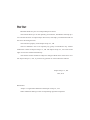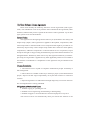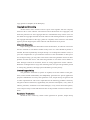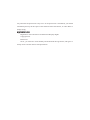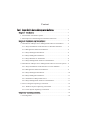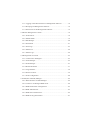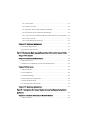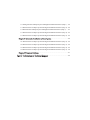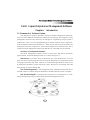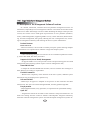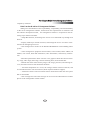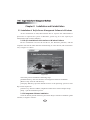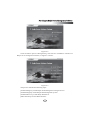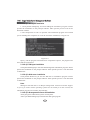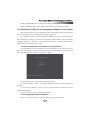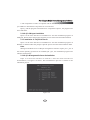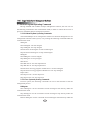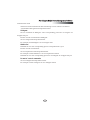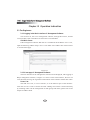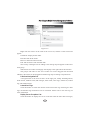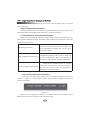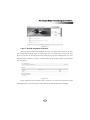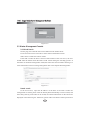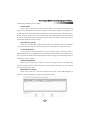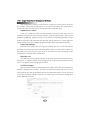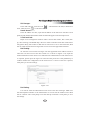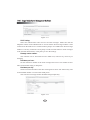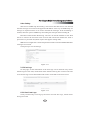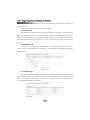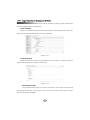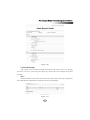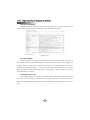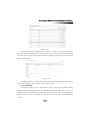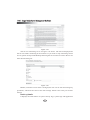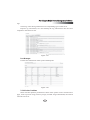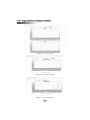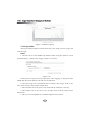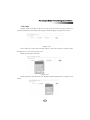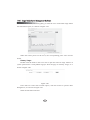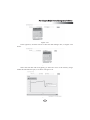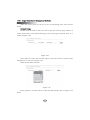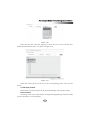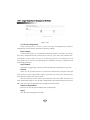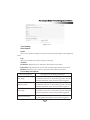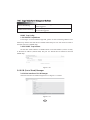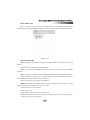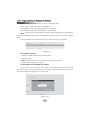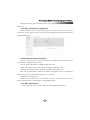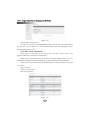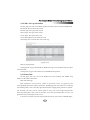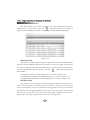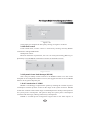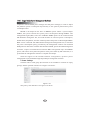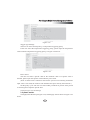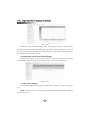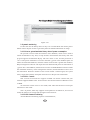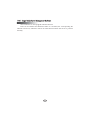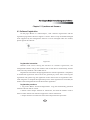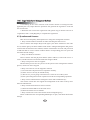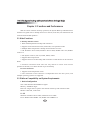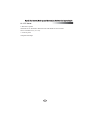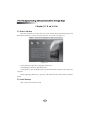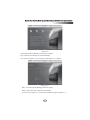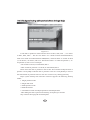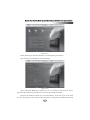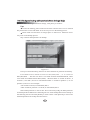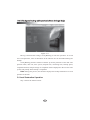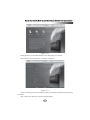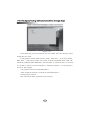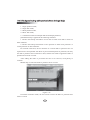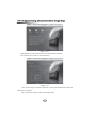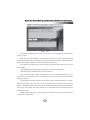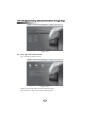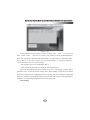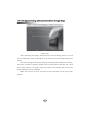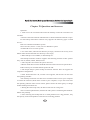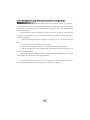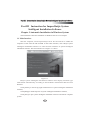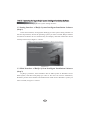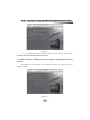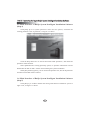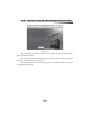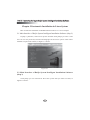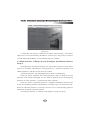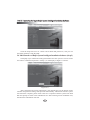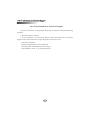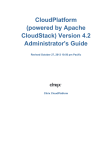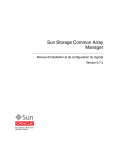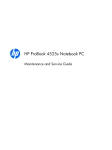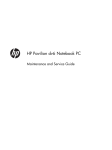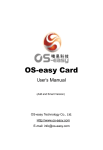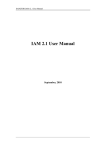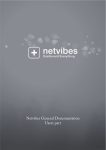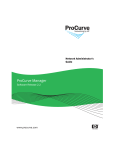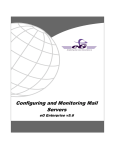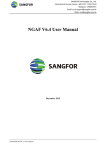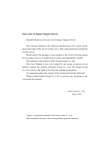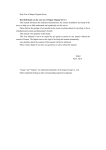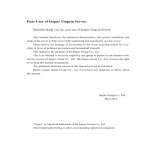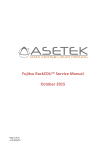Download Ruijie Server Kit user manual
Transcript
Dear User: Heartfelt thanks for your use of Inspur Ruijie Sever Kit. This manual briefs you on the operating environment, installation and setup process and the functions of Inspur Ruijie Server Kit, and helps you understand and use this server kit with great ease. This manual is property of the Inspur Group Co., Ltd. The User Manual is not to be copied by any group or individual in any manner without the consent of Inspur Group Co., Ltd. The Inspur Group Co., Ltd. reserves the right of revise this manual momentarily. The contents of this manual are subject to change without notice. Feel free to contact Inspur Group Co., Ltd., if you have any question or advice about this manual. Inspur Group Co., Ltd. June, 2011 Declaration: “Inspur” is registered trademark of the Inspur Group Co., Ltd. Other trademarks belong to other corresponding registered companies. End User Software License Agreement Please read carefully the following End User License Agreement (Abbr. Agreement). Your installation or use of any software that is attached to this Agreement (Abbr. Software) indicates that you have agreed all the clauses of this Agreement. If you don’t agree, please do not use this Software. General Rules This Agreement is the legal agreement between you (individual or unit entity) and Inspur Group (Inspur). This Agreement is applied for the updates, complements, additional components or Internet-based service components that might be provided or authorized by Inspur Group. Unless Inspur Group makes other clauses for those updates, complements, additional components or Internet-based service components, Inspur Group has the right to stop providing and authorizing any kind of Internet-based service through Software. Without any other rules in any other agreement between you and Inspur Group, this Agreement is applied for any other applicable product service related to this Software. Amendments or complements of the Agreement may be attached to the Software. License Permission 1. The software can be copied on computers authorized by Inspur for backup or files management. 2. This software is available exclusively to the buyer proper (or the administration proper). Inspur will affix Legal responsibility on anyone that transfers or resells this software . 3. Imposed registration or authorization through illegal ways to increase the number of managed nodes is strictly prohibited. Obligations of Authorized Users 1. Prohibit copying or spreading the CD. 2. Prohibit reverse engineering, disassembling or disintegrating. 3. Prohibit using part or all of the data for commercial purposes in any form. Your license will be void automatically when you transfer the software or the copy (partial or complete) to the third party. Copyright and Ownership All the names of the software and its copies exist together with the company noted in CD or in the software. The software and its documents own copyrights, and under the protection of state copyright laws the international treaty clauses. You can not delete the copyright statement from the software and should guarantee to reproduce the copyright statement for the copy (partial or complete) of this software. You should agree to prevent illegal copies of this software and documents of any forms. After-Sale Guarantee Inspur Group guarantees that under normal circumstances, its software carrier will not have material or craft defects within 90 days since it is sold. Should any defect is testified, the total responsibility of Inspur Group is to exchange the software carrier, as your sole compensation. If you obtain this software as free attachment of other products of Inspur Group, you may refer to the relative after-sale guarantee clauses of other products for after-sale service. The after-sale guarantee is void if the carrier defects or other damages result from accidents, abuses or wrong applications of this software. While the exchanged carrier enjoys the remaining time of its previous guarantee period or a thirty-day guarantee, the longer period should be given the priority. Limited Responsibility The guarantees stated above, specific or implied, are all the contents of the guarantee, which include marketability and adaptability guarantees for special application purposes. Whether the user obeys the agreement or not, Inspur Group, its agencies and its sales representatives will not be responsible for the following problems caused by using the software: benefit loss, applicability loss, business interruption, or any form of indirect, particular, accidental or inevitable damages, or any claims from other parties, even if Inspur Group is informed ahead of time of the possible occurence of these incidents. Permission Termination Should the user violate any clause of this agreement or premise, Inspur Group may terminate the permission at any time. As the permission is terminated, you should immediately destroy all the copies of this software and its documents, or return them to Inspur Group. Applicable Laws: Regulations on the Protection of Intellectual Property Rights Copyright Law Patent Law So far, you must have read carefully and understood this agreement, and agree to strictly observe all the clauses and requirements. Content Part I Inspur Ruijie Server Management Software.....................................1 Chapter I Introduction ......................................................................................1 1.1 Framework of Software System ...............................................................1 1.2 Descriptions of the Management Software Functions .............................4 Chapter II Installation and Uninstallation .........................................................6 2.1 Installation of Ruijie Server Management Software in Windows ............6 2.1.1 Ruijie Installation Guide Interface on Windows Platform ................6 2.1.2 Management Software Installation ...................................................6 2.1.3 Ruijie NMAgent Installation.............................................................8 2.1.4 Ruijie SMAgent Installation .............................................................8 2.1.5 Ruijie Web Server Installation ..........................................................8 2.1.6 Ruijie Management Software Uninstallation ....................................8 2.2 Installation of Ruijie Server Management Software in Linux System.....9 2.2.1 Ruijie Installation Guide Interface on Linux Platform .....................9 2.2.2 Management Software Installation ...................................................9 2.2.3 Ruijie NMAgent Installation.............................................................10 2.2.4 Ruijie SMAgent Installation .............................................................11 2.2.5 Installation of Ruijie Web Server ......................................................11 2.2.6 Ruijie Management Software Uninstallation ....................................11 2.3 Service Program Operating Commands ...................................................12 2.3.1 Windows System Operating Commands ..........................................12 2.3.2 Linux System Operating Commands ................................................12 Chapter III Operation Instruction ......................................................................14 3.1 For Beginners ...........................................................................................14 3.1.1 Logging in the Main Interface of Management Software .................14 3.1.2 Homepage of Management Software................................................14 3.1.3 Permissions of the Management Software ........................................16 3.2 Master Management Console ...................................................................18 3.2.1 Node Search ......................................................................................18 3.2.2 Address Book ....................................................................................19 3.2.3 SM Manager......................................................................................20 3.2.4 Alert Mode ........................................................................................21 3.2.5 Alert Logs..........................................................................................23 3.2.6 Admin List ........................................................................................24 3.2.7 Admin Logs .......................................................................................24 3.3 Management of A Node ...........................................................................25 3.3.1 Connection to NMAgent ...................................................................25 3.3.2 Asset Manager ...................................................................................25 3.3.3 Node Manager ...................................................................................27 3.3.4 Monitor Realtime ..............................................................................31 3.3.5 Usage Statistic ...................................................................................34 3.3.6 Remote Control .................................................................................39 3.3.7 Node Configuration ...........................................................................40 3.4 OOB (Out of Band) Manager ...................................................................42 3.4.1 Main Interface of OOB Manager ......................................................42 3.4.2 Connect to A Managed IPMI Node ...................................................44 3.4.3 IPMI Initialization Configuration .....................................................45 3.4.4 IPMI Administrator ...........................................................................45 3.4.5 IPMI Sensor Information ..................................................................46 3.4.6 IPMI Sel Log Information ................................................................47 3.4.7 Event Filter........................................................................................47 3.4.8 Remote Control .................................................................................49 3.4.9 Dynamic Power Node Manager (DPNM).........................................49 3.4.10 Dynamic Power Node Group Manager...........................................52 3.4.11 How to Get and Maintain History Data of Power Consumption ....53 3.4.12 SOL Console ...................................................................................53 3.4.13 LED Remote Positioning ................................................................53 Chapter IV Questions and Answers ...................................................................55 4.1 Software Registration ...............................................................................55 4.2 Questions and Answers ............................................................................56 Part II The System Back-up and Restoration Software for Inspur Ruijie....57 Chapter I Introduction ........................................................................................57 Chapter II Functions and Performance ...............................................................58 2.1 Main Functions.........................................................................................58 2.2 Platform Compatibility and System Requirements ..................................58 Chapter III How to use .......................................................................................60 3.1 Main Interface ..........................................................................................60 3.2 Local Backup ...........................................................................................60 3.3 Network Backup.......................................................................................64 3.4 Local Restoration Operation ....................................................................68 3.5 Network Restoration ................................................................................73 3.6 Clone Operation Instruction .....................................................................78 Chapter IV Questions and Answers ...................................................................81 Part III Instruction for Inspur Ruijie System Intelligent Installation Software ................................................................................................................83 Chapter I Automatic Installation in Windows System.......................................83 1.1 Main Interface ..........................................................................................83 1.2 Setting Interface of Ruijie System Intelligent Installation Software (Step 1) ... 84 1.3 Main Interface of Ruijie System Intelligent Installation Software (Step 2) ...84 1.4 Main Interface of Ruijie System Intelligent Installation Software (Step 3) ...... 85 1.5 Main Interface of Ruijie System Intelligent Installation Software (Step 4) ...86 1.6 Main Interface of Ruijie System Intelligent Installation Software (Step 5) ...86 Chapter II Automatic Installation in Linux System ...........................................88 2.1 Main Interface of Ruijie System Intelligent Installation Software (Step 2) ...88 2.2 Main Interface of Ruijie System Intelligent Installation Software (Step 3) ...88 2.3 Main Interface of Ruijie System Intelligent Installation Software (Step 4) ...89 2.4 Main Interface of Ruijie System Intelligent Installation Software (Step 5) ...90 Chapter III Common Problems...........................................................................91 Part IV Information on Technical Support ...................................................92 Part I Inspur Ruijie Server Management Software Part I Inspur Ruijie Server Management Software Chapter I Introduction 1.1 Framework of Software System The management software provides a relatively flexible management framework. Users can select different management frameworks according to the complexity of the management network. If the network to be managed is comparatively simple, which is confined to a LAN or a LAN managed through an external network, then a simple network management framework (Web Server + NM) may be selected. If the network to be managed is a relatively complex one, such as the management of multi-networks, then a complex network management framework (Web Server +SM+NM) may be selected. Structure of Management Software The whole management software consists of three parts, Web Server, Sub Management (SM), and Node Managed (NM), as is shown in Figure 1-1. Web Server: It provides Web management sites. The administrator can visit these web server sites through IE browser, log in the Ruijie Server management system to manage and control the nodes. Web server, realized through JSP/Java+Tomcat, can be deployed in Windows system and Linux system. Web server can manage each NM node directly, as well as through SM. SM (Sub management): A sub management node, installed between Web Server and NM, works as a transfer station for Web Server and NM, when the system is complex. NM (Node Managed): A managed node, operating on a managed server, monitors the management and gives alarm when abnormal management occurs. Figure 1-1 1 Part I Inspur Ruijie Server Management Software The overall structure of the management software is shown in Figure 1-1. Web server can be located in Beijing Headquarter, and SM may well be installed in Shandong Branch and Jiangsu Branch. SM is responsible for managing the NM of each branch, thus making it possible for the administrator to visit the web server of Beijing Headquarter through a browser, then the administrator can manage all the NMs. The web servers may be directly installed on the serve nodes of each branch by skipping the SMs, then the administrator shall manage all the NMs by visiting web servers of different branches. Simple Network Management Structure The whole management software is made up of two parts, Web Server and NM. As Figure 1-2 indicates, it can be applied to LAN. To manage servers of different network segments, the management software can install the web server into the gateway server, who manages different network segments. Figure 1-2 Complex Network Management Structure This whole management software consists of three parts, Web Server, SM, and NM, as is shown in Figure 1-3. Figure 1-3 2 Part I Inspur Ruijie Server Management Software Operating Support System Module Version Description Web Server Windows Server 2008 x86_64 SMAgent Win 2008 x86_64,Redhat AS5.5 EM64T NMAgent Win 2008 x86_64 ,Redhat AS5.5 EM64T Web Client Access Internet Explore 6.0 version (Java virtual machine supports) Service and Port The system process and service registered by Ruijie: Module Web Server SMAgent NMAgent Enabled service and process Description wrapper web agent program, receiving alert information java web server program wrapper smagent service program Java web agent service program NMAgent Ruijie management program Monitor Agent Ruijie alerting and monitoring program Inspur VNC Inspur VNC program Control VNC Inspur VNC control program Enabled Ports of Each Module of Ruijie Module Ports Description Web Server 8800 https web access port 161/162 SNMP Trap send and receive ports 8270 Ruijie manage and forward port 8290 IPMI management port 161/162 SNMP Trap send and receive ports 8250 Ruijie management port 161 SNMP Trap send port 8900 Inspur VNC Web access port 5900 Inspur VNC Agent management port SMAgent NMAgent 3 Part I Inspur Ruijie Server Management Software 1.2 Description of the Management Software Functions As a united, centralized, visualized and cross-platform management tool for administrators, Inspur Ruijie server management software can monitor the real-time status of the server nodes and manage resources. While absorbing advantages of the previous version, the current version made great improvements in cross platform (Windows, Linux), OOB management (supporting IPMI 1.5/2.0), remote fault alert, Raid monitoring, and asset management, thus greatly reducing the user’s management cost, increasing his management efficiency and reducing the TCO of system maintenance. Product Features B/S Framework --Browser interface, a device used to remotely set up the system allowing multiple administrators to co-operate and co-maintain a large and complex system. Cross-platform Monitor --A host monitoring computer can monitor servers on different platforms remotely, such as Win 2000, Win 2003, and Linux. Supports OOB (Out of Band) Management --It supports IPMI 1.5/2.0, and provides various and powerful supports for OOB management and monitoring (which requires a remote management card ). Smart SNMP Alert --It adopts the standard SNMP alert function, and can send the alert messages to other addresses according to requirements. Flexible Framework -- Based on the complexity of the structure of the user’s system, different system frameworks may be employed in a dynamic way. Safe and Reliable --Multi-layer encryption is adopted in the process of data collection and data transmission. The web is accessible through HTTPS, and encrypted through SSL. Easy Operation --Rapid implementation, Easy operation, no requirement for specialized training. Open API -- Programmes tailored to the needs of the customers and special businesses. No need to be starting from the scratch in software redevelopment. Integrates seamlessly with other network management systems and self-developed management systems de- 4 Part I Inspur Ruijie Server Management Software veloped by customers. Main Function Modules of Management Software Taking into consideration of the expandability, compatibility, and maintainability of the server management software, and based on the requirements of customers and the software development trends, the management software is comprised of the fol- lowing major function modules. --Adopt B/S structure, and manage the servers in an centralized way through web browser. --Employ multi-layer network structure, and manage the servers of LAN in external network through agent servers. --The managed server nodes can be Windows/Redhat/Suse Linux/ Redflag Linux system. --Asset management: equipment serial number, assets number, MAC address, IP address, OS version, hard disk information, CPU information, and memory information. --Real-time performance check: uses the curve graph to check the real-time memory usage, CPU usage, disk usage, context switching times, and network flow. --Monitor the status of the memory usage, CPU usage, processes, and running services, and send e-mails to alert abnormal situations. -- check the temperature of a server, the voltage, and the rotation of the fan, and set a threshold value to run alert monitor (which requires hardware support). -- monitor the status of the server disk and set off the alarm when the non-system disk is unavailable. --Text message alert: The alert message can be sent to the administrator’s mobile phone via the management console modem. 5 Part I Inspur Ruijie Server Management Software Chapter II Installation and Uninstallation 2.1 Installation of Ruijie Server Management Software in Windows As the installation of NM, SM and Web Server requires the administrator's permission to operate the system in Windows, please log on in the capacity of administrator and run the installation. 2.1.1 Ruijie Installation Guide Interface on Windows Platform Put the installation CD into the CD driver, On Windows platform, and the computer will start the main interface automatically (or enter the CD, and run Autorun. exe), as Figure 2-1 shows. Figure 2-1 The whole process includes the following steps. [Install Software]--enter the interface of management software installation. [Browse CD]--enter the CD directory. [Company Website]--open the default browser of the operating system to enter http://www.inspur.com [Contact Us]--show the address, telephone number and e-mail of Inspur Group [Exit] --quit the installation process 2.1.2 Management Software Installation Click the button [Install Software], and enter Ruijie software installation guide interface, as Figure 2-2 shows. 6 Part I Inspur Ruijie Server Management Software Figure 2-2 Click the button [Server Management], and enter the installation interface of Ruijie server management software, as Figure 2-3 shows. Figure 2-3 The process includes the following steps: [Install NMAgent]: install Ruijie Node Managed on managed servers . [Install SMAgent]: install Ruijie Sub Management system. [Install Webserver]: install Ruijie Web Server [Main Interface]: back to Main Interface 7 Part I Inspur Ruijie Server Management Software 2.1.3 Ruijie NMAgent Installation 1. Click [Install NMAgent], and start NMAgent installation program. Please operate the installation as the prompts indicate. More specific process will not be described in detail. 2. The components of VNC are optional. The installation program will remind you of installing this component or not at the end of the installation, as Figure 2-4. Figure 2-4 Input y, and the program will install VNC components. Input n, the program will not install the components. 2.1.4 Ruijie SMAgent Installation Click [Install SMAgent] to start the Sub Management installation program. Please operate the installation as the prompts indicate. More specific process is not described in detail here. 2.1.5 Ruijie Web server Installation Click [Install Webserver] to start the Web Server installation program. Please operate the installation as the prompts indicate. More specific process is not described in detail here. Note: SMAgent and Web Server of Ruijie management software need the support of jre1.5_06. If the current operating system has not install jre of this version, the installation program will install it automatically. 2.1.6 Ruijie Management Software Uninstallation Enter [Programs and Features] in the control panel. Select [LCSMS NMAgent] to uninstall the NM agent program. 8 Part I Inspur Ruijie Server Management Software Select [LCSMS SMAgent] to uninstall the SM agent program. Select [LCSMS WebServer] to uninstall the Web Server application program. 2.2 Installation of Ruijie Server Management Software in Linux System With the permission of root, NM and SM can be installed in Linux system. Please log on in the capacity of root and run the installation program. Tip: When the software is being installed in RHEL 5.2 system, please mount the CD manually. For example, in the case of mount/dev/cdrom/media-o loop. the default parameter shall be rw When the CD is mounted manually,. Or mount the CD under other directories manually, such as mnt. 2.2.1 Ruijie Installation Guide Interface on Linux Platform To install Ruijie on Linux platform, put the installation CD into the CD driver. Enter the CD directory, and run autorun.sh (input “sh./autorun.sh” in the command line), and enter the main interface, as Figure 2-5 shows. Figure 2-5 The installation process includes the following options: [1. Install LCSMS]—Input 1, enter the installation interface of the management software. [2. Uninstall LCSMS]—Input 2, enter the uninstallation interface of the management software. [0. Quit]—Input 0, quit the installation program. 2.2.2 Management Software Installation Input 1 in the main interface of autorun and enter the guide interface. 9 Part I Inspur Ruijie Server Management Software Figure 2-6 This process includes the following options: [1. Install LCSMS NMAgent]—Install the components of Ruijie Node Management. [2. Install LCSMS SMAgent]—Install the components of Ruijie SMAent. [3. Install LCSMS Web Server]—Install the components of Web Server. [0. Quit]—Input 0 and quit the installation program. 2.2.3 Ruijie NMAgent Installation 1. Input 1 in the main interface of installation and enter the installation interface of NMAgent. Please select the corresponding Linux system. Then follow the prompts. More specific process will not be described in detail as Figure 2-7 shows. Figure 2-7 10 Part I Inspur Ruijie Server Management Software 2. The components of VNC are optional and the installation program will remind you whether to install these components or not in the end. Input y, and the program will install VNC components. Input n, the program will not install them. 2.2.4 Ruijie SMAgent Installation Input 2 in the main interface of installation to start the installation program of SMAgent. Please follow the prompts. Specific process will not be described in detail. 2.2.5 Installation of Ruijie Web Server Input 3 in the main interface of installation to start the installation program of Web Server. Please follow the prompts. Specific process will not be described in detail. Note: SMAgent and Web Server of Ruijie management software require jre1.5_06. If the current operating system has not installed jre1.5_06 , the installation program will install it automatically. 2.2.6 Ruijie Management Software Uninstallation Input 2 in the main interface of autorun to enter the main interface of uninstallation, as Figure 2-8 shows. The uninstallation process is similar to the installation process. Figure 2-8 11 Part I Inspur Ruijie Server Management Software 2.3 Service Program Operating Commands Having installed each module of Ruijie management software, the user can run the following commands in the command line mode, in order to control the services or processes installed by Ruijie management software. 2.3.1 Windows System Operating Commands The installed Ruijie server management software can function through the service management controller of the system, or by running the following commands under the command line mode. NMAgent: Start NMAgent: net start nmagent Stop NMAgent: net stop nmagent Start the alert monitoragent: net start monitoragent Stop the alert monitoragent: net stop monitoragent SMAgent: Start SMAgent: net start smagent Stop SMAgent: net stop smagent Web Server: Start Web Server: net start inspurtomcat Stop Web Server: net stop inspurtomcat Start the alert receiving program of Web Server: net start webagent Stop the alert receiving program of Web Server: net stop webagent Inspur VNC: Start Inspur VNC: net start inspurvnc Stop Inspur VNC: net stop inspurvnc 2.3.2 Linux System Operating Commands In Linux system, the following commands can run on the terminal to start the management process. NMAgent: Start NMAgent: run the command /etc/init.d/nmagent start directly under the command line mode Stop NMAgent: run the command /etc/init.d/nmagent stop directly under the command line mode Restart NMAgent: run the command /etc/init.d/nmagent restart directly under the 12 Part I Inspur Ruijie Server Management Software command line mode The format of the command for alert monitoring service control is as follows: /etc/init/d/monitoragent start/stop/status/restart SMAgent: Service installed on SMAgent: The corresponding processes of smagent are wrapper and java. Format of control commands of SMAgent: service smagent start/stop/status/restart For example, start SMAgent: service smagent start WebServer: Installed service: The corresponding process of inspurtomcat is java. Format of control commands: service inspurtomcat start/stop/status/restart For example: restart WebServer: service inspurtomcat restart Installed service: The corresponding processes of webagent are wrapper and java Format of control commands: service webagent start/stop/status/restart For example: restart webagent: service webagent restart 13 Part I Inspur Ruijie Server Management Software Chapter III Operation Instruction 3.1 For Beginners 3.1.1 Logging in the Main Interface of Management Software Visit web server, the server management software, through IE browser, and the version of IE6.0 with a resolution of 1024*768 is recommended. Visit Web Server: If the management software Web Server is installed at the IP address 10.8.11.161, input the following address: https://10.8.11.161:8800 in the address bar of the browser to visit the home page. Figure 3-1 3.1.2 Home page of Management Software The main interface of the management software will be displayed, after logging in Ruijie management software, as Figure 3-1 shows. In the main interface, the user can view the latest alert log, the registration information of the software and the alert nodes. Server List: The NM server list, in a tree structure, is at the leftmost part of the interface. Click the icon of a node to connect the node. Adding more nodes is achieved mainly by searching nodes. On the management of node groups and nodes, please refer to the chapter of address book. 14 Part I Inspur Ruijie Server Management Software Figure 3-2 Right click the mouse on the node of the server list, and the context menu will appear: Unfold All: display all the nodes Fold All: hide all the nodes Remove: delete the selected node Edit: edit the name of the selected node New Group: a dialogue box for adding a new node group will appear to add a new node group Node Search: the nodes search page will display at the right side of the interface The groups and nodes in the server nodes list can be dragged and classified infinitely. The nodes can be dragged into different groups according to requirements. Functions Navigation Bar A navigation bar in the form of Tab is at the right part, mainly including Home, Node search, Address book, SM manager, Alert mode, Alert logs, Admin list, Admin log, and OOB manager. Latest Alert Logs: Click this button to check the number of the latest alert logs. Entering the alert logs, the detailed log information can be examined. Please refer to the alert log for more information. Display Server Exception List: Click this button to display the server nodes that send the latest alert messages, 15 Part I Inspur Ruijie Server Management Software and the number of the alerts following each node. Click the button [Ok] to reset the status of the node. Software Registration Information: Click this button to show the current registration information of the software, the maximum number of managed nodes and how to register the software. 3.1.3 Permissions of the Management Software Ruijie server management software sets three kinds of permissions for the server management, including browsing permission, Web configuration permission, and node management permission. Browsing permission Anyone can log in the Ruijie management system and browse some alert massages and basic information of nodes, but can not set or operate the system. Web configuration permission The user can set some parameters of Ruijie management software, add or remove nodes and set the alert parameters. The user should log on with the account of Ruijie management software. Node management permission The user can establish a link to a node, manage the node, and set the alert messages. The user name of the system and password of NMAgent are required to log on. Login of Web Configuration Permission At the top of the home page of Ruijie server management software lies a row of links, as figure 3-3. Click [Login], and the login interface of Ruijie management software will appear. Figure 3-3 Ruijie server management software has a default administrator: admin, with a default password lcsmsv4, which can be reset after login. 16 Part I Inspur Ruijie Server Management Software Figure 3-4 Login of Node Management Permission After the system linked to NMAgent, the user can only browse and can not start the management without login. To add a new user or terminate the process, the user has to log in first. At the top right corner of the page of system management (e.g. User management), as Figure3-5 shows, click the button [Login NM], and the login dialogue box will appear. Figure 3-5 In the following login dialogue box, input the user name and password of the NMAgent system. Successful login will make all the limited functions available. 17 Part I Inspur Ruijie Server Management Software Figure 3-6 3.2 Master Management Console 3.2.1 Node Search On this page, the searched node can be added into the address book. It can be used to search one node or nodes within a defined IP section. Node search is under the control of SM. If the NM is under the direct control of SM instead of the web server, the user should select the SM of which the NM is under control during the searching process. If the NM is not under the management of SM, the search does not necessitate selecting. For more information on how to manage SM, please refer to the chapter SM management. Figure 3-7 Search a node In the IP text box, input the IP address of the NM. If the NM is under the management of an SM, please click the button [Select SM Node] to select an SM, and then click [Search]. If the NM can be found, the related information of the IP will be displayed in the following list. Otherwise, please make sure that the NM is powered on 18 Part I Inspur Ruijie Server Management Software and that the NMAgent runs normally. Search nodes In the text box "Start IP ", input the start IP address of the NM to be searched, and input the end IP address in the text box "End IP". If the NM is under the management of an SM node, click the button [Select SM Node] to select an SM node. Click [Search] to search the node. If the node can be searched out, the related information of the IP will be shown in the following list. Otherwise, please make sure that the NM is powered on and that the NMAgent runs normally. Add nodes to a group: Select the corresponding nodes from the node list, and then select the group that you want to add the nodes into from the group list. Click [Add] to complete the step. 3.2.2 Address Book It is possible to manage the NMs saved in the address book on this page, This is InBand address book management in which IPMI node information will not be shown, You may enter the address book management on the homepage of OOB management to manage the nodes of IPMI. Nodes Management: Delete nodes: In the server node list, select the managed nodes, click [Del All], and all the selected nodes will be removed. To remove only one node, the use can click the icon following the node. Appoint SM for Nodes In the server node list, select the managed node. Then, click [SM Manager] to appoint an SM. Click [Run] to appoint the SM for the node. Figure 3-8 19 Part I Inspur Ruijie Server Management Software The management software can be used to control the system powers of all the server nodes in the group simultaneously. It can also run the power off, system reboot, system logoff and Lan wake-up on the selected nodes at the same time System Power Control: In the server node list, select the corresponding nodes and set the delay time for each node to respond. In "System Power Control", click the related button, which can be [ShutDown], [Reboot], [Wake-On-Lan], to carry out the corresponding operations. If the node has saved the login password, this operation can run directly. Or, a login page will appear where the user can complete the account before further operations to continue. Delay Time Settings: When the user controls the server groups remotely, the user can set the time for execution (more than 2 seconds are recommended). There is a certain time of delay for each node to be powered on or off, in order to avoid the excessive load change of the system electric network within a short time. Wake-On-Lan: The Wake-On-Lan needs the support of the main board and the network card. Sometimes, it requires making some configurations in the operating system. Please refer to the chapter about waking up the network. 3.2.3 SM Manager SM is the abbreviation of Sub Management. If the systems that you maintain are located in different sub networks, gateways are needed to manage the servers of the local networks. An SM can be deployed on its corresponding gateway server, and used to manage the NM in the local network, to achieve the cross-network management among different networks. Figure 3-9 20 Part I Inspur Ruijie Server Management Software SM Manager: In the SM node list, click the icon node. Click the icon , which follows the SM, to delete this to edit the node. Search the new SM: In the IP address text box, input the IP address of the SM to be searched. Click [Search] and detailed information about the SM will appear in the description box. 3.2.4 Alert Mode Ruijie server management software offers various alert modes, like e-mail, dialup, short message, and SNMP Trap. The user needs to initialize each alert mode before using them. Many alert modes on Web Server need to be set. As to the email alert, Web Server could send the alert messages that it receives into the appointed email box. Mail Setting: To send the received alert messages into the appointed email address needs to select the user that receives the alert emails. As is shown in Figure 3-10, input the related information of the email server. Should a user authentication on the email server is required, please input the login user name and the password. Click [MailTest]\ to confirm whether the configuration of the email server is correct. If the test is passed, click [Save] to save the settings. Figure 3-10 Dial Setting: It is used to select the administrator who receives the alert messages. Make sure that the telephone number of the administrator is correct and the modem on the Web Server connects well. Click [Test] to test the dial-up connection. Click [Save] to save the settings. 21 Part I Inspur Ruijie Server Management Software Figure 3-11 SMS Setting: Select the administrator who receives the alert messages. Make sure that the telephone number of the administrator is correct and the short message modem is well connected on the Web Server. Click the button [Test] to test whether the short message modem is correctly connected. Click [Test] to send test information in short messages to the selected administrator. Click [Save] to save the settings. Message center number: This number can be obtained from the SIM card, without any necessity of changing. Maximum per hour: Set the maximum number of the short messages that can be sent within an hour. The recommended ceiling is 300 pieces.. Maximum per day: Set the maximum number of the short messages that can be sent within a day. The recommended number is no more than 3000 pieces. Note: The short message modem should be bought separately. Figure 3-12 22 Part I Inspur Ruijie Server Management Software Other Setting: Web Server SNMP Trap Forwarding: This means that Web Server will forward the alert messages it received to the appointed IP address in the way of SNMP Trap. No settings are required if there is no need to forward the messages. If the forwarding is needed, select the option "SNMP Trap forwarding IP" and input the forwarding IP. Real-time Online Status Monitoring: The user can decide whether to start Web Server to monitor the real-time status of each node and check whether the node is powered on or powered off (which requires the support of Ping node). IPMI Alert Configuration: Set the adopted alert modes when the IPMI SNMP alert messages are received. Click [Save] to save the settings. Figure 3-13 3.2.5 Alert Logs On this page, all the information of the alert logs can be checked. Grey means that the log has been read, while black means that the alert log has not been read. The received alert logs can be downloaded and saved in local disks in the form of text. Figure 3-14 LSM Alert Event Logs: Click [Confirm All] to mark grey the latest received alert logs, which means having been read. 23 Part I Inspur Ruijie Server Management Software Click [Download] to download and save the alert logs into the local computer in the form of text. Click [Clear] to delete all the received alert logs. 3.2.6 Admin List The Web Server administrator list of the management software is shown on this page. The default user name of the administrator is admin, and the default password is lcsmsv4. This administrator is a built-in account, which can be changed and removed. The administrator has the permission to change the settings of the management software. Administrator List: As Figure 3-15 shows, the administrator could add new administrators as well as remove administrators by clicking the icon [Delete]. Click [Edit] to edit the administrators. Figure 3-15 3.2.7 Admin Logs The logs about some important operations of the administrator in the process of system management are stored on this page. Those operations the administrator has done can be traced from the logs. At present, a maximum of 1000 messages can be saved and downloaded in text format. Figure 3-16 24 Part I Inspur Ruijie Server Management Software Administrator Event Logs: Click [Download] to download and save the alert logs into the local computer in text format. Click [Clear] to delete all the received alert logs. 3.3 Management of A Node 3.3.1 Connection to NMAgent In the server list on the left part of the page, click one server node, as is shown in Figure 3-17. Double click the node of the managed server. If the NMAgent can start normally, the NMAgent is connected. At this moment, the user can view some basic information of NMAgent, including the status of the NMAgent, but can not run management operations. If the user needs to do further management operations on the node, for example adding or removing users or alert messages settings, the user has to log in the NMAgent, and the login link lies at the top right corner of the interface. Please refer to the instruction of the management software permissions. Figure 3-17 3.3.2 Asset Manager Logging in a server management node, the first displayed is the asset manager which mainly shows the information of hardware and software on the managed node. The hardware information mainly includes asset summary, CPU information, physical memory information, network configuration information and storage device 25 Part I Inspur Ruijie Server Management Software information. The software information mainly includes operating system information and the installed software information. Asset Summary: Figure 3-18 shows the general system information of the managed node. The asset report can be obtained through the link of [AssetSheet]. Figure 3-18 Generate Report Select the items that need to be generated into assets reports. Click [Generate] to produce the detailed assets reports on the node. Figure 3-19 Asset Report Detail The generated asset report is as Figure 3-20 shows. The report can be printed through the IE directly. If the report is to be saved, the content of the report will be saved in the format of HTML. 26 Part I Inspur Ruijie Server Management Software Figure 3-20 3.3.3 Node Manager The system can be used to manage and monitor the system user, user groups, processes, services, system logs and ports, by which users can manage the system remotely. User : Click this button to show the current user list of the system. The user can add new users and edit the information of existing users by User Manager. Figure 3-21 27 Part I Inspur Ruijie Server Management Software User Group Manager Click this button to show the current user group list of the system. The user can add new user groups and edit information of the existing user groups. Figure 3-22 Process Manager Click this button to display the information of the current running processes of the current system, mainly including the current PID, process names, CPU usage, and memory usage. Except some core processes, the user can click [Stop the Process] to interrupt the running processes . The user can also add important processes into the process monitoring list. When the process is interrupted, an alert message will be sent to the Web Server console. Tracking Log Process The tracking log process keeps a record on all the information about the booted processes of the system, by which the user can figure out those executed processes. When it is started, the detailed record of the log information can be found in the system log. 28 Part I Inspur Ruijie Server Management Software Figure 3-23 The process monitor configuration is as Figure 3-24 shows. The list shows all the processes under monitoring at the moment. If the user wants to cancel the monitoring of certain process, please click [Cancel Monitor] following the process, to remove the process from the list. Figure 3-24 In addition, the user can adopt alert modes and emergency operations when setting "Process are Stopped", which are the same as alert settings. Service Manager: It shows the running service information of the system at the moment, mainly including the service name and service description. The user can "start", "stop" and "reboot" the service and add some important services into the service monitoring list. When the service status is changed, an alert message will be sent to the Web Server console. 29 Part I Inspur Ruijie Server Management Software Figure 3-25 The service monitoring list is as Figure 3-26 shows. The list has displayed all the services under monitoring at the moment. If you want to stop monitoring certain service, please click [Cancel Monitor] following the service name to remove the service from the monitoring list. Figure 3-26 Besides, when the service status is changed, the user can set alert and emergency operations, which are the same as the alert settings. Please refer to the part of alert settings. Node Log Details It displays the information of system security logs, system logs and application 30 Part I Inspur Ruijie Server Management Software logs. Clear Log: Clear the log information of corresponding types on the server Export Log: Download, save and backup the log information into the local computer in the format of Txt. Figure 3-27 Port Manager: It shows the information of the system enabled ports. Figure 3-28 3.3.4 Monitor Realtime Some real-time dynamic performance status of the system can be viewed on this page, such as process usage, memory usage, and disk usage. Meanwhile, the refresh intervals can be set. 31 Part I Inspur Ruijie Server Management Software Figure 3-29 CPU Usage Figure 3-30 Memory Usage Figure 3-31 Context Switch 32 Part I Inspur Ruijie Server Management Software Figure 3-32 Network Usage Figure 3-33 Disk Usage 33 Part I Inspur Ruijie Server Management Software Figure 3-34 Disk I/O Speed 3.3.5 Usage Statistic The usage statistical analysis includes three parts, CPU usage, memory usage, and network usage. Notes: 1. The user has to set the SNMP Trap address before using this function. Click [Node Manager] -->[Snmp Trap Config], as Figure 3-35 shows. Figure 3-35 Click [Clock to Login] in the top right corner. After logging in, change the NM SNMP Trap IP into the Webserver IP and save the alteration. 2. The CUP usage is an accumulated value of all the CPUs usage, which is the same as the memory usage and the network flow. 3. The maximum of the time span is one month and the minimum is one day. 4. The ordinate value on the curve is the average value of all the values within half an hour. 5. The curve can be magnified or minified though the mouse wheel. 34 Part I Inspur Ruijie Server Management Software CPU Usage: Double click the nodes in the server list, open the menu of usage statistic of system performance, and click [Cpu Usage] to show the page, as Figure 3-36 shows. Figure 3-36 In the left box of the start-end date option, click the mouse to open the date dialogue box, as is shown in Figure 3-37. Select the start date in the box. Figure 3-37 In the right box, click the mouse to display the date dialogue box, as Figure 3-38 shows. Figure 3-38 35 Part I Inspur Ruijie Server Management Software Select the end date, and click [Query] to show the curve of the CPU usage within the selected time span, as is shown in Figure 3-39. Figure 3-39 When the mouse points on the curve, the corresponding point value will be shown. Memory Usage: Double click the nodes in the server list to open the menu of usage statistic of system performance. Click [MemUsage] to show the page of memory usage, as is shown in Figure 3-40. Figure 3-40 In the left box of the start-end date option, click the mouse to open the date dialogue box, as is shown in Figure 3-41. Select the start date in the box. 36 Part I Inspur Ruijie Server Management Software Figure 3-41 In the right box, click the mouse to show the date dialogue box, as Figure 3-42 shows. Figure 3-42 Select the end date and click [Query] to show the curve of the memory usage within the selected time span, as is shown in Figure 3-43. Figure 3-43 37 Part I Inspur Ruijie Server Management Software When the mouse points on the curve, the corresponding point value will be shown. Network Usage: Double click the nodes in the server list to open the menu of usage statistic of system performance. Click [NetworkUsage] to show the page of network flow, as is shown in Figure 3-44. Figure 3-44 In the left box of the start-end date option, click the mouse to open the date dialogue box, as is shown in Figure 3-45. Select the start date in the box. Figure 3-45 In the right box, click the mouse to show the date dialogue box, as Figure 3-46 shows. 38 Part I Inspur Ruijie Server Management Software Figure 3-46 Select the end date, and click [Query] to show the curve of the network flow within the selected time span, as is shown in Figure 3-47. Figure 3-47 When the mouse points on the curve, the corresponding point value will be shown. 3.3.6 Remote Control The function of remote control can be executed through system power control Power Control: According to the user's requirements, click [PowerOff], [Reboot] (which are node system commands), to run operations. 39 Part I Inspur Ruijie Server Management Software Figure 3-48 3.3.7 Node Configuration Node configuration consists of alert settings and SNMP Trap address configuration, mainly used in NM alert monitoring settings. Alert Settings: Click the alert option to set different monitoring options. Currently, the options that can be monitored mainly include CPU, memory, logic disk, and portable disk. In addition to these, there are process monitoring and service monitoring. Each alert option can be set with corresponding alert methods, emergency operations and monitoring parameters. Alert Method: The mode is triggered by web Server after the NM alert information is received. Actions: These are the operations that are carried out automatically when the managed node meets the alert requirements. (These operations are carried out after the alert messages having been sent to the console.) The alert settings of each node can be different from each other. The user can click "download config" to save the alert configurations files (Watchconfig.xml) in local disks. The user can also upload the alert configuration files to NM. Default Configurations: The user can use the system default alert configurations. Apply: Save the alert configurations on NM. 40 Part I Inspur Ruijie Server Management Software Figure 3-49 Alert Settings Alert Method: Email: After receiving alert messages, the system will send the messages to the appointed email. Log: The system records the alerts messages in alert logs. Actions: No Action: NM performs no operations when NM receives alerts. Power Off: NM performs the "power off" operation when NM receives alerts. Reboot: NM performs the "reboot" operation when NM receives alerts. The existing alert options: Monitoring options Description of monitoring parameters CPU usage If the CPU usage of the managed node within the heartbeat interval is continuously greater than the maximum utilization value, the alert will be triggered. Memory usage If the memory usage of the managed node within the heartbeat interval is continuously greater than the maximum utilization value, the alert will be triggered. Disk usage If the disk usage of the managed node within the heartbeat interval is continuously greater than the maximum utilization value, the alert will be triggered. Process monitoring When a monitoring service is added, removed or its running status changed, the alert will be triggered. 41 Part I Inspur Ruijie Server Management Software Service monitoring When a monitoring process is terminated, the alert will be triggered. Portable disk monitoring When a portable disk is added or removed, the alert will be triggered. SNMP Trap Config: 1. SM SNMP Trap Address If messages are forwarded through SM, please set the forwarding address from SM to Trap. Please note that the user should enable the ports 161/162 which are used to forward and receive SNMP Trap. 2. NM SNMP Trap Address Set the alert sender address of SNMP which can be SM address (if there is SM), or Web Server address (without SM). The port 161 should also be enabled to forward SNMP Trap. Figure 3-50 3.4 OOB (Out of Band) Manager 3.4.1 Main Interface of OOB Manager The main interface of OOB management is as Figure 3-51 shows. Figure 3-51 42 Part I Inspur Ruijie Server Management Software IPMI Server List: Names of all the nodes are shown in IPMI Server List, including normal nodes and the nodes that support DPNM. Right click the mouse to show the following menu. Figure 3-52 Add an IPMI Node IPMI IP Address: The address should be an IPMI address rather than a system IP address. Node Name: The name can be set arbitrarily. IPMI User Name: The IPMI user name should be consistent with the IPMI machine. IPMI Password: the IPMI password should be consistent with the IPMI machine. Support DPNM: To add a node to support dynamic power management, the user should select this option. Otherwise, please do not. Select Group: Select the group to be added in. (Note: The nodes that support dynamic power management must not be added into the group of those that do not, and vice versa.) Click [Save] to save the settings. Add a new Group: Group Name: The name can be set arbitrarily. DPNM Group: This option sets the group as a dynamic power management group. Click [Save] to save the settings. 43 Part I Inspur Ruijie Server Management Software (Note: Adding group functions in a group is not applicable.) Discover IP: (searches the scope of IP address) Start IP address: Input the start IP address to be searched. End IP address: Input the end IP address to be searched. (Note: This function is applicable for common nodes searching. As to the addition of nodes supporting dynamic power management, please refer to how to add a single node.) If the IP addresses are searched out, they are shown as Figure 3-53 shows. Figure 3-53 Add nodes to a group: 1. Select the nodes searched out or all the nodes. 2. Select a group. (Note: The selected nodes can be added to common groups only.) 3. Click [Add to Group] to complete. 3.4.2 Connect to A Managed IPMI Node In the left server list, click one server node. If the password or the user name of the node is empty, a login dialogue box will be shown. Input the IPMI user name and the password and click [Login] to log in the node. Figure 3-54 44 Part I Inspur Ruijie Server Management Software If the user name or password of the node is not empty, click [Jump to Management Interface]. 3.4.3 IPMI Initialization Configuration When an IPMI node is connected, the page (as is shown in Figure 3-55) will be shown first. On this page, the user can get the basic configuration information about the managed IPMI node. Figure 3-55 Configuration parameters description: Lan List: There may be several Lan channels on IPMI and each channel has its own network configuration information. IP List: the Lan IP address of IPMI management card Mask: the subnetwork mask IP address of IPMI management card Gateway: the default gateway IP address of IPMI management card Mac: the appointed MAC address by IPMI management card. It is usually the initial settings by the manufacturer. Please revise carefully. Modify basic configuration: Select the Lan Channel to be revised in the “Lan list”. If the user wants to revise the corresponding basic configuration, click [Modify] please. 3.4.4 IPMI Administrator On this page, the user can add, modify or delete IPMI administrators. 45 Part I Inspur Ruijie Server Management Software Figure 3-56 Administrator management: As Figure 3-56 shows, all the IPMI administrators are shown in the administrator list. The user can click [Delete] to remove administrators, and click [Modify] to revise the administrator password. 3.4.5 IPMI Sensor Information (Some types of machines do not support this function. Please refer to the supported functions of the purchased machine.) IPMI Sensor information shows all the information IPMI Sensor receives, including the information about temperature, voltage, and the fan rotation number. Three colors are used to indicate the different status of Sensor, which is as Figure 3-57 shows. Green: normal Yellow: common alert Red: emergent alert Figure 3-57 46 Part I Inspur Ruijie Server Management Software 3.4.6 IPMI Sel Log Information On this page, the user can read the log about all the system records on IPMI node. Record ID: the log ID of the record Record Type: the type of the record Sensor Type: the type of the sensor Event Type: the type of the event Event Description: to describe the event Timestamp: the received time of the alert log Figure 3-58 SEL log management: Click [Export Log] to download the IPMI alert logs on local disks and save them in TXT format. Click [Clear Log] to clear all the received IPMI alert logs files. 3.4.7 Event Filter On this page, the user can set the IPMI event alert settings and SNMP Trap address of the alert information. PET Alert Settings: PEF (Platform Event Filter): When a particular event is triggered, the corresponding operations will be carried out, including power off, repower on, resetting and sending alerts. The event filter provide functions ranging from general to specific. For example, the user can set certain filter to carry out some assigned operations when non-emergent events, such as the alert, occur and set another filter to carry out operations only if emergent events occur. LAN List: Lan alerts are sent to the terminal receiver in the form of SNMP Traps- 47 Part I Inspur Ruijie Server Management Software -one of the standard forms of PET. PET Alert Settings: As is shown in Figure 3-59, all the IP addresses that receive SNMP Trap are in "Lan List". The icon indicates that the Lan Channel is appointed as the SNMP Trap channel. Click [Edit] to edit the SNMP Trap address. Figure 3-59 Alert Policy List: Alert policy: As IPMI supports many alert policies, the user can set different alert policies to events of different priorities. For example, a system can apply an alert policy for events of higher priority and another alert policy for events of lower priority. Figure 3-59 has listed all the event alert policies. The icon means that the policy has been enabled. Click [Edit] to edit the corresponding policy, as is shown in Figure 3-59. Click [Enable] to enable the corresponding policy, as is shown in Figure 3-59. Click [Disable] to disable the corresponding policy, as is shown in Figure 3-59. Edit Alert Policy The interface of the alert policy edition displays the following information: the status of the alert policy, actions taken after an event occurs, the type of the monitoring sensor, the emergency of an event, requirements of triggering an event, types of sensors and requirements of triggering different events, and it may also display more detailed sub event lists. If the user is not certain about the trigger conditions for each event, please select "All Types" which means all the events can trigger alert. 48 Part I Inspur Ruijie Server Management Software Figure 3-60 Click [Apply] to complete the alert policy settings, as Figure 3-60 shows. 3.4.8 Remote control Under OOB mode, remote control is realized by sending remotely RMPC commands to manage IPMI nodes. OOB power control: Based on different requirements, the user can click [PowerOff], [Reboot], or [PowerOn] to invoke RMCP command to perform corresponding actions. Figure 3-61 3.4.9 Dynamic Power Node Manager (DPNM) Note: This part mainly focuses on how to use DNMP. If there is an "M" on the nameplate or the configuration label of a server, this suggests that the server has DPNM function. If not, please skip this part. 1. Brief Introduction of DPNM DPNM is a technology to optimize the system by realizing the variation of power consumption with the dynamic control of the usage of the system resources. DPNM records the variations of the actual usage in a defined period to develop control policies for system power consumption. The policies keep the system power consumption consistent with the usage, reducing unnecessary consumptions. DPNM is an OOB power management engine built in the Intel chipset. It 49 Part I Inspur Ruijie Server Management Software cooperates with the BIOS power manager and OS power manager, in order to adjust the platform power consumption dynamically to the optimal performance-power consumption ratio. DPNM is developed on the basis of PMBUS power. When a system adopts PMBus, the system controls the system power consumption through PMBus. The management engine (ME) is the core of DPNM. PMBus power can be connected with ME hardware through the bus, and send the data on real-time power consumption, health status, temperature, and fans rotation speed of the power to ME through PMBus. BMC can be connected with ME hardware through the management bus, to transform the power consumption policy provided by the management software into standard IPMI protocol data and to send the data into ME. DPNM, part of the OOB management functions, requires communications between BMC management chips and PMBus power, and actions on key date and policies of the power taken by ME. Therefore, it is pivotal that the management software is complete and simple. With the support of the related hardware configuration, dynamic power management can be realized through Inspur Ruijie management software. 2. Power Settings Click the node or node group (this function is not available in common or empty groups), and the operation interface is as Figure 3-62 shows. Figure 3-62 New policy: The interface is as Figure 3-63 shows. 50 Part I Inspur Ruijie Server Management Software Figure 3-63 Trigger Type Settings: The user can select normal policy, or temperature-triggering policy. If the user select the temperature-triggering policy, please input the temperature value under the temperature-triggering policy, as Figure 3-64 shows. Figure 3-64 Power Limit: The user can select a specific value or the minimum value. If a specific value is selected, please input the specific value under the power limit. (Note: As there exists a minimum value for the system to run normally, should the input value is too small, the software will substitute the input value by the minimum.) Set the policy cycle: The user can select either permanent or period. If the period is selected, please input the specific time. Click [Save] to save the settings. 3. Dynamic monitor Click [Dynamic Monitor] in Figure 3-62, and the page will be shown as Figure 3-65 shows. 51 Part I Inspur Ruijie Server Management Software Figure 3-65 If the user wants to read the history data, click [History Data] to select the start time and end time, and then click [Ok]. The history data shall be obtained by a basis of one day (start time and end time are within a day) or by days (start time and end time are in different days within a month). 3.4.10 Dynamic Power Node Group Manager The dynamic power node group manager is used to set the power saving configurations and monitor the system dynamically, as is shown in Figure 3-66. Figure 3-66 1. Power Policy Settings For detailed settings, please refer to the node policy settings, as is shown in Figure 3-67. (Note: In group policy, only three normal policies and two temperature-triggering policies can be set.) 52 Part I Inspur Ruijie Server Management Software Figure 3-67 2. Dynamic monitoring It offers the user the history data of a day even a month about each node's power. Please refer to the part of how to get history data for detailed information on usage. 3.4.11 How to get and maintain history data of power consumption We provide our users with the interface of the database, which can be used to search the database at any time, to help examine and maintain the history data. The program applies the database Mysql. The user name is root, and the password is 111111. The power information is saved in the table t_power in the database dpnm. To reduce the load of the database, when the number of the record is greater than 5million, Ruijie management software will export the first 200 thousand pieces of information in t_power into a PowerDB.txt (which will be saved in \LCSMS\WebServer\tomcat under the installation directory of the management software) and the database will not save the information. When the number of the record reaches 5 million again, the system will re-export files with the same path name and cover the previous information. 3.4.12 SOL Console SOL console necessitates the support of IPMI 2.0. Please confirm that your machine supports IPMI 2.0 first. It also needs to activate the function of Remote Access in BIOS. To realize the remote access in text mode, SOL offers the function of serial port redirection in text mode. Note: At present, SOL only supports local operations on Webserver, and can not realize the function of visiting SOL through a remote browser. 3.4.13 LED Remote Positioning As LED Remote Positioning requires certain hardware, 53 Part I Inspur Ruijie Server Management Software some machines are not equipped with this function. LED can be enabled and disabled. When it is enabled, the corresponding ID indicator will be on, otherwise will be off. This function allows the server to position remotely. 54 Part I Inspur Ruijie Server Management Software Chapter IV Questions and Answers 4.1 Software Registration On the page "Home" or "About Ruijie", click "software registration" and the registration page will be shown as Figure 4-1 shows. There is only one default managed node supported by the management software. If more managed nodes are needed, please register the software. Figure 4-1 Registration Instruction: Machine code: After entering the interface of "software registration", the management software will get the machine code of Web Server automatically, and the code is the only hardware code of Web Server. Registration Code: When the legal application for software registration is completed, an authorized registration code will be sent generally by email. After receiving the registration code, please copy the registration code in the text box of "registration code". Click "Register" to complete the registration process. If the registration is successful, the number of the managed nodes will be shown after registration. Registration procedure: 1. Log in the "Home" and click "Registration". Copy the automatically generated machine code into files or emails. 2. Please contact Inspur salesmen or technicians, and send the machine code to them in emails. Please refer technical support for contact information. 3. Inspur salesmen or technicians will contact Inspur business personnel. 55 Part I Inspur Ruijie Server Management Software 4. According to the user's machine code and the number of managed nodes applied by the user, Inspur business personnel will generate the registration code and sent it to the user. 5. When the user receives the registration code, please copy it into the text box of "registration code". Click [Register] to complete the registration. 4.2 Questions and Answers Here are some frequently asked questions in using this management software. 1. Why can't the node be searched out when searching the node server? Please confirm that Inspur Ruijie node agency has been installed on the node server, and the agency has been enabled. If the node is managed through the SM, please confirm that the SM has been enabled, and the administrator account and password to SM and NM are correct. Please confirm that the corresponding ports are open and check the firewall settings. 2. Why can't WOL be realized? Please confirm that the physical address (MAC address) of the node server is correct, and the network card and the main board support WOL. 3. Why some process can't be stopped? Because these process are core process of the system or the management software process, which can not be stopped. 4. Why can't some services be stopped or started? (1) You don't have the permission to stop them remotely. (2) Some services can only be started locally. (3) The service you are going to shut down is a main service of the system. (4) The system hangs and can not respond to execute the corresponding operations. 5. Why can't two administrators manage the same node simultaneously? The current version does not support the management of the same node by more than one administrator. 6. Why can't the email alert test receive emails? (1) Please check the address of the email server. (2) Please check the receiver address. 7. Why can't the user receive the alerts from the managed agency? Please confirm that the corresponding SNMP port is open, and check the firewall settings. 56 Part II The System Back-up and Restoration Software for Inspur Ruijie Part II The System Back-up and Restoration Software for Inspur Ruijie Chapter I Introduction Excellent in System Maintenance and Data Security with its Windows and Linux support and local and network support, Ruijie is professional System Back-up and Restoration software developed for Inspur server users. 57 Part II The System Back-up and Restoration Software for Inspur Ruijie Chapter II Functions and Performance With its concise interface and easy operation, the System Back-up and Restoration Software can guide users to backup and recover the OS, local data, net information and clone the disk and disk partition. . 2.1 Main Functions I. Backup and Restoration 1. Disk and disk partition's backup and restoration. 2. Supports local and network mode, FTP mode, cross-platform mode. 3. Multiple disks and partition's backup and restoration at a time. 4. OS: Windows Server 2003, Windows Server 2008, Redhat Linux 4.X, Redhat Linux 5.X. 5. File System: FAT 16, FAT 32, NTFS, EXT2, EXT3. 6. Supports data compression. 7. Supports division of file backup and restoration so that the file can be stored on DVD. 8. Flexible restoration mode. The user may choose to restore some certain partition of the disk, even when the disk is just for backup. II. Clone Functions 1. Supports local and partition clone. 2. The realization of this function is independent from the file system, and multiple operating systems are supported. 2.2 Platform Compatibility and System Requirements I. Device Configuration CPU: Intel Pentium III 600 MHz or higher. Memory: 256MB or larger. Disk size: Larger than or equal to the amount of back-up and restoration data. Monitor: 800×600, 32-bit color. II. OS Windows: Windows Server 2003, Windows Server 2008 Linux: Redhat Linux RHEL 4.X, Redhat Linux RHEL 5.X. 58 Part II The System Back-up and Restoration Software for Inspur Ruijie III. FTP Server 2. Windows System The FTP server attached to Windows XP and Windows Server 2003 Server-u FTP Server (v5.1.0.0). 3. Linux System Vsftpd and Proftpd. 59 Part II The System Back-up and Restoration Software for Inspur Ruijie Chapter III How to Use 3.1 Main Interface Start the computer and insert the CD, click "Install Ruijie System Back-up and Restoration Software" to enter the main interface, as is shown in Figure 3-1. Figure 3-1 Click [About] to check the copyright information. Click [Help] to check the help documents. Click [Exit] to quit the Ruijie Back-up and Restoration Software and reboot the computer. Select [Backup], [Restore], or [Clone], and related function information would be shown. 3.2 Local Backup Step 1. Select the function mode 60 Part II The System Back-up and Restoration Software for Inspur Ruijie Figure 3-2 The default mode is [Backup]. Click [Next], please. Step 2. Select local backup or network backup As is shown in Figure 3-2, click [Next] and Figure 3-3 is shown. Figure 3-3 Here, we select [Local Backup] and click [Next]. Step 3. Select the disk or partition for backup. As is shown in Figure 3-3, select [Next] and then appears Figure 3-4. 61 Part II The System Back-up and Restoration Software for Inspur Ruijie Figure 3-4 Local disks or partitions will be listed in forms of sda1, sda2, sda3…, or in forms of hda1, hda2, hda3…. The first two letters "sd " stands for disks SCSI/SATA/SAS, while "hd" stands for traditional disks IDE(PATA). The third letter "a" stands for disk 1, b for disk 2, c for disk 3, and so on. The fourth number "1" stands for partition 1, "2" for partition 2, and so on. For example: "sda" stands for SCSI (or SATA/SAS) disk 1. "sdb3" stands for partition 3 on SCSI (or SATA/SAS) disk 2. Please select the disk or partition in the list box above before backup the disk or partition. Click [Add] to add the disk or partition to the list. Click [Delete] to remove the selected disk or partition from list. The user can remove by clicking [Del All]. Ruijie system backup and restoration software supports the following backup modes: 1. Single partition mode 2. Single disk mode 3. Multi-partition mode 4. Multi-disk mode 5. Combination mode of multiple partitions and multiple disks After adding the disk or partition for backup, click [Next] to continue. Step 4. Select the target path for backup files. 62 Part II The System Back-up and Restoration Software for Inspur Ruijie Figure 3-5 Local partitions will be listed in forms of sda1,sda2,sda3…, or in forms of hda1,hda2,hda3…. The first two letters "sd" stands for disks SCSI/SATA/SAS, while "hd" stands for traditional disks IDE (PATA) . The third letter "a" stands for disk 1, b for disk 2, c for disk 3, and so on. The fourth number "1" stands for partition 1, "2" for partition 2, and so on. For example: "sda" stands for SCSI (or SATA/SAS) disk 1. "sdb3" stands for partition 3 on SCSI (or SATA/SAS) disk 2. After a local partition is selected, a directory on the local partition should be selected to save the backup files. If the user wants to create a new directory, he needs to input the absolute path in [Target Path] bar, and the corresponding directory will be created in the backup process. After setting the target directory, click [Next] to continue. Step 5: Run backup Click [Next] to start backup process as Figure 3-5 shows. 63 Part II The System Back-up and Restoration Software for Inspur Ruijie Figure 3-6 Having confirmed the settings, click [Backup] to start the backup process. To avoid user’s misoperations, some of the buttons in the interface are set unavailable during the process,. Click [Backup] and the software will back up all the partitions of the disk. The partition name, data size, files system, elapsed time, remaining time, backup speed, completed amount, and percentage of completion will be displayed in the text box. The system will prompt when backup is completed. Note: During this process, the interface displays the backup information on each partition of the disk. 3.3 Network Backup Step 1: Select the function mode 64 Part II The System Back-up and Restoration Software for Inspur Ruijie Figure 3-7 Select [Backup] on the main interface, and click [Next] to continue. Step 2: Select local backup or network backup. Figure 3-8 Select [Network Backup]. If DHCP server is available in the network, select [Dynamic IP]. Otherwise, the user has to do network settings manually. Input the IP address of FTP server in FTP address. If the user logs in the FTP server in anonymous mode, the user name should be "Anonymous" and the default FTP 65 Part II The System Back-up and Restoration Software for Inspur Ruijie port is 21. After finishing the network settings, click [Next] to continue. Tips: ◆ In network backup, please make sure that the FTP user that is to be inserted has permissions to write and delete. Or errors may occur in the backup process. ◆ Please make sure that there is enough space on FTP server. Otherwise errors may occur in the backup process. Step 3: Select disks/partitions for backup Figure 3-9 In step 3 of network backup, the user can select the disks or partitions for backup. Local disks will be listed in forms of sda1,sda2,sda3…, or in forms of hda1,hda2,hda3…. The first two letters "sd" stands for disks SCSI/SATA/SAS, while "hd" stands for traditional disks IDE (PATA) . The third letter "a" stands for disk 1, b for disk 2, c for disk 3, and so on. The fourth number "1" stands for partition 1, "2" for partition 2, and so on. For example: "sda" stands for SCSI (or SATA/SAS) disk 1. "sdb3" stands for partition 3 on SCSI (or SATA/SAS) disk 2. Select disks/partitions in the list box above and click [Add], the disks/partitions for backup shall be added to the following list box. Select disks/partitions for backup in the following list box and click [Delete] to remove them. Click [Del All] to remove all the disks/partitions for backup from the list box. 66 Part II The System Back-up and Restoration Software for Inspur Ruijie Ruijie system backup and restoration software supports the following backup modes: 1. Single partition mode 2. Single disk mode 3. Multi-partition mode 4. Multi-disk mode 5. Combination mode of multiple partitions and multiple disks. After adding the disks/partitions for backup, click [Next] to continue. Step 4: Select the target path for backup files Figure 3-10 The directories on FTP sever are shown in the form of directory list. The user needs to select a directory for backup files. Click one of the directories to enter automatically, which will be shown in [Target Path]. If the user wants to create a new directory, he needs to input the absolute path in [Target Path] bar, and the corresponding directory will be created in the backup process. After the directory settings, click [Next] to continue. Step 5: Run backup 67 Part II The System Back-up and Restoration Software for Inspur Ruijie Figure 3-11 Having confirmed the settings, click [Backup] to start the operation. To avoid user’s misoperations, some of the buttons in the interface are set unavailable during the backup. Click [Backup] and the software will back up all the partitions of the disk. The partition name, data size, files system, elapsed time, remaining time, backup speed, completed amount, and percentage of completion will be displayed in the text box. The system will prompt when backup is completed. Note: During this process, the interface displays the backup information on each partition of the disk. 3.4 Local Restoration Operation Step 1: Select the function mode 68 Part II The System Back-up and Restoration Software for Inspur Ruijie Figure 3-12 Select [Restore] in the main interface and click [Next] to continue. Step 2: Select local restoration or network restoration Figure 3-13 In the second step of local restoration, select [Local Restore] mode and click [Next] to continue. Step 3: Select the directory with saved backup files. 69 Part II The System Back-up and Restoration Software for Inspur Ruijie Figure 3-14 In the third step of local restoration, the user should select the directory where backup files are saved. Local partitions will be listed in forms of sda1, sda2, sda3…, or in forms of hda1, hda2, hda3…. The first two letters "sd" stands for disks SCSI/SATA/SAS, while "hd" stands for traditional disks IDE(PATA). The third letter "a" stands for disk 1, b for disk 2, c for disk 3, and so on. The last number "1" stands for partition 1, "2" for partition 2, and so on. For example: "sda" stands for SCSI (or SATA/SAS) disk 1. "sdb3" stands for partition 3 on SCSI (or SATA/SAS) disk 2. Click [Next] to continue. Step 4: Select the disks or partitions to be restored 70 Part II The System Back-up and Restoration Software for Inspur Ruijie Figure 3-15 Based on the backup files directory selected by the user, the backup restoration software will automatically analyze the disks or partitions that can be restored and the results will be displayed in the list above. Local partitions will be listed in forms of /dev/sda, /dev/sda1. /dev/sda2…or /dev/ hda, /dev/hda1, /dev/hda2…The "sd" behinds /dev/ stands for disks SCSI/SATA/SAS, while "hd" stands for traditional disks IDE(PATA). The third letter "a" behinds /dev/ stands for disk 1, b for disk 2, c for disk 3, and so on. The last number "1" stands for partition 1, "2" for partition 2, and so on. For example: "/dev/sda" stands for SCSI (or SATA/SAS) disk 1. "/dev/sdb3" stands for partition 3 on SCSI (or SATA/SAS) disk 2. The user can select the disks or partitions in the list box above, and click [Add] button to put the selected disks or partitions into restoration list box below; select the disks or partitions in the restoration list box below, click [Delete] button to delete the selected options from the list box; click [Del All] button to delete all the disks or partitions in the restoration list box below. There are two modes for restoration, [Auto Restore] and [Manual Restore]. [Auto Restore] is used when local disk partition information remains unchanged after local restoration operation. The following automatic restoration modes are supported by Ruijie system backup 71 Part II The System Back-up and Restoration Software for Inspur Ruijie restoration software: 1. Single partition mode; 2. Single disk mode; 3. Multi-partition mode; 4. Multi- disk mode; 5. Combination mode of multiple disks and multiple partitions; [Manual Restore] is applied in the following situations: 1. Restore the backup information of one disk to other local disks or disks on other machines. 2. Restore the backup information of one partition to other local partitions or certain partition on other machines. For manual restoration, device numbers of covered disks or partitions are not required to be correspondent with those of previous backup disks or partitions, but only one disk or partition can be restored at a time, and the user needs to appoint the disks or partitions that will be covered. After adding the disks or partitions that are to be restored, click [Next] to continue. Manual Step 5: Select the disks or partitions to be covered. Figure 3-16 In manual restoration mode, the user needs to select the disks or partitions that will be covered. 72 Part II The System Back-up and Restoration Software for Inspur Ruijie The user can select the disks or partitions in the list box above and click [Add] to add the selected disks or partitions into restoration list box below; click [Delete] to delete all the disks or partitions in the restoration list box below. In manual restoration mode, only one disk or partition that needs to be covered can be added. Automatic Step 5/ Manual Step 6: Run restoration Figure 3-17 Having confirmed the settings, the user can click [Restore] to start the restoration. To avoid user's misoperations, some of the buttons in the interface are set unavailable during the process. Click [Restore] and the software will restore all the selected partitions or disks. The partition name, data size, files system, elapsed time, remaining time, restoration speed, completed amount, and percentage of completion will be shown in the interface. The system will prompt when the restoration is completed. So far, the whole local restoration is completely finished. Note: During this process, the interface will display the restoration information on each partition of the disk. 3.5 Network Restoration Step1: Select the function mode 73 Part II The System Back-up and Restoration Software for Inspur Ruijie Figure 3-18 Select [Restore] in the main interface and click [Next] to continue. Step 2: Select local restore or network restore Figure 3-19 In the second step of network restoration, select [Network Restore] mode and click [Next] to continue. Step 3: Select the directory with saved backup files. 74 Part II The System Back-up and Restoration Software for Inspur Ruijie Figure 3-20 In the third step of network restoration, the user needs to select the directory where backup files are saved. After that, please click [Next]. Step 4: Select the disks or partitions to be restored Figure 3-21 Based on the backup files directory selected by the user, the backup restoration software will automatically analyze the disks or partitions that can be restored and the results will be displayed in the list above. Local partitions will be listed in forms of /dev/sda, /dev/sda1. /dev/sda2…or /dev/ 75 Part II The System Back-up and Restoration Software for Inspur Ruijie hda, /dev/hda1, /dev/hda2…The "sd" behinds /dev/ stands for disks SCSI/SATA/SAS, while "hd" stands for traditional disks IDE(PATA). The third letter "a" behinds /dev/ stands for disk 1, "b" for disk 2, "c" for disk 3, and so on. The last number "1" stands for partition 1, "2" for partition 2, and so on. For example: "/dev/sda" stands for SCSI (or SATA/SAS) disk 1. "/dev/sdb3" stands for partition 3 on SCSI (or SATA/SAS) disk 2. The user can select the disks or partitions in the list box above, and click [Add] to add the selected disks or partitions into restoration list box below; select the disks or partitions in the restoration list box below, click [Delete] to delete the selected options from the list box; click [Del All] to delete all the disks or partitions in the restoration list box below.There are two modes for restoration, [Auto Restore] and [Manual Restore]. [Auto Restore] is used when local disk partition information remains unchanged after local restoration operation. The following automatic restoration modes are supported by Ruijie system backup restoration software: 1. Single partition mode; 2. Single disk mode; 3. Multi-partition mode ; 4. Multi-disk mode; 5. Combination mode of multiple disks and multiple partitions; [Manual Restore] is applied in the following situations: 1. Restore the backup information of one disk to other local disks or disks on other machines. 2. Restore the backup information of one partition to other local partitions. For manual restoration, device numbers of covered disks or partitions are not required to be correspondent with those of previous backup disks or partitions, but only one disk or partition can be restored at a time, and the user needs to appoint the disks or partitions that will be covered. Manual Step 5: Select the disks or partitions to be covered. 76 Part II The System Back-up and Restoration Software for Inspur Ruijie Figure 3-22 For manual restoration mode, the user needs to select the disks or partitions that will be covered. The user can select the disks or partitions in the list box above, and click [Add] to add the selected disks or partitions into restoration list box below; click [Delete] to delete all the disks or partitions in the restoration list box below. For manual restoration mode, only one disk or partition that needs to be covered can be added. After adding the disks or partitions that will be restored, click [Next]. Automatic Step 5/ Manual Step 6: Run restoration After confirming the settings, click [Restore] to start the restoration process. To avoid user's misoperations, some of the buttons in the interface are set unavailable during the process,. Click [Restore] and the software will restore all the selected partitions or disks. The partition name, data size, files system, elapsed time, remaining time, restoration speed, completed amount, and percentage of completion will be shown in the interface. The system will prompt when the restoration is completed. So far, the whole network restoration is done. Note: During this process, the interface will show the restoration information of each partition of the disk. 77 Part II The System Back-up and Restoration Software for Inspur Ruijie Figure 3-23 3.6 Clone Operation Instruction Step 1: Select the function mode. Figure 3-24 Select [Clone] in the main interface and click [Next]. Step 2: Select the clone source path and target path. 78 Part II The System Back-up and Restoration Software for Inspur Ruijie Figure 3-25 Local partitions will be listed in forms of sda1,sda2,sda3…, or in forms of hda1,hda2,hda3…. The first two letters "sd" stands for disks SCSI/SATA/SAS, while "hd" stands for traditional disks IDE . The third letter "a" stands for disk 1, (PATA) "b" for disk 2, "c" for disk 3, and so on. The fourth number "1" stands for partition 1, "2" for partition 2, and so on. For example,: "sda" stands for SCSI (or SATA/SAS) disk 1. "sdb3" stands for partition 3 on SCSI (or SATA/SAS) disk 2. Input the disks/partitions to be cloned in the bar "source path" and the disks/ partitions to be covered in the bar "target path". When adding a path, the user should first select a disk/partition in disk/partition list at the top part of the interface. Click [Add Source] to add the corresponding disk/partition into the source path. Click [Add Target] to add the corresponding disks/partitions into the target path. Run cloning 79 Part II The System Back-up and Restoration Software for Inspur Ruijie Figure 3-26 After confirming the settings, click [Clone] to start the cloning process. To avoid user’s misoperations, some of the buttons in the interface are set unavailable during the process. After start cloning, the status bar will keep scrolling till the completion of cloning. The time it consumes is directly related to the size and format of the disk. For a disk with a large capacity, it will take more time. Please wait patiently. The system will prompt when the clone is completed. Note: The process of clone will clear all the information on the target disk/ partition. 80 Part II The System Back-up and Restoration Software for Inspur Ruijie Chapter IV Questions and Answers Questions: 1. FTP can not be connected when network backup or network restoration are executed. A. Please contact the network administrator to check whether the network is open. B. The backup-restoration software only supports the following types of FTP servers : FTP sever attached to Windows system Server-U FTP (version: 5.1.0.0) server in Windows system vsFTPd FTP server in Linux system C. For some FTPs, when the root directory is empty, connection errors may occur. Please make sure that the FTP root directory is not empty. 2. Data backup is not available, or data backup errs. The backup-restoration software supports the following formats of files systems only: FAT 16, FAT32, NTFS, EXT2, EXT3 3. The computer can not boot the system from CD. A.Please check the boot items in BIOS and set the first boot item as optical drive. B.The CD may be scratched. Please replace the CD. C.The Inspur Ruijie system backup-restoration software does not support the computer's configuration. 4. After booted from the CD, a mouse cursor appears, but the user can not enter the operating interface. Your backup-restoration CD has been scratched. Please restart your computer to reboot the software (which does not harm your computer). If you still can't enter the operating interface after several restarts, please contact the sales agency to change another backup-restoration CD. 5. During the CD boot process, the blue screen lasts for a long time. This is a normal phenomenon, because the CD system is initializing the hardware. Please wait patiently. 6. After restoring the backup data on a small partition onto a big partition, only the capacity of the small partition can be shown on the big partition. 81 Part II The System Back-up and Restoration Software for Inspur Ruijie When the Inspur Ruijie system backup-restoration software backs up a partition, it will back up all the files and information about the partition and restore the partition information into the big partition, which results in displaying the small partition's size on the big partition. This function is mainly applied in the data restoration in special cases. Having saved the restored data, the user can initialize the big partition to restore the actual partition information. 7. After the backup-restoration software is booted up, it can not detect the hard disks. A. The disk driver of the computer goes wrong. B. The backup-restoration software is not compatible with the disk driver. 8. The system utilization ratio of NTFS files is 0% and the backup-restoration can not be executed correctly. Maybe the illegal shutdown of the computer leads to NTFS files error. Please reboot Windows system and select legal shutdown. If your still can not find answers to your questions, please contact the customer service department. The contact information is in [technical support]. 82 Part III Instruction for Inspur Ruijie System Intelligent Installation Software Part III Instruction for Inspur Ruijie System Intelligent Installation Software Chapter I Automatic Installation in Windows System The manual here takes the installation of Windows Server as an example. 1.1 Main Interface Start the computer, insert Inspur Ruijie server kit CD and set to enable the computer to boot from the CD in BIOS. In the select interface, click “Ruijie system intelligent installation software” to enter the main interface of system intelligent installation software. The main interface is as Figure 1-1 shows. Figure 1-1 Ruijie system intelligent installation software will display machine type information automatically according to the hardware information that has been detected. Click [About] to check copyright information of system intelligent installation software; Click [Help] to check help text of system intelligent installation software; Click [Exit] to quit system intelligent installation software and reboot computer system. 83 Part III Instruction for Inspur Ruijie System Intelligent Installation Software Click [System Settings] to enter system setting interface. 1.2 Setting Interface of Ruijie System Intelligent Installation Software (Step 1) In the main interface, click [System Settings] to enter system setting interface. In the first step interface, choose the operating system you want to install; Ruijie software will detect hardware device automatically and display detected information about memory board card, as Figure 1-2 shows. Figure 1-2 1.3 Main Interface of Ruijie System Intelligent Installation Software (Step 2) In [Step 1] interface, select Windows Server 2003 System or Windows Server 2008 System, and then click [Step 2] to enter it. The user can set user information, Windows product serial number and authorization mode for the Windows system you want to install, as Figure 1-3 shows. 84 Part III Instruction for Inspur Ruijie System Intelligent Installation Software Figure 1-3 3. “-” is indispensable in the Window product serial number, for example: DDDDD-DDDDD-DDDDD-DDDDD-DDDDD. 1.4 Main Interface of Ruijie System Intelligent Installation Software (Step 3) Click [Step 3] to set network for the Windows system you want to install, as Figure 1-4 shows. Figure 1-4 85 Part III Instruction for Inspur Ruijie System Intelligent Installation Software 1.5 Main Interface of Ruijie System Intelligent Installation Software (Step 4) Click [Step 4] to set system partitions. There are two options, “maintain the existing partitions” and “re-partition”, as Figure 1-5 shows. Figure 1-5 Click the drop-down box of “check current hard disk partitions”, and check the partitions of the first disk. Select [Maintain the existing partition] option, no partition information will be deleted but all data on disk C will be cleared during the system installation. Select [Re-partition] option, you can choose the partition size, but all the partitions and data on hard disk will be cleared. 1.6 Main Interface of Ruijie System Intelligent Installation Software (Step 5) Click [Step 5] to confirm whether the setting information of Windows system is right or not, as Figure 1-6 shows. 86 Part III Instruction for Inspur Ruijie System Intelligent Installation Software Figure 1-6 After confirming the setting information, click [Install now] and partition settings will proceed automatically. The CD will be popped out automatically by computer and the system will prompt the user to insert Windows installation CD. After inserting Windows installation CD, please click [OK]. Windows system will be installed automatically. 87 Part III Instruction for Inspur Ruijie System Intelligent Installation Software Chapter II Automatic Installation in Linux System Here we take the installation of RedHat Advanced Server 5.2 as an example. 2.1 Main Interface of Ruijie System Intelligent Installation Software (Step 2) In [Step 1] interface, select Linux System and then click [Step 2] to enter it. The user can set root password, firewall and language for the Linux system. Then select whether to input serial number, as Figure 2-1 shows. Figure 2-1 2.2 Main Interface of Ruijie System Intelligent Installation Software (Step 3) Click [Step 3] to set network for the Linux system that you want to install, as Figure 2-2 shows. 88 Part III Instruction for Inspur Ruijie System Intelligent Installation Software Figure 2-2 4. When the user chooses “Obtain the IP address automatically”, the subitem input boxes of “Use the following IP address” will turn grey. Only when you choose “Use the following IP address” can the subitem boxes be available. 2.3 Main Interface of Ruijie System Intelligent Installation Software (Step 4) Click [Step 4] to set partitions for the Linux system that you want to install. Three choices are available, “Maintain the existing partition”, “Automatic partition” and “Manual partition”, and the user can select any of them. “Automatic partition” and “Manual partition” belong to repartitioning. If the user selects “Maintain the existing partition”, that is to keep the current partitions of the system unchanged, the user needs to appoint current corresponding partitions of “swap” partition, “/” partition and “/boot” partition. If the user selects “Automatic partition”, intelligent installation software will divide corresponding partitions automatically according to the size of the user disk. When the “Manual partition” is selected, the user can set corresponding partition information according to specific situation. If “Automatic partition” is selected, it will display as Figure 2-3 shows. 89 Part III Instruction for Inspur Ruijie System Intelligent Installation Software Figure 2-3 Click the drop-down box of “check current hard disk partitions”, and you can check the partitions of the first disk. 2.4 Main Interface of Ruijie System Intelligent Installation Software (Step 5) Click [Step 5] to confirm the setting information of Linux system is correct. If the user selects “automatical partition” in Step 4, it will display as Figure 2-4 shows. Figure 2-4 After confirming the setting information, click [Install now] at the bottom of the interface and partition settings will proceed automatically. Afterwards software system will restart the computer, please remove the CD. Computer will boot system from hard disk and prompt to insert Linux installation CD. After inserting Linux installation CD, the automatic installation will start. 90 Part III Instruction for Inspur Ruijie System Intelligent Installation Software Chapter III Common Problems 1. Blue screen appears when Windows system is installed. This is because that the user has chosen improper memory board card (SAS/ SATA/RAID Card, etc) unauthorized by Inspur, please contact Inspur engineer to confirm the proper memory board card for your computer. 2. The user can not boot from hard disk after system installation software reboots when Windows system is installed. (1) When computer is initializing RAID array, if it has not been finished, this may happen. (2)When connecting USB storage devices, including USB mobile hard disk, USB floppy, USB CD-ROM and so on, system installation software may have disk loading errors. Please make sure that no USB storage device is connected. 3. If you cannot find solutions to your problem on the website of Inspur, please contact customer service department of Inspur, and the contact information is in the chapter of [Technical Support Information] in the user manual. 91 Part IV Information on Technical Support Part IV Information on Technical Support If you have questions in using Inspur Ruijie Server Kit, please take the following measures: 1. Read the manual carefully. 2. If your problem is still unsolved, please contact the Inspur server technical support center. Our technicians will provide quality customer service. 3. Contact information: Technical support TEL: 86-531-88546554 Consulting TEL: 800 8600011(free of charge) User feedback e-mail: [email protected] 92